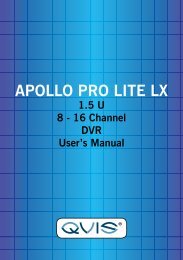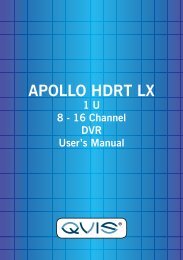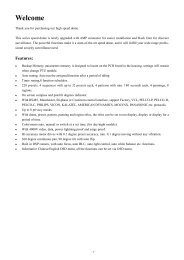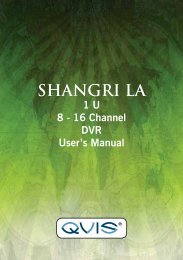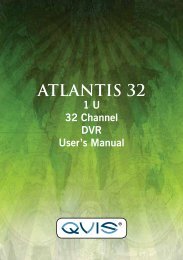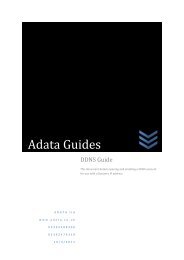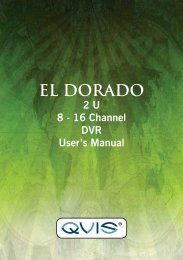CORTEX- VMS Configuration manual - Qvis Security
CORTEX- VMS Configuration manual - Qvis Security
CORTEX- VMS Configuration manual - Qvis Security
Create successful ePaper yourself
Turn your PDF publications into a flip-book with our unique Google optimized e-Paper software.
To change settings of a network adapter, select it from the Network adapter list and click Edit. Enter the new<br />
settings in the edit fields: IP address, Network mask, Default gateway, Preferred DNS Server, Alternative<br />
DNS Server and then click Save. The network adapter will be automatically restarted with the new settings. To<br />
<strong>manual</strong>ly restart the network adapter, click the Restart button. To cancel editing of the network adapter, click the<br />
Cancel button.<br />
After changing the IP address, make sure to update the IP address of the machine in the Machines configuration<br />
window.<br />
2.5.6 Machines<br />
Machine list<br />
This window is used for management of recording servers. To show this window, click the Machines button in the<br />
Settings window.<br />
The Machine list contains all recording servers. Clicking on an element causes its parameters to be displayed in<br />
the edit fields (Name, IP address).<br />
To add a new machine, click the Add button on the element management panel, fill out the edit fields and then<br />
click the Save button. The newly added machine will appear in the Machine list.<br />
Cortex IP Video Management System<br />
<strong>Configuration</strong> <strong>manual</strong><br />
17