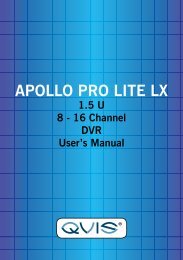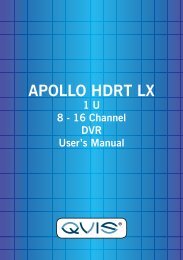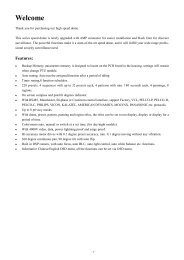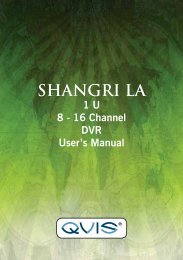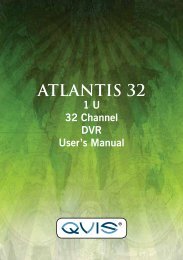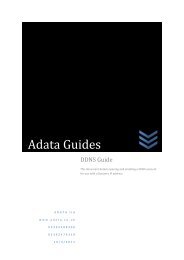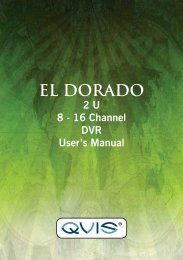CORTEX- VMS Configuration manual - Qvis Security
CORTEX- VMS Configuration manual - Qvis Security
CORTEX- VMS Configuration manual - Qvis Security
Create successful ePaper yourself
Turn your PDF publications into a flip-book with our unique Google optimized e-Paper software.
Clicking the Cancel button will close the window and go back to the Devices window.<br />
2.5.9 Schedule<br />
Camera list Schedule control<br />
This window is used for management of the recording schedule. It allows you to set recording parameters of the<br />
cameras on an hour-by-hour basis. For example, it is possible to set a camera to record only 10 frames per<br />
second in 320x240 on Mondays between 01:00 and 06:00. In other times the camera can record 30 frames per<br />
second in 800x600. To show this window, click the Schedule button in the Settings window.<br />
The Camera list contains all devices in the system.<br />
The Schedule control shows the weekly schedule along with entries for each camera and sets of cameras.<br />
To show schedule entries for cameras, select them in the Camera list. If an entry was added to a camera set<br />
consists of more than one camera, it will only be shown when the exact same set is selected.<br />
To add a new entry to the schedule, select the cameras for which the entry will work in the Camera list (multiple<br />
cameras can be selected using the Ctrl button). Next select the time frame on the Schedule control, click the<br />
Add button on the element management panel, fill out the fields describing the entry and then click the Save<br />
button. The newly added entry will appear in the Schedule control as a blue area. The Add button will be<br />
enabled only if both the cameras and time frame are selected.<br />
Cortex IP Video Management System<br />
<strong>Configuration</strong> <strong>manual</strong><br />
23