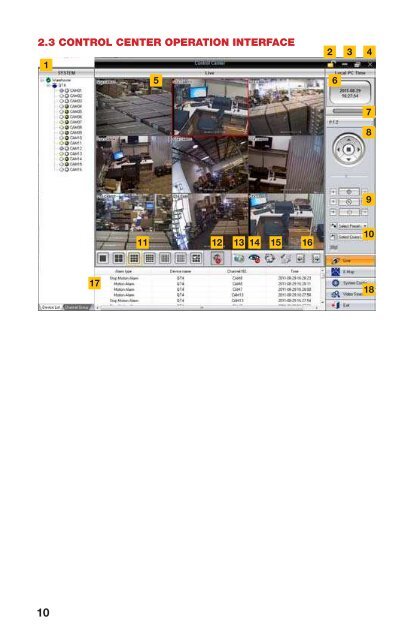Create successful ePaper yourself
Turn your PDF publications into a flip-book with our unique Google optimized e-Paper software.
2.3 CONTROL CENTER OPERATION INTERFACE2 3 415 67891011 12 13 14 15 161718Item Name Description1 Device List Shows the connected DVRs and available cameras. This canbe switched to show groups of specific channels by clickingon the Channel Group tab at the bottom.2 Lock/Unlock Locks the current configuration. When locked, one must enterthe user name and password to make any changes.3 Minimize/Maximize Minimize or maximize the Control Center’s window.4 Close You can close the program by clicking on the X or the Exitbutton at the bottom.5 Preview Window Displays the live video from selected cameras. The channelwith the red surround is the camera currently being controlled(if applicable). Double clicking on a channel will bring it to fullscreen.6 Local PC Time Displays the local time of the monitoring PC.7 Drive Capacity Shows the amount of space remaining in the partition on thecomputer’s hard drive that has been set to save recorded videos.8 PTZ Controls Clicking on the directional controls will move a connected PTZcamera.9 Zoom/Focus/Iris Allows you to adjust the zoom, focus and light level (iris) of thecamera.10 Preset/Cruise Allows you to activate pre-set PTZ functions11 Display Mode Choose the number of cameras you wish to view at once.12 Audio Turn audio on or off. You must have a microphone or otheraudio input device connected to listen to audio.13 Snapshot Take up to 10 still images from selected camera (highlightedin red)14 Close Preview Closes all currently displayed video streams.15 Dwell Allows you to automatically switch between channel groups.Depending on display mode settings, Dwell will:Proceed through each camera in sequenceSwitch to the next set of channels if more areavailable than can be displayed at once.16 Previous/Next <strong>Manual</strong>ly switch to the prior or next group of channels.Group17 Alarm Display Shows activity, such as the beginning and ending of motiondetection events or video loss, along with camera number,alarm type, and device name.18 Mode Buttons Live - Live viewing modeE-Map - Opens a user-created map showing location ofcameras and sensors.System Config - Add systems, create Channel Groups, etc.Video Search - Switches to video search modeExit - Exits <strong>CMS</strong>10 11