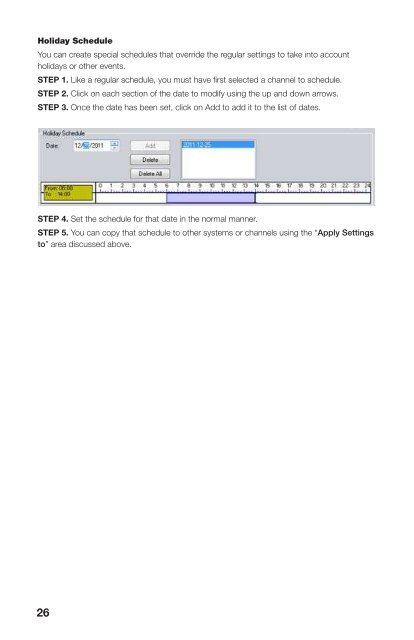Create successful ePaper yourself
Turn your PDF publications into a flip-book with our unique Google optimized e-Paper software.
Holiday ScheduleYou can create special schedules that override the regular settings to take into accountholidays or other events.STEP 1. Like a regular schedule, you must have first selected a channel to schedule.STEP 2. Click on each section of the date to modify using the up and down arrows.STEP 3. Once the date has been set, click on Add to add it to the list of dates.LOCAL ALARM CONFIGURATIONLike Local Schedule Configuration, above, this Local Alarm Configuration allows you torecord events directly onto your computer regardless of what the settings are on the actualDVR. However, this tab will cause the system to record only when motion is detected or whenvideo loss occurs.STEP 4. Set the schedule for that date in the normal manner.STEP 5. You can copy that schedule to other systems or channels using the “Apply Settingsto” area discussed above.STEP 1. Select a cameraSTEP 2. Select the type of alarm - Motion Detection or Video loss. Both can be used, buteach will type is handled differently and so must be set individually.STEP 3. Select what activity each type of alarm will trigger - Motion Detection can triggeran audible alarm on the computer, a flashing notification on the E-Map (discussed later inSection 4.4) and/or cause the camera - and other cameras to start recording. Video loss cantrigger an audio alarm and/or an E-map notification.STEP 4. If you have selected Chanel Record as a triggered events, you will be given a listof cameras that can be set to record when the camera you are configuring detects motion.Check all those cameras you wish to record when triggered.STEP 5. Once you have completed configuring a camera, you can copy the settings to othercameras using the “Apply Settings to” drop-down and pressing Copy.26 27