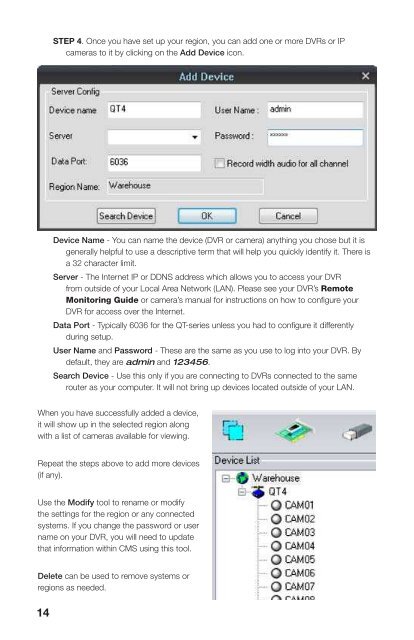You also want an ePaper? Increase the reach of your titles
YUMPU automatically turns print PDFs into web optimized ePapers that Google loves.
STEP 4. Once you have set up your region, you can add one or more DVRs or IPcameras to it by clicking on the Add Device icon.STEP 5. To view your DVRs, click on theLive button at the lower right of theOperation Interface.STEP 6. You will see your connecteddevices listed to the left of the viewingwindow. You can drag and drop theDVR’s icon onto the blank OperationInterface window to open the feedsfrom the attached cameras.Device Name - You can name the device (DVR or camera) anything you chose but it isgenerally helpful to use a descriptive term that will help you quickly identify it. There isa 32 character limit.Server - The Internet IP or DDNS address which allows you to access your DVRfrom outside of your Local Area Network (LAN). Please see your DVR’s RemoteMonitoring Guide or camera’s manual for instructions on how to configure yourDVR for access over the Internet.Data Port - Typically 6036 for the QT-series unless you had to configure it differentlyduring setup.<strong>User</strong> Name and Password - These are the same as you use to log into your DVR. Bydefault, they are admin and 123456.Search Device - Use this only if you are connecting to DVRs connected to the samerouter as your computer. It will not bring up devices located outside of your LAN.CHANNEL GROUPSChannel groups are any collection of channels that you have grouped together for yourconvenience. They can be selected channels from one DVR or a few channels from multiplesystems.Channel groups are set up in the Device Manager console after you’ve added systems tothe Device List. Again, there is a 32-character limit for names.When you have successfully added a device,it will show up in the selected region alongwith a list of cameras available for viewing.Repeat the steps above to add more devices(if any).Use the Modify tool to rename or modifythe settings for the region or any connectedsystems. If you change the password or username on your DVR, you will need to updatethat information within <strong>CMS</strong> using this tool.Delete can be used to remove systems orregions as needed.14 15AddGroupModifyGroupDeleteDwellSetupAdd Group - Creates a new channel groupModify Group - Change the group’s name.Delete - Remove a channel group from the listDwell Setup - Set the time that the system will display a channel group (between 5seconds and 2 minutes) before moving to the next channel group.