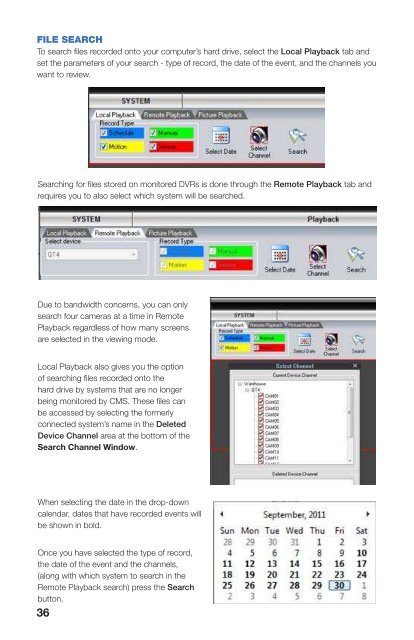Create successful ePaper yourself
Turn your PDF publications into a flip-book with our unique Google optimized e-Paper software.
FILE SEARCHTo search files recorded onto your computer’s hard drive, select the Local Playback tab andset the parameters of your search - type of record, the date of the event, and the channels youwant to review.Selecting files for playbackOnce you have clicked the Search button, a streaming bar will appear above the PreviewWindow to show that the search is progressing. If there are video records that meet yourcriteria, you will see the time periods that the videos were recorded appear as yellow blocksof time in the Playback Timeline at the bottom of the Control Center window. On the rightedge of the Preview Window, there is a vertical tab which will slide to the left when youhover your mouse over it. This will show the exact time and nature of the alert that triggeredthe recording along with the camera that recorded it.Searching for files stored on monitored DVRs is done through the Remote Playback tab andrequires you to also select which system will be searched.Due to bandwidth concerns, you can onlysearch four cameras at a time in RemotePlayback regardless of how many screensare selected in the viewing mode.Local Playback also gives you the optionof searching files recorded onto thehard drive by systems that are no longerbeing monitored by <strong>CMS</strong>. These files canbe accessed by selecting the formerlyconnected system’s name in the DeletedDevice Channel area at the bottom of theSearch Channel Window.When selecting the date in the drop-downcalendar, dates that have recorded events willbe shown in bold.You can begin playback of a record in a single screen by clicking on it.Alternatively, you can move the playback indicator along the timeline to watch the video fromall the channels that recorded at that time.Please note that search times may be longer when searching for files on monitored systemsas opposed to files stored locally on your computer. Your network connection speed at bothyour computer and the DVR can affect the amount of time it takes to conduct the search aswell as loading a file for playback.Once you have selected the type of record,the date of the event and the channels,(along with which system to search in theRemote Playback search) press the Searchbutton.36 37