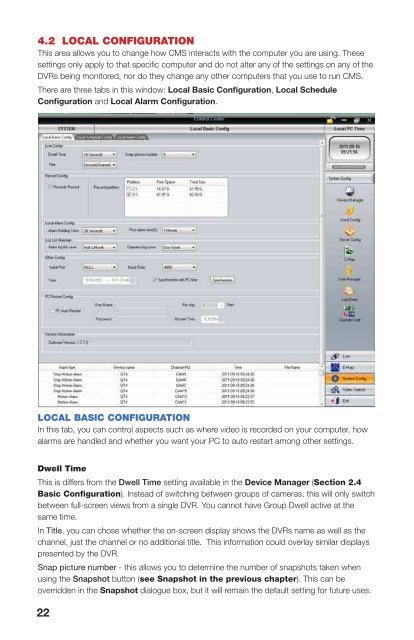Create successful ePaper yourself
Turn your PDF publications into a flip-book with our unique Google optimized e-Paper software.
4.2 LOCAL CONFIGURATIONThis area allows you to change how <strong>CMS</strong> interacts with the computer you are using. Thesesettings only apply to that specific computer and do not alter any of the settings on any of theDVRs being monitored, nor do they change any other computers that you use to run <strong>CMS</strong>.There are three tabs in this window: Local Basic Configuration, Local ScheduleConfiguration and Local Alarm Configuration.Record ConfigurationThis allows you to determine where your video will be recorded on your computer system.<strong>CMS</strong> will detect attached drives which you may select or deselect for use. You may selectmultiple partitions to record video and the system will seemlessly utilize the partitions forrecording and playback. The Recycle Record feature allows you to write over old files. If thisis not selected, <strong>CMS</strong> will stop recording when it has filled the drives.Local Alarm ConfigurationThis consists of two settings:The first, Alarm Holding Time, determines how long the system will delay “closing out” theevent. With a longer delay time, any subsequent triggering of the alarm within that time periodwill be included in the original event. This holding time can be set from 10 seconds to twominutes.Post-Alarm Time is the length of time after the alarm-triggering event occurs that <strong>CMS</strong> willcontinue to record.Log List MaintenanceThis too consists of two settings:Alarm log list save lets you set the period at which <strong>CMS</strong> saves a journal of all alarm events.Your options are weekly, twice a month or monthly.Operator log save sets the frequency that the user activity log is saved. This log shows loginsand logouts, PTZ operation, and other user activities. Again, you have the choice of weekly,twice monthly or monthly.Both of these logs can be accessed using the Log Query button further down the SystemConfiguration column.LOCAL BASIC CONFIGURATIONIn this tab, you can control aspects such as where video is recorded on your computer, howalarms are handled and whether you want your PC to auto restart among other settings.Dwell TimeThis is differs from the Dwell Time setting available in the Device Manager (Section 2.4Basic Configuration). Instead of switching between groups of cameras, this will only switchbetween full-screen views from a single DVR. You cannot have Group Dwell active at thesame time.In Title, you can chose whether the on-screen display shows the DVRs name as well as thechannel, just the channel or no additional title. This information could overlay similar displayspresented by the DVR.Snap picture number - this allows you to determine the number of snapshots taken whenusing the Snapshot button (see Snapshot in the previous chapter). This can beoverridden in the Snapshot dialogue box, but it will remain the default setting for future uses.Other ConfigurationThis feature is for use if you have an alarm out sensor connected to your PC via the serial port.The settings allow you to indicate which serial port it is connected to as well as the baud rateof the sensor. You can chose to use the PC’s internal clock or set another time.PC Restart ConfigurationWindows PCs need to be restarted from time to time to maintain operational stability. Theoptions available in this section enable you to allow <strong>CMS</strong> to automatically restart the computersystem at a scheduled time and after a period of 5 to 30 days.Version InformationThis area shows which version of <strong>CMS</strong> you are running. You can check www.Q-<strong>See</strong>.com/support for free updates.22 23