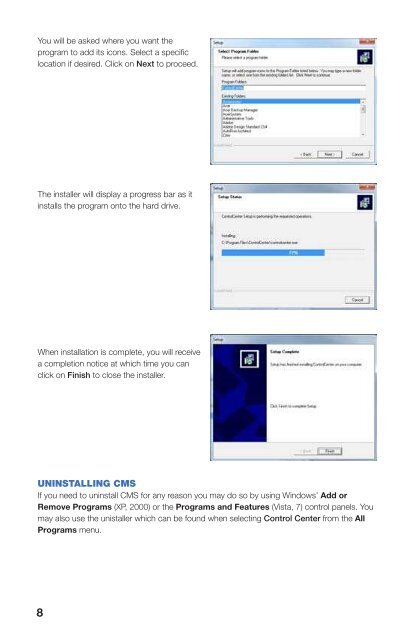Create successful ePaper yourself
Turn your PDF publications into a flip-book with our unique Google optimized e-Paper software.
You will be asked where you want theprogram to add its icons. Select a specificlocation if desired. Click on Next to proceed.2.2 LOGGING INTo launch <strong>CMS</strong>, double click on the <strong>CMS</strong> icon on your computer desktop, orselect it from the program menu available by clicking on the Windows icon atthe lower left corner of your computer screen.When you first launch the program, it willask you to create a password. You cannotchange the field labelled “System.”The installer will display a progress bar as itinstalls the program onto the hard drive.The next window will ask you to re-enter thepassword along with giving you the option toinput an e-mail address where the passwordcan be sent in the event you forget it.When installation is complete, you will receivea completion notice at which time you canclick on Finish to close the installer.Once you have entered the information, theactual log in screen will appear. When youaccess the software in the future, this will bethe starting window.You will only need to enter your passwordand it is here where the button to e-mail youyour password is located.The default user name is SYSTEM and thedefault password is 123456UNINSTALLING <strong>CMS</strong>If you need to uninstall <strong>CMS</strong> for any reason you may do so by using Windows’ Add orRemove Programs (XP, 2000) or the Programs and Features (Vista, 7) control panels. Youmay also use the unistaller which can be found when selecting Control Center from the AllPrograms menu.When you log in, you will beshown the Control CenterOperation Interface with thePreview Window in the center.This is the main window formonitoring your DVR(s). Thewindow will be blank until youhave added your systems to theprogram.8 9