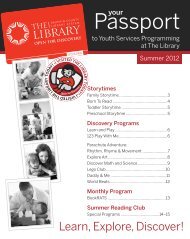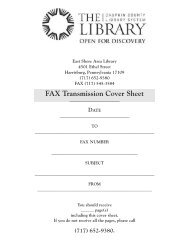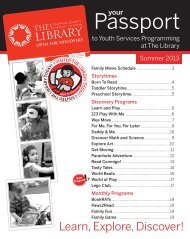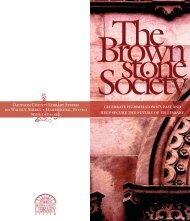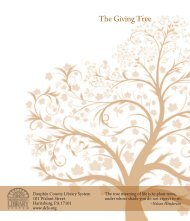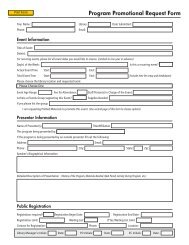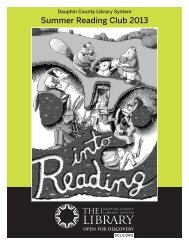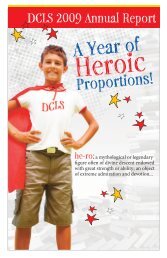- Page 1 and 2: CHAPTER 1 GETTING STARTED .........
- Page 3 and 4: All other materials ...............
- Page 5 and 6: FEE BLOCK .........................
- Page 7 and 8: To change status to Collection Mana
- Page 9 and 10: APPENDIX L - COMMUNICATION PROCEDUR
- Page 11 and 12: Rebooting borrower PCs (weekly/cold
- Page 13 and 14: 2. Log into Citrix.a. Username: dcl
- Page 15 and 16: 4. Select “dcls” as your databa
- Page 17 and 18: 3. Font style and sizea. Click Opti
- Page 19 and 20: When you are instructed to press tw
- Page 21 and 22: Patron Identification for Library U
- Page 23 and 24: Chapter 3 CHECKING OUTTo check out
- Page 25 and 26: 1. Click Yes to check the item out
- Page 27 and 28: Chapter 4 CHECKING INCheckin ModesC
- Page 29 and 30: To set up Checkin display options:1
- Page 31 and 32: Here is an example of the checkin w
- Page 33: a. Fill out appropriate Returning S
- Page 37 and 38: Email NotificationAn email will be
- Page 39 and 40: Filling in the Damaged Item SlipAny
- Page 41 and 42: Changing the Checkin DateHorizon us
- Page 43 and 44: To do this Do this Or thisRenew one
- Page 45 and 46: NOTE: ITEMS CAN ONLY BE RENEWED TWO
- Page 47 and 48: Chapter 6 SEARCHING THE CATALOGType
- Page 49 and 50: 5. Click OK.Your results will displ
- Page 51 and 52: Chapter 7 SHARED COLLECTIONSAbout s
- Page 53 and 54: Chapter 8 COMMUNITY COLLECTIONThis
- Page 55 and 56: 5. Login = Workstation ID (esa70, f
- Page 57 and 58: Chapter 10 LOST ITEMSNote: Do not,
- Page 59 and 60: Refunding a Lost ItemDCLS policy al
- Page 61 and 62: m. Click Sort to sort list7. Staff
- Page 63 and 64: Chapter 13 CREDIT BUREAU GUIDELINES
- Page 65: If the patron is paying by cash or
- Page 69: Filling out the Credit Bureau Actio
- Page 72 and 73: Timeline for Overdues and Credit Bu
- Page 74 and 75: Other FeesEntertainment DVD $2.00Mi
- Page 76 and 77: Overdue Accrued FinesBorrowers with
- Page 78 and 79: To request a specific copy of the i
- Page 80 and 81: If you want to do this: Status must
- Page 82 and 83: If you want to see the barcode for
- Page 84 and 85:
orrower that if he checks out an it
- Page 86 and 87:
2. Highlight the copy that you want
- Page 88 and 89:
Chapter 16 BLOCKSBorrower blocks ar
- Page 90 and 91:
Waiver of Finerequestor’s current
- Page 92 and 93:
6. Click OK and Close.Horizon retur
- Page 94 and 95:
Horizon displays the Current Blocks
- Page 96 and 97:
Note: Horizon sorts information by
- Page 98 and 99:
To delete a block manually1. In the
- Page 100 and 101:
You can view “as of today” fine
- Page 102 and 103:
This window lists payment transacti
- Page 104 and 105:
Chapter 18 ITEM RECORDSOnce you hav
- Page 106 and 107:
3. You can edit this circulation in
- Page 108 and 109:
Add-Backs“Add Backs” are uncata
- Page 110 and 111:
Chapter 21 ITEM STATUSTo place anot
- Page 112 and 113:
When an item is in one of the follo
- Page 114 and 115:
Select the desired status.Scan the
- Page 116 and 117:
When to use the Item Status Editor1
- Page 118 and 119:
i. Return to the ILL/District Loan
- Page 120 and 121:
Once the request status in the requ
- Page 122 and 123:
Checking in/Returning ILL items: Wh
- Page 124 and 125:
Error Messages - Checking in an ILL
- Page 126 and 127:
District LoansChecking Out an Item
- Page 128 and 129:
5. Remove the strap and return the
- Page 130 and 131:
Chapter 24 BARCODESReplacing An Ite
- Page 132 and 133:
Chapter 25 BEST SELLER EXPRESS BOOK
- Page 134 and 135:
Repairs and Replacements of Damaged
- Page 136 and 137:
Chapter 27 LIBRARY CARDSTypes of Li
- Page 138 and 139:
Registration1. Ask for and examine
- Page 140 and 141:
In thisfieldLastname,FirstnameDo th
- Page 142 and 143:
City,StZip CodeNotice byEmail nameE
- Page 144 and 145:
ID TypeID #2ID TypeGuardianLast Nam
- Page 146 and 147:
A registration window with some inf
- Page 148 and 149:
Card RenewalsThe cards of these Bor
- Page 150 and 151:
When a borrower leaves her card at
- Page 152 and 153:
1. Ask borrower for ID and check fo
- Page 154 and 155:
Chapter 28 REPORTSAccessing, Saving
- Page 156 and 157:
You have two options at this point:
- Page 158 and 159:
Claimed Returned/Missing/Trace/Lost
- Page 160 and 161:
2 nd Window:Verify Date and Timeand
- Page 162 and 163:
Checking In ItemsPlease do not use
- Page 164 and 165:
When the upload is complete, you wi
- Page 166 and 167:
After that this small window will a
- Page 168 and 169:
c. Arn or Barb will run Exceptions
- Page 170 and 171:
Chapter 31 Circulation Hot KeysESCF
- Page 172 and 173:
5. Highlight the issue that you wan
- Page 174 and 175:
You may select from these options o
- Page 176 and 177:
Note: You can also change the statu
- Page 178 and 179:
Chapter 33 APPENDIXESAppendix A - W
- Page 180 and 181:
John New Graham Cumberland Public P
- Page 182 and 183:
Appendix C - Non-Access Participant
- Page 184 and 185:
BOROIndianaMARION CENTER 451BOROInd
- Page 186 and 187:
VenangoCHERRYTREE 1,543TWPVenango C
- Page 188 and 189:
451 Mall RoadHarrisburg, PA 17111Pr
- Page 190 and 191:
Appendix F - Printing and Reporting
- Page 192 and 193:
New Borrower Registration Data1. Lo
- Page 194 and 195:
Appendix H - Patrons Who Can’t Lo
- Page 196 and 197:
license number) before offering any
- Page 198 and 199:
available at Step 1 of the Text Imp
- Page 200 and 201:
suspended for 3 years.If a patron b
- Page 202 and 203:
d. For those branches that were clo
- Page 204 and 205:
Appendix N - Self-Service HoldsHold
- Page 206 and 207:
Appendix O - Pre-Overdue Flow Chart
- Page 208 and 209:
Appendix Q - McNaughton Books and A
- Page 210:
Managing Fees and Payments ........