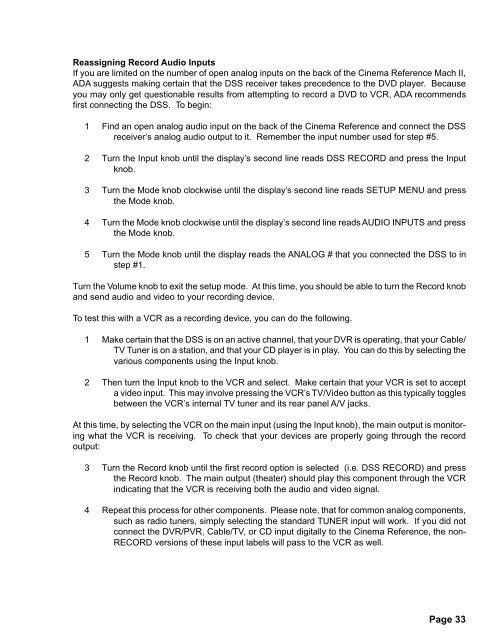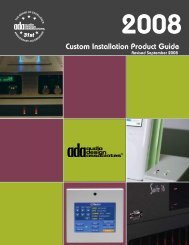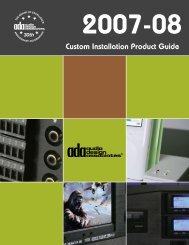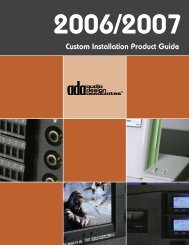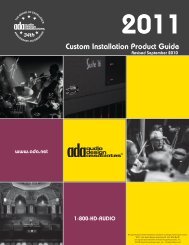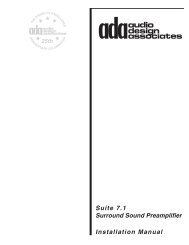Cinema Cover - Audio Design Associates
Cinema Cover - Audio Design Associates
Cinema Cover - Audio Design Associates
You also want an ePaper? Increase the reach of your titles
YUMPU automatically turns print PDFs into web optimized ePapers that Google loves.
Reassigning Record <strong>Audio</strong> Inputs<br />
If you are limited on the number of open analog inputs on the back of the <strong>Cinema</strong> Reference Mach II,<br />
ADA suggests making certain that the DSS receiver takes precedence to the DVD player. Because<br />
you may only get questionable results from attempting to record a DVD to VCR, ADA recommends<br />
first connecting the DSS. To begin:<br />
1 Find an open analog audio input on the back of the <strong>Cinema</strong> Reference and connect the DSS<br />
receiver’s analog audio output to it. Remember the input number used for step #5.<br />
2 Turn the Input knob until the display’s second line reads DSS RECORD and press the Input<br />
knob.<br />
3 Turn the Mode knob clockwise until the display’s second line reads SETUP MENU and press<br />
the Mode knob.<br />
4 Turn the Mode knob clockwise until the display’s second line reads AUDIO INPUTS and press<br />
the Mode knob.<br />
5 Turn the Mode knob until the display reads the ANALOG # that you connected the DSS to in<br />
step #1.<br />
Turn the Volume knob to exit the setup mode. At this time, you should be able to turn the Record knob<br />
and send audio and video to your recording device.<br />
To test this with a VCR as a recording device, you can do the following.<br />
1 Make certain that the DSS is on an active channel, that your DVR is operating, that your Cable/<br />
TV Tuner is on a station, and that your CD player is in play. You can do this by selecting the<br />
various components using the Input knob.<br />
2 Then turn the Input knob to the VCR and select. Make certain that your VCR is set to accept<br />
a video input. This may involve pressing the VCR’s TV/Video button as this typically toggles<br />
between the VCR’s internal TV tuner and its rear panel A/V jacks.<br />
At this time, by selecting the VCR on the main input (using the Input knob), the main output is monitoring<br />
what the VCR is receiving. To check that your devices are properly going through the record<br />
output:<br />
3 Turn the Record knob until the first record option is selected (i.e. DSS RECORD) and press<br />
the Record knob. The main output (theater) should play this component through the VCR<br />
indicating that the VCR is receiving both the audio and video signal.<br />
4 Repeat this process for other components. Please note, that for common analog components,<br />
such as radio tuners, simply selecting the standard TUNER input will work. If you did not<br />
connect the DVR/PVR, Cable/TV, or CD input digitally to the <strong>Cinema</strong> Reference, the non-<br />
RECORD versions of these input labels will pass to the VCR as well.<br />
Page 33