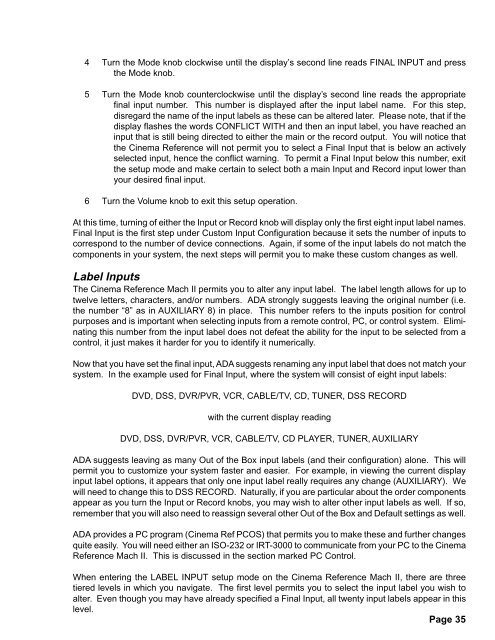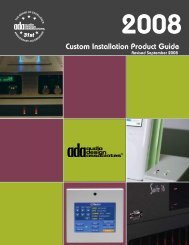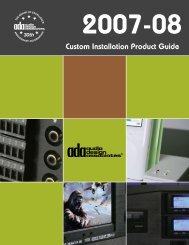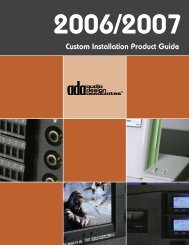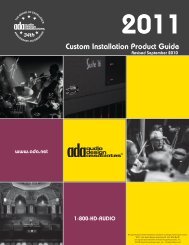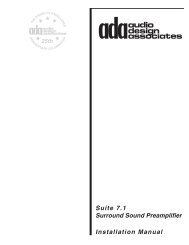Cinema Cover - Audio Design Associates
Cinema Cover - Audio Design Associates
Cinema Cover - Audio Design Associates
You also want an ePaper? Increase the reach of your titles
YUMPU automatically turns print PDFs into web optimized ePapers that Google loves.
4 Turn the Mode knob clockwise until the display’s second line reads FINAL INPUT and press<br />
the Mode knob.<br />
5 Turn the Mode knob counterclockwise until the display’s second line reads the appropriate<br />
final input number. This number is displayed after the input label name. For this step,<br />
disregard the name of the input labels as these can be altered later. Please note, that if the<br />
display flashes the words CONFLICT WITH and then an input label, you have reached an<br />
input that is still being directed to either the main or the record output. You will notice that<br />
the <strong>Cinema</strong> Reference will not permit you to select a Final Input that is below an actively<br />
selected input, hence the conflict warning. To permit a Final Input below this number, exit<br />
the setup mode and make certain to select both a main Input and Record input lower than<br />
your desired final input.<br />
6 Turn the Volume knob to exit this setup operation.<br />
At this time, turning of either the Input or Record knob will display only the first eight input label names.<br />
Final Input is the first step under Custom Input Configuration because it sets the number of inputs to<br />
correspond to the number of device connections. Again, if some of the input labels do not match the<br />
components in your system, the next steps will permit you to make these custom changes as well.<br />
Label Inputs<br />
The <strong>Cinema</strong> Reference Mach II permits you to alter any input label. The label length allows for up to<br />
twelve letters, characters, and/or numbers. ADA strongly suggests leaving the original number (i.e.<br />
the number “8” as in AUXILIARY 8) in place. This number refers to the inputs position for control<br />
purposes and is important when selecting inputs from a remote control, PC, or control system. Eliminating<br />
this number from the input label does not defeat the ability for the input to be selected from a<br />
control, it just makes it harder for you to identify it numerically.<br />
Now that you have set the final input, ADA suggests renaming any input label that does not match your<br />
system. In the example used for Final Input, where the system will consist of eight input labels:<br />
DVD, DSS, DVR/PVR, VCR, CABLE/TV, CD, TUNER, DSS RECORD<br />
with the current display reading<br />
DVD, DSS, DVR/PVR, VCR, CABLE/TV, CD PLAYER, TUNER, AUXILIARY<br />
ADA suggests leaving as many Out of the Box input labels (and their configuration) alone. This will<br />
permit you to customize your system faster and easier. For example, in viewing the current display<br />
input label options, it appears that only one input label really requires any change (AUXILIARY). We<br />
will need to change this to DSS RECORD. Naturally, if you are particular about the order components<br />
appear as you turn the Input or Record knobs, you may wish to alter other input labels as well. If so,<br />
remember that you will also need to reassign several other Out of the Box and Default settings as well.<br />
ADA provides a PC program (<strong>Cinema</strong> Ref PCOS) that permits you to make these and further changes<br />
quite easily. You will need either an ISO-232 or IRT-3000 to communicate from your PC to the <strong>Cinema</strong><br />
Reference Mach II. This is discussed in the section marked PC Control.<br />
When entering the LABEL INPUT setup mode on the <strong>Cinema</strong> Reference Mach II, there are three<br />
tiered levels in which you navigate. The first level permits you to select the input label you wish to<br />
alter. Even though you may have already specified a Final Input, all twenty input labels appear in this<br />
level.<br />
Page 35