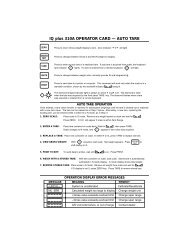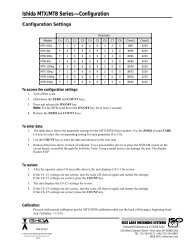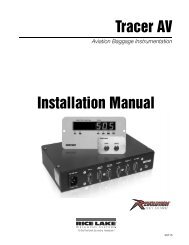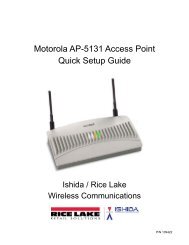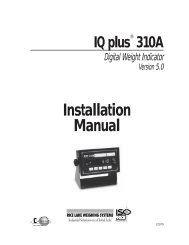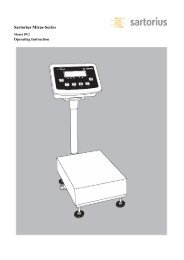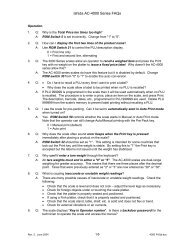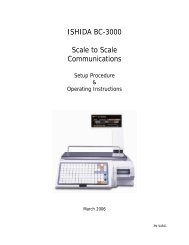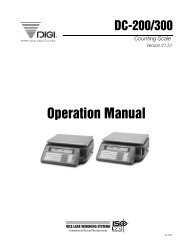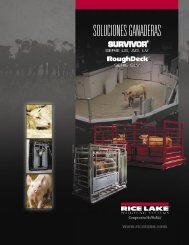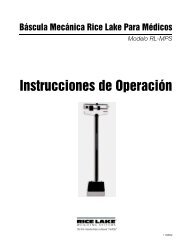IQ plus 810 - Rice Lake Weighing Systems
IQ plus 810 - Rice Lake Weighing Systems
IQ plus 810 - Rice Lake Weighing Systems
- No tags were found...
You also want an ePaper? Increase the reach of your titles
YUMPU automatically turns print PDFs into web optimized ePapers that Google loves.
3. OPERATIONAL MODES3.1 NORMAL WEIGHING MODEThis is the normal operations mode for the <strong>IQ</strong><strong>plus</strong> <strong>810</strong>. In this mode, the Truck In/Out Program is also available foruse if it has been selected in the setup menu.In the normal weighing mode, gross weight on the scale can be displayed at any time by pressing the GROSS/NETkey, toggling between the modes. The G annunciator will be illuminated when the gross weight is being displayed,and the N annunciator will be displayed when net weight is being displayed.Simple tare weight calculations are done with the scale in the normal weighing mode.• Push Button Tare OperationWith the weight that is to be the tare weight placed on the scale, push the TARE key. A T symbol will be displayed,indicating acceptance of the tare value. This will automatically put the scale into the net mode, as evidenced by theN annunciator being illuminated. The display will read zero until the scale is loaded with product. Net product weightwill then be displayed after loading. At any time, pressing the GROSS/NET key will toggle the display back to the grossmode, displaying gross weight and the G annunciator.• Keyed Tare OperationThis operation uses the numeric keyboard on the front panel for tare weight entry. While in the gross mode, use thekeyboard to key in a tare value, and press the TARE key. This shifts the scale to the net mode and accepts the enteredvalue as the tare weight. The display will illuminate a TE (tare entered) with the tare value. Once a tare weight isaccepted, and the PRINT key is pushed, the indicator will automatically send out a "gross-tare-net" printout. If no tarehas been accepted when a print command is given, the printout will be a single-line gross weight .In the gross weighing mode, the ZERO key is used to remove small weight variations at zero from the weight display.The ZERO key should not be used as a tare key.3.2 SUPERVISOR SWITCH MODEThis is actually a submode of the Normal <strong>Weighing</strong> Mode. An optional remote switch hard-wired to a digitalinput is necessary to access this mode. This mode allows a supervisor to make major changes in a setpoint orbatching program without entering the setup mode. This switch is normally a keyed switch, with the key carriedby a supervisor. When the switch is keyed active, the entire setpoint menu is accessible for changes in setpointtypes and values by the supervisor. These changes are possible without entering the case or breaking the legalWeights and Measures seal.The optional keyed switch is offered for all models of the <strong>IQ</strong><strong>plus</strong> <strong>810</strong>. The switch is wired into jumper J8 on themain board and mounted either on the outside of the indicator enclosure, or in a separate remote case. SeeRemote Switch for Accessing the Supervisor Switch Mode in Section 4. Complete installation instructionsaccompany the optional keyed switch.3.3 SETUP MODEThis mode disables all normal weighing functions. As all configuration parameters (even those which relate to aHB-44 Legal-For-Trade scale) are accessible in this mode, it is necessary to open the indicator case to accessthis mode.With the case open, the OPERATE/SETUP switch (labeled SW1) will be found near the top edge of the mainCPU board. This switch has two positions--OPERATE, which puts the indicator in the normal weighing mode,and SETUP, which puts the indicator in the setup mode.When a Legal-For-Trade scale is entirely configured, calibrated, and inspected, a Weights and Measures legalseal will seal the case shut. Only the two modes above will then be accessible without breaking the seal.3 - 1