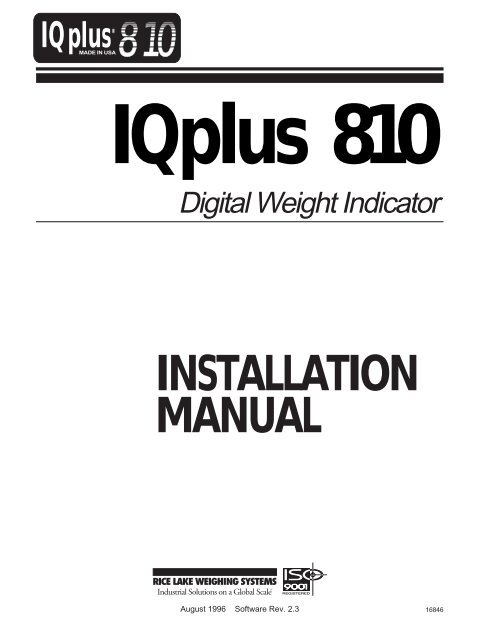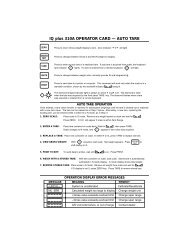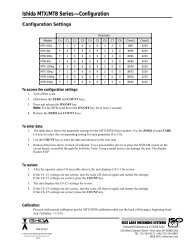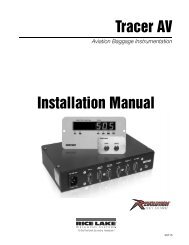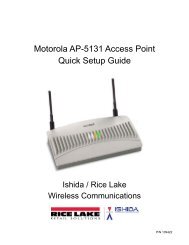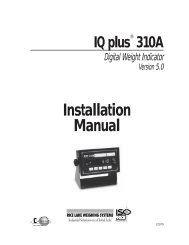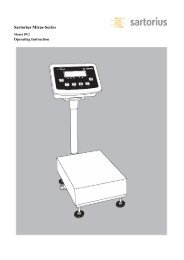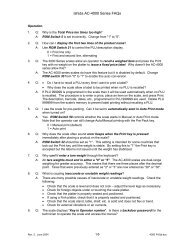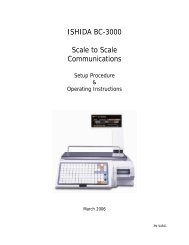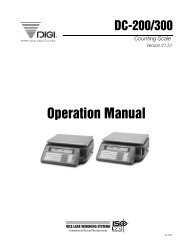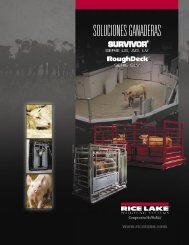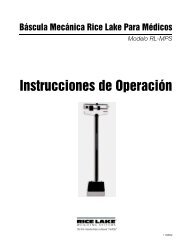IQ plus 810 - Rice Lake Weighing Systems
IQ plus 810 - Rice Lake Weighing Systems
IQ plus 810 - Rice Lake Weighing Systems
- No tags were found...
Create successful ePaper yourself
Turn your PDF publications into a flip-book with our unique Google optimized e-Paper software.
<strong>IQ</strong> <strong>plus</strong><strong>810</strong>®MADE IN USA<strong>IQ</strong> <strong>plus</strong> <strong>810</strong>Digital Weight IndicatorINSTALLATIONMANUALAugust 1996 Software Rev. 2.316846
<strong>IQ</strong> <strong>plus</strong> <strong>810</strong>MADE IN USASerial #Model #Operating VoltageDate PurchasedOptions InstalledImportant reference information. Record and save after calibration is completed.<strong>IQ</strong><strong>plus</strong> <strong>810</strong>VOLTS CALIBRATION VALUESV ZERO V VAL V SPANCHANNEL 1CHANNEL 2CHANNEL 3CHANNEL 4<strong>IQ</strong><strong>plus</strong> <strong>810</strong>WEIGHT CALIBRATION VALUESW ZERO W VAL W SPANCHANNEL 1CHANNEL 2CHANNEL 3CHANNEL 4© 1994 <strong>Rice</strong> <strong>Lake</strong> <strong>Weighing</strong> <strong>Systems</strong>, Inc. <strong>Rice</strong> <strong>Lake</strong>, WI USA. All Rights Reserved.<strong>Rice</strong> <strong>Lake</strong> <strong>Weighing</strong> <strong>Systems</strong>, Inc., 230 West Coleman Street, <strong>Rice</strong> <strong>Lake</strong>, WI 54868Offices (715) 234-9171 Technical Support (715) 234-2003 Fax (715) 234-6967Software Rev. 2.31 - 2
SECTIONTABLE OF CONTENTSPAGE1. INTRODUCTION ....................................................................................................................... 1-32. FRONT PANEL KEY FUNCTIONS ........................................................................................... 2-13. OPERATIONAL MODES ........................................................................................................... 3-13.1 NORMAL WEIGHING MODE ........................................................................................ 3-13.2 SUPERVISOR SWITCH MODE..................................................................................... 3-13.3 SETUP MODE................................................................................................................ 3-13.4 TRUCK IN/OUT MODE .................................................................................................. 3-24. INSTALLATION AND WIRING .................................................................................................. 4-15. SERIAL COMMUNICATION PORTS ........................................................................................ 5-15.1 EDP PORT ..................................................................................................................... 5-15.2 PRINTER PORT............................................................................................................. 5-25.3 AUXILIARY SERIAL PORT............................................................................................ 5-36. SETUP AND CONFIGURATION ............................................................................................... 6-16.1 MENU DESCRIPTIONS ................................................................................................. 6-187. SETPOINT AND BATCH PROCESSING.................................................................................. 7-18. CALIBRATION ........................................................................................................................... 8-19. REMOTE OPERATION ............................................................................................................. 9-110 OPTIONAL FEATURES ............................................................................................................ 10-110.1 APPLICATIONS CHART ................................................................................................ 10-210.2 RATE OF CHANGE FUNCTION.................................................................................... 10-310.3 ACCUMULATE FUNCTION ........................................................................................... 10-410.4 PEAK HOLD FUNCTION ............................................................................................... 10-510.5 BAR GRAPH .................................................................................................................. 10-610.6 EXPANSION BOARD .................................................................................................... 10-<strong>810</strong>.7 PULSE INPUTS ............................................................................................................. 10-910.8 AUXILIARY SERIAL PORT............................................................................................ 10-910.9 REMOTE KEYBOARD ................................................................................................... 10-1110.10 MULTIPLE-SCALE INPUT ............................................................................................. 10-1210.11 RELAY BOARDS ........................................................................................................... 10-1410-12 ANALOG OUTPUT......................................................................................................... 10-1610-13 SETPOINT EXPANDER ................................................................................................ 10-1<strong>810</strong>-14 EXPANDED SERIAL COMMUNICATION ..................................................................... 10-1910-15 SUPERVISOR SETUP SWITCH ................................................................................... 10-2010-16 BATCHING SWITCH ..................................................................................................... 10-2110-17 PANEL MOUNT KIT ....................................................................................................... 10-2310-18 WALL MOUNT KIT ......................................................................................................... 10-2410-19 100 Hz HIGH-SPEED OPTION...................................................................................... 10-2510-20 RECIPE STORAGE SOFTWARE OPTION ................................................................... 10-2611. BOARD DIAGRAMS.................................................................................................................. 11-112. SPECIFICATIONS ..................................................................................................................... 12-113. WARRANTY AND SERVICE INFORMATION .......................................................................... 13-114. APPENDIX................................................................................................................................. 14-114.1 ANALOG FILTER SELECTIONS ................................................................................... 14-114.2 DIGITAL FILTER SELECTIONS .................................................................................... 14-114.3 CONTINUOUS SERIAL DATA FORMAT ...................................................................... 14-214.4 CONVERSION FACTORS FOR SECONDARY UNITS ................................................ 14-214.5 ASCII CHARACTER CHART ......................................................................................... 14-714.6 CUSTOM PRINT FORMATTING PROCEDURE ........................................................... 14-814.7 DISPLAY ERROR CODES ............................................................................................ 14-1014.8 REPLACEMENT PARTS LIST....................................................................................... 14-1114.9 WALL MOUNTING FOR SS AND HE UNITS ................................................................ 14-1114.10 SAVING, TRANSFERRING, AND DOWNLOADING CONFIGURATION ..................... 14-121 - 3
1. INTRODUCTIONWelcome to the <strong>IQ</strong><strong>plus</strong> <strong>810</strong> Digital Indicator. When used for straight weighing applications, the standard <strong>IQ</strong><strong>plus</strong> <strong>810</strong>has more useful features than any digital weight indicator available. When used to its fullest in complex applications,the <strong>IQ</strong><strong>plus</strong> <strong>810</strong> becomes an expandable and programmable process controller with an impressive array of powerfuloptions. The basic installation and operation of the standard model is explained in the first part of this manual. Thesecond half of the manual provides a working background in the use of available options for sophisticatedapplications.The <strong>IQ</strong><strong>plus</strong> system software is standard on all three models: the Desktop Model DT, the Stainless Steel Model SS,and the Survivor ® Model HE for hostile environments. The SS and HE are designed as NEMA 4X washdown batchingmodels. All models are NTEP Certified for Class III and IIIL at 10,000 divisions. Complete specifications will be foundin Section 12 of this manual. All standard models come with the following features:• Choice of 100-125 or 200-250 VAC operation at 50-60Hz.• 10-key numerical keyboard for setpoint, fixed tare, or configuration parameter entry.• LED indicators for Input Channels 1-4, Units, Accumulate, and Rate of Change mode.• Single-channel load cell input, with expansion capability to four input channels.• Load cell excitation voltage with remote sensing able to support 32 -700 Ω, or 16 - 350 Ω load cells.• Front panel configuration, or downloadable setup from personal computer or ASCII terminal.• Front panel calibration, with EEROM non-volatile storage of calibration constants.• Field-replacement of <strong>IQ</strong><strong>plus</strong> <strong>810</strong> complete units or individual components without recalibration.• Sixteen fully programmable setpoints, either continuously running, or as steps in a batching sequence.• Four digital setpoint outputs with expansion capability to 16 digital setpoint outputs.• One Electronic Data Processing (EDP) serial port configurable as duplex RS-232 or 20mA current loop,with optional RS-485.• One printer serial port configurable for simplex RS-232 and/or simultaneous 20mA current loop.• Formattable custom printing, including time, date, and custom headers.• Three digital inputs, TTL or switch closure, configurable to duplicate keyboard functions or to facilitatebatching operations.• Advanced analog filtering, and exclusive digital vibration filtering.RATTLETM TRAP• Multifunctional 200 I.D. Truck IN/OUT program.A basic design principle of the <strong>IQ</strong><strong>plus</strong> <strong>810</strong> was flexibility, but with expansion capability built in. The configurationcharts in Section 6 reflect this flexible concept. The configuration charts in Section 6 include ALL possiblesoftware options, and so may appear lengthy at first glance. There are nine separate menu sections--some arecommon to all applications, but some are devoted purely to setting up optional features.CONFIGURATIONSET ANALOGFORMATSETPOINTSSERIALDIGITAL IN ANALOG OUT BAR GRAPH CALIBRATEWith the standard <strong>IQ</strong><strong>plus</strong> <strong>810</strong> models without add-on options, many of the sections can be disregarded. If youdon't have the Bar Graph, or Analog Output options, there is no need to go into those configuration menus.Likewise, if your application does not require Setpoints, that section can be skipped over.The organization of this manual follows a similar flexible pattern. For basic weighing applications, read only thebasic installation and operational information in Sections 2-6. If your application requires the use of setpoints, allthe necessary information can be found in Sections 2-8. If yours is a high-end application with extensivesetpoint control of peripheral equipment, remote operation, RS-485 communication from a host computer, etc.,you should also read the advanced information in Sections 7, 9, and 10. The Appendix contains importantinformation on signal filtering selections that will be used in all applications.1 - 4
Application Specialists at <strong>Rice</strong> <strong>Lake</strong> <strong>Weighing</strong> <strong>Systems</strong> are available for help with unique situations not covered inthe manual. The <strong>IQ</strong><strong>plus</strong> <strong>810</strong> has several downloadable configuration features, simplifying communication with theApplication Specialists. Your entire configuration can be saved to a PC floppy disk on an attached computer. Thatdisk can be sent through the mail or over the phone lines via modem to <strong>Rice</strong> <strong>Lake</strong> <strong>Weighing</strong> <strong>Systems</strong> for assistancewith complex setups. The revised disk can then be used to directly download the new configuration to your <strong>IQ</strong><strong>plus</strong><strong>810</strong>. That configuration can then be transferred directly via serial communication lines to other <strong>IQ</strong><strong>plus</strong> <strong>810</strong> units.A print copy of your entire configuration, or just the setpoint configuration, can also be generated easily. The printoutcan be made on any printer which is connected to the indicator, or can be made on a printer connected to an attachedPC. These print versions of the configuration can be mailed or sent via FAX transmission to <strong>Rice</strong> <strong>Lake</strong> <strong>Weighing</strong><strong>Systems</strong> for assistance.Detailed information on all downloadable configuration features will be found in Section 14.10 of the Appendix.OPTIONAL FEATURES AND EQUIPMENTMany of the optional features available for the <strong>IQ</strong><strong>plus</strong> <strong>810</strong> will be visible on the indicator's display in the setup menu,but are not selectable until the options are installed. To avoid confusion, these optional features are shown initalicized type on the charts in Section 6 of the manual. Those optional features include:• Bar Graph• Rate of Change Function• Accumulate Function• Peak Hold Function• High Speed (100/sec) Update Function• 2nd Load Cell Input Channel• 3rd Load Cell Input Channel• 4th Load Cell Input Channel• Single or Dual Channel Pulse Input Function• Digital Outputs 5-16 for Setpoints• 3rd Auxilliary Serial Port• Single Channel Analog Output Option• Dual Channel Analog Output OptionOther options are available, but do not appear in the software set up menus, as they are hardware options. Thesehardware options include:• Expansion Board Option• 4, 8, and 16-Channel Input/Output Relay Modules in Choice of Several AC and DC Voltages• RS-485 Communication Option• Remote Keyed Switch for Accessing Supervisor Switch Mode• Panel Mounting Kit• Wall Mounting Kit• NEMA 4X Reinforced Fiberglass Survivor Enclosure• NEMA 4X Stainless Steel Enclosure• Start/Run/Stop Batching SwitchA complete working explanation of all possible options can be found in Section 10 of this manual. For those optionswhich require installation and operation instructions in further detail, these instructions are included as separatesheets when the options are ordered.1 - 5
2. FRONT PANEL KEY FUNCTIONS1 2 3 4 5 6 7 8 9 10 11 12 13 14 15 16LbKgROCAccumScale 1Scale 2Scale 3Scale 4ZEROG/NTAREUNITSPRINTDISPTARE1 2 3SETPOINTTIME/DATEDISPACCUM4 5 6NEWI.D.CLEARDISPROC7 8 9SCALE#0ENTER<strong>IQ</strong><strong>plus</strong> <strong>810</strong> Desktop and Stainless Steel Model FaceplatelbKgROCSCALE 1SCALE 2SCALE 3ACCUM SCALE 4HOSTILE ENVIRONMENTZERO GROSS/NET TARE UNITS PRINT123456DISP ACCUM NEW I.D.LOCATION OFOPTIONALBATCHINGSWITCHES7.809ENTERDISP R.O.C. BASE #DISP TARE SET POINTTIME/DATECLEAR<strong>IQ</strong><strong>plus</strong> <strong>810</strong> Survivor ® Model Faceplate2 - 1
1 2 34 5 67 8 90 ENTERThese keys are used to enter a numerical value into the system. Thenormal use is to press the digits, followed by the ENTER key and/ora function key. As the digits are pressed, the numbers are displayed.If the operator doesn’t follow the digits with a function key within aperiod of time, the digits entered will be ignored and the display willrevert to the current basic display mode.If a mistake is made entering digits, the CLEAR key can be pushed toerase each individual entered digit in sequence. Pushing the GROSS/NET key before the ENTER key is pressed will effectively cause theentire value to be erased and the display to revert to the appropriatemode.ZEROThe ZERO key is used to eliminate weight from the display when in the Gross mode, and with notare in the system. The ZERO button will not function when the indicator is in motion, or when theweight on the display is beyond the selected zero range.G/NThe GROSS/NET key is used to toggle the operating mode between Gross and Net display modes.In the Net display mode, the net weight is displayed and the N annunciator is illuminated. In theGross display mode, the gross weight is displayed and the G annunciator is illuminated. TheGROSS/NET key can also be used to immediately revert the display to the normal weighing modeif any other value is currently on the display. A tare must be in the system to enter the Net mode.TARETTEUNITSThe TARE key is used to zero a weight indication in the net mode of operation by placing that weightinto the tare register. It has 100 percent tare capability. The system must be in a standstill conditionas indicated by the display symbol before a tare can be acquired.When the TARE key is pressed in the Gross mode, the instrument automatically changes to theNet mode and the current gross weight is tared off the scale. The T and Rhombus on the displaywill be illuminated to indicate that a tare has been put into the system.The operator may choose to key in a numerical value for the tare, followed by the TARE key. Theentered number will become the tare value. The scale will switch to the Net mode if it is in the Grossmode when this operation is performed. The T and an E will be illuminated in the rhombus to indicatethat a manually entered tare is in the system.The UNITS key is used to toggle the displayed weight information between the primary andsecondary units. The display will also revert to the current Gross or Net display mode if anythingelse was in the display when the UNITS key is pressed. Since there are only two annunciatorsprovided for units, the configuration (setup menu) will select the primary and secondary units ofpounds, kilograms, ounces, grams, tons, or grains. The standard label for the annunciators will beLB and KG, but OZ, G, and TN. Others can be supplied upon request.PRINTThe PRINT key can be configured to operate in one of three modes: as a print only button in theNormal <strong>Weighing</strong> Mode, as a revolving truck terminal data entry key as in Truck In/Out Mode 1, oras a fixed resident truck terminal data entry key as in Truck Mode 2. In all modes, the PRINT keyis only available when the scale is at standstill. The printed format of tickets isconfiguration-selectable. See Appendix 14.6 for further information on ticket formatting.In the Normal <strong>Weighing</strong> Mode with Demand Print chosen, when the PRINT key is pressed (withouta preceding ID number as in the Truck In/Out Mode), the configuration-formatted ticket will beprinted.2 - 2
DISPTAREIn the normal weighing mode, the DISPLAY TARE key is used to display the current tare weightin the tare weight register. When the DISPLAY TARE key is pressed, the T annunciator will lightand the current tare weight will be displayed. The displayed tare weight will remain on the displayuntil time-out occurs or another function key is pressed.In the Truck In/Out Mode, if any number is keyed in followed by the DISPLAY TARE key, thenumber will be displayed if it is in the system as a truck ID. If the keyed number isn't in memory,it will not remain on display. With a valid stored ID displayed, pressing the CLEAR key promptsthe operator, “CLR ID?”. Pressing the CLEAR key again, clears the stored ID from the system.In the Truck In/Out Mode, DISPLAY TARE is also used to place the indicator in a "memoryaccess" mode where all stored ID numbers in the system's memory can be viewed, or all truckID numbers and associated tares can be printed. See Section 3.4 for more information.TIME/DATEThe TIME/DATE key is used to display time and date information. When the TIME/DATE key ispressed, the display shows time information in the form HH.MM or MM.HH. If the TIME/DATEkey is pressed again, date information is displayed in the form MM.DD.YY or DD.MM.YY. Toupdate either the time or the date, the operator can enter numeric information while the time ordate is displayed (before time-out) and then press the ENTER key. The entered data will becomethe current time/date. All time values entered should be in 24-hour, military format. The indicatorwill automatically assign "AM" or "PM" if 12-hour formatting has been selected.DISPACCUMThe DISPLAY ACCUMULATE key is used to display the weight which is in the accumulateregister. When the operator presses the DISPLAY ACCUM key, the accumulate annunciator isactivated and the current accumulated weight is displayed. If the CLEAR key is pressed, theoperator is prompted “CLR AC?”. If the CLEAR key is then pressed, the accumulation is clearedfrom the system. If the optional Accumulate feature is not installed, this key is non-functional.DISPROCThe DISPLAY RATE OF CHANGE key is used to display the rate of change of the weight dataon the current analog input. The rate of change is expressed as change in weight over a presetperiod of time (lbs/min, gals/hour, etc.).Pressing the DISPLAY RATE OF CHANGE key will immediately switch the display to the Rateof Change Mode if any other mode is currently displayed. The ROC annunciator will also lightin this mode. If the optional Rate of Change feature is not installed, this key is non-functional.NEWI.D.The NEW IDENTIFICATION NUMBER key is used in the Truck In/Out program to enter a truck'sID number which has been keyed into the system with the numerical keyboard. When a truck isbeing weighed on the scale, entering the truck's ID number then pressing NEW ID will both enterthe number and associated tare, and send a command to print out a weigh-in ticket.SCALE#The BASE # (Survivor ® Model) or SCALE # (Desktop and Stainless Steel Models) key is usedto select the desired analog input source channel that is displayed, or a total of selectedcombinations of source channels. The combinations available for totalling are selectable in thesetup menu.Pressing this key displays the next available source channel (scale #) and lights the annunciatorlight for that scale #. Successive presses of the key scrolls the source input options available andlights the appropriate scale # annunciator. More than one scale # annunciator will light to indicatesources which are totalled. If the indicator has only the standard single-channel A/D input module,this key is non-functional.2 - 3
SETPOINTThe SETPOINT key is used to access current setpoint values so that the values can be viewedor changed. When the SETPOINT key is pressed, the display will show "SP 1" for 2 seconds,then switch to the current setpoint value. Subsequent presses of this key will access the nextsetpoints (SP 2, etc.) and values in the same manner. If a displayed setpoint is disabled bypressing CLEAR, the message "OFF" will be displayed.The operator may change a setpoint value (or an "OFF" display from a setpoint disabled in theabove manner) by keying in a number, then pressing the ENTER key. A setpoint that wasconfigured as "OFF" in the Setup Mode, however, cannot be reactivated through the front panelin this manner. If a keying error is made when changing a value, the CLEAR key can be usedto erase individual digits before the value is entered. After the value is entered, the display willshow the new value. To return to the Normal <strong>Weighing</strong> Mode, press GROSS/NET, or wait forthe time out.CLEARThe CLEAR key is normally used to clear numerical digits entered via the keyboard, or toclear values from the memory of special functions.When the SETPOINT key is used, the CLEAR key can be used to disable setpoints or eraseindividual digits as described above.When the DISP ACCUM key is used, the CLEAR key erases the total in the accumulator.When the DISP TARE key is pressed in the Normal <strong>Weighing</strong> Mode, the current tare valueis displayed. If the CLEAR key is then pressed, a message prompt will appear (CLR TR?)asking the operator if he wishes to clear the tare register. If the CLEAR key is then pressedagain, the tare will be cleared from the register.When the DISP TARE key is used in the Truck In/Out Mode, the CLEAR key erases truckID's.LbKgThese annunciator lights are located on the left side of the display. See UNITS, DISPLAYRATE OF CHANGE, and DISPLAY ACCUMULATE key descriptions above for information.ROCAccumScale 1Scale 2These annunciator lights are located on the right side of the display. See BASE # orSCALE # key descriptions above for more information.Scale 3Scale 42 - 4
3. OPERATIONAL MODES3.1 NORMAL WEIGHING MODEThis is the normal operations mode for the <strong>IQ</strong><strong>plus</strong> <strong>810</strong>. In this mode, the Truck In/Out Program is also available foruse if it has been selected in the setup menu.In the normal weighing mode, gross weight on the scale can be displayed at any time by pressing the GROSS/NETkey, toggling between the modes. The G annunciator will be illuminated when the gross weight is being displayed,and the N annunciator will be displayed when net weight is being displayed.Simple tare weight calculations are done with the scale in the normal weighing mode.• Push Button Tare OperationWith the weight that is to be the tare weight placed on the scale, push the TARE key. A T symbol will be displayed,indicating acceptance of the tare value. This will automatically put the scale into the net mode, as evidenced by theN annunciator being illuminated. The display will read zero until the scale is loaded with product. Net product weightwill then be displayed after loading. At any time, pressing the GROSS/NET key will toggle the display back to the grossmode, displaying gross weight and the G annunciator.• Keyed Tare OperationThis operation uses the numeric keyboard on the front panel for tare weight entry. While in the gross mode, use thekeyboard to key in a tare value, and press the TARE key. This shifts the scale to the net mode and accepts the enteredvalue as the tare weight. The display will illuminate a TE (tare entered) with the tare value. Once a tare weight isaccepted, and the PRINT key is pushed, the indicator will automatically send out a "gross-tare-net" printout. If no tarehas been accepted when a print command is given, the printout will be a single-line gross weight .In the gross weighing mode, the ZERO key is used to remove small weight variations at zero from the weight display.The ZERO key should not be used as a tare key.3.2 SUPERVISOR SWITCH MODEThis is actually a submode of the Normal <strong>Weighing</strong> Mode. An optional remote switch hard-wired to a digitalinput is necessary to access this mode. This mode allows a supervisor to make major changes in a setpoint orbatching program without entering the setup mode. This switch is normally a keyed switch, with the key carriedby a supervisor. When the switch is keyed active, the entire setpoint menu is accessible for changes in setpointtypes and values by the supervisor. These changes are possible without entering the case or breaking the legalWeights and Measures seal.The optional keyed switch is offered for all models of the <strong>IQ</strong><strong>plus</strong> <strong>810</strong>. The switch is wired into jumper J8 on themain board and mounted either on the outside of the indicator enclosure, or in a separate remote case. SeeRemote Switch for Accessing the Supervisor Switch Mode in Section 4. Complete installation instructionsaccompany the optional keyed switch.3.3 SETUP MODEThis mode disables all normal weighing functions. As all configuration parameters (even those which relate to aHB-44 Legal-For-Trade scale) are accessible in this mode, it is necessary to open the indicator case to accessthis mode.With the case open, the OPERATE/SETUP switch (labeled SW1) will be found near the top edge of the mainCPU board. This switch has two positions--OPERATE, which puts the indicator in the normal weighing mode,and SETUP, which puts the indicator in the setup mode.When a Legal-For-Trade scale is entirely configured, calibrated, and inspected, a Weights and Measures legalseal will seal the case shut. Only the two modes above will then be accessible without breaking the seal.3 - 1
3.4 TRUCK IN/OUT MODEThe indicator can be set up with either of two different methods for handling ID numbers and truck tares, with twoselectable options available with each method. In the first method, called AUTO CLEAR ID, a truck's ID number andtare weight are temporarily stored in memory until a final weigh-out ticket is printed, which automatically clears the IDand weight from memory. This method might be used in an operation like a grain storage elevator where a customer'struck might cross the scale only a few times each year, making ID and tare weight storage impractical.In the second method, called STORED ID, the indicator permanently stores the tare weights and ID numbers of upto 200 trucks. That information can be used for subsequent weighings with those trucks, and is erased only whenmanually cleared from the indicator's memory. STORED ID might be used to eliminate repetitive weigh-ins in anoperation like a cement plant where the same trucks would be crossing the scale many times each day.To accommodate different local weights and measures regulations, each of the two main methods of operation hastwo additional options: KEYED TARES and VALUE SWAPPING. By choosing one of the six modes in the Truck In/Out menu reproduced below, the desired mix of parameters can be selected.OFF(NO TRUCK TARE)MODE 1 MODE 2 MODE 3 MODE 4 MODE 5 MODE 6(AUTO CLEAR ID) (AUTO CLEAR ID) (STORED ID) (STORED ID) (STORED ID) (STORED ID)(KEYED TARES) (NO KEYED TARES) (KEYED TARES) (NO KEYED TARES) (KEYED TARES) (NO KEYED TARES)(VALUE SWAP) (VALUE SWAP) (VALUE SWAP) (VALUE SWAP) (NO VALUE SWAP) (NO VALUE SWAP)KEYED TARES - This option allows a truck tare weight to be entered with an ID by keying the weight valuein through the digital keyboard. Modes 1, 3, and 5 allow keyboard entry of tares. Some municipalities do notallow tare weights of trucks to be entered via a keyboard, but require that it be taken from the scale readout.If the local regulations do not allow tare weights of trucks to be entered by keyboard, choose one of the modes(2, 4, or 6) which does not enable KEYED TARES.VALUE SWAPPING - This useful option assures the operator that the lesser of two weight values associatedwith an ID will always be read as the tare weight, regardless of the order in which the weights were entered.For instance, if a truck crosses the scale fully loaded at weigh-in, then unloads and crosses the scale emptyat weigh-out, the indicator will assign the lesser (truck empty) weight for the tare weight when the final weighoutticket is printed. Modes 1, 2, 3, and 4 allow the VALUE SWAPPING option. Modes 5 and 6 do not enableit.All modes of the Truck In/Out program allow an operator to quickly check the memory to determine if the ID of a truckhas been stored. The operator keys in the ID number of the truck, then presses DISP TARE. If the entered ID numberremains on the display, it is in memory. If some other ID, or the message, "NO ID" appears on the display, the enteredID is not in memory.Entering any number, then pressing the DISP TARE key places the indicator in a memory access mode where all truckID numbers in memory can be seen on the display by scrolling with repeated presses of the DISP TARE key. If desired,both ID numbers and associated tare weights can be printed out as follows: after a number has been keyed in andDISP TARE has been pressed to enter the memory access mode, the operator can press PRINT to print out all ID'sand associated tare weights currently in the indicator's memory.OPERATIONAL SEQUENCE - AUTO CLEAR: Modes 1,2Truck ID's and tare weights are erased after the fulltransaction has taken place. The sequence is:ID. NO. 304812GROSS 15000. LB STORED11/22/1991 10:24 AMA. Truck moves onto the scale for weigh-in.B. Operator keys in an ID number (up tosix digits), then presses NEW ID. Thisstores the ID and tare weight into thememory, and prints a weigh-in ticket like the one shown at right.Note: If the ID was already in the memory when NEW ID is pressed, the system will display an error condition (BADID) and then abort the operation.3 - 2
C. This information associated with the ID number will remain in the memory until the transaction is complete andthe final ticket is printed at weigh-out.D. After filling the truck, the driver pulls onto the scale for weigh-out and hands the scale operator the weigh-inticket.E. The operator enters the ID number fromthe ticket and presses PRINT. A weigh-outticket like the one shown at right is printed,and the ID number and stored tare are thenautomatically deleted from memory.ID. NO. 304812GROSS 100000. LBTARE 15000. LB RECALLEDNET 85000. LB11/22/91 10:55 AMNOTE: Modes 1, 3, and 5 allow tares to be keyedin from the keyboard, instead of taking the weightfrom the scale. Before entering the ID, the operatorenters the desired tare weight on the keyboard,then presses the TARE key to enter the value intothe memory. The ID is then keyed in and NEW IDis pressed. The printed ticket notes this by printing"KEYED" at the end of the TARE line.ID. NO. 304812GROSS 100000. LBTARE 10672. LB RECALLED KEYEDNET 89328. LB11/22/93 10:55 AMOPERATIONAL SEQUENCE - STORED ID: Modes 3, 4, 5, 6In these modes, tare weights and associated ID's are stored in memory until they are manually erased. This meansthat an initial empty weigh-in, and printing a weigh-in ticket are unnecessary. Therefore, once a loaded truck pulls ontothe scale and the operator knows that the truck's ID and tare weight are in the memory, he enters only the ID numberbefore pushing PRINT to complete the transaction with a weigh-out ticket.An ID and tare weight can be erased from memory by entering the ID number, then pressing the DISP TARE key whichwill display the ID. Pressing the CLEAR key twice deletes the ID and tare value from memory. A new ID and tare weightcan then be entered as described above.Use of Multiple ScalesIf multiple scales are used with the Truck Program, the indicator can send either individual scale weights or thetotal weight on all scales to the ticket printer:If individual scale weights are desired on theprinted tickets, use the SCALE # key to displaythe scale channel desired. When a print commandis sent, the data from the scale that isdisplayed will be sent to the printer. The scalenumber will also appear on the printed ticket.If the total weight of all scales is desired on theprinted tickets, use the SCALE # key to displaythe total of all active channels. When a printcommand is sent, the total from all scales will besent to the printer. The words “SCALE TOTAL”will appear on the printed ticket.If using only a single scale setup on channel 1,no scale number will appear on the printed tickets.ID. NO. 304812 SCALE #2GROSS 100000. LBTARE 15000. LB RECALLEDNET 85000. LB11/22/91 10:55 AMID. NO. 304812 SCALE TOTALGROSS 100000. LBTARE 15000. LB RECALLEDNET 85000. LB11/22/91 10:55 AM3 - 3
4. INSTALLATION AND WIRINGAC LINE CONNECTIONAll models of the <strong>IQ</strong><strong>plus</strong> <strong>810</strong> are factory-configured for 60 Hz AC input line frequency. If the unit is to be used witha European-standard 50 Hz AC power supply, the configuration must be altered before plugging the unit into the powersource. The <strong>IQ</strong><strong>plus</strong> <strong>810</strong> has no ON/OFF switch and, therefore, will be powered immediately when the line cord isplugged into the proper receptacle.The transformer is pre-wired to the Power Supply/Display Board for 110-130 VAC operation. In addition to thetransformer connection, the correct 0.25A, 250V slo-blo fuses have also been installed for 100-130 VAC operation.Do not attempt to operate the <strong>IQ</strong><strong>plus</strong> <strong>810</strong> with 220VAC input line voltage unless the appropriate power modificationshave been made.AC POWERCABLEPOWER SUPPLY/ DISPLAY BOARDBATTERY+FUSE-J2DATARIBBONCABLEJ4J1POWERRIBBONCABLEAC POWERCABLEJ4KEYBOARD(THIS AREARESERVEDFORBATCHINGSWITCHOPTION)<strong>IQ</strong><strong>plus</strong> <strong>810</strong> Survivor ® Model HE4 - 1
TransformerDIGITAL I/O WIRINGJ4-10 NCJ4-9 GNDJ4-8 GNDJ4-7 DIG IN 1J4-6 DIG IN 2J4-5 DIG IN 3J4-4 DIG OUT 4J4-3 DIG OUT 3J4-2 DIG OUT 2J4-1 DIG OUT 1DATA RIBBONCABLEJ4J1POWERRIBBONCABLEJ7Main CPU BoardA/D ModuleJ2AC POWERCABLESETUP SWITCH SW1LOAD CELLJ10GRNDSERIAL COMM.J7-12 7-12J7-11 EDPJ7-10 PORTJ7-9 SERIALJ7-8 CONN.J7-7J7-6 1-6J7-5 PRINTJ7-4 PORTJ7-3 SERIALJ7-2 CONN.J7-11 +Sig2 -Sig3 +Sense4 -Sense5 Shield6 +Exc7 -Exc1 37 6 5 4 3 2 1Load Cell Wiring, J10AC POWER IN4 - 2
Power Supply/Display BoardBatteryJ2FuseData CableJ1Power CableTransformerAC Power In<strong>IQ</strong><strong>plus</strong> <strong>810</strong> Stainless Steel Model4 - 3
DIGITAL I/O WIRINGJ4-10 NCJ4-9 GNDJ4-8 GNDJ4-7 DIG IN 1J4-6 DIG IN 2J4-5 DIG IN 3J4-4 DIG OUT 4J4-3 DIG OUT 3J4-2 DIG OUT 2J4-1 DIG OUT 1SERIAL COMM.J7-12 7-12J7-11 EDPJ7-10 PORTJ7-9 SERIALJ7-8 CONN.J7-7J7-6 1-6J7-5 PRINTJ7-4 PORTJ7-3 SERIALJ7-2 CONN.J7-1Digital I/O--J4Power CableCommunicationsPorts--J7Data CableCPU BoardA/D ModuleJ1J2Setup Switch1 +Sig2 -Sig3 +Sense4 -Sense5 Shield6 +Exc7 -Exc1 3Load CellConnectorJ 107 6 5 4 3 2 1Load Cell Wiring, J10AC Power In<strong>IQ</strong><strong>plus</strong> <strong>810</strong> Stainless Steel Model4 - 4
SERIAL COMM. WIRINGJ7-1 1-6, PRINTJ7-2 PORTJ7-3 SERIALJ7-4 CONN.J7-5J7-6J7-7 7-12, EDPJ7-8 PORTJ7-9 SERIALJ7-10 CONN.J7-11J7-12MAINBOARDDISPLAYBOARDTO J10SETUPSWITCHLOAD CELLTO J7J7SERIALCOMMUNICATIONSGROUNDTO J4J4DIGITAL I/OAC POWERDIGITAL I/O WIRINGJ4-1 DIG OUT 1J4-2 DIG OUT 2J4-3 DIG OUT 3J4-4 DIG OUT 4J4-5 DIG IN 3J4-6 DIG IN 2J4-7 DIG IN 1J4-8 GNDJ4-9 GNDJ4-10 NC<strong>IQ</strong><strong>plus</strong> <strong>810</strong> Desktop Model, Side View4 - 5
SERIAL COMMUNICATIONSCABLE TO J7GROUNDLOAD CELLCABLE TO J10DIGITAL I/OCABLE TO J4AC POWERSETUP SWITCHJ10J7Load Cell WiringJ10-1 +SigJ10-2 -SigJ10-3 +SenseJ10-4 -Sense1 J10-5 3 ShieldJ10-6 +ExcJ10-7 -Exc1 2 3 4 5 6 7J10<strong>IQ</strong><strong>plus</strong> <strong>810</strong> Desktop Model, Cutaway Top View4 - 6
MAIN BOARD TO DISPLAY/POWER SUPPLY BOARD CONNECTIONThe main CPU board is connected to the display/power supply board using two ribbon cables supplied withthe unit. The power cable connects J1 of the display/power supply board to J1 of the CPU board, and thedata cable connects J2 of each of the boards. For applications that do not require the use of the optionalexpansion board, only the first ten pins of J2 are necessary to connect the main board to the display/powersupply board.WIRING LOAD CELL TO MAIN CPU BOARD (Terminal J10)For a single-channel A/D module and a 4-wire load cell cable, be sure to use jumper wires between pins3–6 and pins 4–7 at terminal J-10. Newer single-channel A/D modules have jumper pins on the board nearJ-10. The sense jumpers are labeled JP1–JP2. For a 6-wire installation, remove the jumpers.For dual-channel A/D modules, there are jumper pins onthe board near J-10. The sense jumpers are labeled JP1–JP2 for channel one, and JP3–JP4 for channel two.Leave the jumpers installed for a 4-wire cable, andremove them for a 6-wire installation.Depending on which model you have, a removableadapter may be attached to J-10. This allows you tomake the load cell connections on the adapter while it isdetached, and then plug it into the J-10 terminal strip.LOAD CELL CONNECTOR--J10J10-1 CH1 SIG+J10-2 CHI SIG-J10-3 CH1 SENSE+J10-4 CH1 SENSE-J10-5 SHIELDJ10-6 CH1 EXC+J10-7 CH1 EXC-SERIAL COMMUNICATIONS CONNECTIONS to MAIN BOARD (Terminal J7)Terminal block J7 is used for connecting both the Electronic Data Processing (EDP) port and the Printerport. Both ports must first be configured for the specific application as described in the Setup andConfiguration section of this manual.Printer Port: RS-232 20 mA CLJ7-1J7-2J7-3J7-4 I- OUTJ7-5 RS-232 OUTJ7-6 GND I+ OUTEDP Port: RS-232 RS-485 (U24)** 20 mA (U22)*J7-7 485-A I+ INJ7-8 485-B I - INJ7-9 RS-232 INJ7-10 I- OUTJ7-11 RS-232 OUTJ7-12 GND I+ OUT*U22 has been factory-installed to enable 20 mA CL; U24 must NOT be installed if 20 mA CL is being used.**U24 must be installed to enable RS-485 serial communication; U22 must be removed when U24 is used.4 - 7
WIRING SETPOINT OUTPUTS & DIGITAL INPUTS - J4 (Main Board)There are four standard digital outputs on terminal J4 on the main board designed primarily to be switchclosureoutputs used for controlling relays operating other equipment. Each output is an open-collectorcircuit capable of sinking 250mA when “ON”, and withstanding +40 VDC when “OFF”. In addition, resistorpull-ups to +5 V are provided, making the outputs capable of driving TTL or 5V CMOS logic directly withoutthe need for any additional circuitry. The logic levels are active low (i.e., a TTL low level indicates the outputin “ON”, and a TTL high level indicates the output is “OFF”).In addition to the four digital outputs, there are three standard digital inputs on the same terminal blockconnector. The inputs are intended to be used as duplicate keyboard functions, or to enable and start batchsequences. Each input has an internal pull-up to +5 V and is intended to interface to a single-throw switchbut can also be connected to TTL or 5V CMOS logic. As with the digital outputs, the three digital inputs useactive low logic levels to represent the “ON” state.Connector (J4)Digital I/OJ4-1 DIG OUT 1J4-2 DIG OUT 2J4-3 DIG OUT 3J4-4 DIG OUT 4J4-5 DIG IN 3J4-6 DIG IN 2J4-7 DIG IN 1J4-8 GNDJ4-9 GNDJ4-10 NCBATTERY INSTALLATIONThe <strong>IQ</strong><strong>plus</strong> <strong>810</strong> requires a 4.5V Mercury Battery Assembly to maintain the real-time clock and to protect thesystem RAM when the unit is not connected to the line. The battery holder is located on the component sideof the display/power supply board. A battery clip is also provided to help hold the battery in place. Batterylife is estimated to be approximately three years. As a general service item, this battery should be replacedevery two years.CAUTION: Battery replacement MUST be done with AC power applied to the unit. If the battery isremoved without AC power applied, important configuration parameters may be lost from thesystem memory.REMOTE SWITCH FOR ACCESSING THE SUPERVISOR SWITCH MODEThis is normally a keyed remote switch toRemove the existing jumper connecting theprevent unauthorized tampering with setpointtwo J8 terminals furthest from SW1 (Setupparameters. The switch must be wired to J8Switch). Connect the remote switch wires toon the main board. When shipped, J8 will bethe two terminals closest to SW1 usingjumpered as below.appropriate connectors.SW1SW1Remote switch wiringJ8J84 - 8
5. SERIAL COMMUNICATION PORTSThe <strong>IQ</strong><strong>plus</strong> <strong>810</strong> has two separate serial communications ports located on the main board. Both ports can be configuredfor Demand or Continuous operation, and a configuration parameter allows a choice of either port to be used as thedemand print destination. The 1st serial port is an Electronic Data Processing (EDP) port, capable of full-duplex(bidirectional) RS232 or simplex 20 mA current loop communications. Half-duplex RS485 and full-duplex 20 mAcurrent loop also is available as an option for the EDP port. The 2nd serial port is a printer port capable of simplexRS232 and 20mA transmission. An expansion board can add a third full-duplex serial communication port.Both standard serial ports (EDP and Printer) can be configured for any of the following Baud rates;300, 600, 1200, 2400, 4800, 9600 and 19,200All serial ports can be configured for any of the following data bit formats;7 or 8 data bits (7 bits with parity or 8 data bits with no parity)All serial ports can be configured for any of the following parity formats;None, Odd, and Even.All serial ports are configured to operate with 1 start bit and 1 stop bit.All serial ports can be configured for any of the following line termination characters; or .All serial ports can be configured to include an End of Line delay in milliseconds up to a maximum of 255 (2.55 seconds).This allows the ability to adapt to peripheral equipment that cannot buffer received data, and prevents the loss of data.5.1 EDP PORT (1st serial port)The EDP port is capable of continuous data transfer in CC (Consolidated Controls) format, or demand transmissionin either a truck terminal print format, or a customized format for a demand-type printer. This allows the <strong>IQ</strong><strong>plus</strong> <strong>810</strong>to work with a wide variety of peripheral devices such as printers, scoreboard displays, and other remote equipment.The currently available CC continuous transmission format is shown below.13 Characters (14 if CR/LF is used) wwwwwww STX (02h)Polarity: = Positive< – > = NegativeWeight digitsGross/Net:G = GrossN = Net< > = displayother thangross or netweightEnd of Line sequence:CR or CR/LF as set by"TERMIN" parameterof the port being used(EDP or Printer)Units:Continuous FormatL = poundK = kilogramT = tonG = grains = gramsO = ounceRegular Demand PrintoutLB = poundKG = kilogramTN = tonGR = grainsg = gramsOZ = ounceStatus: = validI = Display other thangross or net weightM = MotionO = Over/under range5 - 1
For RS-232 applications through the EDP port, neither of the integrated chips U22 nor U24 is installed on theirrespective soockets on the Main Board. J7-9 (IN), J7-11 (OUT), and J7-12 (GND) are used for the duplex RS-232 transmission. Simplex 20 mA output transmission is also available simultaneously on J7-10 (I- OUT) and J7-12 (I+ OUT). See Section 4, INSTALLATION AND WIRING for complete terminal connection information onserial ports.When used for RS-485 applications, the EDP port can be configured to operate as a transceiver on a multi-droptwisted-pair line. U24 must be installed in the proper socket on the Main Board to configure the EDP port as a485 transceiver. Before installing U24, make certain that U22 is NOT installed. J7-7 (RS-485-A) and J7-8 (RS-485-B) are used for RS-485 applications.For simplex 20 mA Current Loop applications, the EDP current loop transmitter is designed so that duplex RS-232and simplex 20 mA output are available simultaneously with the RS-232 configuration described above.For full duplex 20 mA Current Loop applications with simultaneous simplex RS232 transmission, the EDP portcan be configured as an active or passive current transmitter with an optically-isolated current receiver. U22 mustbe installed, and U24 must NOT be installed for duplex current loop applications. J7-7 (I+ IN), J7-8 (I- IN), J7-12(I+ OUT), and J7-10 (I- OUT) are used when the EDP port is configured for duplex 20 mA current loop applications.Terminal block J7 is used for connecting both the Electronic Data Processing (EDP) port and the Printer port. Bothports must first be configured for the specific application as described in the Setup and Configuration section of thismanual.EDP Port: RS-232 RS-485 (U24)** 20mA (U22)*J7-7 485-A I+ INJ7-8 485-B I - INJ7-9 RS-232 INJ7-10 I- OUTJ7-11 RS-232 OUTJ7-12 GND I+ OUT*To enable 20 mA CL, U22 has been installed at the factory; be certain that U24 is NOT installed.**To enable RS-485, U24 must be installed; be certain that U22 is NOT installed.5.2 PRINTER PORT (2nd serial port)The printer port on the <strong>IQ</strong><strong>plus</strong> <strong>810</strong> can be configured for simplex RS-232, and simultaneous simplex 20mACurrent Loop operation.For RS-232 applications, the printer port operates with the same voltage levels as the EDP port. When used forRS-232 applications, J7-5 (Tx) and J7-6 (GND) are used as wiring connections for the printer port. The printerport simultaneously provides simplex 20mA Current Loop output with no hardware configuration change necessary.The active current transmitter circuit is identical to the one used for the EDP port. J7-6 (I+ OUT) and J7-4(I- OUT) are used for wiring connections for current loop applications. See the Printer Port wiring chart on thefollowing page.When the printer port is used in the continuous mode for data transmission, it also transmits in the CC (ConsolidatedControls) data format reproduced on the previous page.5 - 2
Terminal block J7 on the main board is used for connecting the Printer port as shown below..Printer Port: RS-232 20mA CLJ7-1J7-2J7-3J7-4 I- OUTJ7-5 RS-232 OUTJ7-6 GND I+ OUT5.3 AUXILIARY SERIAL PORT ON EXPANSION BOARDSee "Auxiliary Serial Port" section (10-8) in Optional Features Section.5 - 3
6. SETUP AND CONFIGURATIONTo setup and configure the <strong>IQ</strong><strong>plus</strong> <strong>810</strong>, first open the case and locate thesetup switch on the main CPU board . The setup switch (SW-1 on the mainboard diagram at right) is near the top edge of the board. Slide the switch tothe right to access the setup mode.CONFIG will now be displayed on the screen. The Configuration menu is oneof nine separate main menu sections, each with its own submenu ofparameter choices. On the following pages, each of the nine sections isshown as a separate group. At the beginning of each group is a page headedby a graphic of the nine main menus, with the menu name for that sectionbroken out and enlarged. Some groups may be drawn on a single page, likethe BAR GRAPH group, while others like the CONFIG group may requiremultiple pages.In this setup mode, four front panel keys become directional navigators tomove around in the setup menu. Display prompts appear on the screen asyou move through the menu flowchart with the four directional keys. The fourkeys and their travel directions are shown at right.DISPTARETIME/DATESETPOINTCLEARThe setup menu is arranged with selectable optionson several levels. The simplified graphic atleft will illustrate how option parameters are arranged.Movement between option groups is possibleonly where lines are shown in the setupconfiguration charts beginning on the followingpage. Pressing the up or down directional keys willallow vertical movement between levels wherelines are shown, and the left and right keys willallow horizontal movement along the lines. Toselect a parameter, move down through the levelsby pressing the down (TIME/DATE) arrow key untilreaching the level of choices for that parameter.When navigating down into a lower level, the firstchoice shown on the display screen in that level isthe default setting. To change the default to otherselections, scroll sideways with the left (SET-POINT) or right (CLEAR) arrow keys until thedesired choice within that group is displayed (repeatedlypressing the left or right directional keyswill scroll horizontally through the available choices,then repeat). With the desired choice displayed,push the up arrow key (DISP TARE). That actionwill both lock in your displayed choice as the newdefault, and exit you up to the next level. ForSample Menu Cart with three Main Menu Groupsparameters requiring a numerical entry (XXXXXX),key in the number via the numerical keyboard,press ENTER, and scroll up to lock in the number.CAUTION. When exploring down through the levels of the menu chart, it is possible to accidentally change a parameter settingat the lower levels. The choice that is displayed when you exit up to a higher level will become the locked-in setting. Whenexploring an option group in the lower menu levels, remember which choice was displayed first when you scrolled down intothe group. That choice was the default, and you MUST have that choice displayed when you exit the level to avoid changingthe default. Before pressing the up arrow key, always remember that "What you see is what you get."Complete descriptions of all setup parameter choices follows the menu charts in Section 6.1.6 - 1
CONFIGURATION SET ANALOG FORMAT SETPOINTS SERIAL DIGITAL IN ANALOG OUT BAR GRAPH CALIBRATE(CONFIGURATION)CONFIG(GRADS SCALE 1)GRADS 1(GRADS SCALE 2)GRADS 2(GRADS SCALE 3)GRADS 3(GRADS SCALE 4)GRADS 4(ZERO TRACK BAND)ZTRKBND(ZERO RANGE)ZRANGE(MOTION BAND WIDTH)MOTBAND(ENTER # OF GRADS)XXXXXXXXX(ENTER # OFGRADS)XXXXXXXXX(ENTER # OF GRADS)XXXXXXXXX(ENTER # OF GRADS)XXXXXXXXX1.9% 100%0.5 D1 D3 DOFF(3 GRADS MOTION)3 D(5 GRADS MOTION)5 D(10 GRADS MOTION)10 D(1 GRAD MOTION)1 DNOTES ON MENU CHARTS ORGANIZATION:1) In each box, the words in parentheses describe the parameter; the actual display that is shown on the indicator isthe word(s) on the bottom line not in parentheses. A more detailed description of each parameter choice will befound in Section 6.1, Menu Descriptions.2) Any boxes for parameters and choices relating to optional features are shown in italicized type in the charts.3) The factory-set default in each group of choices is the box connected by a vertical line to the next highest level.4) Parameters on different levels in the charts are keyed to the appearance of the box using the system below:THE BOTTOM LINE IN EACH BOX IS THE ACTUAL DISPLAY PROMPT. WORDS IN PARENTHESES IN EACH BOX DESCRIBE THE PARAMETER.1st level parameter 2nd level parameter 3rd level parameter 4th level parameter 5th level parameter5) The nine shaded boxes across the top page of each new section refers to the nine 1st level parameters. Allsubparameters shown in a section will be found in the menu under the 1st level parameter that is shown enlargedand brought forward.6 - 2
(OVERLOAD BLANKING)OVRLOAD(POWER UPDISPLAY)PWRUP(TRUCK TARE ENABLE)200TARE(PEAK HOLD MODE)PKHOLD(TARE DISABLED MODE,GROSS WEIGHT ONLY)G ONLY(DELAY 30 SEC.)DELAY(DISPLAY WEIGHT)GOOFFON(NO PEAK HOLD)OFF(NORMAL PEAK HOLD)NORMAL(+ AND - PEAK HOLD)BI-DIR(AUTO RESET PEAK)AUTO(STORED ID)(KEYED TARES)MODE 5(STORED ID)MODE 6(NO TRUCK TARE)0FF(AUTO CLEAR ID)(KEYED TARES)(VALUE SWAP)MODE 1(AUTO CLEAR ID)(VALUE SWAP)MODE 2(STORED ID)(KEYED TARES)(VALUE SWAP)MODE 3(STORED ID)(VALUE SWAP)MODE 4(FULL SCALE + 2)FS + 2%(FULL SCALE + 1 GRAD)FS + 1D(FULL SCALE + 9 GRADS)FS + 9D(FULL SCALE)FS6 - 3
SET ANALOG FORMAT SETPOINTS SERIAL DIGITAL IN ANALOG OUT BAR GRAPH CALIBRATE CONFIGURATION(ANALOG INPUT)SET ALG(SELECT CHANNELS)CHANS(PULSE INPUT)PULS IN(A/D RESOLUTION)RESOLUT(LINE FREQUENCY)FREQ(PULSE INPUTON CHANNEL 3)Pl>CH3OFF(PULSE INPUT ONCHANNELS 3 AND 4)P>CH3&4(STANDARD RES)STANDRD(HIGH RESOLUTION)HIGH60 HZ50 HZ(CHANNEL 1)1(CHANNELS 1, 2)1 2(CHANNELS 1, 3)1 3(CHANNELS 1, 3, 4)1 3 4(CHANNELS 1, 2, 3, 4)1 2 3 4(CHANNEL 1, HIGH SPEED)1 FAST6 - 4
(ANALOG FILTERING)ALGFLTR(DIGITAL FILTERING)DIGFLTR8 HZOFF2 HZ(NO AVERAGING)1(AVERAGE 2CONV/UPDATE)2(AVERAGE 4CONV/UPDATE)4(AVERAGE 8CONV/UPDATE)8(AVERAGE 16CONV/UPDATE)16(AVERAGE 32CONV/UPDATE)32(AVERAGE 64CONV/UPDATE)64(AVERAGE 128CONV/UPDATE)128(AVERAGE 4CONV/UPDATE)4 RT(AVERAGE 8CONV/UPDATE)8 RT(AVERAGE 16CONV/UPDATE)16 RT(AVERAGE 32CONV/UPDATE)32 RT(AVERAGE 64CONV/UPDATE)64 RT(AVERAGE 128CONV/UPDATE)128 RT6 - 5
FORMAT SETPOINTS SERIAL DIGITAL IN ANALOG OUT BAR GRAPH CALIBRATE CONFIGURATION SET ANALOG(DISPLAY FORMATTING)FORMAT(PRIMARY UNITS)PRIMARY(SECONDARY UNITS)SECNDRY(DISPLAY DIVISIONS)DSP DIV(DECIMAL PT. LOCATION)DEC PNT(SCALE UNITS)UNITS1 2 5(GRAMS)GLBKGOZTN(GRAINS)GR(NONE)8888888(ONE PLACE)888888.8(TWO PLACES)88888.88(THREE PLACES)8888.888(FOUR PLACES)888.8888(FIVE PLACES)88.88888(SIX PLACES)8.888888(2 FIXED ZEROS)8888800(ONE FIXED ZERO)8888880(DISPLAY DIVISIONS)DSP DIV(DECIMAL PT. LOCATION)DEC PNT(SCALE UNITS)UNITS(MULTIPLIER)*MULT512(GRAMS)GLBKG OZ TN(GRAINS)GR(ENTER MULTIPLIER)(DEFAULT = 0.453592)(NONE)8888888(ONE PLACE)888888.8(TWO PLACES)88888.88(THREE PLACES)8888.888(FOUR PLACES)888.8888(FIVE PLACES)88.88888(SIX PLACES)8.888888(2 FIXED ZEROS)8888800(ONE FIXED ZERO)8888880* The Multiplier is relative to the primary units. It is the conversion factor by which the primary units are multiplied by to obtainthe secondary units. Some common examples of multipliers for conversion into different units are listed below. See ConversionFactors for Secondary Units in the Appendix for a complete listing of multipliers.Secondary Units = Primary Units x MultiplierKg = Lb x 0.453592Lb = Ton x 2000.0Grams = Lb x 453.592Oz = Lb x 16.0Grains = Lb x 6998.9Gallons of water = Lb x 0.1198Lb of water = Gallons x 8.3476 - 6
(RATE OF CHANGE)RATECHG(DATE SETUP)DATE(TIME SETUP)TIME(DISPLAY DIVISIONS)DSP DIV(DECIMAL PT. LOCATION)DEC PNT(MULTIPLIER)MULT(TIME INTERVAL)TIME5 12(ENTER MULTIPLIERWITH KEYBOARD)XXXXXX(SECONDS)SEC(MINUTES)MIN(NONE)8888888(ONE PLACE)888888.8(TWO PLACES)88888.88(THREE PLACES)8888.888(FOUR PLACES)888.8888(FIVE PLACES)88.88888(SIX PLACES)8.888888(2 FIXED ZEROS)8888800(ONE FIXED ZERO)8888880(DATE SEPARATORSHOWN IN PRINTING)DATESEP(DATE FORMAT)DATEFMT( SEPARATE BY / )SLASH(SEPARATE BY -- )DASH(SEPARATE BY : )SEMI(MONTH, DAY, YEAR)MMDDYY(DAY, MONTH, YEAR)DDMMYY(TIME SEPARATORSHOWN IN PRINTING)TIMESEP(TIME FORMAT)TIMEFMT(SEPARATE BY , )COMMA(SEPARATE BY : )COLON(24 HOUR CLOCK)24 HOUR(12 HOUR CLOCK)12 HOUR6 - 7
SETPOINTS SERIALANALOG OUT BAR GRAPH CALIBRATE CONFIGURATION SET ANALOG FORMATDIGITAL IN(SETPOINT SETUP)SETPNTS(SETPOINT 1 SETUP)SETPT 1(IDENTICAL SETPOINT PARAMETER CHOICES FOR SETPOINTS 2 THROUGH 16)➡➡CONTINUOUS OR BATCH TYPE SETPOINTS. To assign any of these into a batching sequence, both the global BATCHNGparameter on the level above, and the individual BATCH parameter on the level below must be enabled.(SETPOINT 1 OFF)OFF(CONFIGURE TO USEGROSS WEIGHT)GROSSSP(CONFIGURE TO USENET WEIGHT)NET SP(CONFIGURE FOR A +RELATIVE SETPOINT)+REL SP(CONFIGURE FOR A -RELATIVE SETPOINT)-REL SP(CONFIGURE FOR A %RELATIVE SETPOINT)%REL SP(SAME PARAMETERCHOICES AS GROSSSP)(SAME PARAMETERCHOICES AS +REL SP)(SAME PARAMETERCHOICES AS +REL SP)➡➡➡(WHICH PREVIOUS SPIS THIS RELATIVE TO?)RELNUM(RELATIVE VALUEENTRY)VALUE(PARAMETER CHOICES FOR PSHTARE,PSHPRNT, TRIP, HYSTER, ALARM,PSHACCUM, PREACT, BATCH, SOURCE,AND DIGOUT ARE IDENTICAL TO GROSSSETPOINT PARAMETER CHOICES)➡(USE SIDE ARROWKEYS TO SELECTPREVIOUS SP)(ENTER VALUEWITH KEYBOARD)XXXXXX(APPEARS ONLY IF TRIP IS SETTO INBAND OR OUTBAND)(SELECT WHICH I/OTO USE FOR SP)DIGOUT(ENTER SETPOINT VALUE)VALUE(PUSH TARE WHENSETPOINT IS REACHED)PSHTARE(PUSH PRINT WHENSETPOINT IS REACHED)PSHPRNT(SP OUTPUT WILL TRIP TOACTIVE LOW)TRIP(SET WIDTH OF BAND)BANDVAL(SELECT WHICH I/OTO USE WITH SIDEARROW KEYS)(ENTER SP VALUEWITH KEYBOARD)XXXXXX(USE SIDE ARROWKEYS TO SELECTOFF /ON)(USE SIDE ARROWKEYS TO SELECTOFF /ON)(ENTER BAND WIDTHVALUE WITH KEYBOARD)XXXXXX(WHEN OUT OF BAND)OUTBAND(WHEN ABOVESP VALUE)HIGHER(WHEN BELOWSP VALUE)LOWER(WHEN IN BAND)INBAND6 - 8
(GLOBAL BATCHING ENABLE)BATCHNG(MANUAL BATCHING)MANUAL(AUTO BATCHING)AUTO(BATCHING OFF)OFFCONTINUED ON NEXT PAGE ➡(APPEARS ONLY IF PREACTIS SET TO ON OR LEARN)(HYSTERESISBAND WIDTH)HYSTER(ALARM WHEN SPIS REACHED)ALARM(ACCUM WHEN SP ISREACHED)PSCHACCM(PREACT ENABLE)PREACT(PREACT VALUE ENTRY)PREVAL(INCLUDE INDIVIDUALSP AS A BATCH STEP)BATCH(SELECT CHANNELS ASSOURCE FOR SETPOINT)SOURCE(ENTER VALUEWITH KEYBOARD)XXXXXX(USE SIDE ARROWKEYS TO SELECTOFF / ON)(USE SIDE ARROWKEYS TO SELECTOFF / ON)(ENTER PREACT VALUEWITH KEYBOARD)XXXXXX(USE SIDE ARROWKEYS TO SELECTOFF / ON)(PREACT OFF)OFF(PREACT ON)ON(AUTO PREACTENABLE)LEARN(CHANNEL 1)CH 1(CHANNEL 2)CH 2(CHANNEL 3)CH 3(CHANNEL 4)CH 4(ALL CHANNELS)TOTAL6 - 9
SETPOINTSSERIALDIGITAL IN ANALOG OUT BAR GRAPH CALIBRATE CONFIGURATION SET ANALOG FORMAT(SETPOINT SETUP)SETPNTSCONTINUED FROMPREVIOUS PAGEBATCH TYPE SETPOINTS. When the global BATCHING parameter in the level above is enabled by a MANUAL or AUTO setting,selecting any of these batching functions automatically includes them in the batching sequence.(SETPOINT WILLCAUSE A PAUSE)PAUSE(SETPOINT TRIP WILLCAUSE A DELAY)DELAYSETPOINT WILL WAITFOR STANDSTILL)WAIT SS(SETPOINT WILLBE A COUNTER)COUNTER(JOGS BACK TOLAST SETPOINT)AUTOJOGCONTINUED ➡(SELECT WHICH I/O TOUSE FOR SETPOINT)DIGOUT(COUNTER VALUEENTRY)VALUE(AUTOJOG TIMEVALUE ENTRY)VALUE(SELECT WHICH I/O TOUSE FOR SETPOINT)DIGOUT(SELECT WHICH I/OTO USE WITH SIDEARROW KEYS)(ENTER VALUE WITHKEYBOARD)XXXXXX(ENTER AUTOJOGVALUE BY KEY-BOARD)XXXXXXX(SELECT WHICH I/OTO USE WITH SIDEARROW KEYS)(PUSH TARE WHENSP IS REACHED)PSHTARE(PUSH PRINTWHEN SP ISREACHED)PSHPRNT(ALARM WHENSP IS REACHED)ALARM(ACCUM WHENSP IS REACHED)PSHACCM(SELECT SOURCE THATMUST WAIT FOR SS)SOURCE(SELECT WHICH I/OTO USE FOR SP)DIGOUT(USE SIDE ARROWKEYS TO SELECTOFF/ON)(USE SIDE ARROWKEYS TO SELECTOFF/ON)(USE SIDE ARROWKEYS TO SELECTOFF/ON)(USE SIDE ARROWKEYS TO SELECTOFF/ON)(USE SIDE ARROW KEYS TOSELECT CHANNELS)CH1/CH2/CH3/CH4/TOTAL(SELECT WHICH I/OTO USE WITH SIDEARROW KEYS)(SET VALUE OFTIME DELAY)VALUE(PUSH TARE WHEN SPIS REACHED)PSHTARE(PUSH PRINT WHENSP IS REACHED)PSHPRNT(ALARM WHENSP IS REACHED)ALARM(ACCUM WHENSP IS REACHED)PSHACCM(SELECT SOURCE)SOURCE(SELECT WHICH I/OTO USE FOR SP)DIGOUT(ENTER VALUE WITHKEYBOARD)XXXXXX(USE SIDE ARROWKEYS TO SELECTOFF/ON)(USE SIDE ARROWKEYS TO SELECTOFF/ON)(USE SIDEARROW KEYS TOSELECT OFF/ON)(USE SIDE ARROWKEYS TO SELECTOFF/ON)(SELECT CHANNEL WITHSIDE ARROW KEYS)CH1/CH2/CH3/CH4/TOTAL(SELECT WHICH I/OTO USE WITH SIDEARROW KEYS)(PUSH TARE WHEN SPIS REACHED)PSHTARE(PUSH PRINT WHEN SPIS REACHED)PSHPRNT(ALARM WHEN SP ISREACHED)ALARM(ACCUM WHEN SP ISREACHED)PSHACCM(SELECT SOURCE)SOURCE(SELECT WHICH I/O TOUSE FOR SP)DIGOUT(USE SIDE ARROWKEYS TO SELECTOFF / ON)(USE SIDE ARROWKEYS TO SELECTOFF / ON)(USE SIDE ARROWKEYS TO SELECTOFF / ON)(USE SIDE ARROWKEYS TO SELECTOFF / ON)(USE SIDE ARROW KEYS TOSELECT CHANNELS)CH1/CH2/CH3/CH4/TOTAL(SELECT WHICH I/OTO USE WITH SIDEARROW KEYS)6 - 10
CONTINUOUS TYPE SETPOINTS. These setpoint types are always continuous and cannot be assigned as steps in a batch sequence.(SETPOINT ON WHENSCALE IS CENTEREDAT ZERO)COZ(SETPOINT ON WHENSCALE IS IN MOTION)INMOTON(SETPOINT ON WHENSCALE IS IN RANGE)INRANGE(SETPOINT ON WHENSCALE READS -GROSS)-GROSS(SETPOINT ON WHENSCALE READS -NET )-NET(SETPOINT ON WHENBATCH IS IN PROGRESS)BATCHPR(SAME PARAMETERCHOICES AS COZ)➡(SAME PARAMETERCHOICES AS COZ)➡(SAME PARAMETERCHOICES AS COZ)➡(SAME PARAMETERCHOICES AS COZ)➡(SELECT WHICH I/O TOUSE FOR SETPOINT)DIGOUT(SELECT WHICH I/O TOUSE FOR SETPOINT)DIGOUT(SELECT SOURCE)SOURCE(SELECT WHICH I/O TOUSE WITH SIDE ARROWKEYS)(SELECT WHICH I/OTO USE WITH SIDEARROW KEYS)(USE SIDE ARROW KEYS TOSELECT CHANNELS)CH1/CH2/CH3/CH4/TOTAL6 - 11
SERIALDIGITAL IN ANALOG OUT BAR GRAPH CALIBRATE CONFIGURATION SET ANALOG FORMAT SETPOINTS(SERIAL SETUP)SERIAL(EDP PORT SETUP)EDP(EDP BAUD RATE)BAUD(DATA BITS & PARITY)BITS(TERMINAL CHARACTERS)TERMIN(END OF LINE DELAY)EOL DLY(EDP ADDRESS)ADDRESS(7 DATA,ODD PARITY)7 ODD(8 DATANO PARITY)8 N0NE(7 DATA,EVEN PARITY)7 EVEN(ENTER DELAY VALUEWITH KEYBOARD)XXXXXX(ENTER ADDRESS #)XXXXXX(TERMINATEWITH ONLY CR)CR(TERMINATE WITHCR AND LF)CR/LF4800240012006003001920096006 - 12
(PRINTER PORT SETUP)PRINTER(AUXILLIARY PORT SETUP)AUX(CONTINUOUSTRANSMISSION )STREAM(SELECT PORT TO USEFOR DEMAND PRINT)PRNDEST(PRINTER BAUD RATE)BAUD(PRINTER DATABITS AND PARITY)BITS( TERMINATION)TERMIN(END OF LINE DELAY)EOL DLYAUXEDPPRNCRCR/LF(ENTER DELAY VALUEWITH KEYBOARD)XXXXXX(7 DATA, ODD PARITY)7 ODD(8 DATA, NO PARITY)8 NONE(7 DATA, EVEN PARITY)7 EVEN(4800 BAUD)4800(2400 BAUD)2400(1200 BAUD)1200(600 BAUD)600(300 BAUD)300(19200 BAUD)19200(9600 BAUD)9600(AUX BAUD RATE)BAUD(AUX DATA BITSAND PARITY)BITS( TERMINATION)TERMIN(END OF LINE DELAY)EOL DLY(AUX ADDRESS)ADDRESSCRCR/LF(ENTER DELAY VALUEWITH KEYBOARD)XXXXXX(ENTER ADDRESS #)XXXXXX(7 DATA, ODD PARITY)7 ODD(8 DATA, NO PARITY)8 NONE(7 DATA, EVEN PARITY)7 EVEN(2400 BAUD)2400(1200 BAUD)1200(600 BAUD)600(300 BAUD)300(9600 BAUD)9600(4800 BAUD)4800(CONTINUOUS SERIAL ONPRINTER PORT ONLY)PRN(CONTINUOUS SERIALON AUX PORT ONLY)AUX(NO CONTINUOUSSERIAL OUTPUT)OFF(CONTINUOUS SERIALON EDP PORT ONLY)EDP6 - 13
DIGITAL IN ANALOG OUT BAR GRAPH CALIBRATE CONFIGURATION SET ANALOGFORMATSETPOINTSSERIAL(DIGITAL INPUT CONFIGURATION)DIG IN(DIGITAL INPUT1 SETUP)DIGIN 1(DIGITAL INPUT 2SETUP)DIGIN 2(DIGITAL INPUT3 SETUP)DIGIN 3(DIGITALINPUT IS OFF)OFF(FUNCTIONSAS A ZEROKEY)ZERO(FUNCTIONSAS A TAREKEY)TARE(FUNCTIONSAS A GROSS/NET KEY)NT/GRSFUNCTIONSAS A UNITSKEY)UNITS(FUNCTIONSAS A DISPLAYTARE KEY)DSPTARE(FUNCTIONSAS A PRINTKEY)PRINT(FUNCTIONSAS A BATCHRUN KEY)BATRUN(FUNCTIONSAS A BATCHSTART KEY)BATSTRT(DIGITALINPUT IS OFF)OFF(FUNCTIONSAS A ZEROKEY)ZERO(FUNCTIONSAS A TAREKEY)TARE(FUNCTIONSAS A GROSS/NET KEY)NT/GRSFUNCTIONSAS A UNITSKEY)UNITS(FUNCTIONSAS A DISPLAYTARE KEY)DSPTARE(FUNCTIONSAS A PRINTKEY)PRINT(FUNCTIONSAS A BATCHRUN KEY)BATRUN(FUNCTIONSAS A BATCHSTART KEY)BATSTRT(DIGITALINPUT IS OFF)OFF(FUNCTIONSAS A ZEROKEY)ZERO(FUNCTIONSAS A TAREKEY)TARE(FUNCTIONSAS A GROSS/NET KEY)NT/GRSFUNCTIONSAS A UNITSKEY)UNITS(FUNCTIONSAS A DISPLAYTARE KEY)DSPTARE(FUNCTIONSAS A PRINTKEY)PRINT(FUNCTIONSAS A BATCHRUN KEY)BATRUN(FUNCTIONSAS A BATCHSTART KEY)BATSTRT6 - 14
ANALOG OUT BAR GRAPH CALIBRATE CONFIGURATION SET ANALOG FORMAT SETPOINTS SERIAL DIGITAL IN(ANALOG OUT CONFIGURATION)ALG OUT(ANALOG OUTPUT 1SETUP)ALGOUT1(ANALOG OUTPUT 2SETUP)ALGOUT2(ANALOG 1 SOURCE)SOURCE(ANALOG OUTPUTZERO CALIBRATION)ZERO(ANALOG OUTPUTSPAN CALIBRATION)SPAN(ANALOG 2 SOURCE)SOURCE(ANALOG OUTPUTZERO CALIBRATION)ZERO(ANALOG OUTPUTSPAN CALIBRATION)SPAN(ENTER ZERO VALUE)XXXXXX(ENTER SPAN VALUE)XXXXXX(ENTER ZERO VALUE)XXXXXX(ENTER SPAN VALUE)XXXXXX( ALL CHANNELSGROSS WEIGHT)TOT G(ALL CHANNELSNET WEIGHT)TOT N(CHANNEL 1GROSS)CH1 G(CHANNEL 1NET )CH1 N(CHANNEL 2GROSS )CH2 G(CHANNEL 2NET)CH2 N(CHANNEL 3GROSS)CH3 G(CHANNEL 3NET)CH3 N(CHANNEL 4GROSS)CH4 G(CHANNEL 4NET)CH4 N( ALL CHANNELSGROSS WEIGHT)TOT G(ALL CHANNELSNET WEIGHT)TOT N(CHANNEL 1GROSS)CH1 G(CHANNEL 1NET )CH1 N(CHANNEL 2GROSS )CH2 G(CHANNEL 2NET)CH2 N(CHANNEL 3GROSS)CH3 G(CHANNEL 3NET)CH3 N(CHANNEL 4GROSS)CH4 G(CHANNEL 4NET)CH4 N6 - 15
BAR GRAPH CALIBRATE CONFIGURATION SET ANALOG FORMAT SETPOINTS SERIAL DIGITAL INANALOG OUT(BAR GRAPH SETUP)BAR GRF(BAR GRAPH OFF)OFF(BAR GRAPH AS SEPARATESETPOINT SEGMENTS)TWNKL(BAR GRAPH AS A GRAPH)GRAPH(SET WHICH SP TOREFERENCE)SP REF(SET BAR GRAPHBAND WIDTH)BAND(SET WHICH SP TOREFERENCE WITHSIDE ARROW KEYS)(ENTER BAND WIDTHWITH KEYBOARD)XXXX, PUSH ENTER6 - 16
CALIBRATECONFIGURATION SET ANALOG FORMAT SETPOINTS SERIAL DIGITAL IN ANALOG OUT BAR GRAPH(CALIBRATION)CALIBRT(CHANNEL 1 CALIBRATION)CHAN 1(CHANNEL 2 CALIBRATION)CHAN 2(CHANNEL 3 CALIBRATION)CHAN 3(CHANNEL 4 CALIBRATION)CHAN 4IDENTICAL PROCEDURE ASFOUND UNDER CHAN 1IDENTICAL PROCEDURE ASFOUND UNDER CHAN 1IDENTICAL PROCEDURE ASFOUND UNDER CHAN 1➡➡➡(WEIGHT CALIBRATION)WEIGHT(VOLTS CALIBRATION)VOLTSCalibrated at factory. Do NOTchange calibration values underthe "VOLTS" menu.(ZERO WEIGHT CAL)W ZERO(WEIGHT VALUE CAL)W VAL(SPAN WEIGHT CAL)W SPAN(ZERO VOLTS CAL)V ZERO(WEIGHT VALUE CAL)V VAL(SPAN VOLTS CAL)V SPAN(CLEAR SCALE ANDPUSHENTER)(ENTER TEST WEIGHTVALUE)XXXXX(PLACE TEST WEIGHTON SCALE AND PUSHENTER)(ENTER 0 VOLTS ORPUSH ENTER TOCALCULATE)(ENTER CAL WEIGHTVALUE)XXXXX, PUSH ENTER(ENTER SPAN VOLTSOR PUSH ENTER TOCALCULATE)Detailed directions for calibration procedures are found in Section 8, Calibration.6 - 17
6.1 MENU DESCRIPTIONSCONFIGURATION MENU DESCRIPTIONS (Defaults in Bold Type with √)NAME DESCRIPTION CHOICESGRADS 1Graduations. This parameter specifies the number of full scalegraduations. The value entered should be consistent with legalrequirements and environmental limits on the useful system resolution.Enter value with numerical keyboard then exit upward to enterthe new value.This parameter, and the first three parameters (DSP DIV, DEC PNT,and UNITS) under Primary Scale in the FORMAT 1st level menu,define the scale capacity. For example, if GRADS = 10,000, DSP DIV =5, DEC PNT = 88888.88, and UNITS = LB, then the scale capacity is500.00 LB in .05 increments0 to 100,000Default = 10,000 √GRADS 2 Same as GRADS 1 for the optional input channels 2-4.GRADS 3GRADS 4Same as GRADS 1ZTRKBNDZRANGEMOTBANDOVRLOADZero Track Band. Automatically zeroes the scale when it is within therange of selected values, as long as the input is within the ZRANGE,and the scale is in standstill. Selections are ± DD. Maximum legalvalue varies depending on local regulations.Zero Range. Selects the range within which the scale may bezeroed. The 1.9% selection is ±1.9% around the calibrated zeropoint, for a total range of 3.8%. Indicator must be in standstill to zerothe scale. Use 1.9% for Legal-For-Trade applications.Motion Band. Sets the level at which scale motion is detected bycomparing the present display update with the previous update. Ifmotion is not detected for 1 second or more, the standstill symbollights and the scale can process a Print command. Maximumlegal value varies depending on local regulations.Overload. Determines the point at which the display blanks and anerror message is displayed, indicating an out-of-range condition.Maximum legal value varies depending on local regulations.OFF√ 0.5 D1 D 3 D1.9%√ 100%1 D√3 D5 D10 DFS FS + 2%√FS + 1D FS + 9DPWR UPPower Up Mode. In the GO mode, the scale goes into operationimmediately after a brief power up display test. In the DELAY mode,the scale does a power up display test, then must warm up (WARMUP and the standstill symbol are displayed) with no motion detectedfor 30 seconds before going into operation. If motion is detectedwithin that period, the 30-second sequence restarts. The delay isused where local regulations require a warm-up period.GO√DELAY200TARE200 ID/Tare Truck In/Out Mode. If enabled by selecting one of the sixTruck In/Out modes, the indicator shifts from the Normal <strong>Weighing</strong>Mode into the truck mode selected. See Section 3.4.MODE 1: Auto Clear ID, Keyed Tares, Value SwappingMODE 2: Auto Clear ID, No Keyed Tares, Value SwappingMODE 3: Stored ID, Keyed Tares, Value SwappingOFF√MODE 1MODE 2MODE 3MODE 4MODE 5MODE 66 - 18
6.1 MENU DESCRIPTIONS (CONTINUED)CONFIGURATION MENU DESCRIPTIONS (Defaults in Bold Type with √)NAME200TAREPK HOLDG ONLYDESCRIPTIONContinued from previous pageMODE 4: Stored ID, No Keyed Tares, Value SwappingMODE 5: Stored ID, Keyed Tares, No Value SwappingMODE 6: Stored ID, No Keyed Tares, No Value SwappingPeak Hold Function. This optional feature will hold the display on thehighest net weight achieved during a weighing cycle. For completeinformation, see the Peak Hold Function page in the Optional FeaturesSection.Gross Weight Only. This function does not allow tares to be entered,nor can the display be shifted to the Net mode. Used primarily forcattle scales, the indicator MUST NOT have a tare value enteredwhen the unit is placed in Setup mode and this parameter is selected.If a tare has been entered, it must first be cleared while G ONLY isOFF.CHOICESSee previous pageOFF√NORMALBI-DIRAUTOOFF√ON6 - 19
6.1 MENU DESCRIPTIONS (CONTINUED)SET ANALOG MENU DESCRIPTIONS (Defaults in Bold Type with √)NAME DESCRIPTION CHOICESCHANSSelects the channels for analog input to the indicator. The standardunit has a single channel, but up to four input channels are optional,as are various combinations of the channels, with the optionalexpansion board. A separate option will allow Channel 1 to beselected as a high-speed update channel (FAST) with an update rateof 100/sec.RESOLUT Selects between Standard (360,000 grads at 120 Volts, 60 Hz, 20updates/second) and High Resolution (740,000 grads at 120 Volts,60 Hz, 10 updates/second). Internal resolution in grads is increasedby 20% if using 50Hz power supply .PULS INFREQALGFLTRDIGFLTRAvailable only with the optional expansion board. Enables the PulseInput feature and chooses the input channel or channels throughwhich the pulse input will be transmitted. Channel 3, or a combinationof channels 3 and 4, are the available selections.Selects the frequency of the incoming AC power source.Selects the Analog Filtering range for filtering electrical interferenceand mechanical noise in selected frequencies from the nearbyenvironment. OFF has the least filtering effect; 8 HZ has mediumfiltering effect; 2 HZ has the highest filtering effect. Normally, choosethe lowest filtering which gives a stable display, but if digital filteringwill also be needed, select either 8 HZ or 2 HZ for the analog filter.See also the section subtitled, Analog Filter Selections, in the Appendix.Selects the Digital Filtering rate for eliminating the effects of mechanicalnoise or vibration from the immediate area of the indicator. Thechoices indicate the number of A/D conversions per update that areaveraged to obtain the displayed reading. A higher number gives amore accurate display by minimizing the effect of a few "noisy"readings, but slows down the settling rate of the indicator to stabilizeon the new weight. Rattletrap selections with "RT" after the numberare the most effective at filtering out repeating vibrations causedby mechanical noise from nearby machines, but increase the settlingtimes over standard digital filter selections. The RT selections shouldbe used where necessary to eliminate mechanical vibration. Seealso the section subtitled Digital Filter Selections, in the Appendix.1√ 1, 3, 41, 2 1, 2, 3, 41, 3 FASTSTANDRD√HIGHOFF√Pl>CH3P>CH3+460 HZ√ 50 HZOFF8 HZ√2 HZ1 4RT2 8RT4√ 16RT8 32RT16 64RT32 128RT641286 - 20
6.1 MENU DESCRIPTIONS (CONTINUED)FORMAT MENU DESCRIPTIONS (Defaults in Bold Type with √)NAME DESCRIPTIONCHOICES(PRIMARY)DSP DIVDEC PNTUNITS(SECNDRY)DSP DIVDEC PNTUNITSMULTDisplay Divisions. Selects the value of the minimum division size ofthe displayed weight.Decimal Point Location. Determines the location of the decimal pointor dummy zeros in the display. Value should be consistent with legalrequirements locally.Units. Specifies the units for displayed and printed weight. GR is theabbreviation for Grains, G is for Grams.Display Divisions. Selects the value of the minimum division size ofthe displayed weight.Decimal Point Location. Determines the location of the decimal pointor dummy zeros in the display. Value should be consistent with legalrequirements locally.Units. Specifies the units for displayed and printed weight. GR is theabbreviation for Grains, G is for Grams.Multiplier. This is the conversion factor by which the primary units aremultiplied by to obtain the secondary units. The default is 0.453592,which is the conversion factor to change pounds to kilograms. Totoggle between Primary and Secondary units, press the UNITS key.1√ 2 58888888√888888.8 88.8888888888.88 8.8888888888.888 8888800888.8888 8888880LB√ OZTN GRG KG1 2 5√8888888888888.8√ 88.8888888888.88 8.8888888888.888 8888800888.8888 8888880LB OZTN GRG KG√0.453592√Enter other choicesvia the keyboard.(RATECHG)DSP DIVDEC PNTMULTDisplay Divisions. Selects the value of the minimum division size ofthe displayed weight.Decimal Point Location. Determines the location of the decimal pointor dummy zeros in the display.Multiplier. This is the conversion factor by which the primary units aremultiplied by to obtain the Rate of Change units. The default is1.0000.1√ 2 58888888√888888.8 88.8888888888.88 8.8888888888.888 8888800888.8888 88888801.0000√Enter other choicesvia the keyboard.TIMETime. This sets the time units for the Rate of Change function.SEC√MIN6 - 21
6.1 MENU DESCRIPTIONS (CONTINUED)FORMAT MENU DESCRIPTIONS (Defaults in Bold Type with √)NAME DESCRIPTION CHOICES(DATE)DATEFMTDATESEPDate Format. This specifies the format in which the date will beprinted and displayed, either month/day/year, or day/month/year.Date Separator. This specifies the separation character between theday, month, and year when the date is printed. The display, however,will always show a period separating these elements.MMDDYY√DDMMYYSLASH /√DASH --SEMI :(TIME)TIMEFMTTIMESEPTime Format. This specifies the format in which the time will bedisplayed and printed, either in 12-hour, or 24-hour format. Theactual setting of the time is done through the front panel TIME/DATEkey, and is always entered in 24 hour format.Time Separator. This specifies the separation character beween theminutes and hours when the time is printed. The display, however,will always show a period separating these elements.12 HOUR√24 HOURCOLON :√COMMA ,6 - 22
6.1 MENU DESCRIPTIONS (CONTINUED)SETPOINT MENU DESCRIPTIONS (Defaults in BoldType with √)NAMEDESCRIPTIONCHOICES(Level 1)SETPNTS(Level 2)BATCHNGSetpoints. This parameter choice begins the individual setpointnumber menus. Beneath each of the level 2 selections (SETPNT 1 toSETPNT 16) will be found the lower level choices to configure eachof the individual setpoints.Batching Enable. If MANUAL or AUTO is selected, this allows abatching sequence to be run. This parameter serves as a softwaresafety lockout for establishing a batch sequence. If this parameter isOFF, no individual setpoints can be assigned as batch steps.OFF√STPT 1toSTPT 16BATCHNGOFF√MANUALAUTO(Level 3)GROSSSPNET SP+REL SP-REL SP%REL SPPAUSEDELAYGross Setpoint. The setpoint value will be a gross weight.Net Setpoint. The setpoint value will be a net weight.Positive Relative Setpoint. The setpoint value will be added to aprevious specified setpoint to arrive at this value.Negative Relative Setpoint. The setpoint value will be subtractedfrom a previous specified setpoint to arrive at this value.Percentile Relative Setpoint. The setpoint value will be a percentagevalue of a previous specified setpoint.Pause the batching sequence while the selected action is performed.This choice automatically makes the setpoint part of a valid batchingsequence if one has been established.Delay the batching sequence for a specified time (units in 0.1 sec)while the selected action is performed. This choice automaticallymakes the setpoint part of a valid batching sequence if one has beenestablished.XXXXXX Entervalue with keyboard.XXXXXX Entervalue with keyboard.RELNUM (selectprevious setpoint thatthis one relates too)SP 1√PSHTAREPSHPRNT ALARMPSHACCM DIGOUTXXXXXX PSHTAREPSHPRNT ALARMPSHACCM DIGOUTWAIT SS Wait Until Standstill ( ) is achieved before the selected actionis performed. This choice automatically makes the setpoint part of avalid batching sequence if one has been established.SOURCE, <strong>plus</strong> thefive choices above.COUNTEREstablishes the number of identical batch sequences to be run.When the specified number of sequences has been run, the sequencewill pause until the BATCH START digital input is pushed.This choice automatically makes the setpoint part of a valid batchingsequence if one has been established.Enter number ofbatches desired.DIGOUT 1-16(default matchessetpoint #)AUTOJOGAutomatically Jog The Previous Operation. This checkweighs theprior NET SP, GROSS SP, or REL SP setpoint operation to be certainits value is true in the standstill condition. If the prior setpoint value isnot true in standstill, the prior operation will jog ON for a selected timevalue period (units in 0.1 sec), or until the prior setpoint value is met.This sequence repeats until the prior setpoint is met in standstill.XXXXXX Enter JogTime with keyboard.Select which digitaloutput to use to jogprior operation6 - 23
6.1 MENU DESCRIPTIONS (CONTINUED)SETPOINT MENU DESCRIPTIONS (Defaults in BoldType with √)NAME DESCRIPTION CHOICESThe following six setpoints can be used to monitor scale or indicator conditions and activate relays,alarms, etc. when certain conditions occur. These are always continuously running functions.(Level t 3, cont.)COZINMOTONINRANGECenter of Zero. No value need be set for this setpoint. Anytime thescale is in the center of the zero range, this selection will turn on thedigital output associated with this setpoint.In Motion. No value need be set for this setpoint. Anytime the scaleis not in the standstill condition, this selection will turn on the digitaloutput associated with this setpoint.In Range. No value need be set for this setpoint. Anytime the scaleis within the normal operating range (not over/under loaded), thisselection will turn on the digital output associated with this setpoint.DIGOUT 1-16(default matchesthe setpoint #)SOURCEsame as abovesame as above- GROSS Negative Gross Weight Reading. No value need be set for thissetpoint. Anytime the scale is registering a gross weight less thanzero, this selection will turn on the digital output associated with thissetpoint.- NET Negative Net Weight Reading. No value need be set for this setpoint.Anytime the scale is registering a net weight less than zero, thisselection will turn on the digital output associated with this setpoint.same as abovesame as aboveBATCHPRBatch Processing Signal. No value need be set for this setpoint.Anytime a batch sequence is in progress, this selection will turn onthe digital output associated with this setpoint.DIGOUT 1-16(default matchesthe setpoint #)(Level 4)VALUEPSHTAREPSHPRNTTRIPValue. This is the numerical value to be compared against in setpointtypes GROSS SP, NET SP, +REL SP, -REL SP, AND %REL SP. Ifthe value is a time unit (AUTOJOG, DELAY) units are in 0.1 second.In the COUNTER setpoint, value is the number of consecutivebatches to be run.Push TARE when value is reached. This selection automaticallyenters the registered weight as a tare, and internally shifts the indicatorinto processing net weight. The display, however, may remain ingross mode.Push PRINT when value is reached. This selection automaticallysends a print command when the setpoint value is reached.This selects the condition which will trip the setpoint. It can trip whenthe weight is higher than the setpoint value, lower than the value,within a band established around the value, or outside of that band.XXXXXX Enter valuewith keyboard.OFF√ONOFF√ONHIGHER√LOWERINBANDOUTBAND6 - 24
6.1 MENU DESCRIPTIONS (CONTINUED)SETPOINT MENU DESCRIPTIONS (Defaults in BoldType with √)NAME(Level 4, cont.)BANDVALHYSTERALARMPSHACCMPREACTPREVALBATCHDESCRIPTIONBandwidth Value. Usually hidden, if the TRIP parameter is set toeither INBAND or OUTBAND, this parameter will appear and offer away to set the value of the band. A band selected will fall equally ±on both sides of the setpoint value.Hysteresis. This value sets a ± band around the setpoint value thatmust be exceeded before the setpoint will trip again once it has shutoff.Alarm. This selection will flash an ALARM message on the displayscreen when the setpoint value is reached.Accumulate. When the setpoint value is reached, this selection willcause that actual value to be totalled in the accumulator register. Theoperator can access that register for viewing at any time by pressingthe DISP ACCUM key.Preact. This allows the setpoint to cut off prior to the original setpointvalue to allow for free fall material to settle onto the scale. The ONsetting adjusts the setpoint value to that original value minus thePREACT VALUE. The LEARN setting adjusts the value the sameway initially, but then adjusts the preact value in the next batch basedupon the accuracy of the current preact operation so as to automaticallycorrect for overfill or underfill.Preact Value. This parameter only appears if PREACT is set to ONor LEARN. The value selected adjusts the trip value of the setpointconfigured with the PREACT parameter.Batch Step Enable. When ON, this setpoint is part of any batchsequence established. If OFF, the setpoint remains a continuouslyrunning setpoint. This option is available only for the setpoint typeswhich can be either continuous or batch setpoints (GROSS SP, NETSP, +REL SP, -REL SP, %REL SP).CHOICESXXXXXX Enter totalwidth of band withkeyboard.XXXXXX Enter valuewith keyboardOFF√ONOFF√ONOFF√ONLEARNXXXXXX Entervalue with keyboardOFF√ONSOURCESource Channel. This selects which input channel (1-4, or TOTAL)the indicator should obtain the reading from. This multi-channeloption is available only on the setpoint types which can be eithercontinuous or batch setpoints.TOTAL√CH1CH2CH3CH4DIGOUTDigital Output. This selection specifies the digital output which thissetpoint will be assigned to. The default setting is the same as thesetpoint number (SP3 = digital output #3).1 - 4 (Standard)5-16 (Optional)Same as SP#√6 - 25
6.1 MENU DESCRIPTIONS (CONTINUED)SERIAL COMMUNICATIONS MENU DESCRIPTIONS (Defaults in Bold Type with √)NAME DESCRIPTION CHOICES(EDP Port)BAUDBITSTERMINEOL DLYADDRESS(Printer Port)BAUDBITSTERMINEOL DLY(Auxiliary Port)BAUDEDP Port Baud Rate. Selects the transmission speed for the ElectronicData Processing port.EDP Port Data Bits and Parity. Selects number of data bits and parityof data transmitted through the Electronic Data Processing port.EDP Port Terminal Characters. Selects how a line of data transmittedthrough the Electronic Data Processing port will end.EDP Port End-of-Line Delay. Sets the delay period from when aformatted line is terminated to the beginning of the next formattedserial output. Values are in units of 0.01 second (100 = 1 second).EDP Port Address. The number entered will be the designation bywhich this indicator will be known in an interconnected system usingRS-485 communication. Any number between 01 and 255 may bechosen for the address.Printer Port Baud Rate. Selects the transmission speed for thePrinter serial port.Printer Port Data Bits and Parity. Selects number of data bits andparity of data transmitted through the Printer port.Printer Port Terminal Characters. Selects how a line of data transmittedthrough the Printer port will end.Printer Port End-of-Line Delay. Sets the delay period from when aformatted line is terminated to the beginning of the next formattedserial output. Values are in units of 0.01 second (100 = 1 second).Auxiliary Port Baud Rate. Selects the transmission speed for theAuxiliary serial port.300 4800√600 96001200 1920024007 ODD√8 NONE7 EVENCR/LF√CREnter value withkeyboard. Units arein .01 sec divisions;maximum is 225Enter addressnumber with keyboard300 4800√600 96001200 1920024007 ODD√8 NONE7 EVENCR/LF√CREnter value withkeyboard. Units arein .01 sec divisions;maximum is 225300 2400√600 48001200 9600BITSTERMINAuxiliary Port Data Bits and Parity. Selects number of data bits andparity of data transmitted through the Auxiliary port.Auxiliary Port Terminal Characters. Selects how a line of datatransmitted through the Auxiliary port will end.7 ODD√8 NONE7 EVENCR/LF√CR6 - 26
6.1 MENU DESCRIPTIONS (CONTINUED)SERIAL COMMUNICATIONS MENU DESCRIPTIONS (Defaults in Bold Type with √)NAMEDESCRIPTIONCHOICES(Auxiliary Port)EOL DLYADDRESSAuxiliary Port End-of-Line Delay. Sets the delay period from when aformatted line is terminated to the beginning of the next formattedserial output. Values are in units of 0.01 second (100 = 1 second).Auxiliary Port Address. The number entered will be the designationby which this indicator will be known in an interconnected systemusing RS-485 communication. Any number between 01 and 99 maybe chosen for the address.Enter value withkeyboard. Units arein .01 sec divisions;maximum is 225.Enter addressnumber with keyboardSTREAMSelects the serial port that will be used for Continuous transmissionOFF√EDPAUXPRNPRNDESTPrint Destination. Selects the serial port for data transmission whenthe PRINT button is pushed, or the PRINT command is sent. Normally,a demand or "dumb" printer would be connected to this port.EDP√AUXPRN6 - 27
6.1 MENU DESCRIPTIONS (CONTINUED)DIGITAL INPUT MENU DESCRIPTIONS (Defaults in Bold Type with √)NAME DESCRIPTION CHOICESDIGIN 1Selects the function that will be activated when the dry-contactclosure switch or TTL input device that is connected to Digital Input 1is pulled low (active). The digital input device can be set to duplicatethe function of any one of six front panel keys, or can be set as a"batching start" or "batching run" button in a batching sequence.OFF√ DSPTAREZERO PRINTTARE BATRUNNT/GRS BATSTRTUNITSDIGIN 2Selects the function that will be activated when the dry-contactclosure switch or TTL input device that is connected to Digital Input 2is pulled low (active). The digital input device can be set to duplicatethe function of any one of six front panel keys, or can be set as a"batching start" or "batching run" button in a batching sequence.OFF√ DSPTAREZERO PRINTTARE BATRUNNT/GRS BATSTRTUNITSDIGIN 3Selects the function that will be activated when the dry-contactclosure switch or TTL input device that is connected to Digital Input 3is pulled low (active). The digital input device can be set to duplicatethe function of any one of six front panel keys, or can be set as a"batching start" or "batching run" button in a batching sequence.OFF√ DSPTAREZERO PRINTTARE BATRUNNT/GRS BATSTRTUNITS6 - 28
6.1 MENU DESCRIPTIONS (CONTINUED)ANALOG OUT MENU DESCRIPTIONS (Defaults in Bold Type with √)NAMEDESCRIPTIONCHOICES(ALGOUT 1)SOURCEThis specifies the channels which will be used as a source for theanalog output. The Gross or Net value of the source channels canalso be specified.TOT G√CH1 GCH2 GCH3 GCH4 GTOT NCH1 NCH2 NCH3 NCH4 NZEROSPANZero Calibration Value. Enter the zero value via the keyboard. Forcomplete instructions on analog calibration, see the Analog Outputinstruction sheet available when this option is ordered.Span Value. Enter span value via the keyboard. For completeinstructions on analog calibration, see the Analog Output instructionsheet available when this option is ordered.XXXXX Enter valuevia the keyboard.XXXXX Enter valuevia the keyboard.(ALGOUT 2)SOURCEThis specifies the channels which will be used as a source for theanalog output. The Gross of Net value of the source channels canalso be specified.TOT G√CH1 GCH2 GCH3 GCH4 GTOT NCH1 NCH2 NCH3 NCH4 NZEROZero Calibration Value. Enter the zero value via the keyboard. Forcomplete instructions on analog calibration, see the Analog Outputinstruction sheet available when this option is ordered.XXXXX Enter valuevia the keyboard.SPANSpan Value. Enter span value via the keyboard. For completeinstructions on analog calibration, see the Analog Output instructionsheet available when this option is ordered.XXXXX Enter valuevia the keyboard.6 - 29
6.1 MENU DESCRIPTIONS (CONTINUED)BAR GRAPH MENU DESCRIPTIONS (Defaults in Bold Type with √)NAME DESCRIPTION CHOICESOFFTWINKLThe bar graph is turned off.The TWINKL mode allows active setpoints to light up bar graphsegments, allowing the operator to visually monitor the currentlyactive setpoints. The 48 bar graph segments are divided into 16equal 3-segment sections, and each section is assigned to one of the16 setpoints. SP1 is assigned the three segments on the far left ofthe graph, SP2 lights the next three segments, and so on until SP16lights the three segments on the far right. Both continuous and batchtype setpoints light the bar graph sections, but in different ways.Continuous type setpoints are constantly scanned by the indicator,and so the bar graph sections for these setpoints are constantlyupdated (depending on the setting) in the TWINKL mode.Batch type setpoints are scanned only while active and until tripping,then are off for the remainder of the batch sequence. Therefore,batch setpoints only light up their 3-segment graph sections when thebatch setpoints are in progress, or "hot". Once the batch setpoint istripped, the light section goes off, and the next section alights whilethat setpoint is "hot".A third manner in which the bar graph displays setpoints is during acheck or modification of setpoint values using the SETPOINT key onthe front panel while the indicator is in the normal weighing mode. Ifthe SETPOINT key is pressed, SP 1 will appear on the display, andthe first three leftmost bar graph segments will light. After 1 second,the display will shift to show the current value of that setpoint, and themiddle segment of the three active segments on the bar graph willblink, indicating that the value can now be modified via the keyboard.If no changes are necessary, press SETPOINT again to see the SP 2value, and so on. This function is also available in the GRAPH mode.OFF√TWINKLGRAPHOFF√TWINKLGRAPHGRAPHThe GRAPH mode allows the operator to monitor increasing ordecreasing weight value of a selected setpoint as, for example, duringa filling operation. A band is established (see BAND menu descriptionon following page) around the setpoint value. Each of the 48 bargraph segments is approximately equal to 2% of the band value. Thegraph lights when the weight is within this band.When the band width is established around the value for the setpoint,the graph will begin to light from the left at the bottom of the band asweight increases. At the selected setpoint value, the graph will betotally lit. As the setpoint value is exceeded, graph segments go offfrom the left until all segments are off at the top of the band.OFF√TWINKLGRAPH6 - 30
6.1 MENU DESCRIPTIONS (CONTINUED)BAR GRAPH MENU DESCRIPTIONS (Defaults in Bold Type with √)NAMEDESCRIPTIONCHOICES(GRAPH)SP REFBANDWhen set in the GRAPH mode, this selects the setpoint number thatthe bar graph will monitor.This establishes the band width around the setpoint value. Half of thetotal band value selected will fall below the setpoint value, and halfwill fall above the value. For example: if a setpoint value is establishedat 1,000 LB gross weight, and the BAND is set at 100, then thegraph will begin to light (left to right) at 900. It will be totally lit at1000. Increasing weight beyond 1000 will cause graph segments togo off (left to right) until all segments are off at 1100.SP1√ -- SP16100√Enter band widthvalue via keyboard6 - 31
7. SETPOINT AND BATCH PROCESSINGThe <strong>IQ</strong><strong>plus</strong> <strong>810</strong> system contains 16 assignable setpoints that can be selected to function as either continuous-type(free-running) setpoints, or batch-type (sequential-step) setpoints.1) Continuous-type setpoints are the type common to many digital indicators--if a setpoint is turned on, theindicator's Central Processing Unit (CPU) is continuously updating it 20 times per second during weighing.If the scale's weight value meets the particular setpoint value, the setpoint's assigned digital output "trips" ONto a logic-low voltage condition.2) Batch-type setpoints are essentially individual steps in a batch-processing routine. They are active one ata time in an ordered sequence. The <strong>IQ</strong><strong>plus</strong> <strong>810</strong> can be set to perform many batch-processing type functionswithout the use of the usual digital outputs or relays. Therefore, all batch-type setpoints do not necessarilyneed to be attached to a digital output. If all 16 setpoints were assigned as batch steps, an ordered batchingprocess with 16 separate operations could be established. Each step would be ON (logic-low voltage) onlyduring the active time of its order in the consecutive routine, then would go OFF and the next step wouldbecome active.CONTINUOUS SETPOINTS WITH ASSOCIATED NUMERICAL VALUEFor many of the setpoints that are continuous-type setpoints, a numerical setpoint value can also be assigned.The indicator will then compare that assigned value to the actual weight once during each A/D conversion (20/sec). In other words, setpoint processing is occurring continuously for all continuous-type setpoints. Anytimethe assigned numerical value for a continuous setpoint is met, the assigned digital output for that setpoint willtrip. The following continuous setpoint types shown in gray can have an assigned numerical value:SETPT 1OFF GROSSSP NET SP +REL SP -REL SP %REL SPCOZINMOTONINRANGE-GROSS-NETBATCHPROnce the setpoint type is selected (GROSSSP, NET SP, etc.), a numerical value may be set by scrolling downbeneath the setpoint type to the next level in the setup menu. In that level, the first menu prompt arrived at will beVALUE. Scroll down once again, and enter the desired numerical value with the keyboard. Press ENTER, then scrollback up to VALUE prompt. Below is an example of setting Gross Weight (GROSSSP) as the setpoint type and 125as the numerical value for Setpoint 1.SETPT 1OFF GROSSSP NET SP +REL SP -REL SP %REL SPVALUE(Enter 125)NOTE: The system must be in Setup Mode in order toselect the type of setpoint. Once the type of continuoussetpoint is established, the setpoint value may then beassigned or altered in either Normal <strong>Weighing</strong> or SetupModes. In Setup Mode, a value is entered with thekeyboard as shown at left. In Normal <strong>Weighing</strong> Mode, avalue can be set or changed using the SETPOINT keyand keyboard entry as described in Section 2 of thismanual.Each setpoint can have an assignable digital output (1 - 16, or NONE). The default digital output for each setpoint isthe same number as the setpoint (e.g., setpoint 3 has digital output 3 assigned). If multiple setpoints are connectedto a single digital output, any one of the setpoints that is met will trip the output (the logical "OR" condition). Theassigned digital output for a setpoint can be changed by scrolling left from the VALUE prompt to DIGOUT; scroll downand display the digital output number desired; scroll back up to lock in the choice.SETPT 1OFFGROSSSPDIGOUTVALUE(Select digout numberwith side arrow keys)1257 - 2
Each setpoint also has an assignable input channel selection, named SOURCE in the menus. The SOURCE promptis on the same level as DIGOUT, and immediately to the left. Here the setpoint can be assigned to any of four scalechannels (CH1 - CH4), or to the total of all channels (TOTAL). It is important to note that all setpoint processing isindependent of the display. For example, a 125 LB Gross Weight setpoint assigned to input channel 2 will trip wheneverchannel 2 has gross weight of 125 LB of greater, whether or not channel 2 is displayed.SETPT 1OFFGROSSSPSOURCEDIGOUTVALUECH 3CH 4TOTALCH 1 CH 21125Once these four major parameters (type, value, digital output, and source) are established for a continuous setpoint,there may be other minor parameters you want to add to the setpoint. Those options are found on the same level,and to the right of the VALUE prompt. They are shown below in gray, and are briefly explained in the graphic on page7.1, and explained in detail in the "Setpoints Types" section that follows this section.SETPT 1OFFGROSSSPSOURCEDIGOUTVALUE PSHTARE PSHPRNT TRIP HYSTER ALARM PSHACCM PREACT BATCHCONTINUOUS SETPOINTS WITHOUT ASSIGNED VALUEYou will notice in the graphic on page 7.1 that several types of continuous setpoints cannot be assigned a numericalvalue, but only a digital output. Those setpoint types are shown below in gray. These are specialized functions toindicate a scale condition, and the setpoint digital output is ON when a pre-set condition is met.SETPT 1OFF GROSSSP NET SP +REL SP -REL SP %REL SPCOZINMOTONINRANGE-GROSS-NETBATCHPRDIGOUTDIGOUTDIGOUTDIGOUTDIGOUTDIGOUTFor instance, a digital output wired to turn on a warning light whenever a scale is in motion may be desired. In thesetup example below, the light should be connected to digital output 2. Setpoint 2 would be ON anytime the scalewas in motion, and Digital Output 2 would control the light.SETPT 2OFF GROSSSP NET SP +REL SP -REL SP %REL SPCOZINMOTONINRANGE-GROSS-NETBATCHPRDIGOUTDIGOUTDIGOUTDIGOUTDIGOUTDIGOUT27 - 3
BATCH STEP SETPOINTSThe system has a global setup parameter, BATCHNG, which enables a batch sequence to be run manually orautomatically by using selected setpoints as batch steps. This parameter is found in the 1st level SETPNT menuimmediately to the left of SETPT 1. This parameter must first be set to MANUAL or AUTO before any setpoints canbe individually assigned as batch steps in a processing operation.SETPNTSBATCHNGSETPT 1 SETPT 2SETPT 15 SETPT 16AUTO OFF MANUALOnce the global setup parameter has been enabled for batching as shown above, individual setpoints can beconfigured and assigned as steps in the batching routine. When selecting setpoint types for batching steps, use thefollowing guide in designing a batching routine:1. The setpoint types PAUSE, DELAY, WAIT SS, COUNTER, andAUTOJOG are dedicated batch-type setpoints, and will automaticallybe included as part of a batching sequence if selected, and theglobal batching parameter is enabled.NOTE: For detailed descriptions of these and other setpoint types,see the "Setpoint Types" section which follows this section.PAUSE DELAY WAIT SS COUNTER AUTOJOGSelects time value of delays and pauses, and sets other functions(Tare, Print, Alarm, Accumulate, etc) that will happen when the delayis over. Can also select a digital output to use for each setpoint.2. The setpoint types COZ, INMOTION, INRANGE, -GROSS, -NET, and BATCHPR indicate scale conditionsonly and would have no useful function in a batchingsequence. These setpoint types are "continuous-typeonly"and cannot be included as steps in a batchingsequence.3. The setpoint types GROSSSP, NET SP, +REL SP, -RELSP, and %REL SP can be assigned as steps in a batchingsequence, but each such setpoint must be individually assignedto the batch sequence. These five types of setpoints areindividually assigned as a batch step by turning their BATCHparameters to ON. The BATCH parameter is found on thesame level as VALUE and three places to the left.COZ INMOTON INRANGE -GROSS -NET BATCHPRSelects the number of the digital output to be assigned for each setpointGROSSSP NET SP +REL SP -REL SP %REL SPBATCH SOURCE DIGOUT VALUEON OFFSetpoints which have enabled, but not been assigned as a batch step with either of the above two methods, will becontinuously running during the batch sequence. If a digital output has been assigned to a setpoint that is a batch step,the digital output is turned on (active low) while the batch step is active, and turned off when the setpoint is satisfied,and control passes to the next batch step on the next A/D cycle. When the last batch step setpoint is satisfied, thesystem either stops and waits for the start signal (if BATCHNG is set to MANUAL), or it automatically restarts at thefirst batch step setpoint (if BATCHNG is set to AUTOMATIC).In addition to assigning setpoints as batch steps, two digital inputs (BATRUN, and BATSTRT) must be connected toa set of batching switches. An optional Batching Switch Kit is available for that purpose.NOTE: Continuous or batch step setpoints operate independently from the display. For instance, if thedisplay is in GROSS mode, a PUSH TARE batch step will not change the display to NET weight, but theindicator will internally process net weight for the batch. Similarly, a setpoint batch step command to switchto a different input source channel will make the switch internally, but the display will remain on the manuallyselectedchannel.7 - 4
SETPOINT TYPESOFFThis setpoint is ignored--it is turned off. This is the default for all setpoints.THE FOLLOWING SETPOINT TYPES MAY BE EITHER CONTINUOUS OR BATCH STEP:GROSS SPNET SP+RELATIVE SP-RELATIVE SP%RELATIVE SPThe current Gross reading is compared to the setpoint VALUE.The current Net reading is compared to the setpoint VALUE.The current Gross reading is + relative compared to a previous specified setpoint VALUE. Forexample, if Setpoint 1 has a VALUE of 200, and the +rel setpoint has a VALUE of 10and references Setpoint #1, the trip value would be 210 (Gross or Net depending on thesetpoint referenced).The current Gross reading is - relative compared to a previous specified setpoint VALUE. Forexample, if Setpoint 1 has a VALUE of 200, and the -rel setpoint has a VALUE of 10 andreferences Setpoint #1, the trip value would be 190 (Gross or Net depending on the setpointreferenced).The current Gross reading is % relative compared to a previous specified setpoint VALUE.For example, if Setpoint 1 has a VALUE of 200, and the %rel setpoint has a VALUE of 10 andreferences Setpoint #1, the trip value would be 20. If the % VALUE is 120, then the trip valuewould be 240 (Gross or Net depending on the setpoint referenced).THE FOLLOWING SETPOINT TYPES MAY ONLY BE BATCH TYPE SETPOINTS:PAUSEDELAYSTANDSTILL WAITCOUNTERAUTOJOGThe Batch sequence is paused. A message is displayed for the operator. A digital inputSTART activated by the operator is necessary to proceed. Note that this will wait indefinitelyif the START is never activated.The Batch sequence is delayed for a specified time. The setpoint VALUE is the delay timein 10ths of a second.The Batch sequence will pause until the scale is at standstill (not in motion).Specifies the number of identical batch sequences to perform. When the number of batcheshas been run, the batch sequence is paused until the operator activates the START digitalinput. Typically only one batch counter would be placed as the first step in an AUTOMATICbatch sequence.Autojog loops back to the previous setpoint to verify that it has been met in the Standstillcondition. If the previous setpoint is not currently met in Standstill, it will turn back on (jog)until it is met, or until the time-out value set in Autojog passes. If time-out happened, theprocess will repeat itself until the previous setpoint is finally met.An example would be a fast-speed hopper filling operation to a predetermined weight. Thefirst fill attempt may trip the setpoint early because the momentum of material falling into thehopper gives a weight reading higher than actual. If the next setpoint is Autojog, the indicatorwill go back to the previous (fill) setpoint, wait for Standstill, then verify the weight against thesetpoint value for the fill. If not met, the fill hopper will jog open for a set time, or until the weightis met. The looping back will repeat until the Standstill weight of the fill meets the setpointvalue. When met, the batch sequence will move to the next batch step.7 - 5
THE FOLLOWING CONTINUOUS SETPOINT TYPES CANNOT BE USED AS BATCHSTEPS :CENTER OF ZEROIN MOTIONIN RANGENEGATIVE GROSSNEGATIVE NETThis setpoint trips its assigned digital output on when the scale is at Center of Zero.This setpoint trips its assigned digital output on when any scale is in motion.This setpoint trips its assigned digital output on when the scale is within the capacityrangeThis setpoint trips its assigned digital output on when the Gross weight is negative.This setpoint trips its assigned digital output on when the Net weight is negative.BATCH PROCESSING This setpoint trips its assigned digital output on when a batch sequence is running.THE OPTIONS AND PARAMETERS AVAILABLE FOR SETPOINTS VARY BASED ONTHE TYPE OF SETPOINT. ONLY THE FOLLOWING PARAMETERS THAT WOULD LOGI-CALLY BE USED WITH EACH TYPE OF SETPOINT ARE AVAILABLE IN SETUP MODE.VALUEREL SETPOINT NUMTAREPRINTTRIPThis is the setpoint value. For types GROSS SP, NET SP, +RELATIVE SP, -RELATIVE SP,and %RELATIVE SP, it is the NUMERICAL value to be compared against. The typeAUTOJOG uses the VALUE as the number of 10ths of a second to use as a timeout in theautojog procedure. The DELAY type uses the VALUE as the number of 10ths of a secondto delay. The COUNTER uses VALUE as a count down indicator for the number ofconsecutive batches to run. All other types of setpoints do not use VALUE.This is used to indicate what setpoint value this setpoint is relative to. Only setpoint numberslower than the current setpoint number can be referenced. The only types that have thisparameter are +REL SP, -REL SP, and %REL SP.If ON, this will cause an automatic push of the TARE key when the setpoint is tripped. Thisoption is available on setpoint types GROSS SP, NET SP, +REL SP, -REL SP, %REL SP,PAUSE, DELAY, and WAIT FOR STANDSTILL. NOTE: If the indicator display is inGROSS mode, the display will remain in GROSS mode, but the indicator will internallyprocess the NET value as requested by the setpoint command. To display the NETvalue, the operator can press the G/N key to toggle the display to the NET mode.If ON, this will cause an automatic push of the PRINT key when the setpoint trips. This optionis available on setpoint types GROSS SP, NET SP, +REL SP, -REL SP, %REL SP, PAUSE,DELAY, and WAIT SS.This indicates that the setpoint should trip whenever the weight on the scale is:•Higher than the setpoint VALUE (HIGHER);•Lower than the setpoint VALUE (LOWER);• (INBAND) Within the bandwidth (BANDVAL) set around the setpoint VALUE;• (OUTBAND) Outside the bandwidth (BANDVAL) set around the setpoint VALUE.•This option is available on setpoint types GROSSSP, NET SP, +REL SP, -REL SP, and%REL SP. INBAND and OUTBAND are available only when these setpoint types are used7 - 6
as continuous-type setpoints.BAND VALUEALARMACCUMULATEPREACTPREACT VALUEBATCHDIGOUTSOURCEThis parameter is normally hidden and only available if the TRIP option is set to INBAND orOUTBAND. The parameter then appears directly to the right of TRIP on the same level inthe setup menu. It is the total ±value for the bandwidth and is centered around the setpointnumerical value.If ON, this will cause the ALARM message to flash on the display as long as the setpoint istripped (the setpoint must be a continuous type). This option is available on setpoint typesGROSS SP, NET SP, +REL SP, -REL SP, and %REL SP.If this optional function is purchased and turned ON, it allows the weight value when thesetpoint is tripped, to be added to the total in the accumulator register. If the setpoint is partof a batching sequence, the totals will accumulate throughout the batch. The accumulateregister can be viewed at any time by the operator pressing the DISP ACCUM key on the frontpanel.If OFF, no preact calculation will occur on this setpoint. If set to ON, the PREACT VALUE isused to adjust the trip value. The trip value is the original setpoint value minus the preactvalue. If set to the auto-correcting mode, LEARN, the PREACT VALUE is used in the sameway as the ON state. However, the PREACT VALUE is automatically re-calculated for eachsetpoint cycle. LEARN reads the last batch sequence preact operation for overweight orunderweight and adjusts the current value accordingly. Note this calculation assumes thatthe input value is changing at a relatively constant rate. This option is available on setpointtypes GROSSSP, NET SP, +REL SP, - REL SP, and %REL SP.This parameter is normally hidden and only visible in the menu chart when PREACT is setto ON, or LEARN. The parameter appears directly to the right of PREACT and on the samelevel. This value is used to adjust the setpoint value if PREACT is ON or LEARN.When this is set to ON, the setpoint is a step in any batch sequence that has been enabled.Batch step setpoints act as consecutive operations in a program. If this parameter is set toOFF for a setpoint, the setpoint remains a continuously running setpoint. This option isavailable on setpoint types which can be either continuous or batch step types (GROSSSP,NET SP, +REL SP, -REL SP, and %REL SP).Digital Output. This selects the number of the digital output that will trip when the setpointis satisfied. It may be set to NONE if no output is desired. This parameter is available on allsetpoint types. If more than one setpoint references the same digital output, the digital outputwill be tripped by any of the referenced setpoint outputs.This selects which input channel (1 - 4, or TOTAL) the setpoint processor should obtain thereading from. This option is available on setpoint types GROSS SP, NET SP, +REL SP, -REL SP, and %REL SP. NOTE: The display will remain on the original channel, but theindicator will internally make the channel switch and process the information from theselected channel.The following pages contain setpoint worksheets to assist the installer in establishing a setpoint operation orplanning a batching routine.7 - 7
SETPOINT WORKSHEET--CONTINUOUS RUNNING SETPOINTSSP # SETPOINT TYPE VALUE ASSIGNED OTHER FUNCTIONS ASSIGNED DIGITAL OUPUT12345678910111213141516CONTINUOUS OR BATCH TYPE SETPOINTSCONTINUOUS TYPE SETPOINTSOFF + REL SP COZ - GROSSGROSSP - REL SP INMOTON - NETNET SP % REL SP INRANGE BATCHPR7 - 8
SETPOINT WORKSHEET--BATCH SEQUENTIAL SETPOINTSSP # SETPOINT TYPE VALUE ASSIGNED OTHER FUNCTIONS ASSIGNED DIGITALOUTPUT #12345678910111213141516CONTINUOUS OR BATCH TYPE SETPOINTSBATCH TYPE SETPOINTSOFF + REL SP PAUSE COUNTERGROSSP - REL SP DELAY AUTOJOGNET SP % REL SP WAIT SS7 - 9
BATCHING WORKSHEETSP 1 SP 2 SP 3 SP 4 SP 5 SP 6 SP 7 SP 8TYPE(GROSSSP,NET SP,ETC.)VALUETRIP POINTOR BANDOTHERACTIONSAT TRIPRELNUMSOURCEDIGOUT #BATCHSTEP?BATCH STEP SEQUENCEBATCHRUNBATCHSTARTDIGITALINPUT #DIGITALINPUT #7 - 10
SP 9 SP 10 SP 11 SP 12 SP 13 SP 14 SP 15 SP 16NUMBER OFBATCHESCOUNTER7 - 11
8. CALIBRATIONCALIBRATECONFIGURATION ANALOG IN FORMATSETPOINTSSERIALDIGITAL IN ANALOG OUT BAR GRAPH(CALIBRATION)CALIBRT(CHANNEL 1 CALIBRATION)CHAN 1(CHANNEL 2 CALIBRATION)CHAN 2(CHANNEL 3 CALIBRATION)CHAN 3(CHANNEL 4 CALIBRATION)CHAN 4IDENTICAL PROCEDURE ASFOUND UNDER CHAN 1IDENTICAL PROCEDURE ASFOUND UNDER CHAN 1IDENTICAL PROCEDURE ASFOUND UNDER CHAN 1➡➡➡(WEIGHT CALIBRATION)WEIGHT(VOLTS CALIBRATION)VOLTSCAUTION! These values arefactory-calibrated. Do NOTchange the calibration valuesunder the "VOLTS" menu.(ZERO WEIGHT CAL)W ZERO(WEIGHT VALUE CAL)W VAL(SPAN WEIGHT CAL)W SPAN(ZERO VOLTS CAL)V ZERO(WEIGHT VALUE CAL)V VAL(SPAN VOLTS CAL)V SPAN(CLEAR SCALE ANDPUSHENTER)(ENTER TEST WEIGHTVALUE)XXXXX(PLACE TEST WEIGHTON SCALE AND PUSHENTER)(ENTER 0 VOLTS ORPUSH ENTER TOCALCULATE)(ENTER CAL WEIGHTVALUE)XXXXX, PUSH ENTER(ENTER SPAN VOLTSOR PUSH ENTER TOCALCULATE)The <strong>IQ</strong><strong>plus</strong> <strong>810</strong> features factory voltage-calibration of the main board and A/D module combination. The board andmodule are then shipped as a calibrated unit, with the voltage calibration constants stored within, and accessible underV ZERO, V VAL, and V SPAN under the VOLTS Calibration menu. This factory voltage calibration ensures that all<strong>IQ</strong><strong>plus</strong> <strong>810</strong>'s read MV/V signals identically, so complete units are interchangeable in the field.The only field calibration necessary is a standard weight calibration to match the particular scale to the <strong>IQ</strong><strong>plus</strong> <strong>810</strong> MV/V standard. The weight calibration values resulting (W ZERO, W VAL, and W SPAN) are then stored within the unit,and accessible under those headings in the Calibration menu. These are the three number constants that match this,or any, <strong>IQ</strong><strong>plus</strong> <strong>810</strong>, to the particular scale's weighing characteristics. Of course, if multiple scales are used with the<strong>IQ</strong><strong>plus</strong> <strong>810</strong>, a separate weight calibration will be necessary for each channel, and each channel will have its own threeweight calibration constants.During the weight calibration procedure, the three values for each channel (W ZERO, W VAL, and W SPAN) shouldbe recorded on the appropriate chart on the following page, or on the first page of this manual. Those values can thenbe used when replacing <strong>IQ</strong><strong>plus</strong> <strong>810</strong> units--without the need for any recalibration with test weights.The three values for the voltage calibration (V ZERO, V VAL, and V SPAN) should also be recorded on the charts.NOTE: W ZERO is calculated as [x + 10] ÷ 10, where x = the input signal (in millivolts) when the indicator is at zero.For example, if the input is 2.01456 mV at zero, W ZERO = [2.01456 + 10] ÷ 10 = 1.201456. W SPAN is calculatedas 10,000 ÷ y, where y = the input signal change (in millivolts). Following the previous example, if the span is32.035688 mV, then W SPAN = 10,000 ÷ [32.035688 – 2.01456] = 333.09874.8 - 1
<strong>IQ</strong><strong>plus</strong> <strong>810</strong> WEIGHT CALIBRATION PROCEDURE:1. Put the unit into the SETUP MODE by sliding the setup switch on the main board to the right. Use the leftdirectional arrow key (SETPOINT) to scroll left in the first level menu until "CALIBRT" is displayed.2. Press the down arrow key (TIME/DATE) to display "CHAN 1". Press again to display "WEIGHT". Press againto display "W ZERO". If "W VAL" or "W SPAN" is displayed, scroll sideways until "W ZERO" is displayed.Remove all load from scale and allow time for the scale to settle.3. Press the down arrow key again to displaythe current default setting. Press (EN-TER) and wait until a value reappears onthe display. This value is now the calibrated"W ZERO" number which shouldbe added to the chart at right for CHAN-NEL 1. Note that this number is a numericalconstant, not a weight value.<strong>IQ</strong><strong>plus</strong> <strong>810</strong>CHANNEL 1CHANNEL 2WEIGHT CALIBRATION VALUESW ZERO W VAL W SPAN4. Scroll up once to return to "W ZERO".Scroll right once to "W VAL". Scroll downonce to the current default setting. Key inthe numerical value of the test weight youwill use. Press (ENTER). This value isCHANNEL 3CHANNEL 4now the calibrated "W VAL" number which should be added to the Weight Calibration Values chart forCHANNEL 1.5. Scroll up once to return to "W VAL". Scroll right once to "W SPAN". Scroll down once to display the currentdefault setting. Place the test weight on the scale and allow to settle. Press (ENTER) and wait until a valuereappears on the display. This value is now the calibrated "W SPAN" number which should be added to theWeight Calibration Values chart for CHANNEL 1. Note that this number is not the value of your test weight,but a calibration number representing that weight. Remove the test weight.6. Repeat the above steps for channels 2-4 if necessary.7. It is possible to replace an A/D converter inthe field without losing calibration. The <strong>IQ</strong><strong>plus</strong> <strong>810</strong>original voltage calibration constants mustbe known to do a field swap of A/D converterswhile retaining calibration. Therefore, CHANNEL 1you may want to record those constantsnow on the chart at right, and on the firstpage of the manual. Scroll into the VOLTSCHANNEL 2menu and copy the figures under the appropriateheading in the Volts Calibration CHANNEL 3Values chart.CAUTION: DO NOT CHANGE ANY OFCHANNEL 4THE VALUES UNDER THE VOLTSMENU. Contact an authorized <strong>IQ</strong><strong>plus</strong> <strong>810</strong>Service Technician for assistance with replacement of a defective A/D converter.VOLTS CALIBRATION VALUESV ZERO V VAL V SPAN7. When weight calibration is completed and all numbers recorded, scroll upward four times to exit to the firstlevel "CALIBRT" display.8. Slide the setup switch back to the previous position to exit SETUP MODE and return to NORMAL WEIGHINGMODE.8 - 2
9. REMOTE OPERATION VIA EDP SERIAL PORTThe <strong>IQ</strong><strong>plus</strong> <strong>810</strong> can be configured, calibrated, and even operated from a remote keyboard or computer communicatingin RS-232 and feeding into the Electronic Data Processing (EDP) serial port of the indicator. Codedcommands are keyed into the remote keyboard then entered using the ENTER key on the keyboard or computer.9.1 OPERATING COMMANDSCOMMANDS THAT DUPLICATE PRESSING A KEY (K)K0K1K2K3K4K5K6K7K8K9KDOTKENTERKNETKGROSSKGROSSNETKCLRKPRINTKNEWIDKSETPOINTKBASEKTOTALKZEROKTAREKUNITSKPRIMKSECKDISPTAREKDISPACCUMKDISPROCKTIMEDATEKDATEKTIMEKLEFTARROW (Must be in Setup Mode)KRIGHTARROW (Must be in Setup Mode)KUPARROW (Must be in Setup Mode)KDOWNARROW (Must be in Setup Mode)Example: entering a 15 lb tare weight via the EDP port:Type K1, press ENTERType K5, press ENTERType KTARE, press ENTER on keyboard.The <strong>IQ</strong><strong>plus</strong> <strong>810</strong> display will show a TE (Tare Entered by keyboard) in a lighted rhombus, and the weight displaywill shift to NET mode.SETUP PARAMETERS WHICH CAN BE CHANGED WHILE IN OPERATING MODEAll parameters in the SETPOINT sub-menuSTREAMPRNDESTDIGIN 1DIGIN 2DIGEN 3BARGRFBARREFBARBANDThe setup parameters above can be changed by EDP command while in the Operating Mode. Type in the exactcommand for the parameter, followed by = and the choice or value for that parameter. Pess ENTER key on thekeyboard. Do not add spaces when typing commands. Exact commands for all parameters and values begin onthe nex page.Example: Setting Digital Input 3 to send a Print command:Type DIGIN3=PRINT Press ENTER key on keyboard.9 - 1
SPECIAL-PURPOSE COMMANDS:DUMPALL (Print copy of entire menu chart, listing current parameter defaults)RESETCONFIGURATION (Restore factory-settings for parameter defaults.) Accepted only in SETUP mode,but effective only after leaving SETUP mode. CAUTION: This command also eliminates both weight andvoltagecalibration figures that make the <strong>IQ</strong><strong>plus</strong> <strong>810</strong> field-interchangeable.9.2 CONFIGURATION COMMANDSConfiguring the <strong>IQ</strong><strong>plus</strong> <strong>810</strong> from a remote keyboard is possible by first placing the unit in SETUP mode, thentyping the command for each parameter, followed by = and the choice or value for that parameter. Do not addspaces when typing commands.Example: Setting Motion Band Parameter to 5.Type MOTBAND=5. Press ENTER key on keyboard.To view the choices available for any parameter, type a query in the form of the command followed by =? andpress ENTER.Example: Viewing available choices for the Peakhold parameterType PKHOLD=? Press ENTER.To change the value of a parameter while in the SETUP mode, enter the parameter command followed by = andthe choice or value for that parameter. Note that if an incorrect command is attempted, the screen will show"?Unknown Command". Also note that any changes made are not effective until the unit is taken out of theSETUP mode.Example: Changing Truck IN/OUT Program to Mode 5Type TARE200=MODE5. Press ENTER on keyboard.The following charts give the parameter commands followed by the available choices for each parameter.Commands and choices must be entered exactly as they appear in the charts, separated by a = sign with nospaces around the = sign. When the choice calls for a Number, the value should be entered using the 10-keynumerical commands as shown on the previous page.CONFIGURATION SUB-MENUGRADS1 NumberGRADS2 NumberGRADS3 NumberGRADS4 NumberZTRKBND OFF, 0.5, 1, 3ZRANGE 1.9%, 100%MOTBAND 1, 3, 5, 10OVRLOAD FS, FS+2%, FS+1D, FS+9DPWRUPMD GO, DELAYTARE200 OFF, MODE1, MODE2, MODE3, MODE4, MODE5, MODE6PKHOLD OFF, NORMAL, BI-DIR, AUTOGONLY OFF, ON9 - 2
SET ANALOG SUB-MENUCHANSPULSINRESOLUTFREQALGFLTRDIGFLTR1, 12, 13, 134, 1234, 1FASTOFF, P1>CH3, P>CH3+4STANDRD, HIGH60HZ, 50HZOFF, 2HZ, 8HZ1, 2, 4, 8, 16, 32, 64, 128, 4RT, 8RT, 16RT, 32RT, 64RT, 128RTFORMAT SUB-MENUPRI.DSPDIV 1, 2, 5SEC.DSPDIV 1, 2, 5ROC.DSPDIV 1, 2, 5PRI.DECPNT 8888800, 8888880, 8888888, 888888.8, 88888.88, 8888.888, 888.8888, 88.88888, 8.888888SEC.DECPNT 8888800, 8888880, 8888888, 888888.8, 88888.88, 8888.888, 888.8888, 88.88888, 8.888888ROC.DECPNT 8888800, 8888880, 8888888, 888888.8, 88888.88, 8888.888, 888.8888, 88.88888, 8.888888PRI.UNITS LB, KG, OZ, TN, GR,SEC.UNITS LB, KG, OZ, TN, GR,ROC.UNITS LB, KG, OZ, TN, GR,SEC.MULT NumberROC.MULT NumberDATEFMT MMDDYY, DDMMYYDATESEP SLASH, DASH, SEMITIMEFMT 12HOUR, 24HOURTIMESEP COLON, COMMASETPOINTS SUB-MENUBATCHING OFF, MANUAL, AUTOSETPOINT 1, 2, 3, 4, 5, 6, 7, 8, 9, 10, 11, 12, 13, 14, 15, 16NOTE: The setpoint number must be set prior to choosing subsequent commands that follow for that setpoint.KIND OFF, GROSSP, NETSP, +RELSP, -RELSP, %RELSP, PAUSE, DELAY, WAITSS, COUNTER,AUTOJOG, COZ, INMOTON, INRANGE, -GROSS, -NET, BATCHPRVALUE NumberBANDVAL NumberHYSTER NumberSOURCE TOTAL, CH1, CH2, CH3, CH4RELNUM 1, 2, 3, 4, 5, 6, 7, 8, 9, 10, 11, 12, 13, 14, 15, 16PSHTARE OFF,ONPSHPRINT OFF, ONALARM OFF, ONPSHACCUM OFF, ONTRIP HIGHER, LOWER, INBAND, OUTBANDPREACT OFF, ON, LEARNPREVAL NumberBATCH OFF, ONDIGOUT NONE, 1, 2, 3, 4, 5, 6, 7, 8, 9, 10, 11, 12, 13, 14, 15, 169 - 3
SERIAL SUB-MENUEDP.BAUD 19200, 9600, 4800, 2400, 1200, 600, 300PRN.BAUD 19200, 9600, 4800, 2400, 1200, 600, 300AUX.BAUD 9600, 4800, 2400, 1200, 600, 300EDP. BITS8NONE, 7EVEN, 7ODDPRN. BITS8NONE, 7EVEN, 7ODDAUX. BITS8NONE, 7EVEN, 7ODDEDP.TERMIN CR, CR/LFPRN.TERMIN CR, CR/LFAUX.TERMIN CR, CR/LFEDP.EOLDLY NumberPRN.EOLDLY NumberAUX.EOLDLY NumberEDP.ADDRESS NumberAUX.ADDRESS NumberSTREAMOFF, EDP, PRN, AUXPRNDESTEDP,PRN, AUXDIGITAL IN SUB-MENUDIGIN1DIGIN2DIGIN3OFF, ZERO, TARE, NT/GRS, UNITS, DSPTARE, PRINT, BATRUN, BATSTRTOFF, ZERO, TARE, NT/GRS, UNITS, DSPTARE, PRINT, BATRUN, BATSTRTOFF, ZERO, TARE, NT/GRS, UNITS, DSPTARE, PRINT, BATRUN, BATSTRTANALOG OUT SUB-MENUSOURCE1ZERO1SPAN1SOURCE2ZERO2SPAN2GROSS, NET, CH1, CH2, CH3, CH4NumberNumberGROSS, NET, CH1, CH2, CH3, CH4NumberNumberBAR GRAPH SUB-MENUBARGRFOFF, TWINKL, GRAPHBARREF 1, 2, 3, 4, 5, 6, 7, 8, 9, 10, 11, 12, 13, 14, 15, 16BARBANDNumber9 - 4
CALIBRATE SUB-MENUCH1.VZERONumberCH2.VZERONumberCH3.VZERONumberCH4.VZERONumberCHI.VSPANNumberCH2.VSPANNumberCH3.VSPANNumberCH4.VSPANNumberCH1.VVAL 2, 3CH2.VVAL 2, 3CH3.VVAL 2, 3CH4.VVAL 2, 3CH1.WZERO Actual ValueCH2.WZERO Actual ValueCH3.WZERO Actual ValueCH4.WZERO Actual ValueCH1.WSPAN Actual ValueCH2.WSPAN Actual ValueCH3.WSPAN Actual ValueCH4.WSPAN Actual ValueCH1.WVALActual ValueCH2.WVALActual ValueCH3.WVALActual ValueCH4.WVALActual Value9 - 5
<strong>IQ</strong> <strong>plus</strong> <strong>810</strong>MADE IN USA10. OPTIONAL FEATURESOPTIONAL FEATURESMany optional features are available for the <strong>IQ</strong><strong>plus</strong> <strong>810</strong>. The following page contains an applications chartshowing both software and hardware options that are available for the various models. The remainder of thesection consists of a brief explanation of each option. Detailed installation and operation instructions accompanyeach option when ordered.Sec. Description Page10.1 Applications Chart ........................................................................................................... 10-210.2 Rate of Change Option .................................................................................................... 10-310.3 Accumulate Option .......................................................................................................... 10-410.4 Peak Hold Option ............................................................................................................ 10-510.5 Bar Graph Option ............................................................................................................ 10-610.6 Expansion Board ............................................................................................................. 10-<strong>810</strong>.7 Pulse Input Option ........................................................................................................... 10-910.8 Auxiliary Serial Port ....................................................................................................... 10-1010.9 Remote Keyboard Input Connector ............................................................................... 10-1110.10 Multiple Scale Input ....................................................................................................... 10-1210.11 4, 8, and 16-Channel Relay Option ............................................................................... 10-1410.12 Analog Output Option .................................................................................................... 10-1610.13 Setpoint Expansion Board ............................................................................................. 10-1<strong>810</strong>.14 Expanded Communication Option (Duplex 20 mA and RS-485) ................................... 10-1910.15 Supervisor Setup Switch ............................................................................................... 10-2010.16 Start/Stop/Run Batching Switch .................................................................................... 10-2110.17 Panel Mount Kit ............................................................................................................. 10-2310.18 Wall Mount Kit ............................................................................................................... 10-2410.19 100 Hz High-Speed Option............................................................................................ 10-2510.20 Recipe Storage Software Option ................................................................................... 10-2610 - 1
<strong>IQ</strong> <strong>plus</strong> <strong>810</strong>MADE IN USA10.1 APPLICATIONS CHARTOPTIONAL FEATURESOptional Features Desktop Model SS Model HE Model NotesRate of Change Function 19359 19359 19359 FIAccumulate Function 19361 19361 19361 FIPeak Hold Function 19360 19360 19360 FIBar Graph 19363 19363 19363 MBSingle Channel Load Cell Input Module 19371 19371 19371 MB or EBSetpoint Output Expander Module 19362 19362 19362 MBAnalog Output Module 1 19357 19357 19357 MB or EB4-Channel Relay Rack 19365 1 19376 19376 MB16-Channel Relay Rack NA 15975 15975 MBDuplex 20 mA CL for EDP Port 19374 19374 19374 MBRS-485 Communication for EDP Port 19372 19372 19372 MBExpansion Board 19370 2 19370 2 19370 2 MBRS-485 Communication for Auxiliary Port 19372 19372 19372 EBDual-Channel Load Cell Input Module 19356 19356 19356 MB or EBAnalog Output Module 2 19357 19357 19357 EBSupervisor Setup Switch 19375 19375 19375 MBStart/Stop/Run Batching Switch 19369 3 19368 19368Panel Mount Kit 19364 NA NAWall Mount Kit 19353 NA NANOTES:FI - FACTORY INSTALLED. Software option which must be installed at factory.MB - MAIN BOARD. Hardware option which mounts on Main CPU Board.EB - EXPANSION BOARD. Hardware option which mounts on Expansion Board.1 - Will only fit in Desktop model if Expansion Board has not been installed.2 - Includes Dual Pulse Input Function, Remote Keyboard Input, and Auxiliary Serial Communication Port. Thisoption will not fit in the Desktop model if the 4-channel relay rack has been installed.3 - Includes separate NEMA 4 switch enclosure and 5 ft cable for external remote mounting.NA - NOT APPLICABLE10 - 2
<strong>IQ</strong> <strong>plus</strong> <strong>810</strong>MADE IN USA10.2 RATE OF CHANGE OPTIONOPTIONAL FEATURESLbKgROCDISPROCAccumIn the normal weighing mode, the <strong>IQ</strong><strong>plus</strong> <strong>810</strong> with the Rate of Change (ROC) function activated, will display a changein weight over a preset period of time. This data could include pounds per minute, grams per second, gallons per hour,etc. The change can either be positive, negative, or an absolute value, as determined in the setup mode. The ROCannunciator will light when the display is showing Rate of Change information. The ROC feature is a software functionwhich must be installed at the factory.The configuration settings for the Rate of Change mode are found under the 1st level menu, FORMAT, and arereproduced below.FORMAT SETPOINTS SERIAL DIGITAL IN ANALOG OUT BAR GRAPH CALIBRATE CONFIGURATION(DISPLAY FORMATTING)FORMAT(RATE OF CHANGE)RATECHG(DISPLAY DIVISIONS)DSP DIV(DECIMAL PT. LOCATION)DEC PNT(MULTIPLIER)MULT(TIME INTERVAL)TIMEThe setup for the ROC function is similar in many respects to the set up for the Secondary Units that are convertedand displayed on the indicator when the UNITS key is pressed. In this function, though, the units are established inthe setup mode, and the display is accessed in the operating mode by pressing the DISP ROC key. If the ROC unitswill be the same as the Primary Units, Display Divisions and Decimal Point location will be the same under RATECHGas those settings under Primary Units. If, however, the ROC units will differ from the Primary Units, then DisplayDivisions, Decimal Point location, and Multiplier will be altered to reflect the new units. For instance, if the operatorwas in the LB base as the Primary Unit, and wanted to view the ROC of gallons of gasoline, he would have to knowthat one gallon of gasoline weighs 6 lbs (For a wide range of conversions, see Conversion Factors in the Appendix).With DSP DIV and DEC PNT set the same as PRIMARY, the MULT setting should be entered as "6". This will causethe ROC units to change by one increment every time the scale changes weight by six pounds.The last parameter is used to set the time increments. The operator has a choice between seconds or minutes. Thedisplay will show “MIN” for minutes and “SEC” for seconds.In the normal operating mode, the operator can press the DISP ROC key to select a Rate of Change display. Whenthis is selected, the ROC annunciator light will be lit.10 - 3
<strong>IQ</strong> <strong>plus</strong> <strong>810</strong>MADE IN USA10.3 ACCUMULATE OPTIONOPTIONAL FEATURESLbKgROCAccumDISPACCUMPRINTThe Accumulate function is used to add weight data to a register for later access by the operator. The accumulatorcan keep a running total of weights entered either automatically by the setpoints, or manually by an operatorpressing the PRINT key when the accumulate function is active.With either the automatic or the manual entry method, the register will accumulate gross weight values only if notare has been entered into the system. If a tare has been entered (indicated by the T orTE annunciatorbeing lit), the accumulator will automatically always add net weight to the register.Accumulate is a software function which must be installed at the factory. Once installed, it is always on andavailable for use. Therefore, there are no configuration settings for Accumulate found in the menu charts. Toverify that the Accumulate function is installed, press the DISP ACCUM key. If present, the ACCUM annunciatoron the left side of the display will light.In the normal operating mode with Accumulate active and a weight value on the display, press the PRINT key tostore that value in the accumulate register. Subsequent presses of the PRINT key will add whatever value is onthe display to the register. To view the accumulated weight currently in the register, press the DISP/ACCUMkey. The ACCUM annunciator will light, and a value will appear on the display. That value is the total currently inthe accumulator register. With that number displayed, pressing the PRINT key again prints the accumulatedweight through any serial port configured in the “Demand” mode. When PRINT is used as above to print out thedisplayed register, that value is not accumulated in the register--in other words, the register does not accumulateitself when printed. The display will return to normal weight display after five seconds without a key stroke, or bypressing the N/G key. The total accumulated weight can be cleared from the register by pressing the DISP/ACCUM key until the total accumulated weight is displayed and then pressing the CLEAR key. The display willthen prompt the operator with “CLEAR ACC?”. The operator must then press the CLEAR key again to clear theregister. If the operator does not want to clear the accumulate register, he can press the N/G key to exit theaccumulator function, or wait five seconds without making a key stroke to automatically go back to the normalweighing mode.The automatic accumulator can be tied to the setpoints for automatic operation. The automatic accumulatefunction can be tripped immediately when the setpoint value is reached, or after the value is reached AND whenthe scale achieves standstill. Settings for those setpoint-activated accumulate functions will be found in theSETPNTS section of the menu charts.10 - 4
<strong>IQ</strong> <strong>plus</strong> <strong>810</strong>MADE IN USA10.4 PEAK HOLD OPTIONOPTIONAL FEATURESThe Peak Hold function is used to determine, display, and print the greatest Net weight data achieved during aweighing cycle. A weighing cycle ends when the Print command is given, or when the peak Net weight is manuallycleared by the CLEAR key. Peak Hold tracks only Net weight, and operates independently of the display. Forexample, if the indicator is displaying Gross weight, but AUTO Peak Hold is active, the display will remain in Gross,but the Net peak weight will be automatically printed when standstill is achieved at zero. Peak Hold is a softwarefeature which must be installed at the factory.The Peak Hold function is enabled and configured in the Setup Mode under the 1st level menu, CONFIG.(CONFIGURATION)CONFIG(PEAK HOLD MODE)PK HOLD(NO PEAK HOLD)OFF(NORMAL PEAK HOLD)NORMAL(+ AND - PEAK HOLD)BI-DIR(AUTO RESET PEAK)AUTO1. NORMAL (Positive Peak, Manual Reset). This is the basic peak hold function in which a weight is appliedto a scale and the greatest Net weight value is held in memory until the weight is removed from the scale,and the CLEAR key is pressed. If the display is in Gross mode, the peak Net weight can be displayed bytoggling to the Net mode with the N/G key.2. BI-DIR (Bi-Directional Peak, Manual Reset). This is the same as the NORMAL version above except thatthe peak can either be a positive or negative number, determined by the absolute weight value. This meansthat if a positive peak is displayed, a negative weight value of greater absolute value could update the peakinformation in the same cycle. As above, the peak cycle is reset by pressing the CLEAR key after the weighthas been removed.3. AUTO (Positive Peak, Auto Print, Auto Reset). This is the same as the NORMAL version except that anautomatic print command occurs after the scale achieves standstill, and when the scale load has droppedback down to 0 ±10 display divisions. Following the print command, the peak value is cleared and resetautomatically. As in the above two modes, the peak hold value can also be cleared by the CLEAR key, orby a manual press of the PRINT key.The Peak Hold function will only track the primary analog input of the indicator. The digital display can be set to displayother analog inputs or gross weight information data using the N/G mode key during Peak Hold function cycles.10 - 5
<strong>IQ</strong> <strong>plus</strong> <strong>810</strong>MADE IN USA10.5 BAR GRAPHOPTIONAL FEATURESThe Bar Graph features 48 LED segments that can be scaled to represent weight, speed, or batch step progress.It can be used to monitor the progress of batch steps in a batching sequence, with assigned segments lighting whena particular batch step is active. The bar graph can also be used as a visual graph to monitor individual setpointoperations like a filling operation, with segments progressively lighting as the fill weight increases until all 48 are litwhen the setpoint weight is achieved. The bar graph can also be set up around a band rather than a single setpointvalue. In this case, the segments begin to light at the bottom of the band value, are entirely lit at the middle of theband, and progressively extinguish until all are out at the top end of the band. The bar graph's 48 segments can bedivided into 16 mini-graphs of 3 segments each, with each mini-graph assigned to one of the 16 setpoints. Whenthe operator presses the front panel SETPOINT key, the respective mini-graph for that setpoint lights, and the middlesegment flashes when the setpoint value can be changed with the keyboard.The Bar Graph functions are configured in the Setup Mode under a separate 1st level menu, BAR GRF, reproducedbelow.BAR GRAPH CALIBRATE CONFIGURATION SET ANALOG FORMAT SETPOINTS SERIAL DIGITAL IN(BAR GRAPH SETUP)BAR GRF(BAR GRAPH OFF)OFF(BAR GRAPH AS SEPARATESETPOINT SEGMENTS)TWNKL(BAR GRAPH AS A GRAPH)GRAPH(SET WHICH SP TOREFERENCE)SP REF(SET BAR GRAPHBAND WIDTH)BAND(SET WHICH SP TOREFERENCE WITHSIDE ARROW KEYS)(ENTER BAND WIDTHWITH KEYBOARD)XXXX, PUSH ENTERDuring a batching operation where the setpoints are configured as steps in a batching sequence, the bar graph canbe programmed to illuminate the appropriate three segments in the sequence while a particular setpoint (batch step)is active. This is the "TWINKL" selection mode shown above. This gives the operator a visual indication of whichsetpoint is “hot” during a batch process. Any continuous setpoints that are not part of the batch process are shownas continuously on by the bar graph.Another use for the Bar Graph is to monitor the active weight value of a setpoint during a filling operation. This givesthe operator a visual indication of the level of completion of a particular setpoint. This is the "GRAPH" selection mode.If the band width ("BAND") is set to equal the setpoint value, each of the 48 segments is equal to approximately 2%of the total set point value. When the ingredient begins to fill, all of the bar graph segments will be off. The segmentswill begin to light from left to right as the weight value increases to meet the setpoint value.Another popular use for the bar graph in "GRAPH" mode is as an “over/under” indicator. In this application the lowlevel is set at one end of a band width and the high level is set at the other end. The difference between the low andhigh points becomes the “accept” band. When the weight on the scale is below the accept band, all segments of thebar graph (except the last segment on the left) are dark . When the weight reaches the low level point, the bar graphsegments begin to light from left to right. When the weight is half way between the high and low points, all of the bargraph segments will be illuminated. As the weight increases from this point the segments will begin to turn off fromleft to right. When the weight exceeds the high point of the band, all of the segments will be turned off except thelast one on the right. This segment remains on to show that the upper range of the band has been exceeded.The Bar Graph can be configured to display the value of a pulse input from a shaft encoder. It can also be used todisplay a particular load cell channel. In this case the weight value of scale 1 could be displayed digitally while theweight value of scale 2 could be displayed graphically on the bar graph.10 - 6
<strong>IQ</strong> <strong>plus</strong> <strong>810</strong>MADE IN USAOPTIONAL FEATURES10.5 BAR GRAPH (continued)The Bar Graph is an optional hardware feature that is recommended for all set point applications. Any of the <strong>IQ</strong><strong>plus</strong><strong>810</strong> models can be fitted with the Bar Graph. It mounts on the front side of the Display Board as shown below.NYLON INSULATING WASHERDISPLAY/POWER BOARDBar Graph Mounted on Display Board10 - 7
<strong>IQ</strong> <strong>plus</strong> <strong>810</strong>MADE IN USA10.6 EXPANSION BOARD OPTIONOPTIONAL FEATURESThe <strong>IQ</strong><strong>plus</strong> <strong>810</strong> Expansion Board is a separate hardwareboard which provides the additional room for adding otheroptions to the system. The Expansion Board mounts directlyin back of the main Board on standoffs furnished for thatpurpose. Ribbon cables are used to connect the Main andExpansion Boards. Some options are included as part of theExpansion Board; others are purchased separately andmounted onto the Expansion Board.Options included with purchase of the Expansion Board are:• An auxiliary, EDP-type serial port• Two pulse input (frequency counter) channels• An alternate remote keyboard inputAdditional options which mount on the Expansion Board are:• A single or dual load cell input module• An analog output module• RS-485 serial communication chip (U7) for theauxiliary EDP serial port.NOTE: If the Expansion Board is mounted in the <strong>IQ</strong><strong>plus</strong> <strong>810</strong>Desktop model, the unit will accommodate neither the 4-channel nor the 16-channel relay rack. SS and HE modelswill accommodate both the Expansion Board, and any of theoptional relay racks.MAIN CPU BOARDExpansion Board--Side ViewEXPANSION BOARDJ2U8U7J4 (AUX PORT)J2U8J1J4J1J5J6J1LOADCELLINPUTMODULEANALOGOUTPUTMODULEP1J7J3Expansion Board--Component SideExpansion Board with Modules Installed--Component Side10 - 8
<strong>IQ</strong> <strong>plus</strong> <strong>810</strong>MADE IN USA10.7 PULSE INPUTS, SINGLE OR DUAL--J7OPTIONAL FEATURESThe Pulse Input circuitry for up to two sources is built into theExpansion Board. This option provides a means to measure thefrequency of pulses from devices such as shaft encoders and flowmeters. Two separate pulse input channels are provided with theExpansion Board, and both are completely isolated from the restof instrument ground. Pulse inputs can only be used on channels3, or 3 and 4. Up to 50 mA from the isolated +12V is provided forpowering the external device if necessary.PULSE INPUT WIRINGJ71 1 - +12V4 - +12V42 2 - GND5 - GND53 3 - PULSE IN (1)6 - PULSE IN (2) 6Pulse inputs must be enabled by making the correct selections inthe SET ANALOG Section of the menu charts reproduced below.Pulse inputs are configurable for channel 3, or channels 3 and 4.(ANALOG INPUT)SET ALGJ2U8U7J4J5(SELECT CHANNELS)CHANS(PULSE INPUT)PULS INJ1J6J7(PULSE INPUTON CHANNEL 3)Pl>CH3OFF(PULSE INPUT ONCHANNELS 3 AND 4)P>CH3&4J3Expansion Board--Pulse Input Connection10.8 AUXILIARY SERIAL PORT--J4An electronic data processing serial port is also available on the Expansion Board. This auxiliary third serialcommunications port is designated as AUX in the Serial menu charts reproduced in part below. It can be connectedas a RS-232 transmitter, a 20 mA current loop transmitter, or by adding the integrated chip U7, an RS-485 transceiver.The AUX port can be configured for continuous stream or demand print communications. The other menu selectionsare similar to the EDP port selections, with the exception that the AUX port has a maximum baud rate of 9600, ratherthan 19200.(SERIAL SETUP)SERIAL(EDP PORT SETUP)EDP(PRINTER PORT SETUP)PRINTER(AUXILLIARY PORT SETUP)AUX(CONTINUOUSTRANSMISSION )STREAM(SELECT PORT TO USEFOR DEMAND PRINT)PRNDEST(AUX BAUD RATE)BAUD(AUX DATA BITSAND PARITY)BITS( TERMINATION)TERMIN(END OF LINE DELAY)EOL DLY(AUX ADDRESS)ADDRESSCRCR/LF(ENTER DELAY VALUEWITH KEYBOARD)XXXXXX(ENTER ADDRESS #)XXXXXX(7 DATA, ODD PARITY)7 ODD(8 DATA, NO PARITY)8 NONE(7 DATA, EVEN PARITY)7 EVEN(2400 BAUD)2400(1200 BAUD)1200(600 BAUD)600(300 BAUD)300(9600 BAUD)9600(4800 BAUD)480010 - 9
<strong>IQ</strong> <strong>plus</strong> <strong>810</strong>MADE IN USA10.8 AUXILIARY SERIAL PORT--J4 (Continued)OPTIONAL FEATURESFor RS-232 applications through the AUX port, neither of the integrated chips U7 nor U8 is installed on the respectivesockets on the Expansion Board. J4-5 (OUT) and J4-6 (GND) terminal connections are used for output-only RS-232communication. Output-only 20 mA Current Loop transmission is also available simultaneously on J4-4 (I- OUT) andJ4-6 (I+ OUT).When used for RS-485 applications, the AUX port can be configured to operate as a transmitter-only on a multi-droptwisted-pair line. U7 must be installed in the proper socket on the Expansion Board to configure the AUX port as anRS-485 transmitter. Before installing U7, make certain that U8 is NOT installed. J4-1 (RS-485-A) and J4-2 (RS-485-B) terminal connections are used for RS-485 applications. The port address is set in configuration under the SERIALmenu.For simplex (output-only) 20 mA Current Loop applications, the AUX current loop transmitter is designed so that RS-232 and 20 mA input are available simultaneously with the RS-232 configuration described above.AUX RS-232 RS-485 20mAJ4-1 485-AJ4-2 485-BJ4-3J4-4 I- OUTJ4-5 RS-232 OUTJ4-6 RS-232 GND I+ OUTJ2U8U7J41 2 3 4 5 6Integrated Chip U7must be installed forRS485 CommunicationonnAuxiliary Serial PortJ5J1J6J7J310 - 10
<strong>IQ</strong> <strong>plus</strong> <strong>810</strong>MADE IN USAOPTIONAL FEATURES10.9 REMOTE KEYBOARD INPUT CONNECTOR--J5The alternate keyboard connector provides a means for connecting a remote keyboard to the <strong>IQ</strong><strong>plus</strong> <strong>810</strong> system. Allinputs are active low with pullups to +5V. Any of the front panel keyboard functions can be activated by shorting theappropriate alternate keyboard input to ground with hard-contact switches, or by achieving TTL logic- low levels. Whena remote keyboard is being used, the built-in keyboard is still functional and available for use. Terminal connections(J5 on the Expansion Board) for a remote keyboard are listed below.J5-1 GROUNDJ5-2 (spare)J5-3 (spare)J5-4 PRINTJ5-5 SETPOINT (Left)J5-6 ZEROJ5-7 TAREJ5-8 DISP TARE (Up)J5-9 GROUNDJ5-10 GROUNDJ5-11 3J5-12 4J5-13 6J5-14 7J5-15 9J5-16 . (Decimal Point)J5-17 ENTERJ5-18 GROUNDJ5-19 ncJ5-20 GROUNDJ5-21 (spare)J5-22 CLEAR (Right)J5-23 NEW IDJ5-24 SCALE #J5-25 GROSS/NETJ5-26 UNITSJ5-27 1J5-28 GROUNDJ5-29 2J5-30 DISP ACCUMJ5-31 5J5-32 DISP ROCJ5-33 8J5-34 TIME/DATE (Down)J5-35 0J5-36 GROUNDJ5-37 nc10 - 11
<strong>IQ</strong> <strong>plus</strong> <strong>810</strong>MADE IN USA10.10 MULTIPLE SCALE INPUTSOPTIONAL FEATURESScale 1Scale 2Scale 3SCALE#Scale 4The standard <strong>IQ</strong><strong>plus</strong> <strong>810</strong> has a single analog input channel. It can be expanded to 2, 3, or 4 channels. The channelscan be selected and processed individually or as a total by toggling with the SCALE # key. The red annunciators forthe appropriate scales will light to indicate the active source channel(s). A separate option allows Channel 1 to beselected as a high-speed channel, weighing at 100 updates per second. The indicator's power supply will support upto 32-700Ω load cells or 16-350Ω load cells, all on one channel or split up amongst multiple channels. The configurationsettings enabling multiple channel inputs and the high-speed weighing are found in the Analog Input 1st level menu,SET ALG, reproduced below. Note that only the channels specified are operational with the various multi-channelsetups. For instance, channel 2 is not operational with the 1, 3 channel or the 1, 3, 4 channel setup.NOTE: If the indicator is displaying the TOTAL of all channels, and any active scale on any channel goes into anunderrange or overrange condition, the display will blank out.SET ANALOGFORMAT SETPOINTS SERIAL DIGITAL IN ANALOG OUT BAR GRAPH CALIBRATE CONFIGURATION(ANALOG INPUT)SET ALG(SELECT CHANNELS)CHANS(CHANNEL 1)1(CHANNELS 1, 2)1 2(CHANNELS 1, 3)1 3(CHANNELS 1, 3, 4)1 3 4(CHANNELS 1, 2, 3, 4)1 2 3 4(CHANNEL 1, HIGH SPEED)1 FASTThe most common use of multiple channel weight indicators is in axle weighing truck scales. In this application two,three, or four truck scales are placed end to end. In a three-scale system, the front scale weighs the front axle of thetruck. The second scale weighs the drive axles of the truck, and the third weighs the trailer axles. The <strong>IQ</strong><strong>plus</strong> <strong>810</strong>indicator could display each axle weight individually or display the sum of all scales.It is also possible to do multiple “loss in weight” or filling applications using one indicator. There are 16 setpointsavailable on the <strong>IQ</strong><strong>plus</strong> <strong>810</strong>. Each set point can be assigned to any one of the load cell input channels. The onlyrestrictions are that the application not require high speed display updates and that the weights in each tank not besimultaneously displayed to the operator. It is possible, however, to monitor two tanks at once--one channel can bewatched on the bar graph, while monitoring the other channel on the digital display. It is important to remember thatsetpoint operations and multiple selected channels are processing information, whether or not those channels aredisplayed to the operator. Setpoint functions in Net mode on Channel 2, for instance, can be automatically runningeven though the operator's display may be in Gross mode on Channel 1.There is no restriction on the capacity and graduation of each load cell input channel. Each channel has its ownindividual setup parameter for graduations. Display divisions, decimal point location, and units must be configuredthe same for all channels.10 - 12
<strong>IQ</strong> <strong>plus</strong> <strong>810</strong>MADE IN USA10.10 MULTIPLE SCALE INPUTS (continued)OPTIONAL FEATURESThe hardware choices necessary to add multiple channels allow several possible combinations of multiple channels.Either a single or a dual channel input module can be mounted on the main board and/or the expansion board. Bothmodules plug into female connectors already installed on the boards. The only external difference between the singlechanneland dual-channel module is the terminal strip for wiring the load cell(s).Channel 1Sense JumpersJP1JP2Channel 2Sense Jumpers1 2 3 4 5 6 7 8 9 10 11 12 13 14JP3JP4NOTE:For 6-wire install. – Remove sense jumpersFor 4-wire install. – Leave sense jumpers inLOAD CELL WIRINGDUAL-CHANNELINSTALLATIONJ101 -- CH1 SIG+2 -- CH1 SIG-3 -- CH1 SENSE+4 -- CH1 SENSE-5 -- SHIELD6 -- CH1 EXC+7 -- CH1 EXC-8 -- CH2 SIG+9 -- CH2 SIG-10 -- CH2 SENSE+11 -- CJ2 SENSE-12 -- SHIELD13 -- CH2 EXC+14 -- CH2 EXC-Channel 1Sense JumpersJP1JP21 2 3 4 5 6 7NOTE:For 6-wire install. – Remove sense jumpersFor 4-wire install. – Leave sense jumpers inLOAD CELL WIRINGSINGLE-CHANNELINSTALLATIONJ101 -- CH1 SIG+2 -- CH1 SIG-3 -- CH1 SENSE+4 -- CH1 SENSE-5 -- SHIELD6 -- CH1 EXC+7 -- CH1 EXC-J4Dual-Channel TerminalJ7J2Single-Channel TerminalU8U7<strong>IQ</strong>+<strong>810</strong> LOAD CELL MODULE EXP-ALiSERIAL NO. 01234567 20 MEAS/SECCH1.VZERO = xxxxxxCH1.VVAL=xCH1.VSPAN=xxxxxxxCH2.VZERO = xxxxxxCH2.VVAL=xCH2.VSPAN=xxxxxxx<strong>IQ</strong>+<strong>810</strong> LOAD CELL MODULE EXP-ALiSERIAL NO. 01234567 20 MEAS/SECCH1.VZERO = xxxxxxCH1.VVAL=xCH1.VSPAN=xxxxxxxJ5DUAL CHANNELLOADCELLINPUTMODULEJ4SINGLE CHANNELLOADCELLINPUTMODULEJ1J6J7INSTALLATION ON MAIN BOARDThe software choices under the SET ALG main menu allow the following combinations:INSTALLATION ON EXPANSION BOARD(CHANNEL 1)1Single-channel module on main board(CHANNELS 1, 2)1 2Dual-channel module on main board(CHANNELS 1, 3)1 3(CHANNELS 1, 3, 4)1 3 4(CHANNELS 1, 2, 3, 4)1 2 3 4Single-channel module on both main and expansion board.NOTE: Channel 2 is not operational with this setup.Single-channel module on main board, and dual-channel on expansion boardNOTE: Channel 2 is not operational with this setup.Dual-channel on both main and expansion boardsIMPORTANT NOTE: When installing Dual-channel modules, be sure to enter the VZERO, VVAL, and VSPAN valueslisted on Volts Calibration label (on module). Go to the Calibrate-Volts submenu on the <strong>IQ</strong><strong>plus</strong> <strong>810</strong> to enter thesevalues. (Refer to Section 8 of the Operator Manual.)NOTE: To obtain maximum filtering capability when using Dual-channel analog input modules, install SoftwareVersion 2.3 or higher.10 - 13
–<strong>IQ</strong> <strong>plus</strong> <strong>810</strong>MADE IN USAOPTIONAL FEATURES10.11 4, 8, AND 16-CHANNEL RELAY BOARDS FOR SETPOINT OUTPUTSRelay boards are available to convert the 5 VDC indicator signals to either AC or DC working voltages. This allowsthe indicator to control (or receive input from) peripheral equipment operating at various voltages. Individually-fusedinput and output relays are designed to plug into either the 4-channel board or the 16-channel board. AC output relaysare rated at 3A working voltage, with a 4A fuse. Both input and output relays are available in either AC or DC voltageconfiguration. Each board has a fuse tester for troubleshooting, and one spare fuse.A single 4-channel board can be mounted in any of the <strong>IQ</strong><strong>plus</strong><strong>810</strong> models. On the SS and HE models, the board is mountedin pre-drilled holes in the panel holding the main CPU board.On the Desktop model, standoffs are furnished to mount apanel for the relay board on the main CPU board.For an 8-channel system, two 4-channel boards can bemounted side by side in either the SS or HE models as shownat right. The Desktop model will not accommodate a second4-channel board.The 16-channel board mounts in same outer holes used for the4-channel boards in the SS and HE models. The Desktopmodel will not accommodate the 16-channel board.FUSETESTERSPAREFUSEJ4J71 2 3 4 5 6 7 8 998765432CPU BoardOPTO 22G4PB4FIELD CONTROLSW1A/D ConverterJ10Mounting holes forsecond 4-channelrelay rackMounting holes for 16-channel relay rackJ1J2Wiring connections will vary according to the application. Some sample diagrams are shown below and on the nextpage to illustrate the general principles. NOTE: Each relay board must be energized with a +5V input into #1 of theCONTROL terminal strip from #10 of the J4 terminal strip on the main board. J4-#10 must be energized by jumperingit to J1-#4 of the main board. This jumper connection will have been installed at the factory ONLY if a relay board wasoriginally ordered with the indicator.Typical Wiring to Provide 4 AC Outputs from J4 on Main BoardAC WIRING TO CONTROLLED EQUIPMENT IN FIELDAC OUTPUT 4TO EQUIPMENTAC OUTPUT 3TO EQUIPMENTAC OUTPUT 2TO EQUIPMENTAC OUTPUT 1TO EQUIPMENT115 VACHOT IN9 8 7 6 5 4 3 2SPAREFUSEOAC5 OUTOAC5 OUTOAC5 OUTOAC5 OUTFIELDOPTO 22G4PB4FUSETESTERCONTROL1 2 3 4 5 6 7 8 9J4 CONNECTORON MAIN BOARDDIGOUT 1DIGOUT 2DIGOUT 3DIGOUT 4DIGIN 3DIGIN 2DIGIN 1GNDGND5VDC*12345678910DC CONTROL WIRING FROM INDICATOR*NOTE: Boards manufactured prior to August, 1996 may not have 5 VDC powersupplied to J4, pin 10. To provide 5 VDC power for digital output operation withthose boards, use external power supply board (part # 16418) as shown at right.Boards manufactured after that date have a 5 VDC supply at J4, pin 10 which canbe used to power digital outputs on relay boards.ACINCOMHOTGRDFUSE-HIGH VOLTAGEOUT+10 - 14
<strong>IQ</strong> <strong>plus</strong> <strong>810</strong>MADE IN USAOPTIONAL FEATURESTypical Wiring for 3 AC Outputs, 1 AC Input from J4 0n Main BoardWIRING TO CONTROLLED EQUIPMENT IN FIELDAC INPUTTO DIGIN 1AC OUTPUT 3TO EQUIPMENTAC OUTPUT 2TO EQUIPMENTAC OUTPUT 1TO EQUIPMENT115 VACHOT IN9 8 7 6 5 4 3 2SPAREFUSEOAC5 INOAC5 OUTOAC5 OUTOAC5 OUTFIELDOPTO 22G4PB4FUSETESTERCONTROL1 2 3 4 5 6 7 8 9J4 CONNECTORON MAIN BOARD12345678910DIGOUT 1DIGOUT 2DIGOUT 3DIGOUT 4DIGIN 3DIGIN 2DIGIN 1GNDGND5VDC*DC CONTROL WIRING FROM INDICATORTypical Wiring for 1 AC Input from J4 on Main Board, and 3 AC Outputs from J1 on Setpoint Output Expander BoardAC WIRING FROM DIGOUT 16AC WIRING FROM DIGOUT 15AC WIRING FROM DIGOUT 14AC WIRING TO DIGIN 1FIELDTERMINAL2 & 34 & 56 & 78 & 998765432SPAREFUSECONTROL TERMINALFIELD1 --- +5V2 --- GND3 --- DIGITAL INPUT 15 --- DIGITAL OUTPUT 147 --- DIGITAL OUTPUT 159 --- DIGITAL OUTPUT 16OAC5 OUTOAC5 OUTOAC5 OUTOAC5 INOPTO 22G4PB4J4-MAINBOARD10* RED1 PINK10 - 15FUSETESTERCONTROLBLACK 14 BLACK781 2 3 4 5 6 7 8 9J1-SETPOINTOPTION BOARD3 ORANGE2 PURPLE1 YELLOWJ1 CONNECTOR ONSETPOINT OUTPUTOPTION BOARDJ4 CONNECTORON MAIN BOARD*NOTE: TO PROVIDE +5V AT J4 PIN 10, JUMPER RED WIRE FROM J1, PIN 4 ON MAIN BOARDTO J4 PIN 10 ON MAIN BOARD.1 2 3 4 5 6 7 8 9 10 11 12 13 148910SP 16SP 15SP 14SP 13SP 12SP 11GNDSP 10SP 9SP 8SP 7SP 6SP 5GNDDIGIN 1GNDGND5VDC*
<strong>IQ</strong> <strong>plus</strong> <strong>810</strong>MADE IN USA10.12 SINGLE AND DUAL ANALOG OUTPUT OPTIONANALOG OUTPUT SETUP AND CALIBRATIONOPTIONAL FEATURESThe <strong>IQ</strong><strong>plus</strong> <strong>810</strong> may have 1 or 2 Analog Output Modules installed. Either output may be setup for 0 to 10 volt, or for4 to 20 milliamp analog output. With this arrangement, you may use one output for 0 to 10 volt operation and the otheroutput for 4 to 20 milliamp output, or you may make both of them the same type of output. Each of these modules hasseparate calibration parameters in the configuration menu under Analog Out, but each is installed and calibrated inthe same manner.Analog output module #1 is located on the back sideof the main board immediately behind the configurationswitch as shown at right.J1U2U3J2SETPOINTOUTPUTMODULEANALOGOUTPUTMODULEJ1J3INSTALLATI0N ON MAIN BOARDAnalog output module #2 is located on the back sideof the expander board as shown at right.J2U8J1J4LOADCELLINPUTMODULEANALOGOUTPUTMODULEJ1P1J7INSTALLATION ON EXPANSION BOARDTo hook up an Analog Output, locate the J1 connector on the Analog Outputmodule. This is a 4-position plugable connector that is on one end of theAnalog Output board. The pinout at right lists functions for the pins of thisconnector. NOTE that Pin 1 of this connector is located closest to the outeredge of the PC board. Pin #1 is designated in the diagrams above by asquare, rather than a round, pin designation.Pin # Function1 + Current Out2 - Current Out3 + Voltage Out4 - Voltage OutANALOG OUTPUT JI PINOUTBefore the Analog Output can be configured and calibrated, the <strong>IQ</strong><strong>plus</strong> <strong>810</strong> must be configured and calibrated to thescale. Please refer to the SETUP AND CONFIGURATION section of the manual to do the configuration and calibrationon the <strong>IQ</strong><strong>plus</strong> <strong>810</strong> to the scale.After the <strong>IQ</strong><strong>plus</strong> <strong>810</strong> is configured and calibrated to the scale you may configure and calibrate the Analog Output.This is done by entering CONFIGURATION as you did for the Setup and moving horizontally to the selection labeled“ALG OUT”. This is the Analog Output setup selection, reproduced on the next page. For a detailed explanation ofcalibrating analog outputs, refer to the instruction sheets sent with the Analog Output Option.10 - 16
<strong>IQ</strong> <strong>plus</strong> <strong>810</strong>MADE IN USAOPTIONAL FEATURES(ANALOG OUT CONFIGURATION)ALG OUT(ANALOG OUTPUT 1SETUP)ALGOUT1(ANALOG OUTPUT 2SETUP)ALGOUT2(ANALOG 1 SOURCE)SOURCE(ANALOG OUTPUTZERO CALIBRATION)ZERO(ANALOG OUTPUTSPAN CALIBRATION)SPANIdentical to choicesunder ALGOUT 1(ENTER ZERO VALUE)XXXXXX(ENTER SPAN VALUE)XXXXXX( ALL CHANNELSGROSS WEIGHT)TOT G(ALL CHANNELSNET WEIGHT)TOT N(CHANNEL 1GROSS)CH1 G(CHANNEL 1NET )CH1 N(CHANNEL 2GROSS )CH2 G(CHANNEL 2NET)CH2 N(CHANNEL 3GROSS)CH3 G(CHANNEL 3NET)CH3 N(CHANNEL 4GROSS)CH4 G(CHANNEL 4NET)CH4 N10 - 17
<strong>IQ</strong> <strong>plus</strong> <strong>810</strong>MADE IN USA10.13 SETPOINT EXPANDER OPTIONOPTIONAL FEATURESThere are four standard digital outputs on the Main Board designed primarily to be switch-closure outputs used forcontrolling relays. The Setpoint Expander Board adds 12 more digital output terminals to bring the total to 16. Likethe original digital outputs, each of these is an open-collector circuit capable of sinking 250 mA when "ON" andwithstanding +40 VDC when "OFF". In addition, resistor pull-ups to +5 V are provided, making the outputs capableof driving TTL or 5V CMOS logic directly without the need for any additional circuitry. The logic levels are active low.For example, a TTL low level indicates the output is "ON", and a high level indicates the output is "OFF".The Setpoint Expander Board mounts on standoffs on the component side of the Main Board. An 8-pin male terminal(J5 on the Main Board), plugs into a socket on the Setpoint Expander Board as it is being mounted on the standoffs.For reference purposes, the J5 connector pinouts are shown at the bottom of the page. With the HE or SS models,it will be necessary to temporarily remove the Main Board from its mounted position to gain enough clearance to installthe Setpoint Expander Board. The Main Board can then be re-attached in its original position. With the Desktop model,the Setpoint Expander can be mounted with the Main Board in place.When wiring the setpoints to the digital out terminals, remember that digital outputs 1-4 remain on the J4 terminal ofthe Main Board, and 5-16 are on the J1 terminal of the Setpoint Expander Board.SW1SW1J51 -- DIGITAL OUTPUT 162 -- DIGITAL OUTPUT 153 -- DIGITAL OUTPUT 144 -- DIGITAL OUTPUT 135 -- DIGITAL OUTPUT 126 -- DIGITAL OUTPUT 117 -- GROUND8 -- DIGITAL OUTPUT 109 -- DIGITAL OUTPUT 910 -- DIGITAL OUTPUT 811 -- DIGITAL OUTPUT 712 -- DIGITAL OUTPUT 613 -- DIGITAL OUTPUT 514 -- GROUND1234567891011121314J1SETPOINTOUTPUTEXPANDERBOARDMAIN CPU BOARDSetpoint Expander Board MountingConnector Pinout, J5 (Main Board)to Setpoint Expander BoardJ5-1 +5DJ5-2 DOUTSTBJ5-3 RESETJ5-4 DOUTCLKJ5-5 SDOUTJ5-6 GNDJ5-7 HGNDJ5-8 HGND10 - 18
<strong>IQ</strong> <strong>plus</strong> <strong>810</strong>OPTIONAL FEATURESMADE IN USA10.14 EXPANDED SERIAL COMMUNICATION OPTIONS1. ADDING DUPLEX 20 mA CURRENT LOOP TO EDP SERIAL PORTIn standard form, the EDP port has duplex RS-232 serial and simultaneous output-only 20 mA Current Loop (CL)communication. To change the simplex 20 mA CL to duplex, integrated chip U22 must be installed in the properconnection on the Main Board. Integrated Chip U24 must not be installed with this application. When used forduplex 20 mA CL communication, Main Board connections on the J7 terminal are: J7-7 (I+ IN), J7-8 (I- IN), J7-10(I- OUT), AND J7-12 (I+ OUT).EDP Port RS-23220 mA (U22)*J7-7 I+ INJ7-8 I - INJ7-9 RS-232 INJ7-10 I- OUTJ7-11 RS-232 OUTJ7-12 GND I+ OUT*Integrated chip U22 must be installed;U24 must NOT be installed.J7123456789101112Main Board Location of Duplex 20 mA CL Chip, U-222. ADDING RS-485 TO EDP SERIAL PORTWhen used for RS-485 applications, the EDP port can be configured to operate as a transceiver on a multi-droptwisted-pair line. Optional integrated chip, U24 must be installed in the proper socket on the Main Board toconfigure the EDP port for RS-485 format. Before installing U24, make certain that U22 is NOT installed. J7-7(RS-485-A) and J7-8 (RS-485-B) are used for RS-485 applications.EDP PortRS-485 (U24)*J7-7 485-AJ7-8 485-BJ7-9 RS-232 INJ7-10J7-11 RS-232 OUTJ7-12 GND*Integrated Chip U24 must be installed;U22 must NOT be installed.Main Board Location of RS-485 Chip, U-2410 - 19
<strong>IQ</strong> <strong>plus</strong> <strong>810</strong>MADE IN USAOPTIONAL FEATURES10.14 EXPANDED SERIAL COMMUNICATION OPTIONS (Continued)3. ADDING RS-485 TO AUXILIARY COMMUNICATION PORT ON EXPANSION BOARDWhen used for RS-485 applications, the auxiliary serial port can be configured to operate as a transmitter on amulti-drop twisted-pair line. Integrated Chip U7 must be installed in the proper socket on the Expansion Boardto configure the AUX port as a 485 transceiver. Before installing U7, make certain that U8 is NOT installed.Terminal J4 on the Expansion Board is used for the AUX serial port connections. J4-1 (RS-485-A) and J4-2 (RS-485-B) are used for RS-485 applications.AUX Port RS-485 (U7)*J4-1 485-AJ4-2 485-BJ4-3 RS-232 INJ4-4J4-5 RS-232 OUTJ4-6 GNDJ2U8U7J5J4 (AUX PORT)*Integrated Chip U7 must be installed;U8 must NOT be installed.J1J6J3Expansion Board Location of RS-485 Chip, U710.15 SUPERVISOR SETUP SWITCH - J8 ON MAIN BOARDWith the Supervisor Setup Switch, a modified SETUP mode can be accessed without entering the case or breakingthe legal Weights and Measures seal. This mode allows access to all setup parameters except those which areinvolved in legal-for-trade transactions (Grads, Display Divisions, etc.). The Supervisor Setup Switch must beunlocked with a key, which prevents tampering with important parameters by unauthorized operators. The key isnormally carried by a supervisor.The wiring for the switch is connected to the two terminals on J8 (Main Board) that are closest to the SW1 switch. Thetwo terminals farthest from SW1 will be jumpered at the factory. Remove that existing jumper connecting the two J8terminals farthest from SW1 . Connect the remote switch wires to the two terminals closest to SW1 using appropriateconnectors.The switch body can be mounted in a hole in the case drilled for that purpose, or can be mounted remotely.SW1Remove jumperSW1Remote switch wire terminalsJ8J8J8 on Main Board with Factory Jumper AttachedWiring Terminals for Supervisor Setup Switch Wire10 - 20
<strong>IQ</strong> <strong>plus</strong> <strong>810</strong>MADE IN USA10.16 START/STOP/RUN BATCHING SWITCHOPTIONAL FEATURESThe Batching Switch option comes as a complete unit with legend plate, locking stopbutton, and run/start/abort 3-way switch. With the SS and HE models, the unit can bemounted directly on the face of the case by drilling 7/8" holes for the two switches. TheDesktop model has insufficient room for switches on the case, and a special FRP caseis available for mounting the switch unit remotely. The remote mounting kit includescase, 5 ft. of cable, and O-ring and cord grip for sealing. Either mounting method iswaterproof, and maintains a NEMA 4X rating.ABORTRUNSTARTBoth switches are wired into the indicator's digital output connection terminal accordingto the wiring diagram below. Each switch requires a separate digital input, leavingone of the <strong>IQ</strong><strong>plus</strong> <strong>810</strong>'s original three digital inputs available for other use. 5VDC powerto operate the switches is available on the indicator's digital input terminal (J4) afterjumpering a wire from J1-4 on the Main CPU Board to J4-10.STOPAfter the switches are mounted and wired, the <strong>IQ</strong><strong>plus</strong> <strong>810</strong>'s software must beconfigured for the correct digital input functions. Detailed configuration instructionsare found on the following page.The Batching Switch is designed for safety and ease and speed of operation, yet isflexible enough to allow choices when restarting a halted batch. Three generalprinciples govern the operation of the switches:IN-ABORTOUT-START1) The red stop button must be in the OUT position to allow the batch process to run. To begin a batch process,the 3-way switch must momentarily be turned to START. If the stop button is pushed during the batch process,the process halts and the button locks in the IN position. Turning the 3-way switch to START while the stopbutton is locked IN will not resume the batch process. The stop button must be turned counterclockwise tounlock it, and release it into the OUT position.2) When the stop button isused to halt a batchingoperation, the operationwill continue where it leftoff by following thesesteps:A. Unlock the stop buttonto OUT.B. Turn the 3-way switchto START.3) When the stop button isused to halt a batchingoperation, the operationwill abort and return tothe beginning step by followingthese steps:A. Before unlocking thestop button, turn the 3-way switch to ABORT.B. Unlock the stop buttonto OUT.C. Turn the 3-way switchto START.ABORT/RUN/START SWITCHBLACK--3NO34--4NO(N/O)L O C KBLACK(N/C)BLACK--4NO--3NO1 1(N/C)2 2STOP/START MUSHROOM SWITCHBROWN OR WHITEJ4-MAIN BOARDGREENBLACK1 2 3 4 5 6 7 8 9 10DIG OUT 1DIG OUT 2DIG OUT 3DIG OUT 4DIG IN 3DIG IN 2DIG IN 1GNDGND5VDC**CPU boards manufactured prior toFebruary, 1997 do not have 5 VDC suppliedto pin 10. To supply 5 VDC power to thispin, solder a wire from J1-4 of the mainCPU board, or use an external powersupply (such as RLWS part # 16418).10 - 21
<strong>IQ</strong> <strong>plus</strong> <strong>810</strong>MADE IN USAOPTIONAL FEATURESCONFIGURING THE BATCHING SWITCH OPTIONWhen the hardware switches and wires are completed, place the indicator in the setup mode using SW1 on the MainCPU Board. Under the main level menu, DIG IN, move down under DIG IN 1 and choose BATSTRT as the digital input1 selection. Then move down under DIG IN 2 and choose BATRUN as the digital input 2 selection. With SW1, placethe unit back into the normal weighing mode when the digital input configuration above is completed.(DIGITAL INPUT CONFIGURATION)DIG IN(DIGITAL INPUT1 SETUP)DIGIN 1(DIGITAL INPUT 2SETUP)DIGIN 2(DIGITAL INPUT3 SETUP)DIGIN 3(DIGITALINPUT IS OFF)OFF(FUNCTIONSAS A ZEROKEY)ZERO(FUNCTIONSAS A TAREKEY)TARE(FUNCTIONSAS A GROSS/NET KEY)NT/GRSFUNCTIONSAS A UNITSKEY)UNITS(FUNCTIONSAS A DISPLAYTARE KEY)DSPTARE(FUNCTIONSAS A PRINTKEY)PRINT(FUNCTIONSAS A BATCHRUN KEY)BATRUN(FUNCTIONSAS A BATCHSTART KEY)BATSTRT(DIGITALINPUT IS OFF)OFF(FUNCTIONSAS A ZEROKEY)ZERO(FUNCTIONSAS A TAREKEY)TARE(FUNCTIONSAS A GROSS/NET KEY)NT/GRSFUNCTIONSAS A UNITSKEY)UNITS(FUNCTIONSAS A DISPLAYTARE KEY)DSPTARE(FUNCTIONSAS A PRINTKEY)PRINT(FUNCTIONSAS A BATCHRUN KEY)BATRUN(FUNCTIONSAS A BATCHSTART KEY)BATSTRT10 - 22
<strong>IQ</strong> <strong>plus</strong> <strong>810</strong>MADE IN USAOPTIONAL FEATURES10.17 PANEL MOUNTING KIT FOR <strong>IQ</strong><strong>plus</strong> <strong>810</strong> DESKTOP MODEL9-7/16107-29/649/1651/8 R (8) OPTIONAL7/32 DIA. THRU (5)5/8 6-1/2 15/32TO J10TO J7TO J4GROUNDLOAD CELLCABLECOMMUNICATIONSCABLEAC POWER CABLE2-5/849-1/4The Panel Mounting Kit contains five screws with washers which replace the original screws holding the body tothe faceplate. A template constructed from the drawing above may be used to mark the hole cut-out in the panel.1. Unplug the AC power cord before beginning.2. Remove the back of the indicator by unscrewing the six machine bolts holding the back to the faceplate.3. Temporarily remove any cable connections from the indicator terminals. Remove the ground cable from thecast lug on the rear of the indicator case.4. Using a template made from the drawing above, transfer the cut-out to the panel. Cut out the panel and drillthe holes to size.5. Hold the faceplate against the panel as shown and secure with the five machine screws and washers provided.6. Attach the ground wire that was connected to the lug on the indicator body to one of the five screws.7. Re-attach cables to indicator terminals. Power up and test the indicator.10 - 23
<strong>IQ</strong> <strong>plus</strong> <strong>810</strong>MADE IN USA10.18 WALL MOUNT KITSOPTIONAL FEATURESDESKTOP MODELWALL/TILT MOUNTA Wall Mount Kit is available for mounting the Desktop model against vertical surfaces. The indicator mountingplate both swivels and tilts for adjusting the viewing angle. The indicator case is secured to the mounting platewith two machine screws turned into threaded holes in the bottom of the indicator body. Overall dimensions areshown in the diagram below.6.286.786.324.06.349.484.010 - 24
<strong>IQ</strong> <strong>plus</strong> <strong>810</strong>MADE IN USAOPTIONAL FEATURES10.19 100 Hz HIGH-SPEED OPTIONThe Jetpak version of the <strong>IQ</strong><strong>plus</strong> <strong>810</strong> features an update rate of 100 updates per second. This option cannot beadded after purchase to modify an existing unit, but must be initially ordered as a high-speed unit. The necessaryhardware—a dedicated, single-channel 100 Hz A/D converter—must be installed at the factory. High-speedJetpak units are identified by a special label on the A/D converter, and the letter "X" in the model number tag.Software indicators also designate the unit as a high-speed version. Upon startup, the unit will run through a lamptest, then display the word FAST for two seconds. After setup has been completed and the unit is exiting theSETUP mode, the word FAST will again flash onto the display momentarily.The Jetpak version of the <strong>IQ</strong><strong>plus</strong> <strong>810</strong> is a dedicated single-channel, high-speed indicator. As such, the highspeedA/D precludes the use of multiple input channels. When setting up the unit, the only selection availableunder the CHANS parameter (see menu graphic below) is 1 FAST. Any other menu selections involving multiplechannel choices (e.g., PULSE INPUT) will be either disabled or limited to single-channel choices. All otherfeatures of the standard <strong>IQ</strong><strong>plus</strong> <strong>810</strong> system are compatible with the Jetpak option.Please note that the complete weighing system must be streamlined to take full advantage of the high-speedweighing capabilities of the Jetpak unit.• Operating more than two continuously-running setpoints requires intensive work from the microprocessor andwill generally slow the actual update rate to less than 100 per second. Batch step setpoints, however, do notaffect the update rate and can run at 100 per second.• Operations which depend heavily on serial communications will not affect the A/D converter rate, but will slowdown the capabilities of the overall system. The practical limit for serial transmission is approximately only 50readings per second, even though the A/D is updating at 100 per second. Continuous Streaming format, Endof-Linedelays, and extensive EDP serial port commands all act to slow down the overall system performance.Slow baud rate selections will further reduce the capabilities of the system. A special high-speed data streamingversion is available. Consult the factory for specifications and limitations.• Inappropriate settings, like filtering selections which require long settling times, will also slow down the overallspeed of the weighing system.(ANALOG INPUT)SET ALG(SELECT CHANNELS)CHANS(PULSE INPUT)PULS IN(A/D RESOLUTION)RESOLUT(LINE FREQUENCY)FREQ(PULSE INPUTON CHANNEL 3)Pl>CH3OFF(PULSE INPUT ONCHANNELS 3 AND 4)P>CH3&4(STANDARD RES)STANDRD(HIGH RESOLUTION)HIGH60 HZ 50 HZ(CHANNEL 1)1(CHANNELS 1, 2)1 2(CHANNELS 1, 3)1 3(CHANNELS 1, 3, 4)1 3 4(CHANNELS 1, 2, 3, 4)1 2 3 4(CHANNEL 1, HIGH SPEED)1 FAST10 - 25
<strong>IQ</strong> <strong>plus</strong> <strong>810</strong>MADE IN USAOPTIONAL FEATURES10.20 RECIPE STORAGE SOFTWARE OPTIONThis option provides nine “stored” recipes and one “working” recipe. Each recipe has 16 setpoints. You can configureall nine working recipies from the “SETPNTS” configuration submenu or by using EDP commands. Also, you can copya stored recipe into the currently running “working” recipe from the front panel or with EDP commands. Then, you canuse the SETPOINT key to modify the working recipe without affecting the stored recipe. Also, by using an EDPcommand, you can save the working recipe as a stored recipe.To copy a stored recipe into the working recipe location:Enter a number corresponding to one of the stored recipes and press NEW ID. The indicator prompts “NEW REC” andcopies the recipe into the working recipe. Return to the normal operating mode by pressing GROSS/NET, or wait untilthe display switches back.While in normal operating mode, you can press NEW ID to verify which recipe was last copied to the working recipelocation. The indicator responds with “RECIP x” (where x = the recipe number). Once again, return to the normaloperating mode by pressing GROSS/NET, or wait until the display switches back.To change the working recipe:You can change the working recipe from the front panel by using the SETPOINT key, as described in the<strong>IQ</strong><strong>plus</strong> <strong>810</strong> Installation Manual. Changes to the working recipe do not affect the stored recipes. To undo changes tothe working recipe, copy the original stored recipe over the working recipe.Accessing the recipes in setup mode:In the setup mode, you access the recipes from the “SETPNTS” submenu. There are 16 configurable setpoints for eachof the nine recipes.SETPNTSRECIPE1RECIPE9SETPT 1SETPT 16BATCHNGSETPT 1SETPT 16BATCHNGEDP commands:You can modify the working recipe by using the EDP commands listed in the setpoints submenu in the<strong>IQ</strong><strong>plus</strong> <strong>810</strong> Installation Manual. You can use these EDP commands in both the normal operating and setup modes.You must use upper case letters for the commands.NEW EDP COMMANDS FOR MOVING RECIPES:RECIPECorresponds to the recipe number affected by RECIPESAVE and RECIPERECALLcommandsRECIPESAVE Copies the working recipe into the recipe previously selected with the RECIPEcommandRECIPERECALL Copies the recipe designated by RECIPE command into the working recipeRECIPEDUMP Sends all setpoint parameter settings for the current working recipe to the EDPport. (Similar to DUMPALL, but dumps only the setpoint parameters)10 - 26
<strong>IQ</strong> <strong>plus</strong> <strong>810</strong>MADE IN USAOPTIONAL FEATURES10.20 RECIPE STORAGE SOFTWARE OPTION (Continued)CONCUR (AUX) setpoints:This software option adds a new kind of setpoint, called CONCUR, which can keep a digital output active over theduration of several setpoints. The following parameters apply to concurrent setpoints: VALUE, START, END, andDIGOUT.CONCURRENT SETPOINT TYPES:Type 1: The digital output becomes active at the beginning of the START setpoint and returns toan inactive state at the beginning of the END setpoint.Type 2: The digital output becomes active at the beginning of the START setpoint and returns toan inactive state after VALUE (in 10ths of seconds).If the VALUE parameter is greater than 0, then the Type 2 concurrent setpoint is implemented. Otherwise, Type 1is implemented. The maximum number of Type 2 concurrent setpoints is five.Two new EDP commands, START and END, change the START and END concurrent setpoints, respectively.SETPNTSRECIPE1SETPT 1GROSSSP –GROSS –NET CONCUR BATCHPRVALUE START END DIGOUTEnter valuewith keybd.Scroll tovalueScroll tovalueScroll tovalue10 - 27
11. BOARD DIAGRAMSSW1J8U2J2U1U3J7U24U22J6J1LOADCELLINPUTMODULEJ4J5J3MAIN BOARD--COMPONENT SIDEMAIN BOARD--REAR, 2-CHANNEL INPUT MODULEDISPLAY/POWER BOARD--COMPONENT SIDEDISLPAY/POWER BOARD--SOLDER SIDEJ2U8U7J4J2U8J1J4J5LOADCELLINPUTMODULEANALOGOUTPUTMODULEJ1J6J7J1P1J7J3EXPANSION BOARD--COMPONENT SIDEEXPANSION BOARD WITH MODULES INSTALLED11 - 1
12. SPECIFICATIONSANALOG SPECIFICATIONSFull Scale Input Signal5 to 39 mV including Deadload (Initial load)Analog Signal Input Range 0.6 mV/V - 3.9 mBV/VAnalog Signal Sensitivity0.3 microvolts/graduation minimumInput Impedance>10 MΩNoise (Referred to Input) 0.3 µV p-p with 2 Hz Analog Filter, Digital Filter 4Internal ResolutionSelectable: 300,000 - 740,000 countsDisplay Resolution>100,000 dd, limited only by internal resolution and system noiseMeasurement Rate20 Meas/secInput SensitivityNormally 130 nV per internal count,
OPERATOR INTERFACEDisplayAdditional SymbolsColorKeyboardBar Graph (optional)14 mm (0.55 inch), 14-segment vacuum fluorescent, 7 full digit display. Decimal point available ateach digit. Eight red LED annunciatorsTare, Entered Tare, Tare In System, Standstill, Net, Gross, Center of Zero, Minus Sign, lb, kg,Entry ModeBlue-green main display, red annunciators25-key flat membrane panel. Tactile feel is provided by stainless steel domes48-segment red display tracks net or gross weight functions, or setpoint functionsPOWERLine Voltages 120 or 240 Vac +10% / –15%Frequency50 or 60 HzPower Consumption 12 VA with minimum configuration, 30 VA with all optionsFusing 0.25A SB (UL/CSA) 5x20mm @120V operation0.125A SB (UL/CSA) 5x20mm @240V operationENVIRONMENTALOperating Temperature –10 to +40°C (legal operating range)–10 to +50°C (industrial operating range)Storage Temperature –25 to +70°C, limited by battery lifeElectric Field Rejection Per SMA requirementsEmissionsFCC Part 15 Class A, UL 466, UL 508 and CISPR 22 Class AElectrical Safety According to IEC 950, UL 1950, CSA 220MECHANICAL<strong>IQ</strong>+ <strong>810</strong> Desktop <strong>IQ</strong>+ <strong>810</strong> Survivor ® <strong>IQ</strong>+ <strong>810</strong> SSOverall Dimensions 11" W, 8.5" H, 8.5" D 16" W, 17.5" H, 8" D 12.6" W, 15.5" H, 6.3" DWeight 15.0 LB 17.3 LB 24.0 LBEnclosure Classification NEMA 4 NEMA 4X NEMA 4XEnclosure Materials Die-cast Zinc Fiberglass Reinforced Polyester Stainless SteelNTEP CERTIFICATIONCoC Number 92-013ClassCertified for 10,000 Divisions, Class III and IIIL12 - 2
13. WARRANTY AND SERVICE INFORMATIONSeller warrants that the <strong>IQ</strong><strong>plus</strong> <strong>810</strong> will conform to written specifications, drawings, and otherdescriptions made by the manufacturer, including any modification thereof. The Seller warrants thegoods against faulty workmanship and defective materials. If any goods fail to conform to thesewarranties, Seller will, as its sole and exclusive liability hereunder, repair or replace such goodsif they are returned within the following warranty period:Twelve (12) months from date of shipment from manufacturer.These warranties are made upon the express condition that:1) <strong>Rice</strong> <strong>Lake</strong> <strong>Weighing</strong> <strong>Systems</strong> is given prompt written notice upon discovery by Buyer of suchnonconformity, with a detailed explanation of the alleged deficiencies;2) Such goods are returned to the Seller at the expense of the Buyer;3) Examination of such goods by Seller discloses that the nonconformity actually exists and wasnot caused by accident, misuse, neglect, alteration, improper installation, improper or unauthorizedrepair, or improper testing, and4) Such goods have not been modified, altered, or changed by any person other than the Selleror its duly authorized repair agents.<strong>Rice</strong> <strong>Lake</strong> <strong>Weighing</strong> <strong>Systems</strong> will have a reasonable time to repair or replace such goods.THESE WARRANTIES EXCLUDE ALL OTHER WARRANTIES, EXPRESS OR IMPLIED, ORALOR WRITTEN, INCLUDING WITHOUT LIMITATION WARRANTIES OF MERCHANTABILITYAND OR FITNESS FOR A PARTICULAR PURPOSE. SELLER WILL NOT IN ANY EVENT BELIABLE FOR INCIDENTAL OR CONSEQUENTIAL DAMAGES.IN ACCEPTING THIS WARRANTY, THE PURCHASER OR BUYER AGREES TO WAIVE ANYAND ALL OTHER CLAIM OR RIGHT TO WARRANTY, OR IF SUCH BE THE CASE, ANY CLAIMOF WARRANTY FROM RICE LAKE WEIGHING SYSTEMS, INCORPORATED. SHOULD THESELLER BE OTHER THAN RICE LAKE WEIGHING SYSTEMS, INCORPORATED, THE BUYERAGREES TO LOOK ONLY TO THE SELLER FOR ITS WARRANTY CLAIM OR CLAIMS.No terms, conditions, understanding, or agreements purporting to modify the terms of this warrantyshall have any legal effect unless made in writing and signed by a corporate officer of the Seller.© 1992 <strong>Rice</strong> <strong>Lake</strong> <strong>Weighing</strong> <strong>Systems</strong>, Inc. <strong>Rice</strong> <strong>Lake</strong>, WI USA. All Rights Reserved.<strong>Rice</strong> <strong>Lake</strong> <strong>Weighing</strong> <strong>Systems</strong>, Inc., 230 West Coleman Street, <strong>Rice</strong> <strong>Lake</strong>, WI 54868Main Office (715) 234-9171 Service (715) 234-2003 Fax (715) 234-696713 - 1
14. APPENDIXSec. Description Page14.1 ANALOG FILTER SELECTION ........................................................................................... 14-114.2 DIGITAL FILTER SELECTION ............................................................................................ 14-114.3 CONTINUOUS SERIAL DATA FORMAT ............................................................................14-214.4 CONVERSION FACTORS FOR SECONDARY UNITS....................................................... 14-214.5 ASCII CHART WITH DECIMAL AND HEX EQUIVALENTS ................................................ 14-714.6 CUSTOM PRINT FORMATTING PROCEDURE ................................................................. 14-814.7 DISPLAY ERROR CODES .................................................................................................. 14-1014.8 REPLACEMENT PARTS LIST............................................................................................. 14-1114.9 WALL MOUNTING OF SS AND HE MODELS .................................................................... 14-1114.10 SAVING, TRANSFERRING, AND DOWNLOADING CONFIGURATION ............................ 14-1214.1 ANALOG FILTER (ALGFLTR) SELECTIONAnalog filtering uses electrical components (usually special capacitors and other "voltage smoothing" elements) tomake the DC voltage from the load cell to the A/D converter as free of surges and fluctuations as possible. Thesecapacitors have a tendency toward smoothing out the major, low-freqency voltage bumps, while easily tracking thesmaller, high-frequency changes. Analog filtering is generally more effective than digital filtering in preventing voltagefluctuations caused by electrical or radio frequency interference. Voltage fluctuation caused by such electricalinterference usually shows as a regular rolling up and down of the display. In the chart below, note that settings forincreased filtering effect that screen out more electrical noise, also tend to increase settling time, therefore slowingdown the display in achieving Standstill. Generally,use the lowest filtering effect which yields a quiet or stable display.It is generally the best practice to attempt toclear interference first with just the anaolg filterso the signal will be clear entering the A/Dconverter. When testing the effect of the anologfilter in this manner, set the digital filter at itslowest setting, 1. If the highest rate of analogfiltering does not stablize the display, leave theanalog filter on at 8 Hz or 2 Hz, and beginincreasing the digital filter settings.ALGFLTR FILTERING APPROXIMATEEFFECTSETTLING TIME*None Low (>25Hz) 64 ms8 Hz Medium (>8Hz) 200 ms2 Hz High (>2Hz) 800 ms*Settling times are relative and dependent on interference level14.2 DIGITAL FILTER (DIGFLTR) SELECTIONSStandard digital filtering is purely a software function, that uses mathematical averaging to try to eliminate the variantdigital readings that the A/D converter sends periodically because of external vibration. Digital filtering does not effectthe indicator's measurement rate, but does affect the settling time. The selections from 1 to 128 reflect the numberof readings averaged per update period. When a reading is encountered that is outside a predetermined band, theaveraging is overridden, and the display "jumps" directly to the new value.Advanced Rattletrap digital filtering (selections with RT after the number) indicate a mode that can be viewed as ahybrid combination of the best features of analog and digital filtering. RATTLETRAP uses a vibration-dampeningalgorithm developed in actual industrial applications with extreme vibration present. This filtering mode evaluates thefrequency of a repeating vibration, then derives a composite displayed weight equal to the actual weight on the scaleless the vibration-induced flaws. It is particularly effective for eliminating repeating vibration or mechanical interferencefrom nearby machinery. RT selections will eliminate much more mechanical vibration than standard digital filtering,but usually also increase settling time over standard digital filtering.Digital filtering is more effective in eliminating effects of mechanical noise and vibrations than is analog filtering. Suchmechanical noise usually shows on the display as a random changing of the least-significant digit. The trade off withusing a high number of averages (and therefore a very accurate reading) is that the settling time increases as thenumber of averages chosen increases. So even though the higher-numbered selections give a more accurate reading,if speed of display is important use the lowest selection which gives a stable display.When using digital filtering, analog filtering is usually set to High (2 HZ). When testing the effect of the analog filter,set the digital filter to 1.14 - 1
14.3 CONTINUOUS TRANSMISSION (STREAM) DATA FORMATAny serial communications port which has been selected in the Serial menu for continuous (STREAM) mode oftransmission will communicate in the CC Data Format as the default format. The CC format (Consolidated Control)is widely used throughout the industry for data communication, and was therefore chosen as the default format.For specialized applications, it is also possible to construct other data formats to use in the continuous transmissionmode. Current information on custom data formatting can be obtained by calling the Specials Department at <strong>Rice</strong> <strong>Lake</strong><strong>Weighing</strong> <strong>Systems</strong>, Inc., (800)-472-670313 Characters (14 if CR/LF is used) wwwwwww STX (02h)Polarity: = Positive< – > = NegativeWeight digitsGross/Net:G = GrossN = Net< > = displayother thangross or netweightEnd of Line sequence:CR or CR/LF as set by"TERMIN" parameterof the port being used(EDP or Printer)Units:Continuous FormatL = poundK = kilogramT = tonG = grains = gramsO = ounceRegular Demand PrintoutLB = poundKG = kilogramTN = tonGR = grainsg = gramsOZ = ounceStatus: = validI = Display other thangross or net weightM = MotionO = Over/under rangeCC DATA FORMAT14.4 CONVERSION FACTORS FOR SECONDARY SCALE UNITSThe <strong>IQ</strong><strong>plus</strong> <strong>810</strong> has the capability to mathematically convert a weight into many different types of units and instantlydisplay those results with a press of the UNITS key.In the 1st level menu, FORMAT, the primary units display can be converted with a multiplier into many possible formsfor display as secondary units. The UNITS key is used to toggle between primary units display and secondary unitsdisplay. The default setting is LB for primary, and KG for secondary, and the annunciator lights are labelledaccordingly. Four other standard annunciator labels are available for ounces, tons, grams, and grains.However, the range of possibilities for the secondary units display is not limited to the six units listed. If a correctconversion multiplier is entered under the secondary units parameter in the FORMAT menu, conversion possibilitiesare nearly unlimited. The annunciator for the secondary scale may still read KG as a label, but the multiplier enteredmay be actually allowing the display to show gallons or cubic feet of a liquid, lineal feet of wire, newtons, dynes, psi,etc.The Conversion Factors beginning on the following page list multipliers for converting a wide range of possible units.14 - 2
CONVERSION FACTORSTO CONVERT INTO MULTIPLY BY CONVERSELY x BYAcresSquare feetAcresSquare metersAcresSquare milesAmpere-hoursCoulombsAmpere-turnsGilbertsAmpere-turns per cm.Ampere-turns per inchAngstrom unitsInchesAngstrom unitsMetersAresSquare metersAtmospheresFeet of waterAtmospheres Inch of mercury at 0°CAtmospheresKg per square meterAtmospheres mm of mercury at 0°CAtmospheresPascalsAtmospheresPounds per square inchBarnsSquare centimetersBarsAtmospheresBarsDynes per square cmBarsPascalsBarsPounds per square inchBoard feetCubic metersBtuErgsBtuFoot-poundsBtuJoulesBtuKilogram-caloriesBtu per hourHorsepower-hoursBushelsCubic feetBushelsCubic metersCalories, gramJoulesCarats (metric)GramsCelsiusFahrenheitCelsiusKelvinChains (surveyor's)FeetCircular milsSquare centimetersCircular milsSquare milsCordsCubic metersCubic feetCordsCubic feetGallons (liq U.S.)Cubic feetLitersCubic inchesCubic centimetersCubic inchesCubic feetCubic inchesCubic metersCubic inchesGallons (liq U.S.)Cubic metersCubic feetCubic metersCubic yardsCupsCubic centimeterCuriesBecquerelsCycles per secondHertzDegrees (angle)MilsDegrees (angle)RadiansDynesPoundsElectron voltsJoulesErgsFoot-poundsErgsJoulesErgs per secondWattsErgs per square cmWatts per square cmFahrenheitKelvinFahrenheitRankineFaradaysAmpere-hoursFathomsFeetFathomsMetersFeetCentimetersFeetMetersFeetMilsFeet of water at 4°C Inches of mercury at 0°CFeet of water at 4°CKg per square meterFeet of water at 4°CPascalsFermisMeters4.356 x 10 4 2.296 x 10 -54047 2.471 x 10 -41.5625 x 10 -3 6403600 2.778 x 10 -41.257 0.79582.54 0.39373.937 x 10 -9 2.54 x 10 <strong>810</strong> -10 10 1010 2 10 -233.90 0.0295029.92 3.342 x 10 -21.033 x 10 4 9.678 x 10 -5760 1.316 x 10 -31.0133 x 10 5 0.9869 x 10 -514.70 0.0680410 -24 10 24.9869 1.013310 6 10 -610 5 10 -514.504 6.8947 x 10 -22.3597 x10 -3 4.238 x 10 21.0548 x 10 10 9.486 x 10 -11778.3 1.285 x 10 -31054.8 9.480 x 10 -40.252 3.9693.929 x 10 -4 25451.2445 0.80363.5239 x 10 -2 28.384.185 0.23890.2 5(°C x 9/5) + 32 = °F (°F - 32) x 5/9 = °C°C + 273.1 = K K - 273.1 = °C66 1.515 x 10 -25.067 x 10 -6 1.973 x 10 50.7854 1.2733.625 0.27587.8125 x 10 -3 1287.481 0.133728.32 3.531 x 10 -216.39 6.102 x 10 -25.787 x 10 -4 17281.639 x 10 -5 6.102 x 10 44.329 x 10 -3 23135.31 2.832 x 10 -21.308 0.76462.366 x 10 2 4.2273.7 x 10 10 2.7 x 10 -111 117.45 5.73 x 10 -21.745 x 10 -2 57.32.248 x 10 -6 4.448 x 10 51.602 x 10 -19 0.624 x 10 197.376 x 10 -8 1.356 x 10 710 -7 10 710 -7 10 710 -3 10 3(°F + 459.67) / 1.8 1.8K - 459.67°F + 459.67 = °R °R - 459.67 = °F26.8 3.731 x 10 -26 0.166671.8288 0.546730.48 3.281 x 10 -20.3048 3.2811.2 x 10 4 8.333 x 10 -50.8826 1.133304.8 3.281 x 10 -32.989 x 10 3 3.346 x 10 -410 -15 10 1514 - 3
CONVERSION FACTORSTO CONVERT INTO MULTIPLY BY CONVERSELY x BYFoot candlesLuxFoot lambertsCandelas per sq meterFoot-poundsGram-centimetersFoot-poundsHorsepower-hoursFoot-poundsKilogram-metersFoot-poundsKilowatt-hoursFoot-poundsOunce-inchesGalsMeters per secondGallons (liq U.S.)Cubic metersGallons (liq U.S.)Gallons (liq Br. lmp.)GammasTeslasGaussesLines per square cmGaussesLines per square inGaussesTeslasGaussesWebers per square inGilbertsAmperesGradsRadiansGramsDynesGramsGrainsGramsOunces (avdp)GramsPoundalsGrams per cmPounds per inGrams per cu cmPounds per cu inGrams per square cmPounds per square ftHectaresAcresHorsepowerBtu per minuteHorsepowerFoot-lbs per minuteHorsepowerFoot-lbs per secondHorsepowerHorsepower (metric)HorsepowerKilowattsHorsepower (metric)Btu per minuteHorsepower (metric)Kg-calories per minuteHorsepower (metric)WattsInchesCentimetersInchesFeetInchesMetersInchesMilesInchesMilsInchesYardsInches of mercury at 0°C PascalsInches of mercury at 0°C Pounds per square inchInches of water at 4°CInches of mercuryInches of water at 4°CKg per square meterInches of water at 15.6°C PascalsJoulesFoot-poundsJoulesWatt-hoursKilogram-caloriesKilogram-metersKilogramsTonnesKilogramsTons (long)KilogramsTons (short)KilogramsPounds (avdp)Kilograms per sq meter Pounds per square feetKilometersFeetKilometersInchesKilometersLight yearsKilometers per hourFeet per minuteKilometers per hourKnotsKilowatt-hoursBtuKilowatt-hoursFoot-poundsKilowatt-hoursHorsepower-hoursKilowatt-hoursJoulesKilowatt-hoursKilogram-caloriesKilowatt-hoursKilogram-metersKilowatt-hours Pounds of water evap. at 212°FKilowatt-hoursWatt-hoursKnotsFeet per secondKnotsMeters per minuteKnotsMiles per hour10.764 0.09293.4263 0.29181.383 x 10 4 1.235 x 10 -55.05 x 10 -7 1.98 x 10 60.1383 7.2333.766 x 10 -7 2.655 x 10 6192 5.208 x 10 -39.807 0.1023.785 x 10 -3 264.20.8327 1.20110 -9 10 91.0 1.06.452 0.15510 -4 10 46.452 x 10 -8 1.55 x 10 70.7958 1.2571.571 x 10 -2 63.65980.7 1.02 x 10 -315.43 6.481 x 10 -23.527 x 10 -2 28.357.093 x 10 -2 14.15.6 x 10 -3 178.63.613 x 10 -2 27.682.0481 0.48832.471 0.404742.418 2.357 x 10 -23.3 x 10 4 3.03 x 10 -5550 1.182 x 10 -31.014 0.98630.746 1.34141.83 2.390 x 10 -210.54 9.485 x 10 -27.355 x 10 2 745.72.54 0.39378.333 x 10 -2 122.54 x 10 -2 39.371.578 x 10 -5 6.336 x 10 410 3 10 -32.778 x 10 -2 363.386 x 10 3 2.953 x 10 -40.4912 2.0367.355 x 10 -2 13.6025.40 3.937 x 10 -22.488 x 10 2 4.02 x 10 -30.7376 1.3562.778 x 10 -4 3600426.9 2.343 x 10 310 -3 10 39.842 x10 -4 10161.102 x 10 -3 907.22.205 0.45360.2048 4.8823281 3.408 x 10 -43.937 x 10 4 2.54 x 10 -51.0567 x 10 -13 9.4637 x 10 1254.68 1.829 x 10 -20.5396 1.85323413 2.93 x 10 -42.655 x 10 6 3.766 x 10 -71.341 0.74573.6 x 10 6 2.778 x 10 -7860 1.163 x 10 -33.671 x 10 5 2.724 x 10 -63.53 0.28410 3 10 -31.688 0.592530.87 0.03241.1508 0.86914 - 4
CONVERSION FACTORSTO CONVERT INTO MULTIPLY BY CONVERSELY x BYLambertsLambertsLeaguesLinksLinks (surveyor's)LitersLitersLitersLitersLitersLitersLog eNLumens per sq footLumens per sq meterLuxMaxwellsMaxwellsMaxwellsMetersMetersMetersMetersMeters per minuteMeters per minuteMhosMiles (nautical)Miles (nautical)Miles (statute)Miles (statute)Miles (statute)Miles (statute)Miles (statute)Miles per hourMiles per hourMiles per hourMiles per hourMiles per hourMillimetersMillimetersMilsMilsMinutes (angle)Minutes (angle)NepersNewtonsNewtonsNewtons per square meterNewtonsOerstedsOhmsOhms circular-mil per ftOhms per footOunces (fluid)Ounces (avdp)PintsPoundsPounds (force)Pounds carbon oxidizedPounds carbon oxidizedPounds carbon oxidizedPounds of water (dist)Pounds of water (dist)Pounds per footPounds per square inPounds per square inPoundalsPoundalsCandelas per square cmCandelas per square inMilesChainsInchesBushels (dry U.S.)Cubic centimetersCubic inchesCubic metersGallons (liq U.S.)Pints (liq U.S.)Log 10NFoot-candlesFoot-candlesFoot-candlesKilolinesMegalinesWebersFeetInchesMilesYardsFeet per minuteKilometers per hourSiemensFeetMetersFeetKilometersLight yearsMiles (nautical)YardsFeet per minuteFeet per secondKilometers per hourKilometers per minuteKnotsInchesMicronsMetersMinutesDegreesRadiansDecibelsDynesKilogramsPascalsPounds (avdp)Amperes per meterOhms (International)Ohms per sq mm per meterOhms per meterQuartsPoundsQuarts (liq U.S.)GramsNewtonsBtuHorsepower-hoursKilowatt-hoursCubic feetGallonsKg per meterDynes per square cmPascalsDynesPounds (avdp)0.3183 3.1422.054 0.48693 0.330.01 1007.92 0.12632.838 x 10 -2 35.2410 3 10 -361.02 1.639 x 10 -210 -3 10 30.2642 3.7852.113 0.47320.4343 2.3031 10.0929 10.7640.0929 10.76410 -3 10 310 -6 10 610 -8 10 83.28 30.48 x 10 -239.37 2.54 x 10 -26.214 x 10 -4 1609.351.094 0.91443.281 0.30480.06 16.671 16076.1 1.646 x 10 -41852 5.4 x 10 -45280 1.894 x 10 -41.609 0.62141.691 x 10 -13 5.88 x 10 120.869 1.15081760 5.6818 x 10 -488 1.136 x 10 -21.467 0.68181.609 0.62142.682 x 10 -2 37.280.869 1.15083.937 x 10 -2 25.410 3 10 -32.54 x 10 -5 3.94 x 10 43.438 0.29091.666 x 10 -2 602.909 x 10 -4 34848.686 0.115110 5 10 -50.1020 9.8071 10.2248 4.4487.9577 x 10 1.257 x 10 -20.99948 1.000521.66 x 10 -3 6.024 x 10 20.3048 3.2813.125 x 10 -2 326.25 x 10 -2 160.50 2453.6 2.205 x 10 -34.4482 0.228814,544 6.88 x 10 -55.705 0.1754.254 0.2351.603 x 10 -2 62.380.1198 8.3471.488 0.67206.8946 x 10 4 1.450 x 10 -56.895 x 10 3 1.45 x 10 -41.383 x 10 4 7.233 x 10 -53.108 x 10 -2 32.1714 - 5
CONVERSION FACTORSTO CONVERT INTO MULTIPLY BY CONVERSELY x BYQuadrantsQuadrantsQuarts (U.S. dry)Quarts (U.S. liquid)RadiansRadiansRadiansRodsRodsRodsRoentgensRpmRpmRpmSlugsSlugsSquare feetSquare feetSquare feetSquare feetSquare feetSquare inchesSquare inchesSquare inchesSquare inchesSquare kilometersSquare metersSquare milesSquare milesSquare millimetersSquare milsSteresStokesTablespoonsTeaspoonsTonnesTonnesTons (long)Tons (metric)Tons (short)TorrsVarasWattsWattsWattsWattsWattsWattsWatt-secondsWatt-secondsWebersWebers per square meterYardsYardsDegreesRadiansCubic cmsCubic cmsMilsMinutesSecondsFeetMilesYardsCoulombs per kilogramDegrees per secondRadians per secondRpsKilogramsPounds (avdp)Square centimetersSquare inchesSquare metersSquare milesSquare yardsCircular milsSquare centimetersSquare milsSquare millimetersSquare milesSquare yardsAcresSquare yardsCircular milsCircular milsCubic metersSquare meter per secondCubic cmsCubic cmsKilogramsPoundsPounds (avdp)KilogramsPoundsNewtons per square meterFeetBtu per hourBtu per minuteFoot-lbs per minuteFoot-lbs per secondHorsepowerKilogram-calories per minuteGram-calories (mean)JoulesMaxwellsGaussesFeetVaras90 11.111 x 10 -21.5708 0.6371101.4 9.9079 x 10 -4946.4 1.057 x 10 -310 3 10 -33.438 x 10 3 2.909 x 10 -42.06265 x 10 5 4.848 x 10 -616.5 6.061 x 10 -23.125 x 10 -3 3205.5 0.18182.58 x 10 -4 3.876 x 10 36.0 0.16670.1047 9.5491.667 x 10 -2 601.459 0.685432.174 3.108 x 10 -2929.034 1.076 x 10 -3144 6.944 x 10 -39.29 x 10 -2 10.7643.587 x 10 -8 27.88 x 10 611.11 x 10 -2 91.273 x 10 6 7.854 x 10 -76.452 0.15510 6 10 -6645.2 1.55 x 10 -30.3861 2.591.196 0.8361640 1.562 x 10 -33.098 x 10 6 3.228 x 10 -71973 5.067 x 10 -41.273 0.78541 110 -4 10 -414.79 6.761 x 10 -24.929 0.20310 3 10 -32204.63 4.536 x 10 -42240 4.464 x 10 -410 3 10 -32000 5 x 10 -4133.32 7.5 x 10 -32.7777 0.363.413 0.2935.689 x 10 -2 17.5844.26 2.26 x10 -20.7378 1.3561.341 x 10 -3 7461.433 x 10 -2 69.770.2389 4.1861 110 8 10 -<strong>810</strong> 4 10 -43 .33331.08 0.925914 - 6
14.5 ASCII CHARACTERS WITH DECIMAL AND HEX EQUIVALENTSASCII DEC. HEXASCII DECIMAL HEX ASCII DECIMAL HEX ASCII DECIMAL HEXCtrl @ NUL 0 00Ctrl A SOH 1 01Ctrl B STX 2 02Ctrl C ETX 3 03Ctrl D EOT 4 04Ctrl E ENQ 5 05Ctrl F ACK 6 06Ctrl G BEL 7 07Ctrl H BS 8 08Ctrl I HT 9 09Ctrl J LF 10 0ACtrl K VT 11 0BCtrl L FF 12 0CCtrl M CR 13 0DCtrl N SO 14 0ECtrl O SI 15 0FCtrl P DLE 16 10Ctrl Q DC1 17 11Ctrl R DC2 18 12Ctrl S DC3 19 13Ctrl T DC4 20 14Ctrl U NAK 21 15Ctrl V SYN 22 16Ctrl W ETB 23 17Ctrl X CAN 24 18Ctrl Y EM 25 19Ctrl Z SUB 26 1ACtrl [ ESC 27 1BCtrl \ FS 28 1CCtrl ] GS 29 1DCtrl ^ RS 30 1ECtrl _ US 31 1Fspace 32 20! 33 21“ 34 22# 35 23$ 36 24% 37 25& 38 26' 39 27( 40 28) 41 29* 42 2A+ 43 2B, 44 2C- 45 2D. 46 2E/ 47 2F0 48 301 49 312 50 323 51 334 52 345 53 356 54 367 55 378 56 389 57 39: 58 3A; 59 3B< 60 3C= 61 3D> 62 3E? 63 3F@ 64 40A 65 41B 66 42C 67 43D 68 44E 69 45F 70 46G 71 47H 72 48I 73 49J 74 4AK 75 4BL 76 4CM 77 4DN 78 4EO 79 4FP 80 50Q 81 51R 82 52S 83 53T 84 54U 85 55V 86 56W 87 57X 88 58Y 89 59Z 90 5A[ 91 5B\ 92 5C] 93 5D^ 94 5E_ 95 5F` 96 60a 97 61b 98 62c 99 63d 100 64e 101 65f 102 66g 103 67h 104 68i 105 69j 106 6Ak 107 6Bl 108 6Cm 109 6Dn 110 6Eo 111 6Fp 112 70q 113 71r 114 72s 115 73t 116 74u 117 75v 118 76w 119 77x 120 78y 121 79z 122 7A{ 123 7B| 124 7C} 125 7D~ 126 7EDEL 127 7FÇ 128 80ü 129 81é 130 82â 131 83ä 132 84«a 133 85å 134 86ç 135 87ê 136 88ë 137 89«e 138 8Aï 139 8Bî 140 8C«i 141 8Da 142 8EA 143 8F´E 144 90æ 145 91Æ 146 92ô 147 93ö 148 94«o 149 95û 150 96«u 151 97y 152 98Ö 153 99u 154 9Aø 155 9B£ 156 9CØ 157 9Dx 158 9Eƒ 159 9Fá 160 A0í 161 A1ó 162 A2ú 163 A3ñ 164 A4Ñ 165 A5? 166 A6° 167 A7¿ 168 A8® 169 A9170 AA1/2 171 AB172 AC1/4¡ 173 AD174 AE- 175 AF176 B0177 B12178 B23179 B3'180 B4«A 181 B5ˆÅ 182 B6A 183 B7© 184 B81185 B9186 BA« 187 BB188 BC¢ 189 BD¥ 190 BE191 BF192 C0193 C1194 C2195 C3196 C4197 C5ã 198 C6A 199 C7200 C8201 C9202 CA203 CB204 CC205 CD206 CE207 CFõ 208 D0D 209 D1E 210 D2Ë 211 D3E 212 D4213 D5í 214 D6î 215 D7ï 216 D8217 D9218 DA219 DB220 DC221 DD«i 222 DE223 DFO 224 E0ß 225 E1O 226 E2O 227 E3O 228 E4O 229 E5µ 230 E6p 231 E7p 232 E8U 233 E9U 234 EAU 235 EBÿ 236 ECˆy 237 ED238 EE239 EF240 F0± 241 F1242 F23/4 243 F3244 F4245 F5+ 246 F6, 247 F70248 F8" 249 F9. 250 FA251 FB252 FC253 FD254 FE255 FF14 - 7
14.6 CUSTOM PRINT FORMATTING PROCEDUREThe <strong>IQ</strong><strong>plus</strong> <strong>810</strong> has a formatable print function available as a standard feature. This feature allows the installer tocustomize the Demand Print serial output to meet the needs of the user. With this feature, the <strong>IQ</strong><strong>plus</strong> <strong>810</strong> can be setupto print special information such as company name and address, scale identification information, etc. This feature alsoallows the installer to customize the format of the printed weight ticket and to have trailing information as well.The formatable print option is modified through the EDP serial port. This requires the installer to use a terminal or PCto enter the new print format into the <strong>IQ</strong><strong>plus</strong> <strong>810</strong>. The print format that can be entered may include numbers, upperand lower case letters, punctuation marks, and special control characters. In short, you may enter any character onthe ASCII code chart in any combination or order up to 80 characters maximum length. Also, the Gross and Netprintouts have separate 80 character buffers which allows the installer to setup different printouts for the Gross weightand the Net weight printouts.The current printout configuration may be checked or changed after establishing bidirectional communications withthe <strong>IQ</strong><strong>plus</strong> <strong>810</strong>. This may be accomplished with the use of a terminal or PC running a terminal software program. Whensetting up to communicate with the <strong>IQ</strong><strong>plus</strong> <strong>810</strong>, you must match the baud rate, data bits and parity of both devices sothat they can understand each other.After establishing communications with the indicator, you may check what the current configuration of the GrossDemand printout is by entering in:“GFMT” and pushing RETURN or ENTERThe <strong>IQ</strong><strong>plus</strong> <strong>810</strong> will then respond by sending the current configuration for the Demand Gross Printout which will looksomething like this:GFMT=\S\n\nGROSS\G\n\n\D\nThe actual printout that will result with this format will look like:SCALE #1GROSS5021 LB01/14/92 12:37 PMThe Net Demand Printout may also be checked in a similar way by entering:“NFMT” and pushing RETURN or ENTERThe <strong>IQ</strong><strong>plus</strong> <strong>810</strong> will then respond by sending the current configuration for the Demand Net Printout which will looksomething like this:NFMT=\S\n\nGROSS\G\nTARE \T\nNET \N\n\n\D\nThe actual printout that will result with this format will look like:SCALE #1GROSSTARENET5021 LB500 LB4521 LB01/14/92 12:38 PM14 - 8
To understand how these formats produce these printouts, we must first understand what commands we have to workwith to do this formatting. The following is a list of the commands that we have to work with when setting up a printformat:1. \n This command means “New Line” and tells the indicator to send the line terminator list thathas been selected by the installer for the demand serial port. This is setup in the SerialCommunications area of the setup menu for each of the serial ports underterminator (TERMIN).2. \S This command tells the indicator to send the “Scale Number” that is currently selected on thedisplay.3. \D This command tells the indicator to send the “Time and Date” information.4. \G This command tells the indicator to send the “Gross Weight” information that is on thecurrently selected scale.5. \T This command tells the indicator to send the “Tare Weight” information for the currentlyselected scale.6. \N This command tells the indicator to send the “Net Weight” information for the currentlyselected scale.Any other information in the format string is treated as literal data and is printed as listed.To understand this better, we will look at the Net Demand string and break it down. The standard string for the NetDemand is as follows:NFMT=\S\n\nGROSS\G\nTARE \T\nNET \N\n\n\D\nThis example breaks down as follows:NFMT= This is the command that tells the indicator that what you are entering is formatting information for theNet Demand serial string.\S This is a command that tells the indicator to send the scale identification information such as -- SCALE#1.\n\nGROSSThis is a command that tells the indicator to send two sets of line terminators as selected in the setupmenu for that serial port. This will end up being either Carriage Return/Carriage Return or CarriageReturn/LineFeed /Carriage Return/Line Feed depending on what you have selected in the setupmenu. For this example, this will terminate the first line which has the scale identification printed onit and then terminate the next line to give a double line spacing and move the printer to the beginningof the third line.This is literal data that is printed as it is encountered in the serial format string. In this example, theword GROSS will be printed on the beginning of the third line.\G This is a command that tells the indicator to send the current Gross Weight of the currently selectedscale and the units designation. In this example, the Gross weight will be printed on the third linefollowing the word GROSS from above.\n This is a command that tells the indicator to send 1 line terminator that was selected for this serial portin the setup menu. This will be either Carriage Return or Carriage Return/Line Feed and will send theprint to the beginning of the forth line for this example.14 - 9
TAREThis is literal data that is printed as it is encountered in the serial format string. In this example, theword TARE and 1 space will be printed on the beginning of the fourth line.\T This is a command that tells the indicator to send the Tare Weight for the currently selected scale andthe units designation. In this example, the Tare Weight will be printed on the fourth line following theword TARE from above.\n This is a command that tells the indicator to send 1 line terminator that was selected for this serial portin the setup menu. This will be either Carriage Return or Carriage Return/Line feed and will send theprint to the beginning of the fifth line for this example.NETThis is literal data that is printed as it is encountered in the serial format string. In this example, theword NET and 2 spaces will be printed on the beginning of the fifth line.\N This is a command that tells the indicator to send the current Net Weight for the currently selectedscale and the units designation. In this example, the Net Weight will be printed on the fifth line followingthe word NET from above.\n\nThis is a command that tells the indicator to send 2 sets of line terminators as selected in the setupmenu for that serial port. This will end up being either Carriage Return/Carriage Return or CarriageReturn/LineFeed /Carriage Return/Line Feed depending on what you have selected in the setupmenu. For this example, this will terminate the fifth line which has the Net Weight printed on it and thenterminate the next line to give a double line spacing and move the printer to the beginning of theseventh line.\D This is a command that tells the indicator to send the current Date and Time. The format for date willbe either MM/DD/YY or DD/MM/YY depending on how the date format has been setup in the setupmenu. The time format can be either 12 hour or 24 hour depending on how the setup menu for thetime format has been selected. For this example, the printout may look something like - 01/14/92 12:38PM which will be printed at the beginning of the seventh line.NOTE: Even though the printout for this example would take upwards of 80 characters to print, we only used 39characters of our 80 character buffer to format this output string.As can be seen, it is a fairly straightforward process to format a new demand print string. To format the Gross Demandstring you would follow the same procedure as above except use the GFMT command in place of NFMT.14.7 DISPLAY ERROR CODESOVER CAPACITYGROSS WEIGHT < 0A/D CONVERTEROUT OF RANGEIf an error code appears on the display:✓ Check for improper wiring. Make sure there are no cut or broken wires.✓ Verify that sense jumper blocks or jumper wires are properly installed.✓ Check for proper excitation voltages.✓ Make sure the indicator is properly configured. Check number of grads,channel selection, display divisions, formats, etc.✓ Make sure W ZERO and W SPAN values are correct.✓ Make sure volts calibration values are correct.CAUTION! – Do not change the factory settings.✓ Check the software revision. In older versions with multiple scale applications,the display blanks when any scale goes over or under range.✓ Call <strong>Rice</strong> <strong>Lake</strong> <strong>Weighing</strong> <strong>Systems</strong> for assistance.14 - 10
14.8 REPLACEMENT PARTS LISTService/Replacement Parts14875 ............... Machine screw 10-32 NF for enclosure15137 ............... Neoprene washer for enclosure screws15401 ............... M-F Standoff standard unit15402 ............... Adhesive 1/2" foot15462 ............... Power cord assembly15626 ............... Black cord grip PG 915627 ............... Black cord grip locknut15628 ............... Black cord grip 1/2"15630 ............... Black cord grip locknut 1/2"15879 ............... 10-Position terminal block15882 ............... 2-Position terminal block15883 ............... 3-Position terminal block15928 ............... 3-Position lever15929 ............... N.O. contact block15930 ............... 40 mm Push-lock switch16027 ............... Switch enclosure16534 ............... 14-Segment VFD display16880 ............... ID Plate, aluminum16884 ............... Adhesive membrane label16885 ............... Capacity label19623 ............... Membrane switch panel19624 ............... Enclosure front19625 ............... Enclosure back19626 ............... Bar graph board19627 ............... Display/power supply board19628 ............... Main CPU19632 ............... Single channel A/D19635 ............... Gasket O-ring19638 ............... 3-Board set with transformer19644 ............... Battery assembly19647 ............... Transformer19650 ............... Legend plate19249 ............... <strong>IQ</strong> <strong>plus</strong> <strong>810</strong>, die-cast enclosure, 120 VAC19250 ............... <strong>IQ</strong> <strong>plus</strong> <strong>810</strong>, die-cast enclosure, 240 VACOption/Accessories19353 ............... Wall mount kit19356 ............... Dual load cell input module19371 ............... Single load cell input module19357 ............... Analog output module, 0-10 VDC/4-20 mA19359 ............... Rate of change19360 ............... Peak hold19361 ............... Accumulator19362 ............... 12-channel digital setpoint output module19363 ............... 48 Segment LED bar graph module19364 ............... Panel mount kit19365 ............... 4-channel relay rack15975 ............... 16-channel relay rackI/O relay modules sold separately:15969 ........... DC input relay module15970 ........... Dry contact output relay15971 ........... AC output relay module15972 ........... AC input relay module19366 ............... Load cell port quick connect19367 ............... Serial port quick connect19369 ............... Batching Start/Stop switch19370 ............... Expansion board19372 ............... RS485 serial communication19374 ............... 20 mA full duplex EDP port19375 ............... Supervisor setpoint lockout switch19629 ............... Expansion board19630 ............... Setpoint expansion board19631 ............... Analog output board19632 ............... Single channel A/D22825 ............... Dual channel A/D22446 ............... Hotline Software Package16846 ............... <strong>IQ</strong> <strong>plus</strong> <strong>810</strong> Installation Manual14.9 WALL MOUNTING OF SS AND HE MODELSBoth the stainless steel case of the SS model and the FRPcase of the HE model can be mounted directly to a wall. Ifeither unit is to be permanently mounted to a wall with screwsor hex bolts, Underwriter’s Laboratory (UL) requires the ACpower cord to be run in conduit and connected to the casewith a conduit hub using standard construction practices.Threaded eyeboltshold indicator caseto wall anchorsIf the unit is portable, then the standard power cord assupplied may be used. The typical mounting diagram at rightshows a method of mounting either indicator to a wall whilemaintaining portability. Four #10 wall anchors are first set inplace using the installation screws supplied with the anchors.These screws are then discarded and threaded eyebolts areused to anchor the indicator to the wall.Remove installation screw afterthreaded wall anchor is spread14 - 11
LbKgROCAccumDISPTARETIME/DATELbKgROCAccumDISPTARETIME/DATEZERODISPACCUMDISPR.O.C.ZERODISPACCUMDISPR.O.C.G/NG/NTARETAREENTERENTERUNITSUNITSNEWI.D.SCALE#NEWI.D.SCALE#PRINTPRINTSETPOINTCLEARSETPOINTCLEARScale 1Scale 2Scale 3Scale 4Scale 1Scale 2Scale 3Scale 414.10 SAVING, TRANSFERRING, AND DOWNLOADING CONFIGURATIONAfter the <strong>IQ</strong><strong>plus</strong> <strong>810</strong> has been completely configured and calibrated, the following options are available for saving,transferring, or downloading that configuration and calibration information.Print Paper Copy of Complete Configuration—With unit in SETUP mode, press PRINT. The entire configurationand calibration figures will be sent in ASCII format to any properly installed and configured printer attached tothe indicator's EDP serial port.Print Paper Copy of Setpoint Configuration —The unit must be placed in the Supervisor Switch mode. Whenin that mode, press PRINT. The configuration of all the setpoints will be sent to any properly installed and configuredprinter attached to the indicator's EDP serial port. See Section 3.2 for information on the Supervisor Switchmode.Save Complete Configuration to Disk—A standard communications software program like PROCOMM ® orXTALK ® must be running on the computer in order to format and save the configuration information that the <strong>IQ</strong><strong>plus</strong><strong>810</strong> will be sending through its EDP port. The EDP port of the indicator must be wired to a RS-232 standardcommunications port of an IBM-compatible computer. The communication format is duplex RS-232. When allconnections are complete, place the indicator in SETUP mode and press the PRINT key (or type in DUMPALL onthe computer keyboard, followed by the ENTER or RETURN key).Save Setpoint Configuration to Disk—All connections are identical to those for Save Complete Configuration toDisk above. When all connections are complete, place the indicator in Supervisor Switch mode and press thePRINT key.CAUTION! Before downloading anything into a receiving indicator as detailed in the two examples below,enter the receiving indicator's SETUP menu to determine the Voltage Calibration values in the indicator'smemory. Write those figures down on the chart on page 1.1 of this manual before proceeding.Directly Download Complete Configuration to Another <strong>IQ</strong><strong>plus</strong> <strong>810</strong> Indicator—Connect the EDP ports of bothmachines using the wiring for duplex RS-232 format. Both indicators must have the same settings for baud rate,parity, and bits. Both indicators must be in the SETUP mode. Press the PRINT key of the transmitting indicator todownload all settings to the receiving indicator. NOTE: The original indicator will download its Voltage Calibrationfigures to the receiving indicator. Those figures are only valid for the original indicator, and should be replaced inthe setup of the receiving indicator. To do so, enter the CALIBRT menu chart of the receiving indicator, and scrollto the VOLTS sub-menu. Scroll to the VZERO, VVAL, and VSPAN values, and replace the values shown with thevalues from the chart on the first page of the manual.Download Complete Configuration From PC Disk to Another <strong>IQ</strong><strong>plus</strong> <strong>810</strong> Indicator—A standard communicationssoftware program like PROCOMM ® or XTALK ® must be running on the computer. The EDP port of theindicator must be wired to the RS-232 standard communications port of an IBM-compatible computer. Thecommunication format is duplex RS-232. Both indicator and computer must have the same settings for baud rate,parity, and bits.When all connections arecomplete, place the indicatorin SETUP mode.Instruct the computer todownload the configurationfile from the PC to theindicator (See the softwareowner's manual for details).Replace the downloadedVoltage Calibration figuresas explained in the NOTEabove.<strong>IQ</strong> <strong>plus</strong> <strong>810</strong>TG1 2 34 5 67 8 90ORIGINAL INDICATOR<strong>IQ</strong> <strong>plus</strong> <strong>810</strong>TG1 2 34 5 67 8 90CALIBRATION VALUESSETUP PARAMETERSDOWNLOADDOWNLOADSAVEREPLACEMENT INDICATORSAVE TO DISKSAVE TO PRINT14 - 12
QUESTIONS ABOUT THE HO LINE TM8 0 COMMUNICATION OPTIONDo I have to be familiar with computers and have a powerful computer to use this program?Very minimal computer knowledge is necessary. Without a doubt, the handiest and simplest tools whenworking with the <strong>IQ</strong><strong>plus</strong> <strong>810</strong> are a small computer and the Hotline program. Available as an option, thisuseful program was specially designed for technicians with little computer training, and access to only themost basic of computers. Hotline is written on a floppy disk that can be plugged into nearly any IBMcompatiblepersonal computer (PC), even much older models with only 8MHZ microprocessors. The computermust have DOS 3.3 or above and at least 1Mb of space on the hard drive for the program. A standard3-wire cable to transmit the RS 232 data is connected from a serial port on the computer to the EDP serialport of the indicator. The program then automatically finds the indicator's baud rate, bits, and parity settingsand matches them on the computer.How long does it take to learn to use Hotline?You can use it immediately and learn as you work because the program is presented intuitively. <strong>IQ</strong><strong>plus</strong> <strong>810</strong>configuration parameters are set, saved, and transferred in a series of very user-friendly screens. Pop-upwindows appear with multiple choice boxes asking the operator to make his choices.What can I do with the Hotline program?• The complete setup of all parameters can be done on a computer screen. You can see an entire sub-menuwith all choices on a large computer screen, rather than just a single parameter choice on the small indicatorscreen. As an added bonus, on-screen help in choosing parameters is available during set-up at the touch ofa key. For this step, you do not have to be connected to the indicator, so the set-up can be done at your officeor anywhere a computer is located.• When the set-up is complete, Hotline saves it as a file. Hotline can then download (copy) the entire setupfile into any <strong>IQ</strong><strong>plus</strong> <strong>810</strong> indicator. The file can be saved for future use unchanged, or modified any numberof times with different parameter choices.• With a portable computer and Hotline, you have both a powerful diagnostic tool, and a link to expert assistance.You can plug into any <strong>IQ</strong><strong>plus</strong> <strong>810</strong> indicator and instantly see a large, on-screen version of its completeset-up—without having to break the official seal to enter the case, and physically switch the indicator into itsSETUP mode. With a modem, the setup can be telephoned to another location for analysis. For example, thesetup might be telephoned to Application Specialists familiar with the particular setup at <strong>Rice</strong> <strong>Lake</strong> <strong>Weighing</strong><strong>Systems</strong>. Setpoint parameter changes can be made and downloaded from either location.• Many different "recipe" variations for a batch process controlled by an <strong>IQ</strong><strong>plus</strong> <strong>810</strong> can be saved on a PC harddrive. Hotline can download and unload complete recipe setups into the indicator quickly with the indicatorin the Normal Operating mode.• An indicator can be calibrated to a particular scale from a PC with Hotline, rather than from the front panelof the indicator. An upload will add these calibration figures to the file with the configuration settings. If anaccident damages the original indicator, a replacement unit can be calibrated by downloading the file with theoriginal calibration figures.• The format of printed tickets can be changed with Hotline. The program will even allow adding companynames or other text to tickets for a custom look.With Hotline, do I still need communication software such as PROCOMM® or XTALK®?Usually not. Unless transferring files by telephone with a modem, Hotline is the only communication softwareprogram you need to communicate with any <strong>IQ</strong><strong>plus</strong> <strong>810</strong>. For modem transmission of files, PROCOMM®will also be needed.Will I need a separate copy of Hotline for each <strong>IQ</strong><strong>plus</strong> <strong>810</strong> indicator I install?No. A single Hotline can be used over and over with any number of <strong>IQ</strong><strong>plus</strong> <strong>810</strong> indicators.14 - 13
LbKgROCAccumDISPTARETIME/DATEZERODISPACCUMDISPR.O.C.G/NTAREENTERUNITSNEWI.D.SCALE#PRINTSETPOINTCLEARScale 1Scale 2Scale 3Scale 4<strong>IQ</strong> <strong>plus</strong> <strong>810</strong> MADE IN USAImportant Installation Manual Additions1. Truck In/Out Program Changes:If multiple scales are used with the Truck Program, the indicator can send either individual scaleweights or the total weight on all scales to the ticket printer:If individual scale weights are desired on the printed tickets, use the SCALE # key todisplay the scale channel desired. When a print command is sent, the data from thescale that is displayed will be sent to the printer. The scale number will also appear onthe printed ticket.SCALE#If the total weight of all scales is desiredon the printed tickets, use the SCALE #key to display the total of all activechannels. When a print command issent, the total from all scales will be sentto the printer. The words “SCALETOTAL” will appear on the printed ticketafter the truck ID number.ID. NO. 304812 SCALE TOTALGROSS 100000. LBTARE 15000. LB RECALLEDNET 85000. LB11/22/91 10:55 AMIf using only a single scale setup on channel 1, no scale number will appear on the printed tickets.2. Serial Commands Can Change Some Setup Parameters Without Entering Setup Mode:Several setup parameters can now be changed “on the fly” using serial commands while in theOperating Mode. All parameters in the SETPOINT Sub-Menu can be changed in Operating Mode,<strong>plus</strong> the following parameters from other menus:STREAMPRNDESTDIGIN 1DIGIN 2DIGIN 3BARGRFBARREFBARBANDThese parameters can be changedby entering special commands froma keyboard or computer connectedto the indicator via the EDP serialport. To change one of theseparameters, type in the parametercommand (see Section 9.2 of themanual for a complete list ofparameter commands) followed by= and the choice for the parametersetting. Do not use spaces aroundthe = sign.<strong>IQ</strong> <strong>plus</strong> <strong>810</strong>TG1 2 34 5 67 8 90Example: Making the Printer Port the serial port used for continuous transmission:Type STREAM=PRN on keyboard.Press ENTER on keyboard.Addendum A
<strong>IQ</strong> <strong>plus</strong> <strong>810</strong>MADE IN USAImportant Installation Manual AdditionsLOAD CELL INPUT MODULESNew single-channel and dual-channel load cell input modules are now equipped with on-board sense jumpersto accommodate 4-wire and 6-wire installations. The new modules also include pluggable terminal blocks.Channel 1Sense JumpersJP1JP21 2 3 4 5 6 7NOTE:For 6-wire install. – Remove sense jumpersFor 4-wire install. – Leave sense jumpers inLOAD CELL WIRINGSINGLE-CHANNELINSTALLATIONJ101 -- CH1 SIG+2 -- CH1 SIG-3 -- CH1 SENSE+4 -- CH1 SENSE-5 -- SHIELD6 -- CH1 EXC+7 -- CH1 EXC-Channel 1Sense JumpersJP1JP2Channel 2Sense Jumpers1 2 3 4 5 6 7 8 9 10 11 12 13 14JP3JP4NOTE:For 6-wire install. – Remove sense jumpersFor 4-wire install. – Leave sense jumpers inLOAD CELL WIRINGDUAL-CHANNELINSTALLATIONJ101 -- CH1 SIG+2 -- CH1 SIG-3 -- CH1 SENSE+4 -- CH1 SENSE-5 -- SHIELD6 -- CH1 EXC+7 -- CH1 EXC-8 -- CH2 SIG+9 -- CH2 SIG-10 -- CH2 SENSE+11 -- CJ2 SENSE-12 -- SHIELD13 -- CH2 EXC+14 -- CH2 EXC-Single-Channel TerminalJ7Dual-Channel TerminalJ7<strong>IQ</strong>+<strong>810</strong> LOAD CELL MODULE EXP-ALiSERIAL NO. 01234567 20 MEAS/SECCH1.VZERO = xxxxxxCH1.VVAL=xCH1.VSPAN=xxxxxxx<strong>IQ</strong>+<strong>810</strong> LOAD CELL MODULE EXP-ALiSERIAL NO. 01234567 20 MEAS/SECCH1.VZERO = xxxxxxCH1.VVAL=xCH1.VSPAN=xxxxxxxCH2.VZERO = xxxxxxCH2.VVAL=xCH2.VSPAN=xxxxxxxSINGLE CHANNELLOADCELLINPUTMODULEJ4DUAL CHANNELLOADCELLINPUTMODULEJ4INSTALLATION ON MAIN BOARDINSTALLATION ON MAIN BOARDIMPORTANT! – When installing load cell input modules, be sure to enter the VZERO, VVAL, and VSPANvalues listed on Volts Calibration label (on module). Go to the Calibrate-Volts submenu on the <strong>IQ</strong><strong>plus</strong> <strong>810</strong>to enter these values. (Refer to Section 8 of the <strong>IQ</strong><strong>plus</strong> <strong>810</strong> Installation Manual.) Once the voltage calibrationis complete, the weight calibration can be performed.Addendum B
<strong>IQ</strong> <strong>plus</strong> <strong>810</strong> MADE IN USAImportant Installation Manual AdditionsSOFTWARE REVISION HISTORYVersion 1.0This version was the original release.Version 1.1 - 1.4No new features were added; these revisions provided minor operating refinements to the original release.Version 2.0Accumulators retain their totals when leaving the SETUP mode, rather then automatically zeroing.The 100 update per second function (1 FAST) is enabled in the CHANS parameter of the SET ALGmenu.When batching, the net or gross display mode reflects the type (Gross / Net) of the present batch step,and the scale number illuminators reflect the source scale selected for that batch step.A tare value of zero can be entered.Setpoint values can be changed, or setpoints can be turned on or off with front panel keystrokes while inthe normal operating mode.Version 2.1Auto jog now references the first preceding weight setpoint (net, gross, or relative) rather than just the firstpreceding setpoint. This allows conditional setpoints like WAITSS, DELAY, PAUSE, etc. to be inserteddirectly before the Autojog setpoint.Continuous setpoints reflecting a scale condition, such as COZ, INMOTION, INRANGE, -GROSS, -NET,and BATCHPR can now have a source scale associated with them, rather than be forced to use thesource currently on the display.Version 2.2Unreleased.Version 2.3When using RS-485 mode, a carriage return has been added after the last character (ETX) in the responseto purge the receive buffers of all <strong>IQ</strong><strong>plus</strong> <strong>810</strong>’s on the bus.When using multiple scales, and in the TOTAL display mode, the unit will not blank when one scale goesbelow GROSS ZERO, but will display the positive total of all scales. The unit will blank, however, if onescale goes into an underrange condition.The following parameters can be changed “on the fly” by keying in the correct EDP commands without theneed to enter the SETUP mode: BARGRF, BARBAND.The Truck In/Out Program was altered to allow printed tickets to reflect only the scale being displayed,rather than the total of all scales.Each scale now has to be within its zero band to zero out, rather than having all scales zero by theTOTAL CHANS function.Addendum C