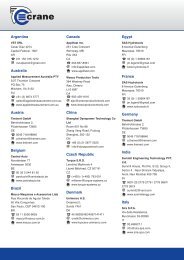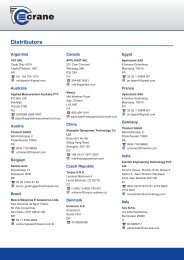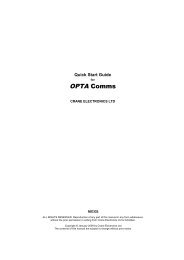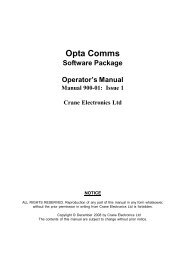TorqueStar DTT Opta Manual 7 - Crane Electronics
TorqueStar DTT Opta Manual 7 - Crane Electronics
TorqueStar DTT Opta Manual 7 - Crane Electronics
- No tags were found...
You also want an ePaper? Increase the reach of your titles
YUMPU automatically turns print PDFs into web optimized ePapers that Google loves.
OPERATOR’S MANUALSECTION 1MAIN MENUThis is the default screen for the <strong>Opta</strong>.TO ACCESS OTHER MODESSelect the Other Modes Panel.Select the required Icon.From the Main Menu, the user can change the Language ofthe <strong>Opta</strong> - see below.To switch off or change the power settings, see page 11.To set the time and date, see page 14.To log in or out as a user, see page 13.To change the Tools settings, see page 12.Icons used in Main MenuChange LanguageAccess Power MenuUser logged inNo Users logged inTime and DateThe Options are:Quick Store (see page 17)Jobs (see page 21)Scan Setup (see page 27)Rounds (see page 24)TOOLS MENUThe Tools Menu gives the user access to the followingfeatures:USERS - See page 13UNLOCK - See page 28TXDS (transducer templates) - See page 25RESET (Cold reset) - See page 11COMMS (Communication with a PC) - See page 27GRAPHS - See page 28Access the tools menu.The following screen will appear:ToolsTO CHANGE THE LANGUAGESelect the Change Language Icon.Select the appropriate language from the list .The <strong>Opta</strong> will now be operating in the chosen language.Select required Option.12