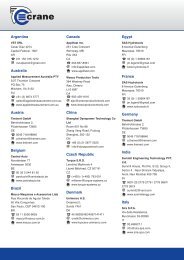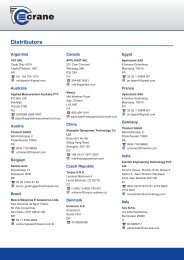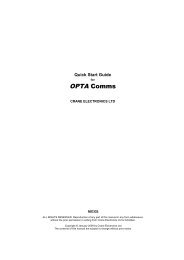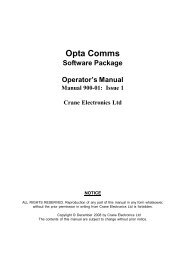TorqueStar DTT Opta Manual 7 - Crane Electronics
TorqueStar DTT Opta Manual 7 - Crane Electronics
TorqueStar DTT Opta Manual 7 - Crane Electronics
- No tags were found...
Create successful ePaper yourself
Turn your PDF publications into a flip-book with our unique Google optimized e-Paper software.
OPERATOR’S MANUALSECTION 1<strong>Opta</strong>, otherwise an error message will be displayed on thescreen. Attach the cable from the transducer to the 25- wayD connector on the back of the <strong>TorqueStar</strong> (see page15).The selected Quick Store Mode screen will now appear. Ifthe transducer connected is not a UTA, the transducersettings must be specified before readings can be taken. Inthis case, the screen for the transducer settings, will bedisplayed automatically (see Changing the Settings page19).If a UTA transducer is connected, the <strong>Opta</strong> will automaticallyrecognise the settings.TAKING A READING (QUICK STORE)With the transducer connected to the Torquestar <strong>Opta</strong>, applytorque to the transducer using a suitable tool and observethe reading on the screen.The top LED will light to show the status of the reading:-AMBER - Measurement is below the preset minimum torquesetting. An arrow pointing down will appear on the screen toconfirm and the machine will give a single beep.GREEN - Measurement is OK (within the specified torquerange) and the machine will give 2 beeps.RED - Measurement is above the preset maximum setting.An arrow pointing up will appear in the display and themachine will give 3 beeps.Access the Fault Case Indicator screen for a particularreading.Screen will prompt to ‘Select fault’Options are No Fault, Stripped Thread, Double Hit, BlindHole, Crossed Thread, Other Bolt Cause or OperatorError. Select an option. This option enables user to mark aparticular reading to be ignored for the purpose of analysis.Screen will prompt ‘Select Action’ .Options are; Do Quality Check, Replace Bolt, Report,Investigate or Other Actions.Changing the Autosave option.In the default mode, with the symbol showing, all readingsThis example shows a Pulse Mode screen. The display willshow the amount of torque applied in the chosen Units ofMeasure (Nm shown here), the type of transducer , the serialnumber, Cycle End Time and Frequency Response. Theinformation on the screen will vary according to the type ofMeasure mode selected.The top of the screen shows themode selected, as an icon. The direction of the appliedtorque is shown if applicable, and the number of 'pulses' ifin Pulse mode.are saved automatically. Changing the symbol will causereadings to not to be saved unless the ENTER button ispressed. The prompt will now read ‘Store Reading’. PressingENTER will store, pressing CANCEL will ignore the readingand allow the user to continue. A tick or cross appears onthe screen to confirm the action taken.View the list of the torque readings stored and their status.The display will show the torque and secondary parameter(if any) for the stored readings and their status. Seepage 20.18