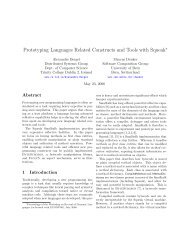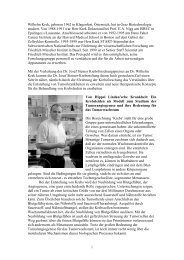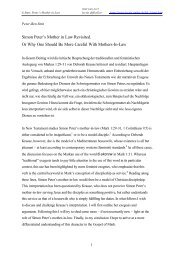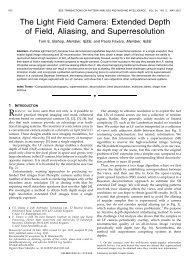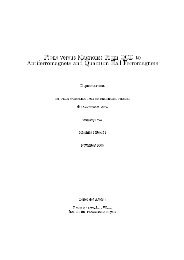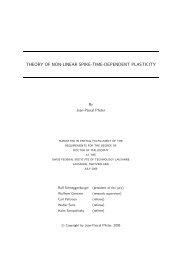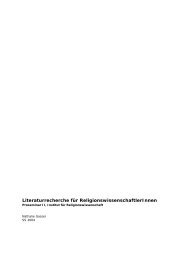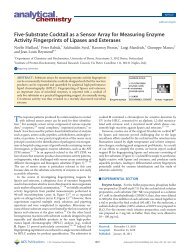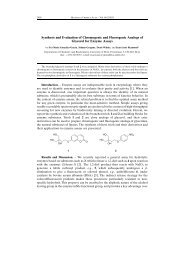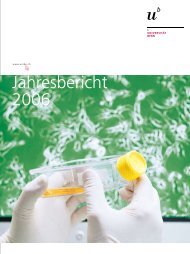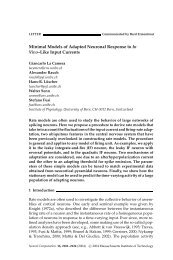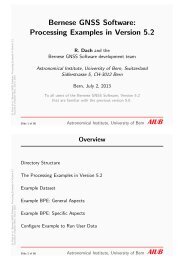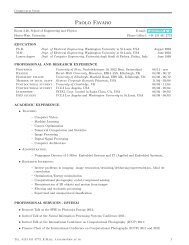Bernese GNSS Software Version 5.2 Tutorial
Bernese GNSS Software Version 5.2 Tutorial
Bernese GNSS Software Version 5.2 Tutorial
- No tags were found...
Create successful ePaper yourself
Turn your PDF publications into a flip-book with our unique Google optimized e-Paper software.
2 Terminal Session: MondayToday’s terminal session is to:1. become familiar with the UNIX environment, the menu of the <strong>Bernese</strong> <strong>GNSS</strong><strong>Software</strong>, and the example campaign,2. verify the campaign setup done for you (see sections 2.2 and 2.3, and alsothe handout for the terminal sessions),3. generate the a priori coordinates for all 4 days using COOVEL (see Section2.5), and4. start to prepare pole and orbit information according to chapter 3.2.1 Start the MenuStart the menu program using the command G 1 .Navigate through the submenus to become familiar with the structure of the menu. Readthe general help (available at "Menu>Help>General") to get an overview on the usage of themenu program of the <strong>Bernese</strong> <strong>GNSS</strong> <strong>Software</strong>.For the terminal session in the <strong>Bernese</strong> Introductory Course, the campaign setup hasalready been done for each user. Please check that the campaign name in the statusbarof the <strong>Bernese</strong> Menu is set correctly to your campaign (i.e., Campaign ${P}/INTRO) andthat the current session is set to the first session (i.e., $Y+0=2010, $S+0=2070). If thisis not the case, please contact the staff in the Terminal room.2.2 Select Current SessionSelect "Menu>Campaign>Edit session table" to check the session table. It is recommended to usethe wildcard string ???0 for the “List of sessions” in panel “SESSION TABLE”. The panel belowshows the session definition for a typical permanent campaign with 24-hours sessions. Thesetup of the session table is a very important task when you prepare a campaign. Pleaseread the corresponding online help carefully.1 At the exercise terminals the <strong>Bernese</strong> environment is loaded automatically during the login. At homeyou have to source the file ${X}/EXE/LOADGPS.setvar on UNIX–platforms either manually or duringthe login.Page 11