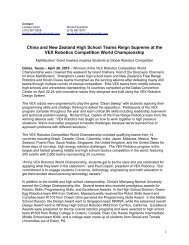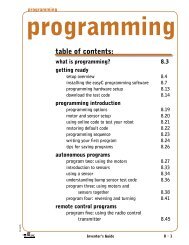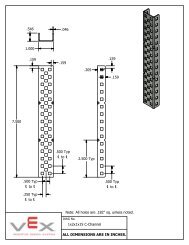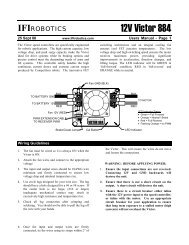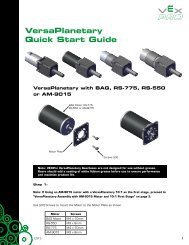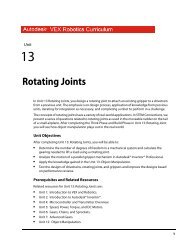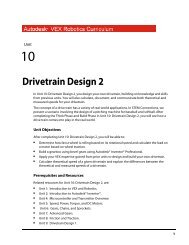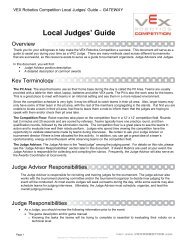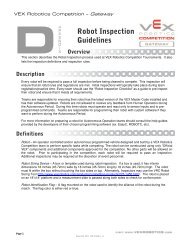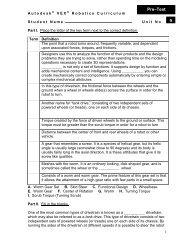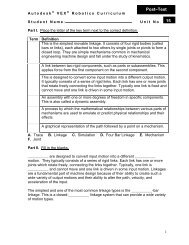VEXnet Field Control System User Guide - VEX Robotics
VEXnet Field Control System User Guide - VEX Robotics
VEXnet Field Control System User Guide - VEX Robotics
- No tags were found...
You also want an ePaper? Increase the reach of your titles
YUMPU automatically turns print PDFs into web optimized ePapers that Google loves.
Click on “START” on the <strong><strong>VEX</strong>net</strong> <strong>Field</strong> <strong>Control</strong> Software to start the game.Click on “RESUME” on the <strong><strong>VEX</strong>net</strong> <strong>Field</strong> <strong>Control</strong> Software to resume the game after the AutonomousPeriod scoring has been completed.Debugging - GeneralVerify that the transmitter and robot batteries are fully charged.Close the <strong><strong>VEX</strong>net</strong> <strong>Field</strong> <strong>Control</strong> Software and reopen it if you have disconnected/reconnected the USBcable or if you started the software before connecting the <strong>VEX</strong> <strong>Robotics</strong> Match <strong>Control</strong>ler to the PC.Make sure that no interfering tasks are running, such as the <strong><strong>VEX</strong>net</strong> Tournament Manager Software.Also make sure there are no remnants of the <strong>VEX</strong> <strong>Field</strong> <strong>Control</strong>ler and <strong>VEX</strong> Tournament Server in thenotification area (typically the bottom right of the PC screen).Debugging – <strong><strong>VEX</strong>net</strong> RobotsFirst, disconnect the <strong><strong>VEX</strong>net</strong> transmitter from the <strong><strong>VEX</strong>net</strong> Driver Interface. Turn on the robot andtransmitter. Verify they link up by flashing green <strong><strong>VEX</strong>net</strong> lights on both the robot and transmitter. If not,perform the linking operation with a USB-A to USB-A cable between the robot and transmitter. Thenconnect the <strong><strong>VEX</strong>net</strong> transmitter competition port to the <strong><strong>VEX</strong>net</strong> Driver Interface using an Ethernet cable.The Robot and Transmitter GAME lights will show the state of the game: blinking yellow for Disabled,blinking green for Autonomous, and solid green for Operator <strong>Control</strong>. If the ROBOT light is blinking red,a charged backup battery needs to be attached. The no-backup-battery indication is not displayed if thetransmitter is not attached to a controlling device at the COMPETITION port.If robot action is erratic:Verify that the transmitter and robot batteries are fully charged.Verify the transmitter and robot will link together if not attached via the <strong>Field</strong> <strong>Control</strong> <strong>System</strong>.Close the <strong><strong>VEX</strong>net</strong> <strong>Field</strong> <strong>Control</strong> Software and reopen if you have disconnected/reconnected theUSB cable or if you started the software before connecting the <strong>VEX</strong> Match <strong>Control</strong>ler tothe PC.Debugging – 75MHz RobotsTo check for a valid Autonomous/Operator Mode template in the 75MHz Robots, start with the robotturned OFF. Do not connect the <strong>VEX</strong> transmitter to the Driver Interface board. Turn on the <strong>VEX</strong> V.5transmitter. Turn on the robot. Try to drive the robot within the first (X) seconds. If it moves then thetemplate has not been programmed into the <strong>VEX</strong> microcontroller. Reprogram the robot with the validtemplate.If robot action is erratic:Verify that the transmitter and robot batteries are fully charged.Verify that no two transmitters or receivers have the same crystal frequency.Verify the transmitter and respective receiver have the same crystal frequency.Verify that the competition crystals are being used and that there is a spacing of two crystalfrequencies that are not being used between the crystals that are being used. Someonein the pits may be using the default or Set A or Set B crystals.Verify that the (75MHz) transmitter and receiver antennas are fully extended.Close the <strong><strong>VEX</strong>net</strong> <strong>Field</strong> <strong>Control</strong> Software and reopen it if you have disconnected/reconnectedthe USB cable or if you started the software and reopen it if you havePage 7Copyright 2009. <strong>VEX</strong> <strong>Robotics</strong>, Inc.