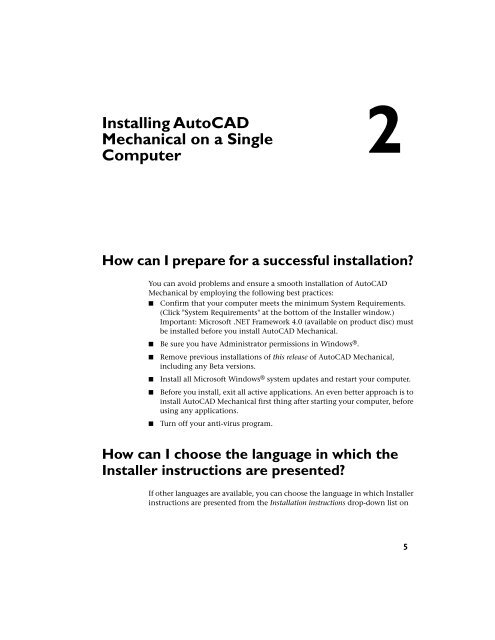AutoCAD Mechanical 2012 Installation FAQ - Exchange - Autodesk
AutoCAD Mechanical 2012 Installation FAQ - Exchange - Autodesk
AutoCAD Mechanical 2012 Installation FAQ - Exchange - Autodesk
You also want an ePaper? Increase the reach of your titles
YUMPU automatically turns print PDFs into web optimized ePapers that Google loves.
Installing <strong>AutoCAD</strong><strong>Mechanical</strong> on a SingleComputer2How can I prepare for a successful installation?You can avoid problems and ensure a smooth installation of <strong>AutoCAD</strong><strong>Mechanical</strong> by employing the following best practices:■ Confirm that your computer meets the minimum System Requirements.(Click "System Requirements" at the bottom of the Installer window.)Important: Microsoft .NET Framework 4.0 (available on product disc) mustbe installed before you install <strong>AutoCAD</strong> <strong>Mechanical</strong>.■ Be sure you have Administrator permissions in Windows ® .■■■■Remove previous installations of this release of <strong>AutoCAD</strong> <strong>Mechanical</strong>,including any Beta versions.Install all Microsoft Windows ® system updates and restart your computer.Before you install, exit all active applications. An even better approach is toinstall <strong>AutoCAD</strong> <strong>Mechanical</strong> first thing after starting your computer, beforeusing any applications.Turn off your anti-virus program.How can I choose the language in which theInstaller instructions are presented?If other languages are available, you can choose the language in which Installerinstructions are presented from the <strong>Installation</strong> instructions drop-down list on5