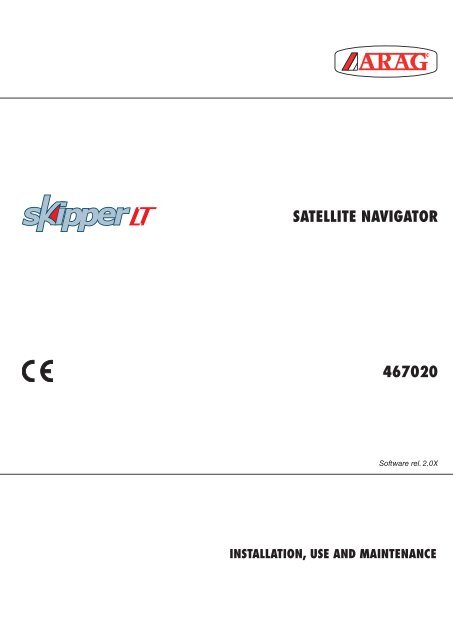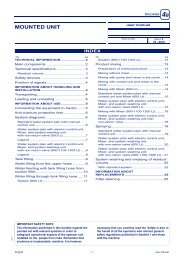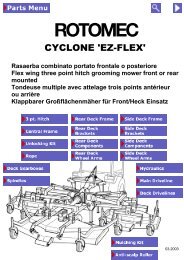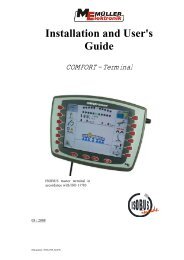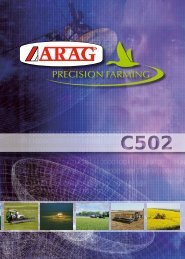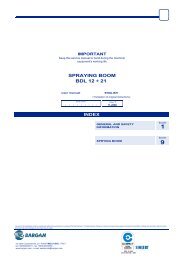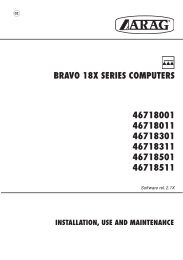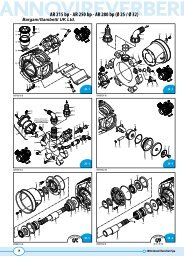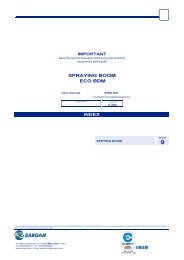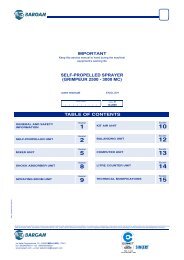ARAG Skipper LT GPS Instrictions - Bargam UK
ARAG Skipper LT GPS Instrictions - Bargam UK
ARAG Skipper LT GPS Instrictions - Bargam UK
- No tags were found...
Create successful ePaper yourself
Turn your PDF publications into a flip-book with our unique Google optimized e-Paper software.
• Legend symbolsLEGEND SYMBOLS= Generic danger= WarningThis manual is an integral part of the equipment to which it refers and must accompany the equipment in case of sale or change of ownership. Keep it for anyfuture reference; <strong>ARAG</strong> reserves the right to modify product specifications and instructions at any moment and without notice.2
ContentsCONTENTS• Legend symbols...................................................................................................................................................................................... 21 Product description................................................................................................................................................................................. 52 Intended use............................................................................................................................................................................................. 53 Precautions.............................................................................................................................................................................................. 54 Contents of the package......................................................................................................................................................................... 55 Installation................................................................................................................................................................................................ 65.1 Introduction...................................................................................................................................................................................... 65.2 System configuration....................................................................................................................................................................... 65.3 General precautions for locating the <strong>Skipper</strong> <strong>LT</strong> and cable runs..................................................................................................... 65.4 Overall dimensions.......................................................................................................................................................................... 75.5 <strong>Skipper</strong> <strong>LT</strong> navigator position........................................................................................................................................................... 75.6 Locating the antenna....................................................................................................................................................................... 85.7 Electrical connections - general diagram....................................................................................................................................... 105.8 Connection to the <strong>GPS</strong> antenna.................................................................................................................................................... 105.9 Treatment status signal...................................................................................................................................................................115.10 Connection to the power source.....................................................................................................................................................116 Programming.......................................................................................................................................................................................... 126.1 Switching on.................................................................................................................................................................................. 126.2 Switching off.................................................................................................................................................................................. 136.3 Using the programming keys......................................................................................................................................................... 146.4 Programming menu....................................................................................................................................................................... 156.5 Machines setup............................................................................................................................................................................. 166.5.1 Boom sections........................................................................................................................................................................................... 176.5.2 <strong>GPS</strong> antenna............................................................................................................................................................................................. 186.5.3 Alarms........................................................................................................................................................................................................ 196.5.4 User Preferences....................................................................................................................................................................................... 206.6 Memories management................................................................................................................................................................. 236.6.1 Internal memory......................................................................................................................................................................................... 236.6.2 Pendrive.................................................................................................................................................................................................... 256.6.3 Load/Save settings.................................................................................................................................................................................... 266.6.4 Preparing the Pendrive for data exchange................................................................................................................................................ 286.7 Options.......................................................................................................................................................................................... 296.7.1 Language.................................................................................................................................................................................................. 296.7.2 Time zone.................................................................................................................................................................................................. 296.8 Test................................................................................................................................................................................................ 306.8.1 Display test................................................................................................................................................................................................ 306.8.2 Keyboard test............................................................................................................................................................................................ 306.8.3 <strong>GPS</strong> data................................................................................................................................................................................................... 307 Use.......................................................................................................................................................................................................... 317.1 Using keys..................................................................................................................................................................................... 317.2 Display........................................................................................................................................................................................... 327.3 Spraying boom............................................................................................................................................................................... 337.4 Spraying a field.............................................................................................................................................................................. 348 Work functions....................................................................................................................................................................................... 358.1 Functions List: PAGE 1 - SECTION VALVES COMMANDS........................................................................................................... 368.1.1 F1 Open (LEFT)....................................................................................................................................................................................... 368.1.2 F2 Open (RIGHT)..................................................................................................................................................................................... 368.1.3 F3 Close (LEFT)....................................................................................................................................................................................... 378.1.4 F4 Close (RIGHT)..................................................................................................................................................................................... 378.1.5 F5 Open All.............................................................................................................................................................................................. 378.2 Functions List: PAGE 2.................................................................................................................................................................. 388.2.1 F1 Pause.................................................................................................................................................................................................. 388.2.2 F2 Mode................................................................................................................................................................................................... 398.2.3 F3 Return.................................................................................................................................................................................................. 408.2.4 F4 Align.................................................................................................................................................................................................... 418.2.5 F5 Area..................................................................................................................................................................................................... 428.3 Functions List: PAGE 3.................................................................................................................................................................. 438.3.1 F1 Mark AB.............................................................................................................................................................................................. 438.3.2 F2 Day / Night.......................................................................................................................................................................................... 448.4 Functions List: PAGE 4.................................................................................................................................................................. 458.4.1 F1 New job............................................................................................................................................................................................... 458.4.2 F2 2D-3D.................................................................................................................................................................................................. 468.4.3 F3 Job resume......................................................................................................................................................................................... 478.4.4 F4 Menu................................................................................................................................................................................................... 488.4.5 F5 Erase................................................................................................................................................................................................... 49CONT'D3
CONTENTS9 Maintenance / diagnostics / repairs..................................................................................................................................................... 509.1 Error messages............................................................................................................................................................................. 509.2 Troubleshooting............................................................................................................................................................................. 5010 Technical data........................................................................................................................................................................................ 5110.1 Displayed data and relevant units of measurement....................................................................................................................... 5111 End-of-life disposal............................................................................................................................................................................... 5212 Guarantee terms.................................................................................................................................................................................... 524
INTRODUCTION1 Product descriptionSKIPPER <strong>LT</strong> is a satellite navigation system that can be used for agricultural spraying and navigation applications, once connected to the external<strong>GPS</strong> antenna.2 Intended useThis device is designed to work on agricultural machinery for crop spraying applications.The machine is designed and built in compliance with EN ISO 14982 standard (Electromagnetic compatibility - Forestry andfarming machines), harmonized with 2004/108/EC Directive.<strong>Skipper</strong> <strong>LT</strong> is not a road navigator and should only be used on agricultural land.3 Precautions• Do not aim water jets at the equipment.• Do not use solvents or fuel to clean the case outer surface.• Do not clean equipment with direct water jets.• Comply with the specified power voltage (12 Vdc).• If doing arc-welding, disconnect the connectors from <strong>Skipper</strong> <strong>LT</strong> and disconnect its power cables.• Only use <strong>ARAG</strong> genuine spare parts and accessories.4 Contents of the packageThe table below shows the components you will find inside the <strong>Skipper</strong> <strong>LT</strong> satellite navigator package:Legend:1 SKIPPER <strong>LT</strong> satellite navigator2 Mounting bracket kit3 Power supply cable4 Instruction manual and CD-rom5 <strong>GPS</strong> Antenna6 Antenna base7 Both sides adhesive tape forantenna baseFig. 15
INSTALLATION5.4 Overall dimensionsLegend:1 USB HOST port (pendrive, etc...)2 <strong>GPS</strong> Antenna3 Power supply - Treatmentstatus signalFig. 35.5 <strong>Skipper</strong> <strong>LT</strong> navigator positionBefore positioning the satellite navigator, carefully read all information given under par. 5.3 - General precautions for locating the<strong>Skipper</strong> <strong>LT</strong> and cable runs.Position <strong>Skipper</strong> <strong>LT</strong> centrally into the cabin so that it does not impair driving visibility while allowing data check during treatment.1) Position the mounting rail in the cabin using the suitablesupplied screws, in a position where the navigator is inview and within hands reach, but away from any movingorgans.2) Fasten navigator by fitting it to the rail and pushing downuntil it locks in place.Fig. 47
INSTALLATION5.6 Locating the antennaThe user must position the <strong>GPS</strong> antenna as indicated in this manual and make sure that the modified vehicle height does notlead to an impact with any obstacle.Installing the antenna:Installation of the antenna on agricultural equipment must observe certain basic requirements:• it must be installed on the highest point of the machine (including trailer): the skywards reception angle must be as unobstructed as possible.Fig. 5Fig. 6The antenna must be installed on the lengthwise axis of the machine.Fig. 7 Fig. 88
INSTALLATIONAntenna fastening:The antenna has a magnetic base and should be positioned on a flat metal surface (e.g. farm machine roof). In case of plastic roof, use the suppliedmetal plate and sticker.Remove one of the protective films from the sticker and stick it onto the metal plate. Then remove the other protective film and position the plate wherethe antenna is being fitted after cleaning the whole area.It is important that the metal plate and the antenna are positioned onto a flat surface free from any objects which might reduceadhesive adherence.Fig. 9Check for proper metal plate fixing at regular intervals so to avoid its accidental detachment.9
INSTALLATION5.7 Electrical connections - general diagramFig. 10WIRE COLOR(POWER CABLE)blackredgreenRESPECTIVECONNECTIONnegativepositivetreatment status signalA Satellite navigatorB <strong>GPS</strong> AntennaC BatteryD Automotive fuse - 3 AE Treatment status signal +12 Vdc (from main control valve)5.8 Connection to the <strong>GPS</strong> antennaOnly use the specific <strong>ARAG</strong> <strong>GPS</strong> antenna to be used in connection with SKIPPER <strong>LT</strong>.<strong>ARAG</strong> shall not be held liable for loss or damage due to use of different types of antenna.Before making the connection, carefully read par. 4.3 - General precautions for locating the SKIPPER <strong>LT</strong> and cable runs.Connect the external <strong>GPS</strong> antenna to <strong>Skipper</strong> <strong>LT</strong>.The connection points are given in par. 4.7 - Electrical connections - general diagram.10
PROGRAMMING6 Programming6.1 Switching on2.0.000Hold the push-button depressed until<strong>Skipper</strong> <strong>LT</strong> displays the page shown inFig. 11.After that, <strong>Skipper</strong> <strong>LT</strong> shows the softwareversion (Fig. 12).Fig. 12Fig. 11FIRST START-UP OF THE DEVICEUpon its first start-up, after showing the software version, <strong>Skipper</strong> <strong>LT</strong> directly opens thepage for setting the language (Fig. 13).Enter value and proceed to the normal switch-on procedure (Fig. 14).Fig. 13CONT'DConfirm access ordata changes.Scrolling menu items.Increase / decrease dataQuit the function ordata changesReset / disabledataShift thecursorPar.6.312
PROGRAMMINGNORMAL SWITCH-ON PROCEDUREAfter showing the software version, <strong>Skipper</strong> <strong>LT</strong> displays the followingmessage Continue last job? (Fig. 15).Button OK allows you to continue the last job done beforeswitching off, using the active machine.Fig. 14Button ESC moves on to a new job without saving the last onedone before switch-off.WARNING: all job data not duly saved will be lost.Fig. 156.2 Switching offHold ESC push-button depressed until<strong>Skipper</strong> <strong>LT</strong> displays the page shown in Fig. 16.Release the button and device will switch offafter a few seconds.While switching off, <strong>Skipper</strong> <strong>LT</strong>automatically saves current job.Fig. 17While system is switching off, DO NOT press any button, DO NOT cut offpower and allow for <strong>Skipper</strong> <strong>LT</strong> to switch off.Fig. 16WARNING: ALWAYS use the suitable button to switch device off; failure to do so willcause ALL jobs and programming data to be lost.Confirm access ordata changes.Scrolling menu items.Increase / decrease dataQuit the function ordata changesReset / disabledataShift thecursorPar.6.313
PROGRAMMING6.3 Using the programming keysSELECTION AND ACCESS TO MENU ITEMS1 Press repeatedly to toggle from one item to another(selected item is highlighted by a blue line)2 Press to open the selected item or confirm any changes3 Press to quit current page or exit without confirming changesFig. 18ENTERING A NUMERICAL VALUE1A Press to disable displayed data (in the example Section 1):in this case, display will show item Disabled1B Press to activate data and shift cursor from one figure to another2 Press to edit highlighted figure(+ increase, - decrease)3 Press to confirm entered value4 Press to quit current page or exit without confirming changesFig. 19ENTERING TEXT1 Press a few times to select character to type2 Press to confirm selected character3 Press to save name4 Press to quit current page or exit without confirming changesLegend:Entered nameCursorSelected characterShift cursor across name charactersDelete character before cursorCaps lock on / offFig. 2014
PROGRAMMING6.4 Programming menuEnter this menu to set all <strong>Skipper</strong> <strong>LT</strong> features necessary to correctly use the device.Before programming, ensure:• correct installation of all components• connection to the power sourceFailure to correctly connect system components or to use specified components might damage the device or its components.ACCESS TO MENU- Press F6 to display functions list.- Scroll list pages by pressing a few times F6,until you see the icon of the function- Press F4.For correct use of keys whileprogramming, refer to par. 6.3.Fig. 21MENU STRUCTUREPar. 6.5Par. 6.5.2Par. 6.5.1SAVE MACHINE 1Par. 6.5.3Par. 6.5.4Par. 6.6Par. 6.6.1Par. 6.6.2Par. 6.7Par. 6.7.1Par. 6.7.2Par. 6.6.3Par. 6.8.1Par. 6.8Par. 6.8.2Fig. 22Par. 6.8.315
PROGRAMMING - MACHINES SETUP6.5 Machines setupEnter Machines setup menu (Fig. 21) then select machine* to be set using buttons + or - and press OK;as an alternative, create a new one using the function keys (Fig. 23).FUNCTION KEYSFig. 23* "machine": includes all tractor settings you use to carry out thespraying job.For instance, you could use <strong>Skipper</strong> <strong>LT</strong> with many machines so toobtain the correct information you shall recall the features of themachine in use.Active machine is marked with the symbol (Fig. 25 , Machine_00).Fig. 24Fig. 25F2 Clone machineIt creates a machine configuration by exactlycopying an existing one;select name of machine to be cloned using +or - keys (in the example Machine_01) andpress F2: <strong>Skipper</strong> <strong>LT</strong> will ask you to allocate anew name (Fig. 24).F4 New machineIt creates a new machine with the defaultsettings;press F4: <strong>Skipper</strong> <strong>LT</strong> will ask you to allocate anew name (Fig. 24).F6 Delete machineIt deletes an existing machine and its settings.Select name of machine to be deleted using +or - keys and press OK: <strong>Skipper</strong> <strong>LT</strong> asks yourconfirmation before deleting (Fig. 25).Press OK to confirm.Once machine is selected, set up the items in Fig. 28.The following paragraphs will deal with setting every parameter.Fig. 26SAVE ERRORSFig. 27 Fig. 28 Fig. 29The desired operation can not be performed in the following cases:- Existing machine name (Fig. 27)Entered name has already been allocated to another machine: edit name.- Invalid file name (Fig. 28)Entered name is not correct: edit name.- name can not start with a number or space.- max. number of characters allowed: 16.- Active machine deletion (Fig. 29)The machine configuration you would like to delete is the active one (checked): activate a different machine configuration before deleting.Confirm access ordata changes.Scrolling menu items.Increase / decrease dataQuit the function ordata changesReset / disabledataShift thecursorPar.6.316
PROGRAMMING - MACHINES SETUP6.5.1 - Boom sectionsOverall width (Fig. 32)Fig. 30Indicate the width of every boom section.Repeat programming for each item shown in Fig. 30 and disable the sections not connected.Message Disabled will appear on the display.According to set programming, the displayed bar appearance will change (par. 7.3).Fig. 31Section1Section2Fig. 32Overall widthConfirm access ordata changes.Scrolling menu items.Increase / decrease dataQuit the function ordata changesReset / disabledataShift thecursorPar.6.317
PROGRAMMING - MACHINES SETUP6.5.2 - <strong>GPS</strong> antennaFig. 33Within every item, active options are marked with .Antenna positionIndicate the position of the antenna with respect to the point where tractor is spraying (crop sprayingboom, spreader plate, etc.).In the example shown in Fig. 34, antenna A is installed in Front of the spraying boom B.Warning: Before setting this item, modify the Antenna distance (Fig. 35): if Antennadistance is zero, item Antenna position cannot be modified.Fig. 34Antenna distanceIndicate distance C between antenna and work point (Fig. 35).Depending on entered value, the displayed sketch will change accordingly.Fig. 35D<strong>GPS</strong>Allows you to enable the D<strong>GPS</strong> differential correction function (SBAS): SBAS differential correctionsignal is a free signal only available in some areas world-wide that ensures a higher work accuracy.WARNING: this function can only be used in Europe (EGNOS), United States of America(WAAS) and Japan (MSAS).Fig. 36Enabling / disabling the differential correction during the job could lead to a rather big measurementerror between the vehicle and the tracks sprayed until that moment (E in Fig. 36). The followingpasses will be correctly measured (equidistant one from the other).In the example shown in Fig. 36, press OK to continue job. It is recommended to perform a trackalignment JUST AFTER THIS, using function "Align" (par. 8.2.4 - F4 Align).Confirm access ordata changes.Scrolling menu items.Increase / decrease dataQuit the function ordata changesReset / disabledataShift thecursorPar.6.318
PROGRAMMING - MACHINES SETUP6.5.3 - AlarmsFig. 37Steer radiusAEntered value allows system to trigger an acoustic alarm at the exact moment when operator must turn to centerthe following track, without leaving any unsprayed areas or overlapping areas.This distance should correspond to tractor steering radius (A in Fig. 38), used at field end to revert travel directionand resume spraying on the nearby track, but value shall be adjusted according to the operator skills and vehiclespeed.Alarm is triggered ONLY if vehicle travel direction creates an angle wider than 60° compared to the track tobe run through.Fig. 38HDOP"HDOP" is the value by which satellites number and position affect latitude and longitude accuracy; the lower thevalue, the higher the accuracy.Accuracy alarm is triggered when HDOP value measured by the <strong>GPS</strong> receiver exceeds set threshold: in this case<strong>Skipper</strong> <strong>LT</strong> asks the operator whether to continue job underway (Fig. 39).We suggest NOT to set values higher than 4.0.Refer to par. 9.1 for the steps to take during the alarm.Fig. 39Confirm access ordata changes.Scrolling menu items.Increase / decrease dataQuit the function ordata changesReset / disabledataShift thecursorPar.6.319
PROGRAMMING - MACHINES SETUP6.5.4 - User PreferencesFig. 40Guidance settings• Spraying activationAllows you to determine how the spraying state signal is output to <strong>Skipper</strong> <strong>LT</strong>.<strong>Skipper</strong> <strong>LT</strong> must know when the machinery is working in order to make all necessary spraying calculations (forinstance tractor could move forward but not spray).• Keyboard option: spraying job state is indicated through keyboard using USER key.• Remote option: connection to a remote device supplies <strong>Skipper</strong> <strong>LT</strong> information about spraying job state, forinstance a switch for the main valve of a spraying machine.<strong>Skipper</strong> <strong>LT</strong> shall be duly connected to it to be able to receive information about its state (par. 5.7).WARNING: Keyboard option locks the "User" key function menu described below.Fig. 41• Overlapping limitEnables you to set the allowed threshold for spraying overlapping.When this value is exceeded, <strong>Skipper</strong> <strong>LT</strong> indicates to close the relevant valves.Fig. 42Overlapping limit: 1% Overlapping limit: 99%Fig. 43 Fig. 44CONT'DConfirm access ordata changes.Scrolling menu items.Increase / decrease dataQuit the function ordata changesReset / disabledataShift thecursorPar.6.320
PROGRAMMING - MACHINES SETUPGuidance settings (CONTINUED)• Section switch-ON timeSet this menu to indicate time elapsed between sending the control to the section valve and the actual productspraying stop.<strong>Skipper</strong> <strong>LT</strong> will use this information to make all calculations concerning the spraying job.Fig. 45• Boundary sct. managementSets the moment when <strong>Skipper</strong> <strong>LT</strong> will signal that the section valves spraying out of the field boundaries must beopened or closed.• Min. overstep option: in Fig. 47 the close / open the section valves signal will be triggered upon any fieldboundaries overstep.• Max. coverage option: in Fig. 48 the close section valves signal will occur ONLY when the machine is sprayingoutside the field boundaries for the whole coverage.To use these settings you need to:- have marked field boundaries (red track in Fig. 51), using the function "Area" (par. 8.2.5).Fig. 46Min. overstepMax. coverageFig. 47FIELDBOUNDARYFig. 48FIELDBOUNDARYConfirm access ordata changes.Scrolling menu items.Increase / decrease dataQuit the function ordata changesReset / disabledataShift thecursorPar.6.321
PROGRAMMING - MACHINES SETUPGraphic settingsL1Led barR1• L1 - L2 - R1 - R2 dataAllows setting spraying job data you wish to view on guidancepage (Fig. 50).• LED barAllows viewing the led bar on guidance page (Fig. 50).Fig. 49L2Fig. 50R2Acoustic settings• Acoustic alarmsAllows enabling/disabling acoustic warning activated during alarms.• Sound at key pressAllows enabling/disabling tone activated when pressing keys.• Section status soundAllows enabling/disabling acoustic warning (two close beeps) indicating that it is necessary to open or close sections.Fig. 51"User" key functionFig. 52Allows customization of the USER key.When button is pressed, one of the following options is executed:- Alignment (par. 8.2.4 - F4 Align).- Store job pause point (par. 8.2.1 - F1 Pause).- Pause point return (par. 8.2.3 - F3 Return).- Toggle 2D-3D view (par. 8.4.2 - F2 2D-3D).- Toggle sections management mode(par. 6.5.4 - User preferences / Guidance settings / Boundary sct. management).WARNING! This menu can be programmed ONLY if:• spraying job is performed by a remote device(Remote option, par. 6.5.4 - User preferences / Guidance settings / Spraying activation).In other cases, USER key is programmed to activate the spraying job.End of par. 6.5 - MACHINES SETTINGSConfirm access ordata changes.Scrolling menu items.Increase / decrease dataQuit the function ordata changesReset / disabledataShift thecursorPar.6.322
PROGRAMMING - MEMORIES MANAGEMENT6.6 Memories managementAllows you to load, save and/or delete information stored on <strong>Skipper</strong> <strong>LT</strong> or on a remote memory (pendrive); thisdata concern jobs done or machine configurations.The possible operations will be explained in the paragraphs below.Preparing the Pendrive for data exchange: refer to par. 6.6.4.Fig. 536.6.1 - Internal memoryFig. 54Copy files to PendriveAllows you to transfer saved data, about jobs, from <strong>Skipper</strong> <strong>LT</strong> internal memory to a pendrive.To display the menu items it is necessary to connect the pendrive to <strong>Skipper</strong> <strong>LT</strong> using the suitable connector (par. 5.4).If connection is not made, the message Pendrive not found! is displayed.• Copy jobs to Pendrive1 Select item Copy jobs to Pendrive (Fig. 55) and pressOK;2 Scroll the jobs list (Fig. 56) using keys + or - and selectthe file to copy;3 Confirm copy by pressing OK.A confirmation message is displayed once copy is completed(Fig. 57). Press ESC.Fig. 55 Fig. 56Fig. 57ERROR MESSAGESThe pendrive already contains a file with this name.Following are the two possible instances:- Press OK to replace file.WARNING: ALL data concerning replaced file will be lost.Fig. 58- Press ESC to avoid replacing the file: check file content or change name before repeating save option.Fig. 59Possible causes:- Space available on pendrive is over: eliminate some files from pendrive as explained underpar. 6.6.2 Pendrive / Delete Pendrive files and try saving again.- The pendrive is locked: unlock and repeat saving.Confirm access ordata changes.Scrolling menu items.Increase / decrease dataQuit the function ordata changesReset / disabledataShift thecursorPar.6.323
PROGRAMMING - MEMORIES MANAGEMENTDelete internal memory filesAllows you to delete saved data, about jobs, from <strong>Skipper</strong> <strong>LT</strong> internal memory.• Delete internal memory Jobs1 Select item Delete internal memory Jobs (Fig. 60)and press OK;2 Scroll the jobs list (Fig. 61) using keys + or - and selectthe file to delete;3 The message shown in Fig. 62 is displayed: confirm deletionby pressing OK.Fig. 60 Fig. 61Fig. 62End of par. 6.6.1 - iConfirm access ordata changes.Scrolling menu items.Increase / decrease dataQuit the function ordata changesReset / disabledataShift thecursorPar.6.324
PROGRAMMING - MEMORIES MANAGEMENT6.6.2 - PendriveTo display the menu items it is necessary to connect the pendrive to <strong>Skipper</strong> <strong>LT</strong> using the suitableconnector (par. 5.4).If connection is not established, the message Pendrive not found! is displayed.Fig. 63Copy files to internal memoryAllows you to transfer saved data, about jobs, from a pendrive to <strong>Skipper</strong> <strong>LT</strong> internal memory.• Copy Jobs to internal memory1 Select item Copy Jobs to internal memory (Fig. 64)and press OK;2 Scroll the jobs list (Fig. 65) using keys + or - and selectthe file to copy;3 Confirm copy by pressing OK.A confirmation message is displayed once copy is completed(Fig. 66). Press ESC.Fig. 64 Fig. 65Fig. 66ERROR MESSAGESFig. 67The internal memory already contains a file with this name.Following are the two possible instances:- Press OK to replace files.WARNING: ALL data concerning replaced file will be lost.- Press ESC to avoid replacing the file: check file content or change name before repeating save option.Possible causes:- Space available on internal memory is over: eliminate some files from pendrive as explained underpar. 6.6.1 Internal memory / Delete Internal memory files and try saving again.Fig. 68Delete Pendrive filesAllows you to delete saved data, about jobs, from pendrive.• Delete Pendrive Jobs1 Select item Delete Pendrive Jobs (Fig. 87) and press OK;2 Scroll the jobs list (Fig. 88) using keys + or - and selectthe file to delete;3 The message shown in Fig. 89 is displayed:confirm deletion by pressing OK.Fig. 69 Fig. 70Fig. 71Confirm access ordata changes.Scrolling menu items.Increase / decrease dataQuit the function ordata changesReset / disabledataShift thecursorPar.6.325
PROGRAMMING - MEMORIES MANAGEMENT6.6.3 - Load/Save settings<strong>Skipper</strong> <strong>LT</strong> settings can be loaded or saved to pendrive to be able to restore device settings when needed, solveproblems or set another <strong>Skipper</strong> <strong>LT</strong> without having to repeat all operations manually.Once installation is completed, and you checked machine correct operation, we recommend you tostore the whole configuration onto pendrive.To display the menu items it is necessary to connect the pendrive to <strong>Skipper</strong> <strong>LT</strong> using the suitable connector(par. 5.4). If connection is not established, the message Pendrive not found! is displayed.Fig. 72Load settings from PendriveAllows you to select a configuration file stored on pendrive and reset <strong>Skipper</strong> <strong>LT</strong>.WARNING: UPLOADING A CONFIGURATION FILE TO <strong>Skipper</strong> <strong>LT</strong> WILL DELETE ALL SETTINGS MADE SO FAR.1 Select item Load settings from Pendrive (Fig. 73) andpress OK;2 Scroll the settings list (Fig. 74) using keys + or - and selectthe file to load;3 Confirm loading by pressing OK.A confirmation message is displayed once setting is completed(Fig. 75). Press ESC.Fig. 73 Fig. 74Fig. 75Confirm access ordata changes.Scrolling menu items.Increase / decrease dataQuit the function ordata changesReset / disabledataShift thecursorPar.6.326
PROGRAMMING - MEMORIES MANAGEMENTSave settings to PendriveAllows saving <strong>Skipper</strong> <strong>LT</strong> configuration to pendrive: you can upload it again at a later moment, any time it is necessary to repeat the same settings.1 Select item Save settings to Pendrive (Fig. 76) andpress OK;<strong>Skipper</strong> <strong>LT</strong> prompts you to set a new name.2 Enter file name using keys shown in Fig. 77, as described inpar. 6.3 - Using the programming keys;3 Confirm name by pressing OK.A confirmation message is displayed once saving is completed(Fig. 78). Press ESC.Fig. 76Fig. 78Fig. 77ERROR MESSAGESFig. 80Fig. 79The pendrive already contains a file with this name. Following are the two possible instances:- Press OK twice to replace file.WARNING: ALL data concerning replaced file will be lost.- Press ESC to avoid replacing file: check file content or change its name before repeating saving control.Fig. 81Possible causes:- Space available on pendrive is over: eliminate some files from pendrive and try saving again.- The pendrive is locked: unlock and repeat saving.If the problems persist, please contact the service centre.Fig. 82End of par. 6.6.3 - Load / Save settingsConfirm access ordata changes.Scrolling menu items.Increase / decrease dataQuit the function ordata changesReset / disabledataShift thecursorPar.6.327
PROGRAMMING - MEMORIES MANAGEMENT6.6.4 - Preparing the Pendrive for data exchangeIntroductionTo prepare the pendrive, you need a Personal computer* (we suggest you use Windows XP operating system).* Not compatible with Apple Macintosh.Fig. 83Formatting the PendriveFormat the Pendrive before attempting any operation (note: icons may vary according to installed operating system).IMPORTANT: before formatting, save a backup of all Pendrive data since formatting will delete all data.Fig. 841 Insert the Pendrive into the relevant computer drive.2 Click twice on My computer icon. Content window will open.3 Click with the mouse RH button on the icon corresponding to the connected Pendrive(Removable drive F: in Fig. 84).4 Select Format. The window showing formatting settings will open.5 Select the FAT system File6 OPTION: enter the name you want to assign to the Pendrive(<strong>Skipper</strong> <strong>LT</strong>, in Fig. 84).7 Click to start formatting.8 A warning reminds you that formatting entails deletion of all data.Confirm with OK.9 Once procedure is completed, a warning is displayed. Click on OK.28
PROGRAMMING - OPTIONS6.7 OptionsFig. 856.7.1 - LanguageAllows you to set <strong>Skipper</strong> <strong>LT</strong> use language.Active item is marked with .Fig. 866.7.2 - Time zoneAllows you to set the local time zone with reference to the Greenwich prime meridian *.Local time will be constantly updated thanks to the signal detected by the <strong>GPS</strong> receiver.Fig. 87* List of main time zones:United Kingdom, Portugal, Liberia 0Azores Islands -1 Central Europe (Germany, France, Italy) +1Mid-Atlantic Islands -2 Latvia, Lithuania, Romania, Greece, Israel +2Argentina, Brazil -3 Western Russia, Iraq +3AST (USA), Venezuela -4 United Arab Emirates +4EST (USA), Colombia -5 Pakistan +5CST (USA), Eastern Mexico -6 Kazakhstan +6MST (USA) -7 Thailand +7PST (USA) -8 China, Western Australia +8AKST (USA) -9 Japan +9HST (USA), Hawaii -10 Eastern Australia +10Midway Islands -11 Eastern Russia +11Enewetak -12 Fiji Islands, New Zealand +12Confirm access ordata changes.Scrolling menu items.Increase / decrease dataQuit the function ordata changesReset / disabledataShift thecursorPar.6.329
PROGRAMMING - TEST6.8 TestAllows you to check <strong>Skipper</strong> <strong>LT</strong> correct operation:Tests are READING-ONLY data.Fig. 886.8.1 - Display testTest basically consists in switching display on to check its correct operation;press ESC to quit.Fig. 896.8.2 - Keyboard testKey: press all keys one at a time: if operation is correct, the display will show the name of key depressed.External command: the display shows the presence of an external command to start the spraying job(par. 6.5.4 - User preferences / Guidance settings / Spraying activation).Fig. 906.8.3 - <strong>GPS</strong> dataAllows you to read data sent by <strong>GPS</strong> receiver.Fig. 91Confirm access ordata changes.Scrolling menu items.Increase / decrease dataQuit the function ordata changesReset / disabledataShift thecursorPar.6.330
USE7.2 DisplayGUIDANCE PAGEDAY DISPLAY MODENIGHT DISPLAY MODEFollowingpageFig. 95Fig. 94A Graphical chart of deviation B.Every led corresponds to 50 cm.B Deviation: distance between tractor position and the track to be followed.C L1 data: spraying job data, customisable by user*(par. 6.5.4 User preferences - Graphic settings).D L2 data: spraying job data, customisable by user*(par. 6.5.4 User preferences - Graphic settings).E Spray pass number (displayed ONLY IF machine features just one sectionvalve, par. 6.5.1): the reference line, calculated with the function “Mark AB”, isnumber 0, tracks on the left are negative while the ones on the right are positive.F Boom sections (displayed ONLY IF machine features more than one sectionvalve, par. 6.5.1): each triangle corresponds to a boom section (par. 7.3)G R2 data: spraying job data, customisable by user*(par. 6.5.4 User preferences - Graphic settings).H Sprayed areaI Reference tracksL Machine positionM Point where spraying job is performedN Sprayed areas overlapO R2 data: spraying job data, customisable by user*(par. 6.5.4 User preferences - Graphic settings).* List of spraying job data that can be viewed:Speed, Applied area, Calculated area, Spraying time, Productivity, Perimeter,Date, Time, Direction, <strong>GPS</strong> signal quality, Track number, Available memory.JOB DATAFollowingpageDisplayed data and relevant units of measurement are specifiedin par. 10.3.Fig. 96FIELD OVERVIEWDAY DISPLAY MODENIGHT DISPLAY MODEBack toguidancepageFig. 97 Fig. 98Indicators: Keys in Figures 97 - 98Machine positionF2 Mark point(break job).Point where spraying job is performedCursorSprayed areaSprayed areas overlapF3 Shift cursor to the leftF4 Shift cursor to the rightF5 Shift cursor downF6 Shift cursor upPoints of interest marked on field:Job breaking point, entered using function "Pause" (chapt. 8)32
USE7.3 Spraying boomAllows enabling/disabling acoustic warning (two close beeps) indicating that it is necessary to open or close sections (par. 6.5.1).The display shows the following:• Number of boom sections (max. 13)• Spraying status (ON / OFF)• Boom section status (ON / OFF)• Opening or closing indications.NUMBER OF BOOM SECTIONSDISPLAYED ONLY IF 1 SECTION IS SET:the display shows the number of the track vehicle is covering.The display does not actually indicate the boom number, it is shown here just for ease of reference.INDICATION OF BOOM SECTION STATESpraying OFFSection ONSection OFFSpraying ONArea to be sprayed.OPEN SECTIONArea already sprayed.CLOSE SECTIONOPENING OR CLOSING INDICATIONS- When overlapping exceeds set value for Overlapping limit, <strong>Skipper</strong> <strong>LT</strong> prompts you to CLOSE affected sections (Fig. 99).Close section valve and inform <strong>Skipper</strong> <strong>LT</strong> about its closing using the relevant function key (par. 8.1).As far as vehicle moves on, signal will be triggered for every overlapping section.- When overlapping goes back to allowed limits, <strong>Skipper</strong> <strong>LT</strong> prompts you to OPEN affected sections (Fig. 100).Open section valve and inform <strong>Skipper</strong> <strong>LT</strong> about its opening using the relevant function key (par. 8.1).As far as vehicle moves on, signal will be triggered for every section.CLOSING PROMPTOPENING PROMPTFig. 99 Fig. 10033
USE7.4 Spraying a fieldLet's consider to wish to spray field by parallel lines,but only after spraying field borders.• Switch <strong>Skipper</strong> <strong>LT</strong> on (par 6.1).After self-diagnosis routine, system asks if you wish to continue a previous job (Fig. 101).Press ESC to start a new spraying job.Fig. 101• Select guidance mode you wish to use during spraying job: execute function (par. 8.2.2).• Set at the beginning of field to spray (Fig. 102).• Start spraying by working the relevant activation command according to system in use:press USER key and enable spraying job on machine.• Start driving along field border. During this path, message Mark A? is displayed.MARKING POINTS A AND B• While driving field border you will mark two points A and B(as described under par. 8.3.1 - function ).This step is essential to allow <strong>Skipper</strong> <strong>LT</strong> to guide you, during the job, alongtracks parallel to the reference one, obtained by marking points A and B.We recommend that you mark A and B at the ends of a straightlength as long as possible and while vehicle is moving: thelonger the marked length across points A and B, the lower theerror caused by your deviation while driving.Fig. 102• Once straight line A/B (T0) is tracked, the whole field could be sprayedalong tracks parallel to it (Fig. 103), following the reference tracks that willbe displayed (Fig. 104).Fig. 104Fig. 10334
WORK FUNCTIONS8 Work functionsDisplaying the work functions list: press any function key while driving (page shown in Fig. 105);when list is active, pressing every key will activate the corresponding function displayed on the side; use F6 to scroll the pages.The table below gives an overview of all possible work functions and corresponding function key:Fig. 105FUNCTIONPar.FUNCTIONPar.F1 Open (LEFT)Indicates opening of first closed section valve,starting from boom left-hand side8.1.1F1 Mark ABStore two field points A and B, that <strong>Skipper</strong> <strong>LT</strong> will use tocreate a line to be used as a reference track for spraying jobunderway.8.3.1F2 Open (RIGHT)Indicates opening of first closed section valve,starting from boom right-hand side8.1.2F2 Day / NightToggle from day display guidance mode to night one and viceversa8.3.2PAGE 1F3 Close (LEFT)Indicates closing of first opened section valve,starting from boom left-hand sideF4 Close (RIGHT)Indicates closing of first opened section valve,starting from boom right-hand side8.1.38.1.4PAGE 3FUNCTION NOT AVAILABLEFUNCTION NOT AVAILABLEF5 Open AllIndicates opening of all boom section valves8.1.5FUNCTION NOT AVAILABLEF6 PageGo to page 2 of functions list--F6 PageGo to page 4 of functions list--F1 PauseStore a job breaking point on field8.2.1F1 New jobStart a new job8.4.1F2 ModeSelect guidance mode between Straight parallel andCurved parallel8.2.2F2 2D-3DToggle from 2D display mode to 3D and vice versa8.4.2PAGE 2F3 ReturnActivate procedure to go back to job breaking pointpreviously stored using function "Pause"F4 AlignShift the closest reference track and realign it to machineposition8.2.38.2.4PAGE 4F3 Job resumeActivate the procedure to resume a spraying job previouslyinterruptedF4 MenuDisplay menu page for programming <strong>Skipper</strong> <strong>LT</strong>8.4.38.4.4F5 AreaActivate the procedure to calculate the field area, while drivingon borders8.2.5F5 EraseDelete stored job data8.4.5F6 PageGo to page 3 of functions list--F6 PageDisables functions list view--35
WORK FUNCTIONS - PAGE 18.1 Functions List: PAGE 1 - SECTION VALVES COMMANDSIMPORTANT: Activated function indicates section status but does not make any check on them: valves shall be worked usingother devices, referring to the relevant instructions manual.Indicating what happens on the field, <strong>Skipper</strong> <strong>LT</strong> could give guidance indications and gather all work data.Using the function keys on PAGE 1 it is possible to indicate "sequential" opening and closing of section valves, from right to left and vice versa,according to the depressed function key. State of spraying boom sections will be displayed (par. 7.3).8.1.1F1 Open(LEFT)Press a few times to indicate valve opening, one at a time, from right to left, starting from the first closed section valve (Fig. 106).Fig. 1068.1.2F2 Open(RIGHT)Press a few times to indicate valve opening, one at a time, from left to right, starting from the first closed section valve (Fig. 107).Fig. 107CONT'D36
WORK FUNCTIONS - PAGE 18.1.3F3 Close(LEFT)Press a few times to indicate valve closing, one at a time, from left to right, starting from the first opened section valve(Fig. 108).Fig. 1088.1.4F4 Close(RIGHT)Press a few times to indicate valve closing, one at a time, from right to left, starting from the first opened section valve(Fig. 109).Fig. 1098.1.5F5Open AllOpen all boom section valves (Fig. 110)Fig. 110End of par. 8.1 - Functions list - Page 137
WORK FUNCTIONS - PAGE 28.2 Functions List: PAGE 28.2.1F1 PauseStore job breaking point "Pause" on field, represented by a flag at the point where it is stored .Flag can be seen on guidance page (Fig. 111) and on field full zoom page (Fig. 112)."Pause" breaking point can be stored using the two procedures described below:GUIDANCE PAGEFIELD FULL ZOOM1a Press F1 when you are in the position to be stored:flag will be positioned at that point (A in Fig. 111).From this page, you can store a field point even if tractor is in another position.1b Press keys F3, F4, F5, F6 to shift position of cursor B (Fig. 112) on field.2b Once you reach the desired position, press F2.3b Confirmation prompt is displayed: press OK.Fig. 141<strong>Skipper</strong> <strong>LT</strong> can store only one breaking point, so thatevery time you set a flag, the previous one will bedeleted. Fig. 11238
WORK FUNCTIONS - PAGE 28.2.2F2 ModeSelect guidance mode between Straight parallel and Curved parallel.1 Press F2.2 Selection page is displayed: press + or - to scroll across items.3 Confirm selection.Fig. 113Fig. 114STRAIGHT PARALLELCURVED PARALLELFig. 115Track on display will be used as driving reference and are perfectly straight andparallel with each other.Fig. 116Displayed tracks will be used as driving reference and are parallel with each other,they feature no straight but ONLY with trajectories with not too sharp curves.39
WORK FUNCTIONS - PAGE 28.2.3F3 ReturnActivate the procedure to go back to job breaking point , as previously stored using the function "Pause" (Fig. 102)Press F3 to receive guidance information and go back to point of interest "Pause" (Fig. 117):- A fuchsia line connecting the middle position to the flag shows the trajectory to be followed to get closer to marked point (C in Fig. 117).- The display shows in fuchsia the number of tracks to be crossed before reaching point (D in Fig. 117):in the example,+ next to the number indicates you shall move to the right, - indicates you shall move to the left.Carry on driving.- When you reach the track with the point of interest, the display shows the distance between your position and the point (E Fig. 118).- Move along the track and check that distance in metres decreases: you are getting closer to the point.When you are nearby, you can see the flag displayed.- Once you reach the flag position, distance value gets to "zero" (Fig. 119): press OK or ESC to quit this procedure.OK <strong>Skipper</strong> <strong>LT</strong> recalls spraying job guidance information and flag is deleted.ESC <strong>Skipper</strong> <strong>LT</strong> recalls spraying job guidance information but flag remains memorised.Fig. 117 Fig. 118Fig. 11940
WORK FUNCTIONS - PAGE 28.2.4F4 AlignShift the closest reference track and realign it to machine positionPress F4 if you need to realign, maintaining the same direction (such as with maize, sugar cane).- Set to the position you would like to set as new reference track and press F4.- The "old" reference track F (Fig. 120) shifts and aligns to tractor centre: all other reference tracks shift accordingly.- The "old" deviation value >4.2< (G) becomes >0.0< because it takes the "new" track as reference.Fig. 120After using the "Align" function, it is not possible to recover the initial reference track.41
WORK FUNCTIONS - PAGE 28.2.5F5 AreaActivate the procedure to calculate the field area, while driving on borders1 Press F5 to start the procedure and calculate the area (functions list is no longer displayed).Message Select field border is displayed to set machine side to be used as field outer edge.2 Press F3 (Left) or F4 (Right): the display will show a red line drawing the field border as far as the tractor moves along.Following are the two possible instances:Fig. 121FIELD BORDER ON MACHINE LEFT-HAND SIDEFIELD BORDER ON MACHINE RIGHT-HAND SIDEField outer edge(red line) follows thepath of the outermostsection valve open.When all section valvesare closed, field border(red line) starts from boomcentre.Fig. 122 Fig. 1233 Drive along field borders or border of the area to be calculated.To complete the procedure, view again the corresponding functions list page (Fig. 105) and press F5.4 Message Boundary closure? is displayed. Press OK (Fig. 124).5 To view calculated data (Calculated area and Perimeter), press SHIFT a few times until viewing Job data page on the display (Fig. 125).At any moment, during this procedure, press ESC to quit and delete drawn field border.Fig. 124 Fig. 125End of par. 8.2 - Functions list - Page 242
WORK FUNCTIONS - PAGE 38.3 Functions List: PAGE 38.3.1F1 Mark ABStores two points A and B on field; they are used by <strong>Skipper</strong> <strong>LT</strong> to create a line to be used as reference track(T0, Fig. 129) for spraying job underway.Mark points A and B as follows:1 Press F1: Confirmation prompt is displayed Mark new AB reference?2 Press OK.3 Drive along the path you wish to use as a reference for the spraying job. Prompt Mark A? is displayed Press OK.4 Message Drive! is displayed Continue to drive; once you covered the minimum distance (30 m / 95.5 ft), request Mark B? is displayed Press OK.The display will show the reference track T0 and all tracks to follow when spraying (Fig. 129).Fig. 126 Fig. 127Fig. 129Fig. 128Using the "Mark AB" function, <strong>Skipper</strong> <strong>LT</strong> deletes the previous T0 reference track (if any), and prompts you to store twoNEW points A and B on field, which create a NEW reference track.Points A and B can only be marked with vehicle moving. It is NOT possible to recover the previous track T0.43
WORK FUNCTIONS - PAGE 38.3.2F2 Day /NightToggle from day display guidance mode to night one and vice versa (Figures 130 - 131)Default display mode is Day. Following are the two possible instances:DAY DISPLAY MODE1A Night display mode is active.Press F2 to shift to Day mode (Fig. 130).NIGHT DISPLAY MODE1B Day display mode is active.Press F2 to shift to Night mode (Fig. 131).Fig. 130Fig. 131End of par. 8.3 - Functions list - Page 344
WORK FUNCTIONS - PAGE 48.4 Functions List: PAGE 48.4.1F1 New jobStart a new spraying job (Fig. 132)Fig. 132Fig. 133Fig. 134Fig. 135Fig. 1361 Press F1 to start a new spraying job.Confirmation prompt is displayed to start procedure.2 Press OK.<strong>Skipper</strong> <strong>LT</strong> requests you to save job you were carrying out before starting theprocedure. Press OK (3A) or ESC (3B):3A OK allows you to save job: enter a name (Fig. 134).Type in name as described under par. 6.3 - Using the programming keys.3B ESC lets you go to machine selection page (Fig. 135) without saving job:work data displayed so far will be lost.4 Press keys to select the "machine"* in use among the listed ones.5 Press OK to confirm machine selection.Drive and perform the job. (Fig. 136)* "machine": includes all settings you set up during <strong>Skipper</strong> <strong>LT</strong> programming (chapt. 6.5), concerning tractor you will use for the job.For instance, you could use <strong>Skipper</strong> <strong>LT</strong> with many machines so to obtain the correct information you shall recall the features of the machine in use.45
WORK FUNCTIONS - PAGE 48.4.2F2 2D-3DToggle from 2D display guidance mode to 3D one and vice versa (Figures 137 - 138)Default display mode is 2D. Following are the two possible instances:3D DISPLAY1a 2D display mode is active. Press F2 to swap to 3D.2D DISPLAY1b 3D display mode is active. Press F2 to swap to 2D.Fig. 137Fig. 13846
WORK FUNCTIONS - PAGE 48.4.3F3 JobresumeActivate the procedure to resume a spraying job previously interrupted (Fig. 139)Fig. 139Fig. 140Fig. 141Fig. 142When resuming an "old" job, <strong>Skipper</strong> <strong>LT</strong> gives guidance indicationsby recalling active conditions upon saving:- Guidance mode.- Marking points A and B.Fig. 143- Marking points to calculate the area.1 Press F3 to resume a job previously interrupted, among the saved ones. Confirmation prompt is displayed to start procedure.2 Press OK. <strong>Skipper</strong> <strong>LT</strong> requests you to save job you were carrying out before starting the procedure.Press OK (3A) or ESC (3B):3A OK allows you to save job: enter a name (Fig. 141). Type in name as described under par. 6.3 - Using the programming keys.3B ESC lets you go to machine selection page (Fig. 142) without saving job: work data displayed so far will be lost.4 Press keys to select the "machine"* in use among the listed ones.5 Press OK to confirm machine selection.6 <strong>Skipper</strong> <strong>LT</strong> asks you to select job to be resumed. Press keys to select among listed jobs.7 Press OK to confirm machine selection. Drive and perform the job.* "machine": includes all settings you set up during <strong>Skipper</strong> <strong>LT</strong> programming (chapt. 6.5), concerning tractor you will use for the job.For instance, you could use <strong>Skipper</strong> <strong>LT</strong> with many machines so to obtain the correct information you shall recall the features of the machine in use.Fig. 14447
WORK FUNCTIONS - PAGE 48.4.4F4 MenuDisplays the menu page for programming <strong>Skipper</strong> <strong>LT</strong> (Fig. 145)Press F4 to display programming menu.Refer to chapt. 6 to correctly program all menu items.Fig. 14548
WORK FUNCTIONS - PAGE 48.4.5F5 EraseDelete completed job data.1 Press F5 to delete data. Confirmation prompt is displayed Erase job's information?(Fig. 146).2 Press OK.Fig. 146REFERENCES ABOUT GUIDANCE PAGESprayed areas are deleted and job data is reset.Reference tracks are maintained in the memory (par. 8.3.1 - F1 Mark AB) as well as thefollowing, if any:- The job breaking point (par. 8.2.1 - F1 Pause).- The perimeter drawn during the procedure for calculating the area (par. 8.2.5 - F5 Area).Fig. 147End of par. 8.4 - Functions list - Page 449
MAINTENANCE / DIAGNOSTICS / REPAIRS9 Maintenance / diagnostics / repairs- Clean only with a soft wet cloth.- DO NOT use aggressive detergents or products.- DO NOT aim water jets directly at the navigator.9.1 Error messagesDISPLAYED MESSAGE CAUSE REMEDYUnable to load last job!Low memory available!Delete jobs to free memoryPower failure during switch-off:<strong>Skipper</strong> <strong>LT</strong> has not completed storage of job underway.Available internal memory is insufficient tostart a new job or save data.DATA FROM LAST JOBCAN NOT BE RECOVEREDRun the procedure to delete files frominternal memory (par. 6.6.1).Insufficient <strong>GPS</strong> signal quality!Continue job?<strong>GPS</strong> receiver invalid data!Position and number of satellites do not allow for suitablyaccurate guidancePress OK to continue job.<strong>Skipper</strong> <strong>LT</strong> will output inaccurate data.Press ESC and wait for signal quality to improve.Wrong connection of cable for receiver to <strong>Skipper</strong> <strong>LT</strong>. Check connection with receiver (par. 5.7 - 5.8).Connecting to satellites.Wait for connection to be established.D<strong>GPS</strong> correction not available!Continue job?9.2 TroubleshootingD<strong>GPS</strong> signal not present within work area.D<strong>GPS</strong> connection in progress.Press OK to continue job.<strong>Skipper</strong> <strong>LT</strong> could generate a displaying error in theguidance page (par. 6.5.2): carry out tracks alignmentusing "Align" function (par. 8.2.4).Press ESC and wait until connection is established:display shows messageD<strong>GPS</strong> correction not available!Please wait...until connection is established.FAU<strong>LT</strong> CAUSE REMEDYThe display does not switch on No power supply • Check power supply connection.Power cable improperly connected • Check connection of green cable to power cable (par. 4.7).No signal enabling treatment to <strong>Skipper</strong> <strong>LT</strong>Improper setup • Check setup (par. 4.7).Speed reading is erraticJob start procedure was initiated at a point distant fromfield to be sprayed.• Repeat the job start procedure (par. 7.4) nearby thefield.50
TECHNICAL DATA10 Technical dataDESCRIPTION<strong>Skipper</strong> <strong>LT</strong>Display LCD 4", 65000 colors, 350 cd/m 2Power supplyWorking temperatureStorage temperatureWeight9 - 15 Vdc0 °C ÷ 45 °C+32 °F ÷ +113 °F-20 °C ÷ 60 °C-4 °F ÷ +140 °F650 g1 USB 1.1 port HOSTTreatment inputActive high (+12 Vdc)10.1 Displayed data and relevant units of measurement• Machines setupData Description Min. Max. UoM DEFAU<strong>LT</strong> Other possible settingsBoom sections<strong>GPS</strong> antennaAlarmsGuidancesettingsGraphicsettingsAcousticsettingsUserkey functionSection 1 0.1 99.99 Metric units: m 20.0 mSection 2 ÷ 13 0.1 99.99 Metric units: m DisabledDisabledAntenna position -- -- -- Front RearAntenna distance 0.0 10.0 Metric units: m 0.0 m --D<strong>GPS</strong> -- -- -- Disabled EnabledSteer radius 0.1 19.9 Metric units: m Disabled --HDOP 1.0 10.0 -- 4.0 DisabledSpraying activation -- -- -- Keyboard RemoteOverlapping limit 1 99 % Disabled --Section switch-ON time 0.0 1.0 s 0.0 s --Boundary sct. management -- -- -- Disabled Max. coverage, Min. overstepL1 data -- -- -- SpeedL2 data -- -- -- Calculated areaSpeed, Applied area, Calculated area, Spraying time, Productivity,Perimeter, Date, Time, Direction, <strong>GPS</strong> signal quality, Track number,R1 data -- -- -- Applied areaAvailable memoryR2 data -- -- -- ProductivityLed bar -- -- -- Disabled EnabledAcoustic alarms -- -- -- Enabled DisabledSound at key press -- -- -- Enabled DisabledFunction done by pressingthe key-- -- --Store job pausepointAlignment, Store job pause point, Pause point return, Toggle 2D-3D view• OptionsData Description Min. Max. UoM DEFAU<strong>LT</strong> Other possible settingsLanguage Display language -- -- -- EnglishItalian, English, Spanish, Portuguese, French, German, Czech,Polish, Russian, HungarianTime zone Time zone of the area of use +12 -12 h 0 h --• Job dataData Min. Max. UoMSpeed 0.0 99999 km/hApplied area 0.00 99999 haCalculated area 0.00 99999 haSpraying time 00:00 99:59 hh:mmProductivity 0.00 99999 ha/hPerimeter 0.00 99999 mDate 01/01/00 31/12/99 dd/mmTime 00:00 23:59 hh:mmDirection 0 359 deg.Track number 0 99999 trackTarget rate 0 99999 l/haAvailable memory 100 0 %51
11 End-of-life disposalDispose of the system in compliance with the established legislation in the country of use.12 Guarantee terms1. <strong>ARAG</strong> s.r.l. guarantees this apparatus for a period of 360 day (1 year) from the date of sale to the client user (date of the goods deliverynote).The components of the apparatus, that in the unappealable opinion of <strong>ARAG</strong> are faulty due to an original defect in the material orproduction process, will be repaired or replaced free of charge at the nearest Assistance Centre operating at the moment the request forintervention is made. The following costs are excluded:- disassembly and reassembly of the apparatus from the original system;- transport of the apparatus to the Assistance Centre.2. The following are not covered by the guarantee:- damage caused by transport (scratches, dents and similar);- damage due to incorrect installation or to faults originating from insufficient or inadequate characteristics of the electrical system, or toalterations resulting from environmental, climatic or other conditions;- damage due to the use of unsuitable chemical products, for spraying, watering, weedkilling or any other crop treatment, that may damagethe apparatus;- malfunctioning caused by negligence, mishandling, lack of know how, repairs or modifications carried out by unauthorised personnel;- incorrect installation and regulation;- damage or malfunction caused by the lack of ordinary maintenance, such as cleaning of filters, nozzles, etc.;- anything that can be considered to be normal wear and tear;3. Repairing the apparatus will be carried out within time limits compatible with the organisational needs of the Assistance Centre.No guarantee conditions will be recognised for those units or components that have not been previously washed and cleaned to removeresidue of the products used;4. Repairs carried out under guarantee are guaranteed for one year (360 days) from the replacement or repair date.5. <strong>ARAG</strong> will not recognise any further expressed or intended guarantees, apart from those listed here.No representative or retailer is authorised to take on any other responsibility relative to <strong>ARAG</strong> products.The period of the guarantees recognised by law, including the commercial guarantees and allowances for special purposes are limited, inlength of time, to the validities given here.In no case will <strong>ARAG</strong> recognise loss of profits, either direct, indirect, special or subsequent to any damage.6. The parts replaced under guarantee remain the property of <strong>ARAG</strong>.7. All safety information present in the sales documents regarding limits in use, performance and product characteristics must be transferredto the end user as a responsibility of the purchaser.8. Any controversy must be presented to the Reggio Emilia Law Court.52
Notes53
54Notes
Conformity Declaration<strong>ARAG</strong> s.r.l.Via Palladio, 5/A42048 Rubiera (RE) - ItalyP.IVA 01801480359Dichiarache il prodottodescrizione: Navigatore satellitaremodello: <strong>Skipper</strong> <strong>LT</strong> <strong>LT</strong>serie: 467020risponde ai requisiti di conformità contemplati nelle seguenti Direttive Europee:2004/108/CE(Compatibilità Elettromagnetica)Riferimenti alle Norme Applicate:UN EN ISO 14982 : 2001(Macchine agricole e forestali - Compatibilità elettromagneticaMetodi di prova e criteri di accettazione)Rubiera, 9 febbraio 2009Giovanni Montorsi(Presidente)
Only use genuine <strong>ARAG</strong> accessories or spare parts to make sure manufacturer guaranteed safety conditions are maintained in time. Always refer to <strong>ARAG</strong> spareparts catalogue.D20219_GB-m00 10/201042048 RUBIERA (Reggio Emilia) - ITALYVia Palladio, 5/ATel. 0522 622011Fax 0522 628944http://www.aragnet.cominfo@aragnet.com