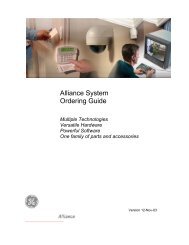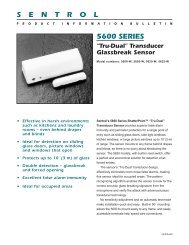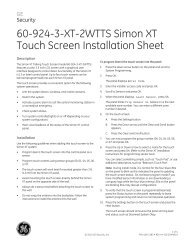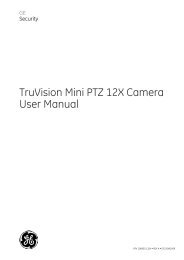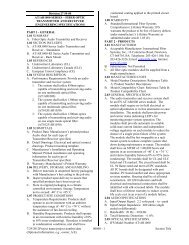Simon Security System - Interlogix
Simon Security System - Interlogix
Simon Security System - Interlogix
- No tags were found...
You also want an ePaper? Increase the reach of your titles
YUMPU automatically turns print PDFs into web optimized ePapers that Google loves.
NoteThe panel voice is always onfor status messages, opensensor responses and whenin program mode.3. Press Add from the Start menu. Panel announces, Select from main menu4. Press Option #. Panel announces, Option 1, press again for next option or done toselect.5. Press 02. Panel announces, Option 2, press again for next option or done to select6. Press DONE. Panel announces, Option 2 is on.Delete disables the panel voice.1. Open panel cover. Panel announces, Use numbered keys to enter ID.2. Enter Access Code using the numbered keys. Panel announces, Please select fromStart Menu.3. Press Delete from the Start menu. Panel announces, Select from main menu4. Press Option #. Panel announces, Option 1, press again for next option or done toselect.5. Press 02. Panel announces, Option 2 press again for next option or done to select.6. Press DONE. Panel announces, Option 2 deleted.Option 03 - Latchkey TimeNoteThe system clock must beset for Latchkey to function.Adding this option allows you to program Latchkey Time. Latchkey is used to notifyparents if children do not arrive home and disarm the system at a predetermined time.1. Open panel cover. Panel announces, Use numbered keys to enter ID.2. Enter Access Code using the numbered keys. Panel announces, Please select fromStart Menu.3. Press Add from the Start menu. Panel announces, Select from main menu4. Press Option #. Panel announces, Option 1, press again for next option or done toselect.5. Press 03. Panel announces, Option 3, press again for next option or set latchkeyhours and minutes, then press done.6. Press Hours and Minutes to set the time.7. Press DONE. Panel will announce Latchkey time that has been set.Delete turns off this option and Latchkey cannot be enabled when the panel is armed.1. Open panel cover. Panel announces, Use numbered keys to enter ID.2. Enter Access Code using the numbered keys. Panel announces, Please select fromStart Menu.3. Press Delete from the Start menu. Panel announces, Select from main menu4. Press Option #. Panel announces, Option 1, press again for next option or done toselect.5. Press 03. Panel announces, Option 3, press again for next option or done to delete.6. Press DONE. Panel announces, Option 3 deleted.Option 36 and 37- Sensor Activated Light Lockout Start andStop TimesAdding these options lets you control when sensor activated lights are active. The panelwill not turn on a light between the programmed start time (option 36) and the programmedstop time (option 37), even if sensor activated lights are on. Both optionsmust be programmed for this option to work correctly.For example, if you don’t want sensor activated lights to be active during daylighthours, set the lockout start time to begin at dawn and set the stop time (option 37) tocoincide with sunset.Option 36: Sensor Activated Light Lockout Start TimeAdd enables sensor activated light lockout start time (midnight to 11:59 P.M.).1. Open panel cover. Panel announces, Use numbered keys to enter ID.2. Enter Access Code using the numbered keys. Panel announces, Please select fromStart Menu.3. Press Add from the Start menu. Panel announces, Select from main menu18<strong>Simon</strong> <strong>Security</strong> <strong>System</strong>