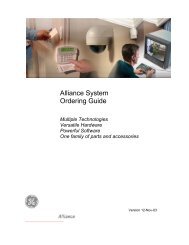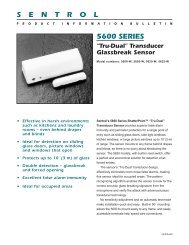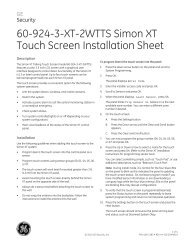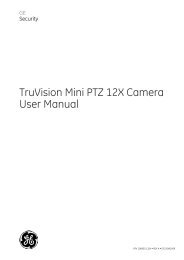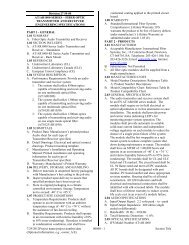Simon Security System - Interlogix
Simon Security System - Interlogix
Simon Security System - Interlogix
- No tags were found...
You also want an ePaper? Increase the reach of your titles
YUMPU automatically turns print PDFs into web optimized ePapers that Google loves.
DeviceQS 1500 KeypadRF Electronic Thermostat/DTIMPress and hold the 2 EMERGENCY buttons simultaneouslyfor 3 seconds.No trip needed.Do ThisTesting CommunicationCommunication between your system, the central monitoring station, pager and yourremote phone (voice event notification) should be tested at least once per week to makesure you have the proper telephone connection.NoteIf your system is not connectedto a central monitoringstation and you don’t usea pager or remote phone,you won’t be able to performthe phone test.Alarm <strong>System</strong>Limitations¾To perform a phone test:1. Open the panel cover.2. Enter the master access code.3. Press the Test button twice. The panel will announce Phone test, press again tochange or done to select.4. Press the DONE button.The panel will announce Phone test is on at least twice. If the test is successful the panelwill announce Phone test ok within 3 minutes. The panel will announce Phone test is onthree times if you have a pager or remote phone. If the phone test to the pager was successful,your pager will display -101. If the phone test to the remote phone was successful,you will hear Phone test ok (see “Phone Commands” table for more information)from your remote phone. If the test is unsuccessful, the SYSTEM STATUS button willlight and within 10 minutes the panel will announce Phone communication failure. If aphone test fails, call your security system dealer.Setting the ClockIf the panel loses power, the clock must be set. The default setting is 12 hour mode.Your installer can set the clock to 24 hour mode if you wish.1. Open the panel cover. Panel announces, Use numbered keys to enter ID.2. Enter the master access code. Panel announces, Please select from Start Menu.3. Press Clock Set from the Start Menu. Panel announces, Time is ****, to changepress hours and minutes, then press done.4. Follow the arrow from the Clock Set button to the Hours keys.5. Press the Hours +/– keys and listen to the voice prompts. Stop when panel voiceannounces the correct hour.6. Press the Minutes +/– keys and listen to the voice prompts. Stop when the panelannounces the correct minutes.7. Press Done. The panel will announce the set time.8. Close the cover.Not even the most advanced alarm system can guarantee protection against burglary,fire, or environmental problems.All alarm systems are subject to possible compromise or failure-to-warn for a variety ofreasons.• If sirens are not placed within hearing range of persons sleeping, in remote parts ofthe premises, or if they are placed behind doors or other obstacles.• If intruders gain access through unprotected points of entry or areas where sensorshave been bypassed.• If intruders have the technical means of bypassing, jamming, or disconnecting allor part of the system.• If power to sensors is inadequate or disconnected.26<strong>Simon</strong> <strong>Security</strong> <strong>System</strong>