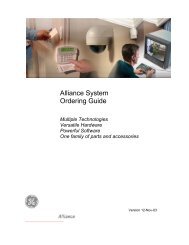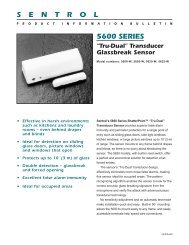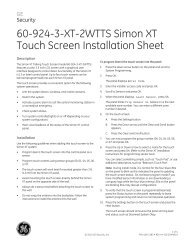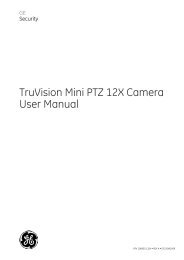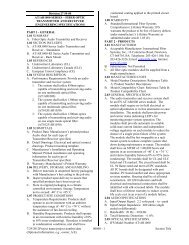Simon Security System - Interlogix
Simon Security System - Interlogix
Simon Security System - Interlogix
- No tags were found...
Create successful ePaper yourself
Turn your PDF publications into a flip-book with our unique Google optimized e-Paper software.
4. Press Option #. Panel announces, Option 1, press again for next option or done toselect.5. Press 55. Panel announces, Option 55, press again for next option or done to select6. Use the numbered keys to enter the desired volume setting (01-10).7. Press DONE.Delete sets the volume of status sounds to the default setting (7).1. Open panel cover. Panel announces, Use numbered keys to enter ID.2. Enter Access Code using the numbered keys. Panel announces, Please select fromStart Menu.3. Press Delete from the Start menu. Panel announces, Select from main menu4. Press Option #. Panel announces, Option 1, press again for next option or done toselect.5. Press 55.6. Press DONE.NoteThe panel needs to bearmed to Doors & Windowsand Motion Sensors forOptions 81 and 82 to work. Ifthere are no Motion Sensorsin the system, the MotionSensors button must still bepressed. When the systemis disarmed both optionsdefault to off.NoteRF Thermostat must be inHeat Mode or Auto Mode forthe option to work properly.NoteHeating and Cooling SetPoints need to be programmedwith a differenceof at least 2 degrees forthese Options 81 and 82 towork properly.NoteRF Thermostat must be inCool Mode or Auto Mode forthe option to work properly.Option 81: Heating Set PointWhen this option is on you can set a temperature that will automatically turn the furnaceon if the temperature falls below the set temperature. The commands are set through thecontrol panel, to the RF Electronic Thermostat, when the system is armed to Doors &Windows and Motion Sensors.Add allows you to set the temperature from 51°F - 91°F.1. Open panel cover. Panel announces, Use numbered keys to enter ID.2. Enter Master Code using the numbered keys. Panel announces, Please select fromStart Menu.3. Press Add from the Start menu. Panel announces, Select from main menu.4. Press Option #. Panel announces, Option 1, press again for next option or done toselect.5. Press 81. Panel announces, Option 81, press again for next option or use numberedkeys to enter option.6. Enter the temperature (51 - 91) with the numbered keys.7. Panel announces the temperature that has been selected.Delete disables the Heating Set Point feature.1. Open panel cover. Panel announces, Use numbered keys to enter ID.2. Enter Access Code using the numbered keys. Panel announces, Please select fromStart Menu.3. Press Delete from the Start menu. Panel announces, Select from main menu4. Press Option #. Panel announces, Option 1, press again for next option or done toselect.5. Press 81. Panel announces, Option 81, press again for next option or done to delete.6. Press DONE. Panel announces, Option 81 deleted.Option 82: Cooling Set PointWhen this option is on you can set a temperature that will automatically turn the air conditioneron if the temperature rises above the set temperature. The commands are setthrough the control panel, to the RF Electronic Thermostat, when the system is armed toDoors & Windows and Motion Sensors.Add allows you to set the temperature from 51°F - 91°F.1. Open panel cover. Panel announces, Use numbered keys to enter ID.2. Enter Master Code using the numbered keys. Panel announces, Please select fromStart Menu.22<strong>Simon</strong> <strong>Security</strong> <strong>System</strong>