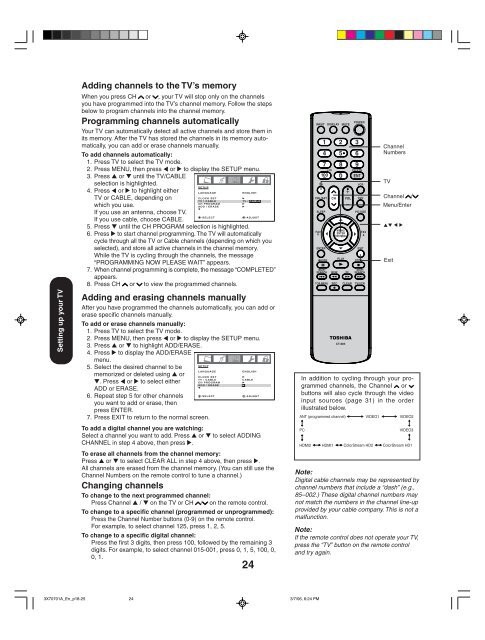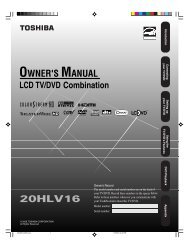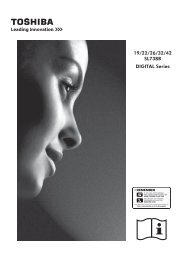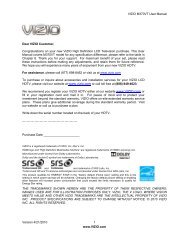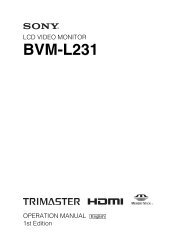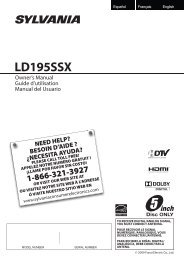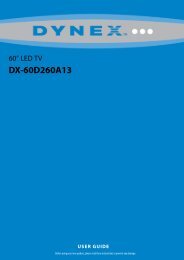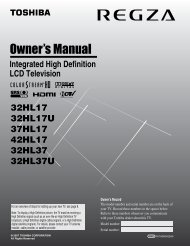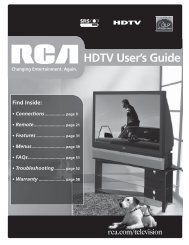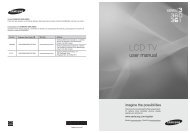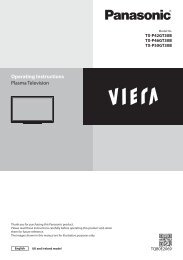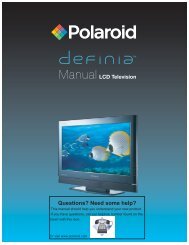User manuals - Newegg.com
User manuals - Newegg.com
User manuals - Newegg.com
- No tags were found...
You also want an ePaper? Increase the reach of your titles
YUMPU automatically turns print PDFs into web optimized ePapers that Google loves.
Setting up your TVAdding channels to the TV’s memoryWhen you press CH or , your TV will stop only on the channelsyou have programmed into the TV’s channel memory. Follow the stepsbelow to program channels into the channel memory.Programming channels automaticallyYour TV can automatically detect all active channels and store them inits memory. After the TV has stored the channels in its memory automatically,you can add or erase channels manually.To add channels automatically:1. Press TV to select the TV mode.2. Press MENU, then press or to display the SETUP menu.3. Press ▲ or ▼ until the TV/CABLEselection is highlighted.4. Press or to highlight eitherTV or CABLE, depending onwhich you use.If you use an antenna, choose TV.If you use cable, choose CABLE.SETUPLANGUAGECLOCK SETTV / CABLECH PROGRAMADD / ERASEENGLISHTV / CABLESELECT ADJUST5. Press ▼ until the CH PROGRAM selection is highlighted.6. Press to start channel programming. The TV will automaticallycycle through all the TV or Cable channels (depending on which youselected), and store all active channels in the channel memory.While the TV is cycling through the channels, the message“PROGRAMMING NOW PLEASE WAIT” appears.7. When channel programming is <strong>com</strong>plete, the message “COMPLETED”appears.8. Press CH or to view the programmed channels.Adding and erasing channels manuallyAfter you have programmed the channels automatically, you can add orerase specific channels manually.To add or erase channels manually:1. Press TV to select the TV mode.2. Press MENU, then press or to display the SETUP menu.3. Press ▲ or ▼ to highlight ADD/ERASE.4. Press to display the ADD/ERASEmenu.SETUP5. Select the desired channel to beLANGUAGEENGLISHmemorized or deleted using ▲ orCLOCK SETTV / CABLECABLE▼. Press or to select eitherCH PROGRAMADD / ERASEADD or ERASE.6. Repeat step 5 for other channelsSELECTADJUSTyou want to add or erase, thenpress ENTER.7. Press EXIT to return to the normal screen.To add a digital channel you are watching:Select a channel you want to add. Press ▲ or ▼ to select ADDINGCHANNEL in step 4 above, then press .To erase all channels from the channel memory:Press ▲ or ▼ to select CLEAR ALL in step 4 above, then press .All channels are erased from the channel memory. (You can still use theChannel Numbers on the remote control to tune a channel.)Changing channelsTo change to the next programmed channel:Press Channel ▲ / ▼ on the TV or CH / on the remote control.To change to a specific channel (programmed or unprogrammed):Press the Channel Number buttons (0-9) on the remote control.For example, to select channel 125, press 1, 2, 5.To change to a specific digital channel:Press the first 3 digits, then press 100, followed by the remaining 3digits. For example, to select channel 015-001, press 0, 1, 5, 100, 0,0, 1.24INPUT DISPLAYCT-885ChannelNumbersTVChannel /Menu/EnterExitIn addition to cycling through your programmedchannels, the Channel orbuttons will also cycle through the videoinput sources (page 31) in the orderillustrated below.ANT (programmed channel) VIDEO1 VIDEO2PCVIDEO3HDMI2 HDMI1 ColorStream HD2 ColorStream HD1Note:Digital cable channels may be represented bychannel numbers that include a “dash” (e.g.,85–002.) These digital channel numbers maynot match the numbers in the channel line-upprovided by your cable <strong>com</strong>pany. This is not amalfunction.Note:If the remote control does not operate your TV,press the “TV” button on the remote controland try again.3X70701A_En_p18-25243/7/06, 6:24 PM