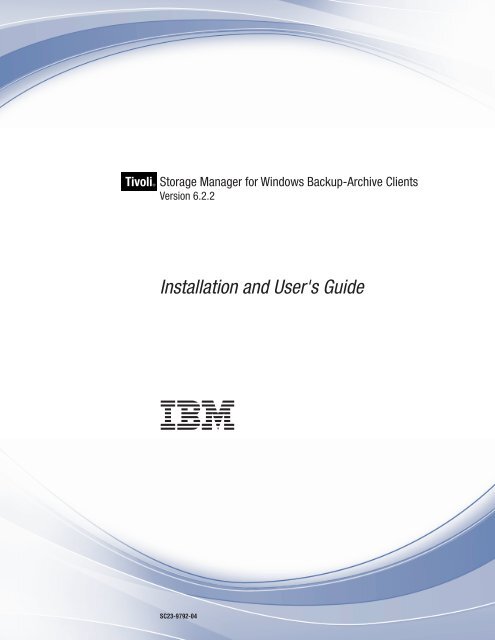Installation and User's Guide
Installation and User's Guide
Installation and User's Guide
- No tags were found...
You also want an ePaper? Increase the reach of your titles
YUMPU automatically turns print PDFs into web optimized ePapers that Google loves.
Tivoli®Storage Manager for Windows Backup-Archive ClientsVersion 6.2.2<strong>Installation</strong> <strong>and</strong> <strong>User's</strong> <strong>Guide</strong>SC23-9792-04
Note:Before using this information <strong>and</strong> the product it supports, read the information in “Notices” on page 669.Edition noticeThis edition applies to Version 6.2.2 of IBM Tivoli Storage Manager (product numbers 5608-E01, 5608-E02, <strong>and</strong>5608-E07), <strong>and</strong> to all subsequent releases <strong>and</strong> modifications until otherwise indicated in new editions or technicalnewsletters. This edition replaces SC23-9792-03.© Copyright IBM Corporation 1993, 2010.US Government Users Restricted Rights – Use, duplication or disclosure restricted by GSA ADP Schedule Contractwith IBM Corp.
Contents|Tables . . . . . . . . . . . . . . . xiPreface . . . . . . . . . . . . . . xiiiWho should read this publication. . . . . . . xiiiPublications . . . . . . . . . . . . . . xiiiTivoli Storage Manager publications . . . . . xivSupport information . . . . . . . . . . . xvGetting technical training. . . . . . . . . xvSearching knowledge bases . . . . . . . . xviContacting IBM Software Support . . . . . xviiConventions used in this publication . . . . . xixReading syntax diagrams . . . . . . . . . xixNew for Version 6.2 . . . . . . . . xxiiiNew for Version 6.2.2 . . . . . . . . . . xxiiiNew for IBM Tivoli Storage Manager Version 6.2 xxiiiChapter 1. Installing the Tivoli StorageManager clients . . . . . . . . . . . 1Upgrading from earlier versions . . . . . . . . 1Upgrade path for clients <strong>and</strong> servers . . . . . 1Considerations for migrating between processorarchitectures x32 <strong>and</strong> x64 . . . . . . . . . 2Additional upgrade information . . . . . . . 3Upgrading Open File Support or online image . . 3Automatic client deployment (Windows) . . . . 4Client environment requirements . . . . . . . 5Windows client environment requirements . . . 5NDMP support requirements (Extended Edition only) 8<strong>Installation</strong> requirements for backing up <strong>and</strong>archiving Tivoli Storage Manager FastBack client data 9Client configuration wizard for Tivoli StorageManager FastBack . . . . . . . . . . . . 9Installing the Tivoli Storage Manager Windowsclient . . . . . . . . . . . . . . . . 10Silent installation . . . . . . . . . . . 11Upgrading, modifying, or reinstalling the TivoliStorage Manager Windows client . . . . . . 14Troubleshooting problems during installation . . 15Chapter 2. Configure the Tivoli StorageManager client . . . . . . . . . . . 17Creating <strong>and</strong> modifying the client options file . . . 17Create a shared directory options file . . . . . . 19Creating multiple options files . . . . . . . . 19Environment variables. . . . . . . . . . . 20Configuring the Web client . . . . . . . . . 20Configuring the client scheduler . . . . . . . 22Starting the client scheduler . . . . . . . . . 24Scheduling events using the GUI . . . . . . 24Configuring Tivoli Storage Manager client/servercommunication across a firewall . . . . . . . 25Configuring Tivoli Storage Manager client/servercommunication with Secure Sockets Layer . . . . 27||Certificate Authorities root certificates . . . . 30Configure your system for journal-based backup . . 31Configuring the journal engine service . . . . 31Client-side data deduplication . . . . . . . . 38Configuring the client for data deduplication . . 42Excluding files from data deduplication . . . . 44Configuring the client to back up <strong>and</strong> archive TivoliStorage Manager FastBack data. . . . . . . . 45Configuring Tivoli Storage Manager to protectFastBack client data . . . . . . . . . . . 46Configuring the backup-archive client in a clusterserver environment . . . . . . . . . . . . 48Install the backup-archive client on the clusternodes . . . . . . . . . . . . . . . 48Configuring the backup-archive client to processlocal nodes . . . . . . . . . . . . . 48Configure the backup-archive client to processcluster disk resources . . . . . . . . . . 49Configure the Web client in a clusterenvironment . . . . . . . . . . . . . 54Frequently asked questions . . . . . . . . 60Configuring online-image backup support . . . . 62Configuring Open File Support . . . . . . . . 63Configuring the file server connection for TivoliStorage Manager . . . . . . . . . . . . 64Register your workstation with a server . . . . . 65Closed registration . . . . . . . . . . . 65Open registration . . . . . . . . . . . 66Creating an include-exclude list . . . . . . . 66Include-exclude options . . . . . . . . . 67Determine compression <strong>and</strong> encryptionprocessing . . . . . . . . . . . . . . 75Preview include-exclude list files . . . . . . 76Include <strong>and</strong> exclude option processing . . . . 76Processing rules when using UNC names . . . 78Chapter 3. Getting started . . . . . . 81Backup-archive client operations <strong>and</strong> security rights 81Backup Operators group operations . . . . . 82Considerations before you start using a BackupOperators group account . . . . . . . . . 83Permissions required to restore files that useadaptive subfile backup . . . . . . . . . . 84Permissions required to back up, archive, restore orretrieve files on cluster resources . . . . . . . 84Tivoli Storage Manager client authentication . . . 84User account control . . . . . . . . . . . 85Starting a Java GUI session . . . . . . . . . 85Tivoli Storage Manager password . . . . . . 86Setup wizard . . . . . . . . . . . . . 86Starting a comm<strong>and</strong>-line session . . . . . . . 86Using batch mode . . . . . . . . . . . 87Issuing a series of comm<strong>and</strong>s by usinginteractive mode. . . . . . . . . . . . 87© Copyright IBM Corp. 1993, 2010 iii
|Enablededupcache. . . . . . . . . . . . 358Enablelanfree . . . . . . . . . . . . . 359Encryptiontype . . . . . . . . . . . . . 360Encryptkey . . . . . . . . . . . . . . 361Errorlogmax . . . . . . . . . . . . . . 363Errorlogname . . . . . . . . . . . . . 363Errorlogretention . . . . . . . . . . . . 364Determine compression <strong>and</strong> encryption processing 365Exclude options . . . . . . . . . . . . 366Controlling compression processing . . . . . 370Adaptive subfile backup processing . . . . . 370Processing NAS file systems . . . . . . . 371Fbbranch . . . . . . . . . . . . . . . 371Fbclientname . . . . . . . . . . . . . 372Fbpolicyname . . . . . . . . . . . . . 374Fbreposlocation. . . . . . . . . . . . . 375Fbserver . . . . . . . . . . . . . . . 377Fbvolumename . . . . . . . . . . . . . 378Filelist . . . . . . . . . . . . . . . . 379Filename . . . . . . . . . . . . . . . 381Filesonly . . . . . . . . . . . . . . . 382Fromdate . . . . . . . . . . . . . . . 383Fromnode . . . . . . . . . . . . . . 384Fromtime. . . . . . . . . . . . . . . 385Frsprimaryrestore . . . . . . . . . . . . 386Groupname . . . . . . . . . . . . . . 386Guitreeviewafterbackup . . . . . . . . . . 387Httpport . . . . . . . . . . . . . . . 388Hsmreparsetag . . . . . . . . . . . . . 388Ieobjtype . . . . . . . . . . . . . . . 390Ifnewer . . . . . . . . . . . . . . . 391Imagegapsize . . . . . . . . . . . . . 391Imagetofile . . . . . . . . . . . . . . 392Inactive . . . . . . . . . . . . . . . 393Inclexcl . . . . . . . . . . . . . . . 394Considerations for Unicode-enabled clients . . 394Include options. . . . . . . . . . . . . 395Compression, encryption, <strong>and</strong> adaptive subfilebackup processing. . . . . . . . . . . 400Processing NAS file systems . . . . . . . 400Incrbydate . . . . . . . . . . . . . . 401Incremental . . . . . . . . . . . . . . 402Incrthreshold . . . . . . . . . . . . . 403Journalpipe . . . . . . . . . . . . . . 404Lanfreecommmethod . . . . . . . . . . . 404Lanfreeshmport . . . . . . . . . . . . 406Lanfreetcpport . . . . . . . . . . . . . 406Lanfreetcpserveraddress . . . . . . . . . . 407Language. . . . . . . . . . . . . . . 408Latest . . . . . . . . . . . . . . . . 409Localbackupset . . . . . . . . . . . . . 410Managedservices . . . . . . . . . . . . 411Maxcmdretries . . . . . . . . . . . . . 412Memoryefficientbackup . . . . . . . . . . 413Mode . . . . . . . . . . . . . . . . 414Monitor . . . . . . . . . . . . . . . 416Namedpipename . . . . . . . . . . . . 417Nasnodename . . . . . . . . . . . . . 417Nodename . . . . . . . . . . . . . . 419Nojournal . . . . . . . . . . . . . . 420Noprompt . . . . . . . . . . . . . . 421Numberformat . . . . . . . . . . . . . 421Optfile . . . . . . . . . . . . . . . 423Password. . . . . . . . . . . . . . . 423Passwordaccess. . . . . . . . . . . . . 425Pick . . . . . . . . . . . . . . . . 426Pitdate . . . . . . . . . . . . . . . 427Pittime . . . . . . . . . . . . . . . 428Postschedulecmd/Postnschedulecmd . . . . . 429Postsnapshotcmd . . . . . . . . . . . . 430Preschedulecmd/Prenschedulecmd . . . . . . 431Preservelastaccessdate . . . . . . . . . . 432Preservepath . . . . . . . . . . . . . 434Presnapshotcmd . . . . . . . . . . . . 436Queryschedperiod . . . . . . . . . . . . 438Querysummary. . . . . . . . . . . . . 438Quiet . . . . . . . . . . . . . . . . 440Replace . . . . . . . . . . . . . . . 441Resetarchiveattribute . . . . . . . . . . . 442Resourceutilization . . . . . . . . . . . 444Regulating backup <strong>and</strong> archive sessions . . . 445Regulating restore sessions . . . . . . . . 445Multiple client session considerations . . . . 446Retryperiod . . . . . . . . . . . . . . 446Revokeremoteaccess . . . . . . . . . . . 447Runasservice . . . . . . . . . . . . . 448Schedcmddisabled. . . . . . . . . . . . 449Schedcmdexception . . . . . . . . . . . 450Schedlogmax . . . . . . . . . . . . . 451Schedlogname . . . . . . . . . . . . . 452Schedlogretention . . . . . . . . . . . . 453Schedmode . . . . . . . . . . . . . . 454Schedrestretrdisabled . . . . . . . . . . . 455Scrolllines . . . . . . . . . . . . . . 456Scrollprompt . . . . . . . . . . . . . 457Sessioninitiation . . . . . . . . . . . . 458Shmport . . . . . . . . . . . . . . . 460Showmembers . . . . . . . . . . . . . 460Skipmissingsyswfiles . . . . . . . . . . . 461Skipntpermissions . . . . . . . . . . . . 462Skipntsecuritycrc . . . . . . . . . . . . 463Snapdiff . . . . . . . . . . . . . . . 464Snapshotcachelocation . . . . . . . . . . 468Snapshotcachesize . . . . . . . . . . . . 469Snapshotfsidleretries . . . . . . . . . . . 470Snapshotfsidlewait . . . . . . . . . . . 471Snapshotproviderfs . . . . . . . . . . . 473Snapshotproviderimage . . . . . . . . . . 474Snapshotroot . . . . . . . . . . . . . 475Srvoptsetencryptiondisabled . . . . . . . . 477Srvprepostscheddisabled . . . . . . . . . 478Srvprepostsnapdisabled . . . . . . . . . . 479Ssl . . . . . . . . . . . . . . . . . 480Stagingdirectory . . . . . . . . . . . . 481Subdir. . . . . . . . . . . . . . . . 482Subfilebackup . . . . . . . . . . . . . 483Subfilecachepath . . . . . . . . . . . . 484Subfilecachesize . . . . . . . . . . . . 485Tapeprompt . . . . . . . . . . . . . . 486Tcpadminport . . . . . . . . . . . . . 487Tcpbuffsize . . . . . . . . . . . . . . 488Tcpcadaddress . . . . . . . . . . . . . 489Contentsvii
||Tcpclientaddress . . . . . . . . . . . . 489Tcpclientport . . . . . . . . . . . . . 490Tcpnodelay . . . . . . . . . . . . . . 491Tcpport . . . . . . . . . . . . . . . 492Tcpserveraddress . . . . . . . . . . . . 492Tcpwindowsize . . . . . . . . . . . . . 493Timeformat . . . . . . . . . . . . . . 494Toc. . . . . . . . . . . . . . . . . 496Todate. . . . . . . . . . . . . . . . 497Totime. . . . . . . . . . . . . . . . 498Txnbytelimit. . . . . . . . . . . . . . 498Type . . . . . . . . . . . . . . . . 500Usedirectory. . . . . . . . . . . . . . 500Useunicodefilenames . . . . . . . . . . . 501V2archive . . . . . . . . . . . . . . 502Verbose . . . . . . . . . . . . . . . 503Verifyimage . . . . . . . . . . . . . . 504Virtualfsname . . . . . . . . . . . . . 505Virtualnodename . . . . . . . . . . . . 505Vmbackdir . . . . . . . . . . . . . . 507Vmbacknodelete . . . . . . . . . . . . 507Vmbackuptype . . . . . . . . . . . . . 508Vmfulltype . . . . . . . . . . . . . . 510VMMC . . . . . . . . . . . . . . . 511Vmbackvcbtransport . . . . . . . . . . . 511Vmchost . . . . . . . . . . . . . . . 512Vmcpw . . . . . . . . . . . . . . . 513Vmcuser . . . . . . . . . . . . . . . 514Vmlist . . . . . . . . . . . . . . . . 515Vssusesystemprovider . . . . . . . . . . 516Webports . . . . . . . . . . . . . . . 517Chapter 13. Using comm<strong>and</strong>s . . . . 519Start <strong>and</strong> end a client comm<strong>and</strong> session . . . . 523Process comm<strong>and</strong>s in batch mode . . . . . 523Process comm<strong>and</strong>s in interactive mode . . . . 524Enter client comm<strong>and</strong> names, options, <strong>and</strong>parameters . . . . . . . . . . . . . . 525Comm<strong>and</strong> name . . . . . . . . . . . 525Options . . . . . . . . . . . . . . 525Parameters . . . . . . . . . . . . . 526File specification syntax . . . . . . . . . 526Wildcard characters . . . . . . . . . . . 527Client comm<strong>and</strong>s reference . . . . . . . . . 528Archive . . . . . . . . . . . . . . . 528Open file support . . . . . . . . . . . 530Archive FastBack . . . . . . . . . . . . 531Backup ASR . . . . . . . . . . . . . . 534Backup Certserverdb . . . . . . . . . . . 535Backup Complusdb . . . . . . . . . . . 535Backup Eventlog . . . . . . . . . . . . 536Backup FastBack . . . . . . . . . . . . 536Backup Group . . . . . . . . . . . . . 539Backup Image . . . . . . . . . . . . . 541Offline <strong>and</strong> online image backup . . . . . . 544Utilizing image backup to perform file systemincremental backup . . . . . . . . . . 544Backup NAS . . . . . . . . . . . . . 546Backup Registry . . . . . . . . . . . . 548Backup Sysfiles. . . . . . . . . . . . . 549Backup Systemobject . . . . . . . . . . . 550Backup Systemstate . . . . . . . . . . . 550Backup VM . . . . . . . . . . . . . . 552Backup WMI . . . . . . . . . . . . . 555Cancel Process . . . . . . . . . . . . . 556Cancel Restore . . . . . . . . . . . . . 556Delete Access . . . . . . . . . . . . . 557Delete Archive . . . . . . . . . . . . . 558Delete Backup . . . . . . . . . . . . . 560Delete Filespace . . . . . . . . . . . . 562Delete Group . . . . . . . . . . . . . 563Expire . . . . . . . . . . . . . . . . 565Help . . . . . . . . . . . . . . . . 566Incremental . . . . . . . . . . . . . . 568Open file support . . . . . . . . . . . 571Journal-based backup. . . . . . . . . . 572Virtual volume <strong>and</strong> virtual mount point(Windows NTFS) . . . . . . . . . . . 573Back up Microsoft Dfs root . . . . . . . . 574Incremental-by-Date . . . . . . . . . . 574Adaptive subfile backups . . . . . . . . 575Associate a local snapshot with a server filespace . . . . . . . . . . . . . . . 575Loop . . . . . . . . . . . . . . . . 575Macro . . . . . . . . . . . . . . . . 576Monitor Process . . . . . . . . . . . . 577Preview Archive . . . . . . . . . . . . 577Preview Backup . . . . . . . . . . . . 578Query Access . . . . . . . . . . . . . 579Query Adobjects . . . . . . . . . . . . 580Query Archive . . . . . . . . . . . . . 582Query ASR . . . . . . . . . . . . . . 584Query Backup . . . . . . . . . . . . . 585Query NAS file system images . . . . . . 588Query Backupset . . . . . . . . . . . . 588Query Backupset without the backupsetnameparameter . . . . . . . . . . . . . 590Query Complusdb. . . . . . . . . . . . 591Query Eventlog . . . . . . . . . . . . 592Query Filespace . . . . . . . . . . . . 593Query NAS file spaces . . . . . . . . . 595Query Group . . . . . . . . . . . . . 595Query Image . . . . . . . . . . . . . 596Query Inclexcl . . . . . . . . . . . . . 598Query Mgmtclass . . . . . . . . . . . . 599Query Node . . . . . . . . . . . . . . 600Query Options . . . . . . . . . . . . . 601Query Registry . . . . . . . . . . . . . 602Query Restore . . . . . . . . . . . . . 602Query Schedule . . . . . . . . . . . . 603Query Session . . . . . . . . . . . . . 604Query Sysfiles . . . . . . . . . . . . . 604Query Systeminfo . . . . . . . . . . . . 605Query Systemobject . . . . . . . . . . . 607Query Systemstate. . . . . . . . . . . . 608Query VM . . . . . . . . . . . . . . 610Query WMI . . . . . . . . . . . . . . 611Restart Restore . . . . . . . . . . . . . 612Restore . . . . . . . . . . . . . . . 613Virtual volume <strong>and</strong> virtual mount point(Windows NTFS) . . . . . . . . . . . 618Restore Microsoft Dfs junctions . . . . . . 618viiiIBM Tivoli Storage Manager for Windows Backup-Archive Clients: <strong>Installation</strong> <strong>and</strong> <strong>User's</strong> <strong>Guide</strong>
Restore active files. . . . . . . . . . . 618Universal Naming Convention restores . . . . 618Restore from file spaces that are notUnicode-enabled . . . . . . . . . . . 619Restore named streams . . . . . . . . . 619Restore sparse files . . . . . . . . . . 619Restore Adobjects . . . . . . . . . . . . 620Restore ASR . . . . . . . . . . . . . . 621Restore Backupset . . . . . . . . . . . . 622Restore backup sets: considerations <strong>and</strong>restrictions . . . . . . . . . . . . . 626Restore backup sets in a SAN environment . . 627Restore Backupset without the backupsetnameparameter . . . . . . . . . . . . . 627Restore Complusdb . . . . . . . . . . . 630Restore Eventlog . . . . . . . . . . . . 631Restore Group . . . . . . . . . . . . . 632Restore Image . . . . . . . . . . . . . 634Restore NAS . . . . . . . . . . . . . 637Restore Registry . . . . . . . . . . . . 639Restore Sysfiles . . . . . . . . . . . . . 640Restore Systemobject . . . . . . . . . . . 641Restore Systemstate . . . . . . . . . . . 643Restore VM . . . . . . . . . . . . . . 644Restore WMI . . . . . . . . . . . . . 647Retrieve . . . . . . . . . . . . . . . 648Retrieve archives from file spaces that are notUnicode-enabled . . . . . . . . . . . 651Retrieve named streams . . . . . . . . . 652Retrieve sparse files . . . . . . . . . . 652Schedule . . . . . . . . . . . . . . . 652Selective . . . . . . . . . . . . . . . 654Open file support . . . . . . . . . . . 656Adaptive subfile backups . . . . . . . . 657Associate a local snapshot with a server filespace . . . . . . . . . . . . . . . 657Set Access . . . . . . . . . . . . . . 657Set Event . . . . . . . . . . . . . . . 660Set Password . . . . . . . . . . . . . 662Appendix. Accessibility features forTivoli Storage Manager . . . . . . . 667Notices . . . . . . . . . . . . . . 669Trademarks . . . . . . . . . . . . . . 671Glossary . . . . . . . . . . . . . 673Index . . . . . . . . . . . . . . . 695Contentsix
xIBM Tivoli Storage Manager for Windows Backup-Archive Clients: <strong>Installation</strong> <strong>and</strong> <strong>User's</strong> <strong>Guide</strong>
93. Query Systemobject comm<strong>and</strong>: Relatedoptions . . . . . . . . . . . . . 60894. Query Systemstate comm<strong>and</strong>: Related options 60995. Query VM comm<strong>and</strong>: Related options 61096. Query WMI comm<strong>and</strong>: Related options 61297. Restore comm<strong>and</strong>: Related options . . . . 61598. Restore Adobjects comm<strong>and</strong>: Related options 62199. Restore ASR comm<strong>and</strong>: Related options 622100. Restore Backupset comm<strong>and</strong>: Related options 624101. Restore Complusdb comm<strong>and</strong>: Relatedoptions . . . . . . . . . . . . . 630102. Restore Eventlog comm<strong>and</strong>: Related options 631103. Restore Group comm<strong>and</strong>: Related options 633104. Restore Image comm<strong>and</strong>: Related options 635105. Restore NAS comm<strong>and</strong>: Related options 638106. Restore Registry comm<strong>and</strong>: Related options 640107. Restore Sysfiles comm<strong>and</strong>: Related options 641108. Restore Systemobject comm<strong>and</strong>: Relatedoptions . . . . . . . . . . . . . 642109. Restore Systemstate comm<strong>and</strong>: Relatedoptions . . . . . . . . . . . . . 643110. Restore VM comm<strong>and</strong>: Related options 645111. Restore WMI comm<strong>and</strong>: Related options 648112. Retrieve comm<strong>and</strong>: Related options . . . . 650113. Schedule comm<strong>and</strong>: Related options . . . . 653114. Selective comm<strong>and</strong>: Related options . . . . 655xiiIBM Tivoli Storage Manager for Windows Backup-Archive Clients: <strong>Installation</strong> <strong>and</strong> <strong>User's</strong> <strong>Guide</strong>
PrefaceIBM ® Tivoli ® Storage Manager is a client-server licensed product that providesstorage management services in a multiplatform computer environment. Thebackup-archive client program permits users to back up <strong>and</strong> archive files fromtheir workstations or file servers to storage, <strong>and</strong> restore <strong>and</strong> retrieve backupversions <strong>and</strong> archived copies of files to their local workstations.In addition to the backup-archive client, Tivoli Storage Manager includes thefollowing components available on a variety of platforms:vvvvA server program that permits systems to perform as a backup <strong>and</strong> archive serverfor distributed workstations <strong>and</strong> file servers.An administrative client program that you can access from a Web browser or thecomm<strong>and</strong> line. The program permits a Tivoli Storage Manager administrator tocontrol <strong>and</strong> monitor server activities, define storage management policies forbackup, archive <strong>and</strong> space management services, <strong>and</strong> set up schedules toperform those services at regular intervals.An application program interface (API) that permits you to enhance an existingapplication with storage management services. When an application is registeredwith a server as a client node, the application can back up, restore, archive, <strong>and</strong>retrieve objects from storage.A Web backup-archive client that permits an authorized administrator, help deskperson, or end user to perform backup, restore, archive, <strong>and</strong> retrieve servicesusing a Web browser on a remote system.Who should read this publicationPublicationsThis publication provides instructions for a user to install, configure, <strong>and</strong> use theTivoli Storage Manager client.Unless otherwise specified, references to Windows refer to all supported MicrosoftWindows operating systems.Related informationChapter 1, “Installing the Tivoli Storage Manager clients,” on page 1Chapter 2, “Configure the Tivoli Storage Manager client,” on page 17IBM Tivoli Storage Manager publications <strong>and</strong> other related publications areavailable online.You can search all publications in the Tivoli Storage Manager Information Center:http://publib.boulder.ibm.com/infocenter/tsminfo/v6r2.You can download PDF versions of publications from the Tivoli Storage ManagerInformation Center or from the IBM Publications Center at http://www.ibm.com/shop/publications/order/.© Copyright IBM Corp. 1993, 2010 xiii
Go to Tivoli Documentation Central to find information centers that contain officialproduct documentation for current <strong>and</strong> previous versions of Tivoli products,including Tivoli Storage Manager products at http://www.ibm.com/developerworks/wikis/display/tivolidoccentral/Tivoli+Storage+Manager.You can also order some related publications from the IBM Publications CenterWeb site. The Web site provides information about ordering publications fromcountries other than the United States. In the United States, you can orderpublications by calling 1-800-879-2755.Tivoli Storage Manager publicationsPublications are available for the server, storage agent, client, <strong>and</strong> Data Protection.Table 1. IBM Tivoli Storage Manager troubleshooting <strong>and</strong> tuning publicationsPublication titleOrder numberIBM Tivoli Storage Manager Client Messages <strong>and</strong> ApplicationSC27-2877Programming Interface Return CodesIBM Tivoli Storage Manager Server Messages <strong>and</strong> Error CodesSC27-2878IBM Tivoli Storage Manager Performance Tuning <strong>Guide</strong>GC23-9788IBM Tivoli Storage Manager Problem Determination <strong>Guide</strong>GC23-9789Table 2. Tivoli Storage Manager server publicationsPublication titleIBM Tivoli Storage Manager for AIX <strong>Installation</strong> <strong>Guide</strong>IBM Tivoli Storage Manager for AIX Administrator's <strong>Guide</strong>IBM Tivoli Storage Manager for AIX Administrator's ReferenceIBM Tivoli Storage Manager for HP-UX <strong>Installation</strong> <strong>Guide</strong>IBM Tivoli Storage Manager for HP-UX Administrator's <strong>Guide</strong>IBM Tivoli Storage Manager for HP-UX Administrator's ReferenceIBM Tivoli Storage Manager for Linux <strong>Installation</strong> <strong>Guide</strong>IBM Tivoli Storage Manager for Linux Administrator's <strong>Guide</strong>IBM Tivoli Storage Manager for Linux Administrator's ReferenceIBM Tivoli Storage Manager for Sun Solaris <strong>Installation</strong> <strong>Guide</strong>IBM Tivoli Storage Manager for Sun Solaris Administrator's <strong>Guide</strong>IBM Tivoli Storage Manager for Sun Solaris Administrator's ReferenceIBM Tivoli Storage Manager for Windows <strong>Installation</strong> <strong>Guide</strong>IBM Tivoli Storage Manager for Windows Administrator's <strong>Guide</strong>IBM Tivoli Storage Manager for Windows Administrator's ReferenceIBM Tivoli Storage Manager Server Upgrade <strong>Guide</strong>IBM Tivoli Storage Manager Integration <strong>Guide</strong> for Tivoli StorageManager FastBackOrder numberGC23-9781SC23-9769SC23-9775GC23-9782SC23-9770SC23-9776GC23-9783SC23-9771SC23-9777GC23-9784SC23-9772SC23-9778GC23-9785SC23-9773SC23-9779SC23-9554SC27-2828Table 3. Tivoli Storage Manager storage agent publicationsPublication titleIBM Tivoli Storage Manager for SAN for AIX Storage Agent <strong>User's</strong><strong>Guide</strong>Order numberSC23-9797xivIBM Tivoli Storage Manager for Windows Backup-Archive Clients: <strong>Installation</strong> <strong>and</strong> <strong>User's</strong> <strong>Guide</strong>
Table 3. Tivoli Storage Manager storage agent publications (continued)Publication titleOrder numberIBM Tivoli Storage Manager for SAN for HP-UX Storage Agent <strong>User's</strong> SC23-9798<strong>Guide</strong>IBM Tivoli Storage Manager for SAN for Linux Storage Agent <strong>User's</strong> SC23-9799<strong>Guide</strong>IBM Tivoli Storage Manager for SAN for Sun Solaris Storage Agent SC23-9800<strong>User's</strong> <strong>Guide</strong>IBM Tivoli Storage Manager for SAN for Windows Storage Agent <strong>User's</strong> SC23-9553<strong>Guide</strong>Table 4. Tivoli Storage Manager client publicationsPublication titleIBM Tivoli Storage Manager for UNIX <strong>and</strong> Linux: Backup-ArchiveClients <strong>Installation</strong> <strong>and</strong> <strong>User's</strong> <strong>Guide</strong>IBM Tivoli Storage Manager for Windows: Backup-Archive Clients<strong>Installation</strong> <strong>and</strong> <strong>User's</strong> <strong>Guide</strong>IBM Tivoli Storage Manager for Space Management for UNIX <strong>and</strong> Linux:<strong>User's</strong> <strong>Guide</strong>IBM Tivoli Storage Manager Using the Application ProgrammingInterfaceOrder numberSC23-9791SC23-9792SC23-9794SC23-9793Table 5. Tivoli Storage Manager Data Protection publicationsPublication titleIBM Tivoli Storage Manager for Enterprise Resource Planning: DataProtection for SAP <strong>Installation</strong> <strong>and</strong> <strong>User's</strong> <strong>Guide</strong> for DB2IBM Tivoli Storage Manager for Enterprise Resource Planning: DataProtection for SAP <strong>Installation</strong> <strong>and</strong> <strong>User's</strong> <strong>Guide</strong> for OracleOrder numberSC33-6341SC33-6340Support informationYou can find support information for IBM products from various sources.Start at the IBM Support Portal: http://www.ibm.com/support/entry/portal/. Youcan select the products that you are interested in <strong>and</strong> search for a wide variety ofrelevant information.Getting technical trainingInformation about Tivoli technical training courses is available online.Visit the following Web sites for training information:Tivoli software training <strong>and</strong> certificationChoose from instructor led, online classroom training, self-paced Webclasses, Tivoli certification preparation, <strong>and</strong> other training options at thissite: http://www.ibm.com/software/tivoli/education/Tivoli Support Technical ExchangeTechnical experts share their knowledge <strong>and</strong> answer your questions inthese webcasts: http://www.ibm.com/software/sysmgmt/products/support/supp_tech_exch.htmlPrefacexv
Searching knowledge basesIf you have a problem with IBM Tivoli Storage Manager, there are severalknowledge bases that you can search.Begin by searching the Tivoli Storage Manager Information Center athttp://publib.boulder.ibm.com/infocenter/tsminfo/v6r2. From this Web site, youcan search the current Tivoli Storage Manager documentation.Searching the InternetIf you cannot find an answer to your question in the IBM Tivoli Storage ManagerInformation Center, search the Internet for the information that might help youresolve your problem.To search multiple Internet resources, go to the support Web site for Tivoli StorageManager at http://www.ibm.com/support/entry/portal/Overview/Software/Tivoli/Tivoli_Storage_Manager.You can search for information without signing in. Sign in using your IBM ID <strong>and</strong>password if you want to customize the site based on your product usage <strong>and</strong>information needs. If you do not already have an IBM ID <strong>and</strong> password, click Signin at the top of the page <strong>and</strong> follow the instructions to register.From the Support Web site, you can search various resources including:v IBM technotesv IBM downloadsv IBM Redbooks ® publicationsv IBM Authorized Program Analysis Reports (APARs)Select the product <strong>and</strong> click Downloads to search the APAR list.If you still cannot find a solution to the problem, you can search forums <strong>and</strong>newsgroups on the Internet for the latest information that might help you findproblem resolution.An independent user discussion list, ADSM-L, is hosted by Marist College. You cansubscribe by sending an e-mail to listserv@vm.marist.edu. The body of the messagemust contain the following text: SUBSCRIBE ADSM-L your_first_nameyour_family_name.To share your experiences <strong>and</strong> learn from others in the Tivoli Storage Manageruser community, go to the Tivoli Storage Manager wiki at http://www.ibm.com/developerworks/wikis/display/tivolistoragemanager.Using IBM Support AssistantIBM Support Assistant is a complimentary software product that helps you withproblem determination. You can install the st<strong>and</strong>-alone IBM Support Assistantapplication on any workstation. You can then enhance the application by installingproduct-specific plug-in modules for the IBM products that you use.IBM Support Assistant helps you gather support information when you need toopen a problem management record (PMR), which you can then use to track theproblem. For more information, see the IBM Support Assistant Web site athttp://www.ibm.com/software/support/isa/.The product-specific plug-in modules provide you with the following resources:xviIBM Tivoli Storage Manager for Windows Backup-Archive Clients: <strong>Installation</strong> <strong>and</strong> <strong>User's</strong> <strong>Guide</strong>
vvvSupport linksEducation linksAbility to submit problem management reportsFind add-ons for specific products here: http://www.ibm.com/support/docview.wss?&uid=swg27012689.Finding product fixesA product fix to resolve your problem might be available from the IBM SoftwareSupport Web site.You can determine what fixes are available by checking the IBM Software SupportWeb site at http://www.ibm.com/support/entry/portal/.v If you previously customized the site based on your product usage:1. Click the link for your IBM Tivoli Storage Manager product, or one of theother Tivoli Storage Manager components for which you want to find a fix.2. Click Downloads, <strong>and</strong> then click Fixes by version.vIf you have not customized the site based on your product usage, clickDownloads <strong>and</strong> search for your product.Receiving notification of product fixesYou can receive notifications about fixes, flashes, upgrades, <strong>and</strong> other news aboutIBM products.To sign up to receive notifications about IBM products, follow these steps:1. From the support page at http://www.ibm.com/support/entry/portal/, clickMy notifications in the notifications module.2. Sign in using your IBM ID <strong>and</strong> password. If you do not have an ID <strong>and</strong>password, click register now above the IBM ID <strong>and</strong> password.3. Click the Subscribe tab to select your product family <strong>and</strong> click Continue.4. Select the type of information that you want to receive, <strong>and</strong> add your personalpreferences. You can specify how you want to be notified, how often, <strong>and</strong> youcan also optionally select a folder for the notifications.5. Click Submit.6. For notifications for other products, repeat steps 4 <strong>and</strong> 5.Tip: You can also pick a product first, from the main support portal site, <strong>and</strong>then click in the Notifications section to create or update your subscription forthat product.Contacting IBM Software SupportYou can contact IBM Software Support if you have an active IBM subscription <strong>and</strong>support contract <strong>and</strong> if you are authorized to submit problems to IBM.Before you contact IBM Software Support, follow these steps:1. Set up a subscription <strong>and</strong> support contract.2. Determine the business impact of your problem.3. Describe your problem <strong>and</strong> gather background information.Then see “Submitting the problem to IBM Software Support” on page xviii forinformation on contacting IBM Software Support.Prefacexvii
Setting up a subscription <strong>and</strong> support contractSet up a subscription <strong>and</strong> support contract. The type of contract that you needdepends on the type of product you have.For IBM distributed software products (including, but not limited to, IBM Tivoli,Lotus ® , <strong>and</strong> Rational ® products, as well as IBM DB2 ® <strong>and</strong> IBM WebSphere ®products that run on Microsoft Windows or UNIX operating systems), enroll inIBM Passport Advantage ® in one of the following ways:vvOnline: Go to the Passport Advantage Web page at http://www.ibm.com/software/lotus/passportadvantage/, click How to enroll, <strong>and</strong> follow theinstructions.By Phone: You can call 1-800-IBMSERV (1-800-426-7378) in the United States, orfor the phone number to call in your country, go to the IBM Software SupportH<strong>and</strong>book Web page at http://www14.software.ibm.com/webapp/set2/sas/f/h<strong>and</strong>book/home.html <strong>and</strong> click Contacts.Determining the business impactWhen you report a problem to IBM, you are asked to supply a severity level.Therefore, you must underst<strong>and</strong> <strong>and</strong> assess the business impact of the problemyou are reporting.Severity 1Severity 2Severity 3Severity 4Critical business impact: You are unable to use the program,resulting in a critical impact on operations. This conditionrequires an immediate solution.Significant business impact: The program is usable but isseverely limited.Some business impact: The program is usable with lesssignificant features (not critical to operations) unavailable.Minimal business impact: The problem causes little impact onoperations, or a reasonable circumvention to the problem hasbeen implemented.Describing the problem <strong>and</strong> gather background informationWhen explaining a problem to IBM, it is helpful to be as specific as possible.Include all relevant background information so that IBM Software Supportspecialists can help you solve the problem efficiently.To save time, know the answers to these questions:v What software versions were you running when the problem occurred?v Do you have logs, traces, <strong>and</strong> messages that are related to the problemsymptoms? IBM Software Support is likely to ask for this information.v Can the problem be recreated? If so, what steps led to the failure?v Have any changes been made to the system? For example, hardware, operatingsystem, networking software, <strong>and</strong> so on.v Are you using a workaround for this problem? If so, be prepared to explain itwhen you report the problem.Submitting the problem to IBM Software SupportYou can submit the problem to IBM Software Support online or by phone.OnlineGo to the IBM Software Support Web site at http://www.ibm.com/support/entry/portal/Open_service_request/Software/xviiiIBM Tivoli Storage Manager for Windows Backup-Archive Clients: <strong>Installation</strong> <strong>and</strong> <strong>User's</strong> <strong>Guide</strong>
Software_support_(general). Sign in to access IBM Service Requests <strong>and</strong>enter your information into the problem submission tool.By phoneFor the phone number to call in your country, go to the contacts page ofthe IBM Software Support H<strong>and</strong>book at http://www14.software.ibm.com/webapp/set2/sas/f/h<strong>and</strong>book/home.html.Conventions used in this publicationThis publication uses the following typographical conventions:Exampleautoexec.ncfhsmgui.exeDSMI_DIRdsmQuerySessInfotimeformatdateformatmaxcmdretriesplus sign (+)DescriptionA series of lowercase letters with an extension indicates program filenames.A series of uppercase letters indicates return codes <strong>and</strong> other values.Boldface type indicates a comm<strong>and</strong> that you type on a comm<strong>and</strong> line,the name of a function call, the name of a structure, a field within astructure, or a parameter.Boldface italic type indicates a Tivoli Storage Manager option. Thebold type is used to introduce the option, or used in an example.Italic type indicates an option, the value of an option, a new term, aplaceholder for information you provide, or for special emphasis in thetext.Monospace type indicates fragments of a program or information as itmight appear on a display screen, such a comm<strong>and</strong> example.A plus sign between two keys indicates that you press both keys at thesame time.Reading syntax diagramsTo read a syntax diagram for entering a comm<strong>and</strong>, follow the path of the line.Read from left to right <strong>and</strong> from top to bottom.v The ►►─── symbol indicates the beginning of a syntax diagram.vvvThe ───► symbol at the end of a line indicates that the syntax diagram continueson the next line.The ►─── symbol at the beginning of a line indicates that a syntax diagramcontinues from the previous line.The ───►◄ symbol indicates the end of a syntax diagram.Syntax items, such as a keyword or a variable, can be:v On the line (required element)v Above the line (default element)v Below the line (optional element)SymbolsEnter these symbols exactly as they appear in the syntax diagram.v * Asteriskv {}Bracesv : ColonPrefacexix
vvvvvvvv, Comma= Equal Sign- Hyphen() Parentheses. PeriodSpace" quotation mark'single quotation markVariablesItalicized lowercase items such as indicate variables. In this example,you can specify a when you enter the cmd_name comm<strong>and</strong>.►► cmd_name ►◄RepetitionAn arrow returning to the left means that the item can be repeated. A characterwithin the arrow means that you must separate repeated items with that character.►► ▼ ,repeat►◄A footnote (1) by the arrow refers to a limit that tells how many times the item canbe repeated.►► ▼ ,(1)repeat►◄Notes:1 Specify repeat up to 5 times.Required choicesWhen two or more items are in a stack <strong>and</strong> one of them is on the line, you mustspecify one item.In this example, you must choose A, B, or C.►► cmd_name ABC►◄Optional choicesWhen an item is below the line, that item is optional. In the first example, you canselect A or nothing at all.xxIBM Tivoli Storage Manager for Windows Backup-Archive Clients: <strong>Installation</strong> <strong>and</strong> <strong>User's</strong> <strong>Guide</strong>
►►cmd_nameA►◄When two or more items are in a stack below the line, all of them are optional. Inthe second example, you can choose A, B, C, or nothing at all.►►cmd_nameABC►◄Repeatable choicesA stack of items followed by an arrow returning to the left indicates that you canselect more than one item, or in some cases, repeat a single item.In this example, you can select any combination of A, B, or C.,►►cmd_name▼ABC►◄DefaultsDefaults are above the line. The default is selected unless you override it, or youcan select the default explicitly. To override the default, include an option from thestack below the line.In this example, A is the default. Select either B or C to override A.►►cmd_nameABC►◄Prefacexxi
xxiiIBM Tivoli Storage Manager for Windows Backup-Archive Clients: <strong>Installation</strong> <strong>and</strong> <strong>User's</strong> <strong>Guide</strong>
New for Version 6.2Tivoli Storage Manager backup-archive client version 6.2 contains many newfeatures <strong>and</strong> changes.||||||||||||||||||||||||||||||||||New for Version 6.2.2This section summarizes changes that were made to Tivoli Storage ManagerVersion 6.2.2.The following features are new for IBM Tivoli Storage Manager in Version 6.2.2:Automated System Recovery (ASR) support for Windows Vista, Windows 7, <strong>and</strong>Windows Server 2008The backup-archive client can now back up <strong>and</strong> restore ASR data forWindows Vista, Windows 7, <strong>and</strong> Windows Server 2008. ASR data,combined with system state <strong>and</strong> system volume backups, can restore acomputer that has experienced a catastrophic system or hardware failure.See “Backing up in preparation for Automated System Recovery (WindowsVista, Windows 7, <strong>and</strong> Windows Server 2008” on page 125 <strong>and</strong>“Recovering a computer when the operating system is not working(Windows Vista, Windows 7, <strong>and</strong> Windows Server 2008)” on page 173 formore information.Unicode support for NetApp snapshot-assisted progressive incremental backupIf you run snapshot difference incremental backups, some files might notbe backed up because their names contain non 7 bit ASCII characters.Support for non 7 bit ASCII file names has been added to NetApp DataONTAP version 7.3.3 (or later) or 8.1 (or later). If you migrated to a fileserver version that supports non 7 bit ASCII file names, use the optioncreatenewbase to create a new base snapshot <strong>and</strong> use it as a source to runa full incremental to ensure that the backup of any files that might havebeen skipped previously.See “Createnewbase” on page 330 for more information.VMware full backupYou can use VCB <strong>and</strong> VMware vStorage APIs for Data Protection to runFull VM backups of VMware virtual machines.See “Backing up VMware virtual machine data” on page 142 for moreinformation.Related concepts“Backing up VMware virtual machine data” on page 142Related reference“Createnewbase” on page 330New for IBM Tivoli Storage Manager Version 6.2This section summarizes changes that were made to Tivoli Storage ManagerVersion 6.2.© Copyright IBM Corp. 1993, 2010 xxiii
Several features in IBM Tivoli Storage Manager Version 6.2 are new for previousTivoli Storage Manager users.The following features are new for IBM Tivoli Storage Manager in Version 6.2:Extended Secure Sockets Layer (SSL) supportYou can now use SSL with HP-UX, Linux, <strong>and</strong> Solaris operating systems.You can also use certificates that are signed by an independent softwarevendor. In addition to self-signed IBM Tivoli Storage Manager certificates,certificates signed by a Certificate Authority can also be used.See “Configuring Tivoli Storage Manager client/server communicationwith Secure Sockets Layer” on page 27 for more information.Client-side data deduplication supportData deduplication reduces storage needs by eliminating redundant data.Client-side data deduplication reduces the amount of data sent over thenetwork. The processing that is required to remove duplicate data on theserver is eliminated.See these options for more information:v “Deduplication” on page 336v “Dedupcachepath” on page 334v “Dedupcachesize” on page 335v “Enablededupcache” on page 358v “Exclude options” on page 366v “Ieobjtype” on page 390v “Include options” on page 395Automatic client deployment supportThe Tivoli Storage Manager server administrator can automatically deploya client to your client workstation. You can use the autodeploy option toconditionally enable automatic client deployment, if the deployment doesnot require a restart of the client workstation.See the “Autodeploy” on page 309 option for more information.GPFS 3.3 supportYou can back up <strong>and</strong> restore GPFS 3.3 file systems on Windows Server2008 x86_64.Hyper-V disaster recovery supportMicrosoft Hyper-V guest backup <strong>and</strong> restore using Volume ShadowcopyService (VSS) provides disaster recovery support for individual virtualmachines, or for a group of virtual machines running on a Hyper-V server.See these options <strong>and</strong> comm<strong>and</strong>s for more information:v “Vmbackuptype” on page 508v “Backup VM” on page 552v “Query VM” on page 610v “Restore VM” on page 644VMware auto discoveryUse the “Domain.vmfile” on page 351 <strong>and</strong> “Domain.vmfull” on page 353options to add virtual machines. Tivoli Storage Manager can also detectnew virtual machines that have been added to the VMware environmentafter Tivoli Storage Manager is set up.Use the “Vmbackvcbtransport” on page 511 option with the backup VMcomm<strong>and</strong> to specify the transport mode to be used with VMwareConsolidated Backup (VCB).xxivIBM Tivoli Storage Manager for Windows Backup-Archive Clients: <strong>Installation</strong> <strong>and</strong> <strong>User's</strong> <strong>Guide</strong>
VMware off-host backupOff-host support of VMware virtual machine file level data providessimpler installation <strong>and</strong> configuration, <strong>and</strong> eliminates the need to install<strong>and</strong> configure the VMware Consolidated Backup framework.Windows IA64 client supportThe Tivoli Storage Manager Windows IA64 client in Version 6.2 is at theVersion 6.1 functional level.For information about the Windows IA64 client, see http://publib.boulder.ibm.com/infocenter/tsminfo/v6.Progressive incremental backup of system state dataA progressive incremental backup of the System Writer component of thesystem state data is run during a system state backup. The progressiveincremental backup reduces the amount of time it takes to back up thesystem state <strong>and</strong> the number of files that are backed up.See the “Skipmissingsyswfiles” on page 461 option <strong>and</strong> the “BackupSystemstate” on page 550 comm<strong>and</strong> for more information.Txnbytelimit option limit is increasedThe limit on the txnbytelimit option has been increased to 32 GB toimprove tape drive performance.See the “Txnbytelimit” on page 498 option for more information.Related concepts“Automatic client deployment (Windows)” on page 4“Windows supported file systems” on page 8“Client-side data deduplication” on page 38“Deduplicate data attribute” on page 241“Backing up virtual machines on a Windows Hyper-V system” on page 149“System requirements for Windows clients” on page 6Related tasks“Configuring the client for data deduplication” on page 42“Configuring Tivoli Storage Manager client/server communication with SecureSockets Layer” on page 27“Excluding files from data deduplication” on page 44Backup-archive client updatesxxv
xxviIBM Tivoli Storage Manager for Windows Backup-Archive Clients: <strong>Installation</strong> <strong>and</strong> <strong>User's</strong> <strong>Guide</strong>
Chapter 1. Installing the Tivoli Storage Manager clientsThe Tivoli Storage Manager backup-archive client helps you protect information onyour workstations.You can maintain backup versions of your files that you can restore if the originalfiles are damaged or lost. You can also archive files that you do not currently need,preserve them in their current state, <strong>and</strong> retrieve them when necessary.The Tivoli Storage Manager clients work in conjunction with the Tivoli StorageManager server. Contact your Tivoli Storage Manager server administrator toobtain backup or archive access to the server, or refer to the server publications toinstall <strong>and</strong> configure a Tivoli Storage Manager server.Upgrading from earlier versionsThe following sections explain what you need to do if you are upgrading to TivoliStorage Manager Version 6.2.2 from a previous version.Upgrade path for clients <strong>and</strong> servers|||||||||||||||||||||As part of a migration plan from Tivoli Storage Manager Version 5.5 or 6.1 toTivoli Storage Manager Version 6.2, Tivoli Storage Manager clients <strong>and</strong> servers canbe upgraded at different times. This configuration is supported as long as the olderversion is supported.To help prevent disruption to your backup <strong>and</strong> archive activities during themigration, follow these guidelines:vA Tivoli Storage Manager Version 5.5 or 6.1 client can perform backup, restore,archive, retrieve, <strong>and</strong> query functions to a Tivoli Storage Manager Version 6.2server.v A Tivoli Storage Manager Version 6.2.2 client can perform backup, restore,archive, retrieve, <strong>and</strong> query functions to a Tivoli Storage Manager Version 5.5 or6.1 server.v If you back up or archive data from a Tivoli Storage Manager Version 5.5 or 6.1client to any Tivoli Storage Manager server, you can restore or retrieve that datausing a Tivoli Storage Manager Version 6.2.2 client.v If you back up or archive data from a Tivoli Storage Manager Version 6.2.2client, you cannot restore or retrieve that data using a Tivoli Storage ManagerVersion 6.1 or earlier client.v All administrative clients can administer Tivoli Storage Manager Version 5.5, 6.1,<strong>and</strong> 6.2 servers.vNAS backups performed on a Tivoli Storage Manager Version 6.2 server usingthe BACKUP NODE server comm<strong>and</strong> can only be restored using the RESTORENODE server comm<strong>and</strong> or a Tivoli Storage Manager Version 6.2.2 client.© Copyright IBM Corp. 1993, 2010 1
Considerations for migrating between processor architecturesx32 <strong>and</strong> x64When migrating between the Tivoli Storage Manager processor architectures (x32<strong>and</strong> x64), there are some items that you need to consider for a successful migrationfrom one architecture to another.Consider the following items when migrating from one processor architecture toanother:vvvvvvvvThe restore of DFS links backed up from 32-bit Windows environments to 64-bitWindows environments, is not supported.The restore of DFS links backed up from 64-bit Windows environments to 32-bitWindows environments, is not supported.System state or system object data is incompatible between different processorarchitectures. Therefore, when migrating client data between different processorarchitectures, avoid backing up the system object or system state data from onearchitecture into the same file spaces containing the system object or systemstate data from another architecture. To avoid commingling the data, you can doeither of the following before the migration:– Ask your Tivoli Storage Manager administrator to rename the existing systemobject or system state file spaces. Once the migration is complete <strong>and</strong> youhave new backups of the system object or system state data, your TivoliStorage Manager administrator can delete the renamed file spaces. The filespaces to rename include one or more of the following:- SYSTEM OBJECT- SYSTEM STATE- SYSTEM SERVICES- ASRAsk your Tivoli Storage Manager administrator to delete the existing filespaces (listed above) for your node.Renamed file spaces remain on the server <strong>and</strong> managed as stabilized file spaces.These file spaces contain all the original data, which can still be restored until the filespaces are deleted. You can find additional information in the IBM Tivoli StorageManager for Windows Administrator's <strong>Guide</strong>.When an existing file space is renamed during Unicode conversion, any accessrules defined for the file space remain applicable to the original file space. Newaccess rules must be defined to apply to the new Unicode file space, if necessary.When backing up files to a file space that is not Unicode-enabled, theUnicode-enabled client skips the files <strong>and</strong> directories with names containingcharacters from a code page other than the current locale.If files <strong>and</strong> directories with names containing characters from a code page otherthan the current locale were previously backed up with a client that was notUnicode-enabled, Tivoli Storage Manager expires them in the file space that is notUnicode-enabled. However, the Unicode-enabled client can back up or archivethese files to a Unicode-enabled file space.When migrating from a client that is not Unicode-enabled to a Unicode client,file names with double-byte characters mixed with single-byte characters mightbe restored in mixed single-byte character set (SBCS) format. This is only adisplay issue.2 IBM Tivoli Storage Manager for Windows Backup-Archive Clients: <strong>Installation</strong> <strong>and</strong> <strong>User's</strong> <strong>Guide</strong>
v When a client performs a selective backup of an object <strong>and</strong> the original filespace is renamed, the new Unicode-enabled file space contains only that object.Tivoli Storage Manager backs up all other directories <strong>and</strong> file spaces during thenext full incremental backup.v The Unicode-enabled client has a file <strong>and</strong> directory name size limitation of 504bytes. Depending on the Unicode characters (2-byte, 3-byte, or 4-byte) used, thistranslates to a maximum of 126 to 252 characters.Important: If you do not follow the migration instructions properly, you mighthave two file spaces, one Unicode <strong>and</strong> one non-Unicode, with different file spaceidentifiers (fsID) for the same client volume. In this case, the Tivoli StorageManager client uses the non-Unicode file space as the default file space for backup<strong>and</strong> restore operations.Additional upgrade informationThis section explains some additional information that you need to know whenupgrading your Tivoli Storage Manager client.The Version 6.2 HP Itanium <strong>and</strong> Solaris SPARC backup-archive client packages donot contain HSM clients. The HSM clients are in a separate package at the Version6.1 functional level for HP <strong>and</strong> Solaris.The size of the buffer to record change notifications for a particular journal filesystem (DirNotifyBufferSize) has changed. The default value is 16 KB.When you install the Web client, you must install the Web-client language files thatcorrespond to those languages you want to use.||||The Windows GUI has been upgraded to a Java application, <strong>and</strong> it is the defaultapplication. The non-Java Windows native GUI is installed as the dsmmfc.exe filein the installation directory, but it has not been updated with the Tivoli StorageManager Version 6.2.2 features.To view the non-English online help from the Web Client applet, you must installthe language versions of the help files on the agent, the system where the TivoliStorage Manager backup-archive client was installed. If the language versions arenot installed or are not available, the online help is displayed in English.See the client_message.chg file in the client package for a list of new <strong>and</strong> changedmessages since the previous Tivoli Storage Manager release.Upgrading Open File Support or online imageThe Open File Support (OFS) <strong>and</strong> online image installation features have beenreplaced with a single Logical Volume Snapshot Agent (LVSA) feature.This feature is selected by default unless you are upgrading from an installationwhere OFS or online image was being used.You can install LVSA for use during both online image <strong>and</strong> OFS operations, butthose features are not automatically enabled. To enable OFS, thesnapshotproviderfs option must be set in the dsm.opt file, <strong>and</strong> to enable onlineimage, the snapshotproviderimage option must be set in the dsm.opt file.Chapter 1. Installing the Tivoli Storage Manager clients 3
Volume Shadowcopy Service (VSS) is also supported for OFS <strong>and</strong> online imageoperations. You can enable VSS by setting the snapshotproviderfs <strong>and</strong>snapshotproviderimage options in the dsm.opt file. If you use VSS, you do notneed to install LVSA.Use the Setup wizard to select NONE, VSS, orLVSA for each of the OFS <strong>and</strong>online image functions. If LVSA is selected <strong>and</strong> it is not already installed on yoursystem, it is installed at this time.If you are migrating from a previous version of the Tivoli Storage Manager clientwhere you were using the LVSA for OFS or online image, <strong>and</strong> you decide duringthe installation to continue to use the LVSA, then you do not need to explicitly setthe snapshotproviderfs or snapshotproviderimage options. Since you do not needto set these options, it is easier to install the new client on a large number ofsystems, because the dsm.opt file will not need to be updated to continue to usethe OFS or online image functions.Automatic client deployment (Windows)The Tivoli Storage Manager server administrator can automatically deploy a clientto client workstations that already have the backup-archive installed.You can use the autodeploy option to conditionally enable automatic clientdeployment, if the deployment does not require a restart of the client workstation.Start the client deployment process as a post-schedule comm<strong>and</strong> of the scheduler.By default, the autodeploy option is enabled, <strong>and</strong> the client workstation is restartedif required. To use automatic deployment when you do not need to restart thesystem, add the autodeploy noreboot option.Important: For automatic client deployment to be operational, the followingconditions apply:v The client computer must have a minimum of 2 GB free disk space.v The Windows task scheduler service must be running.v The passwordaccess option must be set to generate.To store the password in the local Windows registry, the node must log on fromthe local workstation at least once, to provide the password.If the client automatic deployment process cannot find the node password in theregistry, these things occur:– The deployment process does not start.– A warning message is logged in the setup.log file.Here are some examples of the warning messages that are logged:Sun 10/11/2009 10:16:04.35 The deployclient.bat script is started.Sun 10/11/2009 10:16:04.37 deployclient.bat is removing the deploymentmanager <strong>and</strong> temporary files possibly left from the previous installation.Sun 10/11/2009 10:17:10.53 WARNING: Still waiting for the result of querysystem information.Ensure that "PASSWORDACCESS GENERATE" is set in the client options file<strong>and</strong> that a connection to the server can be made without being promptedfor a password.– The dsmc query systeminfo comm<strong>and</strong> is left running.– The deployment process cannot start, so no messages are sent to the server.vThe client is deployed from the server as a scheduled task. Therefore, the clientscheduler must be running.4 IBM Tivoli Storage Manager for Windows Backup-Archive Clients: <strong>Installation</strong> <strong>and</strong> <strong>User's</strong> <strong>Guide</strong>
vvvThe scheduler must be started from a Windows service <strong>and</strong> not from thecomm<strong>and</strong> line. To minimize the chance of a restart, the deployment managershuts down the scheduler service before the new client is installed, <strong>and</strong> restartsthe service after the installation. If the scheduler is not run from a Windowsservice, the client deployment will always require a restart.The client is deployed as a postschedule operating system comm<strong>and</strong>. Therefore,scheduled operating system comm<strong>and</strong>s must be enabled on the client.You must also configure your server to perform backup-archive client automaticdeployments. See the Tivoli Storage Manager for Windows Administrator's <strong>Guide</strong> forinstructions.The comm<strong>and</strong>-line Windows registry utility, reg.exe, is required. This tool shouldbe installed as part of the operating system installation on supported Windowsplatforms.The Windows cluster services environment is not supported.To disable the autodeploy option, add "autodeploy no" in the client options file.The autodeploy option is only available for Tivoli Storage Manager clients version6.2 <strong>and</strong> later.Related reference“Autodeploy” on page 309Client environment requirementsThis section contains Tivoli Storage Manager client environment information,components, <strong>and</strong> hardware <strong>and</strong> software requirements.The following list shows the location of the environment prerequisites for eachsupported platform.v “NDMP support requirements (Extended Edition only)” on page 8For current information concerning the client environment prerequisites for allTivoli Storage Manager supported client platforms, go to the Web site at:http://www.ibm.com/software/tivoli/products/storage-mgr/product-links.htmlWindows client environment requirementsThis section contains client environment information, Tivoli Storage Manager clientcomponents, <strong>and</strong> hardware <strong>and</strong> software requirements for the Windows XP,Windows Vista, Windows Server 2003, <strong>and</strong> Windows Server 2008 platforms.For current information concerning the client environment prerequisites for allTivoli Storage Manager supported client platforms, go to the Web site at:http://www.ibm.com/software/tivoli/products/storage-mgr/product-links.htmlWindows client installable componentsThe Tivoli Storage Manager comm<strong>and</strong>-line, Java GUI, Web backup-archive, <strong>and</strong>API comprise the Windows backup-archive client installable components.|||||You can install the following components with Tivoli Storage Manager Version 6.2or later:v Tivoli Storage Manager backup-archive clientv Tivoli Storage Manager administrative clientv Tivoli Storage Manager backup-archive Java Graphical User Interface (Java GUI)Chapter 1. Installing the Tivoli Storage Manager clients 5
||vvTivoli Storage Manager Web backup-archive clientTivoli Storage Manager API (32-bit <strong>and</strong> 64-bit)System requirements for Windows clientsThe Tivoli Storage Manager Windows client requires a minimum amount ofhardware, disk space, memory, <strong>and</strong> software.Hardware requirementsTable 6 describes the minimum hardware requirements that are needed for yourWindows client.Table 6. Windows client hardware requirementsType ofhardwareHardwareHardwareHardware requirementsOne of the following:v An Intel Pentium or compatible processor, or multiprocessor-basedcomputerv An AMD64/EM64T (x64) processor or multiprocessor-based computerFor Windows Vista:v A computer with 1 gigahertz or higher processor clock speed isrecommended; 800 megahertz minimum required (single or dualprocessor system)v Intel, AMD, or VIA processorsv DirectX 9 capable graphics cardv Windows Display Driver Model (WDDM) driver-capable graphics cardv A video adapter capable of supporting the Longhorn Display DriverModel (LDDM) drivers used in Windows Vistav A DVD drive.The client requires 1.5 GB of free disk space <strong>and</strong> 128 MB of memory.The client GUI (graphical user interface) <strong>and</strong> client web GUI require a minimumscreen resolution of 600 by 800 pixels.See the following technote for a listing of the latest Tivoli Storage Managerrequirements: Overview - Tivoli Storage Manager Supported Operating SystemsWhen selecting a "Custom" installation, the online installation instructions displayhow much space is required for the selected installation options, however, thisnumber might not be accurate. Refer to the above chart for necessary disk spaceneeded for installation. The online installation instructions also display (correctly)how much space is available on the hard disk.Software requirementsTable 7 on page 7 describes the minimum software requirements that are neededfor your Windows client.6 IBM Tivoli Storage Manager for Windows Backup-Archive Clients: <strong>Installation</strong> <strong>and</strong> <strong>User's</strong> <strong>Guide</strong>
Table 7. Windows client software requirementsType ofsoftware Minimum software requirementsThe following: v Windows XP Professional SP2 or latervvvvvvWindows Server 2003 (all 32 bit <strong>and</strong> 64 bit editions)Windows Server 2003 R2 (all 32-bit <strong>and</strong> 64-bit editions)Windows Vista (all 32-bit <strong>and</strong> 64-bit editions)Windows 7 (all 32-bit <strong>and</strong> 64-bit editions)Windows Server 2008 (all 32-bit <strong>and</strong> 64-bit editions)Windows Server 2008 R2 (all 64-bit editions)Restriction: Support for Windows Server 2003 R2 is the same as for WindowsServer 2003. Thus the client does not provide support for the new features ofWindows Server 2003 R2.For GPFS support (Windows Server 2008 64-bit only), you must also install GPFSversion 3.Windows client communication methodsThe TCP/IP <strong>and</strong> shared memory communication methods are available for theWindows backup-archive client.|||||||||||||||You can use the following communication methods with the Tivoli StorageManager Version 6.2, or later, Windows client:Table 8. Windows client communication methodsTo use this communication Install this software:method:TCP/IPTCP/IP (St<strong>and</strong>ard with allsupported WindowsNamed PipesShared MemoryNamed Pipes (St<strong>and</strong>ard withall supported Windowsplatforms)TCP/IP (St<strong>and</strong>ard with allsupported Windowsplatforms)To connect to these TivoliStorage Manager servers:AIX ® , HP-UX, Linux, Solaris,Windows, z/OS ®WindowsWindowsBackup-archive client features that are available on WindowsplatformsThis topic lists which features are supported or not supported on the variousWindows platforms.The following table shows the supported <strong>and</strong> unsupported features on the variousWindows platforms.Note:1. Only LVSA is available for 64-bit x64 Windows XP platforms.2. LVSA is not signed, therefore the LVSA driver is included with the TivoliStorage Manager Client package, but it is not installed by default. If yourorganization does not permit using unsigned drivers, you can use VSS.Chapter 1. Installing the Tivoli Storage Manager clients 7
|Table 9. Supported features on Windows platformsFeaturesJournal-basedbackupOnline imagebackupOffline imagebackupSystem objectsupport withAPIs frompreviousversionsSystem statesupport withVolumeShadowcopyServices (VSS)LAN-freeoperationsAutomatedSystemRecovery (ASR)Open FileSupport (OFS)XP32-bitXP64-bitx64200332-bit200364-bitx64Vista32-bitVista64-bitx64200832-bit200864-bitx64yes yes yes yes yes yes yes yesyes yes yes yes yes yes yes yesyes yes yes yes yes yes yes yesyes yes n/a n/a n/a n/a n/a n/ano no yes yes yes yes yes yesyes yes yes yes no no yes yesyes yes yes yes yes yes yes yesyes yes yes yes yes yes yes yesWindows supported file systemsThis topic lists the types of file systems that are supported on the Tivoli StorageManager Windows Backup-Archive Client.The Tivoli Storage Manager Windows Backup-Archive Client supports thefollowing types of file systems:v GPFSv File Allocation Table (FAT)v NT File System (NTFS)NDMP support requirements (Extended Edition only)You can use the Network Data Management Protocol (NDMP) to back up <strong>and</strong>restore network attached storage (NAS) file systems to tape drives or libraries thatare locally attached to Network Appliance <strong>and</strong> EMC Celerra NAS file servers.NDMP support is available only on IBM Tivoli Storage Manager Extended Edition.NDMP support requires the following hardware <strong>and</strong> software:v Tivoli Storage Manager Extended Editionv Tape drive <strong>and</strong> tape library. For supported combinations, go to:http://www.ibm.com/software/tivoli/products/storage-mgr/product-links.html8 IBM Tivoli Storage Manager for Windows Backup-Archive Clients: <strong>Installation</strong> <strong>and</strong> <strong>User's</strong> <strong>Guide</strong>
<strong>Installation</strong> requirements for backing up <strong>and</strong> archiving Tivoli StorageManager FastBack client dataBefore you can back up or archive your FastBack client data, you must install therequired software.You must install the following software:v Tivoli Storage Manager FastBack Version 6.1v Tivoli Storage Manager client Version 6.1.3.x (where x is 1 or higher) or Version6.2 or laterv Tivoli Storage Manager server Version 6.1.3 or higherv Tivoli Storage Manager Administration Center Version 6.1.3– Required only if you want to use integrated Tivoli Storage Manager FastBack- administration.The Tivoli Storage Manager FastBack environment must be running. Forinformation about installing <strong>and</strong> setting up Tivoli Storage Manager FastBack, seeTivoli Storage Manager FastBack <strong>Installation</strong> <strong>and</strong> <strong>User's</strong> <strong>Guide</strong>, at:http://publib.boulder.ibm.com/infocenter/tsmfbinf/v6For information about integrating Tivoli Storage Manager <strong>and</strong> Tivoli StorageManager FastBack, see IBM Tivoli Storage Manager Integration <strong>Guide</strong> for Tivoli StorageManager FastBack ® .You can install Tivoli Storage Manager client in one of the following ways:v Install Tivoli Storage Manager client on a workstation where the FastBack serveris installed. In this case, the prerequisites are: the FastBack server, the FastBackshell, <strong>and</strong> the FastBack mount.v Install Tivoli Storage Manager client on a workstation where the FastBack DRHub is installed. In this case, the prerequisites are: the FastBack DisasterRecovery Hub setup, the FastBack shell, <strong>and</strong> the FastBack mount.v Install Tivoli Storage Manager client on a workstation where neither theFastBack server or the FastBack Disaster Recovery Hub is installed. In this case,ensure that the FastBack shell <strong>and</strong> the FastBack mount are installed.Related concepts“Configuring the client to back up <strong>and</strong> archive Tivoli Storage Manager FastBackdata” on page 45Client configuration wizard for Tivoli Storage Manager FastBackThe IBM Tivoli Storage Manager Backup-Archive client provides a wizard toconfigure the backup-archive client for Tivoli Storage Manager FastBack.The wizard is available in a remote application (the Web client) <strong>and</strong> in a localapplication (the Java GUI). The wizard helps you set the options to send FastBackclient data to the Tivoli Storage Manager server on a scheduled basis.You can use the Tivoli Storage Manager Client Configuration wizard for TivoliStorage Manager FastBack on Microsoft Windows XP 32-bit <strong>and</strong> MicrosoftWindows Server 2003 32-bit operating systems. The configuration wizard must beinstalled on the same workstation where the FastBack server resides, or where aChapter 1. Installing the Tivoli Storage Manager clients 9
FastBack Disaster Recovery Hub is deployed. You can use the client configurationwizard for Tivoli Storage Manager FastBack with Tivoli Storage Manager FastBackV5.5.1 or later versions.Related concepts“Configuring Tivoli Storage Manager to protect FastBack client data” on page 46Installing the Tivoli Storage Manager Windows clientYou can install the Tivoli Storage Manager Windows client from the product DVD,or other installation media.If the Logical Volume Snapshot Agent (LVSA) component is going to be installed,you must restart the system to install or update the tsmlvsa.sys filter driver.You can install the backup-archive clients on the following Windows platforms:v Windows XPv Windows Vistav Windows 7v Windows Server 2003v Windows Server 2003 R2v Windows Server 2008v Windows Server 2008 R2Follow these steps to install the software on your Windows system.1. Insert the DVD that contains the Tivoli Storage Manager Windows client intoyour DVD drive. If you have autorun enabled, the installation dialog shouldstart when the DVD loads. If the installation dialog does not start automatically,you can start it manually. Select Run from the Start menu <strong>and</strong> at the prompt,type: x:\setup where x is your DVD drive. Click OK.2. Follow the instructions displayed on the screen. If files from a previous versionare in the installation directory, the Windows installer presents these options:Modify, Repair, <strong>and</strong> Remove. To install a new version of the product, firstremove the currently installed version using the Remove option. To add acomponent that was not initially installed, select the Modify option.<strong>Installation</strong> setup types:There are two setup types:v Choosing Typical installs the minimum necessary to provide normalbackup <strong>and</strong> archive functions. This includes the Backup-Archive Client,the API Runtime files, <strong>and</strong> the Web Client.v Choosing Custom takes you to the Custom Setup window. From thiswindow, you can click on any program feature icon to modify thatfeature if it is not m<strong>and</strong>atory for installation. You can select from thefollowing program features:– Backup-Archive Client- Backup-Archive Client GUI Files (M<strong>and</strong>atory; cannot be deselected)- Backup-Archive Client Web Files (M<strong>and</strong>atory; cannot be deselected)- Client API Runtime Files (M<strong>and</strong>atory; cannot be deselected)- Client API SDK Files (Optional; not enabled by default)- Administrative Client Comm<strong>and</strong> Line Files (Optional; not enabledby default)- Logical Volume Snapshot Agent (LVSA) (Optional; not enabled bydefault)10 IBM Tivoli Storage Manager for Windows Backup-Archive Clients: <strong>Installation</strong> <strong>and</strong> <strong>User's</strong> <strong>Guide</strong>
– The Tivoli Storage Manager client now makes use of language packsfor non-English language support. Each supported language has itsown installation package that must be installed in order to use TivoliStorage Manager in a supported, non-English language. The TivoliStorage Manager client is a prerequisite for installing a Tivoli StorageManager Client Language Pack.Note:1. The Backup-Archive Client, the API, <strong>and</strong> the Web Client areinterdependent. If you select the Backup-Archive Client, you mustalso select the API. Similarly, if you select the Web client, you mustalso select the Backup-Archive Client <strong>and</strong> the API.2. The Backup-Archive Client component includes the client schedulerfiles.3. The installer displays the exact amount of disk space that is requiredfor each program feature. Ensure that there is enough disk space onthe destination drive for the files you choose to install. Theinstallation program will not install to a destination drive withinsufficient disk space.4. If you do not have a dsm.opt file, a setup wizard is launchedautomatically when you start the GUI. The setup wizard can helpyou configure an initial options file.Related tasks“Creating <strong>and</strong> modifying the client options file” on page 17“Starting a Web client session” on page 89“Starting the client scheduler” on page 24Silent installationThe Tivoli Storage Backup-Archive Client installation program supports silent,unattended installations.Silent installation on Windows 2008, Windows Vista, <strong>and</strong> Windows 7 systemsYou cannot use the user account control feature in Windows Vista,Windows 7, <strong>and</strong> Windows 2008 for silent installations. To install theproduct using the silent method:v Run the installation from a manageability tool such as Tivoli.v Run the installation from a comm<strong>and</strong> prompt:1. Click Start Menu > All Programs > Accessories > Comm<strong>and</strong>Prompt.2. Right click the Comm<strong>and</strong> Prompt icon to display the properties.3. Click Run as administrator.4. Click Continue in the permission window.5. Start the product installation using the Comm<strong>and</strong> Prompt window.vDisable the user account control before installing the product. To disablethe user account, complete the following steps:1. Type MSCONFIG in the Start menu > Start Search text box.2. Click the Tools tab. Scroll down <strong>and</strong> click Disable UAC.3. Click Launch. When the comm<strong>and</strong> is done, close the window.4. Close the Comm<strong>and</strong> Prompt window <strong>and</strong> restart your system toapply the changes.Chapter 1. Installing the Tivoli Storage Manager clients 11
Enable user account control by selecting the Enable UAC line, <strong>and</strong> thenclick Launch.Silent installation on Windows 2003 systemsWhen you place a customized version of the msiexec comm<strong>and</strong> (whichinvokes the Microsoft Software Installer) in a script or batch file, you canperform installations on multiple Windows systems. The following is asample comm<strong>and</strong> to install the backup-archive comm<strong>and</strong>-line client, clientGUI, Web client, API, <strong>and</strong> Administrative comm<strong>and</strong>-line client. You mightneed to customize this example to run correctly on your system. While thecomm<strong>and</strong> is physically spread across multiple lines on this page, it is onesingle comm<strong>and</strong>.msiexec /i"Z:\tsm_images\TSM_BA_Client\IBM Tivoli Storage Manager Client.msi"RebootYesNo="No" REBOOT="Suppress" ALLUSERS=1INSTALLDIR="d:\program files\tivoli\tsm"ADDLOCAL="BackupArchiveGUI,BackupArchiveWeb,ApiRuntime,AdministrativeCmd,LVSA"TRANSFORMS=1033.mst /qn /l*v "c:\log.txt"|||||||||You must install client features before you install a language pack. Install alanguage pack with a comm<strong>and</strong> like the following. Although the comm<strong>and</strong>is physically slit across multiple lines on this page, it is one singlecomm<strong>and</strong>.msiexec /i"Z:\tsm_images\TSM_BA_Client\IBM Tivoli Storage Manager Client - French.msi"RebootYesNo="No" REBOOT="Suppress" ALLUSERS=1INSTALLDIR="d:\program files\tivoli\tsm"ADDLOCAL="LanguageFiles" TRANSFORMS=1036.mst /qn /l*v "c:\log.txt"The comm<strong>and</strong> parameters are as follows:msiexecInvokes the Microsoft Software Installer (MSI) program./i Installs the specified source package (replace with /x to uninstall thepackage)."Z:\tsm_images\TSM_BA_Client\IBM Tivoli Storage Manager Client.msi"The complete path to the source package. Z: is the CD or network drivecontaining the installation image. You must substitute the appropriatedrive letter for your system.RebootYesNo="No" REBOOT="Suppress"Under certain conditions, a system reboot might be necessary for theinstallation to complete successfully. This option causes the installationprogram to not reboot the system if circumstances would otherwise causethe reboot to occur. While this option is convenient, use it with cautionbecause suppressing the reboot might cause the program to behave in anunpredictable manner. The most common reason that a reboot would berequired is if the installation was an upgrade to an existing Tivoli StorageManager client, <strong>and</strong> the installation was performed while the clientprograms were running. Therefore, shut down all Tivoli Storage Managerclient programs <strong>and</strong> services before performing the installation.ALLUSERS=1Specifies that the package is for all users. This option is required.INSTALLDIR="d:\program files\tivoli\tsm"Specifies the destination path. If you have already installed this product or12 IBM Tivoli Storage Manager for Windows Backup-Archive Clients: <strong>Installation</strong> <strong>and</strong> <strong>User's</strong> <strong>Guide</strong>
||a previous version of this product on your workstation, use the currentinstallation directory as the destination path for this package.ADDLOCAL="BackupArchiveGUI,BackupArchiveWeb,ApiRuntime"Specifies the features to install. Specify all the components on a single linewithin quotation marks, separated by commas, with no spaces before orafter the commas. The backup-archive features are available as shown inthe following table:Windows 32 bit clientfeaturesWindows 64 bit clientfeaturesFeature descriptionBackupArchiveGUI BackupArchiveGUI Graphical user interfaceBackupArchiveWeb BackupArchiveWeb Backup-archive Web clientApiRuntimeApi32RuntimeApi64RuntimeAPI RuntimesApiSdk ApiSdk API SDKAdministrativeCmd AdministrativeCmd Administrative Comm<strong>and</strong> LineLVSA LVSA Online image backup <strong>and</strong> OFSVMwareBackupTools VMwareBackupTools VMware backup tools||||||||ADDLOCAL="LanguageFiles"After you install client features, you can install a language pack. You mustinstall client features before you install a language pack.Windows 32 bit clientfeaturesWindows 64 bit clientfeaturesFeature descriptionLanguageFiles LanguageFiles Language-specific filesTRANSFORMS=1033.mstSpecifies which language transform to use. The following languagetransforms are available:Transform1028.mst1029.mst1031.mst1033.mst1034.mst1036.mst1038.mst1040.mst1041.mst1042.mst1045.mst1046.mst1049.mst2052.mstLanguageCHT Traditional ChineseCSY CzechDEU GermanENG EnglishESP SpanishFRA FrenchHUN HungarianITA ItalianJPN JapaneseKOR KoreanPLK PolishPTB PortugueseRUS RussianCHS Simplified ChineseChapter 1. Installing the Tivoli Storage Manager clients 13
qnSpecifies to perform the installation silently./l*v "c:\log.txt"Specifies verbose logging <strong>and</strong> the name <strong>and</strong> location of the log file.The installation process creates a Tivoli Storage Manager folder in the programsfolder of the Windows Start menu. You can start Tivoli Storage Manager byclicking one of the icons in this folder.You can also install a predefined (custom) dsm.opt file, using the followinginstructions:vvvIf you want to install a predefined dsm.opt file, place a copy of the dsm.opt filein the ...\CONFIG directory located within the install image, for example:tsm_images\TSM_BA_Client\baclient\Program Files\Tivoli\TSM\configThe file must be named dsm.opt.The install program copies the predefined dsm.opt file to the ..\BACLIENTdirectory when BOTH of the following conditions are met:– dsm.opt does NOT exist in the ..\BACLIENT directory. The install programdoes not copy over an existing dsm.opt file.– dsm.opt exists in the ..\CONFIG directory of the install image, as describedearlier.Upgrading, modifying, or reinstalling the Tivoli StorageManager Windows clientYou can use the following procedures to upgrade, modify, or reinstall the TivoliStorage Manager Windows client.The reinstall replaces any previous version that is currently in the installationdirectory.However, the reinstall will not replace any files that were not created during theinstall process, such as dsm.opt, dsmerror.log, dsmsched.log, <strong>and</strong> dsmwebcl.log. Inother words, if you have already set up an options file for your client, you do notneed to do this again just because you reinstalled the client. Instead, the newlyreinstalled client uses these existing files.You should stop Tivoli Storage Manager client services before performing theupgrade.If you want to install the client files in a directory other than the one where youpreviously installed them, you should uninstall the previous version beforeinstalling the new version. Follow these steps to uninstall the previous version:1. Open the Windows Start menu <strong>and</strong> click Settings → Control Panel, then chooseAdd/Remove Programs.2. Select the Tivoli Storage Manager client from the list of installed programs.3. Click the Add/Remove button <strong>and</strong> click OK. For components that wereinstalled using Version 4.1 or higher: Click the Next button until you see apanel containing the Modify, Repair, <strong>and</strong> Remove options.4. To remove all components, click Remove <strong>and</strong> then click the Next button.5. To remove individual components, select Modify <strong>and</strong> then click the Nextbutton. The Custom Setup panel displays: Select the component or components youwant to remove <strong>and</strong> select This feature will not be available.6. Complete <strong>and</strong> close the setup wizard.14 IBM Tivoli Storage Manager for Windows Backup-Archive Clients: <strong>Installation</strong> <strong>and</strong> <strong>User's</strong> <strong>Guide</strong>
7. To fix missing or corrupt files, shortcuts, <strong>and</strong> registry entries, select the Repairoption.Note: If you do not restart Windows prior to installing the new client, some of thenew client files might be removed the next time you restart.Troubleshooting problems during installationIf you are upgrading from a previous version of Tivoli Storage Manager <strong>and</strong> thereare Tivoli Storage Manager services running (for example, Client Acceptor orScheduler), you might see an error during the installation.You might see the following error during installation:Error 1303. The installer has insufficient privileges to access this directory:(Install Drive):\Program Files\Tivoli\TSM\baclient\plugins. The installationcannot continue. Log on as an administrator or contact your system administrator.When this error occurs, you must stop the installation. After stopping theinstallation process, the previous version is no longer installed. Stop running theTivoli Storage Manager services <strong>and</strong> retry the installation process.Installing LVSA using the setup wizardIt is necessary to have the client installation files available to the workstation wheninstalling the LVSA using the setup wizard. This can be either CD or the exp<strong>and</strong>edFTP image. The LVSA install using the GUI setup wizard makes use of the clientinstallation file "IBM Tivoli Storage Manager Client.msi", which is included in theclient installation files. The default location for the client installation files isC:\tsm_images. This is a limitation at this time.Removing online image backup or open file support during the upgradeIf you have Online Images Support <strong>and</strong> Open File support installed <strong>and</strong> want toremove either or both when upgrading to the latest Tivoli Storage Manager Client,deselecting the features during the upgrade installation will not work. To removeeither or both features, you must go to the Utilities -> Setup Wizard <strong>and</strong> removethem using the Help me configure.... options.If you receive a message during setup indicating that you do not have enough freespace to install on a drive that is known to have sufficient free space, you might beable to proceed by updating an entry in the setup.ini file that is included with theinstall package. If your package is on CD, you must copy the entire package to ahard disk so that you can edit setup.ini. Once setup.ini is available on your harddisk, open it up in your favorite text editor <strong>and</strong> change the line:DiskSpace=8000 ;DiskSpace requirement in KBtoDiskSpace=0000 ;DiskSpace requirement in KBChapter 1. Installing the Tivoli Storage Manager clients 15
16 IBM Tivoli Storage Manager for Windows Backup-Archive Clients: <strong>Installation</strong> <strong>and</strong> <strong>User's</strong> <strong>Guide</strong>
Chapter 2. Configure the Tivoli Storage Manager clientAfter successfully installing the Tivoli Storage Manager client, you must configurethe client before performing any operations.If you are upgrading your Tivoli Storage Manager client, it is unnecessary toreconfigure the scheduler, Web client, or other configuration settings. If thedsm.opt file used by the previous client installation is available in the defaultinstallation directory or the directory or file pointed to by the DSM_CONFIG <strong>and</strong>DSM_DIR environment variables, Tivoli Storage Manager accesses this file forconfiguration information.There are some required <strong>and</strong> optional configuration tasks. The required configurationtasks include the following:v “Creating <strong>and</strong> modifying the client options file”v “Register your workstation with a server” on page 65Optional configuration tasks include the following:v “Create a shared directory options file” on page 19v “Creating multiple options files” on page 19v “Environment variables” on page 20v “Configuring the Web client” on page 20v “Configuring the client scheduler” on page 22v “Configuring the journal engine service” on page 31v “Configuring online-image backup support” on page 62v “Configuring Open File Support” on page 63v “Creating an include-exclude list” on page 66Creating <strong>and</strong> modifying the client options fileThe client options file is an editable file that identifies the server <strong>and</strong>communication method, <strong>and</strong> provides the configuration for backup, archiving,hierarchical storage management, <strong>and</strong> scheduling.If you do not use the Configuration Wizard, you can create <strong>and</strong> modify the clientoptions file manually.Use the client options file to identify the Tivoli Storage Manager server to contactfor services, <strong>and</strong> communication protocol necessary to establish communicationswith that server. The client options file can also include authorization options,backup <strong>and</strong> archive processing options, scheduling options, <strong>and</strong> other options thatgovern the behavior of the client. When you run the Tivoli Storage Manager clientGUI, if it does not detect an options file, it automatically launches theconfiguration wizard to help you create one. If you want to manually start thewizard later, perhaps to modify your options file, follow these steps:1. Launch the GUI by either double-clicking the TSM Backup Client icon on yourdesktop, or going to the Windows task bar <strong>and</strong> clicking Start → Programs →Tivoli Storage Manager → Backup Archive GUI.© Copyright IBM Corp. 1993, 2010 17
2. From the Utilities menu, select Setup Wizard. This launches the Tivoli StorageManager Client Configuration Wizard.3. On the first panel of the Tivoli Storage Manager Client Configuration Wizard,make sure Help me configure the TSM Backup Archive Client is selected.4. Follow the prompts to finish creating your options file. Click the Help button ifyou need assistance completing the wizard.You can also modify your options file manually. The install process creates asample client options file called dsm.smp. If you accepted the default installationpath, this file is in the Program Files\Tivoli\TSM\config directory. The dsm.smpfile is a generic configuration file that contains communication parameters that arenormally used in a Windows environment. You can use this file as a templatewhen customizing your own options file. First, copy the dsm.smp file to yourProgram Files\Tivoli\TSM\baclient directory <strong>and</strong> rename it dsm.opt. Open it inNotepad or your favorite plain text editor <strong>and</strong> use the following guidelines tocustomize it for your environment.One of the most important purposes of the options file is to specify thecommunication protocol necessary to establish communications between yourbackup client <strong>and</strong> the backup server. Use the commmethod option to specify acommunication protocol. For example, to use the TCP/IP communication protocol,enter:COMMMethod TCPIPYou must also specify the TCP/IP server address of the backup server you connectto using the tcpserveraddress option. For example, you can enter the following:TCPServeraddress dsmchost.endicott.ibm.comYou can also specify what you want to call your workstation by using thenodename option. When you register with the backup server during setup, this isthe name the server uses for your workstation. If you do not specify a node name,the server identifies your workstation by its host name. You can type hostname ata comm<strong>and</strong> prompt to see the host name of your workstation.You can also use the options file to specify authorization, backup <strong>and</strong> archiveprocessing, <strong>and</strong> scheduling options. The options specified in your options file arein effect every time you start Tivoli Storage Manager from either the GUI or thecomm<strong>and</strong> line. However, you can override options temporarily by using thecomm<strong>and</strong> line.Your backup server can override your options by using server defined <strong>and</strong>enforced client option sets.Once you have created an options file, you can use one of the following methodsto edit your options file from the GUI. Method 2 includes basic options only, whileMethod 1 allows more extensive tailoring (has a lot more options available).v Method 1:1. Open the Edit menu <strong>and</strong> select Preferences.2. Make any necessary changes, then click OK to save those changes.v Method 2:1. Open the Utilities menu <strong>and</strong> select Setup Wizard.2. Select the Help me configure the TSM Backup Archive Client checkbox.3. Click the Next button.4. Select the Update my options file radio button.18 IBM Tivoli Storage Manager for Windows Backup-Archive Clients: <strong>Installation</strong> <strong>and</strong> <strong>User's</strong> <strong>Guide</strong>
Related concepts“Client options reference” on page 300“Communication options” on page 274Chapter 12, “Processing options,” on page 273“Register your workstation with a server” on page 65Related reference“Passwordaccess” on page 425Create a shared directory options fileA server administrator can generate client options files in a shared directory.Windows XP, Windows Vista, Windows 7, Windows Server 2003, Windows Server2008, <strong>and</strong> Windows Server 2008 R2 clients can access the shared directory, <strong>and</strong> usethe files there to create their own client options file.Creating a shared directory options file is an optional root user or authorized usertask.For more information see IBM Tivoli Storage Manager for Windows <strong>Installation</strong> <strong>Guide</strong>,SC32-0138.Creating multiple options filesYou can create multiple options files if you have to work with multiple servers, orfind that you need multiple sets of parameters to perform backup or archive tasks.Suppose you want to back up your files to one server (server a), <strong>and</strong> archive filesto another (server b). Instead of editing the dsm.opt file each time you want toconnect to a different server, create two options files. For example, create theoptions files a.opt for server a, <strong>and</strong> b.opt for server b.Then do one of the following:1. From a comm<strong>and</strong> prompt, use the copy comm<strong>and</strong> to replace the dsm.opt filewith the appropriate options file before you begin a backup or archive session.For example: copy a.opt dsm.opt, then dsm.2. Use the optfile option on the comm<strong>and</strong> line to specify the options file you wantto use. For example: dsm -optfile=b.opt.3. Define the DSM_CONFIG environment variable to specify the options file touse: SET DSM_CONFIG=C:\Program Files\Tivoli\TSM\baclient\b.opt.If you are running from the comm<strong>and</strong> line, the DSM_DIR <strong>and</strong> DSM_LOGenvironment variables might also need to be configured as follows:1. Define the DSM_DIR environment variable to point to the directory where allother executable files reside:SET DSM_DIR=C:\Program Files\Tivoli\TSM\baclient2. Define the DSM_LOG environment variable to point to the directory wheredsmerror.log resides:SET DSM_LOG=C:\Program Files\Tivoli\TSM\baclientNote: The directory path where the client executable files are located must beincluded in the PATH environment variable or you must enter a fully qualifiedpath.Chapter 2. Configure the Tivoli Storage Manager client 19
Environment variablesGenerally, setting the environment variables is an optional task. Setting themmakes it more convenient for you to use the comm<strong>and</strong> line.You must set the environment variables if you need to run in either of thefollowing environments:vvYou want to invoke Tivoli Storage Manager from a directory other than thedirectory where Tivoli Storage Manager is installed.You want to specify a different options file for the backup-archive client, theadministrative client, or both.Note: You can also specify an alternate client options file for the comm<strong>and</strong>-lineclient (not the administrative client) using the optfile option.You need to set four environment variables:PATHThis is the default search path the operating system uses to locateexecutable files. Set this to include the fully qualified paths of the clientinstallation directories.Configuring the Web clientDSM_CONFIGSet this environment variable to the fully qualified path <strong>and</strong> file name ofthe client options file.DSM_DIRSet this environment variable to the directory where the client message filedsc*.txt is located.DSM_LOGSet this environment variable to the directory where the log files shouldreside.Ensure that the environment variables meet the following guidelines:v Include the directory where the executable files (for example, dsm.exe) reside inthe current PATH environment variable. If you accepted the default installationdirectory using the C: drive, you can set this from a comm<strong>and</strong> prompt bytyping:SET PATH=C:\Program Files\Tivoli\TSM\baclientv Specify the fully-qualified path name of your client options file (dsm.opt) usingthe DSM_CONFIG environment variable:SET DSM_CONFIG=C:\Program Files\Tivoli\TSM\baclient\dsm.optv Define the DSM_DIR environment variable to point to the directory where theTivoli Storage Manager client message file dsc*.txt is located:SET DSM_DIR=C:\Program Files\Tivoli\TSM\baclientRelated reference“Optfile” on page 423This task guides you through the steps to configure the Web client.You can use the GUI Setup wizard or comm<strong>and</strong> line to install <strong>and</strong> configure theWeb client.20 IBM Tivoli Storage Manager for Windows Backup-Archive Clients: <strong>Installation</strong> <strong>and</strong> <strong>User's</strong> <strong>Guide</strong>
To install <strong>and</strong> configure the Web client using the GUI Setup wizard, perform thefollowing steps:1. From the backup-archive client GUI main window, open the Utilities menu <strong>and</strong>select Setup Wizard.2. Select the Help me configure the TSM Web Client check box.3. Click the Next button <strong>and</strong> then follow the instructions on the screen.To install <strong>and</strong> configure the Web client from the comm<strong>and</strong> line, perform thefollowing steps:1. If MANAGEDServices scheduler is set, specify MANAGEDServices webclientscheduler in the dsm.opt file.2. Ensure that you specify passwordaccess generate in the client options file(dsm.opt).3. Install the Client Acceptor Service by entering the following comm<strong>and</strong>, wherenodename <strong>and</strong> password are your Tivoli Storage Manager node name <strong>and</strong>password.dsmcutil install cad /name:"TSM CAD" /node:nodename /password:password/autostart:yesTSM CAD is an example name, you can use any name you want. The defaultname is TSM Client Acceptor.4. Install the Remote Client Agent Service by entering the following comm<strong>and</strong>,where nodename <strong>and</strong> password are your Tivoli Storage Manager node name <strong>and</strong>password.dsmcutil install remoteagent /name:"TSM AGENT" /node:nodename/password:password /partnername:"TSM CAD"TSM AGENT is an example name, you can use any name as long as it is differentfrom the CAD name. The default name is TSM Remote Client Agent. The/partnername option value must match the name of the CAD service. Thedefault is name is TSM Client Acceptor.5. Start the client acceptor service (CAD) by entering: net start "TSM CAD" on thecomm<strong>and</strong> line, or do the following:a. Open the Windows Start menu <strong>and</strong> select Settings→ Control Panel.b. Double-click Administrative Tools <strong>and</strong> then double-click Services.c. In the Services window, right-click TSM CAD <strong>and</strong> select Start from thepop-up menu.The Tivoli Storage Manager Remote Client Agent service must not be startedmanually. It is automatically started by the Tivoli Storage Manager ClientAcceptor service when needed.The options applicable only to the dsmcad program are httpport,managedservices, <strong>and</strong> webports. You can also use options such as optfile orerrorlogname. You can use the managedservices option to specify whether theTivoli Storage Manager client acceptor daemon also manages the Tivoli StorageManager scheduler.The Administration Center, which is a component available through the TivoliIntegrated Portal, allows you to securely hyperlink to the client workstation.The web client GUI is launched without the administrator needing to sign onagain. In order for this to be fully secured, SSL needs to be enabled for theTivoli Integrated Portal server.All Web client messages are written to the Web client log file, dsmwebcl.log.Error messages are written to the error log file dsmerror.log, or the file youspecify with the errorlogname option. The dsmwebcl.log <strong>and</strong> dsmerror.log filesreside in the directory you specify with the DSM_LOG environment variable orChapter 2. Configure the Tivoli Storage Manager client 21
in the current working directory. Set this environment variable to the directorywhere the log files should reside. The root directory is not a valid value forDSM_LOG. Specify a directory other than the root directory.6. To access the Web client, enter the following URL from any supported browser,where your_machine_name is the host name of the workstation running the Webclient.:http://your_machine_name:1581Port 1581 is the default port number. You can set a different port number using thehttpport option.The Tivoli Storage Manager Remote Client Agent daemon must not be startedmanually. It is automatically started by the Tivoli Storage Manager Client Acceptordaemon when needed.The options applicable only to the dsmcad program are httpport, managedservices,<strong>and</strong> webports. You can also use options such as optfile or errorlogname. You canuse the managedservices option to specify whether the Tivoli Storage Managerclient acceptor daemon also manages the Tivoli Storage Manager scheduler.All Web client messages are written to the Web client log file, dsmwebcl.log. Errormessages are written to the error log file dsmerror.log, or the file you specify withthe errorlogname option. The dsmwebcl.log <strong>and</strong> dsmerror.log files reside in thedirectory you specify with the DSM_LOG environment variable or in the currentworking directory. Set this environment variable to the directory where the log filesshould reside. The root directory is not a valid value for DSM_LOG. Specify adirectory other than the root directory.After installing <strong>and</strong> configuring the Web client on your workstation you can usethe Web client to perform backup, archive, restore, <strong>and</strong> retrieve operations.Related concepts“Scheduling options” on page 287Related tasks“Starting a Web client session” on page 89Related reference“Httpport” on page 388“Passwordaccess” on page 425Configuring the client schedulerThis task guides you through the steps to configure the client scheduler.Your Tivoli Storage Manager administrator can schedule Tivoli Storage Manager toperform tasks automatically.For example, you can automatically back up files at the end of each day or archivesome of your files every Friday. This procedure, known as central scheduling, isacooperative effort between the server <strong>and</strong> your client node. Your administratorassociates clients with one or more schedules that are part of the policy domainmaintained in the server database. The Tivoli Storage Manager administratordefines central scheduling on the server <strong>and</strong> you start the client scheduler on yourworkstation. Once you start the client scheduler, further intervention is notnecessary.22 IBM Tivoli Storage Manager for Windows Backup-Archive Clients: <strong>Installation</strong> <strong>and</strong> <strong>User's</strong> <strong>Guide</strong>
With client scheduling, you can perform the following tasks:v Display information about available schedules.v Display information about work that the schedule has completed.v Modify scheduling options in the client options file (dsm.opt).The Tivoli Storage Manager Client Acceptor service (CAD) can manage thescheduler. In this case, the CAD serves as an external timer for the scheduler.When the scheduler is started, it queries the server for the next scheduled event.The event is either run immediately or the scheduler exits. The CAD restarts thescheduler when it is time to run the scheduled event. This reduces the number ofbackground processes on your workstation <strong>and</strong> resolves memory retentionproblems that can occur when running the scheduler service without CADmanagement.You cannot use the dsmcad for scheduling when you set the sessioninitiationoption to serveronly.Use the managedservices option in your client options file (dsm.opt) to specifywhether the CAD manages the scheduler.Important: If you run the client scheduler on the comm<strong>and</strong> line, the schedulerdoes not run as a background service.Perform the following steps to configure the CAD to manage the client scheduler:1. Select Utilities → Setup Wizard → Help me configure the TSM ClientScheduler from the Tivoli Storage Manager main window. The TSM SchedulerWizard window appears.2. Select the Install a new or additional scheduler task <strong>and</strong> press the Nextbutton. The TSM Scheduler name <strong>and</strong> location window displays3. Specify the name of the Scheduler. Select the Local Machine <strong>and</strong> Use theClient Acceptor daemon (CAD) to manage the schedule options. Click theNext button. The Select the names of the Web services window displays.4. Specify the name of the client acceptor service that you want to manage thescheduler. If the CAD is already installed for use by the Web client, select thatCAD from the drop down list. Otherwise, type the name you want to give theCAD, for example, TSM Client Acceptor. Click the Next button.5. Follow the instructions on the screen to complete the configuration of theoptions file name, the HTTP port the CAD uses, authentication information,service login options, log file names, <strong>and</strong> immediate start option.Note:v If the sessioninitiation option is set to serveronly in your client options file(dsm.opt), the client setup wizard <strong>and</strong> scheduler service might be unable toinitiate authentication with the Tivoli Storage Manager server. To avoid thisproblem, ensure that the Contact the TSM Server to validate passwordcheckbox on the TSM Authentication page is unchecked.v In the Service login options window, select the Automatically when Windowsboots option to have the service started automatically when Windows starts sothat your schedules are run.v You can also use the Scheduler Service Configuration utility. The SchedulerService Configuration utility must be run from an account that belongs to theAdministrator/Domain Administrator group. You can start multiple clientscheduler services on your system.Chapter 2. Configure the Tivoli Storage Manager client 23
Starting the client schedulervIf you are having the CAD manage your schedule, start the CAD service, but donot start the scheduler service. The scheduler service is started <strong>and</strong> stoppedautomatically by the CAD service as needed. If you are not managing theschedule with the CAD, then you can use the Services Control Panel or the netstart comm<strong>and</strong> to start the Scheduler service.v If you include files for encryption, ensure that the encryptkey save option is setin the options file. This option is set by selecting Save Encryption Key PasswordLocally on the Authorization panel in the preference editor. Setting this optionenables unattended scheduled services. If the encryption key has not beenpreviously saved, you must perform an attended backup of at least one file sothat you get the encryption prompt <strong>and</strong> you can save the key.Related concepts“Enable or disable scheduled comm<strong>and</strong>s” on page 229“Scheduling options” on page 287Related tasks“Configuring the Web client” on page 20“Set the client scheduler process to run as a background task <strong>and</strong> startautomatically at startup” on page 221Related reference“Managedservices” on page 411“Sessioninitiation” on page 458To start the Tivoli Storage Manager client scheduler, use the Services Control Panelor the net start comm<strong>and</strong>.To avoid problems, do not run the client scheduler on the comm<strong>and</strong> line. Thecomm<strong>and</strong> line does not run the scheduler as a background service.When you start the client scheduler, it runs continuously until you close thewindow, shut down your system, or log out of your system. If you are running theScheduler Service, the scheduler runs until the system is shutdown or youexplicitly stop it using the services control panel.Related conceptsChapter 12, “Processing options,” on page 273Scheduling events using the GUIThis task guides you through the steps to schedule events using the GUI.1. From the Tivoli Storage Manager main GUI window, select Utilities → SetupWizard. The Client Configuration Assistant appears.2. Select the Help me configure the TSM Client Acceptor Daemon <strong>and</strong> TSMClient Scheduler <strong>and</strong> click the OK button. The Scheduler Wizard panelappears.3. Select the task you want to perform. You can install a new client scheduler,update the settings for a scheduler, or remove a scheduler.4. Complete each panel <strong>and</strong> click the right arrow to continue. To go back to aprevious panel, click the left arrow.You can run scheduling services by using the comm<strong>and</strong>-line client.24 IBM Tivoli Storage Manager for Windows Backup-Archive Clients: <strong>Installation</strong> <strong>and</strong> <strong>User's</strong> <strong>Guide</strong>
Configuring Tivoli Storage Manager client/server communicationacross a firewallIn most cases, the Tivoli Storage Manager server <strong>and</strong> clients can work across afirewall.Every firewall is different, so the firewall administrator might need to consult theinstructions for the firewall software or hardware in use.There are two methods for enabling client <strong>and</strong> server operations through a firewall:Method 1:To allow clients to communicate with a server across a firewall, thefollowing ports must be opened in the firewall by the firewalladministrator:TCP/IP portTo enable the backup-archive client, comm<strong>and</strong>-line admin client,<strong>and</strong> the scheduler to run outside a firewall, the port specified bythe server option tcpport (default 1500) must be opened by thefirewall administrator. This port is set on the client <strong>and</strong> the serverusing the tcpport option. The setting must be the same on theclient <strong>and</strong> server. This allows Tivoli Storage Manager schedulercommunications in both polling <strong>and</strong> prompted mode, CAD-managedschedulers, <strong>and</strong> regular backup-archive client operations.Note: The client cannot use the port specified by the tcpadminportoption (on the server) for a client session. That port can be used foradministrative sessions only.HTTP portTo allow the Web client to communicate with remote workstationsacross a firewall, the HTTP port for the remote workstation mustbe opened. Use the httpport option in the remote workstationclient options file to specify this port. The default HTTP port is1581.TCP/IP ports for the remote workstationThe two TCP/IP ports for the remote workstation client must beopened. Use the webports option in the remote workstation clientoptions file to specify these ports. If you do not specify the valuesfor the webports option, the default zero (0) causes TCP/IP tor<strong>and</strong>omly assign two free port numbers.TCP/IP port for administrative sessionsSpecifies a separate TCP/IP port number on which the server iswaiting for requests for administrative client sessions, allowingsecure administrative sessions within a private network.Method 2:For the client scheduler in prompted mode, it is unnecessary to open anyports on the firewall. If you set the sessioninitiation option to serveronly,the client will not attempt to contact the server. All sessions are initiated byserver prompted scheduling on the port defined on the client with thetcpclientport option. The sessioninitiation option only affects the behaviorof the client scheduler running in the prompted mode.The Tivoli Storage Manager server must set the SESSIONINITiationparameter on the register node <strong>and</strong> update node comm<strong>and</strong>s for eachChapter 2. Configure the Tivoli Storage Manager client 25
node. If the server specifies SESSIONINITiation=clientorserver, the default,the client can decide which method to use. If the server specifiesSESSIONINITiation=serveronly, all sessions are initiated by the server.Note:1. If sessioninitiation is set to serveronly, the value for the tcpclientaddressclient option must be the same as the value for the HLAddress optionof the update node or register node server comm<strong>and</strong>. The value for thetcpclientport client option must be the same as the value for theLLAddress option of the update node or register node servercomm<strong>and</strong>.2. If you set the sessioninitiation option to serveronly, with the exceptionof CAD-managed schedulers, the comm<strong>and</strong>-line client, backup-archiveclient GUI, <strong>and</strong> Web client GUI still attempts to initiate sessions, but areblocked by the Tivoli Storage Manager server for nodes that have thesessioninitiation option set to serveronly.3. When installing Tivoli Storage Manager scheduler using the setupwizard, <strong>and</strong> the Tivoli Storage Manager server is behind a firewall, thenode password will not get stored on the client workstation. As aresult, the scheduler service might be unable to authenticate to theserver when the server contacts the client to run a schedule. In thiscase, you can run the scheduler from the comm<strong>and</strong> line (dsmcschedule), wait until a scheduled operation starts, <strong>and</strong> enter thepassword for your node when prompted.4. When installing Tivoli Storage Manager scheduler using the setupwizard or dsmcutil, <strong>and</strong> the Tivoli Storage Manager server is behind afirewall, the node password will not get stored on the clientworkstation. As a result, the scheduler service might be unable toauthenticate to the server when the server contacts the client to run aschedule. In this case, you can run the scheduler from the comm<strong>and</strong>line (dsmc schedule), wait until a scheduled operation starts, <strong>and</strong> enterthe password for your node when prompted. After you enter thepassword for your node, restart the scheduler service. You can also usethe following dsmcutil comm<strong>and</strong> to write the password into theregistry:dsmcutil updatepw /node:nnn /password:ppp /validate:noIf sessioninitiation option is set to serveronly in your client options file(dsm.opt), the client setup wizard <strong>and</strong> scheduler service is unable toinitiate authentication with the Tivoli Storage Manager server. To avoidthis problem, when configuring the client scheduler using the setupwizard, ensure that the Contact the TSM Server to validate passwordcheckbox on the TSM Authentication page is unchecked.A similar problem can occur if an encryption key is required for backupoperations. In this case, you can run the scheduler from the comm<strong>and</strong>line (dsmc schedule), wait until a scheduled backup starts, <strong>and</strong> enterthe encryption key when prompted. After the password <strong>and</strong> encryptionkey are updated, you must restart the scheduler.5. When configuring the Tivoli Storage Manager scheduler on a clientworkstation for the first time, the scheduler service might be unable toauthenticate to the server when the server contacts the client schedulerto run a schedule. This can happen when the passwordaccess is set togenerate <strong>and</strong> the Tivoli Storage Manager server is behind a firewall <strong>and</strong>the encrypted password cannot be locally stored before the scheduler isstarted. To correct this problem, you need to run the scheduler from the26 IBM Tivoli Storage Manager for Windows Backup-Archive Clients: <strong>Installation</strong> <strong>and</strong> <strong>User's</strong> <strong>Guide</strong>
comm<strong>and</strong> line (dsmc schedule), wait until a scheduled operation starts,<strong>and</strong> enter the password for your node when prompted.6. The Tivoli Storage Manager client cannot prompt for the encryption keypassword in scheduler mode. If you are using Tivoli Storage Managerdata encryption, you must run an initial interactive backup once to setup the encryption key by opening the TCP/IP connection from theclient workstation to the server workstation. See Method 1 for moreinformation about setting up this communication. After the encryptionkey is set, you can use server-initiated sessions to back up the filesusing Tivoli Storage Manager encryption.If you set the sessioninitiation option to client, the client initiates sessionswith the server (Method 1) by communicating on the TCP/IP port definedwith the server option tcpport. This is the default. Server promptedscheduling can be used to prompt the client to connect to the server.When using Tivoli Storage Manager across a firewall, consider the following:v In prompted mode the Tivoli Storage Manager server needs to contact the client.In order to do this, some software might need to be installed on the TivoliStorage Manager server to route the request through the firewall. This softwareroutes the server request through a socks port on the firewall. This is typicallycalled socksifying a system. Proxies are not supported, because they only route afew types of communication protocols (HTTP, FTP, GOPHER). Tivoli StorageManager communications are not routed by proxies. It is important to note thatthe client creates a new connection to the Tivoli Storage Manager server whenprompted. This means that the firewall configuration discussed above must be inplace.Related tasks“Configuring the client scheduler” on page 22Related reference“Sessioninitiation” on page 458“Tcpadminport” on page 487“Tcpport” on page 492“Webports” on page 517Configuring Tivoli Storage Manager client/server communication withSecure Sockets LayerSecure Sockets Layer (SSL) allows industry st<strong>and</strong>ard SSL-based securecommunications between the Tivoli Storage Manager client <strong>and</strong> server.The following client components support SSL:v Comm<strong>and</strong>-line clientv Administrative comm<strong>and</strong>-line clientv Backup-archive client GUIv Client APIOnly outgoing client-server connections support SSL. Incoming connections (forexample, CAD, server-initiated schedule connections) do not support SSL.Client-to-client communications <strong>and</strong> Web GUI do not support SSL.Each Tivoli Storage Manager server that is enabled for SSL must have a uniquecertificate. The certificate can be one of the following types:Chapter 2. Configure the Tivoli Storage Manager client 27
v A certificate that is self-signed by Tivoli Storage Managerv A certificate that is issued by a Certificate Authority (CA). The CA can be from acompany such as VeriSign or Thawte, or an internal CA, maintained within yourcompany.Follow these steps to enable SSL communication with a self-signed certificate:1. Obtain the Tivoli Storage Manager server self-signed certificate.2. Configure the clientsv To use SSL, each client must import the self-signed server certificate. Youcan do this using the GSKit comm<strong>and</strong>-line utility, gsk8capicmd.3. For a disaster recovery of the Tivoli Storage Manager server, if the certificatehas been lost, a new one is automatically generated by the server. Each clientmust obtain <strong>and</strong> import the new certificate.Follow these steps to enable SSL communication with a CA-signed certificate:1. Obtain the CA root certificate.2. Configure the clients.v To use SSL, each client must import the root certificate of the CA. You c<strong>and</strong>o this using the GSKit comm<strong>and</strong>-line utility, gsk8capicmd.Tip: After you have completed this step, if the server gets a new certificatesigned by the same CA, the client does not need to import the root certificateagain.3. If you are recovering the Tivoli Storage Manager as part of disaster recovery,you must install the SSL certificate on the server again. If the certificate waslost, you must get a new one. You do not need to reconfigure the client if thenew certificate has been signed by a CA.The gsk8capicmd comm<strong>and</strong> is provided by Global Security Kit (GSKit). TivoliStorage Manager automatically installs GSKit in \Program Files\IBM\gsk8.However, if GSKit has been installed prior to Tivoli Storage Manager installation, itis possible that it is in some other location. You might have to obtain the GSKitlocation from the following registry key:HKLM\SOFTWARE\IBM\gsk8\CurrentVersion\InstallPathBefore you set up the server certificate on the client, follow these steps:1. Open a comm<strong>and</strong> window <strong>and</strong> change the directory to your Tivoli StorageManager client directory, for example: cd "c:\Program Files\Tivoli\TSM\baclient"2. Add the GSKit binary path <strong>and</strong> library path to the PATH environment variable,for example:set PATH=C:\Program Files\IBM\gsk8\bin;C:\Program Files\IBM\gsk8\lib;%PATH%||If you are configuring SSL on the Tivoli Storage Manager client for the first time,you need to create the client local key database, dsmcert.kdb. To create the clientlocal key database, run the following comm<strong>and</strong> from the Tivoli Storage Managerclient directory:gsk8capicmd -keydb -create -populate-db dsmcert.kdb -pw password -stashAfter you create the local key database, you must import the server certificate, orthe CA root certificate.28 IBM Tivoli Storage Manager for Windows Backup-Archive Clients: <strong>Installation</strong> <strong>and</strong> <strong>User's</strong> <strong>Guide</strong>
If you use a self-signed certificateEach Tivoli Storage Manager server generates its own certificate. The certificate hasa fixed file name of cert.arm, <strong>and</strong> it is stored on the server workstation in theserver instance directory. For example: c:\program files\tivoli\tsm\server1\cert.arm. If this file does not exist, when the SSLTCPPORT orSSLTCPADMINPORT server options are specified in dsmserv.opt, the file is createdwhen you restart the server with these options. Also, a self-signed SSL certificate isgenerated <strong>and</strong> stored in the server instance directory.Follow these steps to set up the SSL connection to a server:1. Obtain the certificate, the cert.arm file, from the server administrator.2. Import the certificate into the local-client key database, <strong>and</strong> enable trust to thecertificate by placing the certificate file, cert.arm, on your client workstation.After you place the certificate file on your workstation, run the followingcomm<strong>and</strong>:gsk8capicmd -cert -add -db dsmcert.kdb -pw -label "TSM server self-signed key"-file -format ascii -trust enableIf you use a certificate issued by a CAIf the certificate was issued by a Certificate Authority (CA) such as VeriSign orThawte, the client is ready for SSL <strong>and</strong> you can skip the following steps. See“Certificate Authorities root certificates” on page 30 for the preinstalled list of theroot certificates of the external Certificate Authorities.If the certificate was not issued by one of the well-known Certificate Authorities,follow these steps:1. Obtain the root certificate of the signing CA.2. Import the root certificate into the local-client key database file, <strong>and</strong> enabletrust to the certificate by placing the certificate file on your client workstation.After you place the certificate file on your workstation, run the followingcomm<strong>and</strong>:gsk8capicmd -cert -add -db dsmcert.kdb -pw -label "XYZ Certificate Authority" -file -format ascii -trust enableImportant:1. An arbitrary password provided by you is used to encrypt the key database.The password is automatically stored encrypted in the stash file (dsmcert.sth).The stash file is used by the Tivoli Storage Manager client to retrieve the keydatabase password.2. More than one server certificate can be added to the client key database file sothat the client can connect to different servers. Different certificates must havedifferent labels. The label names are not important, but use meaningful names.Also, more than one CA root certificate can be added to the client key database.3. If you do not run the preceding comm<strong>and</strong>s from the Tivoli Storage Managerclient directory, you must copy dsmcert.kdb <strong>and</strong> dsmcert.sth into thatdirectory.4. On a 64-bit platform, GSKit is installed in \Program files\IBM\gsk8_64. TheGSKit location can vary, so check the registry key. For a 64-bit platform, use thegsk8capicmd_64 comm<strong>and</strong>.Chapter 2. Configure the Tivoli Storage Manager client 29
5. Due to system performance concerns, use SSL only for sessions where it isneeded. Consider adding additional processor resources on the Tivoli StorageManager server system to manage the increased requirements.After the server certificate has been added to the client key database, add the sslyes option to the client options file, <strong>and</strong> update the value of the tcpport option. It isimportant to underst<strong>and</strong> that the server is normally set up for SSL connections ona different port. In other words, two ports are opened on the server:1. One port accepts regular non-SSL client connections2. Another port accepts SSL connections onlyYou cannot connect to a non-SSL port with an SSL-enabled client, <strong>and</strong> vice versa.If the value of tcpport is incorrect, the client cannot connect to the server. This isnormal behavior that you can correct by specifying the correct port number.Related reference“Ssl” on page 480Certificate Authorities root certificatesWhen the Tivoli Storage Manager Backup-Archive client is delivered, it includes alist of root certificates for a number of common Certificate Authorities.Here is the list of root certificates for a number of common Certificate Authoritiesthat are delivered with the client:v Entrust.net Global Secure Server Certification Authorityv Entrust.net Global Client Certification Authorityv Entrust.net Client Certification Authorityv Entrust.net Certification Authority (2048)v Entrust.net Secure Server Certification Authorityv VeriSign Class 3 Public Primary Certification Authorityv VeriSign Class 2 Public Primary Certification Authorityv VeriSign Class 1 Public Primary Certification Authorityv VeriSign Class 4 Public Primary Certification Authority - G2v VeriSign Class 3 Public Primary Certification Authority - G2v VeriSign Class 2 Public Primary Certification Authority - G2v VeriSign Class 1 Public Primary Certification Authority - G2v VeriSign Class 4 Public Primary Certification Authority - G3v VeriSign Class 3 Public Primary Certification Authority - G3v VeriSign Class 2 Public Primary Certification Authority - G3v VeriSign Class 1 Public Primary Certification Authority - G3v Thawte Personal Premium CAv Thawte Personal Freemail CAv Thawte Personal Basic CAv Thawte Premium Server CAv Thawte Server CAv RSA Secure Server Certification Authority30 IBM Tivoli Storage Manager for Windows Backup-Archive Clients: <strong>Installation</strong> <strong>and</strong> <strong>User's</strong> <strong>Guide</strong>
To use certificates issued by any other Certificate Authority you must install theroot certificate of the Certificate Authority on all clients as part of the clientconfiguration.Configure your system for journal-based backupThis topic guides you through the steps to install <strong>and</strong> configure journal-basedbackup on your system.Related tasks“Configuring the journal engine service”Configuring the journal engine serviceJournal-based backup can be used for all Windows clients. systems. If you installthe journal engine service <strong>and</strong> it is running, then by default the incrementalcomm<strong>and</strong> automatically performs a journal-based backup on selected file systemsthat are being monitored by the journal engine service.Journal-based backup is enabled by installing <strong>and</strong> configuring the Tivoli StorageManager journal service. The Tivoli Storage Manager journal service can beinstalled with the GUI Setup wizard or with the dsmcutil comm<strong>and</strong>. Basic journalservice configuration can be done with the GUI Setup wizard, more advancedconfiguration can be done by editing the journal service configuration file,tsmjbbd.ini.To install <strong>and</strong> configure this service using the client Java GUI setup wizard,perform the following steps:1. From the main window, open the Utilities menu <strong>and</strong> select Setup Wizard.2. Select the Help me configure the TSM Journal Engine check box.3. Select the task you want to perform. You can install a new TSM Journal Engine,update a previously installed TSM Journal Engine, or remove a previouslyinstalled TSM Journal Engine from your system.4. Complete each panel in the wizard <strong>and</strong> click the Next button to continue. Toreturn to a previous panel, click the Back button. To display help informationfor a panel, click the Help button.Journal service configuration settings are stored in the journal configuration filetsmjbbd.ini. This file can be installed <strong>and</strong> configured with the GUI setup wizard oredited manually.Follow these steps to set up multiple journal services:1. Create <strong>and</strong> set up a separate journal configuration file (tsmjbbd.ini) for eachjournal service to be installed. Each configuration file must specify a different"JournalPipe" value, <strong>and</strong> must also specify different drives to journal, so thatthe two services do not interfere with each other. Multiple journal servicesjournaling the same drive causes problems. The different services attempts towrite to the same journal database unless this is specifically overridden byspecifying different journal directories in the different configuration files.2. Install the multiple journal services using the dsmcutil.exe tool. Use distinctnames for each service, <strong>and</strong> specify the /JBBCONFIGFILE option to identify thetsmjbbd.ini to be used for that particular journal instance. For example:dsmcutil install journal /name:"TSM Journal Service 1"Chapter 2. Configure the Tivoli Storage Manager client 31
JBBCONFIGFILE:c:\journalconfig\tsmjbbd1.ini dsmcutil install journal/name:"TSM Journal Service 2" /JBBCONFIGFILE:d:\journalconfig\tsmjbbd2.ini.3. Different backup clients (based on the distinct dsm.opt file used) can nowconnect to the desired journal service by specifying the appropriate JournalPipeoption in the appropriate dsm.opt, which corresponds to the JournalPipejournal service setting mentioned above.Note:1. Each journal service instance is associated to only one Tivoli Storage Managerclient node name. Changing the association requires a restart of the journalservice to recognize the new association.2. The journal database processing has changed <strong>and</strong> requires resetting existingjournals preserved through the journal daemon PreserveDbOnExit setting.Environments that do not use the PreserveDbOnExit setting are not affected.The journal daemon is reset the first time the upgraded journal daemon isstarted. After the journal reset, the next backup is a full non-journal incrementalbackup. When this backup completes successfully, subsequent backups use thejournal.If you are using journal-based backup from a prior installation <strong>and</strong> haveinstalled Tivoli Storage Manager Version 6.1, the first incremental backupresults in a non-journal-based backup even if the PreserveDbOnExit option isused in the tsmjbbd.ini file.The upgrade situations that result in a non-journal-based backup after installingTivoli Storage Manager are:v Upgrade to 5.4v Upgrade from version 5.4.0 to version 5.5.1 or laterv Upgrade from version 5.5.0 to version 5.5.1 or laterWhen you upgrade your system from version 5.5.2 to version 6.1.0, the firstincremental backup results in a journal-based backup.3. You cannot use network <strong>and</strong> removable file systems.Configuration settings that you apply when the journal service is started <strong>and</strong> anychanges you make while the journal service is running are applied without havingto restart the service. This also applies to the journal exclude list. However, somesettings for journaled file systems do not take effect until the file system is broughtoffline <strong>and</strong> then back online.File systems can be taken online (added) or offline (removed) without stopping<strong>and</strong> restarting the journal service. You can bring a file system offline by removingit from the list of journaled file systems in the journal configuration filetsmjbbd.ini, or by shutting down the journal service. You can bring a file systemback online by adding it to the list of journaled file systems in the journalconfiguration file tsmjbbd.ini or by starting (restarting) the journal service.Attention: If you take a file system offline without setting the PreserveDbOnExitvalue of 1, the journaled file system journal database is deleted.PreserveDbOnExit=1 specifies that the journaled file system journal database is notdeleted when the journal file system goes offline. The database is also valid whenthe journal file system comes back online.The following is the syntax for stanza <strong>and</strong> stanza settings:32 IBM Tivoli Storage Manager for Windows Backup-Archive Clients: <strong>Installation</strong> <strong>and</strong> <strong>User's</strong> <strong>Guide</strong>
Syntax for stanzas:[StanzaName]Syntax for stanza settings:stanzaSetting=valueNote:1. You can specify comments in the file by beginning the line with a semicolon.2. Stanza <strong>and</strong> value names are not case sensitive.3. Numeric values can be specified in hexadecimal by preceding the value with 0xotherwise they are interpreted as decimal.4. There is no correlation between these settings <strong>and</strong> any settings in thebackup-archive client options file. The journal service is a completelyindependent process <strong>and</strong> does not process backup-archive client options.Related concepts“Journal-based backup” on page 114JournalSettings stanzaSettings under this stanza are global <strong>and</strong> apply to the entire journal service.The following is the syntax for the JournalSettings stanza:Syntax for JournalSettings stanza:[JournalSettings]Syntax for stanza settings:JournalSettings=valueYou can specify the following JournalSettings values:JournalPipe=pipenameSpecifies the pipe name of the journal service session manager to whichbackup clients initially connect, when establishing a journal-based backupsession. This setting is used in conjunction with the backup client option ofthe same name. The default pipe name is \\.\pipe\jnlServer. Forexample, in dsm.opt:JournalPipe \\.\pipe\jnlServer1Under tsmjbbd.ini [JournalSettings] stanza:JournalPipe=\\.\pipe\jnlServer1Note: The same pipe name must be specified by the client using theJournalPipe option.NlsReposSpecifies the National Language Support repository the journal service usesfor generating messages. Since the journal service is non-interactive, thisonly applies to messages written to the journal error log. The default valueis dscameng.txt. For example:NlsRepos=dscenu.txtErrorLogSpecifies the log file where detailed error messages generated by thejournal service are written. Note that less detailed error <strong>and</strong> informationalmessages are written to the Windows application event log as well. Thedefault value is jbberror.log. For example:ErrorLog=jbberror.logChapter 2. Configure the Tivoli Storage Manager client 33
JournalDirSpecifies the directory where journal database files are stored <strong>and</strong> written.The default directory is the journal service installation directory. You canspecify different journal locations for each file system being journaled. Thisis useful when running in a clustered environment because the location ofthe journal must be accessible by each workstation in the cluster runningthe journal service. Typically the journal for local resources being journaledresides in the same location <strong>and</strong> the journal for shared cluster resources(which can move from workstation to workstation) is located on the sharedresource to ensure that it is accessible to both workstations.By default, this setting applies to all journaled file systems but can beoverridden by an override stanza for each journal file system. If the defaultvalue is a fully qualified path (for example c:\tsmjournal), all journaldatabase files are written to the specified directory. If the default valuedoes not specify a drive letter, (for example \tsmjournal) the journaldatabase files for each journal file system are written to the specifieddirectory on each journal file system.The following is an example configuration stanza:[JournalSettings];; Store all resources in one location unless overridden; by an override stanza;JournalDir=c:\tsmjournal;;[JournaledFileSystemSettings.D:\];; Journal for d: only is in location specified below;JournalDir=d:\tsmjournalNote: Changes to this setting do not take effect until the journaled filesystems are brought online.JournalExcludeList stanzaThis list of exclude statements filters changes from being recorded in the journaldatabase. Changes to objects which match statements in this stanza are ignored<strong>and</strong> are not recorded in the journal database.Note:1. Excluding files from the journal has no bearing on those files being excludedby the backup client, other than preventing the files from being sent to thebackup client to be processed during journal-based backup. A file that is notexcluded from the journal should still be excluded by the backup-archive client,if there is a matching exclude statement in the client options file.2. The journal service only provides a subset of the INCLUDE/EXCLUDEfunction provided by the backup-archive client. The journal service does notsupport INCLUDE statements <strong>and</strong> it does not support the exclude.dir option.There is no correlation between the journal exclude list <strong>and</strong> the backup-archiveclient exclude list.The following are examples of equivalent journal exclude statements:34 IBM Tivoli Storage Manager for Windows Backup-Archive Clients: <strong>Installation</strong> <strong>and</strong> <strong>User's</strong> <strong>Guide</strong>
dsm.opt: tsmjbbd.iniEXCLUDE c:\testdir\...\* c:\testdir\*EXCLUDE.DIR c:\testdir\test* c:\testdir\test*\*The following pattern matching meta characters are supported:% Matches exactly one character.* Matches zero or more characters.%EnvVar%Exp<strong>and</strong>s environment variable.The following is an exclude statement syntax example:[JournalExcludeList]%SystemRoot%\System32\Config\*%SystemDrive%\Adsm.Sys\*%TEMP%\*%TMP%\*c:\excludedir\*c:\dir1\excludefile*.:\*.tmpNote: The c:\excludedir\* statement matches the entire tree includingsubdirectories <strong>and</strong> files.JournaledFileSystemSettings stanzaSettings under this stanza apply to each specified journaled file system unless theyare overridden for individual file systems in an override stanza.The following is the syntax for the JournaledFileSystemSettings stanza:Syntax for JournaledFileSystemSettings stanza:[JournaledFileSystemSettings]Syntax for stanza settings:JournaledFileSystemSetting=valueYou can specify the following JournaledFileSystemSettings values:DirNotifyBufferSizeSpecifies the size of the buffer to record change notifications for aparticular journal file system. You might need to increase this value forjournaled file systems that generate a very large volume of change activity.The buffer size is limited by memory. The default value is 16 KB.JournaledFileSystemsSpecifies a space delimited list of file systems to journal. Full file systemspecifications <strong>and</strong> mount points are supported. There is no default value.You must specify at least one journaled file system for the journal serviceto run. Journaled file systems can be added or removed online withouthaving to restart the service. For example:JournaledFileSystems=c: d:JournalDbSizeSpecifies the maximum size the journal database can grow. The journaldatabase size is expressed in bytes. A value of zero (0) indicates that thedatabase size is limited only by the capacity of the file system containingthe journal database. The default is 0 (unlimited). For example:JournalDBSize=0x10000000Chapter 2. Configure the Tivoli Storage Manager client 35
NotifyBufferSizeSpecifies the size of the memory buffer receiving file system changenotifications for a particular journal file system. You might need to increasethis value for journaled file systems that generate a very large volume ofchange activity. The buffer size is limited by memory. The default value is32 KB. For example:NotifyBufferSize=0x00008000NotifyFilterSpecifies what file system change actions generate notifications to thejournal service. NotifyFilter applies to file changes <strong>and</strong> directorymodifications. Directory name changes, such as deletions <strong>and</strong> creations, arealways tracked regardless of the filter value. Multiple actions can bemonitored by combining (adding) values together. The default value is0x11F (File <strong>and</strong> Dir Name, Attrib, Size, Last Write, <strong>and</strong> security Changes).You can also use the Tivoli Storage Manager Journal Engine Wizard tospecify that any or all of these actions are monitored. Supported values are:Value type Decimal HexFile Name 1 0x001Dir Name 2 0x002Attribute 4 0x004File size* 8 0x008Last Write Time* 16 0x010Last Access Time 32 0x020Create Time 64 0x040Security (ACL) 256 0x100The asterisk (*) indicates that notification might be deferred until disk write cacheis flushed. Name changes are object creations, deletions, or renames.Example:NotifyFilter=0x107PreserveDbOnExit settingThis setting allows a journal to remain valid when a journaled file systemgoes offline <strong>and</strong> comes back online. This is useful for preserving thejournal during system reboots, cluster failovers, <strong>and</strong> resource movement.File systems go offline when the journal service stops or when the filesystem is removed from the configuration file. File systems come backonline when the journal service is started or when the file system is addedto the configuration file.This setting allows a journal-based backup to continue processing whenthe service is restarted (or the file system comes back online) withoutperforming a full incremental backup.Note: Any change activity which occurs while the journal service is notrunning (or the file system is offline) is not recorded in the journal.In a clustered environment, shared resources can move to differentworkstations in the cluster. The journal service running on eachworkstation in the cluster must include these shared resources in the list ofjournaled file systems. The journal service running on the workstation36 IBM Tivoli Storage Manager for Windows Backup-Archive Clients: <strong>Installation</strong> <strong>and</strong> <strong>User's</strong> <strong>Guide</strong>
which currently owns the resource actively journals the shared resourcewhile other journal services on workstations in the cluster which do notown the resource must defer journaling until the resource becomesavailable (or is moved to that workstation). The configuration settingsdeferFSMonStart, deferRetryInterval, <strong>and</strong> logFSErrors allows deferment for afile system until the file system is available <strong>and</strong> accessible.A value of 1 specifies that the journaled file system journal database is notdeleted when the journal file system goes offline. The database is also validwhen the journal file system comes back online. This value should be usedwith caution because any file system change activity which occurs whilethe journaled file system is offline is not reflected in the journal database.The default setting of 0 deletes the journaled file system journal database.Note: The journal is only preserved when a journaled file system comesoffline normally or is brought offline when the resource is no longeravailable <strong>and</strong> you specify the deferFsMonStart setting. If a file systemcomes offline due to an error such as a notification buffer overrun, thejournal is not preserved.An example for not deleting the journal database upon exit is:[JournaledFileSystemSettings.D:\];; Do not delete the journal when D:\ goes offline;PreserveDbOnExit=1deferFSMonStart settingThis setting defers an attempt to begin monitoring a file system in thefollowing cases:v When the specified journaled file system is not valid or availablev The journal directory for the specified journaled file system cannot beaccessed or createdResources are checked at the interval you specify using thedeferRetryInterval setting.The deferFSMonStart setting is most commonly used in a clusterenvironment where shared resources might move to different workstationsin the cluster.A value of 1 indicates that the setting is on. A value of 0 indicates that thesetting is off. The default value is off (set to 0) .deferRetryInterval settingThis setting specifies the value in seconds that a deferred file systems withthe deferRetryInterval setting enabled are checked for availability <strong>and</strong>brought online. The default value is 1 second.logFSErrors settingThis setting specifies whether errors encountered while accessing ajournaled file system or journal directory are logged in thejbberror.log<strong>and</strong> the event log.Use the logFSErrors setting with the deferFSMonStart setting to preventexcessive File System unavailable messages from being logged whenbringing a journaled file system online is deferred. The first error whichcauses the file system to be deferred is logged. Subsequent errors are notlogged. A value of 1 indicates that the setting is on. A value of 0 indicatesthat the setting is off.Chapter 2. Configure the Tivoli Storage Manager client 37
An example to defer journaling until the file system journal directories arevalid is:[JournalSettings];; Place journal files in directory on each journaled file system;journalDir=\tsmjournal[JournaledFileSystemSettings];;journal c:, d:, <strong>and</strong> f:;JournaledFileSystems=c: d: d:\mountpoint f:;; Override stanza to defer starting journaling for f:\; until it is a valid file system[JournalFileSystemSettings.f:\];; Keep database valid if file system goes offline;PreserveDBOnExit=1;; Defer journaling until file system <strong>and</strong> journal directory; are valid;deferFSMonStart=1;; Attempt to start journaling every 120 seconds when deferred;deferRetryInterval=120;;Do not log excessive resource unavailable messages;logFsErrors=0Related concepts“Overriding stanzas”Overriding stanzasAny setting in the JournaledFileSystemSettings stanza, except for the buffer sizes,can be overridden for a particular journaled file system by creating an overridestanza.The following is the syntax for the JournaledFileSystemSettings stanza:Syntax for JournaledFileSystemSettings stanza:[JournaledFileSystemSettings.fs]Syntax for stanza settings:JournaledFileSystemSetting=override valueExample:[JournalFileSystemSettings.C:\]NotifyBuffer=0x0020000NotifyFilter=0x107Client-side data deduplicationData deduplication is a method of reducing storage needs by eliminating redundantdata.38 IBM Tivoli Storage Manager for Windows Backup-Archive Clients: <strong>Installation</strong> <strong>and</strong> <strong>User's</strong> <strong>Guide</strong>
OverviewTwo types of data deduplication are available on Tivoli Storage Manager: client-sidedata deduplication <strong>and</strong> server-side data deduplication.Client-side data deduplication is a data deduplication technique that is used on thebackup-archive client to remove redundant data during backup <strong>and</strong> archiveprocessing before the data is transferred to the Tivoli Storage Manager sever. Usingclient-side data deduplication can reduce the amount of data that is sent over alocal area network.Server-side data deduplication is a data deduplication technique that is done by theserver. The Tivoli Storage Manager administrator can specify the datadeduplication location (client or server) to use with the DEDUP parameter on theREGISTER NODE or UPDATE NODE server comm<strong>and</strong>.EnhancementsWith client-side data deduplication, you can:v Exclude specific files on a client from data deduplication.v Enable a data deduplication cache that reduces network traffic between theclient <strong>and</strong> the server. The cache contains extents that were sent to the server inprevious incremental backup operations. Instead of querying the server for theexistence of an extent, the client queries its cache.Specify a size <strong>and</strong> location for a client cache. If an inconsistency between theserver <strong>and</strong> the local cache is detected, the local cache is removed <strong>and</strong>repopulated.v Enable both client-side data deduplication <strong>and</strong> compression to reduce theamount of data that is stored by the server. Each extent is compressed beforebeing sent to the server. The trade-off is between storage savings <strong>and</strong> theprocessing power that is required to compress client data. In general, if youcompress <strong>and</strong> deduplicate data on the client system, you are usingapproximately twice as much processing power as data deduplication alone.The server can work with deduplicated, compressed data. In addition,backup-archive clients earlier than V6.2 can restore deduplicated, compresseddata.Client-side data deduplication uses the following process:v The client creates extents. Extents are parts of files that are compared with otherfile extents to identify duplicates.v The client <strong>and</strong> server work together to identify duplicate extents. The clientsends non-duplicate extents to the server.v Subsequent client data-deduplication operations create new extents. Some or allof those extents might match the extents that were created in previousdata-deduplication operations <strong>and</strong> sent to the server. Matching extents are notsent to the server again.BenefitsClient-side data deduplication provides several advantages:v It can reduce the amount of data that is sent over the local area network (LAN).v The processing power that is required to identify duplicate data is offloadedfrom the server to client nodes. Server-side data deduplication is always enabledChapter 2. Configure the Tivoli Storage Manager client 39
vfor deduplication-enabled storage pools. However, files that are in thededuplication-enabled storage pools <strong>and</strong> that were deduplicated by the client,do not require additional processing.The processing power that is required to remove duplicate data on the server iseliminated, allowing space savings on the server to occur immediately.Client-side data deduplication has a possible disadvantage. The server does nothave whole copies of client files until you back up the primary storage pools thatcontain client extents to a non-deduplicated copy storage pool. (Extents are parts ofa file that are created during the data-deduplication process.) During storage poolbackup to non-deduplicated storage pool, client extents are reassembled intocontiguous files.Server-side data deduplication offers more protection against data loss. By default,primary sequential-access storage pools that are set up for data deduplication mustbe backed up to non-deduplicated copy storage pools before they can be reclaimed<strong>and</strong> before duplicate data can be removed. The default ensures that the server hascopies of whole files at all times, in either a primary storage pool or a copy storagepool.Important: For further data reduction, you can enable client-side datadeduplication <strong>and</strong> compression together. Each extent is compressed before it is sentto the server. Compression saves space, but it increases the processing time on theclient workstation.In a data deduplication-enabled storage pool (file pool) only one instance of a dataextent is retained. Other instances of the same data extent are replaced with apointer to the retained instance.When client-side data deduplication is enabled, <strong>and</strong> the server has run out ofstorage in the destination pool, but there is a next pool defined, the server willstop the transaction. The Tivoli Storage Manager client retries the transactionwithout client-side data deduplication. To recover, the Tivoli Storage Manageradministrator must add more scratch volumes to the original file pool, or retry theoperation with deduplication disabled.For client-side data deduplication, the Tivoli Storage Manager server must beVersion 6.2 or higher.PrerequisitesThe following prerequisites apply to client-side data deduplication:v When a client backs up or archives a file, the data is written to the primarystorage pool that is specified by the copy group of the management class that isbound to the data. To deduplicate the client data, the primary storage pool mustbe a sequential-access disk (FILE) storage pool that is enabled for datadeduplication.v The value of the DEDUPLICATION option on the client must be set to YES. Youcan set the DEDUPLICATION option in the client options file, in the preferenceeditor of the IBM Tivoli Storage Manager client GUI, or in the client option seton the Tivoli Storage Manager server. Use the DEFINE CLIENTOPT comm<strong>and</strong>to set the DEDUPLICATION option in a client option set. To prevent the clientfrom overriding the value in the client option set, specify FORCE=YES.40 IBM Tivoli Storage Manager for Windows Backup-Archive Clients: <strong>Installation</strong> <strong>and</strong> <strong>User's</strong> <strong>Guide</strong>
vvvvClient-side data deduplication must be enabled on the server. To enableclient-side data deduplication, use the DEDUPLICATION parameter on theREGISTER NODE or UPDATE NODE server comm<strong>and</strong>. Set the value of theparameter to CLIENTORSERVER.Files on the client must not be excluded from client-side data deduplication. Bydefault, all files are included. You can optionally exclude specific files from datadeduplication.Files on the client must not be encrypted. Encrypted files <strong>and</strong> files fromencrypted file systems cannot be deduplicated.Files must be more than 2 KB. Files that are 2 KB or less are not deduplicated.The server can limit the maximum transaction size for data deduplication bysetting the CLIENTDEDUPTXNLIMIT option on the server. See the Administrator's<strong>Guide</strong> for details.The following operations take precedence over client-side data deduplication:v LAN-free data movementv Subfile backup operationsv Simultaneous-write operationsv Data encryptionImportant: Do not schedule or enable any of those operations during client-sidedata deduplication. If any of those operations occur during client-side datadeduplication, client-side data deduplication is turned off, <strong>and</strong> a message is writtento the error log.The setting on the server ultimately determines whether client-side datadeduplication is enabled. See Table 10.Table 10. Data deduplication settings: Client <strong>and</strong> serverValue of the clientDEDUPLICATIONoptionSetting on the serverData deduplicationlocationYes On either the server or the client ClientYes On the server only ServerNo On either the server or the client ServerNo On the server only ServerEncrypted filesThe Tivoli Storage Manager server <strong>and</strong> the backup-archive client cannotdeduplicate encrypted files. If an encrypted file is encountered during datadeduplication processing, the file is not deduplicated, <strong>and</strong> a message is logged.Tip: You do not have to process encrypted files separately from files that areeligible for client-side data deduplication. Both types of files can be processed inthe same operation. However, they are sent to the server in different transactions.As a security precaution, you can take one or more of the following steps:v Enable storage-device encryption together with client-side data deduplication.v Use client-side data deduplication only for nodes that are secure.v If you are uncertain about network security, enable Secure Sockets Layer (SSL).Chapter 2. Configure the Tivoli Storage Manager client 41
vIf you do not want certain objects (for example, image objects) to be processedby client-side data deduplication, you can exclude them on the client. If anobject is excluded from client-side data deduplication <strong>and</strong> it is sent to a storagepool that is set up for data deduplication, the object is deduplicated on server.v Use the SET DEDUPVERIFICATIONLEVEL comm<strong>and</strong> to detect possiblesecurity attacks on the server during client-side data deduplication. Using thiscomm<strong>and</strong>, you can specify a percentage of client extents for the server to verify.If the server detects a possible security attack, a message is displayed.Related tasks“Configuring the client for data deduplication”Related reference“Deduplication” on page 336“Exclude options” on page 366“Dedupcachepath” on page 334“Dedupcachesize” on page 335“Enablededupcache” on page 358“Ieobjtype” on page 390Configuring the client for data deduplicationConfigure the client so that you can use data deduplication to back up or archiveyour files.Before you configure your client to use data deduplication, ensure that therequirements listed in “Client-side data deduplication” on page 38 are met:vvvvThe server must enable the client for client-side data deduplication with theDEDUP=CLIENTORSERVER parameter on either the REGISTER NODE orUPDATE NODE comm<strong>and</strong>.The storage pool destination for the data must be a data deduplication-enabledstorage pool.Ensure that your files are bound to the correct management class.Files must be larger than 2 KB.A file can be excluded from client-side data deduplication processing. By default,all files are included. Refer to the exclude.dedup option for details.The server can limit the maximum transaction size for data deduplication bysetting the CLIENTDEDUPTXNLIMIT option on the server. See Tivoli StorageManager Administrator's <strong>Guide</strong> for details.Follow these steps to enable data deduplication on the client:1. Add the deduplication yes option to the dsm.opt file.2. You can also set this option in the GUI:a. Select Edit > Client Preferencesb. Click the Deduplication tabc. Select the Enable Deduplication check boxd. Click OK to save your selections <strong>and</strong> close the Preferences EditorAfter you have configured the client for data deduplication, start a backup orarchive operation. When the operation completes, the backup or archive report42 IBM Tivoli Storage Manager for Windows Backup-Archive Clients: <strong>Installation</strong> <strong>and</strong> <strong>User's</strong> <strong>Guide</strong>
shows the amount of data that was deduplicated in this operation, <strong>and</strong> how manyfiles were processed by client-side data deduplication.If you do not have enough disk space for the backup or archive operation, you canenable client-side data deduplication without local data deduplication cache on theclient using these steps:1. Add the deduplication yes option to the dsm.opt file. You can also set thisoption in the GUI.2. Turn off the local data deduplication cache by adding the ENABLEDEDUPCACHE NOoption to the dsm.opt file.You can also set this option in the Tivoli Storage Manager backup-archive clientpreference editor by clearing the Enable Deduplication check box.The following example uses the query session comm<strong>and</strong> to show the type of datathat was processed for data deduplication:tsm> q sessTSM Server Connection InformationServer Name.............: SERVER1Server Type.............: WindowsArchive Retain Protect..: "No"Server Version..........: Ver. 6, Rel. 2, Lev. 0.0Last Access Date........: 08/25/2009 13:38:18Delete Backup Files.....: "No"Delete Archive Files....: "Yes"Deduplication...........: "Client Or Server"Node Name...............: AVIUser Name...............:The following example uses the query management class comm<strong>and</strong> to show thetype of data that was processed for data deduplication:tsm> q mgmt -detDomain Name : DEDUPActivated Policy Set Name : DEDUPActivation date/time : 08/24/2009 07:26:09Default Mgmt Class Name : DEDUPGrace Period Backup Retn. : 30 day(s)Grace Period Archive Retn.: 365 day(s)MgmtClass Name : DEDUPDescription : dedup - values like st<strong>and</strong>ardSpace Management Technique : NoneAuto Migrate on Non-Usage : 0Backup Required Before Migration: YESDestination for Migrated Files : SPACEMGPOOLCopy GroupCopy Group Name........: STANDARDCopy Type..............: BackupCopy Frequency.........: 0 day(s)Versions Data Exists...: 2 version(s)Versions Data Deleted..: 1 version(s)Retain Extra Versions..: 30 day(s)Retain Only Version....: 60 day(s)Copy Serialization.....: Shared StaticCopy Mode..............: ModifiedCopy Destination.......: AVIFILEPOOLLan Free Destination...: NODeduplicate Data.......: YESChapter 2. Configure the Tivoli Storage Manager client 43
Copy Group Name........: STANDARDCopy Type..............: ArchiveCopy Frequency.........: CmdRetain Version.........: 365 day(s)Copy Serialization.....: Shared StaticCopy Mode..............: AbsoluteRetain Initiation......: CreateRetain Minimum.........: 65534 day(s)Copy Destination.......: FILEPOOLLan Free Destination...: NODeduplicate Data.......: YESANS1900I Return code is 0.Related concepts“Client-side data deduplication” on page 38Related reference“Deduplication” on page 336“Enablededupcache” on page 358“Exclude options” on page 366Excluding files from data deduplicationYou can exclude a file from data deduplication during backup or archiveprocessing.You can exclude only files for archive data deduplication. You can exclude files,images, system objects, system state objects, <strong>and</strong> ASR for backup datadeduplication.If you do not want certain files to be processed by client-side data deduplication,you can exclude files from data deduplication processing using the GUI:1. Click Edit > Client Preferences.2. Click the Include-Exclude tab.3. Click Add to open the Define Include-Exclude Options window.4. Select a category for processing.vTo exclude a file from data deduplication during archive processing, selectArchive in the Category list.v To exclude a file from data deduplication during backup processing, selectBackup in the Category list.5. Select Exclude.Dedup in the Type list.6. Select an item from the Object Type list.v For archive processing, only the File object type is available.v For backup processing, select one of the following object types:– File– Image– System object– System state– ASR7. Specify a file or pattern in the File or Pattern field. You can use wildcardcharacters. If you do not want to type a file or pattern, click Browse to open aselection window <strong>and</strong> select a file. For mounted file spaces, you can choose thedirectory mount point from the selection window.44 IBM Tivoli Storage Manager for Windows Backup-Archive Clients: <strong>Installation</strong> <strong>and</strong> <strong>User's</strong> <strong>Guide</strong>
For ASR, system state, <strong>and</strong> system object, this field is filled out automatically.When you specify the image object type, the drive letter must be followed by:\*\* . For example, to exclude drive E:, enter the following pattern:E:\*\*8. Click OK to close the Define Include-Exclude Options window. The excludeoptions that you defined are in an exclude statement at the bottom of theStatements list box in the Include-Exclude Preferences tab.9. Click OK to save your selections <strong>and</strong> close the Preferences Editor.You can also exclude files from data deduplication processing in the dsm.opt file:1. Add the deduplication yes option2. Exclude client-side data deduplication for image backup of drive E: by addingEXCLUDE.DEDUP E:\*\* IEOBJTYPE=Image to dsm.opt.Important: If an object is sent to a data deduplication pool, data deduplicationoccurs on the server, even if the object is excluded from client-side datadeduplication.Related concepts“Client-side data deduplication” on page 38Related reference“Deduplication” on page 336“Enablededupcache” on page 358“Exclude options” on page 366Configuring the client to back up <strong>and</strong> archive Tivoli Storage ManagerFastBack dataBefore you can back up or archive Tivoli Storage Manager FastBack client data,there are some configuration tasks that you must complete.First ensure that you have configured the backup-archive client <strong>and</strong> that youinstalled the Tivoli Storage Manager FastBack client.Install the Tivoli Storage Manager FastBack client using the information in TivoliStorage Manager FastBack <strong>Installation</strong> <strong>and</strong> <strong>User's</strong> <strong>Guide</strong>, here: http://publib.boulder.ibm.com/infocenter/tsmfbinf/v6.After you install the Tivoli Storage Manager FastBack client, complete thefollowing tasks. You can also use the Client Configuration wizard for TivoliStorage Manager FastBack.1. Register a Tivoli Storage Manager node for each Tivoli Storage ManagerFastBack client where Tivoli Storage Manager backs up or archives data. Thenode name must be the short host name of the FastBack client.This is a one-time configuration performed once for each Tivoli StorageManager FastBack client whose volumes need to be backed up or archived.This registration step must be performed manually only when the TivoliStorage Manager client is used as a st<strong>and</strong>-alone application.The Administration Center does this node registration automatically when theuser creates schedules for archiving or backing up FastBack data using theAdministration Center.2. Use the server GRANT PROXY comm<strong>and</strong> to grant proxy authority to yourcurrent Tivoli Storage Manager client node on each node representing aChapter 2. Configure the Tivoli Storage Manager client 45
FastBack client created in step 1. The FastBack node should be the target, <strong>and</strong>the current Tivoli Storage Manager client node should be the proxy.This is a one-time configuration, <strong>and</strong> is performed by the AdministrationCenter if the backup or archive is initiated by the Administration Center.3. Run the set password comm<strong>and</strong> to store the credentials of the FastBackrepositories where the Tivoli Storage Manager client connects. Run the setpassword -type=fastback comm<strong>and</strong> once for each repository where the TivoliStorage Manager client is expected to connect.The credentials that are stored depends on these configurations:v Tivoli Storage Manager client on a FastBack serverv Tivoli Storage Manager client on a FastBack DR Hubv Tivoli Storage Manager client on a dedicated proxy workstationSee IBM Tivoli Storage Manager Integration <strong>Guide</strong> for Tivoli Storage Manager FastBackfor information about integrating Tivoli Storage Manager <strong>and</strong> Tivoli StorageManager FastBack.Related concepts“<strong>Installation</strong> requirements for backing up <strong>and</strong> archiving Tivoli Storage ManagerFastBack client data” on page 9“Client configuration wizard for Tivoli Storage Manager FastBack” on page 9“Configuring Tivoli Storage Manager to protect FastBack client data”Related reference“Set Password” on page 662Configuring Tivoli Storage Manager to protect FastBack client dataYou can configure the backup-archive client to protect FastBack client data byusing the client configuration wizard.Before you can use the Tivoli Storage Manager Client Configuration wizard forFastBack, you must complete the following tasks:vvvvvEnsure that either the Tivoli Storage Manager FastBack server, or the TivoliStorage Manager FastBack Disaster Recovery Hub, is installed <strong>and</strong> configuredfor short-term data retention.Also ensure that at least one snapshot has been taken.Ensure that the Tivoli Storage Manager backup-archive client is properlyconfigured with a Tivoli Storage Manager server. Also make sure that the TivoliStorage Manager client acceptor service (dsmcad.exe) is running. You can use theTivoli Storage Manager Client Configuration wizard in the Tivoli StorageManager Java GUI, after you install the backup-archive client.Complete a one-time post-installation setup for these purposes:– To specify a Tivoli Storage Manager FastBack user name <strong>and</strong> password to beused by the wizard, to query <strong>and</strong> mount volumes from the Tivoli StorageManager FastBack repository– To run Tivoli Storage Manager scheduler scriptsSet up the Tivoli Storage Manager FastBack credentials file. The user ID that youspecify must have Tivoli Storage Manager FastBack administrative authority.1. Configure the user ID <strong>and</strong> password. Run the following comm<strong>and</strong> on theworkstation where the Tivoli Storage Manager backup-archive client <strong>and</strong>FastBack server or DR Hub are installed:cd \FastBack\shell46 IBM Tivoli Storage Manager for Windows Backup-Archive Clients: <strong>Installation</strong> <strong>and</strong> <strong>User's</strong> <strong>Guide</strong>
where is the directory location where theTivoli Storage Manager FastBack client is installed.2. If it does not exist, create a folder called FastbackTSMScripts under thesystem drive of the workstation, using the following comm<strong>and</strong>:mkdir :\FastbackTSMScripts3. Run the fastbackshell comm<strong>and</strong>:FastBackShell -c encrypt -u userName -d domain -p password -f:\FastbackTSMScripts\credential.txtThe following options are used in the preceding comm<strong>and</strong> example:– -u specifies the Tivoli Storage Manager FastBack administrator user name.– -p specifies the Tivoli Storage Manager FastBack administrator password.– -d specifies the Tivoli Storage Manager FastBack domain for the username.– -f specifies the output file where the encrypted credentials are to bewritten.Important: The credentials file must be generated with the name"credential.txt". The credentials file must also be located in theFastbackTSMScripts directory of the system drive of the workstation, for thewizard to function properly.You can use the client configuration wizard in the backup-archive client Java GUIor the backup-archive Web client.Follow these steps to use the client configuration wizard in the Java graphical userinterface:1. Ensure that the Tivoli Storage Manager backup-archive client is properlyconfigured with a Tivoli Storage Manager server.2. The configuration wizard starts automatically to create the configuration file.3. Follow the instructions on the panel to complete the wizard.4. From the Tivoli Storage Manager Backup-Archive Client GUI main window,select Utilities > Setup Wizard.5. From the welcome page, select Help me configure the client to protectFastBack client data <strong>and</strong> click Next.6. Use the wizard to complete the configuration process.Follow these steps to start the client configuration wizard in the Web client:1. Ensure that the Web client is properly configured with a Tivoli StorageManager server, <strong>and</strong> that the Tivoli Storage Manager client acceptor service isrunning.To configure the Web client, follow these steps:a. From the Tivoli Storage Manager Backup-Archive Client GUI main windowin the Java GUI, click Utilities > Setup Wizard.b. From the welcome page, select Help me configure the TSM Web Client<strong>and</strong> click Next. Follow the instructions on the panel to complete the wizard.2. Start the Web client. In your Web browser, specify the client node name <strong>and</strong>port number where the Tivoli Storage Manager Client Acceptor service isrunning.For example: http://:15853. From the Tivoli Storage Manager Backup-Archive Client GUI main window,click Utilities > Setup Wizard.Chapter 2. Configure the Tivoli Storage Manager client 47
4. From the welcome page, select Help me configure the client to protectFastBack client data, <strong>and</strong> click Next.5. Use the wizard to complete the configuration process.Related concepts“Client configuration wizard for Tivoli Storage Manager FastBack” on page 9Configuring the backup-archive client in a cluster server environmentYou can install the backup-archive client software locally on each node of aMicrosoft Cluster Server (MSCS) or Veritas Cluster Server (VCS) environmentcluster.Tivoli Storage Manager in a VCS environment is supported on Windows 2003 <strong>and</strong>2008.You can also install <strong>and</strong> configure the Scheduler Service for each cluster node tomanage all local disks <strong>and</strong> each cluster group containing physical disk resources.For example, MSCS cluster mscs-cluster contains two nodes: node-1 <strong>and</strong> node-2,<strong>and</strong> two cluster groups containing physical disk resources: group-a <strong>and</strong> group-b. Inthis case, an instance of the Tivoli Storage Manager Backup-Archive SchedulerService should be installed for node-1, node-2, group-a, <strong>and</strong> group-b. This ensuresthat proper resources are available to the Backup-Archive client when disks move(or fail) between cluster nodes.The clusternode option ensures that Tivoli Storage Manager manages backup datalogically, regardless of which cluster node backs up a cluster disk resource. Usethis option for Tivoli Storage Manager nodes that process cluster disk resources,<strong>and</strong> not local resources.Note: You must set the clusternode option to yes for all Tivoli StorageManager-managed cluster operations. Inconsistent use of the clusternode option fora given Tivoli Storage Manager cluster node name can cause Tivoli StorageManager to invalidate the cluster node name encrypted password, <strong>and</strong> prompt theuser to reenter the password during the next Tivoli Storage Manager programinvocation.Use the optfile option to properly call the correct (cluster) dsm.opt for all TivoliStorage Manager programs to ensure proper Tivoli Storage Manager functionalityfor cluster related operations.Related reference“Optfile” on page 423Install the backup-archive client on the cluster nodesInstall the backup-archive client software on a local disk on each cluster node. Theexecutable files should reside in the same location on each local drive.The following is an example:C:\Program Files\tivoli\tsm\baclientConfiguring the backup-archive client to process local nodesTo back up the local (non-clustered) drives <strong>and</strong> process system state information,in a Microsoft Cluster Server (MSCS) or Veritas Cluster Server (VCS) environment,48 IBM Tivoli Storage Manager for Windows Backup-Archive Clients: <strong>Installation</strong> <strong>and</strong> <strong>User's</strong> <strong>Guide</strong>
the Tivoli Storage Manager Client Scheduler Service should use the followingcombination of the options: CLUSTERNODE NO (default) <strong>and</strong> CLUSTERDISKSONLY YES(default).The clusternode <strong>and</strong> clusterdisksonly options should be invoked before MSCS orVCS is started, because although the Tivoli Storage Manager Client SchedulerService is configured to back up local drives, the scheduler depends on the clusterservice. The Tivoli Storage Manager Scheduler communicates with the clusterservice (MSCS or VCS) to build the cluster disks map, get the cluster name, etc.To ensure that the MSCS or VCS loads before the Tivoli Storage Manager ClientScheduler service, a dependency should be added (for MSCS service or VCSservice) to the Tivoli Storage Manager Client Scheduler service.Follow these steps to add the service dependency:1. Start regedt32.exe2. Locate the following subkey in the registry: HKEY_LOCAL_MACHINE\System\CurrentControlSet\Services\TSM Scheduler Service, (where "TSM SchedulerService" is the name of the Tivoli Storage Manager Scheduler)3. Double-click the DependonService value4. In the Value data box, type the ClusSvc for the MSCS environment or HAD forthe VCS environment, <strong>and</strong> then click OK5. Quit the Registry Editor6. Restart your computerNote: After disabling or uninstalling the MSCS or VCS, the dependency should beremoved.You can edit your dsm.opt file on each local node to process local disk drivesusing the following options:nodenameIf no value is specified, the backup-archive client uses the local workstationname.domainIf you do not specify a value for this option, the backup-archive clientprocesses all local drives that are not owned by the cluster.clusternodeDo not specify this option when processing local drives.You can configure the Tivoli Storage Manager Backup-Archive Scheduler Service toback up the local cluster nodes.Related reference“Clusternode” on page 321“Domain” on page 346“Nodename” on page 419Configure the backup-archive client to process cluster diskresourcesEnsure that the backup-archive client manages each cluster group that containsphysical disk resources as a unique node.Chapter 2. Configure the Tivoli Storage Manager client 49
This ensures that the backup-archive client correctly manages all disk resources,regardless of which cluster node owns the resource at the time of backup.Step 1: Identify the cluster groups to manageUse the Microsoft Cluster Administrator utility or VCS Configuration editor todetermine which groups contain physical disk resources for the backup-archiveclient to process.Register a unique node name on the backup server for each group.For example, MSCS cluster mscs-cluster contains the following groups <strong>and</strong>resources:v group-a - Contains physical disk q: (quorum), <strong>and</strong> physical disk r:Note: VCS does not have quorum disk.v group-b - Contains physical disk s:, <strong>and</strong> physical disk t:In this example, the administrator registers two node names: mscs-cluster-group-a<strong>and</strong> mscs-cluster-group-b. For example, to register mscs-cluster-group-a theadministrator can enter the following comm<strong>and</strong>:register node mscs-cluster-group-a Step 2: Configure the client options fileConfigure the client options file (dsm.opt) for each cluster group. Locate the optionfile on one of the disk drives that are owned by the cluster group.For example, the option file for mscs-cluster-group-a should reside on either q: orr:.To configure the dsm.opt file for each cluster group, specify the following options:nodenameSpecify a unique name. For example:mscs-cluster-group-adomainSpecify the drive letters for the drives which are managed by the group.For example:q: r:See “Frequently asked questions” on page 60 for information on how toadd a cluster drive to an existing Tivoli Storage Manager cluster schedulerservice resource for backup.clusternodeSpecify the Yes value. If you set the clusternode option to yes, TivoliStorage Manager:1. Checks for a cluster environment (MSCS or VCS).2. Uses the cluster name instead node name for file space naming <strong>and</strong>encryption. This allows the use of one password file for all nodes in thecluster.3. Builds a list of shared volumes <strong>and</strong> works only with shared volumes.Back up of local volumes not permitted if the clusternode option set toyes.Important: For the VCS, cluster database processing is skipped becauseVCS does not have a cluster database. VCS stores all cluster configuration50 IBM Tivoli Storage Manager for Windows Backup-Archive Clients: <strong>Installation</strong> <strong>and</strong> <strong>User's</strong> <strong>Guide</strong>
information in an ASCII configuration file called main.cf, which is locatedin the path pointed by %VCS_HOME%conf/config on each node in thecluster. If this file is corrupted, the cluster configuration is also corrupted.Be very careful when h<strong>and</strong>ling this file. The VCS_HOME environmentvariable points to the directory where VCS is installed on the node.passwordaccessSpecify the generate value.managedservices(Optional). Specifies whether the Tivoli Storage Manager Client Acceptorservice (CAD) manages the scheduler, the Web client, or both. Theexamples in this appendix assume that the CAD manages both the Webclient <strong>and</strong> the scheduler for each cluster group. To specify that the CADmanages both the Web client <strong>and</strong> the scheduler, enter the following optionin the dsm.opt file for each cluster group:managedservices webclient scheduleerrorlognameSpecify a unique error log name.Note: This is not the same errorlog file that the client uses for otheroperations. Ideally, this file should be stored on a cluster resource, but atthe very least it should be stored in a location other than the clientdirectory.schedlognameSpecify a unique schedule log name.Note: This is not the same schedlog file that the client uses for otheroperations. Ideally, this file should be stored on a cluster resource, but atthe very least it should be stored in a location other than the clientdirectory.Related reference“Clusternode” on page 321“Domain” on page 346“Errorlogname” on page 363“Managedservices” on page 411“Nodename” on page 419“Passwordaccess” on page 425“Schedlogname” on page 452Step 3: Configure the scheduler serviceConfigure a Tivoli Storage Manager backup-archive scheduler service for eachcluster group using one of the following: (1) Tivoli Storage Manager schedulersetup wizard, by choosing This is a cluster node, or (2) Client ServiceConfiguration Utility, dsmcutil.Configure the scheduler service on each node in the cluster group. The schedulerservice must have the same name on each node <strong>and</strong> be available for failover(moved to the other nodes in the cluster).To install the Tivoli Storage Manager Scheduler Service for group-a fromworkstation node-1, ensure that node-1 currently owns group-a <strong>and</strong> issue thefollowing comm<strong>and</strong>:Chapter 2. Configure the Tivoli Storage Manager client 51
dsmcutil install SCHEDuler /name:"tsm scheduler service: group-a"/clientdir:"c:\Program Files\tivoli\tsm\baclient" /optfile:q:\tsm\dsm.opt /node:mscs-cluster-group-a /password:nodepassword/validate:yes /autostart:no /startnow:no /clusternode:yes/clustername:mscs-clusterThis installs the service on node-1.Note: For VCS, the default value of the /autostart option is no.Using the Microsoft Cluster Administrator utility or VCS Configuration Editor,move group-a to node-2. Fromnode-2, issue the same dsmcutil comm<strong>and</strong> above toinstall the service on node-2. Repeat this procedure for each cluster group.Related tasks“Frequently asked questions” on page 60Step 4: Create a generic service resource for failoverCreating a generic service resource allows the Tivoli Storage Manager services for acluster group to correctly failover between the two nodes of the cluster.MSCS:To add a Generic Service resource to each cluster group managed by thebackup-archive client, use the Microsoft Cluster Administrator utility.1. Select the group-a cluster group under the MSCS-Cluster\Groups folder <strong>and</strong>select File –> New –> Resource from the dropdown menu.2. In the New Resource dialog, enter a unique name in the Name field. Forexample: TSM SCHEDULE SERVICE for GROUP-A. Enter a description in theDescription field. For example: TSM cluster schedule for cluster groupGROUP-A. Select the Generic Service resource type in the Resource Type field.Enter the group name in the Group field. Press Enter.3. In the Possible Owner dialog, ensure that all cluster nodes appear as possibleowners. Press Enter to continue.4. In the Dependencies dialog add all physical disk resources as ResourceDependencies. Press Enter to continue.5. In the Generic Service Parameters dialog, enter the client acceptor service namethat you specify in Step 3 of “Configure the Web client in a clusterenvironment” on page 54, in the Service Name field. Leave the StartupParameters field blank. Press Enter.6. In the Registry Replication dialog, add the registry key corresponding to theTivoli Storage Manager node name <strong>and</strong> server name. The format for this key is:HKEY_LOCAL_MACHINE\SOFTWARE\IBM\ADSM\CurrentVersion\Nodes\\, where nodename is the name of yourTivoli Storage Manager node, <strong>and</strong> server instance name is the name of the TivoliStorage Manager server that the node connects to. For example, if the nodename is mscs-cluster-group-a <strong>and</strong> the Tivoli Storage Manager server name istsmsv1, then enter the following registry key in the Registry Replication dialog:HKEY_LOCAL_MACHINE\SOFTWARE\IBM\ADSM\CurrentVersion\Nodes\mscs-cluster-group-a\tsmsv1. This entry matches an existing key in theWindows Registry.7. Select the new resource from the Microsoft Cluster Administrator utility, <strong>and</strong>click File <strong>and</strong> then Bring Online from the dropdown menu.Repeat this procedure for each cluster group managed by Tivoli Storage Manager.52 IBM Tivoli Storage Manager for Windows Backup-Archive Clients: <strong>Installation</strong> <strong>and</strong> <strong>User's</strong> <strong>Guide</strong>
The new scheduler service is now associated with the cluster group. If the group ismoved (failed) to the other nodes in the cluster, the service should correctly failover between the cluster nodes <strong>and</strong> notify both cluster nodes of automaticpassword changes.Note: If you manually change the Tivoli Storage Manager password, you muststop the scheduler service, regenerate the password, <strong>and</strong> restart the schedulerservice. The password can be generated by running the comm<strong>and</strong>:dsmc query session -optfile="q:\tsm\dsm.opt"Important: The generic service resource should remain online during anypassword changes. Password corruption occurs if the generic service resource isoffline while the password is changed.VCS:VCS provides a separate utility to create or modify your existing configuration.This utility is called the VCS Configuration Editor. By default, this utility isinstalled when VCS Cluster Manager is installed. You can also manually edit theVCS configuration file main.cf file; refer to the appropriate VCS documentation formore information.To add a Generic Service resource to each cluster group managed by thebackup-archive client, use the VCS Configuration Editor, as follows:1. Open the VCS Configuration Editor. You are prompted with the Build a newconfiguration or modify existing configuration window which provides thefollowing options: New Config - If you select this option you are prompted forthe path for the types.cf file, <strong>and</strong> Open Existing Config - If you select thisoption, the configuration window opens. Click on RESOURCE GROUP youwant to modify.2. Click on the Edit button <strong>and</strong> select Add resource. The Add Resource windowopens.3. Enter the name you want to give the resource in Resource Name field.4. Select the Resource Type as GenericService. The attributes of theGenericService resource type appear.5. Click the Edit button to modify the resource attributes.6. In the Registry Replication dialog box, add the registry key corresponding tothe Tivoli Storage Manager node name <strong>and</strong> server name. The format for thiskey is: HKEY_LOCAL_MACHINE\SOFTWARE\IBM\ADSM\CurrentVersion\Nodes\\, where nodename is the name of yourTivoli Storage Manager node, <strong>and</strong> server_instance_name is the name of the TivoliStorage Manager server that the node connects to. For example, if the nodename is mscs-cluster-group-a <strong>and</strong> the Tivoli Storage Manager server name istsmsv1, enter the following registry key in the Registry Replication dialog box:HKEY_LOCAL_MACHINE\SOFTWARE\IBM\ADSM\CurrentVersion\Nodes\mscs-cluster-group-a\tsmsv1. This entry matches an existing key in theWindows Registry.7. Select the ServiceName attribute <strong>and</strong> enter the name of scheduler or CADservice that you want to make High-Availability.8. When you are finished, close the window. The Configuration window promptsyou whether to save the configuration; click Yes.Chapter 2. Configure the Tivoli Storage Manager client 53
Use the VCS Configuration Editor to configure the registry replication resource,as follows:1. Open the VCS Configuration Editor. You are prompted with the Build a newconfiguration or modify existing configuration window which provides thefollowing options: New Config - If you select this option you are prompted forthe path for the types.cf file, <strong>and</strong> Open Existing Config - If you select thisoption, the configuration window opens. Click on RESOURCE GROUP youwant to modify.2. Click on the Edit button <strong>and</strong> select Add resource. The Add Resource windowopens.3. Enter the name you want to give the resource in Resource Name field.4. Select the Resource Type as RegRep. The attributes of the RegRep resourcetype appear.5. Click the Edit button to modify the resource attributes.6. Select the MountResName attribute <strong>and</strong> enter the shared disk on which youwant to store the registry keys.7. When you are finished, close the window. The Configuration window promptsyou whether to save the configuration; click Yes.Repeat this procedure for each cluster group managed by Tivoli Storage Manager.The new scheduler service is now associated with the cluster group. If the group ismoved (failed) to the other nodes in the cluster, the service should correctly failover between the cluster nodes <strong>and</strong> notify both cluster nodes of automaticpassword changes.Note: If you manually change the Tivoli Storage Manager password, you muststop the scheduler service, regenerate the password, <strong>and</strong> restart the schedulerservice. The password can be generated by running the comm<strong>and</strong>:dsmc query session -optfile="q:\tsm\dsm.opt"Configure the Web client in a cluster environmentTo use the Web client in a cluster environment, you must configure thebackup-archive client GUI to run in a cluster environment.See “Install the backup-archive client on the cluster nodes” on page 48 for detailedinformation about installing <strong>and</strong> configuring the backup-archive client in a MSCSor VCS environment.Configure the Web client to process cluster disk resourcesAfter installing <strong>and</strong> configuring the backup-archive client in a MSCS or VCSenvironment, there are some steps you must perform to process cluster diskresources.Step 1: Identify the cluster groups to manage:First you must identify the cluster groups to be managed.Perform the steps under Step 1 of “Configure the backup-archive client to processcluster disk resources” on page 49.Step 2: Configure the client options file:Now you must configure the client options file.54 IBM Tivoli Storage Manager for Windows Backup-Archive Clients: <strong>Installation</strong> <strong>and</strong> <strong>User's</strong> <strong>Guide</strong>
Perform the steps under Step 2 of “Configure the backup-archive client to processcluster disk resources” on page 49.In addition, specify the following options in the dsm.opt file for each clustergroup:httpportSpecify a unique TCP/IP port number that the Web client uses tocommunicate with the client acceptor service associated with the clustergroup.Note: It is preferable to specify a different log name using the schedlognameoption in the dsm.opt file for each cluster group.Related reference“Httpport” on page 388Step 3: Install a Client Acceptor Service <strong>and</strong> Client Agent:Install a unique client acceptor service <strong>and</strong> client agent for each cluster group <strong>and</strong>generate a password file.To install the Client Acceptor Service for group-a from workstation node-1, ensurethat node-1 currently owns group-a <strong>and</strong> issue the following comm<strong>and</strong>:dsmcutil install cad /name:"tsm client acceptor: group-a"/clientdir:"c:\Program Files\tivoli\tsm\baclient" /optfile:q:\tsm\dsm.opt /node:mscs-cluster-group-a /password:nodepassword/validate:yes /autostart:yes /startnow:no httpport:1582 /cadschedname:"tsm scheduler service: group-a"This installs the service on node-1.To install the client agent service for group-a from workstation node-1, ensure thatnode-1 currently owns group-a <strong>and</strong> issue the following comm<strong>and</strong>:dsmcutil install remoteagent /name:"tsm client agent: group-a"/clientdir:"c:\Program Files\tivoli\tsm\baclient" /optfile:q:\tsm\dsm.opt /node:mscs-cluster-group-a /password:nodepassword/validate:yes /startnow:no /partnername:"tsm client acceptor: group-a"This installs the remote client agent service on node1.Note:1. Do not use the /autostart:yes option.2. Note that because the /clusternode <strong>and</strong> /clustername options are not allowedin this comm<strong>and</strong> at this level, it is possible that the password in the WindowsRegistry might need to be reset. After installing the above three services foreach cluster group, generate a Tivoli Storage Manager password for eachcluster group node name. You need to identify the proper dsm.opt for eachcluster group node name you authenticate. For example:dsmc query session -optfile="q:\tsm\dsm.opt"3. See “Frequently asked questions” on page 60 for information on what to do if ageneric service resource for the cluster group fails because the CAD service hasbeen removed.Chapter 2. Configure the Tivoli Storage Manager client 55
Using the Microsoft Cluster Administrator utility or VCS Configuration Editor,move group-a to node-2. Fromnode-2, issue the same comm<strong>and</strong>s above to installthe services on node-2 <strong>and</strong> generate a password file. Repeat this procedure for eachcluster group.Step 4: Create a network name <strong>and</strong> IP address resource:Add a network name <strong>and</strong> IP address resource for each group that is managed bythe client, using the Microsoft Cluster Administrator or VCS Configuration Editor.MSCS:You must use the Microsoft Cluster Administrator utility to add an IP addressresource to each cluster group managed by Tivoli Storage Manager.Follow these steps to add an IP address resource:1. Select the group-a folder under the MSCS-Cluster\Groups folder <strong>and</strong> select File–> New–> Resource from the dropdown menu.2. In the New Resource dialog, enter a unique name in the Name field. Forexample: IP address for GROUP-A. Enter a description in the Description field.Change resource type to IP address in the Resource Type field. Enter the groupname in the Group field. Press Enter.3. In the Possible Owner dialog, ensure that all cluster nodes appear as possibleowners. Press Enter.4. In the Dependencies dialog add all physical disk resources as ResourceDependencies. Press Enter.5. In the TCP/IP Address dialog, enter appropriate values for address,subnetmask, <strong>and</strong> network. Press Enter.6. Select the new resource from the Microsoft Cluster Administrator utility, <strong>and</strong>from the dropdown menu click File <strong>and</strong> then Bring Online.You must use the Microsoft Cluster Administrator utility to add a network nameto each cluster group managed by Tivoli Storage Manager.Follow these steps to add a network name:1. Select the group-a folder under the MSCS-Cluster\Groups folder <strong>and</strong> select File–> New –> Resource from the dropdown menu.2. In the New Resource dialog, enter a unique name in the Name field. Forexample: Network Name for GROUP-A. Enter a description in the Descriptionfield. Change resource type to Network Name in the Resource Type field. Enterthe group name in the Group field. Press Enter.3. In the Possible Owner dialog, ensure that all cluster nodes appear as possibleowners. Press Enter.4. In the Dependencies dialog add the IP address resource <strong>and</strong> all physical diskresources as Resource Dependencies. Press Enter.5. In the Network Name Parameters dialog, enter a network name for GROUP-A.Press Enter.6. Select the new resource from the Microsoft Cluster Administrator utility, <strong>and</strong>from the dropdown menu click File <strong>and</strong> then Bring Online.The IP address <strong>and</strong> network name to backup the disks in the cluster group arenow resources in the same group.56 IBM Tivoli Storage Manager for Windows Backup-Archive Clients: <strong>Installation</strong> <strong>and</strong> <strong>User's</strong> <strong>Guide</strong>
Repeat this procedure for each cluster group managed by Tivoli Storage Manager.VCS:You must use the VCS Configuration Editor to add a network name <strong>and</strong> IPaddress resource for each group that is managed by the client.Follow these steps to add a network name <strong>and</strong> IP address resource:1. Open the VCS Configuration Editor. You are prompted with the Build a newconfiguration or modify existing configuration window which provides thefollowing options: New Config - If you select this option you are prompted forthe path for the types.cf file, <strong>and</strong> Open Existing Config - If you select thisoption, the configuration window opens. Click on RESOURCE GROUP youwant to modify.2. Click on the Edit button <strong>and</strong> select Add resource. The Add Resource windowopens.3. Enter the name you want to give the resource in Resource Name field.4. Select the Resource Type as IP. The attributes of the IP resource type appear.5. Click the Edit button to modify the resource attributes.a. Select the MACAddress attribute <strong>and</strong> enter the MAC address of adapter youwant the IP to be assigned to.b. Select the SubNetMask attribute <strong>and</strong> enter the subnetmask.c. Select the Address attribute <strong>and</strong> enter the IP address you want to makeHigh-Availability.6. When you are finished, close the window. The Configuration window promptsyou whether to save the configuration; click Yes.Step 5: Create a generic service resource for failover:This topic guides you through the steps to create a generic service resource forfailover.MSCS:To add a Generic Service resource to each cluster group managed by Tivoli StorageManager, you must use the Microsoft Cluster Administrator utility.1. Select the group-a folder under the MSCS-Cluster\Groups folder <strong>and</strong> select File–> New –> Resource from the dropdown menu.2. In the New Resource dialog, enter a unique name in the Name field. Forexample: TSM CLIENT ACCEPTOR SERVICE for GROUP-A. Enter a description in theDescription field. Change resource type to Generic Service in the Resource Typefield. Enter the group name in the Group field. Press Enter.3. In the Possible Owner dialog, ensure that all cluster nodes appear as possibleowners. Press Enter.4. In the Dependencies dialog add all physical disk resources as ResourceDependencies. Press Enter.5. In the Generic Service Parameters dialog, enter the service name you specifiedwith the dsmcutil comm<strong>and</strong>, in the Service Name field. Leave the StartupParameters field blank. Press Enter.6. In the Registry Replication dialog, add the registry key corresponding to theTivoli Storage Manager node name <strong>and</strong> server name. The format for this key is:HKEY_LOCAL_MACHINE\SOFTWARE\IBM\ADSM\CurrentVersion\Nodes\Chapter 2. Configure the Tivoli Storage Manager client 57
\, where nodename is the name of yourTivoli Storage Manager node, <strong>and</strong> server instance name is the name of the TivoliStorage Manager server that the node connects to. For example, if the nodename is mscs-cluster-group-a <strong>and</strong> the Tivoli Storage Manager server name istsmsv1, then you should enter the following registry key in the RegistryReplication dialog: HKEY_LOCAL_MACHINE\SOFTWARE\IBM\ADSM\CurrentVersion\Nodes\ mscs-cluster-group-a\tsmsv1. This entry should match an existingkey in the Windows Registry.The client acceptor service is now a resource in the same group. If the group ismoved (failed) to the other nodes in the cluster, the service should correctly failover between the cluster nodes <strong>and</strong> notify both cluster nodes of automaticpassword changes.Note:1. If you manually change the password, you must stop the remote agent <strong>and</strong> theclient acceptor services, regenerate the password, <strong>and</strong> restart the client acceptorservice (do not restart the remote agent). You can generate the password byrunning this comm<strong>and</strong>:dsmc query session -optfile="q:\tsm\dsm.opt"2. See “Frequently asked questions” on page 60 for information on what to do if ageneric service resource for the cluster group fails because the CAD service hasbeen removed.VCS:To add a Generic Service resource to each cluster group managed by thebackup-archive client, you must use the VCS Configuration Editor.1. Open the VCS Configuration Editor. You are prompted with the Build a newconfiguration or modify existing configuration window which provides thefollowing options: New Config - If you select this option you are prompted forthe path for the types.cf file, <strong>and</strong> Open Existing Config - If you select thisoption, the configuration window opens. Click on RESOURCE GROUP youwant to modify.2. Click on the Edit button <strong>and</strong> select Add resource. The Add Resource windowopens.3. Enter the name you want to give the resource in Resource Name field.4. Select the Resource Type as GenericService. The attributes of theGenericService resource type appear.5. Click the Edit button to modify the resource attributes.6. Select the ServiceName attribute <strong>and</strong> enter the name of scheduler service thatyou want to make High-Availability.7. When you are finished, close the window. The Configuration window promptsyou whether to save the configuration; click Yes.Use the VCS Configuration Editor to configure the registry replication resource,as follows:1. Open the VCS Configuration Editor. You are prompted with the Build a newconfiguration or modify existing configuration window which provides thefollowing options: New Config - If you select this option you are prompted forthe path for the types.cf file, <strong>and</strong> Open Existing Config - If you select thisoption, the configuration window opens. Click on RESOURCE GROUP youwant to modify.58 IBM Tivoli Storage Manager for Windows Backup-Archive Clients: <strong>Installation</strong> <strong>and</strong> <strong>User's</strong> <strong>Guide</strong>
2. Click on the Edit button <strong>and</strong> select Add resource. The Add Resource windowopens.3. Enter the name you want to give the resource in Resource Name field.4. Select the Resource Type as RegRep. The attributes of the RegRep resourcetype appear.5. Click the Edit button to modify the resource attributes.6. Select the MountResName attribute <strong>and</strong> enter the shared disk on which youwant to store the registry keys.7. When you are finished, close the window. The Configuration window promptsyou whether to save the configuration; click Yes.The client acceptor service is now a resource in the same group. If the group ismoved (failed) to the other nodes in the cluster, the service should correctly failover between the cluster nodes <strong>and</strong> notify both cluster nodes of automaticpassword changes.Note:1. If you manually change the password, you must stop the remote agent <strong>and</strong> theclient acceptor services, regenerate the password, <strong>and</strong> restart the client acceptorservice (do not restart the remote agent). You can generate the password byrunning this comm<strong>and</strong>: dsmc query session -optfile="q:\tsm\dsm.opt"2. See “Frequently asked questions” on page 60 for information on what to do if ageneric service resource for the cluster group fails because the CAD service hasbeen removed.Step 6: Start the Web client:This topic guides you through the steps to start the Web client to use clusterservices.1. Start the Tivoli Storage Manager Client Acceptor Service for each resourcegroup on each node.2. To start the Web client, point your browser at the IP address <strong>and</strong> httpportspecified for the Resource Group. For example, if you used an IP address of9.110.158.205 <strong>and</strong> specified an httpport value of 1583, open the web address:http://9.110.158.205:1583.Alternatively, you can point your browser at the network name <strong>and</strong> httpport. Forexample, if you used a network name of cluster1groupa <strong>and</strong> specified an httpportvalue of 1583, open the web address: http://cluster1groupa:1583.Note that the Web client connects to whichever workstation currently owns theresource group. The Web client displays all of the local file spaces on thatworkstation, but to ensure that the files are backed up with the correct node nameyou should only back up the files for the resource group.When failing back to the original node after a failover scenario, ensure that theremote agent service on the original workstation is stopped. The remote agent canbe stopped manually, or it stops automatically after 20 to 25 minutes of inactivity.Because the remote agent is configured for manual startup, it will not startautomatically if the workstation on which it was running is rebooted.Chapter 2. Configure the Tivoli Storage Manager client 59
Frequently asked questionsThis section contains some frequently asked questions <strong>and</strong> answers about usingcluster services.Q: How do you configure a shortcut for the Tivoli Storage Managerbackup-archive client GUI in a cluster environment?A: To configure a Tivoli Storage Manager backup-archive client GUI icon (forexample on the Windows desktop) that you can use to manage operations for acluster resource group on a Windows cluster, perform the following steps:1. Right-click on the desktop <strong>and</strong> select New → Shortcut.2. In the window that appears, find the path to the dsm.exe executable (locatedby default in directory C:\program files\tivoli\tsm\baclient\). If you typethe path in, instead of using the Browse button, the path should be enclosed indouble quotation marks. For example: "C:\Program Files\tivoli\tsm\baclient\dsm.exe"3. After you enter the path <strong>and</strong> executable in the text field, add the followinginformation after the closing double quotation marks (add a space between thedouble quotation marks <strong>and</strong> the following): -optfile="x:\path\to\cluster\dsm.opt". This identifies the proper Tivoli Storage Manager cluster options fileyou want to use. This example assumes that the cluster options file is located inthe folder "x:\path\to\cluster\" <strong>and</strong> has a filename dsm.opt.4. The complete line in the text field now should look similar to the following:"C:\Program Files\tivoli\tsm\baclient\dsm.exe" -optfile="x:\path\to\cluster\ dsm.opt".5. Click Next <strong>and</strong> give this shortcut a meaningful name, such as Backup-ArchiveGUI: Cluster Group X.6. Click Finish. A desktop icon should now be available. The properties of thisicon shows the following correct Target, as noted in step 4: "C:\ProgramFiles\tivoli\tsm\baclient\dsm.exe" -optfile="x:\path\to\cluster\dsm.opt".Q: How do you verify that a scheduler service setup in a cluster environmentworks?A: Setting up a Tivoli Storage Manager scheduler service for a Microsoft clusteredresource group can be time consuming, <strong>and</strong> can be lengthened by mistakes <strong>and</strong>errors in the syntax of the comm<strong>and</strong>s used to set them up. Carefully entering thecomm<strong>and</strong>s <strong>and</strong> recording important information about the cluster setup canminimize setup time. To successfully set up a scheduler service for Microsoftcluster environments:1. Carefully read the information in this appendix for correct syntax on setting upa scheduler service for a cluster group.2. Ensure that the proper dsm.opt file(s) are used for the cluster. In a typicalnormal workstation, only one dsm.opt file is used. In a clustered environment,additional dsm.opt files are required. Each cluster group that is backed up musthave its own dsm.opt file. A cluster group is any group listed under theGROUPS folder of the cluster tree within the Microsoft Cluster Administratorutility or VCS Configuration Editor.3. Underst<strong>and</strong> what the following dsmcutil.exe options mean, <strong>and</strong> when to usethem. (1) /clustername: - Specifies the name of the Microsoftcluster, where is the name at the top level of the tree within theMicrosoft Cluster Administrator utility or VCS Configuration Editor. Use this60 IBM Tivoli Storage Manager for Windows Backup-Archive Clients: <strong>Installation</strong> <strong>and</strong> <strong>User's</strong> <strong>Guide</strong>
option with dsmcutil.exe, only when installing a scheduler service for a clustergroup. Do not specify a clustername of more than 64 characters. If you specifymore than 256 characters <strong>and</strong> you are using Veritas Storage Foundation withHigh Availability or a Microsoft Cluster Server configuration, you might not beable to install or start the Tivoli Storage Manager scheduler service, <strong>and</strong> (2)/clusternode:yes - Specifies that you want to enable support for clusterresources. Use this option in the dsm.opt file for each cluster group, <strong>and</strong> withdsmcutil.exe when installing a scheduler service for a cluster group.4. Common mistakes are made in typing the syntax of the dsmcutil.exe comm<strong>and</strong>.An easy way to prevent such syntax problems is to create a temporary text filewhich is accessible to the cluster group (for instance, place it on a cluster drivebelonging to that cluster group), <strong>and</strong> type the syntax into this file. Whenneeded, cut <strong>and</strong> paste this syntax from the file to the DOS prompt <strong>and</strong> pressthe Enter key. It guarantees the consistency of the comm<strong>and</strong> syntax regardlessof which computer you enter it on.5. If the scheduler service is failing to restart after a failover of the cluster groupoccurs (using the MOVE GROUP option in Cluster Administrator, for example),there might be potential password synchronization problems between the twocluster workstations. To verify that the passwords are the same, browse to thisregistry key on each workstation <strong>and</strong> compare the encrypted password value:HKEY_LOCAL_MACHINE\SOFTWARE\IBM\ADSM\CurrentVersion\Nodes\\.If the encrypted keys for this node do not match between the two clusterworkstations, there is a password mismatch on one or both of the twoworkstations. To correct this problem, use the dsmc.exe program to update thepassword manually on both workstations.For example, assume that the Y: drive is part of the cluster group that isexperiencing problems being backed up with a scheduler service. The Y:\tsmdirectory contains the dsm.opt file for this cluster group in the Y:\tsm directory.To update the password manually, enter the following comm<strong>and</strong> on bothworkstations: dsmc -optfile=Y:\tsm\dsm.opt -clusternode=yes, <strong>and</strong> enter thefollowing comm<strong>and</strong> to receive the prompt for the node name <strong>and</strong> password:dsmc q se -optfile=Y:\tsm\dsm.opt -clusternode=yes.Verify that the passwords are synchronized, <strong>and</strong> restart the scheduler service toverify if the password remains consistent. If password mismatching continues,it might be due to a syntax error in the original dsmcutil.exe comm<strong>and</strong> thatwas used to install the scheduler service. In this case, uninstall the schedulerservice (using the dsmcutil remove /name: comm<strong>and</strong>) <strong>and</strong>reinstall the scheduler service again (using the shared text file syntax as shownpreviously).Q: How do you add a cluster drive to an existing Tivoli Storage Manager clusterscheduler service resource for backup?A: To add an additional cluster drive resource to an existing Tivoli StorageManager client cluster scheduler service, the following components must bemodified or updated to properly reflect this change:1. The cluster drive resource, <strong>and</strong> any related resource shares, must exist <strong>and</strong>reside within the designated cluster group as defined in the Microsoft ClusterAdministrator utility or VCS Configuration Editor. The designated clustergroup must already contain the cluster scheduler service resource for whichthis new drive is added.2. The dsm.opt file used by the designated cluster scheduler service resource mustbe modified to include the additional cluster drive resource on the domainChapter 2. Configure the Tivoli Storage Manager client 61
option statement. For example, if you want to add the R:\ drive, <strong>and</strong> thedomain statement currently identifies cluster drives Q: <strong>and</strong> S:, update thedomain statement in your dsm.opt file as follows: domain Q: S: R:.3. You must modify the cluster scheduler service resource properties to includethis file in the list of dependent resources needed to bring this resource online.This ensures that the cluster drive resource being added is included in the newbackups, <strong>and</strong> for backups which run after a failover occurs.After the changes above are made, bring the cluster scheduler service resourceoffline, <strong>and</strong> back online. The schedule should now process this additional resourcefor backups.Q: The CAD service has been removed <strong>and</strong> now the generic service resource forthe cluster group is failing. How can this be corrected?A: The CAD can be used to control the scheduler, the Web client, or both for TivoliStorage Manager in a cluster environment. If the CAD is removed withoutupdating the generic cluster resource, the resource fails. To correct this:1. Verify which scheduler service was controlled by the CAD.2. Using the Microsoft Cluster Administrator utility or VCS Configuration Editor,go to the properties window of the service resource, select the Parameters tab,<strong>and</strong> enter the name of the correct scheduler service to use.3. Repeat steps one <strong>and</strong> two for each cluster group that was managed by thespecific CAD.4. To test the updated service resource, initiate a failure of the resource. If theresource comes back online with no failures, the update has worked properly.Note: To fully disable the CAD, remove the managedservices option from thecluster group dsm.opt file or comment it out.Configuring online-image backup supportIf the Tivoli Storage Manager online image feature is configured, Tivoli StorageManger performs a snapshot-based image backup, during which the real volume isavailable to other system applications.A consistent image of the volume is maintained during the online image backup.To configure online image backup, perform the following steps:1. Select Utilities → Setup Wizard from the Tivoli Storage Manager GUI mainwindow. The Client Configuration Wizard panel appears.2. Select Help me configure Online Image Support <strong>and</strong> click the Next button.The TSM Online Image Support Wizard panel appears.3. Select the Snapshot Provider you want to use <strong>and</strong> then click the Next button.The providers you can select from are VSS or LVSA. To disable online imagesupport, select None.a. If you select None <strong>and</strong> the LVSA is installed, <strong>and</strong> the LVSA is not beingused for OFS, the Uninstall the Logical Volume Snapshot Agent (LVSA)checkbox is enabled. If selected, the LVSA storage filter driver is uninstalled.4. Click the Finish button to complete the setup.5. Complete each panel in the wizard <strong>and</strong> click the Next button to continue. Toreturn to a previous panel, click the Back button. To display help informationfor a panel, click the Help button.62 IBM Tivoli Storage Manager for Windows Backup-Archive Clients: <strong>Installation</strong> <strong>and</strong> <strong>User's</strong> <strong>Guide</strong>
6. If you selected as the provider in 3 on page 62, restart the system if prompted.To set preferences for open file support, use the Include-Exclude tab on the TivoliStorage Manager Preferences editor. You can set these options for all volumes orfor individual volumes using the include.fs option: snapshotproviderfs,presnapshotcmd, postsnapshotcmd. Also, if you selected the LVSA as yoursnapshot provider, the following additional options can be set:snapshotcachelocation, snapshotcachesize, snapshotfsidleretries, snapshotfsidlewait.LVSA is not signed, therefore the LVSA driver is included with the Tivoli StorageManager Client package, but it is not installed by default. If your organizationdoes not permit using unsigned drivers, you can use VSS.Related concepts“Client options reference” on page 300“Image backup” on page 130Configuring Open File SupportThe Open File Support (OFS) feature can be selected at installation time orinstalled later using the Tivoli Storage Manager client GUI setup wizard.By default, the OFS feature is not installed.The install program or the setup wizard performs all the steps necessary to install,set up, <strong>and</strong> enable the OFS feature so that the next backup or archive operationattempts to take advantage of the open file support. You can also use the installprogram or setup wizard to install or remove the OFS feature. If the LVSA ischosen as the snapshot provider, the installation or removal of this feature mightrequire a workstation reboot.If the client is unable to create a snapshot; for example, if the snapshotfsidleretriesnumber is not met or the snapshotcachelocation option is not valid, failover to anon-OFS backup occurs on the volumes where this problem exists. If the LVSA isyour snapshot provider, information <strong>and</strong> error messages might also be logged tothe Windows event log.If the Tivoli Storage Manager Open File Support feature is configured, TivoliStorage Manager performs a snapshot-based file-level operation, during which thereal volume is available to other system applications. A consistent image of thevolume is maintained during the operation.To configure OFS, perform the following steps:1. Select Utilities → Setup Wizard from the Tivoli Storage Manager GUI mainwindow. The Client Configuration Wizard panel appears.2. Select Help me configure Online Image Support <strong>and</strong> click the Next button.The TSM Online Image Support Wizard panel appears.3. Select the Snapshot Provider you want to use <strong>and</strong> then click the Next button.The providers you can select from are VSS or LVSA. To disable online imagesupport, select None.a. If you select None <strong>and</strong> the LVSA is installed, <strong>and</strong> online image is not beingused for OFS, the Uninstall the Logical Volume Snapshot Agent (LVSA)checkbox is enabled. If selected, the LVSA storage filter driver is uninstalled.4. Click the Finish button to complete the setup.Chapter 2. Configure the Tivoli Storage Manager client 63
5. Complete each panel in the wizard <strong>and</strong> click the Next button to continue. Toreturn to a previous panel, click the Back button. To display help informationfor a panel, click the Help button.6. If you selected 3 on page 63, restart the system if prompted.The following are some things to consider when you configure Open File Support:v After installing, updating, or removing the OFS feature, you are prompted torestart your system, if LVSA was selected as the snapshot provider.v To set preferences for open file support, use the Include-Exclude tab on theTivoli Storage Manager Preferences editor. You can set these options for allvolumes or for individual volumes using the include.fs option:snapshotproviderfs, presnapshotcmd, postsnapshotcmd. Also, if you selected theLVSA as your snapshot provider, the following additional options can be set:snapshotcachelocation, snapshotcachesize, snapshotfsidleretries,snapshotfsidlewait.The LVSA driver is a non-signed driver. It is included with the Tivoli StorageManager client package but is not installed by default. If your organization has astrict policy which does not allow non-signed drivers to be installed, then you canuse VSS as your online image provider. Offline image backups can be performedwithout installing the LVSA driver.Related concepts“Client options reference” on page 300|||||||||||||||||||||||||||Configuring the file server connection for Tivoli Storage ManagerYou must configure the NetApp file server connection information to run thesnapshot difference incremental backup comm<strong>and</strong> on Tivoli Storage Managerclient.1. Define a new user on your NetApp file server using the following steps:a. Add the user ID to a group that permits users to log in to the file serverwith http <strong>and</strong> running API comm<strong>and</strong>s.b. From the file server, enter the following comm<strong>and</strong> to list the user ID toverify the settings <strong>and</strong> verify that the output is similar:useradmin user list snapdiff_userName: snapdiff_userInfo:Rid: 131077Groups: snapdiff_groupFull Name:Allowed Capabilities: login-http-admin,api-*c. If the security.passwd.firstlogin.enable option for the user ID on the NetAppserver is set to "on", ensure that all groups have the login-telnet <strong>and</strong>cli-passwd* capabilities.Tip: When security.passwd.firstlogin.enable option is enabled, the user ID isset to "expired" when created. The user cannot run any comm<strong>and</strong>s,including snapshot difference incremental, until their password is changed.Users in groups that do not have these capabilities cannot log in to thestorage system. Refer to NetApp documentation for details on defining auser id <strong>and</strong> a password on the NetApp file server.2. Export the NetApp volumes <strong>and</strong> consider the following recommended settings:64 IBM Tivoli Storage Manager for Windows Backup-Archive Clients: <strong>Installation</strong> <strong>and</strong> <strong>User's</strong> <strong>Guide</strong>
||||||||||||||||||||||Tip: See the NetApp documentation for details on exporting the NetAppvolumes for use with Windows.v Map the NetApp volumes using CIFS.v Ensure the NetApp volumes have the NTFS security setting3. Set the user ID, <strong>and</strong> password on Tivoli Storage Manager client for the user IDthat you created in step 1 on page 64 using the following steps:a. Log on as the user with read/write access to the CIFS share.b. From the Tivoli Storage Manager client comm<strong>and</strong> line, enter the followingcomm<strong>and</strong>:dsmc set password –type=filer my_file_server snapdiff_user newPasswordSubstitute the following values:my_file_serverThis value is the fully qualified hostname of your NetApp fileserver.snapdiff_userThis value is the user ID that you created in step 1 on page 64.newPasswordThis value is the password for the user ID that you created in step 1on page 64.Related reference“Snapdiff” on page 464“Createnewbase” on page 330Register your workstation with a serverBefore you can use Tivoli Storage Manager, you must set up a node name <strong>and</strong>password <strong>and</strong> your node must be registered with the server.The process of setting up a node name <strong>and</strong> password is called registration. Thereare two types of registration: open <strong>and</strong> closed.Your Tivoli Storage Manager administrator chooses the type of registration foryour site.If you plan to use a Web client, you must have an administrative user ID withsystem privilege, policy privilege, client access authority, or client owner authority.When a new node is registered, an administrative user ID is automatically createdfor the node. By default, this node has client owner authority.Closed registrationWith closed registration, a Tivoli Storage Manager administrator must register yourworkstation as a client node with the server. If your enterprise uses closedregistration, you must provide some information to your Tivoli Storage Manageradministrator.You must provide the following items to your Tivoli Storage Manageradministrator:v Your node name (the value returned by the hostname comm<strong>and</strong>, the name ofyour workstation, or the node name you specified with the nodename option). Ifyou do not specify a node name with the nodename option, the default login IDis the name that the hostname comm<strong>and</strong> returns.Chapter 2. Configure the Tivoli Storage Manager client 65
vvThe initial password you want to use, if required.Contact information, such as your name, user ID, <strong>and</strong> phone number.Your Tivoli Storage Manager administrator defines the following for you:v The policy domain to which your client node belongs. A policy domain containspolicy sets <strong>and</strong> management classes that control how Tivoli Storage Managermanages the files you back up <strong>and</strong> archive.v Whether you can compress files before sending them to the server.v Whether you can delete backup <strong>and</strong> archive data from server storage.Open registrationWith open registration, a system administrator can register your workstation as aclient node with the server.The first time you start a session, Tivoli Storage Manager prompts you forinformation necessary to register your workstation with the server identified inyour client options file. You need to supply your node name, a password, <strong>and</strong>contact information.When you use open registration:v Your client node is assigned to a policy domain named st<strong>and</strong>ard.v You can delete archived copies of files from server storage, but not backupversions of files.If necessary, your Tivoli Storage Manager administrator can change these defaultslater.Creating an include-exclude listIf you do not create an include-exclude list, Tivoli Storage Manager considers allfiles for backup services <strong>and</strong> uses the default management class for backup <strong>and</strong>archive services.This is an optional task but an important one.You can create an include-exclude list to exclude a specific file or groups of filesfrom backup services, <strong>and</strong> to assign specific management classes to files. TivoliStorage Manager backs up any file that is not explicitly excluded. You shouldexclude Tivoli Storage Manager client directories from backup services. You canuse the query inclexcl comm<strong>and</strong> to display a list of include <strong>and</strong> excludestatements in the order they are examined when determining whether an object isto be included.Specify your include-exclude list in your client options file (dsm.opt). Theinclude-exclude list can also go into a separate file, which is referred to by theinclexcl option. The include-exclude statements are not case-sensitive.The client options file, dsm.opt, must be in a non-Unicode format. However, if youare using a separate include-exclude file, it can be in Unicode or non-Unicodeformat.When the client processes include-exclude statements, the include-excludestatements within the include-exclude file are placed at the position occupied bythe inclexcl option in dsm.opt, in the same order, <strong>and</strong> processed accordingly.66 IBM Tivoli Storage Manager for Windows Backup-Archive Clients: <strong>Installation</strong> <strong>and</strong> <strong>User's</strong> <strong>Guide</strong>
You can use the following methods to create an include-exclude list or specify aninclude-exclude file:1. You can add include-exclude statements in the Tivoli Storage Manager or Webclient directory tree. The online help provides detailed instructions.2. Open the Edit menu <strong>and</strong> select Client Preferences. In the Preferences dialog,click the Include/Exclude section. You can specify an INCLEXCL file using thePreferences editor. However, you cannot create the INCLEXCL file using thePreferences editor.3. Create the include-exclude list manually, following the steps listed.You can create an include-exclude list manually by performing the following steps:1. Determine your include <strong>and</strong> exclude requirements.2. Locate the client options file.3. Important: Group your include-exclude options together in your client optionsfile.4. Enter your include <strong>and</strong> exclude statements. Tivoli Storage Manager evaluatesall exclude.dir statements first (regardless of their position within theinclude-exclude list), <strong>and</strong> removes the excluded directories <strong>and</strong> files from thelist of objects available for processing. All other include-exclude statements areprocessed from the bottom of the list up. Therefore, it is important to enter allyour include-exclude statements in the proper order. For example, in thefollowing include-exclude list the includefile.txt file is not backed up:include c:\test\includefile.txtexclude c:\test\...\*However, in the following include-exclude list the includefile.txt file isbacked up:exclude c:\test\...\*include c:\test\includefile.txt5. Save the file <strong>and</strong> close it. For Mac OS X, ensure that you save the file as plaintext. Do not add the .txt extension.6. Restart your Tivoli Storage Manager client <strong>and</strong> the scheduler <strong>and</strong> clientacceptor services to enable your include-exclude list.Related concepts“System files to exclude” on page 71Chapter 9, “Storage management policies,” on page 235Related reference“Inclexcl” on page 394Include-exclude optionsThis topic provides brief descriptions of the include <strong>and</strong> exclude options that youcan specify in your client options file, a minimum include-exclude list thatexcludes system files, a list of supported wildcard characters, <strong>and</strong> examples of howyou might use wildcard characters with include <strong>and</strong> exclude patterns.Exclude file spaces <strong>and</strong> directoriesUse exclude.dir statements to exclude all files <strong>and</strong> subdirectories in the specifieddirectory from processing.Tivoli Storage Manager evaluates all exclude.dir statements first (regardless of theirposition within the include-exclude list), <strong>and</strong> removes the excluded directories <strong>and</strong>files from the list of objects available for processing. The exclude.dir statementsoverride all include statements that match the pattern.Chapter 2. Configure the Tivoli Storage Manager client 67
Table 11 lists the options you can use to exclude file spaces <strong>and</strong> directories fromprocessing.Table 11. Options for excluding file spaces <strong>and</strong> directoriesOptionDescriptionexclude.dir“Exclude options”on page 366Excludes a directory, its files, <strong>and</strong> all its subdirectories <strong>and</strong> their filesfrom backup processing. For example, the statement exclude.dirc:\test\dan\data1 excludes the c:\test\dan\data1 directory, its files,<strong>and</strong> all its subdirectories <strong>and</strong> their files. Using the exclude.dir option ispreferable over the st<strong>and</strong>ard exclude option to exclude large directoriescontaining many files that you do not want to back up. You cannot useinclude options to override an exclude.dir statement. Only useexclude.dir when excluding an entire directory branch.If you define an exclude statement without using a drive letter, such asexclude.dir dirname, this excludes from processing any directorynamed dirname on any drive.v The following examples illustrate valid exclude.dir statements:Exclude directory C:\MyPrograms\Traverse <strong>and</strong> its files <strong>and</strong>subdirectories:exclude.dir c:\MyPrograms\TraverseExclude all directories below c:\MyPrograms\Traverse. Note thatdirectory C:\MyPrograms\Traverse <strong>and</strong> the files immediately belowC:\MyPrograms\Traverse is eligible for backup.exclude.dir c:\MyPrograms\Traverse\*Exclude all directories whose names begin with temp, <strong>and</strong> are locatedwithin directory x:\documents <strong>and</strong> settings <strong>and</strong> its subdirectories,where x: is any drive.exclude.dir "*:\documents <strong>and</strong> settings\...\temp*"Exclude all directories whose names begin with temp, regardless ofthe drive or directory in which they reside:exclude.dir temp*The following example is invalid because it ends with a directorydelimiter:exclude.dir c:\MyPrograms\Traverse\vvUse the following statements to exclude drive x: altogether frombackup processing. Note that the drive root (x:\) is backed up, butall other files <strong>and</strong> directories on x: is excluded.exclude x:\*exclude.dir x:\*An alternative method for excluding an entire drive from domainincremental backup is to use a domain statement to exclude thedrive. For example:domain -x:This alternative still permits selective <strong>and</strong> explicit incremental backupprocessing of files on x:. For example:dsmc s x:\ -subdir=yesdsmc i x:dsmc i x:\MyPrograms\ -subdir=yesInclude-exclude statements for networked file systemsInclude-exclude statements that involve networked file systems (remote drives)must be written in the UNC format.68 IBM Tivoli Storage Manager for Windows Backup-Archive Clients: <strong>Installation</strong> <strong>and</strong> <strong>User's</strong> <strong>Guide</strong>
In the following example Z: is a mapped drive to a remote file system onvista.sanjose.ibm.com.The old format would be to exclude \dir\dir2 on the remote file system, as in thisexample:EXCLUDE.DIR "Z:\dir1\dir2"Here is an example of the new format using UNC:EXCLUDE.DIR "\\vista.sanjose.ibm.com\d$\dir1\dir2"The include-exclude statements written in the old format will not be recognized byTivoli Storage Manager.Exclude files <strong>and</strong> directories from a journal-based backupThere are two methods of excluding files <strong>and</strong> directories from a journal-basedbackup.One method is to add exclude statements to the client options file to prevent thefiles or directories from being backed up during backup processing. The othermethod is to add exclude statements to the journal configuration file tsmjbbd.ini,to prevent journal entries from being added for the files or directories, whichprevents them from being processed during a journal-based backup.Note: There is no correlation between the two exclude statements. It is preferableto place exclude statements in tsmjbbd.ini to prevent them from entering thejournal database <strong>and</strong> being processed during a journal-based backup.Control processing with exclude statementsAfter Tivoli Storage Manager evaluates all exclude statements, the followingoptions are evaluated against the remaining list of objects available for processing.Table 12 lists the options that you can use to control processing with include <strong>and</strong>exclude statements.Table 12. Options for controlling processing using include <strong>and</strong> exclude statementsOption Description PageBack up processingexcludeexclude.backupexclude.fileexclude.file.backupincludeinclude.backupinclude.fileinclude.fsThese options are equivalent. Use these options to excludea file or group of files from backup services <strong>and</strong> spacemanagement services (if the HSM client is installed).The exclude.backup option only excludes files fromnormal backup, but not from HSM.Use these options to include files or assignmanagement classes for backup processing.Use this option to set options on a file space-by-filespace basis.Archive processing“Excludeoptions”on page366“Includeoptions”on page395“Includeoptions”on page395Chapter 2. Configure the Tivoli Storage Manager client 69
Table 12. Options for controlling processing using include <strong>and</strong> excludestatements (continued)Option Description Pageexclude.archiveincludeinclude.archiveexclude.fs.nasexclude.imageinclude.fs.nasinclude.imageexclude.systemserviceinclude.systemstateExcludes a file or group of files from archive services.These options are equivalent. Use these options to includefiles or assign management classes for archiveprocessing.Image processingExcludes file systems on the NAS file server from animage backup when used with the backup nascomm<strong>and</strong>. If you do not specify a NAS node name, thefile system identified applies to all NAS file servers.The backup nas comm<strong>and</strong> ignores all other excludestatements including exclude.dir statements. Thisoption is for all Windows clients.Excludes mounted file systems <strong>and</strong> raw logicalvolumes that match the specified pattern from fullimage backup operations. Incremental image backupoperations are unaffected by exclude.image. Thisoption is valid for all Windows clients.Use the include.fs.nas option to bind a managementclass to Network Attached Storage (NAS) file systems.To specify whether Tivoli Storage Manager saves Tableof Contents (TOC) information during a NAS filesystem image backup, use the toc option with theinclude.fs.nas option in your client options file(dsm.opt). See “Toc” on page 496 for more information.This option is valid for all Windows clients.Includes a file space or logical volume, assigns amanagement class, or allows you to assign one ofseveral image backup processing options to a specificlogical volume when used with the backup imagecomm<strong>and</strong>. The backup image comm<strong>and</strong> ignores allother include options. This option is valid for allWindows platforms.System state processingExcludes individual system components from systemstate backup. Input can be the keyword or componentname to be excluded from backup. This option is validfor Windows Server 2003, Windows Server 2008,Windows Vista, <strong>and</strong> Windows 7 only.Assigns management classes for backup of theWindows Server 2003, Windows Server 2008, WindowsVista, <strong>and</strong> Windows 7 system state. The default is tobind the system state object to the default managementclass.System object processing“Excludeoptions”on page366“Includeoptions”on page395“Excludeoptions”on page366“Excludeoptions”on page366“Includeoptions”on page395“Includeoptions”on page395“Excludeoptions”on page366“Includeoptions”on page39570 IBM Tivoli Storage Manager for Windows Backup-Archive Clients: <strong>Installation</strong> <strong>and</strong> <strong>User's</strong> <strong>Guide</strong>
Table 12. Options for controlling processing using include <strong>and</strong> excludestatements (continued)Option Description Pageexclude.systemobjectinclude.systemobjectExcludes individual system objects from backupservices. Excluded system object types that you backedup previously are not expired during subsequentbackups. This option only excludes the system objecttypes that you specify from subsequent backups. Thisoption is valid for Windows XP clients only.Assigns management classes for backup of Windowssystem objects. By default, Tivoli Storage Managerbinds all system objects to the default managementclass. You cannot use this option to bind individualsystem object components to a different managementclass. You cannot use this option to include or excludea system object from processing. This option is validfor Windows XP only.Note: Other include-exclude statements do not affectsystem object processing. It is unnecessary to explicitlyinclude the registry staging directory includec:\adsm.sys\...\* for backup, to ensure that theregistry is backed up properly. If you accidentallyexclude a directory that is critical to a system objectbackup, the system object backup is not affected.“Excludeoptions”on page366“Includeoptions”on page395System files to excludeThere are some system files that should be placed in the client options file so thatthey are excluded.Attention: These system files are either locked by the operating system or they cancause problems during restore. These are system files that cannot be recoveredwithout the possibility of corrupting the operating system, or temporary files withdata that you can easily recreate.The implicitly generated statements can be seen in the lines of output of the queryinclexcl comm<strong>and</strong> with the source "operating system".Use the sample include-exclude list in the dsm.smp file as a starting point for yourinclude-exclude list. This is the minimum include-exclude list that you shouldhave. The dsm.smp file is located in the config folder in the installation directory. Ifyou accepted the defaults, the path to this file is C:\Program Files\Tivoli\TSM\config\dsm.smpNote: If subfile backup is being used, the directory containing cache files shouldbe excluded with the exclude.dir option.There are exclude statements generated from a list defined by the Windowsoperating system in the Windows Registry. Those implicitly generated statementscan be seen in the lines of output of the query inclexcl comm<strong>and</strong> with the source"operating system".Note:Exclude files with UNC namesYou can exclude remotely accessed files by specifying their universal namingconvention (UNC) names in your exclude statement.Chapter 2. Configure the Tivoli Storage Manager client 71
The following example assumes that local drive letter g is mapped to the remoteshare point:\\remote\booksYou would like to exclude from backups all files at the root of this share point thathave an extension of .txt. You could use either of the following comm<strong>and</strong>s:exclude g:*.txtexclude \\remote\books\*.txtYou cannot specify UNC names for removable drives such as DVD, ZIP, ordiskette. For example, the following comm<strong>and</strong> is not valid:exclude \\ocean\a$\winnt\system32\...\*Include <strong>and</strong> exclude files that contain wildcard charactersYou must use special escape characters when including or excluding files <strong>and</strong>directories that contain wildcard characters.Tivoli Storage Manager treats wildcard characters in different ways on differentplatforms.The names of directories <strong>and</strong> files can contain different symbols. The types ofsymbols that are allowed depend on the operating system.For example, on Windows, the names of directories <strong>and</strong> files should not containthe following symbols:?*"/\:|However, they can contain the following symbols:[]To specify files <strong>and</strong> directories in include <strong>and</strong> exclude statements, you must usethe escape character "\" to specify the wildcards. However, the escape charactercan only be used inside the character classes "[]".The following examples illustrate how to specify files <strong>and</strong> directories that containwildcard characters using the escape character <strong>and</strong> character classes ininclude-exclude statements.To exclude the single directory C:\[dir2] from backup processing, enter thefollowing in the dsm.opt file:exclude.dir "C:\[\[]dir2[\]]"To exclude the single file C:\file[.txt from backup processing, enter thefollowing in the dsm.opt file:exclude.dir "C:\file[\[].txt"Tip: If you use the Preferences Editor to include or exclude a single file ordirectory that contains wildcard characters, you must manually edit the include orexclude statement to escape the wildcard characters. The Preferences Editor doesnot automatically escape the wildcard characters. Follow the previous examples toedit the include or exclude statements in the dsm.opt file or the include-excludefile.72 IBM Tivoli Storage Manager for Windows Backup-Archive Clients: <strong>Installation</strong> <strong>and</strong> <strong>User's</strong> <strong>Guide</strong>
Related concepts“Wildcard characters” on page 527Include <strong>and</strong> exclude groups of files with wildcard charactersYou can use wildcard characters to include or exclude groups of files.To specify groups of files that you want to include or exclude, use the wildcardcharacters listed in the following table. This table applies to include <strong>and</strong> excludestatements only.A very large include-exclude list can decrease backup performance. Use wildcards<strong>and</strong> eliminate unnecessary include statements to keep the list as short as possible.Table 13. Wildcard <strong>and</strong> other special charactersCharacter Function? The match one character matches any single character except the directoryseparator; it does not match the end of the string. For example:v The pattern ab?, matches abc, but does not match ab, abab, or abzzz.v The pattern ab?rs, matches abfrs, but does not match abrs, or abllrs.v The pattern ab?ef?rs, matches abdefjrs, but does not match abefrs, abdefrs,or abefjrs.v The pattern ab??rs, matches abcdrs, abzzrs, but does not match abrs, abjrs,or abkkkrs.* The match-all character. For example:v The pattern ab*, matches ab, abb, abxxx, but does not match a, b, aa, bb.v The pattern ab*rs, matches abrs, abtrs, abrsrs, but does not match ars, oraabrs, abrss.v The pattern ab*ef*rs, matches abefrs, abefghrs, but does not match abefr,abers.v The pattern abcd.*, matches abcd.c, abcd.txt, but does not match abcd,abcdc, or abcdtxt.\... The match-n character matches zero or more directories.[ The open character-class character begins the enumeration of a characterclass. For example:xxx[abc] matches xxxa, xxxb, or xxxc.– The character-class range includes characters from the first character to thelast character specified. For example:xxx[a-z] matches xxxa, xxxb, xxxc, ... xxxz.This format should not be used to specify remote drives in an excludestatement.\ The literal escape character. When used within a character class, it treats thenext character literally. When used outside of a character class, it is nottreated in this way. For example, if you want to include the ']' in a characterclass, enter [...\]...]. The escape character removes the usual meaning of ']' asthe close character-class character.] The close character-class character ends the enumeration of a character class.: The drive separator character separates a file specification. The characterbefore the colon identifies a drive letter. The characters after the colon identifyfile specification or pattern. For example:d:\direct\file.namChapter 2. Configure the Tivoli Storage Manager client 73
Note: Because a drive specification can consist of only one letter, you should notuse more than one wildcard or a combination of a wildcards with a letter todesignate a drive specification. The following patterns are not allowed, <strong>and</strong> ifspecified in the client options file (dsm.opt), stops the client program immediatelyafter it starts:?*:\test.txt*?:\...\pagefile.sysH*:\test.**H:\test.txtmyvolume*:\myvolume?*:\If you are using UNC names, Table 14 shows how to correctly specify shareddrives.Table 14. Specifying a drive specification using wildcardsIncorrect\\remote\*:\...\*.*\\remote\?:\...\*.*\\remote\*:\...\pagefile.sysCorrect\\remote\*$\...\*.*\\remote\?$\...\*.*\\remote\*$\...\pagefile.sysRelated concepts“Wildcard characters” on page 527Examples using wildcards with include <strong>and</strong> exclude patternsTivoli Storage Manager accepts the exclude.dir option which can be used toexclude directory entries. However, the include <strong>and</strong> exclude.dir options cannot beused together.Table 15 shows how to use wildcard characters to include or exclude files.Table 15. Using wildcard characters with include <strong>and</strong> exclude patternsTaskExclude all files during backup with an extensionof bak, except those found on the d: drive in thedev directory.Exclude all files in any directory named "tmp"<strong>and</strong> its subdirectories, except for the filed:\tmp\save.fil.Exclude any .obj file for backup in any directoryon the c: e: f: <strong>and</strong> g: drives.Exclude the .obj files found in the root directoryin the d: drive only.Exclude any file that resides under the tmpdirectory found on any drive.Exclude the c:\mydir\test1 directory <strong>and</strong> anyfiles <strong>and</strong> subdirectories under it.Exclude all directories under the \mydir directorywith names beginning with test.Patternexclude ?:*.bakinclude d:\dev\*.bakexclude ?:\...\tmp\...\*include d:\tmp\save.filexclude [ce-g]:\...\*.objThe c: e: f: <strong>and</strong> g: drives are local orremovable.exclude d:\*.objexclude ?:tmp\...\*exclude.dir c:\mydir\test1exclude.dir c:\mydir\test*74 IBM Tivoli Storage Manager for Windows Backup-Archive Clients: <strong>Installation</strong> <strong>and</strong> <strong>User's</strong> <strong>Guide</strong>
Table 15. Using wildcard characters with include <strong>and</strong> exclude patterns (continued)TaskPatternExclude all directories directly under the \mydir exclude.dir ?:\mydir\test*directory with names beginning with test, onany drive.Exclude the raw logical volume from imagebackup.Exclude all directories <strong>and</strong> files on the localdrives, except the c: drive.exclude.image c:\*exclude [abd-z]:\...\*exclude.dir [abd-z]:\...\*Related concepts“Examples using wildcards with include <strong>and</strong> exclude patterns” on page 74Related reference“Exclude options” on page 366Determine compression <strong>and</strong> encryption processingTivoli Storage Manager evaluates exclude.dir <strong>and</strong> any other include-excludeoptions controlling backup <strong>and</strong> archive processing, <strong>and</strong> then the decision is madeabout which files undergo compression <strong>and</strong> encryption processing.The following options determine which files undergo compression <strong>and</strong> encryptionprocessing.Table 16. Options for controlling compression <strong>and</strong> encryption processingOption Description PageCompression processingexclude.compression Excludes files from compression processing ifcompression=yes is specified. This option applies tobackups <strong>and</strong> archives.“Excludeoptions”on page366include.compressionIncludes files for compression processing ifcompression=yes is specified. This option applies tobackups <strong>and</strong> archives.Important: The include.encrypt option is the onlyway to enable encryption on the Backup-Archiveclient. If no include.encrypt statements are usedencryption will not occur.“Includeoptions”on page395Encryption processingexclude.encrypt Excludes files from encryption processing. “Excludeoptions”on page366include.encryptIncludes files for encryption processing.“Includeoptions”The data that you include is stored in encryptedform, <strong>and</strong> encryption does not affect the amount ofdata sent or received.on page395Adaptive subfile backup processingChapter 2. Configure the Tivoli Storage Manager client 75
Table 16. Options for controlling compression <strong>and</strong> encryption processing (continued)Option Description Pageexclude.subfileinclude.subfileExcludes files from adaptive subfile backupprocessing. This option does not apply to archiveprocessing. This option is valid for all Windowsclients.Includes files for adaptive subfile backup processing.This option does not apply to archive processing.This option is valid for all Windows clients.“Excludeoptions”on page366“Includeoptions”on page395Preview include-exclude list filesYou can preview the list of objects to be backed up or archived according to theinclude-exclude list, prior to sending any data to the server.The Tivoli Storage Manager client Java GUI directory tree shows detailedinformation of included <strong>and</strong> excluded objects. The directory tree windows in theTivoli Storage Manager Client Java GUI allow you to select files <strong>and</strong> directories toinclude or exclude. You should use this preview comm<strong>and</strong> to make sure that youinclude <strong>and</strong> exclude the correct files. The following is a sample scenario for usingthe include-exclude preview function.For example, follow these steps to back up the files on your /Users/home file space:1. Bring up the Tivoli Storage Manager Client Java GUI <strong>and</strong> open the Backup tree.You can see all of the directories <strong>and</strong> files that have been excluded by youroptions file <strong>and</strong> other sources.2. Scroll down the tree <strong>and</strong> notice that all of the *.o files in your/Volumes/home/mary/myobjdir are backed up.3. You don't want to back up all of the *.o files, so you right click a .o file, <strong>and</strong>choose "View File Details" from the popup menu.4. The dialog shows that these files are included, so click the "Advanced" button<strong>and</strong> create a rule to exclude all .o files from the DATA:\home file space.5. A rule is created at the bottom of your options file. The current directory isrefreshed in the Backup tree, <strong>and</strong> the .o files have the red ’X’, meaning theyare excluded.6. When you look at other directories, they show the new excludes that you haveadded. Press "Backup" <strong>and</strong> back up the files on your /home file space.Related reference“Preview Archive” on page 577“Preview Backup” on page 578Include <strong>and</strong> exclude option processingThe Tivoli Storage Manager server can define include-exclude options using theinclexcl parameter in a client option set.The include-exclude statements specified by the server are evaluated along withthose in the client options file. The server include-exclude statements are alwaysenforced <strong>and</strong> placed at the bottom of the include-exclude list <strong>and</strong> evaluated beforethe client include-exclude statements.76 IBM Tivoli Storage Manager for Windows Backup-Archive Clients: <strong>Installation</strong> <strong>and</strong> <strong>User's</strong> <strong>Guide</strong>
If the client options file include-exclude list contains one or more inclexcl optionsthat specify include-exclude files, the include-exclude statements in these files areplaced in the list position occupied by the inclexcl option <strong>and</strong> processedaccordingly.A very large include-exclude list can decrease backup performance. Use wildcards<strong>and</strong> eliminate unnecessary include statements to keep the list as short as possible.When performing an incremental backup, Tivoli Storage Manager evaluates allexclude.dir statements first, <strong>and</strong> removes the excluded directories <strong>and</strong> files fromthe list of objects available for processing.After evaluating all exclude.dir statements, Tivoli Storage Manager evaluates theinclude-exclude list from the bottom up <strong>and</strong> stops when it finds an include orexclude statement that matches the file it is processing. The order in which theinclude <strong>and</strong> exclude options are entered therefore affects which files are included<strong>and</strong> excluded.To display a list of all include-exclude statements in effect on your clientworkstation in the actual order they are processed, use the query inclexclcomm<strong>and</strong>.The client program processes the list of include-exclude statements according tothe following rules:1. Files are checked; directories are only checked if the exclude.dir option isspecified.2. File names are compared to the patterns in the include-exclude list from thebottom up. When a match is found, the processing stops <strong>and</strong> checks whetherthe option is include or exclude. If the option is include, the file is backed up. Ifthe option is exclude, the file is not backed up.Note:3. If a match is not found, files are implicitly included <strong>and</strong> backed up.4. When a file is backed up, it is bound to the default management class unless itmatched an include statement that specified a different management classname, in which case the file is bound to that management class.The following examples demonstrate bottom up processing.Example 1Assume that you defined the following statements for the include <strong>and</strong>exclude options:exclude ?:\*.objinclude c:\foo\...\*.objexclude c:\foo\junk\*.objThe file being processed is: c:\foo\dev\test.obj. Processing follows thesesteps:1. Rule 3 (the last statement defined) is checked first because of bottom-upprocessing. The pattern c:\foo\junk\*.obj does not match the filename that is being processed.2. Processing moves to Rule 2 <strong>and</strong> checks. This time, patternc:\foo\...\*.obj matches the file name that is being processed.Processing stops, the option is checked, <strong>and</strong> it is included.3. File c:\foo\dev\test.obj is backed up.Chapter 2. Configure the Tivoli Storage Manager client 77
Example 2Assume that you defined the following statements for the include <strong>and</strong>exclude options:exclude ?:\*.objinclude c:\foo\...\*.objexclude c:\foo\junk\*.objThe file being processed is: c:\widg\copyit.bat. Processing follows thesesteps:1. Rule 3 is checked <strong>and</strong> finds no match.2. Rule 2 is checked <strong>and</strong> finds no match.3. Rule 1 is checked <strong>and</strong> finds no match.4. Because a match is not found, file c:\widg\copyit.bat is implicitlyincluded <strong>and</strong> backed up.Example 3Assume that you defined the following statements for the include <strong>and</strong>exclude options:exclude ?:\...\*.objinclude c:\foo\...\*.objexclude c:\foo\junk\*.objThe current file being processed is: c:\lib\objs\printf.obj. Processingfollows these steps:1. Rule 3 is checked <strong>and</strong> finds no match.2. Rule 2 is checked <strong>and</strong> finds no match.3. Rule 1 is checked <strong>and</strong> a match is found.4. Processing stops, the option is checked, <strong>and</strong> it is excluded.5. File c:\lib\objs\printf.obj is not backed up.Related concepts“Exclude file spaces <strong>and</strong> directories” on page 67Chapter 12, “Processing options,” on page 273Related reference“Exclude options” on page 366“Query Inclexcl” on page 598Processing rules when using UNC namesWhen processing files with UNC names, there are rules that must be followed.Tivoli Storage Manager uses the rules described in “Include <strong>and</strong> exclude optionprocessing” on page 76. Also the rules in “Explicit use of UNC names for remotedrives” apply.Explicit use of UNC names for remote drivesTivoli Storage Manager recognizes explicit use of UNC names for remote drives.For example, as shown in Table 17 on page 79, the UNC name pattern can besubstituted for the DOS pattern.Assume local drive letter r: is mapped to remote share point \\remote\c$, s: ismapped to \\remote\share4, <strong>and</strong> t: is mapped to \\remote\share2.78 IBM Tivoli Storage Manager for Windows Backup-Archive Clients: <strong>Installation</strong> <strong>and</strong> <strong>User's</strong> <strong>Guide</strong>
Table 17. UNC name patterns <strong>and</strong> DOS patternsUNC name patternDOS pattern\\remote\c$\include\file.out\\remote\c$\...\file.out\\remote\share4\exclude\*\\remote\share2\...\?.outr:\include\file.outr:\...\file.outs:\exclude\*t:\...\?.outConversion of DOS pathnames for fixed <strong>and</strong> remote drivesTivoli Storage Manager converts DOS path names that are mapped to remote sharepoints.For example, a remote share point that is mapped from r:\test\...\exclude.outto \\remote\share\test\...\exclude.out is converted. Remote share points thatare not mapped are not converted. Files on removable media are not converted.Character-class matching examplesThis topic shows examples of valid matches using character class.\\remote[a-z]\share\file.txtmatches \\remotea\share\file.txt\\remote\share[a-z]\file.txtmatches \\remote\sharex\file.txt\\remote\share\file[a-z].txtmatches \\remote\share\fileg.txtChapter 2. Configure the Tivoli Storage Manager client 79
80 IBM Tivoli Storage Manager for Windows Backup-Archive Clients: <strong>Installation</strong> <strong>and</strong> <strong>User's</strong> <strong>Guide</strong>
Chapter 3. Getting startedThis topic describes some tasks that you need to do before you use the TivoliStorage Manager Backup-Archive Client.Perform these tasks before using Tivoli Storage Manager:v “Starting a Java GUI session” on page 85v “Starting a comm<strong>and</strong>-line session” on page 86v “Starting a Web client session” on page 89v “Start the client scheduler automatically” on page 91v “Changing your password” on page 91v “Sorting file lists using the Tivoli Storage Manager GUI” on page 92v “Displaying online help” on page 93v “Ending a session” on page 93Backup-archive client operations <strong>and</strong> security rightsThis section explains the types of Tivoli Storage Manager Backup-Archive Clientoperations that can be performed <strong>and</strong> the security rights that are needed.You must have local or domain administrator privileges to install <strong>and</strong> configureTivoli Storage Manager client services.Table 18 summarizes the user security rights needed for backup <strong>and</strong> restore.Table 18. Required user security rights for Tivoli Storage Manager backup <strong>and</strong> restoreservicesOperating systemWindows 2008Windows 2003Windows Vista or Windows7AccountMember of Administratorsgroup or member of BackupOperators groupMember of Administratorsgroup or member of BackupOperators groupMember of Administratorsgroup or member of BackupOperators groupWhat can I back up <strong>and</strong>restore?vvvvvvAll file <strong>and</strong> directoryobjectsSystem state data (BackupOperators group cannotrestore system state data)All file <strong>and</strong> directoryobjectsSystem state dataAll file <strong>and</strong> directoryobjectsSystem state data (BackupOperators group cannotrestore system state data)© Copyright IBM Corp. 1993, 2010 81
Table 18. Required user security rights for Tivoli Storage Manager backup <strong>and</strong> restoreservices (continued)Operating systemWindows 2003, WindowsVista, or Windows 7Windows XPAccountWhat can I back up <strong>and</strong>restore?All other accounts v All file <strong>and</strong> directoryobjects to which theaccount has accessMember of AdministratorsgroupvvvSystem Access ControlLists (SACL) used forauditing entries is notbacked up or restoredAll file <strong>and</strong> directoryobjectsSystem Object dataWindows XP All other accounts v All file <strong>and</strong> directoryobjects to which theaccount has accessv System Access ControlLists (SACL) used forauditing entries is notbacked up or restoredThe account must have the "Backup files <strong>and</strong> directories" <strong>and</strong> "Restore files <strong>and</strong> directories"security settings to back up these objects:v File objectsv Directory objectsv System state data with Windows 2003, Windows Vista, or Windows 7By default, the Administrators <strong>and</strong> Backup Operators groups are granted these securitysettings.By default, Tivoli Storage Manager client services run under the local systemaccount. However, the local system account does not have access to networkmapped drives <strong>and</strong> does not have the same permissions <strong>and</strong> logon properties as auser that is logged in to the system. If you experience discrepancies between a userinitiated backup <strong>and</strong> a scheduled backup using the local system account, considerchanging the services to run under the user account.Tip: In addition to the appropriate user security rights, the Tivoli StorageManager Backup-Archive client requires that the user has read permission to theroot of any drive that needs to be backed up or restored. If you are using thesystem account to logon for the Tivoli Storage Manager scheduler service, ensurethat you grant the system account (SYSTEM) read access to the root of the drive. Itis not sufficient to grant Everyone read access to the root of the drive.Domain resources, such as network drives, can only be accessed by servicesconfigured to run under a domain authorized account using dsmcutil or theService Control Panel Application.Backup Operators group operationsThe Backup Operators group allows users to back up <strong>and</strong> restore files regardless ofwhether they have read or write access to the files.82 IBM Tivoli Storage Manager for Windows Backup-Archive Clients: <strong>Installation</strong> <strong>and</strong> <strong>User's</strong> <strong>Guide</strong>
This group has a limited set of user rights, so some functions are not available tomembers of the Backup Operators group.Here is a list of the Tivoli Storage Manager Backup-Archive client operations that amember of the Backup Operators can do:v Back up <strong>and</strong> restore files (see Table 18 on page 81)v Back up system statev Restore system state (Windows XP <strong>and</strong> 2003 only)On Windows Vista, Windows 7, <strong>and</strong> Windows 2008, you must be a member ofthe Administrators group to restore system state.v Start the TSM scheduler serviceHere is a list of the Tivoli Storage Manager Backup-Archive client operations that amember of the Backup Operators cannot do:vvvvvStart any other services (TSM client acceptor, TSM remote client agent, <strong>and</strong> TSMjournal service)Install <strong>and</strong> configure client servicesUse open file support (OFS)Back up <strong>and</strong> restore imagesBack up <strong>and</strong> restore Windows file sharesConsiderations before you start using a Backup Operatorsgroup accountThere are some items that you need to consider before you use a Backup Operatorsgroup account to back up, archive, restore, or retrieve your data.Consider these items before using a Backup Operators group account to back up,archive, restore, or retrieve your data:vvvvvIf you have already been using the Tivoli Storage Manager Backup-Archiveclient with an Administrators group account you might not be able to launch theclient because you cannot open the log files (for example dsmerror.log). Toalleviate this problem, you can grant the Backup Operators group Read <strong>and</strong>Write permissions to the log files or the directories containing these log files.If you have been creating Windows 2003, Windows Vista, or Windows 7 systemstate backups with an account that is a member of the Administrators group,<strong>and</strong> if you want to start backing up or restoring data with an account that is amember of the Backup Operators group, you must delete the staging directory,c:\adsm.sys, before backing up or restoring the system state as a member of theBackup Operators group.If you have existing backups from a Tivoli Storage Manager Version 5.2 orearlier client <strong>and</strong> you attempt an incremental backup of an existing file spacewith a member of the Backup Operators group, all of the data appears aschanged <strong>and</strong> it is resent to the Tivoli Storage Manager Server.Members of the Backup Operators group might not be able to back up or restorefile data that was encrypted by an Administrator account using the Windowsencrypting file system (EFS).Members of the Backup Operators group do not have the proper authority toupdate the last access time for files that is encrypted with the Windowsencrypting file system (EFS). If EFS files are restored by a member of the BackupOperators group, the last access time will not be preserved.Chapter 3. Getting started 83
Permissions required to restore files that use adaptive subfile backupTo restore files that were processed using adaptive subfile backup, you must eitherbe the owner of the file or have read access.These permissions are in addition to those required to perform a normal restore.Related tasks“Performing a backup with limited b<strong>and</strong>width” on page 109Permissions required to back up, archive, restore or retrieve files oncluster resourcesTo back up, restore, archive, or retrieve data residing on Microsoft Cluster Server(MSCS) or Veritas Cluster Server cluster resources, your Windows account mustbelong to the Administrators or Domain Administrators group or BackupOperators group.By default, Backup Operators do not have the user rights necessary to performthese tasks on a cluster node. However, Backup Operators can perform thisprocedure if that group is added to the security descriptor for the Cluster service.You can do that using Cluster Administrator or cluster.exe.Tivoli Storage Manager client authenticationWhen using the graphical user interface or comm<strong>and</strong> line interface of a TivoliStorage Manager client, you can log on using a node name <strong>and</strong> password oradministrative user ID <strong>and</strong> password.The client prompts for your user ID <strong>and</strong> compares it to the configured node name.If they match, the client attempts to authenticate the user ID as a node name. If theauthentication fails or if the user ID does not match the configured node name, theclient attempts to authenticate the user ID as an administrative user ID.To use an administrative user ID with any of the backup-archive clients, the userID must have one of the following authorities:System privilegeAuthority over the entire system. An administrator with system privilegecan perform any administrative task.Policy privilegeAuthority over the node policy domain. Allows an administrator tomanage policy objects, register client nodes, <strong>and</strong> schedule client operationsfor client nodes.Client ownerAuthority over the registered Tivoli Storage Manager client node. You canaccess the client through the Web client or backup-archive client. You ownthe data <strong>and</strong> have a right to physically gain access to the data remotely.You can back up <strong>and</strong> restore files on the same or different system, <strong>and</strong> youcan delete file spaces or archive data.Client accessTo use the Web Client to back up <strong>and</strong> restore files on a remote clientsystem, you must have an administrative user ID with client accessauthority over the node name for the remote client system. If you do notwant Tivoli Storage Manager administrators with client access authority84 IBM Tivoli Storage Manager for Windows Backup-Archive Clients: <strong>Installation</strong> <strong>and</strong> <strong>User's</strong> <strong>Guide</strong>
User account controlStarting a Java GUI sessionover your node name to be able to back up <strong>and</strong> restore files on yoursystem, specify the revokeremoteaccess option in your client options file.Client access authority only allows Tivoli Storage Manager administratorsto back up <strong>and</strong> restore files on remote systems. They do not have physicalaccess to the data. That is, they cannot restore the data belonging to theremote system to their own systems. To restore data belonging to a remotesystem to your own system, you must possess at least client ownerauthority.To determine what authority you have, you can use either of the followingmethods:vFrom the main Tivoli Storage Manager GUI window, select File → ConnectionInformation.v Use the Tivoli Storage Manager server QUERY ADMIN comm<strong>and</strong> from theadministrative comm<strong>and</strong>-line client. See the appropriate Tivoli Storage ManagerAdministrator's Reference for more information about the QUERY ADMINcomm<strong>and</strong>.Related reference“Revokeremoteaccess” on page 447Starting with Microsoft Windows Vista <strong>and</strong> Windows 2008, the securityarchitecture was updated with a new User Account Control (UAC) component.The UAC component changes how user accounts are configured <strong>and</strong> used, <strong>and</strong>how applications use system-level privileges.As a result, when you start a Tivoli Storage Manager client on those operatingsystems, the Windows Security dialog box is displayed. Depending on how youlogged on, the form of the dialog might differ:vvMembers of the Administrators group are prompted for confirmation to start theTivoli Storage Manager client.Members of the Backup Operators group are prompted to provide the passwordfor a Backup Operators group account or for an administrator account.In addition, members of the Backup Operators group must have the followingaccess privileges to the Tivoli Storage Manager client root directory:v Modifyv Read <strong>and</strong> Executev List Folder Contentsv Readv WriteThis section explains the different methods to start a GUI session.Start a GUI session using one of the following methods:v Click the Windows Start button <strong>and</strong> select Programs → Tivoli Storage Manager →Backup Archive GUI.v Click the Windows Start button <strong>and</strong> select Run, then enter the full path to thebackup client executable file (dsm.exe).Chapter 3. Getting started 85
vvvTo start the non-Java GUI, click Start > Run, then enter the full path to thedsmmfc.exe file.On the comm<strong>and</strong> line, change directory to the Tivoli Storage Managerinstallation directory <strong>and</strong> enter dsm.On Windows Vista or Windows 7, when you log on as an administrator, you arerunning as a st<strong>and</strong>ard user. If you open a comm<strong>and</strong> prompt without running asan administrator, you are asked for consent to run dsm.Tivoli Storage Manager locates the client user-options file (dsm.opt) <strong>and</strong> starts withthe options specified in that file.Related conceptsChapter 2, “Configure the Tivoli Storage Manager client,” on page 17Tivoli Storage Manager passwordYour Tivoli Storage Manager administrator can require you to use a password toconnect to the server.The Tivoli Storage Manager client prompts you for the password if one is required.Contact your Tivoli Storage Manager administrator if you do not know yourpassword.Related tasks“Changing your password” on page 91Setup wizardWhen the client GUI starts, it checks to see whether a client options file exists.If the client options file does not exist (which usually happens after you haveinstalled the client for the first time on your system), the setup wizardautomatically starts <strong>and</strong> guides you through the configuration process.You can launch the setup wizard at any time to modify your client options file.The client options file is dsm.opt.Starting a comm<strong>and</strong>-line sessionYou can start a comm<strong>and</strong>-line session by invoking the dsmc comm<strong>and</strong>.Note: If all DSM environment variables are set, you can enter the dsmc comm<strong>and</strong>from any directory; otherwise, enter the fully qualified path.You can open the Windows Start menu <strong>and</strong> select Programs→ Tivoli StorageManager → Backup Client Comm<strong>and</strong> LineYour Tivoli Storage Manager administrator can require you to use a password toconnect to the server. The Tivoli Storage Manager client prompts you for apassword, if it is required. Contact your Tivoli Storage Manager administrator ifyou do not know your password.86 IBM Tivoli Storage Manager for Windows Backup-Archive Clients: <strong>Installation</strong> <strong>and</strong> <strong>User's</strong> <strong>Guide</strong>
Related concepts“Backup-archive client operations <strong>and</strong> security rights” on page 81“Options in interactive mode” on page 525“Start <strong>and</strong> end a client comm<strong>and</strong> session” on page 523Chapter 13, “Using comm<strong>and</strong>s,” on page 519Using batch modeUse batch mode to enter a single client comm<strong>and</strong>. When you use batch mode, youmust precede the comm<strong>and</strong> with dsmc.For example, to issue the incremental comm<strong>and</strong>, enter the following at thecomm<strong>and</strong> prompt:dsmc incrementalSome comm<strong>and</strong>s require one or more arguments. For example, to archive a file:dsmc archive c:\myfiles\file1.datDepending upon the current setting of your passwordaccess option, Tivoli StorageManager might prompt you for your password before the comm<strong>and</strong> is processedin a batch mode session.When you enter your password, the password is not displayed on your screen.Related reference“Passwordaccess” on page 425Issuing a series of comm<strong>and</strong>s by using interactive modeUse interactive mode when you want to issue a series of comm<strong>and</strong>s.Tivoli Storage Manager establishes the connection to the server only once forinteractive mode, so you can process a series of comm<strong>and</strong>s more quickly ininteractive mode than in batch mode.To start a client comm<strong>and</strong> session in interactive mode, enter either of the followingcomm<strong>and</strong>s:v dsmcv dsmc loopThe following prompt is displayed on your screen:tsm>On Windows Vista or Windows 7, when you log on with an administrator ID, youcan complete st<strong>and</strong>ard user tasks.. If you are not logged on before you begin a taskfrom a comm<strong>and</strong>-prompt window, you are prompted to do so..When you are in interactive mode, do not precede comm<strong>and</strong>s with dsmc. Forexample, instead of typing dsmc archive to archive a file, type only archive.For example, to archive a file, enter the comm<strong>and</strong> with the file specification:archive c:\myfiles\file1.datDepending upon the current setting of the passwordaccess option, Tivoli StorageManager might prompt you for your password before you are allowed to enter acomm<strong>and</strong> in an interactive session.Chapter 3. Getting started 87
When you enter your password, the password is not displayed on your screen.Displaying Euro characters in a comm<strong>and</strong>-line promptThis topic explains how to display the Euro character in the Windowscomm<strong>and</strong>-line prompt (console window).1. Contact your Microsoft Representative for the 858 code page (the file name isc_858.nls). Copy the file into your Windows system32 directory (for example,C:\WINNT\system32).2. Edit the Windows Registry key, using this comm<strong>and</strong>: HKEY_LOCAL_MACHINE\SYSTEM\CurrentControlSet\Control\Nls\CodePage\850, <strong>and</strong> set it to valuec_858.nls. Any changes that you make to the Windows Registry editorcannot be undone. Errors made in editing the Windows Registry can causeyour system to malfunction, <strong>and</strong> you might not even be able to restart yoursystem. Be very careful when editing the Windows Registry. If you areunfamiliar with using the Windows Registry editor, then ask someone else whois familiar with the Windows Registry editor to help you.3. In your Regional Settings, select a Western European country (Germany, France,Italy, etc.) as your locale setting.4. Exit <strong>and</strong> reboot the system.Ensure that the console window font that you use supports the Euro symbol (suchas Lucida Console).Use options on the DSMC comm<strong>and</strong>This topic shows some examples of how to use options on the dsmc comm<strong>and</strong>.For example, suppose you have one workstation with node name galaxy1, <strong>and</strong>another workstation with node name galaxy2, <strong>and</strong> you want to restore the datafrom galaxy1 to the galaxy2 system. To recover a file from one workstation(galaxy1) while at the other workstation (galaxy2), you must access galaxy1. Usethe set access comm<strong>and</strong> to gain access.For example, assume the file to be recovered on galaxy1 is c:\universe\saturn.planet. The owner of galaxy1 enters the following comm<strong>and</strong>:dsmc set access archive c:\universe\saturn.planet galaxy2When access is granted, you would retrieve the file by entering the followingcomm<strong>and</strong>:dsmc retrieve -fromnode=galaxy1 \\galaxy1\universe\saturn.planet c:\Note: Access to the files of another user can also be granted <strong>and</strong> gained using theGUI.If you have more than one backup server in your organization, you can easilyswitch between them using a comm<strong>and</strong>-line option. To override the serverspecified in dsm.opt, you could use a comm<strong>and</strong> such as this:dsmc -tcpserveraddress=myserver -node=mynode -tcpport=159988 IBM Tivoli Storage Manager for Windows Backup-Archive Clients: <strong>Installation</strong> <strong>and</strong> <strong>User's</strong> <strong>Guide</strong>
Related reference“Fromnode” on page 384“Set Access” on page 657Specifying input strings that contain blank spaces or quotation marksYou must follow certain rules when you specify an input string that has blanks orquotation marks.Follow these rules when you specify an input string that has blank spaces orquotation marks:vvvvIf the input string has one or more spaces, enclose the string with either singleor double quotation marks. You can use single or double quotation marks, aslong as they match.If the input string has a single quotation mark, enclose the string within doublequotation marks, as in this example:-description="Annual backup of the accounting department’s monthly reports"If the input string has a double quotation mark, enclose the string within singlequotation marks, as in this example:-description=’New translations of "The Odyssey" <strong>and</strong> "The Iliad"’If the input string has spaces <strong>and</strong> quotation marks, enclose the string inquotation marks. The outer quotation marks must not be the same as thequotation marks within the string.Restriction: An input string that has single <strong>and</strong> double quotation marks is not avalid input string.The following rules apply to these types of data:v Fully qualified namesv The description that you specify in the archive comm<strong>and</strong>v Any value for an option value where the character string can include spaces orquotation marksImportant: You cannot use escape characters in input strings. Escape characters aretreated the same as any other characters. Here are some examples where escapecharacters are not recognized:v If the character string is in an option filev If the character string is in a list filev If the character string is entered in interactive modeStarting a Web client sessionAfter installing the Web client on your workstation you can use the Web client toperform backup, archive, restore, <strong>and</strong> retrieve operations from any browser that isrunning Java Runtime Environment (JRE) 5 or 6.The Web client facilitates the use of assistive devices for users with disabilities <strong>and</strong>contains improved keyboard navigation. The native look <strong>and</strong> feel of the platformrunning the browser is preserved.The Web client uses most desktop font <strong>and</strong> color settings when it is run inbrowsers on Windows platforms.Chapter 3. Getting started 89
Refer to the software requirements topic for your platform to find the browserswhere the Web client runs.For Microsoft Internet Explorer browsers, you must enable the Scripting of Javaapplets. This setting is also enabled by default. You can verify this by followingthese steps:1. Open the Tools menu <strong>and</strong> select Internet Options2. From the Internet Options dialog, select the Security tab.3. Click the Web content zone in which you use the IBM Tivoli Storage ManagerWeb client <strong>and</strong> then click the Custom Level button.4. In the Security Settings dialog, ensure that Enable is selected under theScripting of Java applets setting.If your browser does not have the correct JRE level, the Web client notifies you <strong>and</strong>if possible, tries to automatically install the correct JRE for you.For Microsoft Internet Explorer on Windows platforms, the Web clientautomatically downloads <strong>and</strong> installs JRE 5 or 6.You can download <strong>and</strong> install JRE 5 or 6 (unless otherwise noted), manually fromthe appropriate URL:v For Windows:http://java.sun.com/javase/index.jspTo use the Web client, specify the URL of the client workstation running the Webclient in your Web browser. You also need to specify the HTTP port numberdefined on the client workstation; the default is 1581. For example:http://myhost.mycompany.com:1581Note: Entering a different URL or pressing the browser Back button during anoperation disconnects the Web client <strong>and</strong> causes the current operation to end.Note: Backup <strong>and</strong> restore activities running in conjunction with a NAS boxcontinues after the Web client disconnects.Related tasks“Configuring the Web client” on page 20User privilegesIf you plan to use the Web client, ensure that you were assigned an administrativeuser ID with system privilege, policy privilege, client access authority, or clientowner authority.When a new node is registered with the server, by default it is given an admin IDof the same node name with client owner authority.Note: You can use the revokeremoteaccess option to prevent a Tivoli StorageManager administrator with client access privilege from performing clientoperations on your workstation through the Web client. However, Tivoli StorageManager administrators with client owner privilege, system privilege, or policyprivilege can still perform client operations on your workstation through the Webclient.90 IBM Tivoli Storage Manager for Windows Backup-Archive Clients: <strong>Installation</strong> <strong>and</strong> <strong>User's</strong> <strong>Guide</strong>
Related concepts“Tivoli Storage Manager client authentication” on page 84Related reference“Revokeremoteaccess” on page 447Start the client scheduler automaticallyChanging your passwordYou can start the client scheduler automatically when you start your workstation.If the Tivoli Storage Manager administrator has defined schedules for your node,starting the client scheduler permits you to automatically back up yourworkstation (or perform other scheduled actions).You can also use the Tivoli Storage Manager Client Acceptor service to manage thescheduler.Tivoli Storage Manager supports remote network connections to the server. With aremote network connection, mobile users no longer need to dial-in to theircompany network when a backup is scheduled to run. Tivoli Storage Managerautomatically establishes a connection before the scheduled backup occurs. If theconnection fails, Tivoli Storage Manager reestablishes the connection beforeattempting the backup.Related tasks“Set the client scheduler process to run as a background task <strong>and</strong> startautomatically at startup” on page 221Your Tivoli Storage Manager administrator can require you to use a password toconnect to the server.Tivoli Storage Manager prompts you for the password if one is required. Contactyour Tivoli Storage Manager administrator if you do not know your password.Important: The password discussed in this topic is different than the passwordused for encrypting files.To change your password from the GUI:1. From the main window, open the Utilities menu <strong>and</strong> select Change password.2. Enter your current <strong>and</strong> new passwords, <strong>and</strong> enter your new password again inthe Verify password field.3. Click Change.To change your password from the comm<strong>and</strong>-line client, enter this comm<strong>and</strong>:For UNIX, Linux, <strong>and</strong> Windows clients:dsmc set passwordThen, enter your old <strong>and</strong> new passwords when prompted.A Tivoli Storage Manager password can be up to 63 characters. Valid charactersare:Chapter 3. Getting started 91
Character DescriptionA–Z Any letter; A through Z, upper or lower case0–9 Any number; 0 through 9+ Plus. Period_Underscore- Hyphen&Ampers<strong>and</strong>A password is not case sensitive.Related concepts“Start the client scheduler automatically” on page 91Related reference“Password” on page 423“Set Password” on page 662Sorting file lists using the Tivoli Storage Manager GUIThis topic explains how to work with your files using the Tivoli Storage ManagerGUI.Table 19. Working with your files using the Tivoli Storage Manager GUITaskProcedureDisplaying filesTo display files in a directory, click the folder icon next to thedirectory name. The files appear in the File List box on theright.Sorting the file list v Click the appropriate column heading in the File List box.Display active <strong>and</strong> inactivebackup versionsDisplay only active backupversionsSelecting files to restore orretrieve.v Click the Display Active/Inactive Files option from theView menu.v Click the Display both active <strong>and</strong> inactive files tool on thetool bar.Click the Display active files only option from the Viewmenu.v Click the selection box next to the directory or file namethat you want to restore or retrieve.v Highlight the files that you want to restore or retrieve <strong>and</strong>click the Select Items tool on the tool bar.v Highlight the files that you want to restore or retrieve <strong>and</strong>click the Select Items option from the Edit menu.Deselecting files v Click the checked selection box next to the directory or filename.v Highlight the files that you want to deselect <strong>and</strong> click theDeselect Items tool on the tool bar.v Highlight the files that you want to deselect <strong>and</strong> click theDeselect Items option from the Edit menu.Displaying file information v Highlight the file name, <strong>and</strong> click the View File Detailsbutton on the tool bar.v Highlight the file name, <strong>and</strong> select File Details from theView menu.Note:92 IBM Tivoli Storage Manager for Windows Backup-Archive Clients: <strong>Installation</strong> <strong>and</strong> <strong>User's</strong> <strong>Guide</strong>
Displaying online helpEnding a session1. Unless otherwise noted, the tasks <strong>and</strong> procedures in the above table apply toall Tivoli Storage Manager GUIs.2. Using the Tivoli Storage Manager GUIs, you can sort a list of files by variousattributes, such as name, directory, size, or modification date. Sorting files bythe last backup date can be useful in determining what date <strong>and</strong> time to use forthe point-in-time function.3. An active file is the most recent backup version of a file that existed on yourworkstation when you ran your last backup. All other backup versions of thatfile are inactive. Only active backup versions of files are displayed, unless youselect the Display active/inactive files menu option. If you delete the file fromyour workstation, the active version becomes inactive the next time you run anincremental backup.On the comm<strong>and</strong>-line client, you can use query comm<strong>and</strong>s with the inactiveoption to display both active <strong>and</strong> inactive objects. You can use restorecomm<strong>and</strong>s with the pick <strong>and</strong> inactive options to produce the list of active <strong>and</strong>inactive backups to choose from.Related reference“Inactive” on page 393“Pick” on page 426You can display online help in any of the following ways: On the Tivoli StorageManager client GUIs, from the Web client, or from the dsmc comm<strong>and</strong> line.vOn Tivoli Storage Manager client GUIs:– Open the Help menu.– Click the Help button in the current window.v From the dsmc comm<strong>and</strong> line: Enter the help comm<strong>and</strong>. The complete table ofcontents for the available help text is displayed.Related reference“Help” on page 566You can end a Tivoli Storage Manager client session from the Tivoli StorageManager client GUI or from the dsmc comm<strong>and</strong> line.v From the Tivoli Storage Manager client GUI main hub window:– Click File > Exit.– Press Alt-X.– For the Web client: Open a different URL or close the browser.v From the DSMC comm<strong>and</strong> line:– In batch mode, each dsmc comm<strong>and</strong> you enter is a complete session. TivoliStorage Manager ends the session when it finishes processing the comm<strong>and</strong>.– To end an interactive session, enter quit at the tsm> prompt.– To interrupt a dsmc comm<strong>and</strong> before Tivoli Storage Manager has finishedprocessing, enter QQ on the Tivoli Storage Manager console. In many casesbut not all, this interrupts the comm<strong>and</strong>. If the comm<strong>and</strong> cannot beinterrupted, use the Windows Task Manager to end the dsmc process. Do notpress Ctrl-C because, while it ends the session, it can lead to unexpectedresults.Chapter 3. Getting started 93
Related reference“Loop” on page 575Online forumsOther sources of online helpTo participate in user discussions of Tivoli Storage Manager you can subscribe tothe ADSM-L list server.This is a user forum maintained by Marist College. While not officially supportedby IBM, Tivoli Storage Manager developers <strong>and</strong> other IBM support staff alsoparticipate on an informal, best-effort basis. Because this is not an official IBMsupport channel, you should contact IBM Technical Support if you require aresponse specifically from IBM. Otherwise there is no guarantee that IBM willrespond to your question on the list server.You can subscribe by sending a note to the following e-mail address:listserv@vm.marist.eduThe body of the message must contain the following:SUBSCRIBE ADSM-L yourfirstname yourlastnameThe list server will send you a response asking you to confirm the subscriptionrequest. Once you confirm your subscription request, the list server will send youfurther instructions. You will then be able to post messages to the list server bysending e-mail to:ADSM-L@vm.marist.eduIf at a later time you want to unsubscribe from ADSM-L, you can send a note tothe following e-mail address:listserv@vm.marist.eduThe body of the message must contain the following:SIGNOFF ADSM-LYou can also read <strong>and</strong> search the ADSM-L archives, join discussion forums, <strong>and</strong>access other resources at the following URL:http://www.adsm.orgYou can also check the following IBM Software Support Toolbar Web site, <strong>and</strong>choose Tivoli ─> Tivoli developerWorks ® ─> Forums. http://www.ibm.com/software/support/toolbar/An anonymous FTP server (ftp://public.dhe.ibm.com/storage) is available whereyou can find maintenance <strong>and</strong> other Tivoli Storage Manager-related materials.Three other anonymous servers are unofficially maintained by non-IBM volunteers.The following are the anonymous servers:ftp.rz.uni-karlsruhe.de (mirror - Germany)ftp.wu-wien.ac.at (mirror - Austria)ftp.cac.psu.edu (mirror - Pennsylvania)94 IBM Tivoli Storage Manager for Windows Backup-Archive Clients: <strong>Installation</strong> <strong>and</strong> <strong>User's</strong> <strong>Guide</strong>
You can get maintenance information from the Tivoli Storage Manager supportpage at: http://www.ibm.com/support/entry/portal/Overview/Software/Tivoli/Tivoli_Storage_ManagerChapter 3. Getting started 95
96 IBM Tivoli Storage Manager for Windows Backup-Archive Clients: <strong>Installation</strong> <strong>and</strong> <strong>User's</strong> <strong>Guide</strong>
Chapter 4. Backing up your dataUse the backup-archive client to store backup versions of your files on the TivoliStorage Manager server. You can restore these backup versions if the original filesare lost or damaged. This section discusses various ways you can back up yourdata.All client backup <strong>and</strong> restore procedures in this topic also apply to the Web client,except the following:v Estimatev Preferences editorv Setup wizardUnless otherwise specified, references to Windows refer to all supported Windowsoperating systems.Tivoli Storage Manager provides backup <strong>and</strong> archive services for all files residingin the following types of file systems: File Allocation Table (FAT), NT File System(NTFS), <strong>and</strong> FAT 32.The following is a list of primary backup tasks.v “Planning your backups (Windows)”v “Pre-backup considerations (Windows)” on page 106v “Incremental, selective, or incremental-by-date backups (Windows)” on page 112v “Deleting backup data” on page 105v “Backing up files from one or more file spaces for a group backup (Windows)”on page 118v “Backing up system objects (Windows XP)” on page 122v “Backing up Windows system state” on page 123v “Backing up Automated System Recovery files” on page 125v “Image backup” on page 130v “Back up NAS file systems using Network Data Management Protocol” on page135v “Preparing the environment for VMware backup processing” on page 144v “Backing up virtual machines on a Windows Hyper-V system” on page 149v “Net Appliance CIFS share definition backups” on page 152Planning your backups (Windows)If you are a first-time user, or if you only back up files occasionally, you can usethe table in this topic as a checklist of preliminary steps to consider beforeperforming a backup.Read the tasks listed in this table to determine whether you are ready to back upyour data.© Copyright IBM Corp. 1993, 2010 97
Table 20. Planning your backupshhhhhDecide whether you want to back up or archive files. See “When to back up <strong>and</strong>when to archive files” on page 105 for more information.See “Pre-backup considerations (Windows)” on page 106 for important migrationinformation, <strong>and</strong> how you might increase performance before backing up files<strong>and</strong> directories.Create an include-exclude list to specify files <strong>and</strong> directories you want to excludefrom backup services. See “Control processing with an include-exclude list” onpage 110 for more information.Decide what type of backup you want according to your needs. See the followingsections for more information:v “Incremental, selective, or incremental-by-date backups (Windows)” on page112v “Backing up files from one or more file spaces for a group backup (Windows)”on page 118v “Backing up system objects (Windows XP)” on page 122v “Backing up Windows system state” on page 123v “Backing up Automated System Recovery files” on page 125v “Image backup” on page 130v “Back up NAS file systems using Network Data Management Protocol” onpage 135For additional backup considerations, see “Backup (Windows): Additionalconsiderations” on page 154.Underst<strong>and</strong>ing which files are backed upWhen you request a backup, Tivoli Storage Manager backs up a file if somerequirements are met.The following are the requirements that must be met for Tivoli Storage Manager toback up a file.v The selected management class contains a backup copy group.vvvvvThe file meets the serialization requirements defined in the backup copy group.If serialization is static or shared static, <strong>and</strong> the file changes during backup, thefile will not be backed up.The file meets the mode requirements defined in the backup copy group. If themode is modified, the file must have changed since the last backup. If the modeis absolute, the file can be backed up even if it does not change.The file meets the frequency requirements defined in the backup copy group.The specified minimum number of days since the last backup must elapse beforea file is backed up.The file is not excluded from backup by an exclude statement.The file is not excluded from backup by the operating system. These excludedfiles can be found in registry subkey HKEY_LOCAL_MACHINE\SYSTEM\CurrentControlSet\Control\BackupRestore\FilesNotToBackup.Files that are part of the Windows system state (system objects on Windows XP)are eligible for backup only when performing a system state backup. You can backup the system state only as a single entity because of dependencies among thesystem state components. You can not back up or restore the files individually. For98 IBM Tivoli Storage Manager for Windows Backup-Archive Clients: <strong>Installation</strong> <strong>and</strong> <strong>User's</strong> <strong>Guide</strong>
example, because C:\windows\system32\ntoskrnl.exe is part of the Windowssystem state, it is not backed up during an incremental or selective backup of theC: drive.Related conceptsChapter 9, “Storage management policies,” on page 235“Management classes <strong>and</strong> copy groups” on page 236Related tasks“Backing up system objects (Windows XP)” on page 122“Backing up Windows system state” on page 123Open file support for backup operationsThere are two snapshot providers that can be used for open file support: LVSA <strong>and</strong>VSS. You cannot use VSS on a Windows XP platform.VSS is the preferred provider, since it utilizes the strategic snapshot solution fromMicrosoft. The LVSA is provided for customers migrating from prior versions ofTivoli Storage Manager, where LVSA was utilized, <strong>and</strong> as an alternative to VSS ifthere are issues with using VSS.Some applications can create files <strong>and</strong> open these files in a way that denies accessto all other processes on a Microsoft Windows operating system. Although this isnot a common practice, it is sometimes used by database vendors or otherapplications that might want to limit access to certain files. By restricting access tothese files, backup products are prevented from backing up this data. These lockedfiles are not the same as files which are open or in use. Tivoli Storage Manager,running without the open file support (OFS) feature, can back up open or in usefiles, including files that are open for reading or writing, files that are changingduring the backup, executable <strong>and</strong> dll files that are running, log files that are beingappended to, etc.You can create OFS or online image backups on workstations with a singleNTFS-based C: drive.The following is the error message that is seen in the dsmerror.log when a TivoliStorage Manager backup encounters one of these locked files without OFS supportenabled:ANS4987E Error processing ’\\machine1\d$\dir1\lockedfile.xyz’: the object is in useby another processANS1228E Sending of object ’\\machine1\d$\dir1\lockedfile.xyz’ failedOFS should not be used for backing up locked Windows system files, such assystem objects (Windows XP) <strong>and</strong> system state (Windows Server 2003, WindowsServer 2008, Windows Vista, <strong>and</strong> Windows 7). The Tivoli Storage Tivoli StorageManager client has advanced features for backing up data contained within thesefiles. The backup of the system data that is contained in these files requiresadditional processing <strong>and</strong> must be backed up in a group to allow for a successfulrestore. These files are excluded from the Tivoli Storage Manager file level backup.For database applications that use certain files for transactional consistency (forexample, a recovery log file), it might not be possible to back up <strong>and</strong> restore thesefiles without database coordination. In these situations, do not back up thesedatabase files with the normal Tivoli Storage Manager file level backup. You canexclude these files from backup processing using an exclude or exclude.dirChapter 4. Backing up your data 99
statement. Tivoli Storage Manager provides a number of Data Protection clients(IBM Tivoli Storage Manager for Databases, IBM Tivoli Storage Manager for Mail,IBM Tivoli Storage Manager for Application Servers, etc.) which provide thisdatabase coordination <strong>and</strong> backup along with other advanced database backupfeatures. For a current list of Data Protection clients go to this Web site:http://www.ibm.com/software/tivoli/products/storage-mgr/product-links.htmlFor private applications or other database products where a Data Protection clientis not available, you can use the preschedulecmd option to signal the database orapplication to do one of the following:v Take the steps necessary to move these files to a consistent <strong>and</strong> unopen state.v Bring down the database before the file level backup is started.vProgram or script another method to back up this data <strong>and</strong> exclude these filesfrom the file level backup. In these cases the OFS feature is not necessary sincethese files are no longer unavailable or locked by the application. Once the filelevel backup has completed, use the postschedulecmd option to bring thedatabase back online or restart the application.If the time it takes to complete the file level backup is too long to have the openfiles offline (for example, having the database offline or holding up transactions),use the OFS feature to create a point-in-time snapshot of the volume. In this case,use the presnapshotcmd <strong>and</strong> postsnapshotcmd options to signal the database orapplication to coordinate with the backup of these open files. The snapshot, whichoccurs between the pre-snapshot comm<strong>and</strong> <strong>and</strong> post-snapshot comm<strong>and</strong>, shouldonly take a few seconds to create. This allows the database or application toresume operations quickly while still allowing Tivoli Storage Manager to perform afull incremental backup of the volume, including the locked files. There are othersituations where these application locked files can be safely backed up <strong>and</strong> restoredon a file by file basis. In these situations, you can enable the OFS feature for thatvolume where the open files exist. Tivoli Storage Manager file level backup thenhas access to these files <strong>and</strong> back them up using the Tivoli Storage Manager filelevel backup <strong>and</strong> archive operations.For information about Tivoli Storage Manager Open File Support restrictions <strong>and</strong>issues, search for the TSM Client Open File Support document, which is Technotenumber 1248971, at: http://www.ibm.com/support/entry/portal/Overview/Software/Tivoli/Tivoli_Storage_ManagerIf open file support has been configured, Tivoli Storage Manager performs asnapshot backup or archive of files that are locked (or "in use") by otherapplications. The snapshot allows the backup to be taken from a point-in-timecopy that matches the file system at the time the snapshot is taken. Subsequentchanges to the file system are not included in the backup. You can set thesnapshotproviderfs parameter of the include.fs option to none to specify whichdrives do not use open file support.To control an open file support operation you can specify these additional optionsin your dsm.opt file or as values of the include.fs option: snapshotproviderfs,presnapshotcmd <strong>and</strong> postsnapshotcmd. Additionally, when the LVSA is thesnapshot provider, the following additional options can be specified:snapshotcachelocation, snapshotcachesize, snapshotfsidleretries, <strong>and</strong>snapshotfsidlewait.Note:100 IBM Tivoli Storage Manager for Windows Backup-Archive Clients: <strong>Installation</strong> <strong>and</strong> <strong>User's</strong> <strong>Guide</strong>
1. You can use the include.fs option to set snapshot options on a per file systembasis.2. For the LVSA, use the snapshotcachelocation option to relocate the cache ifnecessary. You can specify a snapshotcachelocation for a specific drive using theinclude.fs option.3. Open file support is provided for both backup <strong>and</strong> archive. For backup, thisincludes incremental, incremental by date, selective, incremental image,adaptive subfile backup, <strong>and</strong> journal-based backup.4. Open file support is only available for local fixed volumes (mounted to eitherdrive letters or volume mount points) formatted with FAT, FAT32 or NTFS filesystems. This support includes SAN-attached volumes that meet theserequirements.5. For the LVSA, if the client is unable to create a snapshot; for example, if thesnapshotfsidle is not met or the snapshotlocation option is not valid, failover toa non-OFS backup occurs on the volumes where this problem exists.6. To enable OFS support in a cluster environment, all workstations in the clustermust have OFS configured. If LVSA is being used as the snapshot provider,ensure it is installed <strong>and</strong> configured on each workstation in the cluster. You canalso use VSS by setting the snapshotproviderfs option.Related concepts“Upgrading Open File Support or online image” on page 3Chapter 12, “Processing options,” on page 273Related tasks“Backing up system objects (Windows XP)” on page 122“Backing up Windows system state” on page 123“Configuring Open File Support” on page 63Backing up data using the GUIYou can use Tivoli Storage Manager to back up specific files, a group of files withsimilar names, or entire directories.You can locate the files you want to back up by searching or filtering. Filteringdisplays only the files that match the filter criteria for your backup. Files that donot match the filter criteria do not display.To perform a GUI backup, use the following steps:1. Click Backup from the GUI main window. The Backup window appears.2. Exp<strong>and</strong> the directory tree by clicking the plus sign +. To display files in afolder, click the folder icon. To search or filter files, click the Search icon fromthe tool bar.3. Click the selection box for the object(s) you want to back up.4. Select the type of backup from the pull down menu:a. To run an incremental backup, select Incremental (complete).b. To run an incremental backup by date, select Incremental (date only).c. To run a selective backup, select Always backup.d. To run an incremental backup without using the journal database, selectIncremental (without journal). If you installed the journal engine service<strong>and</strong> it is running, then by default the incremental comm<strong>and</strong> automaticallyperforms a journal-based backup on selected file systems which are beingChapter 4. Backing up your data 101
monitored by the journal engine service. This option lets you perform atraditional full incremental backup, instead of the default journal-basedbackup.5. Click Backup. The Backup Task List window displays the backup processingstatus. When processing completes, the Backup Report window displaysprocessing details.The following are some items to consider when using the GUI to back up yourdata.vvTivoli Storage Manager uses management classes to determine how to manageyour backups on the server. Every time you back up a file, the file is assigned amanagement class. The management class used is either a default selected foryou, or one that you assign to the file using an include option in theinclude-exclude options list. Select Utilities → View Policy Information from thebackup-archive client or Web client GUI to view the backup policies defined bythe Tivoli Storage Manager server for your client node. Select Edit → ClientPreferences from the backup-archive client or Web client GUI <strong>and</strong> select theInclude-Exclude tab in the Preferences editor to display your include-excludelist.To modify specific backup options, click the Options button. Any options youchange are effective during the current session only.v To perform subsequent incremental backups, from the Tivoli Storage Managermain window, open the Actions menu <strong>and</strong> select Backup Domain.Related conceptsChapter 9, “Storage management policies,” on page 235Related tasks“Set the client scheduler process to run as a background task <strong>and</strong> startautomatically at startup” on page 221Specifying drives in your domainWhen you start Tivoli Storage Manager, it sets your default domain to the drivesyou specify with the domain option in the dsm.opt file.If you do not set the domain option, the default domain is all local fixed drives(the drives on your workstation).You can exclude any domain (including the systemobject domain) in your defaultdomain from backup processing using the Backup tab in the Preferences editor.You can also exclude drives or the systemobject domain by specifying the dash (-)operator before the drive or the systemobject domain. For example, in thefollowing option Tivoli Storage Manager processes all local drives except for the c:drive <strong>and</strong> systemobject domain:domain ALL-LOCAL -c: -systemobjectUsing the backup-archive client comm<strong>and</strong> line interface, you can specify drives toinclude in addition to your default domain. For example, if your default domaincontains drives c: <strong>and</strong> d:, <strong>and</strong> you want to back up those drives as well as thediskette in drive a:, enter:dsmc incremental -domain="a:"You can also select Actions → Backup Domain from the Tivoli Storage ManagerGUI to perform these backup functions.102 IBM Tivoli Storage Manager for Windows Backup-Archive Clients: <strong>Installation</strong> <strong>and</strong> <strong>User's</strong> <strong>Guide</strong>
Related reference“Domain” on page 346Backing up data using the comm<strong>and</strong> lineYou can use the incremental or selective comm<strong>and</strong>s to perform backups. Thefollowing table shows examples of using comm<strong>and</strong>s to perform different tasks.Table 21. Comm<strong>and</strong> line backup examplesTask Comm<strong>and</strong> ConsiderationsIncremental backupsPerform an incrementalbackup of your client domain.Back up the g: <strong>and</strong> h: drivesin addition to the c:, d:, <strong>and</strong>e: drives defined in yourclient domain.Back up all local volumesdefined in your client domainexcept for the c: drive <strong>and</strong>systemobject domain.Back up all local volumesdefined in your client domainexcept for the c: drive <strong>and</strong>systemstate domain.Back up only the g: <strong>and</strong> h:drives.Back up all files in thec:\Accounting directory <strong>and</strong>all its subdirectories.Assuming that you initiated asnapshot of the C: drive <strong>and</strong>mounted the snapshot as thelogical volume \\florence\c$\snapshots\snapshot.0, runan incremental backup of allfiles <strong>and</strong> directories under thelocal snapshot <strong>and</strong> managethem on the Tivoli StorageManager server under the filespace name C:.dsmc incrementaldsmc incremental -domain="g: h:"dsmc incremental -domain="all-local -c:-systemobject"dsmc incremental -domain="all-local -c:-systemstate"dsmc incremental g: h:dsmc incremental c:\Accounting\* -sub=yesdsmc incremental c: -snapshot=\\florence\c$\snapshots\snapshot.0Incremental-by-date backupSee “Incremental” on page 568 formore information about theincremental comm<strong>and</strong>. See “Full <strong>and</strong>partial incremental backup” on page112 for detailed information aboutincremental backups.See “Domain” on page 346 for moreinformation about the domain option.You cannot use the (-) operator infront of the domain keyword all-local.See “Domain” on page 346 for moreinformation. For Windows Server2003, Windows Server 2008, WindowsVista, <strong>and</strong> Windows 7 you can alsoexclude the systemstate domain frombackup processing in this way.You cannot use the (-) operator infront of the domain keyword all-local.See “Domain” on page 346 for moreinformation.NoneSee “Subdir” on page 482 for moreinformation about the subdir option.See “Snapshotroot” on page 475 formore information.Chapter 4. Backing up your data 103
Table 21. Comm<strong>and</strong> line backup examples (continued)Task Comm<strong>and</strong> ConsiderationsPerform anincremental-by-date backupof your default client domain.Back up all files in thed:\proj directory.Back up the d:\proj directory<strong>and</strong> all its subdirectories.Back up the d:\h1.doc <strong>and</strong>d:\test.doc files.Back up a list of files in thec: drive.Assuming that you initiated asnapshot of the C: drive <strong>and</strong>mounted the snapshot as thelogical volume \\florence\c$\snapshots\snapshot.0, runa selective backup of thec:\dir1\sub1 directory treefrom the local snapshot <strong>and</strong>manage it on the TivoliStorage Manager serverunder the file space name C:.dsmc incremental -incrbydatedsmc selective d:\proj\Selective backupsdsmc selective d:\proj\ -subdir=yesdsmc selective d:\h1.doc d:\test.docdsmc selective -filelist=c:\filelist.txtdsmc selective c:\dir1\sub1\* -subdir=yessnapshot=\\florence\c$\snapshots\snapshot.0Use the incrbydate option with theincremental comm<strong>and</strong> to back upnew <strong>and</strong> changed files with amodification date later than the lastincremental backup stored at theserver. See “Incrbydate” on page 401for more information about theincrbydate option.Use the selective comm<strong>and</strong> to backup specific files, a group of files withsimilar names, or empty directories<strong>and</strong> their attributes regardless ofwhether those files or directories werebacked up during your lastincremental backup <strong>and</strong> withoutaffecting the last incremental backupcount from the backup server. You canuse wildcards to back up multiplefiles at once. See “Selective” on page654 for more information about theselective comm<strong>and</strong>.See “Subdir” on page 482 for moreinformation about the subdir option.You can specify as many filespecifications as available resources orother operating system limits permit.Separate file specifications with aspace. You can also use the filelistoption to process a list of files. TheTivoli Storage Manager client opensthe file you specify with this option<strong>and</strong> processes the list of files withinaccording to the specific comm<strong>and</strong>.See “Filelist” on page 379 for moreinformation.Use the filelist option to process a listof files. See “Filelist” on page 379 formore information.See “Snapshotroot” on page 475 formore information.104 IBM Tivoli Storage Manager for Windows Backup-Archive Clients: <strong>Installation</strong> <strong>and</strong> <strong>User's</strong> <strong>Guide</strong>
Deleting backup dataRelated concepts“Backup (Windows): Additional considerations” on page 154Chapter 13, “Using comm<strong>and</strong>s,” on page 519If your administrator has given you authority, you can delete individual backupcopies from the Tivoli Storage Manager server without deleting the entire filespace.For example, you might need to delete sensitive data that was backed up(intentionally or unintentionally), <strong>and</strong> now needs to be removed from the server.Or you might need to delete files that were backed up, but were later found tocontain viruses. To determine if you have the authority to delete individual backupcopies from the Tivoli Storage Manager server without deleting the entire filespace, select File → Connection Information from the Tivoli Storage Manager GUIor Web client main menu. Your authority status is provided in the Delete BackupFiles field.Important: When you delete backup files, you cannot restore them. Verify that thebackup files are no longer needed before you delete them. Tivoli Storage Managerprompts whether you want to continue with the delete. If you specify yes, thespecified backup files are immediately deleted <strong>and</strong> removed from Tivoli StorageManager server storage.To delete backup copies using the Tivoli Storage Manager GUI or Web client:1. Select Delete Backup Data from the Utilities menu. The Backup Deletewindow appears.2. Exp<strong>and</strong> the Directory tree by clicking the plus sign (+) or folder icon next tothe object you want to exp<strong>and</strong>.3. Select an item from the drop-down list near the top of the Backup Deletewindow to specify the type of backup delete to perform. You can delete activebackup versions, inactive backup versions, or all objects that you have selectedin the tree. A directory is deleted only if you select Delete All Objects.To delete backup copies using the Tivoli Storage Manager comm<strong>and</strong> line client, usethe delete backup comm<strong>and</strong>.Related reference“Delete Backup” on page 560When to back up <strong>and</strong> when to archive filesWhen the backup-archive client backs up or archives a file, it sends a copy of thefile <strong>and</strong> its associated attributes to the server; however, backups <strong>and</strong> archives havedifferent goals.Use backups to protect against unforeseen damage to your files, <strong>and</strong> use archivesfor maintaining more permanent versions of your files.Backup data is managed by version, using predetermined policy based rules. Usingthese rules, the Tivoli Storage Manager administrator can control the following:v The number of versionsv The number of days each additional backup copy is keptChapter 4. Backing up your data 105
vWhat happens to backup data versions when the file is deleted on the clientsystemEach copy of the file stored on the server is considered to be a separate <strong>and</strong> uniqueversion of the file.Archive is a powerful <strong>and</strong> extremely flexible mechanism for storing long termdata. Archive data is kept for a specified number of days. Archive has no conceptor support for versions. The user or Tivoli Storage Manager administrator isresponsible for determining what files get added to an archive.Tip: If archive is run multiple times against a file using the same archivedescription, a new copy of the file is added to the archive each time that archive isrun. To simplify retrieve, store only one copy of a file in each archive.Backups protect against file damage or loss that could occur through accidentaldeletion, corruption, disk crashes, <strong>and</strong> so forth. The server maintains one or morebackup versions for each file that you back up. Older versions are deleted asnewer versions are made. The number of backup versions the server maintains isset by your administrator.Archive copies are saved for long-term storage. Your administrator can limit howlong archive copies are kept. The server can store an unlimited number of archiveversions of a file. Archives are useful if you need to go back to a particular versionof your files, or you want to delete a file from your workstation <strong>and</strong> retrieve it at alater time, if necessary. For example, you might need to save spreadsheets for taxpurposes, but because you are not using them, you do not want to leave them onyour workstation.Related concepts“Restore data from a backup set” on page 183Pre-backup considerations (Windows)This section discusses some items to consider before you back up your data.LAN-free data movementLAN-free data movement shifts the movement of client data from thecommunications network to a storage area network (SAN). This decreases the loadon the Tivoli Storage Manager server.The SAN provides a path that allows you to back up, restore, archive, <strong>and</strong> retrievedata to <strong>and</strong> from a SAN-attached storage device. Client data moves over the SANto the storage device using the Tivoli Storage Manager Storage Agent. The TivoliStorage Manager Storage Agent must be installed on the same system as the client.All Windows clients support LAN-free data movement.LAN-free prerequisitesTo enable LAN-free support, you must install <strong>and</strong> configure the Tivoli StorageManager Managed System for SAN Storage Agent on the client workstation.The Tivoli Storage Manager Managed System for SAN Storage Agent is a separateproduct <strong>and</strong> it is included on its own DVD, with the Tivoli Storage Manager forSAN product.106 IBM Tivoli Storage Manager for Windows Backup-Archive Clients: <strong>Installation</strong> <strong>and</strong> <strong>User's</strong> <strong>Guide</strong>
For more information about installing <strong>and</strong> configuring the Tivoli Storage ManagerManaged System for SAN Storage Agent, refer to the IBM Tivoli Storage ManagerStorage Agent <strong>User's</strong> <strong>Guide</strong>s.LAN-free data movement optionsThis topic describes the options that you can use to enable LAN-free datamovement, after you have installed <strong>and</strong> configured the Tivoli Storage ManagerManaged System for SAN feature on the client workstation.The following are the options that you can use to enable LAN-free data movement:enablelanfreeSpecifies whether to enable an available LAN-free path to a SAN-attachedstorage device.lanfreecommmethodSpecifies a communication protocol between the client <strong>and</strong> the Storage Agent.lanfreeshmportSpecifies the unique number that is used by the client <strong>and</strong> the storage agent toidentify shared memory area used for communications.lanfreetcpportSpecifies the TCP/IP port number where the Storage Agent is listening.lanfreetcpserveraddressSpecifies the TCP/IP address for the Tivoli Storage Manager storage agent.Related reference“Enablelanfree” on page 359“Lanfreecommmethod” on page 404“Lanfreeshmport” on page 406“Lanfreetcpport” on page 406“Lanfreetcpserveraddress” on page 407Unicode file spaces (Windows)The Windows client is Unicode-enabled. However, client versions before Version4.2 were not enabled for Unicode.If you are backing up a system that had at one time used a client version olderthan Version 4.2, <strong>and</strong> the file spaces have not yet been migrated to Unicode, thenyou need to plan for the migration of file spaces to Unicode. This involvesrenaming your file spaces on the server <strong>and</strong> creating new Unicode-enabled filespaces on the server using the autofsrename option.Chapter 4. Backing up your data 107
Related concepts“Considerations for Unicode-enabled clients” on page 394Related reference“Autofsrename” on page 310“Detail” on page 338“Query Filespace” on page 593“Restore” on page 613“Retrieve” on page 648Incremental backups on memory-constrained systemsIncremental backup performance suffers if the system has a low amount ofmemory available before starting the backup.If your system is memory constrained, specify the memoryefficientbackup yesoption in your client options file. This option causes Tivoli Storage Manager toprocess only one directory at a time, which reduces memory consumption butincreases backup time. When you specify yes, Tivoli Storage Manager analyzes onlyone directory at a time for backup consideration. If performance remains poor,check your communication buffer settings <strong>and</strong> the communication link betweenyour system <strong>and</strong> the Tivoli Storage Manager server. If your system is not memoryconstrained, setting the memoryefficientbackup option to yes degrades your backupperformance.Related reference“Memoryefficientbackup” on page 413Incremental backups on systems with a large number of filesThe client can use very large amounts of memory to perform incremental backupoperations, especially on file systems that contain large numbers of files.The term memory as used here is the addressable memory available to the clientprocess. Addressable memory is a combination of physical RAM <strong>and</strong> virtualmemory.On average, the client uses approximately 300 bytes of memory per object (file ordirectory). Thus for a file system with one million files <strong>and</strong> directories, the TivoliStorage Manager client requires, on average, approximately 300 MB of memory.The exact amount of memory used per object varies, depending on the length ofthe object path <strong>and</strong> name length, or the nesting depth of directories. The numberof bytes of data is not an important factor in determining the Tivoli StorageManager backup client memory requirement.The maximum number of files can be determined by dividing the maximumamount of memory available to a process by the average amount of memoryneeded per object.The total memory requirement can be reduced by any of the following methods:v Use the client option memoryefficientbackup diskcachemethod. This choice reducesthe use of memory to a minimum at the expense of performance <strong>and</strong> asignificant increase in disk space required for the backup. The file descriptiondata from the server is stored in a disk-resident temporary database, not inmemory. As directories on the workstation are scanned, the database is108 IBM Tivoli Storage Manager for Windows Backup-Archive Clients: <strong>Installation</strong> <strong>and</strong> <strong>User's</strong> <strong>Guide</strong>
vvvvconsulted to determine whether to back up, update, or expire each object. At thecompletion of the backup, the database file is deleted.Use the client option memoryefficientbackup yes. The average memory used bythe client then becomes 300 bytes times the number of directories plus 300 bytesper file in the directory being processed. Note that for file systems with largenumbers (millions) of directories, the client still might not be able to allocateenough memory to perform incremental backup with memoryefficientbackupyes.If the client option resourceutilization is set to a value greater than 4, <strong>and</strong> thereare multiple file systems being backed up, then reducing resourceutilization to 4or lower limits the process to incremental backup of a single file system at atime. This reduces the memory requirement. If backup of multiple file systems inparallel is required for performance reasons, <strong>and</strong> the combined memoryrequirements exceed the process limits, then multiple instances of the backupclient can be used to back up multiple file systems in parallel. For example, ifyou want to back up two file systems at the same time but their memoryrequirements exceed the limits of a single process, then start one instance of theclient to back up one of the file systems, <strong>and</strong> start a second instance of the clientto back up the other file system.Use the - incrbydate client option to perform an "incremental-by-date" backup.Use the Tivoli Storage Manager client exclude.dir option to prevent the clientfrom traversing <strong>and</strong> backing up directories that do not need to be backed up.v Reduce the number of files per file system by spreading the data across multiplefile systems.Related reference“Snapdiff” on page 464“Exclude options” on page 366“Incrbydate” on page 401“Memoryefficientbackup” on page 413“Resourceutilization” on page 444Performing a backup with limited b<strong>and</strong>widthIf you plan to perform a backup over a network device that has limitedb<strong>and</strong>width, such as a modem, you can help reduce network traffic by usingadaptive subfile backup.An adaptive subfile backup sends only changed portions of a file to the serverduring successive backup operations.Perform the following steps to use adaptive subfile backup:1. Ensure that the server allows this type of backup. Check with your systemadministrator.2. Set the subfilebackup, subfilecachepath <strong>and</strong> subfilecachesize options in yourclient options file dsm.opt. If you set the subfilebackup option to yes <strong>and</strong> noexclude.subfile statements exist, Tivoli Storage Manager considers all files foradaptive subfile backup processing.3. Add an exclude.dir option to your client options file, which excludes thedirectory containing the subfile cache information.When you are ready to back up changes, adaptive subfile backup occurs as part ofincremental <strong>and</strong> selective backups.Chapter 4. Backing up your data 109
You can restore an adaptive subfile backup using the restore comm<strong>and</strong>. The serverrestores the base file along with the updates from the changed (delta) subfile sothat what you receive is the latest backed-up version of your file.Related concepts“Adaptive subfile backup processing” on page 370“Determine compression <strong>and</strong> encryption processing” on page 75Related reference“Exclude options” on page 366“Subfilebackup” on page 483“Subfilecachepath” on page 484“Subfilecachesize” on page 485Control processing with an include-exclude listThere might be files on your system that you do not want to back up. These filesmight be operating system or application files that you can easily recover byreinstalling the program, or any other file that you can easily rebuild.Use the include <strong>and</strong> exclude options in the client options file (dsm.opt) to definewhich files to include or exclude from incremental or selective backup processing.A file is eligible for backup unless excluded by an exclude option. It is notnecessary to use an include option to include specific files for backup unless thosefiles are in a directory containing other files you want to exclude.The include-exclude list might contain items specified by the server. To view thecontents of your include-exclude list, use the query inclexcl comm<strong>and</strong>.Tivoli Storage Manager uses management classes to determine how to manage yourbackups on the server. Every time you back up a file, the file is assigned amanagement class. The management class is either a default chosen for you, or oneyou assign to the file using the include option in the include-exclude list. If youassign a management class, it must contain a backup copy group for the file to bebacked up.You can also add include-exclude statements in the Tivoli Storage Manager ClientGUI directory tree. The preview comm<strong>and</strong> allows you to see the resultant effects ofthe currently defined include-exclude list without need of performing an actualbackup of data.Related tasks“Creating an include-exclude list” on page 66“Set the client scheduler process to run as a background task <strong>and</strong> startautomatically at startup” on page 221Related reference“Preview Backup” on page 578Data encryption during backup or archive operationsFor the strongest possible encryption, use 128-bit Advanced Encryption St<strong>and</strong>ard(AES) data encryption, with the encryptiontype option.The data that you include is stored in encrypted form, <strong>and</strong> encryption does notaffect the amount of data sent or received.110 IBM Tivoli Storage Manager for Windows Backup-Archive Clients: <strong>Installation</strong> <strong>and</strong> <strong>User's</strong> <strong>Guide</strong>
Attention: If the encryption key password is not saved in the Windows Registry,<strong>and</strong> you have forgotten the password, your data cannot be recovered.The include.encrypt option is the only way to enable encryption on theBackup-Archive client. If no include.encrypt statements are used, encryption willnot occur.To encrypt file data, you must select an encryption key password, which TivoliStorage Manager uses to generate the encryption key for encrypting <strong>and</strong>decrypting the file data. You can specify whether to save the encryption keypassword in the Windows Registry by using the encryptkey option.Tivoli Storage Manager client encryption allows you to enter a value of up to 63characters in length. This encryption password needs to be confirmed whenencrypting the file for backup, <strong>and</strong> also needs to be entered when performingrestores of encrypted files.While restoring an encrypted file, Tivoli Storage Manager prompts you for the keypassword to decrypt the file in the following cases:v If the encryptkey option is set to Prompt.v If the key supplied by the user in the above case does not match.v If the encryptkey option is set to Save <strong>and</strong> the locally saved key password doesnot match the encrypted file.Related concepts“Backup (Windows): Additional considerations” on page 154Related reference“Encryptiontype” on page 360“Encryptkey” on page 361“Exclude options” on page 366“Include options” on page 395Maximum file size for operationsThe table in this topic specifies the maximum file sizes for backup, restore, archive,<strong>and</strong> retrieve operations.The following table shows the maximum file size, in bytes, for backing up,restoring, <strong>and</strong> retrieving data.Table 22. Maximum file sizeFile systemMax file size (in bytes)FAT162 147 483 647 (2 GB)FAT324 294 967 295 (4 GB)NTFS 17 592 185 978 880 (16 TB-64 K)How Tivoli Storage Manager h<strong>and</strong>les long user <strong>and</strong> groupnamesTivoli Storage Manager can h<strong>and</strong>le user <strong>and</strong> group names that are up to 64characters without any issues. However, names longer than 64 characters requirespecial h<strong>and</strong>ling.Chapter 4. Backing up your data 111
Restriction: Do not exceed the 64-character limit for user <strong>and</strong> group names. TivoliStorage Manager shortens the name to fall within this limit by using the followingalgorithm: Use the first 53 characters, append a forward slash (/), <strong>and</strong> then use thenumeric ID as a character string.An error message is logged that contains both the long name <strong>and</strong> the resultingshortened string. For most functions, you do not need to be aware of the shortenedname. The exceptions are:v The set access comm<strong>and</strong>v The fromowner optionv The users <strong>and</strong> groups (authorization) optionsIn each of these cases, when you need to enter a name, you either have to find theerror message containing the transformation, or construct the name using theabove outlined rule.Incremental, selective, or incremental-by-date backups (Windows)Your administrator might set up schedules to automatically perform backups. Thefollowing sections discuss how to back up files without a schedule.There are three types of incremental backup: full, partial, <strong>and</strong> incremental-by-date.If you are using HSM for Windows, incremental backup might recall migratedfiles, while selective backup <strong>and</strong> archive always recall migrated files, if you do notuse the skipmigrated option. Using incremental-by-date will not back up anymigrated file. Refer to IBM Tivoli Storage Manager for HSM for WindowsAdministration <strong>Guide</strong> for details about using the skipmigrated option <strong>and</strong>incremental-by-date processing of migrated files.Related tasks“Set the client scheduler process to run as a background task <strong>and</strong> startautomatically at startup” on page 221Full <strong>and</strong> partial incremental backupAn incremental backup backs up only new <strong>and</strong> changed files. Whether youperform a full or partial incremental backup depends on what you select forbackup.If you select entire drives, you are performing a full incremental backup. If youselect a directory tree or individual files, you are performing a partial incrementalbackup.The first time you run a full incremental backup, Tivoli Storage Manager backs upall the files <strong>and</strong> directories that you specify. This process can take a long time if thenumber of files is large, or if one or more very large files must be backed up.Subsequent full incremental backups only back up new <strong>and</strong> changed files. Thisallows the backup server to maintain current versions of your files, without havingto waste time or space by backing up files that already exist in server storage.Depending on your storage management policies, the server might keep more thanone version of your files in storage. The most recently backed up files are activebackup versions. Older copies of your backed up files are inactive versions.However, if you delete a file from your workstation, the next full incrementalbackup causes the active backup version of the file to become inactive. If you need112 IBM Tivoli Storage Manager for Windows Backup-Archive Clients: <strong>Installation</strong> <strong>and</strong> <strong>User's</strong> <strong>Guide</strong>
to restore a file you have deleted, <strong>and</strong> if a full incremental backup has been runsince you deleted the file, then you need to restore an inactive version of the file(assuming that a version still exists on the server). The number of inactive versionsmaintained by the server <strong>and</strong> how long they are retained is governed by themanagement policies defined by your server administrator. The purpose of theactive versions is to represent which files existed on your file system at the time ofthe backup.To perform a full or partial incremental backup using the client Java GUI, selectthe incremental (complete) option from the pull-down menu at the top of thescreen on the backup window, or use the incremental comm<strong>and</strong> in thecomm<strong>and</strong>-line interface. Specify file systems, directory trees, or individual files toinclude in the backup.During an incremental backup, the client queries the server or the journal databaseto determine the exact state of your files since the last incremental backup. Theclient uses this information to perform the following tasks:v Back up new files.vvvvvUpdate the attributes on the server. Changes to read-only, hidden <strong>and</strong>compressed file attributes causes Tivoli Storage Manager to send only attributechanges to the server. Changes to sparse file, reparse point, <strong>and</strong> encrypted fileattributes cause Tivoli Storage Manager to send the entire file to the server. Thearchive attribute is not examined by Tivoli Storage Manager in determiningchanged files.Back up files whose contents changed since the last backup.Changes include any of the following:– File size– Date or time of last modification– Extended Attributes– Access Control List– Sparse, reparse point or encrypted file attributes.– NTFS file security descriptors. These are the Owner Security Identifier (SID),Group SID, Discretionary Access Control List (ACL), <strong>and</strong> System ACL.Expire backup versions of files on the server that do not have correspondingfiles on the workstation. The result is that files which no longer exist on yourworkstation will not have active backup versions on the server. However,inactive versions are retained according to rules defined by the Tivoli StorageManager administrator.Rebind backup versions if management class assignments change. Only objectsthat have active backup versions are rebound. Objects for which only inactivebackup versions exist are not rebound.Important: Each directory is also backed up under the following circumstances:v It has not been backed up previouslyv Its permissions have changed since the last backupv Its Access Control List has changed since the last backupv Its Extended Attributes have changed since the last backupv Its time stamp has changed since the last backupYou might be able to use the preservelastaccessdate option during a backup orarchive operation to specify whether to reset the last access date to its originalvalue following a backup or archive operation. By default, the Tivoli StorageChapter 4. Backing up your data 113
Manager client will not reset the last access date of any backed up or archived filesto their original value prior to the backup or archive operation.Directories are counted in the number of objects backed up. To exclude directories<strong>and</strong> their contents from backup, use the exclude.dir option.Related conceptsChapter 9, “Storage management policies,” on page 235Related reference“Exclude options” on page 366“Preservelastaccessdate” on page 432Journal-based backupJournal-based backup is an alternate method of backup that uses a change journalmaintained by the Tivoli Storage Manager journal service process.Journal-based backup is supported for all Windows clients.To support journal-based backup, you must configure the journal engine serviceusing the dsmcutil comm<strong>and</strong> or the client GUI setup wizard.A backup for a particular file system will be journal-based when the Tivoli StorageManager journal service has been installed <strong>and</strong> configured to journal the particularfile system, <strong>and</strong> a valid journal has been established for the file system.The primary difference between traditional incremental backup <strong>and</strong> journal-basedbackup is the method used for backup <strong>and</strong> expiration c<strong>and</strong>idates.Traditional incremental backup obtains the list of backup <strong>and</strong> expiration c<strong>and</strong>idatesby building comprehensive lists of local objects, <strong>and</strong> lists of active server objectsfor the file system being backed up. The local lists are obtained by scanning theentire local file system. The server list is obtained by querying the entire serverinventory for all active objects.The two lists are compared, <strong>and</strong> c<strong>and</strong>idates are selected according to the followingcriteria:vvAn object is selected as a backup c<strong>and</strong>idate if it exists in the local list. butdoesn't exist in the server list. The object is also a backup c<strong>and</strong>idate if it exists inboth lists, but differs according to Tivoli Storage Manager incremental criteria(for example, attribute changes, date <strong>and</strong> size changes).An object is selected as an expiration c<strong>and</strong>idate if it exists in the server list, butdoesn't exist in the local list.Journal-based backup obtains the c<strong>and</strong>idates list of objects to backup <strong>and</strong> expire byquerying the Tivoli Storage Manager journal service for the contents of the changejournal of the file system being backed up.Change journal entries are cleared (marked as free) after they have been processedby the backup client <strong>and</strong> committed on the Tivoli Storage Manager server.Journal-based backup is activated by configuring the journal service to monitorspecified file systems for change activity.Journal-based backup is enabled by successfully completing a full incrementalbackup.114 IBM Tivoli Storage Manager for Windows Backup-Archive Clients: <strong>Installation</strong> <strong>and</strong> <strong>User's</strong> <strong>Guide</strong>
The journal engine service does not record changes in specific system files, such asthe registry, in the journal. Therefore, a journal-based backup will not back up thisfile. See the journal service configuration file, tsmjbbd.ini, in the client installationdirectory for excluded system files.You can use journal-based backup when backing up file systems with small ormoderate amounts of change activity between backup cycles. If you have many filechanges between backup cycles, you will have very large change journals. Manychanges to the journal-based backup file might pose memory <strong>and</strong> performanceproblems that can negate the benefits of journal-based backup. For example,creating, deleting, renaming, or moving very large directory trees can also negatethe benefit of using journal-based backup instead of normal incremental backup.Journal-based backup is not intended to be a complete replacement for traditionalincremental backup. You should supplement journal-based backup with a fullprogressive incremental backup on a regular basis. For example, performjournal-based backups on a daily basis, <strong>and</strong> full incremental backups on a weeklybasis.Journal-based backup has the following limitations:v Individual server attributes are not available during a journal-based backup.Certain policy settings such as copy frequency <strong>and</strong> copy mode might not beenforced.v Other operating-system specific behaviors might prevent objects from beingprocessed properly. Other software that changes the default behavior of the filesystem might prevent file system changes from being detected.v If the file system is very active when a journal-based backup is in progress, it ispossible that a small number of deleted files will not be expired.Note:1. Journal-based backup is supported on a Version 4.2 or higher Tivoli StorageManager server.2. Multiple journal-based backup sessions are possible.3. When using antivirus software, there are limitations to journal-based backup.4. A journal-based backup might not fall back to the traditional incrementalbackup if the policy domain of your node is changed on the server. Thisdepends on when the policy set within the domain was last updated <strong>and</strong> thedate of the last incremental backup. In this case, you must force a fulltraditional incremental backup to rebind the files to the new domain. Use thenojournal option with the incremental comm<strong>and</strong> to specify that you want toperform a traditional full incremental backup, instead of the defaultjournal-based backup.Related tasks“Configuring the journal engine service” on page 31Incremental-by-date backupFor a file system to be eligible for incremental-by-date backups, you must haveperformed at least one full incremental backup of that file system. Running anincremental backup of only a directory branch or individual file will not make thefile system eligible for incremental-by-date backups.Chapter 4. Backing up your data 115
To perform an incremental-by-date backup using the GUI, select the incremental(date only) option from the type of backup pull-down menu or use the incrbydateoption with the incremental comm<strong>and</strong>.The client backs up only those files whose modification date <strong>and</strong> time is later thanthe date <strong>and</strong> time of the last incremental backup of the file system on which thefile resides. Files added by the client after the last incremental backup, but with amodification date earlier than the last incremental backup, are not backed up.Files that were renamed after the last incremental backup, but otherwise remainunchanged, will not be backed up. Renaming a file does not change themodification date <strong>and</strong> time of the file. However, renaming a file does change themodification date of the directory in which it is located. In this case, the directoryis backed up, but not the files it contains.If you run an incremental-by-date backup of the whole file system, the serverupdates the date <strong>and</strong> time of the last incremental backup. If you perform anincremental-by-date backup on only part of a file system, the server does notupdate the date of the last full incremental backup. In this case, the nextincremental-by-date backup backs up these files again.Note: Unlike incremental backups, incremental-by-date backups do not expiredeleted files or rebind backup versions to a new management class if you changethe management class.Comparing incremental-by-date, journal-based, <strong>and</strong> NetAppsnapshot difference to full incremental <strong>and</strong> partial incrementalbackupsIncremental-by-date, journal-based, <strong>and</strong> NetApp snapshot difference arealternatives to full incremental <strong>and</strong> partial incremental back methods.Incremental-by-date backupAn incremental-by-date backup takes less time to process than a fullincremental backup <strong>and</strong> requires less memory.An incremental-by-date backup might not place exactly the same backupfiles into server storage because the incremental-by-date backup:vvvDoes not expire backup versions of files that you delete from theworkstation.Does not rebind backup versions to a new management class if youchange the management class.Does not back up files with attributes that change, unless themodification dates <strong>and</strong> times also change.v Ignores the copy group frequency attribute of management classes(Journal-based backups also ignore this attribute).Journal-based backupThe memory requirements for an initial journaling environment are thesame as the memory requirements for a full file space incremental, becausejournal-based backups must complete the full file space incremental inorder to set the journal database as valid, <strong>and</strong> to establish the baseline forjournaling.Journal-based backup has the following limitations:116 IBM Tivoli Storage Manager for Windows Backup-Archive Clients: <strong>Installation</strong> <strong>and</strong> <strong>User's</strong> <strong>Guide</strong>
vvIndividual server attributes are not available during a journal-basedbackup. Certain policy settings such as copy frequency <strong>and</strong> copy modemight not be enforced.Other platform-specific behaviors might prevent objects from beingprocessed properly. Other software that changes the default behavior ofthe file system might prevent file system changes from being detected.v If the file system is very active when a journal-based backup is inprogress, it is possible that a small number of deleted files will not beexpired.The memory requirements for subsequent journal-based backups are muchless. Journal backup sessions run in parallel <strong>and</strong> are governed by theresourceutilization client option in the same manner as normal backupsessions. The size of the journal database file reverts to a minimal size (lessthan 1 K) when the last entry has been deleted from the journal. Sinceentries are deleted from the journal as they are processed by the client, thedisk size occupied by the journal should be minimal after a completejournal backup. A full incremental backup with journaling active takes lesstime to process than an incremental-by-date backup.NetApp snapshot differenceAn incremental-by-date backup might not place exactly the same backupfiles into server storage because the incremental-by-date backup:vvvDoes not expire backup versions of files that you delete from theworkstation.Does not rebind backup versions to a new management class if youchange the management class.Does not back up files with attributes that change, unless themodification dates <strong>and</strong> times also change.v Ignores the copy group frequency attribute of management classes(Journal-based backups also ignore this attribute).For NAS <strong>and</strong> N-Series file servers that are running ONTAP 7.3.0, or later,you can use the snapdiff option to invoke the snapshot difference backupfrom NetApp when running a full-volume incremental backup. Using thisoption reduces memory usage <strong>and</strong> is faster.Consider the following restrictions when running a full-volumeincremental backup using the snapdiff option, to ensure that data is backedup when it should be.vvvA file is excluded due to an exclude rule in the include-exclude file.Tivoli Storage Manager runs a backup of the current snapshot with thatexclude rule in effect. This happens when you have not made changes tothe file, but you have removed the rule that excluded the file. NetAppwill not detect this include-exclude change because it only detects filechanges between two snapshots.If you added an include statement to the option file, that include optiondoes not take effect unless NetApp detects that the file has changed.Tivoli Storage Manager does not inspect every file on the volume duringbackup.If you used the dsmc delete backup comm<strong>and</strong> to explicitly delete a filefrom the Tivoli Storage Manager inventory, NetApp cannot detect that afile was manually deleted from Tivoli Storage Manager. Therefore, thefile remains unprotected in Tivoli Storage Manager storage until it isChapter 4. Backing up your data 117
vchanged on the volume <strong>and</strong> the change is detected by NetApp,signalling Tivoli Storage Manager to back it up again.Policy changes such as changing the policy from mode=modified tomode=absolute are not detected.v The entire file space is deleted from the Tivoli Storage Managerinventory. This action causes the snapdiff option to create a newsnapshot to use as the source, <strong>and</strong> a full incremental backup to be run.The NetApp software determines what is a changed object, not TivoliStorage Manager.Selective backupUse a selective backup when you want to back up specific files or directoriesregardless of whether a current copy of those files exists on the server.Incremental backups are generally part of an automated system to back up entirefile systems. In contrast, selective backups allow you to manually select a set offiles to back up regardless of whether they have changed since your lastincremental backup.Unlike incremental backups, a selective backup provides the following:v Does not cause the server to update the date <strong>and</strong> time of the last incremental.v Backs up directory <strong>and</strong> file entries even if their size, modification timestamp, orpermissions have not changed.v Does not expire deleted files.v Does not rebind backup versions to a new management class if you change themanagement class.Related tasks“Backing up data using the GUI” on page 101Related reference“Selective” on page 654Backing up files from one or more file spaces for a group backup(Windows)You can use the backup group comm<strong>and</strong> to create <strong>and</strong> back up a group containinga list of files from one or more file space origins to a virtual file space on the TivoliStorage Manager server.A group backup allows you to create a consistent point-in-time backup of a group offiles that is managed as a single logical entity:vvvvAll objects in the group are assigned to the same management class. Use theinclude option to bind a group to a management class.Existing exclude statements for any files in the group are ignored.All objects in the group are exported together.All objects in the group are expired together as specified in the managementclass. No objects in a group are expired until all other objects in the group areexpired, even when another group they belong to gets expired.A group backup can be added to a backup set.You can perform a full or differential backup using the mode option.118 IBM Tivoli Storage Manager for Windows Backup-Archive Clients: <strong>Installation</strong> <strong>and</strong> <strong>User's</strong> <strong>Guide</strong>
For example, to perform a full backup of all the files in the c:\dir1\filelist1 fileto the virtual file space \virtfs, containing the group leader c:\group1 file, enterthe following comm<strong>and</strong>:dsmc backup group -filelist=c:\dir1\filelist1 -groupname=group1 -virtualfsname=\virtfs -mode=fullRelated concepts“Restore data from a backup set” on page 183Related reference“Backup Group” on page 539“Include options” on page 395“Mode” on page 414Backing up data with client-node proxy support (Windows)Backups of multiple nodes that share storage can be consolidated to a commontarget node name on the Tivoli Storage Manager server.This is useful when the workstation responsible for performing the backup canchange over time, such as with a cluster.The asnodename option also allows data to be restored from a different systemthan the one which performed the backup.An agent node is a client node which has been granted authority to perform clientoperations on behalf of a target node.A target node is a client node which grants authority to one (or more) agent nodesto perform client operations on its behalf.Use the asnodename option with the appropriate comm<strong>and</strong> to back up, archive,restore, <strong>and</strong> retrieve data under the target node name on the Tivoli StorageManager server. This support is only available with Tivoli Storage Manager Version5.3 <strong>and</strong> higher server <strong>and</strong> client.To enable this option, follow these steps:1. Install the backup-archive client on all nodes in a shared data environment.2. Register each node with the Tivoli Storage Manager server, if it does not exist.Register the common target node name to be shared by each of the agent nodesused in your shared data environment.3. Register each of the nodes in the shared data environment with the TivoliStorage Manager server. This is the agent node name that is used forauthentication purposes. Data will not be stored using the node name when theasnodename option is used.4. Grant proxy authority to all nodes in the shared environment to access thetarget node name on the Tivoli Storage Manager server, using the GRANTPROXYNODE comm<strong>and</strong> (Tivoli Storage Manager administrator).5. Use the QUERY PROXYNODE administrative client comm<strong>and</strong> to display theclient nodes of the authorized user, granted by the GRANT PROXYNODEcomm<strong>and</strong>.Suggestions:v All agent nodes in the multiple node environment should be of the sameplatform type.Chapter 4. Backing up your data 119
vDo not use target nodes as traditional nodes, especially if you encrypt your filesbefore backing them up to the server.Restrictions enforced within a proxied session:v You cannot perform a system object or a system state object backup or restore.v If a backup set contains system object or system state, it will not be restoredwithin a proxied session.v You cannot access another node (either from GUI drop down or use of thefromnode option).v You cannot use the clusternode option.v You cannot perform NAS backup or restore.Related reference“Asnodename” on page 303Enabling multiple node operations from the GUIThis topic lists the steps that you must follow to enable multiple node operationfrom the GUI.1. Verify that the client node has proxy authority to a target node (or authorizedto act as the target node) using the QUERY PROXYNODE administrative clientcomm<strong>and</strong>.2. Select Edit → Preferences to open the preferences window.3. Select the General tab <strong>and</strong> fill in the As Node Name field with the name of thetarget node.4. Click Apply <strong>and</strong> then OK to close the preferences window.Perform one of the following steps to verify that your client node is now accessingthe server as the target node:vvOpen the tree window <strong>and</strong> check that the target node name specified by the AsNode Name field appears.Verify the target node name in the Accessing As Node field in the ConnectionInformation window.To return to single node operation, delete the As Node Name from the AccessingAs Node field in the General → Preferences tab.Setting up encryptionThis topic lists the steps that you must follow to set up encryption with theencryptkey option.1. Specify encryptkey=save in the options file.2. Back up at least one file with asnode=ProxyNodeName to create a localencryption key on each agent node in the multiple node environment.Follow these steps to set up encryption with the encryptkey=prompt option:1. Specify encryptkey=prompt in the options file.2. Ensure that users of the agent nodes in the multiple node environment areusing the same encryption key.Important:v If you change the encryption key, you must repeat the previous steps.120 IBM Tivoli Storage Manager for Windows Backup-Archive Clients: <strong>Installation</strong> <strong>and</strong> <strong>User's</strong> <strong>Guide</strong>
vUse the same encryption key for all files backed up in the shared nodeenvironment.Scheduling backups with client-node proxy supportMultiple nodes can be used to perform backup operations using the scheduler.When you grant proxy authority to the agent nodes, they perform scheduledbackup operation on behalf of the target node. Each agent node must use theasnodename option within their schedule to perform multiple node backup for theagent node.Perform the following steps to enable scheduling of multiple nodes:1. Ensure that all agent nodes must have proxy authority over the common targetnode2. Ensure that all agent nodes must have a schedule defined on the server:def sched domain_name sched_name options=’-asnode=target’3. Ensure that each agent node must have its schedule associated with a node:def association domain_name schedule_name The following examples show the administrative client-server comm<strong>and</strong>s using thescheduler on multiple nodes.vThe administrator registers all the nodes to be used, by issuing the followingcomm<strong>and</strong>s: (1) register node NODE-A, (2) register node NODE-B, (3) registernode NODE-C.v The administrator grants proxy authority to each agent node, by issuing thefollowing comm<strong>and</strong>s: (1) grant proxynode target=NODE-Z agent=NODE-A, (2)grant proxynode target=NODE-Z agent=NODE-B, (3) grant proxynodetarget=NODE-Z agent=NODE-C.v The administrator defines the schedules, by issuing the following comm<strong>and</strong>s: (1)define schedule st<strong>and</strong>ard proxy1 description="NODE-A proxy schedule"action=incremental options="-asnode=NODE-Z" objects=C:startdate=05/21/2005 starttime=01:00, (2) define schedule st<strong>and</strong>ard proxy2description="NODE-B proxy schedule" action=incrementaloptions="-asnode=NODE-Z" objects=D: startdate=05/21/2005 starttime=01:00,(3) define schedule st<strong>and</strong>ard proxy3 description="NODE-C proxy schedule"action=incremental options="-asnode=NODE-Z" objects=E:startdate=05/21/2005 starttime=01:00.Note: Place the asnode option in the schedule definition only. Do not place it inthe client options file, on the comm<strong>and</strong> line, or in any other location.For more information about the server scheduler comm<strong>and</strong>s, see IBM Tivoli StorageManager Administrator Comm<strong>and</strong> Reference.Start the schedules by either configuring a Tivoli Storage Manager scheduleservice, or by using the following client comm<strong>and</strong>: dsmc schedYou can also use the client acceptor daemon, with managedservices set to schedulein the systems options file.Important:v Each schedule can be started from a different workstation or LPAR.Chapter 4. Backing up your data 121
vAfter running the schedules, any proxied client can query <strong>and</strong> restore all thebacked up data.Associate a local snapshot with a server file space (Windows)Use the snapshotroot option with the incremental <strong>and</strong> selective comm<strong>and</strong>s inconjunction with a vendor-supplied application that provides a snapshot of alogical volume, to associate the data on the local snapshot with the real file spacedata that is stored on the Tivoli Storage Manager server.The snapshotroot option does not provide any facilities to take a volume snapshot,only to manage data created by a volume snapshot.Related reference“Snapshotroot” on page 475Backing up system objects (Windows XP)You can back up Windows XP system objects together or individually. All systemobjects should be backed up together to maintain a consistent system state.The following are valid system objects:v COM+ databasev Event logs (system, security <strong>and</strong> application)v Windows Registryv System <strong>and</strong> boot filesv Windows Management Instrumentation (WMI)You can exclude system objects from backup processing using theexclude.systemobject option.To back up system objects using the GUI:1. Click Backup from the GUI main window. The Backup window appears.2. Exp<strong>and</strong> the directory tree by clicking the plus sign +. To display files in afolder, click the folder icon.3. Locate the System Objects node in the directory tree <strong>and</strong> exp<strong>and</strong> it.4. Click the selection box for the system object(s) you want to back up.5. Click Backup. The Backup Task List window displays the backup processingstatus. When processing completes, the Backup Report window displaysprocessing details.On the comm<strong>and</strong> line, use the backup systemobject comm<strong>and</strong> to back up all validsystem objects. To back up system objects individually, see the correspondingcomm<strong>and</strong>s.122 IBM Tivoli Storage Manager for Windows Backup-Archive Clients: <strong>Installation</strong> <strong>and</strong> <strong>User's</strong> <strong>Guide</strong>
Related concepts“Backup (Windows): Additional considerations” on page 154Chapter 13, “Using comm<strong>and</strong>s,” on page 519Related reference“Exclude options” on page 366Backing up Windows system stateTivoli Storage Manager uses VSS to back up all system state components as asingle object, to provide a consistent point-in-time snapshot of the system state.System state consists of all startable system state <strong>and</strong> system services components.||Tivoli Storage Manager supports the Microsoft Volume Shadowcopy Service (VSS)on Windows Server 2003, Windows Server 2008, Windows 7, <strong>and</strong> Windows Vista.The system state backup consists of data from several VSS writers. When the filesthat belong to the System Writer change, an incremental backup is used for thesefiles. Using incremental backup on the System Writer files reduces the amount oftime it takes to back up the system state. A full backup is used for all other systemstate data.By default, a progressive incremental backup is used for the System Writer files inthe system state. If you want to run a full backup of all system state data, you canspecify include.systemstate mc_name in the client options file (dsm.opt), wheremc_name is the name of the management class with copy group mode absolute.|Startable system state components include the following:v ASR writerv Active Directory (domain controller only)v System Volume (domain controller only)v Certificate Server Database (domain controller only)v COM+ databasev Windows Registryv System <strong>and</strong> boot filesSystem services components include the following:v Background Intelligent Transfer Service (BITS)v Event logs (2003 only)v Removable Storage Management Database (RSM)v Cluster Database (cluster node only)v Remote Storage Servicev Terminal Server Licensingv Windows Management Instrumentation (WMI)v Internet Information Services (IIS) metabasev Dynamic Host Configuration Protocol (DHCP)v Windows Internet Name Service (WINS)The list of startable system state <strong>and</strong> system services components are dynamic <strong>and</strong>can change depending on service pack <strong>and</strong> operating system features installed.Tivoli Storage Manager allows for the dynamic discovery <strong>and</strong> back up of thesecomponents.You must be a member of the Administrators or Backup Operators group to backup system state information.Chapter 4. Backing up your data 123
Important:1. Your Windows client must be connected to a Tivoli Storage Manager Version5.2.0 or higher server.To back up a system state object using the comm<strong>and</strong> line:1. On the comm<strong>and</strong> line, use the backup systemstate comm<strong>and</strong> to back up allsystem state or system services components as a single object.2. Use the query systemstate comm<strong>and</strong> to display information about a backup ofthe system state on the Tivoli Storage Manager server.To back up a system state object using the GUI:1. Click Backup from the GUI main window. The Backup window appears.2. Exp<strong>and</strong> the directory tree by clicking the plus sign (+). To display files in afolder, click the folder icon.3. Locate the system state node in the directory tree. You can exp<strong>and</strong> the systemstate node to display the components.4. Click the selection box next to the system state node to back up the entiresystem state object. You can back up the system state node only as a singleentity because of dependencies among the system state components. By default,all components are selected; you cannot back up individual system statecomponents.5. Click Backup. The Backup Task List window displays the backup processingstatus. When processing completes, the Backup Report window displaysprocessing details.System <strong>and</strong> boot files are backed up as a group only if one of the members of thegroup (one of the files) changes. If the files have not changed since the last backup,the system <strong>and</strong> boot files are not redundantly backed up.You can use the include.systemstate option to assign management classes for backup of the system state. The default is to bind the system state object to the defaultmanagement class.You can use the exclude.systemservice option in your client options file (dsm.opt)to exclude individual system services components from backup. Input can be thekeyword or component name to be excluded from backup.You can use the domain option to exclude the entire system state from domainincremental backup processing.The system dllcache directory is now included in the boot partition backup ofWindows 2003 <strong>and</strong> Windows Vista systems. When the dllcache files are notavailable for restore of Windows 2003 or Windows Vista, system recovery mightrequire availability of the operating system installation media. By backing up thedllcache directory, you can avoid the need for installation media during systemrestores.If you do not want the dllcache directory included in the backup of your bootpartition, <strong>and</strong> you underst<strong>and</strong> the limitations of not backing up the dllcachedirectory, then you can use an exclude.dir statement to suppress backup of thosefiles. For example:exclude.dir c:\windows\system32\dllcache124 IBM Tivoli Storage Manager for Windows Backup-Archive Clients: <strong>Installation</strong> <strong>and</strong> <strong>User's</strong> <strong>Guide</strong>
||On Windows Vista, Windows 7, <strong>and</strong> Windows Server 2008 clients, backupsystemstate also backs up ASR data.Related tasks“Restoring Windows system state” on page 170Related reference“Backup Systemstate” on page 550“Domain” on page 346“Exclude options” on page 366“Include options” on page 395“Query Systemstate” on page 608“Restore Systemstate” on page 643Backing up Automated System Recovery files|||Back up Automated System Recovery (ASR) files in preparation for recovering theWindows disk configuration information <strong>and</strong> system state in case a catastrophicsystem or hardware failure occurs.You must be a member of the Administrators or Backup Operators group to backup ASR files.||||||On Windows Vista, Windows 7, <strong>and</strong> Windows Server 2008, the Tivoli StorageManager backup-archive client backs up ASR data when the backup-archive clientbacks up the Windows system state. Use the backup systemstate comm<strong>and</strong> to backup ASR files on these operating systems. On Windows XP <strong>and</strong> Windows Server2003, backing up ASR files is a separate task from backing up system state.Back up the ASR files by typing the following comm<strong>and</strong>: dsmc backup asr.Tivoli Storage Manager generates the ASR files in the \adsm.sys\ASR stagingdirectory on the system drive of your local workstation <strong>and</strong> stores these files in theASR file space on the Tivoli Storage Manager server.Related concepts“Backing up in preparation for Automated System Recovery (Windows Vista,Windows 7, <strong>and</strong> Windows Server 2008”“Backing up in preparation for Automated System Recovery (Windows XP orWindows Server 2003)” on page 127Related tasks“Creating an Automated System Recovery diskette (Windows XP <strong>and</strong> WindowsServer 2003)” on page 128“Restoring Automated System Recovery files” on page 172Related reference“Backup ASR” on page 534“Backup Systemstate” on page 550Backing up in preparation for Automated System Recovery (WindowsVista, Windows 7, <strong>and</strong> Windows Server 2008Specific backups <strong>and</strong> media are required for Windows Vista, Windows 7, <strong>and</strong>Windows Server 2008 Automated System Recovery (ASR).Chapter 4. Backing up your data 125
|||||||||||||||||||||||||||||||||||||||||||||||Creating a Tivoli Storage Manager options file for AutomatedSystem Recovery (Windows Vista, Windows 7, or WindowsServer 2008)Before you can recover a Windows Vista, Windows 7, orWindows Server 2008computer using Automated System Recovery (ASR ), you must create an optionsfile. The options file is unique for each computer.This task assumes that you created a generic bootable WinPE CD or DVD. Ageneric bootable WinPE CD does not contain the Tivoli Storage Manager optionsfile (dsm.opt), because the options file is unique for each computer. This task helpsyou create a computer-specific options file.The Windows Preinstallation Environment (WinPE) requires particular optionsvalues.1. Find a copy of the Tivoli Storage Manager client options file. You can find thefile in several places:vThere is an options file in the installation directory of an installed TivoliStorage Manager client. The default installation location is C:\ProgramFiles\Tivoli\TSM\baclient\dsm.opt. If you have the options file for thecomputer that you want to restore, this options file requires the fewestmodifications.v There is a sample options file in the client installation package. The path inthe package is TSM_BA_Client\program files\Tivoli\TSM\config\dsm.smp.Rename the file to dsm.opt.2. Edit dsm.opt.a. Enter a writable location for the error log. The backup-archive client createsseveral log files. Use the option errorlogname to specify the log file location.For example, in dsm.opt specify errorlogname x:\dsmerror.log.Note: This example uses x: because in WinPE mode, the default systemdrive is x:.b. Enter the Tivoli Storage Manager node name with the nodename option.c. Optional: If you plan to restore the system state from files stored on a TivoliStorage Manager server, enter the Tivoli Storage Manager server connectioninformation. Enter appropriate values for the commmethod <strong>and</strong>tcpserveraddress options.d. Optional: If you know the password for the node, enter the password withthe password option.3. Copy the dsm.opt file to media that the target computer can read duringAutomated System Recovery.4. Optional: Copy Tivoli Storage Manager client registry information to media thatthe target computer can read during Automated System Recovery. Use theregedit.exe utility to export Tivoli Storage Manager client registry entries fromthe HKLM\SOFTWARE\IBM key. For example, from a comm<strong>and</strong> promptwindow, run this comm<strong>and</strong>: regedit /e tsmregistry.out"HKEY_LOCAL_MACHINE\SOFTWARE\IBM". Copy the tsmregistry.out file to mediathat the target computer can read during ASR. During ASR, you can import theregistry entries from the tsmregistry.out file. The Tivoli Storage Managerclient can use the registry entries in the WinPE environment to access backupcopies on the Tivoli Storage Manager server.126 IBM Tivoli Storage Manager for Windows Backup-Archive Clients: <strong>Installation</strong> <strong>and</strong> <strong>User's</strong> <strong>Guide</strong>
|||||||||||||||||||||||||||||||||Note: Saving registry entries is optional because there are other ways to getaccess to the password-protected Tivoli Storage Manager server. The other waysto gain access to the server are the following:v If you know the node password, you can type the password when promptedduring recovery.v Request the Tivoli Storage Manager administrator to change the nodepassword <strong>and</strong> tell you the new password at the time of recovery.v Provide the password information in the dsm.opt file.If the files you want to restore are included in a backup set on tape or on a CDor DVD, then you do not need to access the Tivoli Storage Manager server.You created an options file that contains Tivoli Storage Manager configurationinformation that is unique for each computer. This information complements thegeneric bootable WinPE CD.Related tasks“Creating a bootable WinPE CD (Windows Vista, Windows 7, <strong>and</strong> Windows Server2008)” on page 173Backing up the boot drive <strong>and</strong> system drive for AutomatedSystem Recovery (Windows Vista, Windows 7, or WindowsServer 2008)Before you can recover your Windows Vista, Windows 7, or Windows Server 2008computer using ASR (Automated System Recovery), you must have a completebackup of the boot drive <strong>and</strong> system drive.1. Perform a full incremental backup of your system <strong>and</strong> boot drives. Assumingthat your system <strong>and</strong> boot files are on drive c:, enter the following comm<strong>and</strong>:dsmc incremental c:2. Back up the system state. To back up the system state, enter the followingcomm<strong>and</strong>: dsmc backup systemstate. To verify that you backed up the systemstate, enter the following comm<strong>and</strong>: dsmc query systemstate. You can specify-showmembers=yes to display file level detail.Related concepts“Full <strong>and</strong> partial incremental backup” on page 112Related tasks“Backing up Windows system state” on page 123Backing up in preparation for Automated System Recovery (WindowsXP or Windows Server 2003)Specific backups <strong>and</strong> media are required for Windows XP <strong>and</strong> Windows Server2003 system recovery with ASR (Automated System Recovery).In addition to the following tasks, consider using security policy administrativetools to enable the recovery console to access all paths <strong>and</strong> removable media. Youcan use the Windows Recovery Console to facilitate easier problem determinationin the event of recovery errors. You must set these permissions prior to anAutomated System Recovery situation.Chapter 4. Backing up your data 127
||||||||||||||||||||||||||||||||||||||||||||||||Creating an Automated System Recovery diskette (WindowsXP <strong>and</strong> Windows Server 2003)To recover your Windows XP or Windows Server 2003 system using ASR(Automated System Recovery), you must create an Automated System Recoverydiskette.Create a recovery diskette any time there is a hardware configuration change orservice pack update to your workstation.Always create an ASR diskette after you back up ASR files. Store the ASR diskettein a safe location for future use.You can also create the ASR diskette for another Tivoli Storage Manager clientnode if you know the password for the other node, <strong>and</strong> if the ASR files on theother node were backed up to a Tivoli Storage Manager server. To create thediskette for another node with the client GUI, set the virtualnodename option inyour client options file (dsm.opt) to the node name of the workstation for whichyou are creating the ASR diskette prior to creating the ASR diskette. If you use theclient comm<strong>and</strong> line interface, specify the other node name with thevirtualnodename option like this: dsmc restore asr a:\-virtualnodename=dagordon1. Back up the ASR files by typing the following comm<strong>and</strong>: dsmc backup asr. TheWindows Automated System Recovery window is displayed by the WindowsAPI that creates the ASR files. ASR data is generated on your computer <strong>and</strong>backed up to the Tivoli Storage Manager server.2. Copy the ASR files to the ASR disketteClient comm<strong>and</strong> line interfacea. Insert a blank, formatted diskette into the drive (assumed to bedrive A for this example), then issue the following TSM comm<strong>and</strong>:dsmc restore asr a:\b. Use the Windows label comm<strong>and</strong> to make the diskette labelTSMASR. The volume label for the diskette must be TSMASR forrecovery to succeed. For example: label a: TSMASRclient GUIa. Select Utilities → Create ASR Diskette from the GUI main window.The Create Automated System Recovery Diskette window appears.b. Specify the diskette drive for creating the ASR diskette, insert adiskette into the drive, <strong>and</strong> click Finish.Tivoli Storage Manager copies the required ASR files to the diskette<strong>and</strong> labels the diskette volume TSMASR. If you forget to back upthe ASR files prior to creating the diskette, the following error isshown:No ASR filespace was found on server. Make sure you havebacked up ASR prior to performing this operation.3. Windows Server 2003 only: Modify TSMASR.CMD on the ASR diskette.Place the two comm<strong>and</strong>s NTBACKUP <strong>and</strong> PAUSE following the dsmc restoresystemstate comm<strong>and</strong>, as in the following example::NETWORKdsmc restore \\TSMWIN2K3\C$\ C:\ -subdir=yes-preservepath=complete -replace=all -tapeprompt=no-nodename=NTBACKUP -optfile=tsmasr.opt128 IBM Tivoli Storage Manager for Windows Backup-Archive Clients: <strong>Installation</strong> <strong>and</strong> <strong>User's</strong> <strong>Guide</strong>
|||||||||||||||||||||||||||||||||||||||||||||||||dsmc restore systemstate -asrmode=yes -nodename=NTBACKUP-computername=TSMWIN2K3 -optfile=tsmasr.optNTBACKUPPAUSE4. Windows Server 2003 only: Modify TSMASR.OPT on the ASR diskette.Remove the passwordaccess generate statement, if it is present.Backing up boot drive <strong>and</strong> system drive for AutomatedSystem Recovery (Windows XP or Windows Server 2003)To recover your Windows XP or Windows Server 2003 system using ASR(Automated System Recovery), you must have a complete backup of the boot drive<strong>and</strong> system drive.You must back up the ASR files using the backup asr comm<strong>and</strong> before performingan incremental backup of the system <strong>and</strong> boot drives. Backing up the ASR filesgenerates the ntdll.asr <strong>and</strong> smss.asr files <strong>and</strong> places them in the windows\repairdirectory. These files must be present in the incremental backup of your system<strong>and</strong> boot drives in order for Automated System Recovery to succeed. To verify thatthese files have been backed up, use the following comm<strong>and</strong> (assume that yourWindows system is installed on the c: drive): QUERY BACKUP C:\WINDOWS\REPAIR\*.ASR1. Perform a complete incremental backup of your system <strong>and</strong> boot drives. Theboot drive is the partition containing the boot files such as ntldr <strong>and</strong> boot.ini.The system drive is the partition containing your WINDOWS system directory.Assuming that your system <strong>and</strong> boot files are on drive c:, enter the followingcomm<strong>and</strong>: dsmc incremental c:2. Back up the system objects (Windows XP) or system state (Windows Server2003). To back up the system state, enter the following comm<strong>and</strong>: dsmc backupsystemstate. To back up system objects, enter the following comm<strong>and</strong>: dsmcbackup systemobject. To verify that you backed up the system state, enter thefollowing comm<strong>and</strong>: dsmc query systemstate. You can specify-showmembers=yes with these comm<strong>and</strong>s to display file level detail. To verifythat you backed up the system objects, enter the following comm<strong>and</strong>: dsmcquery backup systemobject.Related tasks“Backing up system objects (Windows XP)” on page 122“Backing up Windows system state” on page 123Backing up user profiles for ASR recovery (Windows Server2003)Before recovering your Windows Server 2003 user profiles using ASR (AutomatedSystem Recovery), you must back up user profiles.Use Ntbackup.exe to back up Windows user profiles to local storage. The TivoliStorage Manager backup-archive client can then back up that local file.1. Create a script which lists all of the instances of NTUSER.DAT <strong>and</strong> UsrClass.datinto a Ntbackup.exe backup script. Then run Ntbackup.exe to back up the filesinto local storage. The backup script is created in Unicode format which isrequired by Ntbackup.exe. This example comm<strong>and</strong> called c:\ntexport.cmd cancreate an Ntbackup.exe backup script called c:\tsmback.bks. c:\tsmback.bksbacks up all instances of NTUSER.DAT <strong>and</strong> UsrClass.dat on the C: drive. If theuser profiles are located on a different drive, modify this example to reflect theappropriate drive location:Chapter 4. Backing up your data 129
|||||||||||||||REM list all ntuser.dat files on the C: drive (both hidden <strong>and</strong>REM not hidden REM <strong>and</strong> put them in a file called tsmback.bkscmd /u /c dir c:\ntuser.dat /s /b /ah > c:\tsmback.bkscmd /u /c dir c:\ntuser.dat /s /b >> c:\tsmback.bkscmd /u /c dir c:\usrclass.dat /s /b >> c:\tsmback.bkscmd /u /c dir c:\usrclass.dat /s /b /ah >> c:\tsmback.bksREM call ntbackup to backup the contents of tsmback.bksntbackup backup @c:\tsmback.bks /j "TSM Test Export" /f "c:\ntbackup.bkf2. Run c:\ntexport.cmd. The comm<strong>and</strong> creates the file c:\ntbackup.bkf.3. Back up the file c:\ntbackup.bkf using the comm<strong>and</strong>: DSMC SELECTIVEc:\ntbackup.bkf4. Verify that the file c:\ntbackup.bkf was backed-up: DSMC QUERY BACKUPc:\ntbackup.bkfRelated tasks“Restoring user profiles during ASR recovery (Windows Server 2003)” on page 180Image backupFrom your local workstation, you can back up a logical volume as a single object(image backup) on your system.The traditional static image backup prevents write access to the volume by othersystem applications during the operation.These volumes can be formatted FAT, FAT32, NTFS, or unformatted RAW volumes.If a volume is NTFS-formatted, only those blocks used by the file system orsmaller than the imagegapsize parameter is backed up.Normally you cannot restore an image backup of the system drive over itself sincean exclusive lock of the system drive is not possible. However, when using WinPE,an image restore of the system drive is possible. See Tivoli Storage Manager RecoveryTechniques Using Windows Preinstallation Environment (Windows PE) for moreinformation.You cannot restore an image backup to the volume from which the client iscurrently running. Consider installing the Tivoli Storage Manager client on thesystem drive.Image backup does not guarantee consistency of system objects, such as the ActiveDirectory. System objects can be spread out across multiple volumes, <strong>and</strong> shouldbe backed up using the corresponding BACKUP comm<strong>and</strong>s.An image backup provides the following benefits:v Backs up file systems containing a large number of files faster than a full filesystem incremental backup.v Improves the speed with which Tivoli Storage Manager restores file systemscontaining many small files.v Conserves resources on the server during backups since only one entry isrequired for the image.v Provides a point-in-time picture of your logical volume, which might be useful ifyour enterprise needs to recall that information.v Restores a corrupt file system or raw logical volume. Data is restored to thesame state it was when the last logical volume backup was performed.130 IBM Tivoli Storage Manager for Windows Backup-Archive Clients: <strong>Installation</strong> <strong>and</strong> <strong>User's</strong> <strong>Guide</strong>
The traditional offline image backup prevents write access to the volume by othersystem applications during the operation. When backing up an image usingsnapshotproviderimage=none, after a restore always run the fsck utility.To restore an image backup of a volume, the Tivoli Storage Manager client must beable to obtain an exclusive lock on the volume being restored.If the Tivoli Storage Manager online image support is configured, Tivoli StorageManger performs an online image backup, during which the volume is available toother system applications. The snapshot provider, as specified by thesnapshotproviderimage option, maintains a consistent image of a volume duringonline image backup.If you use VSS, you do not need to install LVSA.You can use the snapshotproviderimage option with the backup image comm<strong>and</strong>or the include.image option to specify whether to perform an offline or onlineimage backup.Related tasks“Configuring online-image backup support” on page 62Related reference“Snapshotproviderimage” on page 474Performing prerequisite tasks before creating an imagebackupThis topic lists some items to consider before you perform an image backup.The following items are the image backup considerations.v To perform an offline or online image backup you must have administrative authority onthe system.v You do not need more than one drive to perform an image backup.v Ensure that no other application is using the volume when you run an offlineimage backup. To ensure a consistent image during backup processing, the clientlocks the volume, so that no other applications can write to it. If the volume isin use when the client attempts to lock the volume, the backup fails. If the clientcannot lock a volume because it is in use, you can perform an online imagebackup.v Use the include.image option to assign a management class to the volumeimage. If you do not assign a management class, the default management classis used for the image.vvvNote: If the snapshotproviderimage option is set to none, then the copyserialization parameters set by the management class is used.You can exclude a volume from image backup using the exclude.image option.You must use the mount point or drive letter for the volume on which you wantto perform an image backup. Tivoli Storage Manager will not back up a volumewithout the use of a drive letter or mount point.Do not include the system drive in an image backup because the client cannothave an exclusive lock of the system drive during the restore <strong>and</strong> the systemdrive image cannot be restored to the same location. Image backup does notguarantee consistency of system objects, such as the Active Directory. Systemobjects can be spread out across multiple volumes, <strong>and</strong> should be backed upChapter 4. Backing up your data 131
using the corresponding backup comm<strong>and</strong>s. Because you cannot restore animage backup to the volume from which the client is currently running (or anyvolume for which an exclusive lock cannot be obtained) you should install yourclient program on the system drive.Note: When using WinPE, an image restore of the system drive is possible. SeeTivoli Storage Manager Recovery Techniques Using Windows PreinstallationEnvironment (Windows PE) for more information.v If bad disk sectors are detected on the source drive during a LAN-free orLAN-based image backup, data corruption can occur. In this case, bad sectorsare skipped when sending image data to the Tivoli Storage Manager server. Ifbad disk sectors are detected during the image backup, a warning message isissued after the image backup completes.Related conceptsChapter 9, “Storage management policies,” on page 235Related reference“Exclude options” on page 366“Include options” on page 395“Snapshotproviderimage” on page 474Utilizing image backups to perform file system incrementalbackupsThis topic lists the methods <strong>and</strong> steps to use image backups to perform efficientincremental backups of your file system.These backup methods allow you to perform a point-in-time restore of your filesystems <strong>and</strong> improve backup <strong>and</strong> restore performance. You can perform thebackup only on formatted volumes; not on raw logical volumes.You can use one of the following methods to perform image backups of volumeswith mounted file systems.Method 1: Using image backups with file system incrementalbackupsThis topic lists the steps to perform image backups with file system incrementalbackup.1. Perform a full incremental backup of the file system. This establishes a baselinefor future incremental backups.2. Perform an image backup of the same file system to make image restorespossible.3. Perform incremental backups of the file system periodically to ensure that theserver records additions <strong>and</strong> deletions accurately.4. Perform an image backup periodically to ensure faster restore.5. Restore your data by performing an incremental restore. Ensure that you selectthe Image plus incremental directories <strong>and</strong> files <strong>and</strong> Delete inactive filesfrom local options in the Restore Options window before beginning the restore.During the restore, the client does the following:v Restores the most recent image on the server.vDeletes all of the files restored in the previous step which are inactive on theserver. These are files which existed at the time of the image backup, but weresubsequently deleted <strong>and</strong> recorded by a later incremental backup.132 IBM Tivoli Storage Manager for Windows Backup-Archive Clients: <strong>Installation</strong> <strong>and</strong> <strong>User's</strong> <strong>Guide</strong>
vRestores new <strong>and</strong> changed files from the incremental backups.Note: If an incremental backup is performed several times after backing up animage, make sure that the backup copy group of the Tivoli Storage Manager serverhas enough versions for existing <strong>and</strong> deleted files on the server so that thesubsequent restore image with incremental <strong>and</strong> deletefiles options can delete filescorrectly.Related tasks“Backing up data using the GUI” on page 101“Performing an image backup using the GUI” on page 134“Restoring an image using the GUI” on page 182Method 2: Using image backups with incremental-by-date imagebackupsThis topic lists the steps to perform image backups with incremental-by-date imagebackup.1. Perform an image backup of the file system.2. Perform an incremental-by-date image backup of the file system. This sendsonly those files that were added or changed since the last image backup to theserver.3. Periodically, perform full image backups.4. Restore your volume by performing an incremental restore. Ensure that youselect the Image plus incremental directories <strong>and</strong> files option in the RestoreOptions window before beginning the restore. This first restores the most recentimage <strong>and</strong> then restores all of the incremental backups performed since thatdate.Note: You should perform full image backups periodically in the following cases:v When a file system changes substantially (more than 40%), as indicated in step 4of method 1 <strong>and</strong> step 3 of method 2. On restore, this would provide a filesystem image close to what existed at the time of the last incremental-by-dateimage backup <strong>and</strong> it also improves restore time.v As appropriate for your environment.This improves restore time because fewer changes are applied from incrementalbackups.The following restrictions apply when using method 2:v The file system can have no previous full incremental backups.v Incremental-by-date image backup does not inactivate files on the server;therefore, when you restore an image with the incremental option, files deletedafter the original image backup is present after the restore.v If this is the first image backup for the file system, a full image backup isperformed.v If file systems are running at or near capacity, an out-of-space condition couldresult during the restore.Related information“Restoring an image using the GUI” on page 182“Performing an image backup using the GUI” on page 134Chapter 4. Backing up your data 133
Related tasks“Performing an image backup using the GUI”“Restoring an image using the GUI” on page 182Comparing methods 1 <strong>and</strong> 2This topic shows a comparison of methods 1 <strong>and</strong> 2: (1) Using image backup withfile system incremental or (2) Using image backup with incremental-by-date imagebackup.To help you decide which method is appropriate for your environment, thefollowing table is a comparison of methods 1 <strong>and</strong> 2.Table 23. Comparing incremental image backup methodsMethod 1: Using image backup with filesystem incrementalFiles are expired on the server when they aredeleted from the file system. On restore, youhave the option to delete files which areexpired on server from image.Incremental backup time is the same asregular incremental backups.Restore is much faster compared to a fullincremental file system restore.Directories deleted from the file system afterthe last image backup are not expired.Method 2: Using image backup withincremental-by-date image backupFiles are not expired on server. After theimage incremental restore completes, all ofthe files that are deleted on the file systemafter the image backup are present after therestore. If file systems are running at or nearcapacity, an out-of-space condition couldresult.Incremental image backup is faster becausethe client does not query the server for eachfile that is copied.Restore is much faster compared to a fullincremental file system restore.Directories <strong>and</strong> files deleted from the filesystem after the last full image backup arenot expired.Performing an image backup using the GUIIf the Tivoli Storage Manager image feature is configured, you can create an imagebackup where the real volume is available to other system applications.A consistent image of the volume is maintained during the image backup.When you perform an image backup using the client GUI image backup option,Tivoli Storage Manager honors the snapshotproviderimage setting in your clientoptions file (dsm.opt). If the Tivoli Storage Manager online image support isconfigured, Tivoli Storage Manger performs an online image backup, during whichthe volume is available to other system applications.To create an image backup of your file system or raw logical volume, perform thefollowing steps:1. Click on the Backup button in the Tivoli Storage Manager main window. TheBackup window appears.2. Exp<strong>and</strong> the directory tree <strong>and</strong> select the objects you want to back up. To backup a raw logical volume, locate <strong>and</strong> exp<strong>and</strong> the RAW directory tree object.3. Click Backup. The Backup Task List window displays the backup processingstatus. The Backup Report window displays a detailed status report.vTo perform an offline image backup, select Image Backup from the drop-downlist.134 IBM Tivoli Storage Manager for Windows Backup-Archive Clients: <strong>Installation</strong> <strong>and</strong> <strong>User's</strong> <strong>Guide</strong>
vvTo perform an online image backup, select Snapshot Image Backup from thedrop-down list.To perform an incremental-by-date image backup, select Incremental image(date only) from the drop-down list.The following are some items to consider when you perform an online imagebackup:vvvTo modify specific backup options, click the Options button. The options youselect are effective during the current session only.Because image backup allows you to back up only used blocks in a file system,the stored image size on the Tivoli Storage Manager server could be smallerthan the volume size. For online image backups, the stored image can be largerthan the file system based on the size of the cache files. To determine the actualstored image size, select View → File Details. The actual stored image size isnoted in the Stored Size field.To modify specific backup options, click the Options button. The options youselect are effective during the current session only.v Because image backup allows you to back up only used blocks in a file system,the stored image size on the Tivoli Storage Manager server could be smallerthan the volume size. For online image backups, the stored image can be largerthan the file system based on the size of the cache files. To determine the actualstored image size, select View → File Details. The actual stored image size isnoted in the Stored Size field.Related reference“Snapshotproviderimage” on page 474Performing an image backup using the comm<strong>and</strong> lineUse the backup image <strong>and</strong> restore image comm<strong>and</strong>s to perform image backup<strong>and</strong> restore operations on a single volume.You can use the snapshotproviderimage option with the backup image comm<strong>and</strong>or the include.image option in your dsm.opt file or on the comm<strong>and</strong> line to specifywhether to perform an offline or online image backup.Use the mode option with the backup image comm<strong>and</strong> to perform anincremental-by-date image backup that backs up only new <strong>and</strong> changed files afterthe last full image backup. However, this only backs up files with a changed date,not files with changed permissions.Related reference“Backup Image” on page 541“Mode” on page 414“Restore Image” on page 634“Snapshotproviderimage” on page 474Back up NAS file systems using Network Data Management ProtocolThrough support of Network Data Management Protocol (NDMP), Tivoli StorageManager Windows, AIX, <strong>and</strong> Solaris backup-archive clients can efficiently back up<strong>and</strong> restore network attached storage (NAS) file system images to automated tapedrives or libraries that are locally attached to Network Appliance <strong>and</strong> EMC CelerraNAS file servers.Chapter 4. Backing up your data 135
NDMP support is available only on IBM Tivoli Storage Manager Extended Edition.Incremental backup can also be used to back up NAS file system snapshots. Seethe incremental comm<strong>and</strong> <strong>and</strong> snapshotroot, snapdiff, createnewbase, <strong>and</strong>diffsnapshot options for more information.After configuring NDMP support, the server connects to the NAS device <strong>and</strong> usesNDMP to initiate, control, <strong>and</strong> monitor each backup <strong>and</strong> restore operation. TheNAS device performs outboard data transfer to <strong>and</strong> from the NAS file system to alocally attached library.Filer to server data transfer is available for NAS devices that support NDMPVersion 4.The benefits of performing backups using NDMP include the following:v LAN-free data transfer.v High performance <strong>and</strong> scalable backups <strong>and</strong> restores.v Backup to local tape devices without network traffic.The following support is provided:v Full file system image backup of all files within a NAS file system.v Differential file system image backup of all files that have changed since the lastfull image backup.v Parallel backup <strong>and</strong> restore operations when processing multiple NAS filesystems.v Choice of interfaces to initiate, monitor, or cancel backup <strong>and</strong> restore operations:– Web client– Backup-archive client comm<strong>and</strong> interface– Administrative client comm<strong>and</strong> line interface (backup <strong>and</strong> restore operationscan be scheduled using the administrative comm<strong>and</strong> scheduler)– Administrative Web clientThe following functions are not supported:v Archive <strong>and</strong> retrievev Client scheduling. Use server comm<strong>and</strong>s to schedule a NAS backup.v Detection of damaged files.v Data-transfer operations for NAS data stored by Tivoli Storage Manager:– Migration– Reclamation– Export– Backup set generation136 IBM Tivoli Storage Manager for Windows Backup-Archive Clients: <strong>Installation</strong> <strong>and</strong> <strong>User's</strong> <strong>Guide</strong>
Related concepts“NDMP support requirements (Extended Edition only)” on page 8Related reference“Diffsnapshot” on page 340“Incremental” on page 568“Snapdiff” on page 464“Snapshotroot” on page 475Backing up NAS file systems with the Web client GUI usingNDMP protocolFor both the Web client GUI <strong>and</strong> the client comm<strong>and</strong> line interface, you mustspecify passwordaccess=generate (which is a current Web client restriction for theclient node) <strong>and</strong> the authentication=on must be specified at the server.You are always prompted for a user ID <strong>and</strong> password. To display NAS nodes <strong>and</strong>perform NAS functions, you must enter an authorized administrative user ID <strong>and</strong>password. The authorized administrative user ID should have at least client ownerauthority over both the NAS node <strong>and</strong> the client workstation node they are usingeither from comm<strong>and</strong> line or from the web.You can use the toc option with the include.fs.nas option in the client options fileto specify whether Tivoli Storage Manager saves Table of Contents (TOC)information for each file system backup. If you save TOC information, you can useTivoli Storage Manager for Windows Web client to examine the entire file systemtree <strong>and</strong> select files <strong>and</strong> directories to restore. Creation of a TOC requires that youdefine the TOCDESTINATION attribute in the backup copy group for themanagement class to which this backup image is bound. Note that TOC creationrequires additional processing, network resources, storage pool space, <strong>and</strong> possiblya mount point during the backup operation.To back up NAS file systems using the Web client GUI:1. Click Backup from the main window. The Backup window is displayed.2. Exp<strong>and</strong> the directory tree if necessary.Note:a. The root node called Nodes is not selectable. This node only appears if aNAS plug-in is present on the client workstation.b. NAS nodes display on the same level as the client workstation node. Onlynodes for which the administrator has authority appear.c. You can exp<strong>and</strong> NAS nodes to reveal file spaces, but no further expansion isavailable (no file names).3. Click the selection boxes next to the nodes or file systems you want to back up.4. Click the type of backup you want to perform in the backup type pull-downmenu. The NAS backup type list is active only when you first select NASbackup objects. Full backup backs up the entire file system. Differential backsup the changes since the most recent full backup.5. Click Backup. The NAS Backup Task List window displays the backupprocessing status <strong>and</strong> progress bar. The number next to the progress barindicates the number of bytes backed up so far. After the backup completes, theNAS Backup Report window displays processing details, including the actualsize of the backup including the total bytes backed up.Chapter 4. Backing up your data 137
Note: If it is necessary to close the Web browser session, current NASoperations continue after disconnect. You can use the Dismiss button on theNAS Backup Task List window to quit monitoring processing without endingthe current operation.6. (Optional) To monitor processing of an operation from the GUI main window,open the Actions menu <strong>and</strong> select TSM Activities. During a backup, the statusbar indicates processing status. A percentage estimate is not displayed fordifferential backups.Here are some items to consider when you back up NAS file systems using theWeb client GUI:vvvvWorkstation <strong>and</strong> remote (NAS) backups are mutually exclusive in a Backupwindow. After selecting an item for backup, the next item you select must be ofthe same type (either NAS or non NAS).Details will not appear in the right-frame of the Backup window for NAS nodesor file systems. To view information about objects in a NAS node, highlight theobject <strong>and</strong> select View → File Details from the menu.To delete NAS file spaces, select Utilities → Delete Filespaces.Backup options do not apply to NAS file spaces <strong>and</strong> are ignored during a NASbackup operation.Related concepts“Restore NAS file systems” on page 204Related tasks“Configuring the Web client” on page 20Related reference“Toc” on page 496Back up NAS file systems using the comm<strong>and</strong> lineYou can use the comm<strong>and</strong> line to back up NAS file system images.Table 24 lists the comm<strong>and</strong>s <strong>and</strong> options that you can use to back up NAS filesystem images from the comm<strong>and</strong> line.Table 24. NAS options <strong>and</strong> comm<strong>and</strong>sOption or comm<strong>and</strong> Definition Pagedomain.nasexclude.fs.nasUse the domain.nas option to specify thevolumes to include in your default domainfor NAS backups.Use the exclude.fs.nas option to exclude filesystems on the NAS file server from animage backup when used with the backupnas comm<strong>and</strong>.This option is valid for all Windows clients.“Domain.nas” onpage 350“Exclude options” onpage 366138 IBM Tivoli Storage Manager for Windows Backup-Archive Clients: <strong>Installation</strong> <strong>and</strong> <strong>User's</strong> <strong>Guide</strong>
Table 24. NAS options <strong>and</strong> comm<strong>and</strong>s (continued)Option or comm<strong>and</strong> Definition Pageinclude.fs.nas Use the include.fs.nas option to bind amanagement class to Network AttachedStorage (NAS) file systems. You can alsospecify whether Tivoli Storage Managersaves Table of Contents (TOC) informationduring a NAS file system image backup,using the toc option with the include.fs.nasoption in your client options file..“Include options” onpage 395query nodebackup nastocmonitor processcancel processquery backupquery filespacedelete filespaceThis option is valid for all Windows clients.Use the query node comm<strong>and</strong> to display allthe nodes for which a particularadministrative user ID has authority toperform operations. The authorizedadministrative user ID should have at leastclient owner authority over both the NASnode <strong>and</strong> the client workstation node theyare using.Use the backup nas comm<strong>and</strong> to create animage backup of one or more file systemsthat belong to a Network Attached Storage(NAS) file server.Use the toc option with the backup nascomm<strong>and</strong> or the include.fs.nas option tospecify whether Tivoli Storage Managersaves Table of Contents (TOC) informationfor each file system backup.Use the monitor process comm<strong>and</strong> todisplay current backup <strong>and</strong> restore processesfor all NAS nodes for which anadministrative user has authority. Theadministrative user can then select oneprocess to monitor.Use the cancel process comm<strong>and</strong> to displaycurrent backup <strong>and</strong> restore processes for allNAS nodes for which an administrative userhas authority. From the display, theadministrative user can select one process tocancel.Use the query backup comm<strong>and</strong> with theclass option to display information about filesystem images backed up for a NAS fileserver.Use the query filespace comm<strong>and</strong> with theclass option to display a list of file spacesbelonging to a NAS node.Use the delete filespace comm<strong>and</strong> with theclass option to display a list of file spacesbelonging to a NAS node so that you canchoose one to delete.“Query Node” onpage 600“Backup NAS” onpage 546“Toc” on page 496“Monitor Process” onpage 577“Cancel Process” onpage 556“Query Backup” onpage 585“Query Filespace” onpage 593“Delete Filespace” onpage 562A NAS file system specification uses the following conventions:Chapter 4. Backing up your data 139
vvNAS nodes represent a new node type. The NAS node name uniquely identifiesa NAS file server <strong>and</strong> its data to Tivoli Storage Manager. You can prefix the NASnode name to the file specification to specify the file server to which the includestatement applies. If you do not specify a NAS node name, the file system youspecify applies to all NAS file servers.Regardless of client platform, NAS file system specifications use the forwardslash (/) separator, as in this example: /vol/vol0.v NAS file system designations on the comm<strong>and</strong> line require brace delimiters {}around the file system names, such as: {/vol/vol0}. Do not use brace delimitersin the option file.Note: When you initiate a NAS backup operation using the client comm<strong>and</strong> lineinterface, client GUI, or Web client the server starts a process to initiate, control,<strong>and</strong> monitor the operation. It might take several moments before you noticeprogress at the client comm<strong>and</strong> line interface because the server must perform amount <strong>and</strong> other necessary tasks before data movement occurs.Related reference“Toc” on page 496Methods for backing up <strong>and</strong> recovering data on NAS fileservers when using CIFSTivoli Storage Manager can process network attached storage (NAS) file-serverdata that is accessed using the Common Internet File System (CIFS).You can use the following methods to back up <strong>and</strong> recover data on NAS devices:v Use a Tivoli Storage Manager backup-archive client to back up <strong>and</strong> restore data,by using CIFS or NFS to access files from the backup-archive client. Data can bestored on the Tivoli Storage Manager server with file-level granularity, by usingthe progressive-incremental backup method. The data is stored in the TivoliStorage Manager storage hierarchy <strong>and</strong> can be migrated, reclaimed, <strong>and</strong> backedup to a copy storage pool.This method increases processor usage when the Tivoli Storage Manager clientaccesses individual files. The method requires that data flow through the TivoliStorage Manager client. This method also requires that the data flows throughthe Tivoli Storage Manager server unless a LAN-free configuration is used.v Use the snapdiff option to mitigate the performance problems of CIFS backup.This option stores data with file-level granularity using progressive incrementalbackup for NFS or CIFS.v Use a Tivoli Storage Manager backup-archive client running on the NAS device,provided that you can use external programs with the NAS operating system.This method decreases processor usage of CIFS or NFS. Data can be stored onthe Tivoli Storage Manager server with file-level granularity usingprogressive-incremental backup. The data is stored in the Tivoli Storage Managerstorage hierarchy <strong>and</strong> can be migrated, reclaimed, <strong>and</strong> backed up to a copystorage pool. This method requires that data flow through the Tivoli StorageManager client. This method also requires that the data flows over a network<strong>and</strong> through the Tivoli Storage Manager server unless a LAN-free configurationis used.v Use NDMP with Tivoli Storage Manager. File systems are backed up as fullimages (all files) or differential images (all files that have changed since the lastfull backup). Backed up images are stored on a tape device that is accessed bythe NAS file server. This method provides high performance because there is no140 IBM Tivoli Storage Manager for Windows Backup-Archive Clients: <strong>Installation</strong> <strong>and</strong> <strong>User's</strong> <strong>Guide</strong>
data flow through a Tivoli Storage Manager client or server. Data that is backedup to Tivoli Storage Manager using NDMP cannot be migrated, reclaimed, orbacked up to a copy storage pool.These are some limitations of NAS file server data when using CIFS:v Security information that is associated with the files <strong>and</strong> directories might not beprocessed.v Performance degradation occurs because data is being accessed remotely.v The mapped drives appear to Tivoli Storage Manager as NTFS file systems, butthey might not have the full functionality of NTFS functionality. For example,the encryption attribute of a file is set, but when the client backs up the file, thebackup fails because the volume-level encryption setting indicates thatencryption cannot be used for the volume.Tip: Use NDMP with Tivoli Storage Manager on a NAS file server to back up<strong>and</strong> restore volumes instead of backing up <strong>and</strong> restoring the volumes usingremote mapped drives.Related reference“Snapdiff” on page 464Support for CDP Persistent Storage ManagerPersistent Storage Manager (PSM) is the snapshot technology that is included witha number of Microsoft Server Appliance Kit based NAS boxes including the IBMTotalStorage NAS 200, 300, <strong>and</strong> 300G.You can use the Tivoli Storage Manager backup-archive client to back up thepersistent images (PI) of a volume produced by PSM. You must first ensure thatthe volume has a label. You can then use PSM to schedule or create a persistentimage with a specific image name, such as snapshot.daily, <strong>and</strong> set the number ofimages to save to 1. PSM overwrites the PI as needed <strong>and</strong> you can use TivoliStorage Manager to incrementally back up the PI. In this case, Tivoli StorageManager only backs up the files that changed between snapshots. One advantageof backing up a PSM PI rather than the actual volume, is that there are no openfiles in the PI.Consider the following items before using Persistent Storage Manager:v By default, a PSM schedule uses a variable name (snapshot.%i) <strong>and</strong> keeps anumber of images.vvvImportant: Do not use Tivoli Storage Manager with PSM in this way. TivoliStorage Manager sees each image as unique <strong>and</strong> makes a complete copy of each.Tivoli Storage Manager requires that the volume used to make the PI has a label.If the volume does not have a label, Tivoli Storage Manager will not back up itsPI.You use the Tivoli Storage Manager image backup function to back up theoriginal volume used to create the PI, but you cannot use the backup imagefunction to back up the PI.To avoid backing up unnecessary files when backing up PSM, include thefollowing entries in your client option file (dsm.opt):exclude.dir "Persistent Storage Manager State"exclude.file "*.psm"exclude.file "*.otm"Chapter 4. Backing up your data 141
||||||||||||||||||||||||||||||||||||||||||||Backing up VMware virtual machine dataYou can back up a VMware guest operating systems using a combination offile-level or full VMware backups. The method you use depends on the version ofTivoli Storage Manager client software you use <strong>and</strong> your VMware environment.File-level backupA file-level backup stores a copy of each file of a VMware guest.A file-level VM backup has the following advantages over a full-VMbackup:v You can use the file-level backup method to recover individual files,subdirectories, or entire drives.v You can configure the file-level backup to exclude files, folders, <strong>and</strong>entire drives.A file-level VM backup has the following disadvantages over a full-VMbackup:v It is not practical for recovering the system state files of a VMwareserver. System state files are included in the file-level backup but theyare not separated into the system state file spaces.v If any VMware environment is running a non-Microsoft Windowsoperating system, you cannot use a file-level VM backup.v You cannot recover the system drive using file-level backup.If you are using Tivoli Storage Manager version 6.2.0, or earlier, you mustuse the VCB tools to back up your VMware guests. You must install theVCB framework to back up <strong>and</strong> restore VMware files.Full VM backupThe full VM backup method copies the entire virtual machine, includingthe virtual disks <strong>and</strong> the virtual machine configuration file. The full VMbackup method is like the Tivoli Storage Manager image backup capability.A full VM backup has the following advantages over a file-level backup:v The full VM backup method can back up VMware guests that arerunning operating systems that are not Microsoft Windows.v It is easier to restore a VMware server from a full VM backup than afile-level backup.A full VM backup has the following disadvantages compared to a file-levelbackup:v The full VM backup-method requires more storage space on the TivoliStorage Manager server than a file-level backup because the entireVMware environment is saved for each backup.v The backup time for a full VM backup is longer than file-level backups.It might be difficult to back up your VMware environment in a singlebackup window if you have many VMware guests.v If you use the full VM backup method, you cannot exclude files fromthe backup.v You must restore an entire VM guest.There are multiple methods of running a full VMware backup:142 IBM Tivoli Storage Manager for Windows Backup-Archive Clients: <strong>Installation</strong> <strong>and</strong> <strong>User's</strong> <strong>Guide</strong>
|||||||||||||||||||||||||||||||||||||||||||||||VMware Consolidated Backup (VCB)If the VMware client is using Tivoli Storage Manager versionsearlier than 6.2.2, you must use the VMware Consolidated Backupoption.VMware vStorage APIs for Data ProtectionIf the VMware client is using Tivoli Storage Manager versions 6.2.2or later, you can use the vStorage APIs to run a full backup. ThevStorage APIs provide the following features:v Backing up VMware guests do not use as a temporary directory.Therefore, the vStorage API does not use as much storage on theproxy backup server.v If a backup was created using the vStorage APIs, you can restorethe backup without using the VMware Converter tool.Related tasks“Running full virtual machine backups using the VMware Consolidated Backupframework” on page 146Related reference“Backup VM” on page 552“Vmfulltype” on page 510“VMMC” on page 511“Query VM” on page 610“Restore VM” on page 644“Vmchost” on page 512“Vmcpw” on page 513“Vmcuser” on page 514“Domain.vmfile” on page 351“Domain.vmfull” on page 353Scenario: Backing up your virtual machinesThis scenario guides you through an example configuration of VMware guests,Tivoli Storage Manager <strong>and</strong> the proxy backup server to protect a VMwareenvironment.In this scenario, you define a full VMware backup of the guests that runs once aweek <strong>and</strong> a daily, file-level backup of the same VMware guests. This configurationensures that there are frequent backups of the VMware guests while limiting therequired size <strong>and</strong> time to store them.After you have configured your VMware backups using this scenario, you cancustomize it to better match the configuration of your environment.1. Configure the proxy backup server. See “Preparing the environment forVMware backup processing” on page 144.2. Install the VMware Consolidated Backup framework. Use the custom featureoption in the installation wizard to install the VMware Consolidated Backupframework.3. Define a full VM backup for each of the VMware guests. See “Running fullvirtual machine backups” on page 148.4. Schedule the full VM backup that runs once a week.5. Optional: If you have multiple VMware guests, separate the pool of VMwareguests into groups to reduce backup time using the following steps:Chapter 4. Backing up your data 143
|||||||||||||||||||||||||||||||||||||||||||||Note: Placing VMware guests in to separate pools reduces backup timesbecause each backup is run in parallel on the proxy backup server.a. Create a group for each VMware ESX server.b. Create a Tivoli Storage Manager node name for each group.c. Create a client options file for each group.d. Create a scheduler service for each group.6. Define a file-level backup of each of the VMware guests.7. Optional: Exclude files that you do not want backed up from file-level backupusing the following steps:Important: If you are running file-level backups from the VMware guests,their exclude list must match the exclude list on the proxy backup server.a. From the virtual machine, open the Tivoli Storage Manager client dsm.optfile.b. Add exclude statements for the directories <strong>and</strong> files that you are notbacking up, using the following comm<strong>and</strong>:exclude "\\*\X$\Directory\File"where X is the drive letter, Directory is the directory name, <strong>and</strong> File is thefile name. For more information about excluding files using the dsm.optfile, see http://publib.boulder.ibm.com/infocenter/tsminfo/v6r2 .8. Schedule the file-level backups to run six days per week. The full backup runson the seventh day.9. Optional: Create a pre-freeze <strong>and</strong> post-thaw VMware script for each of thevirtual machines using the following steps:Tip: Use the scripts to stop a database, before the VMware server takes thesnapshot, <strong>and</strong> then starting it again after the snapshot is complete.a. Create the script files in the following file name <strong>and</strong> location:v C:\Windows\pre-freeze-script.batv C:\Windows\post-thaw-script.batb. Add the VMware comm<strong>and</strong>s to run application-consistent backup invirtual machines.10. Optional: Specify compression <strong>and</strong> deduplication to reduce the backup size ofthe VMware backups using the following steps:a. From the VMware guests, open the Tivoli Storage Manager client dsm.optfile.b. Enable compression for each group on the proxy server by adding thefollowing option to the group's dsm.opt file: compression yes.Tip: You can only use the compression option with the VSTORE full vmbackup if the backup is being saved to a storage pool that has beenenabled for deduplication. See “Determine compression <strong>and</strong> encryptionprocessing” on page 75 <strong>and</strong> “Compression, encryption, <strong>and</strong> adaptivesubfile backup processing” on page 400 for more information.c. Enable deduplication by adding the following option to the client dsm.optfile: deduplication yes.Preparing the environment for VMware backup processingUse the following steps to prepare the VMware environment to be backed up.144 IBM Tivoli Storage Manager for Windows Backup-Archive Clients: <strong>Installation</strong> <strong>and</strong> <strong>User's</strong> <strong>Guide</strong>
||||||||||||||||||||||||||||||||||||||||||||1. Configure your storage environment so that it can be backed up using thefollowing steps:a. Configure your storage environment so that the proxy server can access thestorage volumes that are in your ESX server farm.b. If you are using network attached storage (NAS) or direct-attach storage,ensure that the backup proxy server is accessing the volumes with anetwork-based transport.c. Optional: If you will be running a direct SAN backup, zone the SAN <strong>and</strong>configure the disk subsystem host mappings so that all VMware ESXservers <strong>and</strong> the backup proxy access the same disk volumes.2. Configure the backup proxy server using the following steps:a. If you are configuring the backup proxy server to directly access the storagevolumes, turn off Automatic drive letter assignment. If it is not turned off,the backup proxy server might corrupt the Raw Data Mapping (RDM) ofthe virtual disks <strong>and</strong> the backup will fail. Run diskpart.exe <strong>and</strong> enter thefollowing comm<strong>and</strong>s:diskpartautomount disableautomount scrubexitb. Install the Tivoli Storage Manager client on the backup proxy server. At thecustom setup page of the installation wizard, select VMware Backup Tools.Important: If you are moving the backup data using a LAN-free backup,the SAN must have separate connections for tape <strong>and</strong> disk.3. Modify the Tivoli Storage Manager using the following steps:a. Access the administrative comm<strong>and</strong> line of Tivoli Storage Manager client.b. From the Tivoli Storage Manager client of the proxy server, enter thefollowing comm<strong>and</strong> to register the node:register node my_server_name my_passwordWhere my_server_name is the full computer name of the proxy server <strong>and</strong>my_password is the password to access it.Tip: You can get the server full computer name by right-clicking on MyComputer. Click the Computer Name tab <strong>and</strong> look at the name listed nextto Full computer name.c. From the Tivoli Storage Manager client of the proxy server, enter thefollowing comm<strong>and</strong> to register the node:register node my_guest_name my_passwordwhere my_guest_name is the full name of the VMware guest that you arebacking up.d. Repeat step 3c for each VMware guest that you are backing up.e. Grant proxy access for each of the VMware guests by entering the followingcomm<strong>and</strong>:grant proxynode agent=my_server_name target=my_guest_nameWhen the comm<strong>and</strong> completes, the following message is returned:Chapter 4. Backing up your data 145
|||||||||||||||||||||||||||||||||||||||||||||||GRANT PROXYNODE: success.Node my_server_name is granted proxy authority to node my_guest_name.f. Repeat step 3e on page 145 for each guest that you are backing up.4. If you use the BACKUP VM comm<strong>and</strong> on a virtual machine that has volumesthat are mounted to a directory instead of a drive letter, the file might not bestored to the correct location because the mount point does not correspond tothe actual mount points of the backed up file. To back up or restore files totheir original location, use the following steps:Tip: The drive letter error is caused because the mount points for a VMwareguest running Microsoft Windows do not have a drive letter assignment. Whenyou use the VMware vStorage APIs for Data Protection, it creates a filespacename that includes a number assignment. The filespace names that werecreated for the mount point do not correspond to the actual mount points ofthe backed up file.a. To restore the backed up files to the original location, map the drive orassign a drive letter to the mount point from the VMware guest machine.b. If you restore a file that the vStorage API renamed, select a different restorelocation.c. When using mount points without drive letter assignments, use an includeor exclude statement for that volume. See the following example of anexclude statement:exclude \\machine\3$\dir1\...\*.docRelated tasks“Running full virtual machine backups using the VMware Consolidated Backupframework”Related reference“Backup VM” on page 552“Query VM” on page 610“Restore VM” on page 644“Vmchost” on page 512“Vmcpw” on page 513“Vmcuser” on page 514“Vmlist” on page 515Running full virtual machine backups using the VMwareConsolidated Backup frameworkYou can use the VMware Consolidated Backup Framework option to run fullbackups of your virtual machine.Consider the following prerequisites before starting this procedure:v The VMware Consolidated Backup Framework must be installed.v The proxy server must be configured as described in “Preparing theenvironment for VMware backup processing” on page 144.1. Configure the backup Tivoli Storage Manager client on the proxy backup serverusing the following steps:a. From the welcome page of the Tivoli Storage Manager client, click Edit >Client Preferences.b. Click the tab VM Backup.146 IBM Tivoli Storage Manager for Windows Backup-Archive Clients: <strong>Installation</strong> <strong>and</strong> <strong>User's</strong> <strong>Guide</strong>
||||||||||||||||||||||||||||||||||||||||||||||||c. Select VMWare Full VM.d. In the Domain Backup Types list, select Domain Full VM.e. In the Host field, enter either the host name of each ESX Servers or the hostname of the Virtual Center. If you specify the Virtual Center host name, youcan back up any virtual machine on any virtual server that is managed bythe Virtual Center.f. Enter the user ID <strong>and</strong> password information.g. In VM Full Backup Type, select VCB.h. In the Datastore Location field, enter a directory path to store the back upfiles.Note: Consider the following conditions that might affect the directory thatyou specify:vvvvvThe files are deleted after they are sent to the Tivoli Storage Managerserver.The file system must have enough space to hold a copy of the largestvirtual machine image file.The image files are compressed as part of the VMware consolidatedbackup (VCB) export.The default backup staging area is c:\mnt\tsmvmbackup.Giving the space requirements for the backup staging area points to adirectory on SAN storage.v If you are saving backups in the datastore location when backupscomplete or if you schedule multiple backups to run at the same time,verify that the data store location has enough space allocated toaccommodate all of the backups.i. If you want to store the backed up VM images until you manually deletethem, enable Save local copy of Full VM files in datastore after backup.Tip: This option is useful for running problem determination on the backupimages or to store a backup image version locally. You can use VMware toolssuch as Converter to modify the virtual machine images.j. Click OK to save your changes.2. Verify that your system is configured correctly by running a backup of one ofthe virtual machines using the following steps:a. At the comm<strong>and</strong> line of the proxy backup server, enter the comm<strong>and</strong>:dsmc backup vm my_vm_name -vmbackuptype=fullvmwhere my_vm_name is the name of your virtual machine.b. When the comm<strong>and</strong> ends, verify that it completed without errors. Thefollowing message indicates that the comm<strong>and</strong> completed successfully:Backup VM comm<strong>and</strong> completeTotal number of virtual machines backed up successfully: 1virtual machine vmname backed up to nodename NODETotal number of virtual machines failed: 0Total number of virtual machines processed: 13. Verify that you can restore the virtual machines files using the following steps:a. At the comm<strong>and</strong>-line interface of the proxy backup server, enter thecomm<strong>and</strong>:dsmc restore vm my_vm_nameChapter 4. Backing up your data 147
|||||||||||||||||||||||||||||||||||||||||||||b. If there are any restore processing failures, view the Tivoli Storage Managererror log for more information.Tip: The log file is saved to c:\Program Files\Tivoli\TSM\baclient\dsmerror.logc. If there are any VMware Converter tools errors, look in VMware restorelogs that are displayed at the final status message of the Converter tool toresolve the errors.4. If you selected the option Save local copy of Full VM files in datastore afterbackup, delete the virtual machine image that was backed up to the stagingdirectory.Tip: You specified the staging directory in the Preferences Editor.5. Optional: Install a Tivoli Storage Manager client on each virtual machine guest.When installing the Tivoli Storage Manager client use the default optionsettings.Related reference“Asnodename” on page 303“Backup VM” on page 552“Vmbackdir” on page 507“Vmbacknodelete” on page 507Running full virtual machine backupsA full virtual machine (VM) backup is a backup of an entire export of a virtualmachine snapshot. It is like a Tivoli Storage Manager image backup.The proxy backup server must be configured as described in “Preparing theenvironment for VMware backup processing” on page 144.1. Configure the backup Tivoli Storage Manager client on the proxy backup serverusing the following steps:a. From the welcome page of the Tivoli Storage Manager client, click Edit >Client Preferences.b. Click the tab VM Backup.c. Select VMWare Full VM.d. In the Domain Backup Types list, select Domain Full VM.e. In the Host field, enter either the host name of each ESX Servers or the hostname of the Virtual Center. Enter the user ID <strong>and</strong> password information.Note: Enter the Virtual Center host name. If you specify the Virtual Centerhost name, you can back up virtual machines from any of the VMwareservers that are managed by the Virtual Center.f. In VM Full Backup Type section, select VStorage.g. Click OK to save your changes.2. Verify that your system is configured correctly by running a backup of one ofthe virtual machines using the following steps:a. At the comm<strong>and</strong> line of the proxy backup server, enter the comm<strong>and</strong>:dsmc backup vm my_vm_name -vmbackuptype=fullvmwhere my_vm_name is the name of your virtual machine.b. When the comm<strong>and</strong> ends, verify that it completed without errors. Thefollowing message indicates that the comm<strong>and</strong> completed successfully:148 IBM Tivoli Storage Manager for Windows Backup-Archive Clients: <strong>Installation</strong> <strong>and</strong> <strong>User's</strong> <strong>Guide</strong>
||||||||||||||||||||||Backup VM comm<strong>and</strong> completeTotal number of virtual machines backed up successfully: 1virtual machine vmname backed up to nodename NODETotal number of virtual machines failed: 0Total number of virtual machines processed: 13. Verify that you can restore the virtual machines files using the following steps:a. At the comm<strong>and</strong>-line interface of the proxy backup server, enter thecomm<strong>and</strong>:dsmc restore vm my_vm_nameThe default location of the restore is in the following directory:c:\mnt\tsmvmbackup\my_vm_name\fullvm\RESTORE_DATE_yyyy_mm_dd[hh_mm_ss].b. If there are any restore processing failures, view the Tivoli Storage Managererror log for more information.Tip: The log file is saved to c:\Program Files\Tivoli\TSM\baclient\dsmerror.logc. If there are any VMware Converter tools errors, look in VMware restorelogs that are in the final status message of the Converter tool.Related reference“Backup VM” on page 552“Vmbackuptype” on page 508Backing up virtual machines on a Windows Hyper-V systemUse Hyper-V on Windows Server 2008 systems to host virtual machines that allowother operating systems to run independently on one physical workstation.You can use the Tivoli Storage Manager backup-archive client for these tasks onHyper-V systems:vvvBack up <strong>and</strong> restore snapshots of Hyper-V virtual machines using the MicrosoftVolume Shadow Copy Services (VSS) interface. You can restore a virtual machineusing the files created by VSS.Restore either individual virtual machines or a group of virtual machinesrunning on a Hyper-V server for disaster recovery purposes.Back up data without stopping the virtual machine or stopping any runningapplications within the virtual machine.vRestriction: You can only back up data this way if the operating system of thevirtual machine supports VSS. For further details about this restriction, refer to:http://technet.microsoft.com/en-us/library/dd252619(WS.10).aspxAdd backup <strong>and</strong> restore support for guest operating systems without installing aTivoli Storage Manager client on the guest VM.For both disaster recovery <strong>and</strong> long-term data backup support, perform thesesteps:1. Install the Tivoli Storage Manager client on the Hyper-V host Windows 2008operating system (for example, the parent partition).2. On the Tivoli Storage Manager Server, define a single node for the backup ofthe Hyper-V machine.3. Back up a running virtual machine:Chapter 4. Backing up your data 149
vvFrom the Tivoli Storage Manager GUI Backup panel, exp<strong>and</strong> the "Hyper-VVMs" container, <strong>and</strong> select the virtual machine to back up.You can also enter dsmc backup vm -vmlist=vm1 -vmbackuptype=HyperVFullon the Tivoli Storage Manager comm<strong>and</strong> prompt, where vm1 is the name ofthe virtual machine.Important:a. If the virtual machine is not fully VSS-compliant (the operating systemsupports VSS, <strong>and</strong> all virtual hard drives (VHD) are configured to supportVSS):v The virtual machine that is running pausesv A snapshot is takenv The virtual machine resumesb. If Microsoft clustering is enabled, you might need to set the clusterdisksonlyoption to NO to back up Hyper-V VMs. This action is necessary if any VMfiles or supporting VM files reside on disks that are not clustered.4. Restore a virtual machine:v From the Tivoli Storage Manager GUI Restore panel, exp<strong>and</strong> the Hyper-VVMs container, <strong>and</strong> select the virtual machine to restore.v You can also enter: dsmc restore vm1 -vmlist=vm1 -vmbackuptype=HyperVFull on the Tivoli Storage Manager comm<strong>and</strong> line,where vm1 is the name of the virtual machine.Important: When a restore operation is complete, the existing virtual machineis stopped (if it is running) <strong>and</strong> all existing files (for example, VHD) aredeleted. When the backup snapshot is restored, all the virtual machines thatexisted when the files were backed up are recreated. This includes any Hyper-Vsnapshots that existed when the files were backed up.You can set up Tivoli Storage Manager scheduled backups on a regular basis (forexample, once a week). Create the schedules as MACRO type schedules with themacro file located in the Tivoli Storage Manager Backup-Archive Client directoryof the Hyper-V machine. The contents have the dsmc comm<strong>and</strong>, for example: dsmcbackup vm -vmbackuptype=HyperVFull.Related reference“Backup VM” on page 552“Query VM” on page 610“Restore VM” on page 644“Clusterdisksonly” on page 317Hyper-V backup support limitationsDue to the tight integration of Microsoft Failover Clustering with Cluster SharedVolumes <strong>and</strong> Hyper-V, the following limitations apply when using Tivoli StorageManager.Microsoft Hyper-V support is provided for the following configurations:v A dedicated Hyper-V system orv A Hyper-V configuration that is part of Microsoft Failover Clustering orv A Hyper-V configuration that is part of Microsoft Failover Clustering withCluster Shared Volumes150 IBM Tivoli Storage Manager for Windows Backup-Archive Clients: <strong>Installation</strong> <strong>and</strong> <strong>User's</strong> <strong>Guide</strong>
VM backups can only be performed by a backup-archive client installed on thecluster node that is the current owner of the VM. To see which VMs are owned bythe node, navigate the Windows menu items: ServerManager->Roles->Hyper-VManager.A VM should be restored only by a backup-archive client installed on the clusternode that is the current owner of the VM. To determine the VM configurations ofthe cluster, navigate the Windows menu items: ServerManager->Features->Failover Cluster Manager->cluster name->Services <strong>and</strong> Applications. Use theServices <strong>and</strong> Applications window to change which node is the owner of the VMbefore you restore the VM.VMs currently owned by different nodes which have files on a common ClusterShared Volume cannot be backed up simultaneously. The second backup will failas the shared volume will be owned by the first node. To determine which nodeowns the volume, navigate the Windows menu items: ServerManager->Features->Failover Cluster Manager->cluster name->Cluster Shared Volumes. The ClusterShared Volume windows displays the status of the volume, including ownership,<strong>and</strong> if a backup is in progress (with redirected I/O enabled).If your cluster environment typically has all VMs owned by a single node, <strong>and</strong>other nodes only provide failover support, the following applies:vvConsider using CLUSTERNODE YES for backup from the active node <strong>and</strong>restore to failover nodes (if needed).Consider running the Tivoli Storage Manager scheduler as a failover service toperiodically backup all VMs. For example: dsmc backup vm *-vmbackuptype=hypervfull. A failover will start the scheduler on the failovernode.If your cluster environment typically has some VMs owned by one node, <strong>and</strong> otherVMS owned by other nodes, the following applies:vvConsider using ASNODE to allow for backup from multiple nodes <strong>and</strong> restoreto failover nodes (if needed).Consider running the Tivoli Storage Manager scheduler as active on each nodeto periodically backup the VMs owned by each node. The schedules need to bedefined with non-overlapping start times to avoid contention for commonshared volumes. If the scheduler on each node backs up with -vmlist=*, there isno need for the scheduler service to failover since the scheduler service on theother node will automatically pick up nodes which move over on the nextbackup.Back up <strong>and</strong> archive Tivoli Storage Manager FastBack dataUse IBM Tivoli Storage Manager FastBack to back up <strong>and</strong> archive the latestsnapshots for short-term retention.Use the archive fastback <strong>and</strong> backup fastback comm<strong>and</strong>s to archive <strong>and</strong> back upvolumes that are specified by the fbpolicyname, fbclientname <strong>and</strong> fbvolumenameoptions for short-term retention.Chapter 4. Backing up your data 151
Related concepts“<strong>Installation</strong> requirements for backing up <strong>and</strong> archiving Tivoli Storage ManagerFastBack client data” on page 9“Configuring the client to back up <strong>and</strong> archive Tivoli Storage Manager FastBackdata” on page 45Related reference“Fbclientname” on page 372“Fbpolicyname” on page 374“Fbvolumename” on page 378Net Appliance CIFS share definition backupsNetwork Appliance (NetApp) CIFS share definitions include share permissions seton the file server.The Windows client backs up the CIFS share definition under the root directory,the mapped CIFS share, or the UNC name. This support requires that the NetAppliance file server is running DATA ONTAP software which presents CIFSshares to remote clients as ordinary remote NTFS shares.The root directory of a CIFS share is backed up with a full progressive incrementalbackup of the mapped drive/UNC name. See the following two examples:net use x: \\NetAppFiler\CifsShareNamedsmc incr x:dsmc incr \\NetAppFiler\CifsShareNameThe following output is displayed when the root directory (<strong>and</strong> share definition) isbacked up:Directory-->0 \\NetAppFiler\CifsShare\ [Sent]Related concepts“Restore Net Appliance CIFS shares” on page 189Related reference“Snapdiff” on page 464Display backup processing statusDuring a backup, by default Tivoli Storage Manager displays the status of each fileit attempts to back up.Tivoli Storage Manager reports the size, path, file name, total number of bytestransferred, <strong>and</strong> whether the backup attempt was successful for the file. These arealso recorded in the dsmsched.log file for scheduled comm<strong>and</strong>s.The Web client <strong>and</strong> backup-archive client GUI provide a Task List window thatdisplays information about files during processing. When a task completes, aBackup Report window displays processing details. Click the Help button in theBackup Report window for context help.On the backup-archive comm<strong>and</strong> line the name of each file is displayed after it issent to the server. The progress indicator shows overall progress.Table 25 on page 153 lists some informational messages <strong>and</strong> meanings.152 IBM Tivoli Storage Manager for Windows Backup-Archive Clients: <strong>Installation</strong> <strong>and</strong> <strong>User's</strong> <strong>Guide</strong>
Table 25. Client comm<strong>and</strong> line informational messagesInformational messageMeaningDirectory-->Indicates the directory that you back up.Updating-->Indicates that only the file meta data is sent, not the data itself.Expiring-->Indicates an object (file or directory) on the server that no longer existson the client is expired <strong>and</strong> made inactive on the server.Subfile-->Indicates that a file is processed using adaptive subfile backup. The filesize indicated in this message is the size of the entire file, not the amountof data actually sent.Total number of objects inspected: As indicated. When using journal-based backup (AIX <strong>and</strong> Windowsonly), the number of objects inspected might be less than the number ofobjects backed up.Total number of objects backed up:Total number of objects updated:Total number of objects rebound:Total number of objects deleted:Total number of objects expired:Total number of objects failed:Total objects deduplicated:Total number of bytes inspected:Total number of bytes processed:Total number of subfile objects:Data transfer time:Network data transfer rate:When using snapshot difference incremental backup, the number ofobjects inspected is zero. The number is zero because the client performsan incremental backup of the files that NetApp reported as changed. Theclient does not scan the volume looking for files that have changed.As indicated.These are files whose attributes, such as file owner or file permissions,have changed.See “Bind management classes to files” on page 243 for moreinformation.This is a count of the objects deleted from the client workstation afterbeing successfully archived on the server. The count is zero for allbackup comm<strong>and</strong>s.See the section about full <strong>and</strong> partial incremental backup for moreinformation.Objects can fail for several reasons. Check the dsmerror.log for details.Specifies the number of files that are deduplicated.Specifies the sum of the sizes of the files that are selected for theoperation. For example, the total number of bytes inspected for thiscomm<strong>and</strong> is the number of bytes used in the directory C:\Usersdsmc.exe INCREMENTAL C:\Users\* -su=yesSpecifies the sum of the sizes of the files that are processed for theoperation.The number of files processed using adaptive subfile backup.The total time to transfer data across the network. Transfer statisticsmight not match the file statistics if the operation was retried due to acommunications failure or session loss. The transfer statistics display thebytes attempted to be transferred across all comm<strong>and</strong> attempts.The average rate at which the network transfers data between the client<strong>and</strong> the server. This is calculated by dividing the total number of bytestransferred by the time to transfer the data over the network. The time ittakes to process objects is not included in the network transfer rate.Therefore, the network transfer rate is higher than the aggregate transferrate.Chapter 4. Backing up your data 153
Table 25. Client comm<strong>and</strong> line informational messages (continued)Informational messageMeaningAggregate data transfer rate:The average rate at which Tivoli Storage Manager <strong>and</strong> the networktransfer data between the client <strong>and</strong> the server. This is calculated bydividing the total number of bytes transferred by the time that elapsesfrom the beginning to the end of the process. Both Tivoli StorageManager processing <strong>and</strong> network time are included in the aggregatetransfer rate. Therefore, the aggregate transfer rate is lower than thenetwork transfer rate.Objects compressed by:Deduplication reduction:Total data reduction ratio:Subfile objects reduced by:Elapsed processing time:Total number of bytes transferred:LanFree bytes transferred:Total number of bytes inspected:Total objects deduplicated:Note: On occasion, the aggregate data transfer rate might be higher thanthe network data transfer rate. This is because the backup-archive clientcan have multiple simultaneous sessions with the backup server. If youset the resourceutilization option, Tivoli Storage Manager attempts toimprove performance <strong>and</strong> load balancing by using multiple sessionswhen it backs up a volume or other set of files. When multiple sessionsare open during backup, the data transfer time represents the sum of thetimes reported by all sessions. In this case, aggregate data transfer time isincorrectly reported as higher. However, when running with a singlesession, the aggregate data transfer rate should always be reported aslower than the network data transfer rate.Specifies the percentage of data sent over the network divided by theoriginal size of the file on disk. For example, if the net data-bytes are 10K<strong>and</strong> the file is 100K, then Objects compressed by: == (1 - (10240/102400))x 100 == 90%.Specifies the size of the duplicate extents that were found, divided by theinitial file or data size. For example, if the initial object size is 100 MB,after deduplication it is 25 MB. The reduction would be: (1 - 25/100) *100 = 75%.Adds incremental <strong>and</strong> compression effects. For example, if the bytesinspected are 100 MB <strong>and</strong> the bytes sent are 10 MB, the reduction wouldbe: (1 - 10/100) * 100 = 90%Expresses the savings achieved by adaptive subfile backup as apercentage of actual bytes sent versus actual file sizes. For example, ifthe actual sizes of the files backed us is 100 MB, but with adaptivesubfile backup, only 25 MB were sent, then the reduction would be: (1 -(25 MB/100 MB)) x 100 == 75%.Note: The calculation considers all files that were processed, not onlythose files that were processed by adaptive subfile backup. Thecalculation does not include the effect of compression.The active processing time to complete a comm<strong>and</strong>. This is calculated bysubtracting the starting time of a comm<strong>and</strong> process from the ending timeof the completed comm<strong>and</strong> process.As indicated.The total number of data bytes transferred during a lan-free operation. Ifthe enablelanfree option is set to no, this line will not appear.A sum of sizes of files selected for the operation.The number of files that have been deduplicated.Backup (Windows): Additional considerationsThis section discusses additional information to consider when backing up data.154 IBM Tivoli Storage Manager for Windows Backup-Archive Clients: <strong>Installation</strong> <strong>and</strong> <strong>User's</strong> <strong>Guide</strong>
Open filesSome files on your system might be in use when you try to back them up. Theseare called open files because they are locked by an application for its exclusive use.It is not very common for files to be opened in locked mode. An application canopen a file in this way to avoid other applications or users from reading oraccessing the file, but it can prevent backup programs from reading the file forbackup.You might not always want to use the open file feature to back up open or lockedfiles. Sometimes an application opens a file or group of files in this locked mode toprevent the access of these files in an inconsistent state.To avoid the increase of processor usage when you create a volume snapshot foreach backup, <strong>and</strong> on platforms where the open file feature is not available or is notin use, consider the following points:vvIf the file is unimportant or can be easily rebuilt (a temporary file for example),you might not care if the file is backed up, <strong>and</strong> might choose to exclude it.If the file is important:– Ensure the file is closed before backing it up. If backups are run according toa schedule, use the preschedulecmd option to enter a comm<strong>and</strong> that closesthe file. For example, if the open file is a database, issue a comm<strong>and</strong> to closethe database. You can use the postschedulecmd option to restart theapplication that uses the file after the backup completes. If you are not usinga schedule for the backup, close the application that uses the file before youstart the backup.– Tivoli Storage Manager can back up the file even if it is open <strong>and</strong> changesduring the backup. This is only useful if the file is usable even if it changesduring backup. To back up these files, assign a management class withdynamic or shared dynamic serialization.Note: If open file support is not configured: While Tivoli Storage Managerattempts to back up open files, this is not always possible. Some files are openexclusively for the application that opened them. If Tivoli Storage Managerencounters such a file, it cannot read it for backup purposes. If you are aware ofsuch file types in your environment, you should exclude them from backup toavoid seeing error messages in the log file.Related concepts“Display information about management classes <strong>and</strong> copy groups” on page 237“Select a management class for files” on page 241Management classesTivoli Storage Manager uses management classes to determine how to manageyour backups on the server.Every time you back up a file, the file is assigned a management class. Themanagement class used is either a default selected for you, or one that you assignto the file using an include option in the include-exclude options list. The selectedmanagement class must contain a backup copy group for the file to be backed up.Select Utilities → View Policy Information from the backup-archive client or Webclient GUI to view the backup policies defined by the Tivoli Storage Managerserver for your client node.Chapter 4. Backing up your data 155
Related conceptsChapter 9, “Storage management policies,” on page 235Related tasks“Set the client scheduler process to run as a background task <strong>and</strong> startautomatically at startup” on page 221Deleted file systemsWhen a file system or drive has been deleted, or it is no longer backed up byTivoli Storage Manager, the existing backup versions for each file are managedaccording to the following policy attributes: Number of days to keep inactivebackup versions, <strong>and</strong> number of days to keep the last backup version (if there isno active version).If you do nothing else, active backup versions remain indefinitely. If you do notneed to keep the active versions indefinitely, use the expire comm<strong>and</strong> to inactivethe active versions.You can also use the delete backup comm<strong>and</strong> to delete individual backupversions, or the delete filespace comm<strong>and</strong> to delete the entire file space. YourTivoli Storage Manager server administrator must give you "delete backup"authority to use these comm<strong>and</strong>s. If the file space also contains archive versions,you must also have delete archive authority to use delete filespace.Use the query session comm<strong>and</strong> to determine whether you have delete backup<strong>and</strong> delete archive authority. Alternatively, you can ask your Tivoli StorageManager server administrator to delete the file space for you.When you delete a file system, it has no effect on existing archive versions.However, if you no longer require the archive versions, you can use the deletearchive or delete filespace comm<strong>and</strong>s to delete archives.Related conceptsChapter 9, “Storage management policies,” on page 235Removable media backupTivoli Storage Manager backs up your removable media (such as tapes, cartridgesor diskettes) based on the drive label, not the drive letter.If a drive has no label, the backup does not occur. This use of drive labels permitsyou to perform such tasks as backing up different diskettes from the a: drive.For a restore or retrieve, Tivoli Storage Manager maintains a separate file space foreach drive label. These labels become the file space names on the server. If youchange the label of a drive you already backed up, Tivoli Storage Manager views itas a new drive <strong>and</strong> does not relate it to your previous drive.Because Tivoli Storage Manager uses the labels to manage backups <strong>and</strong> archives ofyour removable media, you occasionally need to use those labels to locate datawhen using comm<strong>and</strong>s. For example, if you try to restore a file on diskette orDVD–ROM using d:\projx\file.exe as a file name, Tivoli Storage Managersubstitutes the current label of your d: drive for the d:. Ifthed: drive label isd-disk, d:\projx\file.exe becomes {d–disk}\projx\file.exe, <strong>and</strong> the label isenclosed in braces.156 IBM Tivoli Storage Manager for Windows Backup-Archive Clients: <strong>Installation</strong> <strong>and</strong> <strong>User's</strong> <strong>Guide</strong>
If the label of the d: drive does not match a file space name on the server, TivoliStorage Manager cannot locate your files using the current d: drive label.However, Tivoli Storage Manager can locate your files if you use the file spacename based on the original drive label. A mismatch between a label <strong>and</strong> a filespace name might occur if you label your drives again, or if you access TivoliStorage Manager from a different workstation than the one from which you backedup the files. If you have not relabeled the drive, <strong>and</strong> you are at the sameworkstation where the file was backed up, then you can use the drive letter as ashorth<strong>and</strong> version of the file space name (drive label).Fixed drivesTivoli Storage Manager can back up your fixed drives even if they do not have alabel, including drive aliases created with the DOS subst comm<strong>and</strong>. This applies toboth the drive alias <strong>and</strong> the underlying physical drive, because the alias name <strong>and</strong>the physical drive label are the same.NTFS file spacesWhen you back up files on New Technology File System (NTFS) partitions, TivoliStorage Manager also backs up file security information <strong>and</strong> file descriptors.The following file descriptors are backed up:v Owner security information (SID)v Primary group SIDv Discretionary access-control listv System access-control listYou must specify an NTF file-space name that is mixed or lowercase, <strong>and</strong> enclosedin quotation marks <strong>and</strong> braces. For example, {"NTFSDrive"}. Single quotationmarks or double quotation marks are valid in loop mode. For example:{"NTFSDrive"} <strong>and</strong> {’NTFSDrive’} are both valid. In batch mode, only singlequotation marks are valid. The single quotation mark requirement is a restrictionof the operating system.Universal Naming Convention namesA Universal Naming Convention (UNC) name is a network resource name for ashare point on a workstation.The resource name includes the workstation name assigned to the workstation <strong>and</strong>a name you assign to a drive or directory so that it can be shared. The name youassign is also called a share point name.Examples: UNC names in domain listsThis topic shows some examples of using UNC names to specify a domain list.You must specify the following information:v A drive letter for removable mediav Drive letters or UNC name for local fixed drivesv Drive letters or UNC names for remote mapped drivesv UNC names for remote unmapped drivesExample 1: To specify drive a: containing removable media, enterdomain a: \\local\c$Chapter 4. Backing up your data 157
Example 2: To specify fixed drive c:, enterdomain c: \\remote\share1 \\remote\c$Examples: Universal Naming Convention backupYou can back up shared files in a network through the use of a UNC name. Thistopic shows some examples of backing up UNC name files.A UNC name is a network resource name for a share point on a workstation. Theresource name includes the workstation name assigned to the workstation <strong>and</strong> aname you assign to a drive or directory so that it can be shared. The name youassign is also called a share point name.Using a UNC name permits you to back up specific shared directories to a separatefile space. This is useful if, for example, you or an administrator want to back up asmall portion of data that you would otherwise be unable to access. Drives are notbacked up to a separate file space.Every local drive is accessible using a UNC name except for drives containingremovable media (such as tapes, cartridges or diskettes). Access these drives byusing a predefined administrative share name consisting of the workstation name<strong>and</strong> the local drive letter, followed by $. For example, to specify a UNC name onthe c: drive for workstation ocean, enter:\\ocean\c$The $ sign must be included with the drive letter.To enter a UNC name for workstation ocean <strong>and</strong> share point wave, enter:\\ocean\waveWhen accessing files, you do not need to enter the letter of the drive except fordrives containing removable media.See the following table for examples showing selective backup of files using UNCnames. In these examples, assume that:v The workstation running dsmc is major.vShare names betarc <strong>and</strong> testdir from workstation alpha1 are mapped to drivesr <strong>and</strong> t, respectively.Table 26. UNC examplesExampledsmc sel \\alpha1\c$\dsmc sel \\major\c$\dsmc sel a:\dsmc sel \\alpha1\betarc\dsmc sel \\alpha1\testdir\dsmc sel d:\dsmc sel c:\dsmc sel r:\Commentname of remote file space is \\alpha1\c$name of local, fixed file space is \\major\c$name of local, removable file space is volumelabel of a:name of remote file space is \\alpha1\betarcname of remote file space is\\alpha1\testdirname of local, fixed file space is \\major\d$file space name is \\major\c$file space name is \\alpha1\betarc158 IBM Tivoli Storage Manager for Windows Backup-Archive Clients: <strong>Installation</strong> <strong>and</strong> <strong>User's</strong> <strong>Guide</strong>
You can also specify UNC names for files in your include-exclude <strong>and</strong> domainlists.Related tasks“Creating an include-exclude list” on page 66Related reference“Domain” on page 346Microsoft Dfs file protection methodsThere are some methods that you can use to protect the data in your Microsoft Dfsenvironment.Here are the methods you should use to protect your Microsoft Dfs data:1. Back up the Dfs link metadata <strong>and</strong> the actual data at the share target of eachlink from the workstation hosting the Dfs root. This method simplifies back up<strong>and</strong> restore by consolidating all of the Tivoli Storage Manager activities on asingle workstation. This method has the disadvantage of requiring anadditional network transfer during backup to access the data stored at linktargets.2. Back up only the Dfs link metadata that is local to the workstation hosting theDfs root. Back up the data at the target of each link from the workstation(s)which the data is local too. This method increases back up <strong>and</strong> restoreperformance by eliminating the extra network transfer, but requires TivoliStorage Manager back up <strong>and</strong> restores to be coordinated among severalworkstations.Note:1. This feature applies to Windows Server 2003.2. See the product README file for current limitations of this feature.Files contained on a Dfs server component are accessed using a st<strong>and</strong>ard UNCname, for example:\\servername\dfsroot\where servername is the name of the host computer <strong>and</strong> dfsroot is the name of theDfs root.If you set the dfsbackupmntpnt option to yes (the default), an incremental backupof a Dfs root does not traverse the Dfs junctions. Only the junction metadata isbacked up. This is the setting you should use so that Tivoli Storage Manager canbe used to restore Dfs links.You can use the dfsbackupmntpnt option to specify whether Tivoli StorageManager sees a Dfs mount point as a Microsoft Dfs junction or as a directory.Important: Restore the Dfs junction metadata first. This recreates the links. Thenrestore each junction <strong>and</strong> the data at each junction separately. If you do not restorethe junction metadata first, Tivoli Storage Manager creates a directory under theDfs root using the same name as the junction point <strong>and</strong> restores the data in thatdirectory.The following example relates to method 1 above <strong>and</strong> illustrates how to use TivoliStorage Manager to back up <strong>and</strong> restore a Microsoft Dfs environment. Assume theexistence of a domain Dfs environment hosted by the workstation almaden:Chapter 4. Backing up your data 159
Dfs root\\almaden\snj64testDfs link1\\almaden\snj64test\toolsDfs link2\\almaden\snj64test\treesBackup procedure:1. Set the dfsbackupmntpnt option to yes in your client options file (dsm.opt).2. Enter the following comm<strong>and</strong> to back up link junction information:dsmc inc \\almaden\snj64test3. Enter the following comm<strong>and</strong> to back up data at the tools link:dsmc inc \\almaden\snj64test\tools4. Enter the following comm<strong>and</strong> to back up data at the trees link:dsmc inc \\almaden\snj64test\treesNote: DFS Replication uses staging folders to act as caches for new <strong>and</strong> changedfiles to be replicated from sending members to receiving members. If you do notwant to backup these files, you can exclude them from your backup using theexclude.dir option.exclude.dir x:\...\DfsrprivateRestore procedure:1. Manually recreate shares at target workstations only if they no longer exist.2. Manually recreate the Dfs root using the exact name as it existed at the time ofback up.3. Enter the following comm<strong>and</strong> to recover data from the tools link. This step isnot necessary if the data still exists at the link target:dsmc restore \\almaden\snj64test\tools\* -sub=yes4. Enter the following comm<strong>and</strong> to recover data from the trees link. This step isnot necessary if the data still exists at the link target:dsmc restore \\almaden\snj64test\trees\* -sub=yes5. Use the Distributed File System management console snap-in to reestablishreplication for each link, if necessary.Tivoli Storage Manager limitations:v Tivoli Storage Manager does not restore root of Dfs. To recreate the Dfs tree,manually create the Dfs root first, then start restore to recreate the links.v Tivoli Storage Manager can back up the Dfs tree (both domain based Dfs <strong>and</strong>st<strong>and</strong> alone Dfs) hosted on local workstation only. You cannot back up Dfs if theDfs host server is not your local workstation.v Tivoli Storage Manager cannot recreate shared folders on restore. For example, ifyou delete the junction <strong>and</strong> the shared folder the junction points to, restoring theDfs root recreates the Dfs junction, but restoring a junction creates a local folderinstead of creating the original backed up shared network folder.v If a Dfs link is created with replica <strong>and</strong> the replica share is on a different server,then Tivoli Storage Manager does not display the replica data.160 IBM Tivoli Storage Manager for Windows Backup-Archive Clients: <strong>Installation</strong> <strong>and</strong> <strong>User's</strong> <strong>Guide</strong>
v If a Dfs root is added or modified, Tivoli Storage Manager will not back it up.You must specify the Dfs root in the domain option in the client options file(dsm.opt) regardless of whether DOMAIN ALL-LOCAL is specified.Related reference“Dfsbackupmntpnt” on page 340Chapter 4. Backing up your data 161
162 IBM Tivoli Storage Manager for Windows Backup-Archive Clients: <strong>Installation</strong> <strong>and</strong> <strong>User's</strong> <strong>Guide</strong>
Chapter 5. Restoring your dataDuplicate file namesUse Tivoli Storage Manager to restore backup versions of specific files, a group offiles with similar names, or entire directories.You can restore these backup versions if the original files are lost or damaged.Select the files you want to restore using file specification (file path, name, <strong>and</strong>extension), a directory list, or a subdirectory path to a directory <strong>and</strong> itssubdirectories.All client backup <strong>and</strong> restore procedures in this topic also apply to the Web client,except the following:v Estimatev Preferences editorNote: When restoring a directory, its modification date <strong>and</strong> time is set to the date<strong>and</strong> time of the restore, not to the date <strong>and</strong> time the directory had when it wasbacked up. This is because Tivoli Storage Manager restores the directories first,then adds the files to the directories.The following are the primary restore tasks:v “Restoring files <strong>and</strong> directories” on page 165v “Restoring system objects” on page 169v “Restoring Windows system state” on page 170v “Restoring Automated System Recovery files” on page 172v “Microsoft Dfs tree <strong>and</strong> file restore” on page 180v “Restoring an image” on page 181v “Restore data from a backup set” on page 183v “Restoring data to a point in time” on page 202v “Restore NAS file systems” on page 204v “Authorizing another user to restore or retrieve your files” on page 199v “Restoring or retrieving files from another client node” on page 200v “Restoring or retrieving your files to another workstation” on page 201v “Deleting file spaces” on page 202v “Restoring data from a VMware backup” on page 190Related tasks“Starting a Web client session” on page 89If you attempt to restore or retrieve a file whose name is the same as the shortname of an existing file, a file name collision occurs (existence of duplicate filenames).An example is when the file abcdefghijk.doc has a short name of abcdef~1.doc, <strong>and</strong>you attempt to restore or retrieve a file explicitly named abcdef~1.doc into the samedirectory. In this case, a collision occurs because the name of the file you arerestoring conflicts with the short name for abcdefghijk.doc.© Copyright IBM Corp. 1993, 2010 163
A collision can occur even if the files are restored or retrieved to an emptydirectory. For example, files abcdef~1.doc <strong>and</strong> abcdefghijk.doc might originally haveexisted in the directory as abcdefghijk.doc <strong>and</strong> abcdef~2.doc. During the restore, ifabcdefghijk.doc is restored first, it is assigned a short name of abcdef~1.doc by theWindows operating system. When you restore abcdef~1.doc, the duplicate file namesituation occurs.Tivoli Storage Manager h<strong>and</strong>les these situations based on the value of the replaceoption. Use the replace option to specify whether to overwrite an existing file, or toprompt you for your selection when you restore or retrieve files.If a file name collision occurs, you can do any of the following:v Restore or retrieve the file with the short file name to a different location.v Stop the restore or retrieve <strong>and</strong> change the name of the existing file.v Disable short file name support on Windows.v Do not use file names, such as abcdef~1.doc, that would conflict with the shortfile naming convention.Related reference“Replace” on page 441Universal Naming Convention names restoreUsing a Universal Naming Convention (UNC) name permits you to restore specificshared files to a separate file space. This is useful if, for example, you or anadministrator want to restore a portion of data that you would otherwise beunable to access.Except for drives with removable media, every local drive letter is accessible usinga local UNC name that includes the workstation name <strong>and</strong> a designation for thedrive letter. For example, to enter a UNC name on drive c: for workstation ocean,enter:\\ocean\c$The $ sign must be included with the drive letter.To enter a UNC name for workstation ocean <strong>and</strong> share point wave, enter:\\ocean\waveWhen accessing files, you do not need to enter the letter of the drive except fordrives with removable media.Active or inactive backup restoreYour administrator determines how many backup versions Tivoli Storage Managermaintains for each file on your workstation. Having multiple versions of a filepermits you to restore older versions if the most recent backup is damaged.The most recent backup version is the active version. Any other backup version isan inactive version. Every time Tivoli Storage Manager backs up your files, it marksthe new backup version as the active backup, <strong>and</strong> the last active backup becomesan inactive backup. When the maximum number of inactive versions is reached,Tivoli Storage Manager deletes the oldest inactive version.To restore a backup version that is inactive, you must display both active <strong>and</strong>inactive versions by clicking on the View menu → Display active/inactive files164 IBM Tivoli Storage Manager for Windows Backup-Archive Clients: <strong>Installation</strong> <strong>and</strong> <strong>User's</strong> <strong>Guide</strong>
item. To display only the active versions (the default), click on the View menu →Display active files only item. If you try to restore both an active <strong>and</strong> inactiveversion of a file at the same time, only the active version is restored.On the Tivoli Storage Manager comm<strong>and</strong> line, use the inactive option to displayboth active <strong>and</strong> inactive objects.Related reference“Inactive” on page 393Restoring files <strong>and</strong> directoriesYou can locate the files you want to restore by searching <strong>and</strong> filtering.Filtering displays only the files that match the filter criteria for your restoreoperation. Files that do not match the filter criteria do not display. The filterprocess searches files in the specified directory but does not include subdirectories.Restoring data using the GUIThis section lists the steps to follow to restore files <strong>and</strong> directories using the clientGUI.1. Click Restore on the main window. The Restore window appears.2. Exp<strong>and</strong> the directory tree by clicking the plus (+) sign or the folder icon next toan object in the tree. Select the object that you want to restore. To search orfilter files, click the Search icon from the tool bar.3. To modify specific restore options, click the Options button. Any options youchange are effective during the current session only.4. Click Restore. The Restore Destination window appears. Enter the appropriateinformation.5. Click Restore. The Restore Task List window displays the processing status.Examples for restoring data using the comm<strong>and</strong> lineYou can use the examples in this topic when you need to restore objects fromTivoli Storage Managerserver storage.The following table shows how to use some restore comm<strong>and</strong>s to restore yourobjects from Tivoli Storage Manager server storage.Table 27. Comm<strong>and</strong>-line restore examplesTask Comm<strong>and</strong> ConsiderationsRestore the most recent backupversion of the c:\doc\h1.doc file,even if the backup is inactive.dsmc restore c:\doc\h1.doc -latestIf the file you are restoring no longerresides on your workstation, <strong>and</strong> youhave run an incremental backup sincedeleting the file, there is no activebackup of the file on the server. Inthis case, use the latest option torestore the most recent backupversion. Tivoli Storage Managerrestores the latest backup version,whether it is active or inactive. See“Latest” on page 409 for moreinformation.Chapter 5. Restoring your data 165
Table 27. Comm<strong>and</strong>-line restore examples (continued)Task Comm<strong>and</strong> ConsiderationsDisplay a list of active <strong>and</strong> inactivebackup versions of files from whichyou can select versions to restore.Restore all files with a file extensionof .c from the c:\devel \projectadirectory.Restore the c:\project\doc\h1.docfile to its original directory.Restore the c:\project\doc\h1.docfile under a new name <strong>and</strong> directory.Restore the files in the e: drive <strong>and</strong>all of its subdirectories.Restore all files in the c:\mydirdirectory to their state as of 1:00 PMon August 17, 2002.Restore the c:\doc\h2.doc file to itsoriginal directory on the workstation,named star.dsmc restore c:\project\* -pick-inactivedsmc restore c:\devel\projecta\*.cdsmc restore c:\project\doc\h1.docdsmc restore c:\project\doc\h1.docc:\project\newdoc\h2.docdsmc restore e:\ -subdir=yesdsmc restore -pitd=8/17/2002-pitt=13:00:00 c:\mydir\dsmc restore c:\doc\h2.doc\\star\c$\To restore the file to star which hasbeen renamed meteor, enter:dsmc restore \\star\c$\doc\h2.doc \\meteor\c$\You could also enter:dsmc restore \\star\c$\doc\h2.doc c:\If you try to restore both an active<strong>and</strong> inactive version of a file at thesame time, only the active version isrestored. See “Pick” on page 426 <strong>and</strong>“Inactive” on page 393 for moreinformation.If you do not specify a destination,the files are restored to their originallocation.If you do not specify a destination,the files are restored to their originallocation.NoneYou must use the subdir option torestore directory attributes/permissions. See “Subdir” on page482 for more information about thesubdir option.See “Pitdate” on page 427 <strong>and</strong>“Pittime” on page 428 for moreinformation about the pitdate <strong>and</strong>pittime options.For the purposes of this manual, theworkstation name is part of the filename. Therefore, if you back up fileson one workstation <strong>and</strong> you want torestore them to another workstation,you must specify a destination. Thisis true even if you are restoring to thesame physical workstation, but theworkstation has a new name.Restore a file that was originallybacked up from the disketteworkathome in the a: drive, <strong>and</strong>restore it to a diskette in the a: drivelabeled extra.Restore files specified in thec:\filelist.txt file to the d:\dirdirectory.Restore all members of thevirtfs\group1 group backup storedon the Tivoli Storage Manager server.This example is valid because if theworkstation name is not included inthe specification, the local workstationis assumed (meteor, in this case).dsmc restore {workathome}\doc\h2.doc a:\doc\h2.docdsmc restore -filelist=c:\filelist.txt d:\dir\dsmc restore group{virtfs}\group1If you are restoring a file to a diskwith a different label than the diskfrom which the file was backed up,you must use the file space name(label) of the backup disk instead ofthe drive letter.See “Filelist” on page 379 for moreinformation about restoring a list offiles.See “Restore Group” on page 632 formore information.166 IBM Tivoli Storage Manager for Windows Backup-Archive Clients: <strong>Installation</strong> <strong>and</strong> <strong>User's</strong> <strong>Guide</strong>
Related conceptsChapter 13, “Using comm<strong>and</strong>s,” on page 519Related reference“Restore” on page 613Examples: Restoring large amounts of dataIf you need to restore a large number of files, you get faster performance using thecomm<strong>and</strong> line interface rather than the GUI interface. In addition, you improveperformance if you enter multiple restore comm<strong>and</strong>s at one time.For example, to restore all the files in your c: file space, enter:dsmc restore c:\* -subdir=yes -replace=all -tapeprompt=noHowever, if you enter multiple comm<strong>and</strong>s for the root directories in your c: filespace, you can restore the files faster. For example, enter these comm<strong>and</strong>s:dsmc restore c:\users\ -subdir=yes -replace=all -tapeprompt=nodsmc restore c:\data1\ -subdir=yes -replace=all -tapeprompt=nodsmc restore c:\data2\ -subdir=yes -replace=all -tapeprompt=noOr, if you need to restore files for multiple drives, enter these comm<strong>and</strong>s:dsmc restore c:\* -subdir=yes -replace=all -tapeprompt=nodsmc restore d:\* -subdir=yes -replace=all -tapeprompt=nodsmc restore e:\* -subdir=yes -replace=all -tapeprompt=noYou can also use the quiet option with the restore comm<strong>and</strong> to save processingtime. However, you will not receive informational messages for individual files.Note: If you already have the appropriate values set for the subdir, replace,tapeprompt, <strong>and</strong> quiet options in your client options file, it is not necessary toinclude these options in the comm<strong>and</strong>s.When you enter multiple comm<strong>and</strong>s to restore your files, you must specify aunique part of the file space in each restore comm<strong>and</strong>. Do not use any overlappingfile specifications in the comm<strong>and</strong>s.To display a list of the root directories in a file space, use the query backupcomm<strong>and</strong>. For example:dsmc query backup -dirsonly -subdir=no c:\As a general rule, you can enter two to four restore comm<strong>and</strong>s at one time. Themaximum number you can run at one time without degrading performancedepends on factors such as network utilization <strong>and</strong> how much memory you have.For example, if \users <strong>and</strong> \data1 are on the same tape, the restore for \data1must wait until the restore for \users is complete. However, if \data2 is on adifferent tape, <strong>and</strong> there are at least two tape drives available, the restore for\data2 can begin at the same time as the restore for \users.The speed at which you can restore the files also depends upon how many tapedrives are available <strong>and</strong> whether your administrator is using collocation to keepfile spaces assigned to as few volumes as possible. If your administrator is usingcollocation, the number of sequential access media mounts required for restoreoperations is also reduced.Chapter 5. Restoring your data 167
St<strong>and</strong>ard query restore, no query restore, <strong>and</strong> restartable restoreThis topic describes the st<strong>and</strong>ard (or classic) restore method, the no query restoremethod, <strong>and</strong> the restartable restore method.St<strong>and</strong>ard query restore process:The st<strong>and</strong>ard query restore process is also known as classic restore. This topicexplains how st<strong>and</strong>ard query restore works.Here is how st<strong>and</strong>ard query restore works:v The client queries the server for a list of files backed up for the client file spaceyou want to restore.v The server sends a list of backed up files that match the restore criteria. If youwant to restore both active <strong>and</strong> inactive files, the server sends information aboutall backed up files to the client.v The list of files returned from the server is sorted in client memory to determinethe file restore order <strong>and</strong> to minimize tape mounts required to perform therestore.v The client tells the server to restore file data <strong>and</strong> directory objects.v The directories <strong>and</strong> files you want to restore are sent from the server to theclient.No query restore process:The no query restore process is outlined below.1. The client tells the server that a no query restore is going to be performed <strong>and</strong>provides the server with details about file spaces, directories, <strong>and</strong> files.2. The server sorts the data using an internal sort table which minimizes tapemounts.3. The data to be restored is sent to the client. File <strong>and</strong> directory objects stored ondisk are sent immediately since sorting for such data is not required beforerestoring it.4. You can use multiple sessions to restore the data. If the data resides on multipletapes, there are multiple mount points available at the server. The combinationof using the resourceutilization option <strong>and</strong> MAXNUMMP allows multiplesessions.When you enter an unrestricted wildcard source file specification on the restorecomm<strong>and</strong> <strong>and</strong> do not specify any of the options: inactive, latest, pick, fromdate,todate, or volinformation, the client uses a no query restore method for restoringfiles <strong>and</strong> directories from the server. This method is called no query restore becauseinstead of querying the server for each object to be restored, a single restorerequest is sent to the server. In this case, the server returns the files <strong>and</strong> directoriesto the client without further action by the client. The client merely accepts the datacoming from the server <strong>and</strong> restores it to the destination named on the restorecomm<strong>and</strong>.Using the comm<strong>and</strong>-line client, an example of an unrestricted wildcard comm<strong>and</strong>would be:c:\mydocs\2004\*An example of a restricted wildcard file specification would be:c:\mydocs\2004\sales.*168 IBM Tivoli Storage Manager for Windows Backup-Archive Clients: <strong>Installation</strong> <strong>and</strong> <strong>User's</strong> <strong>Guide</strong>
Restartable restore process:If the restore process stops because of a power outage or network failure, theserver records the point at which this occurred.This record is known to the client as a restartable restore. It is possible to have morethan one restartable restore session. Use the query restore comm<strong>and</strong> or chooserestartable restores from the Actions menu to find out if your client has anyrestartable restore sessions in the server database.You must complete a restartable restore before attempting further backups of thefile system. If you attempt to repeat the restore that was interrupted or try to backup the destination file space, the attempt fails because you did not complete theoriginal restore. You can restart the restore at the point of interruption by enteringthe restart restore comm<strong>and</strong>, or you can delete the restartable restore using thecancel restore comm<strong>and</strong>. If you restart the interrupted restore, it restarts with thefirst transaction, which might consist of one or more files, not completely restoredwhen the interruption occurred. Because of this, you might receive some replaceprompts for files from the interrupted transaction which were already restored.From the Tivoli Storage Manager GUI Restartable restores dialog box you canselect the interrupted restore <strong>and</strong> delete it, or you can choose to restart the restore.If you restart the interrupted restore, it restarts with the first transaction, whichmight consist of one or more files, not completely restored when the interruptionoccurred. Because of this, you might receive some replace prompts for files fromthe interrupted transaction which were already restored.To perform restartable restores using the GUI, follow these steps:1. Select Actions –> Restartable restores from the main panel.2. Select the restartable restore session you want to complete.3. Click the Restart button at the bottom of the panel.Related reference“Resourceutilization” on page 444“Restore” on page 613Plan for temporary space to restore migrated filesWhen you restore migrated files, you also need temporary space for the residentversion of these files.Restoring system objectsIf you do not specify enough space for the migrated files <strong>and</strong> the resident versionsof the files combined, the operation might fail. Refer to IBM Tivoli Storage Managerfor HSM for Windows Administration <strong>Guide</strong> for details about the restoremigstateoption.Certain Windows XP system objects must be restored together in order to create aconsistent system state.The following system objects should be restored together:v Active Directory (domain controller only)v Certificate server databasev Cluster database (cluster node only)v COM+ databasev Windows RegistryChapter 5. Restoring your data 169
vvSystem <strong>and</strong> boot filesSystem volumeOther system objects can be restored individually. These include the following:v Event logs (system, security <strong>and</strong> application)v Removable Storage Management Database (RSM)v Replicated file systems (FRS)v Windows Management Instrumentation (WMI) repositoryTo restore files <strong>and</strong> directories using the client GUI, perform the following steps:1. Click Restore on the main window. The Restore window appears.2. Exp<strong>and</strong> the directory tree by clicking the plus (+) sign or the folder icon next toan object in the tree.3. Locate the System Objects node in the directory tree <strong>and</strong> exp<strong>and</strong> it.4. Click the selection box next to the system object(s) that you want to restore.5. To modify specific restore options, click the Options button. Any options youchange are effective during the current session only.6. Click Restore. The Restore Task List window displays the processing status.On the comm<strong>and</strong> line, use the restore systemobject comm<strong>and</strong> to restore all validsystem objects.Related conceptsChapter 13, “Using comm<strong>and</strong>s,” on page 519Restoring Windows system stateTivoli Storage Manager supports the Microsoft Volume Shadowcopy Service (VSS)on Windows Server 2003, Windows Server 2008, Windows Vista, <strong>and</strong> Windows 7.Tivoli Storage Manager uses VSS to restore the system state.By default, all system state components are restored together. However, you canrestore just the startable system state components or individual system servicescomponents. Restoring an individual system services component restores only aspecific system service <strong>and</strong> not necessarily your Windows operating system.During system state restore, all data is restored to their original locations except forfiles that are protected by System File Protection (SFP). SFP files are restored to atemporary location. During reboot, the original SFP files are deleted, <strong>and</strong> therestored SFP files are renamed to the original file names.Extra disk space is required to restore SFP files because they are restored to atemporary location on your disk. On Windows Server 2003, most of the systemstate data is SFP files, so a lot of free space is required. If there is absolutely noextra space on the system drive, contact your service representative.|Startable system state components can include the following:v Active Directory (domain controller only)v System volume (domain controller only)v Certificate Server Databasev COM+ databasev Windows Registryv System <strong>and</strong> boot filesv ASR writer170 IBM Tivoli Storage Manager for Windows Backup-Archive Clients: <strong>Installation</strong> <strong>and</strong> <strong>User's</strong> <strong>Guide</strong>
System services components can include the following:v Background Intelligent Transfer Service (BITS)v Event logsv Removable Storage Management Database (RSM)v Cluster Database (cluster node only)v Remote Storage Servicev Terminal Server Licensingv Windows Management Instrumentation (WMI)v Internet Information Services (IIS) metabasev DHCP databasev Wins databaseImportant: Only restore system state during system recovery.On Windows Vista, Windows Server 2008, <strong>and</strong> Windows 7, you must be a memberof the Administrators group to restore Windows system state information. OnWindows XP <strong>and</strong> Windows Server 2003, you must be a member of theAdministrators or Backup Operators group to restore Windows system stateinformation.|||On Windows Vista, Windows 7, <strong>and</strong> Windows Server 2008 clients, restoresystemstate also restores ASR files when running in WinPE (WindowsPreinstallation Environment).To restore Windows system state information using the GUI, follow these steps:1. Click Restore from the GUI main window. The Restore window appears.2. Exp<strong>and</strong> the directory tree by clicking the plus sign +. To display files in afolder, click the folder icon.3. Locate the system state node in the directory tree. You can exp<strong>and</strong> the systemstate node to display the components.4. Click the selection box next to the system state node to restore the entiresystem state. You can restore the startable system state node only as a singleentity because of dependencies among the startable system state components.By default, all components are selected; you can restore individual systemservices components.5. Click Restore. The Task List window displays the restore processing status.On the comm<strong>and</strong> line, use the restore systemstate comm<strong>and</strong> to restore a backup ofsystem state.Considerations:v You can restore system state data to an alternate workstation.v If you are upgrading from a Windows 2000 workstation to a Windows 2003workstation, you cannot restore the Windows 2000 system objects that werebacked up to the server.v If you are upgrading from a Windows XP workstation to a Windows Vistaworkstation, you cannot restore the Windows XP system objects that werebacked up to the server.v Your Windows client must be connected to a Tivoli Storage Manager Version5.2.0 or higher server.v If Active Directory is installed, you must be in Active Directory restore mode.v See related information on performing a Windows XP or system recovery forprocedures on how to perform the following tasks:Chapter 5. Restoring your data 171
– Your operating system is still functioning, but a complete system restore isrequired.– A complete recovery is required, including an operating system re-installation.Related concepts“Recovering a computer when the operating system is not working (Windows XP<strong>and</strong> Windows Server 2003)” on page 176“Recovering a computer when the operating system is not working (WindowsVista, Windows 7, <strong>and</strong> Windows Server 2008)” on page 173Related reference“Restore Systemstate” on page 643Restoring Automated System Recovery files|||||||||||||||||||||||Restore Automated System Recovery (ASR) files to recover the Windows operatingsystem volume configuration information <strong>and</strong> system state if a catastrophic systemor hardware failure occurs.You must be a member of the Administrators or Backup Operators group to backup ASR files.On Windows Vista, Windows 7, <strong>and</strong> Windows Server 2008, the Tivoli StorageManager backup-archive client restores ASR data when the backup-archive clientrestores the Windows system state. Use the restore systemstate comm<strong>and</strong> torestore ASR files on these operating systems. On Windows XP <strong>and</strong> WindowsServer 2003, restoring the ASR files is a separate task from restoring system state.To restore the ASR files for Windows XP <strong>and</strong> Windows Server 2003, use the TivoliStorage Manager GUI as follows.1. Click Restore in the GUI main window. The Restore window appears.2. Exp<strong>and</strong> the directory tree by clicking the plus sign + or the folder icon next toan object in the tree.3. Click the selection box next to the Automated System Recovery node or clickon the ASR selection box from the file list.When you select Automated System Recovery from the directory tree, theresults are displayed in the file list. Any inactive version of a particular file isindicated by the icon marked with an X next to the selection box. If you restoreinactive ASR files in ASR recovery mode, you must ensure that the system stateis restored to the same point in time as the ASR files. This requires that youmust manually modify the tsmasr.cmd file because the default comm<strong>and</strong>parameters in the tsmasr.cmd file do restore the system to the last activebackup. The restore comm<strong>and</strong>s in the tsmasr.cmd file do not specify inactivepoint-in-time parameters.4. Click Restore. Enter values for the fields. You can choose to restore the ASRfiles to their original destination on the system drive (\adsm.sys\ASR) ortoadifferent location, such as portable media.5. Click Restore. The Restore Task List window displays the processing status.172 IBM Tivoli Storage Manager for Windows Backup-Archive Clients: <strong>Installation</strong> <strong>and</strong> <strong>User's</strong> <strong>Guide</strong>
Related concepts“Recovering a computer when the operating system is not working (Windows XP<strong>and</strong> Windows Server 2003)” on page 176“Recovering a computer when the operating system is not working (WindowsVista, Windows 7, <strong>and</strong> Windows Server 2008)”Related reference“Restore ASR” on page 621Restoring the operating system when the computer is workingIf your computer is working, you can restore the operating system from backed upfiles.||||||||||||||||||||||||If Active Directory is installed, you must be in Active Directory restore mode.When performing an operating system recovery including the system state, use thefollowing restore order. Do not restart the computer between each step, eventhough you are prompted to do so.1. Restore the system drive. For example: dsmc restore c:\* -sub=yes -rep=all.2. Restore system objects (Windows XP) or restore system state (all otherWindows clients). For example: dsmc restore systemobjects or dsmc restoresystemstate.Related concepts“Recovering a computer when the operating system is not working (Windows XP<strong>and</strong> Windows Server 2003)” on page 176Recovering a computer when the operating system is not working(Windows Vista, Windows 7, <strong>and</strong> Windows Server 2008)If the computer has a catastrophic hardware or software failure, you can recover aWindows Vista, Windows 7, or Windows Server 2008 operating system withAutomated System Recovery (ASR).Related concepts“Recovering a computer when the operating system is not working (Windows XP<strong>and</strong> Windows Server 2003)” on page 176Related tasks“Restoring the operating system when the computer is working”Creating a bootable WinPE CD (Windows Vista, Windows 7,<strong>and</strong> Windows Server 2008)Before you can recover a Windows Vista, Windows 7, <strong>and</strong> Windows Server 2008computer using ASR (Automated System Recovery), you must create a bootableWindows Preinstallation Environment (WinPE) CD or DVD.You must create a technician computer as described in Microsoft WindowsAutomated <strong>Installation</strong> Kit (AIK) documentation. Use the latest version of AIK.Create a bootable WinPE CD any time that there is a hardware configurationchange or service pack update to your workstation.The bootable WinPE CD contains a Tivoli Storage Manager client installationpackage, <strong>and</strong> a minimum operating system.Chapter 5. Restoring your data 173
||||||||||||||||||||||||||||||||||||||||||||||||||In this task, you create a generic bootable WinPE CD. Use a generic bootableWinPE CD to recover all computers of the same operating system <strong>and</strong> architecture.The generic bootable WinPE CD does not contain the Tivoli Storage Manageroptions file (dsm.opt), because the options file is unique for each computer. Youmust provide the Tivoli Storage Manager options file for each computer onseparate media.1. Prepare the minimal operating system.a. On the technician computer, click Start > All Programs , <strong>and</strong> as appropriatefor your operating system, click Windows OPK or Windows AIK.Right-click Deployment Tools Comm<strong>and</strong> Prompt, <strong>and</strong> then click Run asadministrator. By default, all tools are installed at C:\Program Files\kitname\Tools, where kit name is Windows OPK or Windows AIK.b. At the comm<strong>and</strong> prompt, run the Copype.cmd script. The script prepares theminimum operating system. The script requires two arguments: hardwarearchitecture <strong>and</strong> destination location. The hardware architecture value canbe x86, oramd64. The destination value is the path to a local folder. Forexample:For x86 architecture:copype.cmd x86 c:\winpe_x86For x64 architecture:copype.cmd amd64 c:\winpe_x64c. Copy the base image (Winpe.wim) tothe\Winpe_x86\ISO\sources folder <strong>and</strong>rename the file to Boot.wim. For example:For x86 architecture:copy c:\winpe_x86\winpe.wim c:\winpe_x86\ISO\sources\boot.wimFor x64 architecture:copy c:\winpe_x64\winpe.wim c:\winpe_x64\ISO\sources\boot.wim2. Configure the Tivoli Storage Manager client installation package.a. Unpack the Tivoli Storage Manager client installer files into the folder ofyour choice.1) Run the installer executable file.2) Indicate where to save the files. The default directory is c:\tsm_images.3) When prompted to choose the setup language, cancel the wizard. Thefiles are unpacked but the client is not installed.b. In a comm<strong>and</strong> prompt window in the directory where the client installer isunpacked, run the Tivoli Storage Manager preparation script dsmc-pe.cmdor dsmc-pe-x64.cmd. If the bootable WinPE CD is for a 32-bit computer, rundsmc-pe.cmd -set. If the bootable WinPE CD is for a 64-bit computer, rundsmc-pe-x64.cmd -set. The script prepares the Tivoli Storage Manager clientto run in the WinPE environment. For example, open a comm<strong>and</strong> promptwindow <strong>and</strong> run the comm<strong>and</strong> inc:\tsm_images\TSM_BA_Client\.c. Copy Tivoli Storage Manager files to the WinPE location. For example:xcopy c:\tsm_images\TSM_BA_Client\* c:\winpe_x64\iso\ /e /y3. Create the WinPE ISO image. At a comm<strong>and</strong> prompt, enter this comm<strong>and</strong>:oscdimg -n -o -bC:\winpe_x86\etfsboot.comC:\winpe_x86\ISO C:\winpe_x86\winpe_x86.iso4. Burn the ISO image to a CD or DVD.The bootable WinPE CD contains a minimum operating system <strong>and</strong> Tivoli StorageManager client. Use this CD or DVD when restoring a computer with ASRrecovery.174 IBM Tivoli Storage Manager for Windows Backup-Archive Clients: <strong>Installation</strong> <strong>and</strong> <strong>User's</strong> <strong>Guide</strong>
||||||||||||||||||||||||||||||||||||||||||||||||Restoring the operating system with Automated SystemRecovery (Windows Vista, Windows 7, <strong>and</strong> Windows Server2008)You can restore the operating system of a Windows Vista, Windows 7, or WindowsServer 2008 computer with Automated System Recovery (ASR).Ensure that you have the bootable WinPE CD that contains a Tivoli StorageManager client. Ensure that you have portable media with a Tivoli StorageManager options file (dsm.opt) that is configured for the computer to be recovered.1. Start the computer with the bootable WinPE CD or DVD.2. From a comm<strong>and</strong> prompt, set environment variables DSM_DIR <strong>and</strong>DSM_CONFIG. Set DSM_CONFIG to the location of the Tivoli StorageManager client options file (dsm.opt). Set DSM_DIR to the location of the TivoliStorage Manager client on the bootable WinPE CD or DVD. For example:For x86 architecture:SET DSM_CONFIG=e:\dsm.optSET DSM_DIR="x:\PROGRAM files\Tivoli\TSM\baclient"For x64 architecture:SET DSM_CONFIG=e:\dsm.optSET DSM_DIR="x:\PROGRAM files 64\Tivoli\TSM\baclient"SET DSM_CONFIG=e:\dsm.optSET DSM_DIR="x:\TSM_ba_client_6.2.2\PROGRAM files\Tivoli\TSM\baclient"3. Restore the system state with the Tivoli Storage Manager client.For example, to restore the system state from a Tivoli Storage Manager serverthat is identified in the options file, issue a comm<strong>and</strong> like the following one:dsmc restore systemstateIn WinPE mode, the default is asrmode=yes.The backup copies on the Tivoli Storage Manager server require passwordauthentication. You can provide the password in several ways:a. Before issuing the restore systemstate comm<strong>and</strong>, import Tivoli StorageManager registry entries that you saved from the computer before it failed.Saving registry entries is an optional step in the task to create a TivoliStorage Manager client options file for ASR recovery.b. Provide the password in the dsm.opt options file with the password option.c. Enter the password when the client connects with the Tivoli StorageManager server.If you do not have the password, the Tivoli Storage Manager administrator canchange the password for your node.If you restore the system state from a backup set on a CD or DVD, issue acomm<strong>and</strong> like the following one:dsmc restore backupset systemstate-backupsetname=c:\recovery\backupsetfile.name -loc=fileIn WinPE mode, the default is asrmode=yes.You can access the backup copies on the backup set without passwordauthentication. After the system state restore is completed, Tivoli StorageManager client creates <strong>and</strong> formats critical partitions for the computer. A criticalpartition is the partition that is critical for the operating system to function. Forexample, if the operating system is installed on the C: drive, then the partitioncontaining the C: drive is critical.Chapter 5. Restoring your data 175
|||||||||||||||||||||||||||||||||||4. Mount <strong>and</strong> restore the system drive. In the Windows PreinstallationEnvironment (WinPE), the Tivoli Storage Manager client restores ASR data bydefault.a. Mount the system drive with the system MOUNTVOL comm<strong>and</strong>. Forexample, if C:\ is a mount point <strong>and</strong> the globally unique identifier (GUID)of the system drive is \\?\Volume{8d587604-54e6-11df-803c-0014a4db5a82}\, enter a comm<strong>and</strong> like the following one:MOUNTVOL C:\ \\?\Volume{8d587604-54e6-11df-803c-0014a4db5a82}\b. Restore the files on the system drive. For example, if the system drive isC:\, issue a comm<strong>and</strong> like the following one:dsmc restore \\computer_name\c$\* c:\ -su=yes -repl=yes5. Copy C:\Windows\BOOT\PCAT\bootmgr file to a hidden partition. Specify thedestination with the GUID of the hidden partition. For example, if the GUID ofthe hidden partition is \\?\Volume{8d587603-54e6-11df-803c-0014a4db5a82}\,issue this comm<strong>and</strong>:copy C:\Windows\BOOT\PCAT\bootmgr \\?\Volume{8d587603-54e6-11df-803c-0014a4db5a82}\In Windows Vista, <strong>and</strong> in subsequent releases of Microsoft Windows, theoperating system installation creates a hidden bootable partition to store bootdata. The hidden partition is different from the partition for the system drive.The hidden partition is restored when ASR data is restored during the systemstate restore. Copy the bootmgr file to the hidden partition. The hidden partitiondoes not have a drive letter mapping, so you must use GUID format for thedestination drive in the copy comm<strong>and</strong>. You can distinguish the hiddenpartition from other partitions because it has a size of 100 MB.6. Restore the boot drive <strong>and</strong> system drive with the Tivoli Storage Manager client.7. Restart the computer to complete the recovery process.You can now restore other volumes.Related tasks“Creating a bootable WinPE CD (Windows Vista, Windows 7, <strong>and</strong> Windows Server2008)” on page 173“Creating a Tivoli Storage Manager options file for Automated System Recovery(Windows Vista, Windows 7, or Windows Server 2008)” on page 126Related reference“Restore” on page 613“Restore Systemstate” on page 643Recovering a computer when the operating system is not working(Windows XP <strong>and</strong> Windows Server 2003)If the computer has a catastrophic hardware or software failure, you can recover aWindows XP or Windows Server 2003 computer with Automated System Recovery(ASR).The functions described in this section are also documented in the Tivoli fieldguide, Using Microsoft Windows Automated System Recovery (ASR) to RecoverWindows XP <strong>and</strong> Windows 2003 Systems with the IBM Tivoli Storage ManagerBackup-Archive Client for Windows, available at the following Web site:http://www.ibm.com/software/sysmgmt/products/support/Field_<strong>Guide</strong>s.html176 IBM Tivoli Storage Manager for Windows Backup-Archive Clients: <strong>Installation</strong> <strong>and</strong> <strong>User's</strong> <strong>Guide</strong>
Related concepts“Recovering a computer when the operating system is not working (WindowsVista, Windows 7, <strong>and</strong> Windows Server 2008)” on page 173Related tasks“Restoring the operating system when the computer is working” on page 173|||||||||||||||||||||||||||||||||||||||||Hardware <strong>and</strong> software requirements for ASR recovery(Windows XP <strong>and</strong> Windows Server 2003)Restoring your Windows XP or Windows Server 2003 system in ASR recoverymode requires specific hardware <strong>and</strong> software.Hardware requirements for Automated System Recovery(Windows XP <strong>and</strong> Windows Server 2003)Specific hardware is required for Windows XP <strong>and</strong> Windows Server 2003Automated System Recovery (ASR).v The hardware configuration of the target system must be identical to that of theoriginal system, with the exception of the hard disks, video cards, <strong>and</strong> networkinterface cards.Note: If there is a change in the video cards or networking cards, they must bemanually configured.v The target system must have the same number of disks as the original system.v The size of each disk on the target system must be greater than or equal to thesize of the corresponding disk on the original system. Note that disks thatappear to be the same size might not have the same number of sectors due togeometry differences. Choose a disk on the target system which has identicaldisk geometry as the original system or choose a larger disk on the targetsystem.v All disks must have 512 byte sectors.v All disks (<strong>and</strong> only such disks) that are available to ASR on which to perform arecovery must be accessible.v The ASR files must be accessible from a local floppy drive.v The floppy <strong>and</strong> DVD drives cannot be external PC-card drives.v The original system must be an x86 workstation.v The disks on the original system must have 512 byte sectors.v All basic volumes in the original system must be simple. Non-simple volumesare not supported. If a volume is mirrored, it must be a dynamic volume, not abasic volume.Software requirements for Automated System Recovery(Windows XP <strong>and</strong> Windows Server 2003)Specific software is required for Windows XP <strong>and</strong> Windows Server 2003Automated System Recovery (ASR).System softwareThe operating system installation DVD is required. Network starting of theoperating system is not supported for ASR.Recovering a Windows XP SP1 system requires a Windows XP SP1integrated (slipstream) installation DVD. You cannot recover a Windows XPSP1 system using a base Windows XP operating system installation DVD.SP1 ASR references the asr_pfu.exe file, which is not present on the baseChapter 5. Restoring your data 177
|||||||||||||||||||||||||||||||||Windows XP installation. You can use the base level Windows XPinstallation DVD to recover pre-SP1 Windows XP workstations.Recovering a Windows XP 64-Bit Edition or Windows Server 2003 64-bitEdition system requires the hotfix or circumvention described in MicrosoftKnowledgebase article 817708. This hotfix is integrated into service pack 1(SP1) for Windows 2003.ASR disketteThe ASR diskette is created from the ASR files. The label must beTSMASR.Tivoli Storage Manager backup-archive client installation CDThe Tivoli Storage Manager client installation package must be at the sameor higher level than the client that was used to create the backups for thesystem being recovered.Boot drive <strong>and</strong> system drive backup copiesYou must have a complete backup of your boot drive <strong>and</strong> system drive.The backup must contain NTDLL.ASR <strong>and</strong> SMSS.ASR in the WINDOWS\REPAIRdirectory. These files are generated by the backup asr comm<strong>and</strong> beforebacking up the boot drive <strong>and</strong> system drive.Tivoli Storage Manager passwordIf you restore boot drive <strong>and</strong> system drive backup copies from a TivoliStorage Manager server, you are prompted for your Tivoli StorageManager user ID <strong>and</strong> password.Your Tivoli Storage Manager node password is requested during ASR, evenif you set the passwordaccess option to generate. During ASR, thegenerated Tivoli Storage Manager password is unavailable in the Windowsregistry of the temporary operating system image installed by Windows. Ifyou do not know your Tivoli Storage Manager node password, ask yourTivoli Storage Manager administrator to update the node password <strong>and</strong>tell you the new password. After ASR, you can use the set passwordcomm<strong>and</strong> to change the password to another value.If you restore backup copies from a backup set on local media, you are notprompted for your Tivoli Storage Manager user ID <strong>and</strong> password.Creating a Tivoli Storage Manager client installation CD forASR recovery (Windows XP <strong>and</strong> Windows Server 2003)To recover your Windows XP or Windows Server 2003 system using ASR(Automated System Recovery), you must create a special Tivoli Storage Managerclient installation package.Prepare the Tivoli Storage Manager client installation package inpackage-for-the-web format burned onto a CD. This is the single self-extractinginstallation package that IBM makes available with FTP. The volume label of theCD must be TSMCLI. The client package must be renamed to TSMCLI.EXE <strong>and</strong> placedin the root directory of the CD. Follow these steps to prepare the client package:1. Download the Tivoli Storage Manager client package.2. Rename the package to TSMCLI.EXE. Ensure that the TSMCLI.EXE file path isdesignated as the root directory (\ ) in your CD burning software.3. Using the method described by your CD burning software, specify TSMCLI asthe volume label.178 IBM Tivoli Storage Manager for Windows Backup-Archive Clients: <strong>Installation</strong> <strong>and</strong> <strong>User's</strong> <strong>Guide</strong>
4. Burn the CD using the method described by your CD burning software.Restoring the operating system with Automated SystemRecovery (Windows XP <strong>and</strong> Windows Server 2003)If the computer is not working, you can recover a Windows XP or Windows Server2003 computer with Automated System Recovery (ASR).1. Insert the Windows XP or Windows Server 2003 operating system installationCD into the CD drive.2. Restart your computer. Press the appropriate key to start from the CD. Youmight need to configure your computer BIOS to enable start from the CD.3. Press F6 if you need to install any vendor-acquired SCSI or RAID drivers.4. Press F2 to enter the ASR recovery mode during text mode section of Setup.5. Insert the ASR recovery diskette (TSMASR) into the diskette drive whenprompted for the Windows ASR recovery diskette. The following tasks areperformed automatically: (1) Windows reads the asrpnp.sif file from thediskette, <strong>and</strong> (2) Windows reformats the boot volume <strong>and</strong> might reformatother partitions on the disk if the partition layout is different than the originalsystem. This partitioning <strong>and</strong> format process can cause several restarts.6. Insert the Tivoli Storage Manager installation CD (TSMCLI) into the CD drivewhen prompted. The Tivoli Storage Manager client package (TSMCLI.EXE) iscopied to the %SystemRoot%\temp directory.7. Insert the ASR recovery diskette (TSMASR) again when prompted. Thetsmasr.opt, tsmasr.cmd, <strong>and</strong> waitforevent.exe files are copied to the%SystemRoot%\temp directory.8. Remove the diskette when prompted, prior to system restart. The systemrestarts into GUI-mode setup.9. Insert the operating system CD into the drive when prompted. The promptmessage is unclear; it reads as follows:Setup was unable [to] access files needed to continue. This could becaused by an error on the CD Media or the CD is no longer present inthe drive.After setup is completed, the tsmasr.cmd file runs. The Tivoli Storage Managerclient is silently installed.You are prompted to choose whether you want to restore from a networkconnected Tivoli Storage Manager server (press 1), a local backup set from file(press 2), or a local backup set from tape (press 3).10. Choose the location of your backup copies.Tivoli Storage Manager prompts for your ID <strong>and</strong> password if you arerestoring from the Tivoli Storage Manager server. If you are restoring from thelocal backup set, you are prompted for the path to the local backup set, forexample r:\backupsetfile1.ost. You are prompted for subsequent volumes ifyour backup set occupies more than one volume.Tivoli Storage Manager comm<strong>and</strong>s are issued to restore the boot drive <strong>and</strong>system drive.Tivoli Storage Manager comm<strong>and</strong>s are issued to restore system objects(Windows XP) or to restore system state (Windows Server 2003).On Windows XP:The comm<strong>and</strong> file exits <strong>and</strong> the workstation restarts. Remove the ASRrecovery diskette (TSMASR) from the drive. The operating systemcomes up in fully recovered state.Chapter 5. Restoring your data 179
On Windows Server 2003:You modified TSMASR.CMD on the ASR recovery diskette so thatNTBACKUP is called after restoring system state. The recoverycontinues with the Windows backup <strong>and</strong> restore wizard.After the system state is restored, the following message is displayed:Press any key to continue.... Do not press any key to continue, butwait for the Windows backup <strong>and</strong> restore wizard to start. Completethe wizard to restore the user profiles.You can now restore other volumes.Restoring user profiles during ASR recovery (Windows Server2003)Recover user profiles during a Windows Server 2003 system recovery.You created the Automated System Recovery (ASR) recovery diskette. You insertedthe NTBACKUP comm<strong>and</strong> in the TSMASR.CMD comm<strong>and</strong> script on the ASRrecovery diskette. You saved user profile data in c:\ntbackup.bkf <strong>and</strong> backed upc:\ntbackup.bkf.This task occurs during ASR recovery, after system state is restored. The followingsteps complete the Windows backup <strong>and</strong> restore wizard to restore user profiles.1. In the welcome panel, click Advanced Mode <strong>and</strong> click Next.2. Click Restore Wizard (Advanced) , then click Next.3. In the file tree, select c:\ntbackup.bkf <strong>and</strong> click Next. ntbackup.bkf containsthe user profiles data.4. In the Completing the Restore Wizard panel, click Advanced to specifyadditional options.5. In the restore destination panel select Original location.6. In the restore method panel select Replace existing files.7. In the Advanced Restore Options panel, leave the default settings (all optionsare set).8. In the Completing the Restore Wizard panel, click Finish. The user profiles arerestored.9. When the restore completes, close the NTBACKUP application.10. In the comm<strong>and</strong> prompt window with the message Press any key tocontinue..., press a key. ASR continues. The comm<strong>and</strong> file finishes <strong>and</strong> thecomputer restarts.11. Remove the ASR recovery diskette. The system, including user profiles, isrestored.You can now restore other volumes.Related tasks“Creating an Automated System Recovery diskette (Windows XP <strong>and</strong> WindowsServer 2003)” on page 128“Backing up user profiles for ASR recovery (Windows Server 2003)” on page 129Microsoft Dfs tree <strong>and</strong> file restoreTo restore Dfs junctions <strong>and</strong> the data for each junction, restore the Dfs junctionmetadata first <strong>and</strong> then restore each junction separately.180 IBM Tivoli Storage Manager for Windows Backup-Archive Clients: <strong>Installation</strong> <strong>and</strong> <strong>User's</strong> <strong>Guide</strong>
Restoring an imageIf the junction metadata is not restored, Tivoli Storage Manager creates a directoryunder the Dfs root using the same name as that of the junction point <strong>and</strong> restoresthe data in that directory.Related tasks“Microsoft Dfs file protection methods” on page 159There are some items to consider before you begin restoring images on yoursystem.Before you restore an image (offline or online), you must have administrativeauthority on the system.Here is a list of items to consider before you restore an image:v Restoring the image of a volume restores the data to the same state that it wasin when you performed your last image backup. Be absolutely sure that youneed to restore an image, because it replaces your entire current file system orraw volume with the image on the server.v The image restore operation overwrites the volume label on the destinationvolume with the one that existed on the source volume.v Ensure that the volume to which you are restoring the image is at least as largeas the image that is being restored.v The file system or volume you are restoring to does not have to be the sametype as the original. The volume does not even have to be formatted. The imagerestore process creates the appropriately formatted file system for you.v Ensure that the target volume of the restore is not in use. The client locks thevolume before starting the restore. The client unlocks the volume after therestore completes. If the volume is in use when the client attempts to lock thefile system, the restore fails.v You cannot restore an image to where the Tivoli Storage Manager client programis installed.v If you created an image of the system drive, you cannot restore the image to thesame location because the client cannot have an exclusive lock of the systemdrive. Also, because of different system component configurations, the systemimage might not be consistent across components (such as Active Directory).Some of these components can be configured to use different volumes whereparts are installed on the system drive <strong>and</strong> others to non-system volumes.v If you have run progressive incremental backups <strong>and</strong> image backups of your filesystem, you can perform an incremental image restore of the file system. Theprocess restores individual files after the complete image is restored. Theindividual files restored are those backed up after the original image. Optionally,if files were deleted after the original backup, the incremental restore can deletethose files from the base image.Deletion of files is performed correctly if the backup copy group of the TivoliStorage Manager server has enough versions for existing <strong>and</strong> deleted files.Incremental backups <strong>and</strong> restores can be performed only on mounted filesystems, not on raw logical volumes.v If for some reason a restored image is corrupted, you should run chkdsk to checkfor <strong>and</strong> repair any bad sectors (unless the restored volume is RAW).You can use the verifyimage option with the restore image comm<strong>and</strong> to specifythat you want to enable detection of bad sectors on the destination targetChapter 5. Restoring your data 181
volume. If bad sectors are detected on the target volume, Tivoli Storage Managerissues a warning message on the console <strong>and</strong> in the error log.If bad sectors present on the target volume, you can use the imagetofile optionwith the restore image comm<strong>and</strong> to specify that you want to restore the sourceimage to a file. Later, you can use a data copy utility of your choice to transferthe image from the file to a disk volume.Related reference“Imagetofile” on page 392“Verifyimage” on page 504Restoring an image using the GUIYou can use the GUI to restore an image of your file system or raw logical volume.Follow these steps to restore an image of your file system or raw logical volume:1. Click Restore from the main window. The Restore window appears.2. Exp<strong>and</strong> the directory tree.3. Locate the object in the tree named Image <strong>and</strong> exp<strong>and</strong> it. Click the selectionbox next to the image you want to restore. You can obtain detailed informationabout the object by highlighting the object <strong>and</strong> selecting View → File Details...from the main window or click the View File details button.4. (Optional) To perform an incremental image restore, click the Options buttonto open the Restore Options window <strong>and</strong> select the Image plus incrementaldirectories <strong>and</strong> files option. If you want to delete inactive files from your localfile system, select the Delete inactive files from local check box. Click the OKbutton.5. Click Restore. The Restore Destination window appears. The image can berestored to the volume with the drive letter or mount point from which it wasoriginally backed up. Alternatively, a different volume can be chosen for therestore location.6. Click the Restore button to begin the restore. The Task List window appearsshowing the progress of the restore. The Restore Report window displays adetailed status report.The following are some items to consider when you perform an image restoreusing the GUI:vvYou can select View → File Details from the main window or click the View Filedetails button to display the following statistics about file system images backedup by the client:– Image Size - This is the volume size which was backed up.– Stored Size - This is the actual image size stored on the server. Because imagebackup allows you to back up only used blocks in a file system, the storedimage size on the Tivoli Storage Manager server could be smaller than thevolume size. For online image backups, the stored image can be larger thanthe file system based on the size of the cache files.– File system type– Backup date <strong>and</strong> time– Management class assigned to image backup– Whether the image backup is an active or inactive copyTo modify specific restore options, click the Options button. Any options youchange are effective during the current session only.182 IBM Tivoli Storage Manager for Windows Backup-Archive Clients: <strong>Installation</strong> <strong>and</strong> <strong>User's</strong> <strong>Guide</strong>
vIn the Restore Options window, you can choose to restore the image only or theimage <strong>and</strong> incremental directories files. If you choose Image Only, you restorethe image from your last image backup only. This is the default.If you ran incremental-by-date image backup on a volume or image backups ona volume with incrementals, you can choose the Image plus incrementaldirectories <strong>and</strong> files option. If you choose Image plus incremental directories<strong>and</strong> files, you can also select Delete inactive files from local to delete theinactive files that are restored to your local file system. If incremental-by-dateimage backup was the only type of incremental backup you performed on thefile system, deletion of files will not occur.Important: Be absolutely sure that you need to perform an incremental restorebecause it replaces your entire file system with the image from the server <strong>and</strong>then restore the files that you backed up using the incremental image backupoperation.Restoring an image using the comm<strong>and</strong> lineUse the restore image comm<strong>and</strong> to restore an image using the Tivoli StorageManager comm<strong>and</strong> line client.You can use the verifyimage option with the restore image comm<strong>and</strong> to specifythat you want to enable detection of bad sectors on the destination target volume.If bad sectors are detected on the target volume, Tivoli Storage Manager issues awarning message on the console <strong>and</strong> in the error log.If bad sectors are present on the target volume, you can use the imagetofile optionwith the restore image comm<strong>and</strong> to specify that you want to restore the sourceimage to a file. Later, you can use a data copy utility of your choice to transfer theimage from the file to a disk volume.Related reference“Imagetofile” on page 392“Verifyimage” on page 504Restore data from a backup setYour Tivoli Storage Manager administrator can generate a backup set, which is acollection of your files that reside on the server, onto portable media created on adevice using a format that is compatible with the client device.You can restore data from a backup set from the Tivoli Storage Manager server, orwhen the backup set is locally available as a file or on a tape device.You can restore backup sets from the following locations:v From the Tivoli Storage Manager serverv From portable media on a device attached to your client workstationv From a backup set file on your client workstationBackup sets can provide you with instant archive <strong>and</strong> rapid recovery capability asdescribed in the following list.Instant archiveThis capability allows an administrator to create an archive collection frombackup versions already stored on the server.Rapid recovery with local backup setsChapter 5. Restoring your data 183
Typically, restores are performed from normal file backups that are storedon the Tivoli Storage Manager server outside of backup sets. This restoreapproach gives you the ability to restore the most recent backup version ofevery file. It is possible that a backup set does not contain the most recentbackup version of your files.In some cases restoring data from a backup set can be a better option thanrestoring data from normal backup files on the Tivoli Storage Managerserver. Restoring from a backup set can be a better option for the followingreasons:v A backup set restore can provide for a faster recovery because all of therequired files for restore are contained together within a smaller numberof storage volumes.v A backup set provides a point-in-time collection of files. You can restoreto a point in time rather than restoring what is currently available froma normal file-level restore from the server.v You can perform an ASR restore using a backup set volume.Restoring a backup set from the Tivoli Storage Managerserver provides alarger set of restore options than restoring from a local backup set.However, restoring from a local backup set can be preferable in somecases:v It is possible that you need to restore your data when a networkconnection to the Tivoli Storage Manager server is not available. This ispossible in a disaster recovery situation.v The local restore may be faster than restoring over a network connectionto your Tivoli Storage Manager server.A backup set can be restored from the Tivoli Storage Manager server while thebackup set volumes are available to the server, or they can be moved to the clientsystem for a local backup set restore. A backup set can be generated with orwithout a table of contents (TOC), <strong>and</strong> can contain file data or image data.The backup set can contain system state or system object data.Your ability to restore data from backup sets is restricted by the location of thebackup set <strong>and</strong> the type of data in the backup set. The comm<strong>and</strong>-line client canrestore some data that the GUI cannot restore, but the GUI can allow you tobrowse <strong>and</strong> choose which objects to restore. Generally, backup sets from the serverwith a TOC allow more options when restoring. However, local backup setsprovide options that are sometimes preferable to restoring from theTivoli StorageManager server.The restrictions for restoring data from backup sets using the GUI are summarizedin the following table. Each interior cell represents one combination of data type<strong>and</strong> backup set location. For each situation, the cell indicates if you can use theGUI to restore only the entire backup set, to select objects within the backup set, orif you cannot use the GUI to restore the backup set.184 IBM Tivoli Storage Manager for Windows Backup-Archive Clients: <strong>Installation</strong> <strong>and</strong> <strong>User's</strong> <strong>Guide</strong>
Table 28. Backup set GUI restore restrictionsData type in thebackup setfileimagesystem state orsystem object.Local(location=fileorlocation=tape)Restore entirebackup set only.Cannot berestored.Restore entirebackup set only.Backup set locationTivoli Storage Manager Server(TOC available)Restore entire backup set, orselected objects in the backup set.Restore entire backup set, orselected objects in the backup set.Restore entire backup set, orselected objects in the backup set.Tivoli StorageManager Server(TOC notavailable)Restore entirebackup set only.Cannot berestored.Restore entirebackup set only.The restrictions for restoring data from backup sets using the comm<strong>and</strong>-line clientare summarized in the following table. Each interior cell represents onecombination of data type <strong>and</strong> backup set location. For each situation, the cell liststhe restore comm<strong>and</strong>s you can use. Except as noted, you can restore specificobjects within a backup set, as well as the entire backup set.Table 29. Backup set comm<strong>and</strong>-line restore restrictionsData typein thebackup setfileLocal (location=file orlocation=tape)Comm<strong>and</strong>s:restorerestore backupsetBackup set locationTivoli Storage ManagerServer (TOC available)Comm<strong>and</strong>s:restorerestore backupsetimage Cannot be restored Comm<strong>and</strong>:restore imagesystem stateor systemobjectComm<strong>and</strong>:restore backupsetComm<strong>and</strong>s:restore backupsetrestore systemobjectrestore systemstateTivoli Storage ManagerServer (TOC notavailable)Comm<strong>and</strong>s:restore backupsetCannot be restoredComm<strong>and</strong>:restore backupsetRestriction: When restoring system objects or system state using the restorebackupset comm<strong>and</strong>, you cannot specify individual objects. You can only restorethe entire system state or the entire system objects filespaceChapter 5. Restoring your data 185
Related reference“Localbackupset” on page 410“Query Backupset” on page 588“Query Image” on page 596“Restore” on page 613“Restore Backupset” on page 622“Restore Image” on page 634“Restore Systemobject” on page 641“Restore Systemstate” on page 643Restore backup sets: considerations <strong>and</strong> restrictionsThis topic lists some considerations <strong>and</strong> restrictions that you must be aware ofwhen restoring backup sets.Backup set restore considerationsConsider the following when restoring backup sets:v If the object you want to restore was generated from a Tivoli Storage Managernode whose name is different from your current node, specify the original nodename with the filespacename parameter on any of the restore comm<strong>and</strong>s.v If you are unable to restore a backup set from portable media, check with yourTivoli Storage Manager administrator to ensure that the portable media wascreated on a device using a compatible format.v If you use the restore backupset comm<strong>and</strong> on the initial comm<strong>and</strong> line with theparameter -location=tape or -location=file, the client does not attempt tocontact the Tivoli Storage Manager server.v When restoring a group from a backup set:– The entire group, or all groups, in the virtual file space are restored. Youcannot restore a single group by specifying the group name, if there areseveral groups in the same virtual file space. You cannot restore a part of agroup by specifying a file path.– Specify a group by using the following values:- Specify the virtual file space name with the filespacename parameter.- Use the subdir option to include subdirectories.v Limited support is provided for restoring backup sets from tape devices attachedto the client system. A native device driver provided by the device manufacturermust always be used. The device driver provided by Tivoli to be used with theTivoli Storage Manager server cannot be used on the client system for restoringlocal backup sets.v To enable the client GUI to restore a backup set from a local device, withoutrequiring a server connection, use the localbackupset option.Backup set restore restrictionsBe aware of the following restrictions when restoring backup sets:v A backup set data that was backed up with the API cannot be restored or used.v You cannot restore image data from a backup set using the restore backupsetcomm<strong>and</strong>. You can restore image data from a backup set only with the restoreimage comm<strong>and</strong>.186 IBM Tivoli Storage Manager for Windows Backup-Archive Clients: <strong>Installation</strong> <strong>and</strong> <strong>User's</strong> <strong>Guide</strong>
vYou cannot restore image data from a local backup set (location=tape orlocation=file). You can restore image data from a backup set only from theTivoli Storage Manager server.Related information“Localbackupset” on page 410“Restore” on page 613“Restore Image” on page 634“Restore Backupset” on page 622Backup set restoreTivoli Storage Manager considers a backup set as one object containing the wholefile structure. You can restore the entire backup set or, in some cases, you can selectportions. The backup set media is self-describing <strong>and</strong> contains all the informationrequired to perform a successful restore.If you are connected to a Tivoli Storage Manager Version 5.4 or later server, yourTivoli Storage Manager administrator can create backup sets that are stacked.Stacked backup sets can contain data from multiple client nodes, <strong>and</strong> they cancontain different types of data for a particular client node. The types of data can befile data or image data.If you have upgraded from Tivoli Storage Manager Express ® , some applicationdata is also supported.Restriction: Image data <strong>and</strong> application data restore processing is only availablewhen restoring from the Tivoli Storage Manager server. You cannot restore imagedata <strong>and</strong> application data from a client local backup set restore.When a backup set is stacked, you can only restore data for your own node. Datafor all other nodes is skipped. When restoring data from a stacked backup set on alocal device, you can only restore file level data for your own client node. It isimportant that the nodename option is set to match the node name used togenerate the backup set for one of the nodes in the stack.Important: Due to the portability of local backup sets, you must take additionalsteps to secure your local backup sets on portable media. The backup set mediashould be physically secured because the backup set can be restored locallywithout authenticating with the server. Each user has access to all of the data onthe stacked backup set, which means that the user has access to data that they donot own, by changing the node name or viewing the backup set in its raw format.Encryption or physical protection of the media are the only methods to ensure thatthe data is protected.If you restore backup set data from the server, individual files, directories or entirebackup set data can be restored in a single operation from the GUI or thecomm<strong>and</strong> line. When you restore backup set data locally, the GUI can only display<strong>and</strong> restore an entire backup set. The comm<strong>and</strong> line can be used to restoreindividual files or directories stored in a backup set locally.Chapter 5. Restoring your data 187
Restoring backup sets using the GUIThe client GUI can restore data from a backup set from the server, from a local file,or from a local tape device. You can use the GUI to restore individual files from abackup set from the Tivoli Storage Manager server with a TOC, but not from alocal backup set nor from a backup set from the server without a TOC.Important: Before you begin a restore operation, be aware that backup sets cancontain data for multiple file spaces. If you specify a destination other than theoriginal location, data from all file spaces are restored to the location you specify.To restore a backup set from the GUI, perform the following steps:1. Click Restore from the GUI main window. The Restore window appears.2. Locate the Backup Sets directory tree object <strong>and</strong> exp<strong>and</strong> it by clicking the plussign (+) beside it.v To restore the backup set from a local device, exp<strong>and</strong> the Local object <strong>and</strong>the Specify backup set location window is displayed. On the window, selectFile name: or Tape name: from the list <strong>and</strong> enter the tape or file namelocation. You can also click the Browse button to open a file selectionwindow <strong>and</strong> select a backup set.v To restore data from backup set from the server, first exp<strong>and</strong> the Serverobject <strong>and</strong> then either Filelevel or Image, depending on the type of restorerequested.3. Click the selection box next to the backup set or directory or file within thebackup set that you want to restore.You can select files from within a backup set if that backup set is from theserver <strong>and</strong> has a table of contents.4. Click Restore. The Restore Destination window appears. Enter the appropriateinformation.5. Click Restore. The Task List window displays the restore processing status.Note:v If the object you want to restore is part of a backup set generated on a node, <strong>and</strong>the node name is changed on the server, any backup set objects that weregenerated prior to the name change will not match the new node name. Ensurethat the node name is the same as the node for which the backup set wasgenerated.v The client can be used to restore a backup set on an attached device with orwithout a server connection. If the server connection fails, a prompt appears tocontinue for purposes of local backup set restore. Also, thelocalbackupset optioncan be used to tell the client not to attempt the connection to the server.v Certain local devices such as tape devices (tape devices do not apply to Mac OSX) require device drivers to be set up prior to performing a restore. See thedevice manual for assistance with this task. You also need to know the deviceaddress in order to perform the restore.v The following features of a backup set restore from the server are not availablewhen restoring locally:1. Image restore.2. Restoring individual system objects or system state components.3. The GUI display <strong>and</strong> restore of individual files <strong>and</strong> directories. Thecomm<strong>and</strong> line can be used to restore an individual directory or file from alocal backup set.188 IBM Tivoli Storage Manager for Windows Backup-Archive Clients: <strong>Installation</strong> <strong>and</strong> <strong>User's</strong> <strong>Guide</strong>
4. Application data restore if the server was migrated from the Tivoli StorageManager Express product.Backup set restores using the client comm<strong>and</strong>-line interfaceThe client comm<strong>and</strong> line interface can restore data from a backup set from theserver, from a local file, or from a local tape device. You can use the clientcomm<strong>and</strong> line interface to restore individual files from local backup sets <strong>and</strong> frombackup sets without a TOC.To restore a backup set from the client comm<strong>and</strong> line interface, use the querybackupset comm<strong>and</strong> to display what backup set data is available, then use restorecomm<strong>and</strong>s to restore the data.You can use the comm<strong>and</strong>s below to restore data from backup sets. Use theappropriate comm<strong>and</strong> for the location of the backup set <strong>and</strong> the data in the backupset. (See the table in the parent topic)restorerestore backupsetrestore imagerestore systemobjectrestore systemstateRelated reference“Query Backupset” on page 588“Query Image” on page 596“Restore” on page 613“Restore Backupset” on page 622“Restore Image” on page 634“Restore Systemobject” on page 641“Restore Systemstate” on page 643Restore Net Appliance CIFS sharesRestoring the share definition requires restoring the root directory of the share filespace, which under most circumstances can be done as follows: dsmc rest\\NetAppFiler\CifsShareName\ -dirsonly.The following output indicates that the root directory (<strong>and</strong> share definition hasbeen restored):Restoring0 \\NetAppFiler\CifsShareName\ [Done]If the CIFS share definition is deleted on the Net Appliance file server, the client isunable to directly restore the share definition because the share is no longeraccessible.The share definition can be restored indirectly by creating a temporary local share<strong>and</strong> restoring the share definition to the temporary share as follows:md c:\tempdir net share tempshare=c:\tempdir/remark:"Temporary Share for Restoring Deleted CIFS Share"net use z: \\LocalMachineName\tempsharedsmc res \\NetAppFiler\CifsShareName\ z:\ -dirsonlyThis restores the original share definition (including permissions) on the file server.Chapter 5. Restoring your data 189
Older versions of the Tivoli Storage Manager server might have a problem whichprevents restoring the root directory <strong>and</strong> the CIFS share definition. If this problemoccurs, it can be circumvented by using by one of the following methods:1. Use the DISABLENQR testflag to restore the root directory as follows:dsmc res \\NetAppFiler\CifsShareName\ -test=disablenqr-dirsonly2. Use the comm<strong>and</strong> line client -pick option with a restore comm<strong>and</strong> <strong>and</strong> selectthe root directory:dsmc res \\NetAppFiler\CifsShareName\ -dirsonly -pickRelated tasks“Net Appliance CIFS share definition backups” on page 152||||||||||||||||||||||||||||||||||||Restoring data from a VMware backupThere are several options for restoring files to a VMware guest. The method thatyou use depends on the version of Tivoli Storage Manager client software you areusing to run the restore <strong>and</strong> the way the VMware files were backed up.File-level restoreA file level restore is useful for restoring an individual file that might havebeen lost or damaged. Use this option when it is not practical to restore anentire VMware image. As best practice, do not restore entire VMwareguests if you used file level-backups because the restore comm<strong>and</strong> doesnot recreate the Windows system states.You can only use the file-level restore option if you have setup a file-levelbackup of the VMware guests. This restore method does not work if youhave configured full backups of the VMware guests. The files are backedup like there was a Tivoli Storage Manager client installed on eachVMware guest.You can restore a VMware file that has been backed up using the followingmethods:vRestore the files to the proxy backup server that acts as a proxy of theVMware guest. Use this method if you have not installed a TivoliStorage Manager client on the VMware guest you are restoring the filesto.v Restore the files from a Tivoli Storage Manager client that was installedon the VMware guest.Full VMware backupA full VMware backup is used to restore an entire VMware guest. For thismethod, the VMware guest is replaced with the restored image or a newVMware guest is created with that restored image. The full VMwarerestore is useful because you are restoring all of the VMware files <strong>and</strong> theWindows system states.You can restore a Full VMware backup using the following methods:vvIf the VMware client is using Tivoli Storage Manager versions earlierthan 6.2.2, you must restore the full VMware backup using VMwareConsolidated Backup.If the VMware client is using Tivoli Storage Manager version 6.2.2 orhigher, you must restore the full VMware backup using the vStorageAPI.190 IBM Tivoli Storage Manager for Windows Backup-Archive Clients: <strong>Installation</strong> <strong>and</strong> <strong>User's</strong> <strong>Guide</strong>
||||||||||||||||||||||||||||||||||||||||||||||Note: Tivoli Storage Manager version 6.2.2 or higher can restore fullVMware backups that were made with the pre-6.2.2 version of TivoliStorage Manager.Related tasks“Restoring file-level VM backups”“Restoring full VM backups for VMware Consolidated Backup” on page 192“Restoring full VM backups” on page 193Restoring file-level VM backupsA file level restore is useful for restoring an individual file that might have beenlost or damaged.Consider the following prerequisites before you start this procedure:v You can only use the file-level restore option if you have setup a file-levelbackup of the VMware guests. You cannot use this procedure to restore files thatwere part of a full backup. To restore a full VM backup, see “Restoring full VMbackups for VMware Consolidated Backup” on page 192 or “Restoring full VMbackups” on page 193v If you are restoring a file from the off-host backup server onto the VMwareguest, the off-host backup server must be configured as a proxy. See “Preparingthe environment for VMware backup processing” on page 144 for moreinformation.Important: Restoring a file-level backup to a VMware guest uses the samecomm<strong>and</strong> syntax that you use to restore a file to a Tivoli Storage Manager client.Do not use the restore VM comm<strong>and</strong> for this scenario because it is specific tofull-VM restores.1. From the off-host backup server, query the Tivoli Storage Manager server foravailable backups by entering the following comm<strong>and</strong>:dsmc q MyFilePathwhere MyFilePath is the location of the backups.2. Restore the full VMware backup that was listed in step 1 by entering one of thefollowing comm<strong>and</strong>s:v If you are restoring a file on a Tivoli Storage Manager client that is installedon a VMware guest, enter the following comm<strong>and</strong>:dsmc restore myFileNamevIf you are restoring a file from the off-host backup server onto the VMwareguest, enter the following comm<strong>and</strong>:dsmc restore myFileName fileLocation -asnode=myVMNameSee the following parameters for the values that are specific to yourenvironment:myFileNameSpecifies the path <strong>and</strong> file name in storage that you want to restore. Usewildcard characters to specify a group of files or all the files in a directory.fileLocationSpecifies the path <strong>and</strong> file name where the file is stored on the off-hostbackup server.myVMNameSpecifies the name of the VMware guest that you are restoring the file to.Chapter 5. Restoring your data 191
|||||||||||||||||||||||||||||||||||||||||||||||||Related concepts“Restoring data from a VMware backup” on page 190Related tasks“Restoring full VM backups for VMware Consolidated Backup”“Restoring full VM backups” on page 193Restoring full VM backups for VMware Consolidated BackupYou can restore a full VMware backup to recreate all of the files of a VMwareguest. Use this procedure if you are using Tivoli Storage Manager client 6.2.0 orearlier.The Tivoli Storage Manager client you are using to restore the full VM backupmust be 6.2.0 or earlier. If you are using Tivoli Storage Manager client version 6.2.2or later, see “Restoring full VM backups” on page 193.1. If the full-VM that you are restoring will overwrite the existing VMware guest,delete the existing full-VM guest before you restore.Tip: If you restore the full VM backup to a new VMware guest, you do notneed to delete the original.2. Query the Virtual Machine for full VMware backups using the following steps:a. From the off-host backup server, enter the following comm<strong>and</strong>:dsmcqvm*The comm<strong>and</strong> lists the backups like the following screen:# Backup Date Mgmt Class Type A/I Virtual Machine--- ----------- ---------- ---- --- ---------------1 12/03/2009 03:05:03 DEFAULT VMFULL A vm_guest12 09/02/2010 10:45:09 DEFAULT VMFULL A vm_guest113 09/02/2010 09:34:40 DEFAULT VMFULL A vm_guest124 09/02/2010 10:10:10 DEFAULT VMFULL A vm_guest135 12/04/2009 20:39:35 DEFAULT VMFULL A vm_guest146 09/02/2010 11:15:18 DEFAULT VMFULL A vm_guest157 09/02/2010 02:52:44 DEFAULT VMFULL A vm_guest168 08/05/2010 04:28:03 DEFAULT VMFULL A vm_guest179 08/05/2010 05:20:27 DEFAULT VMFULL A vm_guest1810 08/12/2010 04:06:13 DEFAULT VMFULL A vm_guest1911 09/02/2010 00:47:01 DEFAULT VMFULL A vm_guest712 09/02/2010 01:59:02 DEFAULT VMFULL A vm_guest813 09/02/2010 05:20:42 DEFAULT VMFULL A vm_guest9ANS1900I Return code is 0.ANS1901I Highest return code was 0.b. View the output to identify the VMware that you are restoring.3. Restore the full VMware backup by entering the following comm<strong>and</strong>:dsmc RESTORE VM -vmname=MyVMname -datacenter=MyDatacenterName-host=hostname -datastore=myFilePathsee the following parameters to see what you need to substitute for yourenvironment.MyVMnameThis is the display name of the virtual machineMyDatacenterNameThis is the name of the MVware datacenter that is defined to the vSpherevCenter.192 IBM Tivoli Storage Manager for Windows Backup-Archive Clients: <strong>Installation</strong> <strong>and</strong> <strong>User's</strong> <strong>Guide</strong>
||||||||||||||||||||||||||||||||||||||||||||||hostnameThis is the ESX host server name that is defined to the vCenter datacenter.myFilePathThis is the full path location <strong>and</strong> file name of the volume data <strong>and</strong>configuration files for the VM backup that you are restoring. You can enterSAN, local storage NAS or iSCSI formatted file paths as defined in vSpherevCenter Datacenter.4. When the restore completes, you are prompted with the following message.Enter Y.Virtual Infrastructure Client or VMware Converter toolcan be used to redefine virtual machine to the VMware Virtual Center Inventory.Would you like to launch VMware Converter now? (Yes (Y)/No (N))Note: If you enter N, the comm<strong>and</strong> line returns without opening the VMwareConverter. However, the image must be converted before it can be restored.You can open the Converter tool from the Windows Start menu.5. Use the VMware vCenter Converter tool to modify the .vmx file that wasrestored using the following steps:a. From the Converter tool, click Convert Machine.b. In the Virtual machine file field, enter the directory where the .vmx filewas restored to.Note: The .vmx file was restored to the directory specified by thevmbackdir option of the restore vm comm<strong>and</strong>.c. Follow the remaining steps in the wizard to convert the full VM backup..6. When the restore is complete, the virtual machine is powered off. Start thevirtual machine from the VMware vCenter to use it.Related concepts“Restoring data from a VMware backup” on page 190Related tasks“Restoring full VM backups for VMware Consolidated Backup” on page 192“Restoring full VM backups”Restoring full VM backupsYou can restore a full VMware backup to recreate all of the files of a VMwareguest.You can restore the backup files directly to the VMware server. The restoreprocedure is different than using the VMware Consolidated Method tools thatrequired you to restore the files to the off-host backup server <strong>and</strong> use the VMwareconverter tool before you could restore it to the VMware server.1. If the full VM that you are restoring will replace the existing VMware guest,delete the existing VM guest before you restore.Tip: If you restore the VMware backup to a new VMware guest, you do notneed to delete the original.2. Query the Virtual Machine for VMware backups using the following steps:a. From the off-host backup server, enter the following comm<strong>and</strong>:dsmcqvm*The comm<strong>and</strong> lists the backups like the following screen:Chapter 5. Restoring your data 193
||||||||||||||||||||||||||||||||||||||||||||# Backup Date Mgmt Class Type A/I Virtual Machine--- ----------- ---------- ---- --- ---------------1 12/03/2009 03:05:03 DEFAULT VMFULL A vm_guest12 09/02/2010 10:45:09 DEFAULT VMFULL A vm_guest113 09/02/2010 09:34:40 DEFAULT VMFULL A vm_guest124 09/02/2010 10:10:10 DEFAULT VMFULL A vm_guest135 12/04/2009 20:39:35 DEFAULT VMFULL A vm_guest146 09/02/2010 11:15:18 DEFAULT VMFULL A vm_guest157 09/02/2010 02:52:44 DEFAULT VMFULL A vm_guest168 08/05/2010 04:28:03 DEFAULT VMFULL A vm_guest179 08/05/2010 05:20:27 DEFAULT VMFULL A vm_guest1810 08/12/2010 04:06:13 DEFAULT VMFULL A vm_guest1911 09/02/2010 00:47:01 DEFAULT VMFULL A vm_guest712 09/02/2010 01:59:02 DEFAULT VMFULL A vm_guest813 09/02/2010 05:20:42 DEFAULT VMFULL A vm_guest9ANS1900I Return code is 0.ANS1901I Highest return code was 0.b. View the output to identify the VMware that you are restoring.3. Restore the full VMware backup by entering the following comm<strong>and</strong>:dsmc RESTORE VM -vmname=my_vmname -datacenter=my_datacenter-host=my_hn -datastore=myPathsee the following parameters to see what you need to substitute for yourenvironment.my_vmnameThis is the display name of the virtual machinemy_datacenterThis is the name of the MVware datacenter that is defined to the vSpherevCenter.my_hnThis is the ESX host server name that is defined to the vCenter datacenter.myPathThis is the full path location <strong>and</strong> file name of the volume data <strong>and</strong>configuration files for the VM backup that you are restoring. You can enterSAN, local storage NAS or iSCSI formatted file paths as defined in vSpherevCenter Datacenter.4. When the restore is complete, the virtual machine is powered off. Start thevirtual machine from the VMware vCenter to use it.Related concepts“Restoring data from a VMware backup” on page 190Related tasks“Restoring file-level VM backups” on page 191“Restoring full VM backups” on page 193“Restoring full VM backups for VMware Consolidated Backup” on page 192Restore Windows individual Active Directory objectsYou can restore individual Active Directory objects to recover from accidentalcorruption or deletion of Active Directory objects without requiring a shutdown orrestart of the Active Directory server.On the Windows Server 2003 <strong>and</strong> Windows Server 2008 client, use the restoreadobjects comm<strong>and</strong> to restore local, deleted Active Directory objects (tombstone194 IBM Tivoli Storage Manager for Windows Backup-Archive Clients: <strong>Installation</strong> <strong>and</strong> <strong>User's</strong> <strong>Guide</strong>
objects). On the Windows Server 2008 server client, you can also restore individualActive Directory objects from system state backups on the Tivoli Storage Managerserver.Related tasks“Restoring Windows system state” on page 170Related reference“Restore Adobjects” on page 620Reanimate tombstone objects or restoring from a systemstate backupTombstone reanimation is a process to restore an object that had been deleted fromthe Active Directory. When an object is deleted from Active Directory, it is notphysically erased, but only marked as deleted. It is then possible to reanimate(restore) the object.When an object is reanimated, not all object attributes are preserved. When anobject becomes a tombstone object, many attributes are automatically stripped fromit, <strong>and</strong> the stripped attributes are lost. It is possible, however, to change the ActiveDirectory schema so that more attributes are preserved when the object is deleted.User-group links are not preserved in tombstones. For example, when a user objectis reanimated, the user account is not a member of any group. All of thisinformation must be recreated manually by the Active Directory administrator.Important: Tombstone object reanimation is the only method available on theWindows Server 2003 domain controller.When an Active Directory object is restored from a system state backup on theTivoli Storage Manager server, virtually all of its attributes <strong>and</strong> its groupmembership are restored. This is the best restore option using a Windows Server2008 domain controller. When an object is restored from the server:vvvvvThe Active Directory database is extracted from a system state backup <strong>and</strong>restored into a temporary location.The restored database is opened.Select which objects you want to restore. For each object:– A search for the matching tombstone is performed. The Globally UniqueIdentifier (GUID) of the restored object is used to search for the tombstone.– If the matching tombstone is found, it is reanimated. In this case, the restoredobject retains the original Globally Unique Identifier (GUID) <strong>and</strong> the SecurityIdentifier (SID).– If the matching tombstone is not found, a new object is created in thedatabase. In this case, the new object has a new GUID <strong>and</strong> a new SID that aredifferent than the original object.Missing attributes are copied from the backup into the reanimated or recreatedobject. Existing attributes that have been changed since the backup was takenare updated to match the value in the backup. New attributes that have beenadded since the backup was taken are removed.Group membership is restored.Although all attributes that can be set <strong>and</strong> the group links are recreated, therestored objects might not be immediately available after the restore operation. AnActive Directory administrator might have to manually update the restored objectsChapter 5. Restoring your data 195
in order to make them available. Make sure to read Restrictions <strong>and</strong> limitationswhen storing Active Directory objects before performing the restore.Related concepts“Preserve attributes in tombstone objects” on page 198Chapter 5, “Restoring your data,” on page 163“Restrictions <strong>and</strong> limitations when restoring Active Directory objects” on page 197Related tasks“Restoring Windows system state” on page 170Related reference“Restore Adobjects” on page 620Restoring Active Directory objects using the GUI <strong>and</strong>comm<strong>and</strong> lineTo restore individual Active Directory objects, you must run the Tivoli StorageManager client on a domain controller <strong>and</strong> your user account must be a memberof the Administrators group. The Active Directory objects are not displayed in thedirectory tree if your user account is not a member of the Administrators group.You can restore active directory objects or tombstone objects using either the GUIor the comm<strong>and</strong> line.To restore individual objects from the GUI:1. Click Restore in the IBM Tivoli Storage Manager window. The Restore windowopens.2. Exp<strong>and</strong> the directory tree if necessary. To exp<strong>and</strong> an object in the tree, click theplus sign (+) next to the object.3. Locate the Active Directory node in the directory tree. Exp<strong>and</strong> it to reveal LocalDeleted Objects. For Windows Server 2008, the Server object is also available.v To restore tombstone objects, exp<strong>and</strong> Local Deleted Objects, navigate to thetombstone objects that you want to restore, <strong>and</strong> select the tombstone objects.v To restore Active Directory objects that are backed up to the Tivoli StorageManager server (only on Windows Server 2008):a. Exp<strong>and</strong> the Server object. A window opens displaying a list of systemstate backups (with different time stamps) on the server.b. Select a system state backup from the list. The Active Directory databasefrom that system state is restored in the background, <strong>and</strong> the tree ispopulated with Active Directory objects.c. Navigate to the Active Directory objects that you want to restore <strong>and</strong>select the Active Directory objects.Tip: To see the attributes for an Active Directory object, keep exp<strong>and</strong>ing eachActive Directory object in the tree until you reach the one you want. Theattributes for an object are displayed in the display area that is adjacent tothe tree. You can search or filter the tree for an Active Directory object basedon its name.4. Click Restore to begin the restore operation. The Task List window appearsshowing the progress of the restore operation.On the comm<strong>and</strong> line, use the query adobjects comm<strong>and</strong> to query <strong>and</strong> the restoreadobjects comm<strong>and</strong> to restore individual Active Directory objects.196 IBM Tivoli Storage Manager for Windows Backup-Archive Clients: <strong>Installation</strong> <strong>and</strong> <strong>User's</strong> <strong>Guide</strong>
Related reference“Query Adobjects” on page 580“Restore Adobjects” on page 620Restrictions <strong>and</strong> limitations when restoring Active DirectoryobjectsThere are some restrictions <strong>and</strong> limitations to be aware of when restoring ActiveDirectory objects.Underst<strong>and</strong> the following restrictions before restoring objects:v Do not restore the Active Directory as part of a system-state restore operation,unless it is intended to be used for a disaster recovery-level restore operation ofthe full Active Directory. This type of restore operation requires the ActiveDirectory Server to be stopped <strong>and</strong> restarted.v You cannot perform a point-in-time restore of tombstone objects. You canperform a point-in-time restore of Active Directory objects that are backed up tothe server.v You cannot restore Active Directory objects from backup sets.Underst<strong>and</strong> the following limitations before restoring objects:v Restoring Active Directory objects from the Tivoli Storage Manager serverrequires temporary space on your local hard disk drive. You can use thestagingdirectory option to specify a directory on your local hard disk for storingtemporary data from the server. Depending on the size of the temporary data,network b<strong>and</strong>width, <strong>and</strong> both client <strong>and</strong> server performance, this operation cantake anywhere from 20 seconds to over an hour. There might be a delay inrefreshing the Restore window when displaying the Active Directory tree.v User passwords cannot be restored by default. A restored user object is disableduntil the administrator resets the password <strong>and</strong> re-enables the account. Also, ifan account was deleted from the domain <strong>and</strong> is then restored by Tivoli StorageManager, it must be manually joined to the domain after the restore operation.Otherwise, users on the target computer cannot log on to the domain.In order to have a user or a computer object fully operational after restore, youmust modify schema attribute Unicode-Pwd as described in Preserve attributes intombstone objects.v The Active Directory schema is not recreated when the Active Directory object isrestored. If the schema was modified after the backup, the restored object mightno longer be compatible with the new schema, <strong>and</strong> some Active Directory objectattributes might no longer be valid. Tivoli Storage Manager issues a warningmessage if some attributes cannot be restored.v Group Policy Objects <strong>and</strong> their links to organizational units (OU) cannot berestored.v Local policies for restored Active Directory objects are not restored.v When you restore an object from the Tivoli Storage Manager server, if the targetobject already exists in the Active Directory <strong>and</strong> you replace it with its backupversion, the object is not deleted <strong>and</strong> recreated. The existing object is used as abase, <strong>and</strong> its attributes are overwritten by the backup version. Some attributes,such as the GUID <strong>and</strong> the SID, stay with the existing object <strong>and</strong> are notoverwritten by the backup version.v If there are multiple tombstone objects for the same container, reanimate themfrom the Tivoli Storage Manager comm<strong>and</strong> line using the object GUID, in whichChapter 5. Restoring your data 197
vcase the comm<strong>and</strong>-line client only reanimates the container object <strong>and</strong> not itschildren. In the Tivoli Storage Manager client GUI, the entire container can beselected to reanimate.When you restore an object from the Tivoli Storage Manager server, if the liveActive Directory object exists <strong>and</strong> has the prevent deletion bit on, Tivoli StorageManager can modify the attributes of the object. However, if there is atombstone object of the same name but a different object GUID, the DirectoryServices returns the access denied error.v When you restore an object from the Tivoli Storage Manager server <strong>and</strong> thecontainer of the object has been renamed, Tivoli Storage Manager recreates thecontainer using the original name at the time of the backup. When restoring atombstone object, Tivoli Storage Manager restores it to the renamed containerbecause the lastKnownParent attribute of the tombstone object has been updatedto reflect the new container name.Related concepts“Preserve attributes in tombstone objects”Chapter 5, “Restoring your data,” on page 163Related reference“Restore Adobjects” on page 620“Stagingdirectory” on page 481Preserve attributes in tombstone objectsTo specify an attribute to be preserved in the tombstone object, first locate thisattribute in the Active Directory schema, then update the searchFlags attribute ofthe schema object.There is vendor-acquired software (for example, ADSI Edit) that allows you toupdate the searchFlags attribute of the schema object.Usually none of the bits in the searchFlags bit mask are set (the value is 0). SetsearchFlags to 8 (0x00000008) if you want Active Directory to save the particularattribute in the tombstone object when the original object is deleted.Related conceptsChapter 5, “Restoring your data,” on page 163Related reference“Restore Adobjects” on page 620Modifying the client acceptor <strong>and</strong> agent services to use theWeb clientYou cannot restore individual Active Directory objects using the Web client bydefault. The Web client services (CAD <strong>and</strong> agent) run under the Local Systemaccount by default. The Local System account does not have enough privileges torestore Active Directory objects.To enable this restore operation in the Web client, follow these steps:1. Modify the client acceptor (CAD) <strong>and</strong> agent services to use an administrativeaccount such as Administrator when logging on to Windows.2. You can edit the properties for the CAD <strong>and</strong> agent services (typically calledTSM Client Acceptor <strong>and</strong> TSM Remote Client Agent) in the Control Panel.3. Modify the CAD <strong>and</strong> the agent services in the Login Options page of the TivoliStorage Manager configuration wizard when you set up the Web client198 IBM Tivoli Storage Manager for Windows Backup-Archive Clients: <strong>Installation</strong> <strong>and</strong> <strong>User's</strong> <strong>Guide</strong>
If the Web client is already set up, follow these steps:1. Click Start.2. Click Control Panel → Administrative Tools → Services.3. Select the scheduler service from the list of Windows services.4. Click the Log On tab.5. Click This Account in the Login As section.6. Enter an administrative account, or click Browse to locate the domain account.7. Enter the password for the domain account.8. Click OK <strong>and</strong> then click Start.Related reference“Restore Adobjects” on page 620Authorizing another user to restore or retrieve your filesYou can authorize a user on another node to restore your backup versions orretrieve your archive copies. In this way, you can share files with other people orwith other workstations that you use with a different node name.You can also authorize other nodes to access the automated system recovery (ASR)file space.Another node can be used to create the ASR diskette so that the workstation canbe recovered using ASR <strong>and</strong> Tivoli Storage Manager. Use the other node if aproblem occurs with the workstation <strong>and</strong> the ASR diskette of the workstation isnot available.To authorize another node to restore or retrieve your files:1. Click Utilities → Node Access List from the main window.2. In the Node Access List window, click the Add button.3. In the Add Access Rule window, select an item in the Permit Access field tospecify the type of data that the other user can access. You can select eitherBacked up Objects or Archived Objects.4. Type the node name of the user in the Grant Access to Node field. Type thenode name of the host workstation of the user in the Grant Access to Nodefield.5. Type the user ID on the host workstation in the User field.6. In the Filespace <strong>and</strong> Directory field, select the file space <strong>and</strong> the directorythat the user can access. You can select one file space <strong>and</strong> one directory at atime. If you want to give the user access to another file space or directory, youmust create another access rule.7. If you want to limit the user to specific files in the directory, type the name orpattern of the files on the server that the other user can access in the Filenamefield. You can make only one entry in the Filename field. It can either be asingle file name or a pattern that matches one or more files. You can use awildcard character as part of the pattern. Your entry must match files thathave been stored on the server.8. If you want to give access to all files that match the file name specificationwithin the selected directory including its subdirectories, click Includesubdirectories.9. Click OK to save the access rule <strong>and</strong> close the Add Access Rule window.Chapter 5. Restoring your data 199
10. The access rule that you created is displayed in the list box in the NodeAccess List window. When you have finished working with the Node AccessList window, click OK. If you do not want to save your changes, click Cancelor close the window.For example, to give the node user2 access to all backup files <strong>and</strong> subdirectoriesunder the d:\user1 directory, create a rule with the following values:Permit Access to: Backed up ObjectsGrant Access to Node: user2Filespace <strong>and</strong> Directory: d:\user1Filename: *Include subdirectories: SelectedThe node you are authorizing must be registered with your Tivoli Storage Managerserver.On the comm<strong>and</strong> line of the client, use the set access comm<strong>and</strong> to authorizeanother node to restore or retrieve your files. You can also use the query accesscomm<strong>and</strong> to see your current list, <strong>and</strong> delete access to delete nodes from the list.Related tasks“Creating an Automated System Recovery diskette (Windows XP <strong>and</strong> WindowsServer 2003)” on page 128Related reference“Delete Access” on page 557“Query Access” on page 579“Set Access” on page 657Restoring or retrieving files from another client nodeAfter users grant you access to their files on the server, you can restore or retrievethose files to your local system.You can display file spaces for another user on the server, restore the backupversions of files for another user, or retrieve the archive copies for another user toyour local file system, by following these steps:1. Click Utilities from the main window.2. Click Access Another Node.3. Type the node name of the host workstation of the user in the Node name field<strong>and</strong> click Set.If you are using comm<strong>and</strong>s, use the fromnode option to indicate the node. Youmust also use the file space name, rather than the drive letter, to select therestore-retrieve drive that you want to access. Include the file space name in braces<strong>and</strong> specify it as you would specify a drive letter. For example, to restore the filesfrom the cougar node \projx directory on the d–disk file space to your own \projxdirectory, enter:dsmc restore -fromnode=cougar \\cougar\d$\projx\* d:\projx\Use the query filespace comm<strong>and</strong> to display a list of file spaces. For example, todisplay a list of the file spaces of cougar, enter:dsmc query filespace -fromnode=cougarImportant: The Tivoli Storage Manager client can use file space information whenrestoring files. The file space information can contain the name of the computer200 IBM Tivoli Storage Manager for Windows Backup-Archive Clients: <strong>Installation</strong> <strong>and</strong> <strong>User's</strong> <strong>Guide</strong>
from which the files were backed up. If you restore files from another TivoliStorage Manager client node <strong>and</strong> do not specify a destination for the restored files,the client uses the file space information to restore the files. In this case, the clientattempts to restore the files to the drive on the original computer. If the restoringcomputer has access to the drive of the original computer, you can restore files tothe original drive. If the restoring computer cannot access the drive of the originalcomputer, the client returns a network error message. If you want to restore theoriginal directory structure but on a different computer, specify only the targetdrive when you restore the files. This is true when restoring files from anothernode <strong>and</strong> when retrieving files from another node.Related reference“Fromnode” on page 384“Restore” on page 613“Retrieve” on page 648Restoring or retrieving your files to another workstationWhen you are using a different workstation, you can restore or retrieve files youbacked up from your own workstation.Your backup versions <strong>and</strong> archive copies are stored according to your node, notyour specific workstation. Your Tivoli Storage Manager password protects yourdata.To restore or retrieve files to another workstation, use the virtualnodename optionto specify the node name of the workstation from which you backed up the files.You can use the virtualnodename option when starting Tivoli Storage Manager orplace the option in your client options file, dsm.opt, on the workstation. If you areusing a workstation other than your own, use the virtualnodename option with thedsm comm<strong>and</strong>. For example, if your node name is cougar, enter:start dsm -virtualnodename=cougarYou can then restore or retrieve files as if you were working from your originalworkstation.You can also use virtualnodename option on comm<strong>and</strong>s. For example, to restoreyour \projx files to your local c:\myfiles directory, enter:dsmc restore -virtualnodename=cougar \\cougar\d$\projx\*.* c:\myfiles\If you do not want to restore or retrieve the files to the same directory name onthe alternate workstation, enter a different destination.Restoring or retrieving files to another type of workstationYou can restore or retrieve files from one system type to another. This is calledcross-client restore.Restriction: You must have the appropriate permissions to access the file space ofthe other workstation.NTFS drives permit file <strong>and</strong> directory names that are longer than those permittedon FAT drives. If you are recovering files to a FAT drive with long file names,specify a destination file specification for each file.Chapter 5. Restoring your data 201
Deleting file spacesWhen you use the Windows client to recover files with long names to an NTFSdisk, the long names are preserved, even if you are recovering the file to adifferent type of drive than the source drive.Related tasks“Authorizing another user to restore or retrieve your files” on page 199“Restoring or retrieving files from another client node” on page 200If your Tivoli Storage Manager administrator grants you authority, you can deleteentire file spaces from the server.You cannot delete individual backup copies that are kept on the server. When youdelete a file space, you delete all the files, both backup copies <strong>and</strong> archive copies,that are contained within the file space. For example, if you delete the file spacefor your C drive, you are deleting every backup copy for every file on that disk<strong>and</strong> every file that you archived from that disk.Attention:Carefully consider what you are doing before you delete a file space.You can delete file spaces using the GUI or the comm<strong>and</strong>-line client. To deletenetwork-attached storage (NAS) file spaces, use the Web client or comm<strong>and</strong>-lineclient.To delete a file space using the GUI client, perform the following steps:1. From the main window, click Utilities → Delete Filespaces.2. Select the file spaces you want to delete.3. Click Delete. Tivoli Storage Manager prompts you for confirmation beforedeleting the file space.You can also delete a file space using the delete filespace comm<strong>and</strong>. Use the classoption with the delete filespace comm<strong>and</strong> to delete NAS file spaces.Related reference“Class” on page 316“Delete Filespace” on page 562Restoring data to a point in timeUse a point-in-time restore to restore files to the state that existed at a specific date<strong>and</strong> time.A point-in-time restore can eliminate the effect of data corruption by restoring datafrom a time prior to known corruption, or recover a basic configuration to a priorcondition.You can perform a point-in-time restore of a system object, file space, directory, orfile. You can also perform a point-in-time restore of image backups.Perform incremental backups to support a point-in-time restore. During anincremental backup, the client notifies the server when files are deleted from aclient file space or directory. Selective <strong>and</strong> incremental-by-date backups do notnotify the server about deleted files. Run incremental backups at a frequencyconsistent with possible restore requirements.202 IBM Tivoli Storage Manager for Windows Backup-Archive Clients: <strong>Installation</strong> <strong>and</strong> <strong>User's</strong> <strong>Guide</strong>
If you request a point-in-time restore with a date <strong>and</strong> time that is prior to theoldest version maintained by the Tivoli Storage Manager server, the object is notrestored to your system. Files which were deleted from your workstation prior tothe point-in-time specified will not be restored.Note:1. Your administrator must define copy group settings that maintain enoughinactive versions of a file to guarantee that you can restore that file to a specificdate <strong>and</strong> time. If enough versions are not maintained, Tivoli Storage Managermight not be able to restore all objects to the point-in-time you specify.2. If you delete a file or directory, the next time you run an incremental backup,the active backup version becomes inactive <strong>and</strong> the oldest versions that exceedthe number specified by the versions data deleted attribute of the managementclass are deleted.When performing a point-in-time restore, consider the following:v Tivoli Storage Manager restores file versions from the most recent backup beforethe specified point-in-time date. Ensure the point-in-time that you specify is notthe same as the date <strong>and</strong> time this backup was performed.v If the date <strong>and</strong> time you specify for the object you are trying to restore is earlierthan the oldest version that exists on the server, Tivoli Storage Manager cannotrestore that object.v Point-in-time restore restores files deleted from the client workstation after thepoint-in-time date but not files deleted before this date.v Tivoli Storage Manager cannot restore a file created after the point-in-time date<strong>and</strong> time. When a point-in-time restore runs, files that were created on the clientafter the point-in-time date are not deleted.To perform a point-in-time restore using the client GUI, use the following steps:1. Click the Restore button in the main window. The Restore window appears.2. Click the Point-in-Time button from the Restore window. The Point in TimeRestore window appears.3. Select the Use a Point-in-Time Date selection box. Select the date <strong>and</strong> time <strong>and</strong>click OK. The point in time that you specified appears in the Point in Timedisplay field in the Restore window.4. Display the objects you want to restore. You can search for an object by name,filter the directory tree, or work with the directories in the directory tree.5. Click the selection boxes next to the objects you want to restore.6. Click the Restore button. The Restore Destination window is displayed. Enterthe appropriate information.7. Click the Restore button to start the restore. The Restore Task List windowdisplays the restore processing status.Note: If there are no backup versions of a directory for the point-in-time youspecify, files within that directory are not restorable from the GUI. However, youcan restore these files from the comm<strong>and</strong> line.You can start point-in-time restore from the comm<strong>and</strong>-line client using the pitdate<strong>and</strong> pittime options with the query backup <strong>and</strong> restore comm<strong>and</strong>s. For example,when you use the pitdate <strong>and</strong> pittime options with the query backup comm<strong>and</strong>,you establish the point-in-time for which file information is returned. When youuse pitdate <strong>and</strong> pittime with the restore comm<strong>and</strong>, the date <strong>and</strong> time values youChapter 5. Restoring your data 203
Restore NAS file systemsspecify establish the point-in-time for which files are returned. If you specifypitdate without a pittime value, pittime defaults to 23:59:59. If you specify pittimewithout a pitdate value, it is ignored.Related conceptsChapter 9, “Storage management policies,” on page 235Related reference“Backup Image” on page 541You restore NAS file system images using the Web client or comm<strong>and</strong> lineinterface.You can restore full or differential NAS file system images that were backed uppreviously. If you restore a differential image, Tivoli Storage Manager automaticallyrestores the full backup image first, followed by the differential image. It is notnecessary for a client node to mount a NAS file system to perform backup orrestore operations on that file system.Related tasks“Configuring the Web client” on page 20Restoring NAS file systems using the Web clientThis section lists the steps to follow to restore NAS file systems using the Webclient GUI.1. Click the Restore button from the main window. The Restore window appears.2. Exp<strong>and</strong> the directory tree if necessary. To exp<strong>and</strong> a node in the tree, click theplus sign (+) next to an object in the tree. Nodes shown are those that havebeen backed up <strong>and</strong> to which your administrator has authority. The root nodecalled Nodes is not selectable. This node only appears if a NAS plug-in ispresent on the client workstation. NAS nodes display on the same level as thenode of the client workstation. Only nodes to which the administrator hasauthority appear.3. Exp<strong>and</strong> the NAS node to reveal the Image object.4. Exp<strong>and</strong> the Image object to display volumes that you can restore. You cannotexp<strong>and</strong> Volume objects.5. Click the selection boxes next to the volumes under the Image object that youwant to restore. If you want to restore a NAS image that was backed up on aparticular date, click the Point In Time button. After you select a date, the lastobject that was backed up on or prior to that date appears, including anyinactive objects. If you want to display all images (including active images <strong>and</strong>inactive images), before you select them, select View → Display active/inactivefiles from the menu bar.6. Click Restore. The Restore Destination window appears. Enter the informationin the Restore Destination window. If you choose to restore to a differentdestination, you can only restore one volume at a time to a differentdestination. You can restore NAS file system images to any volume on the NASfile server from which they were backed up. You cannot restore images toanother NAS file server.7. Click Restore. The NAS Restore Task List window displays the restoreprocessing status <strong>and</strong> progress bar. If there is a number next to the progressbar, it indicates the size of the restore, if known. After the restore completes, theNAS Restore Report window displays processing details. If you must close the204 IBM Tivoli Storage Manager for Windows Backup-Archive Clients: <strong>Installation</strong> <strong>and</strong> <strong>User's</strong> <strong>Guide</strong>
Web browser session, current NAS operations continue after you disconnect.You can use the Dismiss button on the NAS Restore Task List window to quitmonitoring processes without ending the current operation.8. (Optional) To monitor processing of an operation, select the Actions → TSMActivities from the main window.Considerations:v Workstation <strong>and</strong> remote (NAS) backups are mutually exclusive in a Restorewindow. After selecting an item for restore, the next item you select must be ofthe same type (either NAS or non NAS).v Details will not appear in the right-frame of the Restore window for NAS nodesor images. To view information about a NAS image, highlight the NAS image<strong>and</strong> select View → File Details from the menu.v To delete NAS file spaces, select Utilities → Delete Filespaces. You can deleteboth workstation <strong>and</strong> remote objects.Restoring NAS files <strong>and</strong> directories using the Web clientYou can use the toc option with the include.fs.nas option in your client options fileto specify whether Tivoli Storage Manager saves Table of Contents (TOC)information for each file system backup.If you save TOC information, you can use Tivoli Storage Manager Web client toexamine the entire file system tree <strong>and</strong> select files <strong>and</strong> directories to restore.Creation of a TOC requires that you define the TOCDESTINATION attribute in thebackup copy group for the management class to which this backup image isbound. Note that TOC creation requires additional processing, network resources,storage pool space, <strong>and</strong> possibly a mount point during the backup operation. Ifyou do not save TOC information, you can still restore individual files or directorytrees using the RESTORE NODE server comm<strong>and</strong>, provided that you know thefully qualified name of each file or directory <strong>and</strong> the image in which that objectwas backed up.To restore NAS files <strong>and</strong> directories:1. Click the Restore from the main window. The Restore window appears.2. Exp<strong>and</strong> the directory tree if necessary. To exp<strong>and</strong> a node in the tree, click theplus sign (+) next to an object in the tree. Nodes shown are those that havebeen backed up <strong>and</strong> to which your administrator has authority. The root nodecalled Nodes is not selectable. This node only appears if a NAS plug-in ispresent on the client workstation. NAS nodes appear on the same level as thenode of the client workstation. Only nodes to which the administrator hasauthority appear.3. Exp<strong>and</strong> the NAS node to display the File Level object.4. Exp<strong>and</strong> the File Level object to display the volumes, directories, <strong>and</strong> files thatwere last backed up. When you exp<strong>and</strong> the volume object, <strong>and</strong> complete TOCinformation is available on the server for the latest backup, the Load Table ofContents dialog appears. If complete TOC information is not available for thelatest backup, no objects appear below the volume object. The next stepexplains how to display objects from backups other than the latest backup.Complete TOC information is provided if you performed either of thefollowing operations: (1) A differential image backup with TOC information<strong>and</strong> its corresponding full image backup with TOC information, or (2) A fullimage backup with TOC information.5. Click the selection boxes next to the directories or files that you want to restore.Chapter 5. Restoring your data 205
a. If you want to restore files from a NAS image that was backed up on aparticular date or display files from several older versions, highlight thevolume you want to restore <strong>and</strong> click the Point In Time button.b. If you select Use a Point in Time Date in the Point in Time Restorewindows, files from the image backed up on that date, <strong>and</strong> if it is adifferential image, files from its corresponding full image appear under theFile Level object.c. If you click Use Selected Images in the Point in Time Restore window, theSelected Images window appears for you to select images. The contents ofthe selected images appear in the File Level object.6. Click Restore. The Restore Destination window appears. Enter the informationin the Restore Destination window. If you choose to restore to a differentdestination, you can only restore one volume at a time to a differentdestination.7. Click Restore. The NAS Restore Task List window displays the restoreprocessing status <strong>and</strong> progress bar. If there is a number next to the progressbar, it indicates the size of the restore, if known. After the restore completes, theNAS Restore Report window displays processing details. If you must close theWeb browser session, current NAS operations continue after you disconnect.You can use the Dismiss button on the NAS Restore Task List window to quitmonitoring processes without ending the current operation.8. (Optional) To monitor processing of an operation, select the Actions → TSMActivities from the main window.Considerations:v Workstation <strong>and</strong> remote (NAS) backups are mutually exclusive in a Restorewindow. After selecting an item for restore, the next item you select must be ofthe same type either (either workstation or NAS).v To view information about objects in a NAS node, highlight the object <strong>and</strong> selectView → File Details from the menu.v To delete NAS file spaces, select Utilities → Delete Filespaces. You can deleteboth workstation <strong>and</strong> remote objects.Related reference“Toc” on page 496Options <strong>and</strong> comm<strong>and</strong>s to restore NAS file systems from thecomm<strong>and</strong> lineThis topic lists some examples of options <strong>and</strong> comm<strong>and</strong>s you can use to restoreNAS file system images from the comm<strong>and</strong> line.Table 30. NAS options <strong>and</strong> comm<strong>and</strong>sOption or comm<strong>and</strong> Definition Pagequery nodeDisplays all the nodes for which a particularadministrative user ID has authority toperform operations. The authorizedadministrative user ID should have at leastclient owner authority over both the NASnode <strong>and</strong> the client workstation node theyare using either from comm<strong>and</strong> line or fromthe Web client.“Query Node” onpage 600206 IBM Tivoli Storage Manager for Windows Backup-Archive Clients: <strong>Installation</strong> <strong>and</strong> <strong>User's</strong> <strong>Guide</strong>
Table 30. NAS options <strong>and</strong> comm<strong>and</strong>s (continued)Option or comm<strong>and</strong> Definition Pagequery backupquery filespacerestore nasmonitor processcancel processdelete filespaceUse the query backup comm<strong>and</strong> with theclass option to display information about filesystem images backed up for a NAS fileserver.Use the query filespace comm<strong>and</strong> with theclass option to display a list of file spacesbelonging to a NAS node.Restores the image of a file systembelonging to a Network Attached Storage(NAS) file server.Displays current backup <strong>and</strong> restoreprocesses for all NAS nodes for which anadministrative user has authority. Theadministrative user can then select oneprocess to monitor.Displays current backup <strong>and</strong> restoreprocesses for all NAS nodes for which anadministrative user has authority. From thedisplay, the administrative user can selectone process to cancel.Use the delete filespace with the classoption to display a list of file spacesbelonging to a NAS node so that you canchoose one to delete.“Query Backup” onpage 585“Query Filespace” onpage 593“Restore NAS” onpage 637“Monitor Process” onpage 577“Cancel Process” onpage 556“Delete Filespace” onpage 562A NAS file system specification uses the following conventions:v Regardless of client platform, NAS file system specifications use the forwardslash (/) separator, as in this example: /vol/vol0.v NAS file system designations on the comm<strong>and</strong> line require brace delimiters {}around the file system names, such as: {/vol/vol0}.Note: When you initiate a NAS restore operation using the comm<strong>and</strong> line client orthe Web client, the server starts a process to initiate, control, <strong>and</strong> monitor theoperation. It might take several moments before you notice progress at the clientcomm<strong>and</strong> line interface because the server must perform a mount <strong>and</strong> othernecessary tasks before data movement occurs. The Tivoli Storage Managercomm<strong>and</strong> line client might display an Interrupted ... message when the mountoccurs. You can ignore this message.Chapter 5. Restoring your data 207
208 IBM Tivoli Storage Manager for Windows Backup-Archive Clients: <strong>Installation</strong> <strong>and</strong> <strong>User's</strong> <strong>Guide</strong>
Chapter 6. Archive <strong>and</strong> retrieve your data (Windows)Archiving <strong>and</strong> retrieving files is similar to backing up <strong>and</strong> restoring files. Thissection discusses the primary archive <strong>and</strong> retrieve tasks.Unless otherwise specified, references to Windows refer to all supported Windowsoperating systems.All client archive <strong>and</strong> retrieve procedures in this topic also apply to the Web client,except the following:v Preferences editorv Setup wizardThe following are the primary archive <strong>and</strong> retrieve tasks:v “Archiving data using the GUI” on page 210v “Archive data examples using the comm<strong>and</strong> line” on page 211v “Deleting archive data” on page 214v “Retrieving archives using the GUI” on page 215v “Retrieve archives using the comm<strong>and</strong> line” on page 215Related concepts“When to back up <strong>and</strong> when to archive files” on page 105Related tasks“Starting a Web client session” on page 89Archive filesTo archive files, select the files you want to archive. You can select the files byname or description, or select them from a directory tree.Your administrator might have set up schedules to automatically archive certainfiles on your workstation. The following sections discuss how to archive fileswithout using a schedule.requires you to assign an archive description for all archived files. An archivedescription identifies data through a meaningful description that you can use laterto identify files <strong>and</strong> directories. You can enter as many as 254 characters todescribe your archived data. If you do not enter a description, Tivoli StorageManager assigns the following default archive description:Archive Date: mm/dd/yyyywhere mm/dd/yyyy is the current date.When you select the archive function from the backup-archive GUI, Tivoli StorageManager displays a list of all previously used archive descriptions. You can assignthese archive descriptions to future archives.Incremental backup might recall migrated files, while selective backup <strong>and</strong> archivealways recall migrated files, if you do not use the skipmigrated option. Refer toIBM Tivoli Storage Manager for HSM for Windows Administration <strong>Guide</strong> for detailsabout using the skipmigrated option.© Copyright IBM Corp. 1993, 2010 209
Related tasks“Set the client scheduler process to run as a background task <strong>and</strong> startautomatically at startup” on page 221Snapshot backup or archive with open file supportIf open file support has been configured, Tivoli Storage Manager performs asnapshot backup or archive of files that are locked (or "in use") by otherapplications.The snapshot allows the archive to be taken from a point-in-time copy thatmatches the file system at the time the snapshot is taken. Subsequent changes tothe file system are not included in the archive. You can set the snapshotproviderfsparameter of the include.fs option to none to specify which drives do not use openfile support.To control an open file support operation with LVSA, you can specify theseadditional options in your dsm.opt file or as values of the include.fs option:snapshotcachelocation, snapshotcachesize, snapshotfsidleretries, snapshotfsidlewait,snapshotproviderfs, presnapshotcmd, postsnapshotcmd.Note:1. You can use the include.fs option to set snapshot options on a per file systembasis.2. Open file support is only available for local fixed volumes (mounted to eitherdrive letters or volume mount points) formatted with FAT, FAT32 or NTFS filesystems. This support includes SAN-attached volumes that meet theserequirements.3. If the client is unable to create a snapshot, failover to non-OFS backup occurs;the same backup support that would be done if the OFS feature was notinstalled.4. To enable open file support in a cluster environment all workstations in thecluster should have the OFS feature configured.5. When using the open file support feature with either VSS or LVSA, the clientadds the snapshot volume name to the path of the objects being processed. Thesnapshot volume name can be up to 1024 bytes. The complete path (snapshotvolume name plus object path) can be 8192 bytes or less.For information about Tivoli Storage Manager Open File Support restrictions <strong>and</strong>issues, search for the TSM Client v5.2 Open File Support document under theStorage Management product category at the following Web site:http://www.ibm.com/support/Related conceptsChapter 12, “Processing options,” on page 273Related tasks“Configuring Open File Support” on page 63Archiving data using the GUIYou can archive specific files or entire directories from a directory tree. You canalso assign a unique description for each group of files you archive (archivepackage).To archive your files:210 IBM Tivoli Storage Manager for Windows Backup-Archive Clients: <strong>Installation</strong> <strong>and</strong> <strong>User's</strong> <strong>Guide</strong>
1. Click the Archive button in the GUI main window. The Archive windowappears.2. Exp<strong>and</strong> the directory tree by clicking the plus sign (+) or the folder icon next toan object in the tree. To search or filter files, click the Search icon from the toolbar.3. Enter a description, accept the default description, or select an existingdescription for your archive package in the Description pull down box.4. To modify specific archive options, click the Options button. Any options youchange are effective during the current session only. To estimate the transfertime for your archive selections click the Estimate button.5. Click the Archive button. The Archive Status window displays the progress ofthe archive.Archive data examples using the comm<strong>and</strong> lineYou can archive data when you want to preserve copies of files in their currentstate, either for later use or for historical or legal purposes.You can archive a single file, a group of files, or all the files in a directory orsubdirectory. After you archive a file, you can delete the original file from yourworkstation. Use the archive comm<strong>and</strong> to archive files.The following table shows examples of how to use the archive comm<strong>and</strong> toarchive objects.Table 31. Comm<strong>and</strong>-line archive examplesTask Comm<strong>and</strong> ConsiderationsArchive all files in thec:\plan\proj1 directory with afile extension of .txt.dsmc archive c:\plan\proj1\*.txtUse wildcards to archive more than onefile at a time.Archive all files in thec:\small\testdir directory <strong>and</strong>delete the files on yourworkstation.Archive the c:\proj1\h1.doc file<strong>and</strong> the c:\proj2\h2.doc fileArchive a list of files in thec:\filelist.txt file.Archive the a:\ch1.doc file <strong>and</strong>assign a description to the archive.Archive all the files in the d:\projdirectory <strong>and</strong> its subdirectories.dsmc archive c:\small\testdir\*-deletefilesdsmc archive c:\proj1\h1.docc:\proj2\h2.docdsmc archive -filelist=c:\filelist.txtdsmc archive a:\ch1.doc-description="Chapter 1, firstversion"dsmc archive d:\proj\ -subdir=yesRetrieve the archived files to yourworkstation whenever you need themagain. For more information about thedeletefiles option, see “Deletefiles” onpage 337.You can specify as many files to bearchived as the resources <strong>and</strong> operatingsystem limits permit. Separate the filesto be archived with a space. For moreinformation about the filelist option, see“Filelist” on page 379.Use the filelist option to process a listof files. For more information about thefilelist option, see “Filelist” on page379.If you do not specify a description withthe archive comm<strong>and</strong>, the default isArchive Date:x, where x is the currentsystem date. For more informationabout the description option, see“Description” on page 337.For more information about the subdiroption, see “Subdir” on page 482.Chapter 6. Archive <strong>and</strong> retrieve your data (Windows) 211
Table 31. Comm<strong>and</strong>-line archive examples (continued)Task Comm<strong>and</strong> ConsiderationsUse the v2archive option with thearchive comm<strong>and</strong> to archive onlyfiles in the c:\relx\dir1 directory.Use the archmc option with thearchive comm<strong>and</strong> to specify theavailable management class forthe policy domain to which youwant to bind your archived files.Assuming that you initiated asnapshot of the C: drive <strong>and</strong>mounted the snapshot as thelogical volume \\florence\c$\snapshots\ snapshot.0, archivethe c:\dir1\sub1 directory treefrom the local snapshot <strong>and</strong>manage it on the Tivoli StorageManager server under the filespace name C:dsmc archive c:\relx\dir1\-v2archivedsmc archive –archmc=RET2YRS c:\plan\proj1\ budget.jan\*dsmc archive c:\dir1\sub1\*-subdir=yes -snapshotroot=\\florence\c$\snapshots\snapshot.0Tivoli Storage Manager archives onlyfiles in the c:\relx\dir1 directory.Directories that exist in the path are notprocessed. For more information aboutthe v2archive option, see “V2archive”on page 502.For more information about the archmcoption, see “Archmc” on page 302. Formore information about managementclasses, see Chapter 9, “Storagemanagement policies,” on page 235.See “Snapshotroot” on page 475 formore information.Related reference“Archive” on page 528Associating a local snapshot with a server file spaceYou can associate the data on the local snapshot with the real file space data that isstored on the Tivoli Storage Manager server.To associate the data on the local snapshot with the real file space data on theTivoli Storage Manager server, use the snapshotroot option with the archivecomm<strong>and</strong>, in conjunction with a vendor-acquired application that provides asnapshot of a logical volume.The snapshotroot option cannot provide any facilities to take a volume snapshot, itcan only manage data created by a volume snapshot.Related reference“Snapshotroot” on page 475Archiving data with client node proxyArchives of multiple nodes that share storage can be consolidated to a commontarget node name on the Tivoli Storage Manager server.This is useful when the workstation responsible for performing the archive canchange over time, such as with a cluster. The asnodename option also allows datato be restored from a different system than the one that performed the backup. Usethe asnodename option with the appropriate comm<strong>and</strong> to back up, archive, restore,<strong>and</strong> retrieve data under the target node name on the Tivoli Storage Managerserver. This support is only available with Tivoli Storage Manager Version 5.3 <strong>and</strong>higher.Tivoli Storage Manager FastBack clients are also backed up using client nodeproxy.212 IBM Tivoli Storage Manager for Windows Backup-Archive Clients: <strong>Installation</strong> <strong>and</strong> <strong>User's</strong> <strong>Guide</strong>
To enable this option, follow these steps:1. Install the backup-archive client on all nodes in a shared data environment.2. Register each node with the Tivoli Storage Manager server, if it does not exist.Register the common target node name to be shared by each of the agent nodesused in your shared data environment.3. Register each of the nodes in the shared data environment with the TivoliStorage Manager server. This is the agent node name that is used forauthentication purposes. Data is not stored using the node name when theasnodename option is used.4. The Tivoli Storage Manager administrator must grant proxy authority to allnodes in the shared environment to access the target node name on the TivoliStorage Manager server, using the GRANT PROXYNODE server comm<strong>and</strong>.5. Use the QUERY PROXYNODE administrative client comm<strong>and</strong> to display theclient nodes of the authorized user, granted by the GRANT PROXYNODEcomm<strong>and</strong>.Follow these steps to set up encryption with the encryptkey=save option:1. Specify encryptkey=save in the options file.2. Back up at least one file with asnode=ProxyNodeName to create a localencryption key on each agent node in the multiple node environment.Follow these steps to set up encryption with the encryptkey=prompt option:1. Specify encryptkey=prompt in the options file.2. Ensure that users of the agent nodes in the multiple node environment areusing the same encryption key.v If you change the encryption key, you must repeat the previous steps.v Use the same encryption key for all files backed up in the shared nodeenvironment.Follow these steps to enable multinode operation from the GUI:1. Verify that the client node has proxy authority to a target node (or authorizedto act as the target node) using the QUERY PROXYNODE administrative clientcomm<strong>and</strong>.2. Select Edit → Preferences to open the preferences window.3. Select the General tab <strong>and</strong> fill in the As Node Name field with the name of theproxy authorized target node.4. Click Apply <strong>and</strong> then OK to close the preferences window.Follow these steps to verify that your client node is now accessing the server asthe target node:1. Open the tree window <strong>and</strong> check that the target node name specified by the AsNode Name field appears, or2. Verify the target node name in the Accessing As Node field in the ConnectionInformation window.To return to single node operation, delete the As Node Name from the AccessingAs Node field in the General → Preferences tab.Tip:v All agent nodes in the multiple node environment should be of the sameplatform type.Chapter 6. Archive <strong>and</strong> retrieve your data (Windows) 213
vDo not use target nodes as traditional nodes. Use them only for multiple nodeprocessing.Restrictions enforced within a proxied session:v You cannot perform a system object or system state backup or restore.v You cannot access another node (either from GUI drop down or use of thefromnode option).v You cannot use the clusternode option.v You cannot perform NAS backup or restore.Related reference“Asnodename” on page 303Deleting archive dataIf your administrator has given you authority, you can delete individual archivecopies from the Tivoli Storage Manager server without deleting the entire filespace.Retrieve archivesTo determine if you have this authority, select File → Connection Information fromthe Tivoli Storage Manager GUI or Web client main menu. Your authority status isprovided in the Delete Archive Files field.To delete archive copies from the Tivoli Storage Manager GUI or Web client:1. Select Delete Archive Data from the Utilities menu. The Archive Deletewindow appears.2. Exp<strong>and</strong> the Directory tree by clicking the plus sign (+) or folder icon next tothe object you want to exp<strong>and</strong>. Objects on the tree are grouped by archivepackage description.3. Click the Delete button. Tivoli Storage Manager prompts you for confirmationbefore deleting archive selections. The Archive Delete Task List windowdisplays the progress of the delete.To delete archive copies using the Tivoli Storage Manager comm<strong>and</strong> line client, usethe delete archive comm<strong>and</strong>.Related reference“Delete Archive” on page 558Select the retrieve function to recover an archive copy of a file or a directory.Note: When retrieving a directory, its modification date <strong>and</strong> time is set to the date<strong>and</strong> time of the retrieve, not to the date <strong>and</strong> time the directory had when it wasarchived. This is because retrieves the directories first, then adds the files to thedirectories.You can also retrieve archive copies from the directory tree, filter the directory tree,<strong>and</strong> retrieve archive copies of files owned by someone else. To do any of these,click the Retrieve button on the Tivoli Storage Manager main window <strong>and</strong> followthe directions provided in the task help of the GUI.Important: When you retrieve a file without any specifications, <strong>and</strong> more than oneversion of the archive copy exists on the server, Tivoli Storage Manager retrieves214 IBM Tivoli Storage Manager for Windows Backup-Archive Clients: <strong>Installation</strong> <strong>and</strong> <strong>User's</strong> <strong>Guide</strong>
all of the copies. After the first copy is retrieved, the second copy is retrieved. Ifthere is an existing copy on your client workstation, you are prompted to replace,skip, or cancel.Related concepts“Duplicate file names” on page 163Retrieving archives using the GUIThis topic guides you through the steps to retrieve your archived files using theTivoli Storage Manager GUI.1. Click the Retrieve button on the GUI main window. The Retrieve windowappears.2. Exp<strong>and</strong> the directory tree by clicking the plus sign (+) or the folder icon nextto an object you want to exp<strong>and</strong>. To search or filter files, click the Search iconfrom the tool bar.3. Enter your search criteria in the Find Files (Retrieve) window.4. Click the Search button. The Matching Files (Retrieve) window appears.5. Click the selection boxes next to the files you want to retrieve <strong>and</strong> close theMatching Files (Retrieve) window.6. Enter your filter criteria in the Find Files (Retrieve) window.7. Click the Filter button. The Retrieve window displays the filtered files.8. Click the selection boxes next to the filtered files or directories you want toretrieve.9. To modify specific retrieve options, click the Options button located to theright of the Estimate button. Any options you change are effective during thecurrent session only.10. Click Retrieve. The Retrieve Destination window appears. You can retrievefiles to a directory or drive other than the one from where they wereoriginally archived. You can also select how much of the parent directorystructure is recreated at the retrieve location.11. Click Retrieve. The Retrieve Status window displays the processing status.Retrieve archives using the comm<strong>and</strong> lineYou retrieve a file when you want to return an archive copy from the server to yourworkstation. This topic shows some examples of how to retrieve archived filesusing the comm<strong>and</strong> line.You can retrieve a single file, a group of files, or all the files in a directory orsubdirectory. When you retrieve a file, Tivoli Storage Manager sends you a copy ofthat file. The archived file remains in storage.Use the retrieve comm<strong>and</strong> to retrieve files. The following table shows examples ofusing the retrieve comm<strong>and</strong>.Table 32. Comm<strong>and</strong> line examples of retrieving archivesTask Comm<strong>and</strong> ConsiderationsRetrieve the c:\doc\h2.doc file to itsoriginal directory.Retrieve the c:\doc\h2.doc file undera new name <strong>and</strong> directory.dsmc retrieve c:\doc\h2.docdsmc retrieve c:\doc\h2.docc:\proj2\h3.docIf you do not specify a destination,the files are retrieved to their originallocation.NoneChapter 6. Archive <strong>and</strong> retrieve your data (Windows) 215
Table 32. Comm<strong>and</strong> line examples of retrieving archives (continued)Task Comm<strong>and</strong> ConsiderationsRetrieve all files archived with aspecific description to a directorynamed retr1 at a new locationRetrieve all files from the c:\projectadirectory that end with the characters.bak to the c:\projectn directory.Use the pick option display a list ofarchives from which you can selectfiles to retrieve.dsmc retrieve c:\* d:\retr1\-sub=yes -desc="My first archive"dsmc retrieve c:\projecta\*.bakc:\projectndsmc retrieve c:\project\* -pickNoneNoneSee “Pick” on page 426 for moreinformation about the pick option.Retrieve a file originally archivedfrom the diskette, workathome on thea: drive, to a diskette in the a: drivelabeled extra.Retrieve the c:\doc\h2.doc file to itsoriginal directory on the workstation,named star.dsmc retrieve {workathome}\doc\h2.doc a:\doc\h2.docdsmc retrieve c:\doc\h2.doc\\star\c$\To retrieve the file to star which hasbeen renamed meteor, enter:dsmc retrieve \\star\c$\doc\h2.doc \\meteor\c$\You could also enter:dsmc retrieve \\star\c$\doc\h2.doc c:\If you are retrieving a file to a diskthat has a different label other thanthe disk from which the file wasarchived, use the file space name(label) of the archive disk rather thanthe drive letter.For the purposes of this manual, theworkstation name is part of the filename. Therefore, if you archive fileson one workstation <strong>and</strong> you want toretrieve them to another workstation,you must specify a destination. Thisis true even if you are retrieving tothe same physical workstation, butthe workstation has a new name.This example is valid because if theworkstation name is not included inthe specification, the local workstationis assumed (meteor, in this case).Related reference“Retrieve” on page 648216 IBM Tivoli Storage Manager for Windows Backup-Archive Clients: <strong>Installation</strong> <strong>and</strong> <strong>User's</strong> <strong>Guide</strong>
Chapter 7. Tivoli Storage Manager scheduler overviewThe Tivoli Storage Manager central scheduler allows client operations to occurautomatically at specified times.In order to underst<strong>and</strong> scheduling with Tivoli Storage Manager, several terms needto be defined:schedule definitionA definition on the Tivoli Storage Manager server which specifies criticalproperties of the automated activity including the type of action, the timethe action should take place, <strong>and</strong> how frequently the action takes place.There are numerous other properties which can be set (see the appropriateTivoli Storage Manager Administrator's Reference <strong>Guide</strong> for a detaileddescription of the define schedule.)schedule associationAn assignment to a specific schedule definition for a client node. Multipleschedule associations allow single schedule definitions to be used by manyclient nodes. Because schedule definitions are included with specific policydomains, it is only possible for nodes defined to a certain policy domain tobe associated with schedules defined in that domain.scheduled eventA specific occurrence of when a schedule is executed for a node. Thefollowing conditions must be met before automatic scheduled events takeplace for a client:v A schedule definition must exist for a specific policy domain.v A schedule association must exist for the required node which belongsto that policy domain.v The client scheduler process must be running on the client system.When creating a schedule definition on the Tivoli Storage Manager server, scheduleactions that you can take include incremental, selective, archive, restore, retrieve,imagebackup, imagerestore, comm<strong>and</strong>, <strong>and</strong> macro. The scheduled action that ismost frequently used is incremental with the objects parameter left undefined. Withthis setting, the Tivoli Storage Manager client performs a domain incrementalbackup of all drives defined by the client domain option. A schedule definitionusing the comm<strong>and</strong> action allows an operating system comm<strong>and</strong> or shell script tobe executed. When automating tasks for Tivoli Storage Manager for Data Protectionclients, you must use comm<strong>and</strong> action schedule definitions which invoke thecomm<strong>and</strong>-line utilities for the "Tivoli Storage Manager for" application.The schedule startup window indicates the acceptable time period for a scheduledevent to start. The startup window is defined by these schedule definitionparameters: startdate, starttime, durunits, <strong>and</strong> duration. The startdate <strong>and</strong> starttimeoptions define the beginning of the startup window for the very first scheduledevent. The beginning of the startup windows for subsequent scheduled events varydepending on the period <strong>and</strong> perunit values of the schedule definition. The durationof the schedule window defines the length of the startup window. The scheduleaction is required to start within the startup window. To illustrate, consider theresults of the following schedule definition:define schedule st<strong>and</strong>ard test1 action=incremental starttime=12:00:00 period=1perunits=hour dur=30 duru=minutes© Copyright IBM Corp. 1993, 2010 217
Event Window start Window endActual start (just anexample, times vary)1 12:00:00 12:30:00 12:05:332 13:00:00 13:30:00 13:15:023 14:00:00 14:30:00 14:02:00<strong>and</strong> so onThe variation in actual start times is a result of the r<strong>and</strong>omization feature providedby the Tivoli Storage Manager central scheduler which helps to balance the load ofscheduled sessions on the Tivoli Storage Manager server.Examples: Blank spaces in file names in schedule definitionsWhen defining or updating a schedule objects parameter with file specificationsthat contain blank spaces, use quotation marks around each file specification thatcontains blanks, then single quotation marks around all of the specifications.The following are some examples.objects=’"C:\Program Files\MyApp\Some file.doc"’objects=’"C:\Program Files\MyApp\Some file.doc" "C:\Another file.txt"C:\noblanks.txt’objects=’"E:\My Directory With Blank Spaces\"’This ensures that C:\Program Files\MyApp\Some file.doc is treated as a single filename, as opposed to two separate files (C:\Program Files\MyApp\Some, <strong>and</strong>file.doc).You can also refer to the objects parameter information for the DEFINE SCHEDULE<strong>and</strong> UPDATE SCHEDULE comm<strong>and</strong>s in the appropriate IBM Tivoli StorageManager Administrator's Reference.Related concepts“Specifying input strings that contain blank spaces or quotation marks” on page 89Preferential start times for certain nodesOccasionally, you might want to ensure that a particular node begins its scheduledactivity as close as possible to the defined start time of the schedule. The need forthis typically arises when prompted mode scheduling is in use.Depending on the number of client nodes associated with the schedule <strong>and</strong> wherethe node is in the prompting sequence, the node might be prompted significantlylater than the start time for the schedule.In this case, you can perform the following steps:1. Copy the schedule to a new schedule with a different name (or define a newschedule with the preferred attributes).2. Set the new schedule priority attribute so that it has a higher priority than theoriginal schedule.3. Delete the association for the node from the original schedule, then associatethe node to the new schedule.Now the Tivoli Storage Manager server processes the new schedule first.218 IBM Tivoli Storage Manager for Windows Backup-Archive Clients: <strong>Installation</strong> <strong>and</strong> <strong>User's</strong> <strong>Guide</strong>
Scheduler processing optionsThis topic lists the processing options that impact the behavior of the clientscheduler.On the Tivoli Storage Manager client, you can define most of these options in theclient options file. However, some of these options can be set globally on the TivoliStorage Manager server for all Tivoli Storage Manager clients. The Tivoli StorageManager Administrator's <strong>Guide</strong> provides detailed information on all topics describedin the section.This table shows which options are defined by the client <strong>and</strong> server, <strong>and</strong> whichoptions are overridden by the server.OptionClient Server definedServer global overridedefinedmanagedservicesXmaxcmdretries X SETMAXCMDRETRIEScomm<strong>and</strong>maxschedsessionsXpostschedulecmd,Xpostnschedulecmdpreschedulecmd,Xprenschedulecmdqueryschedperiod X SETQUERYSCHEDPERIODcomm<strong>and</strong>r<strong>and</strong>omizeXretryperiod X SET RETRYPERIODcomm<strong>and</strong>schedcmddisabledXschedlognameXschedlogretentionXschedmode X SET SCHEDMODEScomm<strong>and</strong>sessioninitiation X X UPDATE NODEcomm<strong>and</strong>tcpclientaddress X X(also defined on serverwhensessioninit=serveronly aspart of the nodedefinition)tcpclientport X X(also defined on serverwhensessioninit=serveronly aspart of the nodedefinition)Chapter 7. Tivoli Storage Manager scheduler overview 219
Client defined options are defined in the dsm.opt file. The Tivoli Storage Managerserver can also define some options in a client options set, or as part of the optionsparameter of the schedule definition. The Tivoli Storage Manager server can alsoset some options globally for all clients. By default, the client setting for theseoptions is honored. If the global override on the Tivoli Storage Manager server isset, the client setting for the option is ignored. Defining client options as part ofthe schedule definition is useful if you want to use specific options for a scheduledaction that differ from the option settings normally used by the client node, or aredifferent for each schedule the node executes.The schedmode option controls the communication interaction between the TivoliStorage Manager client <strong>and</strong> server. There are two variations on the schedule mode:client polling <strong>and</strong> server prompted.Return codes from preschedulecmd <strong>and</strong> postschedulecmdscriptsThis topic lists the return codes that you might see when you use thepreschedulecmd <strong>and</strong> postschedulecmd options.vvIf the comm<strong>and</strong> specified by the preschedulecmd option ends with a nonzeroreturn code, Tivoli Storage Manager considers the comm<strong>and</strong> to have failed. Inthis case, neither the scheduled event nor any postschedulecmd orpostnschedulecmd comm<strong>and</strong> runs. The administrative query event comm<strong>and</strong>with format=detailed option shows that the event failed with return code 12.If the comm<strong>and</strong> specified by the postschedulecmd option ends with a nonzeroreturn code, Tivoli Storage Manager considers the comm<strong>and</strong> to have failed. Theadministrative query event comm<strong>and</strong> with format=detailed option shows that theevent completed with return code 8, unless the scheduled operation completedwith a higher return code, in which case the higher return code takesprecedence. Therefore, if the scheduled operation completes with return code 0or 4 <strong>and</strong> the postschedulecmd comm<strong>and</strong> fails, the administrative query eventcomm<strong>and</strong> shows that the event completed with return code 8. If the scheduledoperation completes with return code 12, that return code takes precedence, <strong>and</strong>query event shows that the event failed with return code 12.When interpreting the return code from a comm<strong>and</strong>, Tivoli Storage Managerconsiders 0 to mean success, <strong>and</strong> anything else to mean failure. While this behavioris widely accepted in the industry, it is not 100% guaranteed. For example, thedeveloper of the widget.exe comm<strong>and</strong> might exit with return code 3, if widget.exeran successfully. Therefore, it is possible that the preschedulecmd orpostschedulecmd comm<strong>and</strong> might end with a nonzero return code <strong>and</strong> besuccessful. To prevent Tivoli Storage Manager from treating such comm<strong>and</strong>s asfailed, you should wrap these comm<strong>and</strong>s in a script, <strong>and</strong> code the script so that itinterprets the comm<strong>and</strong> return codes correctly. The script should exit with returncode 0 if the comm<strong>and</strong> was successful; otherwise it should exit with a nonzeroreturn code. The logic for a script running widget.exe might look like this:run ’widget.exe’if lastcc == 3exit 0elseexit 1220 IBM Tivoli Storage Manager for Windows Backup-Archive Clients: <strong>Installation</strong> <strong>and</strong> <strong>User's</strong> <strong>Guide</strong>
Related reference“Postschedulecmd/Postnschedulecmd” on page 429“Preschedulecmd/Prenschedulecmd” on page 431Client-acceptor scheduler services versus the traditional schedulerservicesYou can configure the Tivoli Storage Manager client to manage the schedulerprocess using the Tivoli Storage Manager client acceptor.The client acceptor daemon provides a light-weight timer which automaticallystarts <strong>and</strong> stops the scheduler process as needed. Alternatively, the traditionalmethod keeps the Tivoli Storage Manager scheduler process running continuously.Generally, using the client acceptor daemon to manage the scheduler is thepreferred method.The following information is a comparison of the client acceptor daemon-managedservices <strong>and</strong> the traditional scheduler services methods.client acceptor daemon-managed servicesvvvvDefined using the managedservices schedule option <strong>and</strong> started withclient acceptor daemon services (dsmcad).The client acceptor daemon starts <strong>and</strong> stops the scheduler process asneeded for each scheduled action.Requires fewer system resources when idle.Tivoli Storage Manager client options <strong>and</strong> Tivoli Storage Manager serveroverride options are refreshed each time the client acceptor daemonservices start a scheduled backup.v Cannot be used with SESSIONINITiation=SERVEROnly backups.Tivoli Storage Manager traditional scheduler servicesv Started with comm<strong>and</strong> dsmc sched comm<strong>and</strong>.v Remains active, even after scheduled backup is complete.v Requires higher use of system resources when idle.v Tivoli Storage Manager client options <strong>and</strong> Tivoli Storage Manager serveroverride options are only processed once when dsmc sched is started.v You must restart the scheduler process for updated Tivoli StorageManager options to take effect.Tip: Restart the traditional scheduler periodically to free system resourcespreviously used by system calls.Set the client scheduler process to run as a background task <strong>and</strong> startautomatically at startupYou can configure the Tivoli Storage Manager client scheduler to run as abackground system task which starts automatically when your system is started.This is true for both client acceptor daemon-managed <strong>and</strong> traditional methods ofrunning the Tivoli Storage Manager client scheduler.In order for the scheduler to start unattended, you must enable the client to storeits password by setting the passwordaccess option to generate, <strong>and</strong> store theChapter 7. Tivoli Storage Manager scheduler overview 221
password by running a simple Tivoli Storage Manager client comm<strong>and</strong> such asdsmc query session. Note that for testing purposes, you can always start thescheduler in the foreground by running dsmc sched from a comm<strong>and</strong> prompt(without a 'managedservices' stanza set).On Windows platforms, the scheduler <strong>and</strong> client acceptor daemon run as services.You can create <strong>and</strong> manage these services using either the setup wizard or theTivoli Storage Manager Client Service Configuration Utility, dsmcutil.exe.vvTo start the setup wizard, select Utilities → Setup Wizard from the TivoliStorage Manager backup-archive GUI.To start the Tivoli Storage Manager Client Service Configuration Utility, open acomm<strong>and</strong> prompt window <strong>and</strong> issue the following comm<strong>and</strong>:cd /d "c:\program files\tivoli\tsm\baclient"Full documentation on how to use the comm<strong>and</strong>-line utility is available byentering dsmcutil help.The Tivoli Storage Manager client scheduler can be managed by the client acceptordaemon. When setting up Tivoli Storage Manager scheduler services to run withclient acceptor daemon management, two services must be created: the schedulerservice <strong>and</strong> the client acceptor daemon service. When installing the client acceptordaemon service with dsmcutil.exe, use the /cadschedname: parameter to identifywhich Tivoli Storage Manager scheduler service the client acceptor daemon shouldmanage. If you use the setup wizard to install the scheduler, you can select the Usethe CAD to manage the scheduler checkbox, which automatically creates bothservices <strong>and</strong> associates them.Using the Client Service Configuration Utility, you can either of the followingmethods:client acceptor daemon-managed1. In your client options file (dsm.opt), either set the managedservicesoption to schedule or schedule webclient.2. In your client options file (dsm.opt), set the passwordaccess option togenerate.3. Create the scheduler service:dsmcutil inst /name:"TSM Client Scheduler" /node:tsmclient1/password:secret /autostart:no /startnow:no4. Create the client acceptor daemon <strong>and</strong> associate scheduler service withthe client acceptor daemon:dsmcutil inst CAD /name:"TSM Client Acceptor" /cadschedname:"TSM Client Scheduler" /node:tsmclient1 /password:secret /autostart:yes5. Manually start the client acceptor daemon service:net start "TSM Client Acceptor"Traditional1. In your client options file (dsm.opt), either remove the managedservicesoption or set it to webclient.2. In your client options file (dsm.opt), set the passwordaccess option togenerate.3. Create the scheduler service:dsmcutil inst /name:"TSM Client Scheduler" /node:tsmclient1/password:secret /autostart:yes222 IBM Tivoli Storage Manager for Windows Backup-Archive Clients: <strong>Installation</strong> <strong>and</strong> <strong>User's</strong> <strong>Guide</strong>
To increase the reliability of the Tivoli Storage Manager client scheduler service onWindows, you should set the services to automatically recover from a failure, asfollows:vvvvBring up the Windows services management console (Control Panel →Administrative Tools → Services)Right-click <strong>and</strong> select Properties for the "TSM Client Scheduler" service.Click the Recovery tab.Define the recovery action as Restart the service for first, second, <strong>and</strong>subsequent failures.If you are using the client acceptor daemon to manage the scheduler, you must setthe recovery properties for the "TSM Client Acceptor" service, but leave the settingsfor the "TSM Client Scheduler" to take no action for first, second, <strong>and</strong> subsequentfailures. The same recovery settings can also be defined to increase the reliability ofthe "TSM Journal Service."To start the client acceptor daemon use the following comm<strong>and</strong>:sudo /sbin/SystemStarter start dsmcadTo restart the client acceptor daemon use the following comm<strong>and</strong>:sudo /sbin/SystemStarter restart dsmcadTo stop the client acceptor daemon use the following comm<strong>and</strong>:sudo /sbin/SystemStarter stop dsmcadExamples: Display information about scheduled workSchedules can be classic or enhanced, depending on how the interval to the nextexecution is defined.Classic schedules allow the period to be as small as an hour. Enhanced schedulesallow actions to be executed on specific days.To view schedules that are defined for your client node, enter:dsmc query scheduleTivoli Storage Manager displays detailed information about all scheduled work foryour client node. Table 33 on page 224 displays sample classic query scheduleoutput.Chapter 7. Tivoli Storage Manager scheduler overview 223
Table 33. Sample classic query schedule outputSchedule Name: DAILY_INCDescription: Daily System-wide backupSchedule Style: ClassicAction: IncrementalOptions: QUIETObjects:Priority: 1Next Execution: 30 minutesDuration: 4 HoursPeriod: 1 DayDay of Week: AnyMonth:Day of Month:Week of Month:Expire: NeverSchedule Name: WEEKLY_INCDescription: Weekly backup for project filesSchedule Style: ClassicAction: IncrementalOptions: QUIETObjects: e: f:Priority: 1Next Execution: 60 minutesDuration: 8 HoursPeriod: 7 DaysDay of Week: FridayMonth:Day of Month:Week of Month:Expire: NeverThe schedule name, WEEKLY_INC, starts a weekly incremental backup on the e:<strong>and</strong> f: drives.The schedule name, DAILY_INC, starts a daily incremental backup. The nextincremental backup starts in 30 minutes. Because no objects are listed, TivoliStorage Manager runs the incremental backup on your default domain. Theschedule has no expiration date.To more accurately determine the status of scheduled events, the query scheduleoutput for an enhanced schedule, on Tivoli Storage Manager Version 5.3 client <strong>and</strong>above, includes new fields. These fields are always displayed, even if it is a classicschedule or a Tivoli Storage Manager Version 5.3 client session with a pre-Version5.3 server, but the new fields are blank. Note that for a down-level (prior to TivoliStorage Manager Version 5.3) client, the server reports the period as indefinite <strong>and</strong>the day of week as an illegal day. Table 34 on page 225 displays sample enhancedquery schedule output.224 IBM Tivoli Storage Manager for Windows Backup-Archive Clients: <strong>Installation</strong> <strong>and</strong> <strong>User's</strong> <strong>Guide</strong>
Table 34. Sample enhanced query schedule outputSchedule Name: QUARTERLY_FULLDescription: Quarterly full backupSchedule Style: EnhancedAction: SelectiveOptions: subdir=yesObjects: \* \volumes\fs2\*Priority: 5Next Execution: 1744 Hours <strong>and</strong> 26 MinutesDuration: 1 DayPeriod:Day of Week: FridayMonth: March, June, September, DecemberDay of Month: AnyWeek of Month: LastExpire: NeverDisplay information about completed workWhen you run the schedule comm<strong>and</strong> in the foreground, your screen displaysoutput from the scheduled comm<strong>and</strong>s.Output is also directed to the dsmsched.log file in the installation directory unlessyou change the directory <strong>and</strong> file name using the schedlogname option.Note: On Mac OS X, by default the log can be found in one of these locations:~/Library/Logs/tivoli/tsm/Library/Logs/tivoli/tsmWhen you run the schedule comm<strong>and</strong> as a service, output from scheduledcomm<strong>and</strong>s displays in the application event log. Output is also directed to thedsmsched.log file in the current directory unless you change the path <strong>and</strong> filename using the schedlogname option. The amount of detail is determined bywhether verbose or quiet is set in the dsm.opt file. The scheduler service also postsmessages to the Windows event log.After scheduled work is performed, check the schedule log to verify that all workcompleted successfully.When a scheduled comm<strong>and</strong> is processed the schedule log contains the followingentry:Scheduled event eventname completed successfullyIf the scheduled event does not complete successfully, you receive a messagesimilar to the following:ANS1512E Scheduled event eventname failed. Return code = code.The client indicates whether Tivoli Storage Manager successfully issued thescheduled comm<strong>and</strong> associated with the eventname (action=comm<strong>and</strong>). No attemptis made to determine the success or failure of the comm<strong>and</strong>. You can assess thestatus of the comm<strong>and</strong> by evaluating the return code from the scheduledcomm<strong>and</strong> in the schedule log. The schedule log entry for the return code of thecomm<strong>and</strong> is prefaced with the following text:Finished comm<strong>and</strong>. Return code is:Chapter 7. Tivoli Storage Manager scheduler overview 225
The schedule log continues to grow unless you prune it using theschedlogretention option or specify a maximum size using the schedlogmax option.Related concepts“Specify scheduling options” on page 229Examples: Event logsThe scheduler service logs information into the application event log <strong>and</strong> providesan event identification (event ID) number for each event in the log. This topicshows examples of events that are logged to the application event log.Scheduler Service4097: Informational messageExample 1:Event Type: InformationEvent Source: AdsmClientServiceEvent Category: NoneEvent ID: 4097Date: 10/31/2002Time: 8:29:57 AMUser: DILE\AdministratorComputer: MIKEDILEDescription:TSM 515 Scheduler halted.Example 2:Event Type: InformationEvent Source: AdsmClientServiceEvent Category: NoneEvent ID: 4097Date: 10/31/2002Time: 8:29:57 AMUser: DILE\AdministratorComputer: MIKEDILEDescription:Scheduler Terminated, service ending.Example 3:Event Type: InformationEvent Source: AdsmClientServiceEvent Category: NoneEvent ID: 4097Date: 10/31/2002Time: 8:29:56 AMUser: DILE\AdministratorComputer: MIKEDILEDescription:TSM Client Scheduler ’TSM 515 Scheduler’Started.Example 4:Event Type: InformationEvent Source: AdsmClientServiceEvent Category: NoneEvent ID: 4097Date: 10/31/2002Time: 8:29:56 AM226 IBM Tivoli Storage Manager for Windows Backup-Archive Clients: <strong>Installation</strong> <strong>and</strong> <strong>User's</strong> <strong>Guide</strong>
User: DILE\AdministratorComputer: MIKEDILEDescription:Starting Scheduler.Example 5:Event Type: InformationEvent Source: AdsmClientServiceEvent Category: NoneEvent ID: 4097Date: 10/30/2002Time: 8:06:09 PMUser: DILE\AdministratorComputer: MIKEDILEDescription:Incremental backup of volume ’\\MIKEDILE\C$’4098: Warning messageExample 1:Event Type: WarningEvent Source: AdsmClientServiceEvent Category: NoneEvent ID: 4098Date: 10/31/2002Time: 8:29:56 AMUser: DILE\AdministratorComputer: MIKEDILEDescription:Error Initializing TSM Api, unable to verifyRegistry Password, see dsierror.log.Example 2:Event Type: WarningEvent Source: AdsmClientServiceEvent Category: NoneEvent ID: 4098Date: 9/20/2002Time: 6:20:10 PMUser: DILE\AdministratorComputer: MIKEDILEDescription:ANS1802E Incremental backup of ’\\mikedile\c$’ finished with 3 failure4099: Error messageExample 1:Event Type: ErrorEvent Source: AdsmClientServiceEvent Category: NoneEvent ID: 4099Date: 9/17/2002Time: 6:53:13 PMUser: DILE\AdministratorComputer: MIKEDILEDescription:Scheduler exited with a result code of 4.Example 2:Chapter 7. Tivoli Storage Manager scheduler overview 227
Event Type: ErrorEvent Source: AdsmClientServiceEvent Category: NoneEvent ID: 4099Date: 9/17/2002Time: 6:27:19 PMUser: DILE\AdministratorComputer: MIKEDILEDescription:ANS4987E Error processing ’\\mikedile\e$\tsm520c\client\winnt\mak \dsmwin32.ncb’:the object is in use by another process4100: Scheduler comm<strong>and</strong> messageEvent Type: InformationEvent Source: AdsmClientServiceEvent Category: NoneEvent ID: 4100Date: 10/31/2002Time: 8:29:56 AMUser: DILE\AdministratorComputer: MIKEDILEDescription:Next Scheduled Event Obtained from ServerSNJEDS1 (MVS):-----------------------------------------Schedule Name: NIGHTLY_BACKUPAction: IncrementalObjects: (none)Options: (none)Server Window Start: 19:00:00 on 10/31/20024101: Backup/Archive statistics for scheduler Displays backup <strong>and</strong> archivestatistics, which might be useful in determining the success or failure of acomm<strong>and</strong>.Event Type: InformationEvent Source: AdsmClientServiceEvent Category: NoneEvent ID: 4101Date: 10/30/2002Time: 8:29:21 PMUser: DILE\AdministratorComputer: MIKEDILEDescription:Backup/Archive Statistics for Schedule BackupNIGHTLY_BACKUP :---------------------------------------------Total number of objects inspected: 158,688Total number of objects backed up: 2,486Total number of objects updated: 0Total number of objects rebound: 0Total number of objects deleted: 0Total number of objects expired: 12Total number of objects failed: 0Total number of bytes transferred: 1.15 GBData transfer time: 104.35 secNetwork data transfer rate: 11,564.84 KB/secAggregate data transfer rate: 866.99 KB/secObjects compressed by: 100%Elapsed processing time: 00:23:114102: Restore/Retrieve statistics for scheduler Similar to 4101, except that it is forscheduled restore <strong>and</strong> retrieve comm<strong>and</strong>s.228 IBM Tivoli Storage Manager for Windows Backup-Archive Clients: <strong>Installation</strong> <strong>and</strong> <strong>User's</strong> <strong>Guide</strong>
4103: Backup-Archive Client Service Startup ParametersEvent Type: InformationEvent Source: AdsmClientServiceEvent Category: NoneEvent ID: 4103Date: 10/31/2002Time: 8:29:56 AMUser: DILE\AdministratorComputer: MIKEDILEDescription:Backup/Archive Client Service StartupParameters:--------------------------------------Service Name : TSM 515 SchedulerLast Update : Oct 14 2002Client PTF Level : 5.1.5.2Service Directory : D:\Program Files\Tivoli\TSM515\baclientClient Options File : E:\users\mikedile\logfiles\dsm.optClient Node : MIKEDILEComm Method : (default or obtained fromclient options file)Server : (default or obtained from clientoptions file)Port : (default or obtained from clientoptions file)Schedule Log : E:\users\mikedile\logfiles\dsmsched.logError Log : E:\users\mikedile\logfiles\dsmerror.logMS Cluster Mode : (default or obtainedfrom client options file)Journal Based Backup Service:Specify scheduling options4097: Informational message4098: Warning message4099: Error message4100: Journal Based Backup service filemonitor parameters4101: Journal Based Backup service databaseparameters4102: Journal Based Backup Serviceconfiguration parametersYou can modify scheduling options in the client options file or the graphical userinterface (GUI).However, if your administrator specifies a value for these options, that valueoverrides the value in your client.Related concepts“Scheduling options” on page 287Enable or disable scheduled comm<strong>and</strong>sYou can use the schedcmddisabled option to disable the scheduling of comm<strong>and</strong>sby the server.Chapter 7. Tivoli Storage Manager scheduler overview 229
Comm<strong>and</strong>s are scheduled by using the action=comm<strong>and</strong> option on the DEFINESCHEDULE server comm<strong>and</strong>.The schedcmddisabled option does not disable the preschedulecmd <strong>and</strong>postschedulecmd comm<strong>and</strong>s. However, you can specify preschedulecmd orpostschedulecmd with a blank or a null string to disable the scheduling of thesecomm<strong>and</strong>s.You can use the schedrestretrdisabled option to prevent the Tivoli Storage ManagerServer administrator from executing restore or retrieve schedule operations.You can use the srvprepostscheddisabled option to prevent the Tivoli StorageManager Server administrator from executing pre-schedule <strong>and</strong> post-schedulecomm<strong>and</strong>s when performing scheduled operations.You can use the srvprepostsnapdisabled option to prevent the Tivoli StorageManager Server administrator from executing pre-snapshot <strong>and</strong> post-snapshotcomm<strong>and</strong>s when performing scheduled image snapshot backup operations.Related reference“Schedcmddisabled” on page 449“Schedrestretrdisabled” on page 455“Srvprepostscheddisabled” on page 478“Srvprepostsnapdisabled” on page 479Change processing options used by the scheduler serviceWhen you configure the Tivoli Storage Manager central-scheduling services (thescheduler, the client acceptor, or the remote client agent), some of the processingoptions that you specify are defined in the Windows registry.The following options can also be specified in the client options file (dsm.opt).v nodenamev httpportv tcpserveraddressv tcpportv webportsWhen the client scheduler runs as a foreground process using the dsmc schedcomm<strong>and</strong>, the options in the client options file are used. However, when thescheduler runs as a Windows service, the options in the registry are used instead.If you are using the scheduler service <strong>and</strong> change an option in the dsm.opt file,you must update the corresponding value in the registry as well.To update the Windows registry value:Use the Setup wizard in the client GUI. For more information, see“Configuring the client scheduler” on page 22.Alternatively, you can use the dsmcutil utility to change the registry value.For example: dsmcutil update scheduler /name: /node: /password: .Note: After updating the registry, you must restart the scheduler servicefor the changes to take effect. If you are using client acceptor230 IBM Tivoli Storage Manager for Windows Backup-Archive Clients: <strong>Installation</strong> <strong>and</strong> <strong>User's</strong> <strong>Guide</strong>
daemon-managed scheduling this is not necessary because the scheduler isrestarted by the client acceptor daemon for each backup.Manage multiple schedule requirements on one systemIn certain situations it is preferable to have more than one scheduled activity foreach client system.Normally, you can do this by associating a node with more than one scheduledefinition. This is the st<strong>and</strong>ard method of running multiple schedules on onesystem.You must ensure that the schedule windows for each schedule do not overlap. Asingle client scheduler process is not capable of executing multiple scheduledactions simultaneously, so if there is overlap, the second schedule to start is missedif the first schedule does not complete before the end of the startup window of thesecond schedule.Suppose that most of the drives on your client system must be backed up daily,<strong>and</strong> that one drive containing critical data must be backed up hourly. In this case,you would need to define two schedules to h<strong>and</strong>le this requirement. To avoidconflict between the hourly <strong>and</strong> daily backup schedule, the starttime of eachschedule needs to be varied.In certain cases, it is necessary to run more than one scheduler process on asystem. Multiple processes require a separate options file for each process <strong>and</strong>must contain the following information:v Define a unique node name for each processv Specify unique schedule <strong>and</strong> error logs for each processvWhen running in prompted mode, you must use the tcpclientport option tospecify a unique port for each process.Note: When the scheduler runs as a service, processing options specified in theWindows registry override the same options specified in the client options file.The advantages of using multiple schedule processes:v You can run more than one scheduled backup at the same time.v You can specify different backup criteria for each schedule started, with theTivoli Storage Manager client option file or Tivoli Storage Manager serveroverride options.The disadvantages of using multiple schedule processes:v A unique file space for each node name on the Tivoli Storage Manager server iscreated.v When restoring the data, you must use the same node name associated with thebackup.You must create a separate service for each schedule process. If you are using theclient acceptor daemon to manage the scheduler, a client acceptor daemon service<strong>and</strong> schedule service are required for each schedule. The following is an exampleof setting up two schedule processes to be managed by the client acceptor daemon:dsmcutil inst /name:"TSM Client Scheduler1" /optfile:"c:\tsm\dsm.opt1"/node:tsmcli_sched1 /password:secret /autostart:no /startnow:nodsmcutil inst CAD /name:"TSM Client Acceptor1" /optfile:"c:\tsm\dsm.opt1"Chapter 7. Tivoli Storage Manager scheduler overview 231
cadschedname:"TSM Client Scheduler1" /node:tsmcli_sched1 /password:secret/autostart:yesdsmcutil inst /name:"TSM Client Scheduler2" /optfile:"c:\tsm\dsm.opt2"/node:tsmcli_sched2 /password:secret /autostart:no /startnow:nodsmcutil inst CAD /name:"TSM Client Acceptor2" /optfile:"c:\tsm\dsm.opt2"/cadschedname:"TSM Client Scheduler2" /node:tsmcli_sched2 /password:secret/autostart:yesUnique option files are required for each schedule instance, <strong>and</strong> must be identifiedat the time of service creation:Option file #1 (c:\tsm\dsm.opt1)tcpstsmserv1.storage.sanjose.ibm.comnodename tsmcli_sched1passwordaccess generateschedlogname c:\tsm\dsmsched1.logerrorlogname c:\tsm\dsmerror1.logschedmode promptedtcpclientport 1507domain h:managedservices scheduleOption file #2 (c:\tsm\dsm.opt2)tcpstsmserv1.storage.sanjose.ibm.comnodename tsmcli_sched2passwordaccess generateschedlogname c:\tsm\dsmsched2.logerrorlogname c:\tsm\dsmerror2.logschedmode promptedtcpclientport 1508domain i:managedservices scheduleRelated concepts“Change processing options used by the scheduler service” on page 230232 IBM Tivoli Storage Manager for Windows Backup-Archive Clients: <strong>Installation</strong> <strong>and</strong> <strong>User's</strong> <strong>Guide</strong>
Chapter 8. Client return codesThe backup-archive comm<strong>and</strong>-line interface <strong>and</strong> the scheduler exit with returncodes that accurately reflect the success or failure of the client operation.Scripts, batch files, <strong>and</strong> other automation facilities can use the return code from thecomm<strong>and</strong>-line interface. For operations that use the Tivoli Storage Managerscheduler, the return codes are shown in the output of the QUERY EVENTadministrative comm<strong>and</strong>.In general, the return code is related to the highest severity message during theclient operation.vvvIf the highest severity message is informational (ANSnnnnI), then the returncode is 0.If the highest severity message is a warning (ANSnnnnW), then the return codeis 8.If the highest severity message is an error (ANSnnnnE or ANSnnnnS), then thereturn code is 12.The exception to the above rules is warning or error messages that individual filescould not be processed. For such a skipped file, the return code is 4. For caseswhere the return code is not 0, you can examine the dsmerror.log file (<strong>and</strong>, forscheduled events, the dsmsched.log file).For a description of the return codes <strong>and</strong> their meanings, see the following table.Table 35. Client return codes <strong>and</strong> their meaningsCode Explanation0 All operations completed successfully.4 The operation completed successfully, but some files were not processed.There were no other errors or warnings. This return code is very common.Files are not processed for various reasons. The most common reasons are:v The file satisfies an entry in an exclude list.v The file was in use by another application <strong>and</strong> could not be accessed bythe client.v The file changed during the operation to an extent prohibited by the copyserialization attribute. See “Copy serialization attribute” on page 239.8 The operation completed with at least one warning message. For scheduledevents, the status is Completed. Review dsmerror.log (<strong>and</strong> dsmsched.log forscheduled events) to determine what warning messages were issued <strong>and</strong> toassess their impact on the operation.12 The operation completed with at least one error message (except for errormessages for skipped files). For scheduled events, the status is Failed.Review the dsmerror.log file (<strong>and</strong> dsmsched.log file for scheduled events) todetermine what error messages were issued <strong>and</strong> to assess their impact on theoperation. As a general rule, this return code means that the error was severeenough to prevent the successful completion of the operation. For example,an error that prevents an entire drive from being processed yields return code12.© Copyright IBM Corp. 1993, 2010 233
Table 35. Client return codes <strong>and</strong> their meanings (continued)Code Explanationother For scheduled operations where the scheduled action is COMMAND, thereturn code is the return code from the comm<strong>and</strong> that was executed. If thereturn code is 0, the status of the scheduled operation is Completed. Ifthereturn code is nonzero, then the status is Failed.Some comm<strong>and</strong>s might issue a nonzero return code to indicate success. Forthese comm<strong>and</strong>s, you can avoid a Failed status by wrapping the comm<strong>and</strong> ina script that invokes the comm<strong>and</strong>, interprets the results, <strong>and</strong> exits withreturn code 0 if the comm<strong>and</strong> was successful (the script should exit with anonzero return code if the comm<strong>and</strong> failed). Then ask your Tivoli Storagemanager server administrator to modify the schedule definition to invokeyour script instead of the comm<strong>and</strong>.The return code for a client macro is the highest return code issued among theindividual comm<strong>and</strong>s that comprise the macro. For example, suppose a macroconsists of these comm<strong>and</strong>s:selective c:\MyTools\* -subdir=yesincremental c:\MyPrograms\TestDriver\* -subdir=yesarchive e:\TSM510C\* -subdir=yesIf the first comm<strong>and</strong> completes with return code 0; the second comm<strong>and</strong>completed with return code 8; <strong>and</strong> the third comm<strong>and</strong> completed with return code4, the return code for the macro is 8.See the IBM Tivoli Storage Manager Administrator's Reference for your operatingsystem for more information about QUERY EVENT.234 IBM Tivoli Storage Manager for Windows Backup-Archive Clients: <strong>Installation</strong> <strong>and</strong> <strong>User's</strong> <strong>Guide</strong>
Chapter 9. Storage management policiesStorage management policies are rules your administrator defines in order tomanage your backups <strong>and</strong> archives on the server.Your data is associated (or bound) to these policies; then when the data is backedup or archived, it is managed according to policy criteria. Policy criteria include apolicy domain, a policy set, a management class, <strong>and</strong> a copy group.Policies determine:v Whether a file is eligible for backup or archive services.v How many backup versions to keep.v How long to keep inactive backup versions <strong>and</strong> archive copies.v Where to place the copies in storage.v For incremental backup, policies also determine:– How frequently a file can be backed up.– Whether a file must change before it is backed up again.This topic explains:v Policy criteria (policy domains, policy sets, copy groups, <strong>and</strong> managementclasses).v How to display policies.v How Tivoli Storage Manager associates your data with policies.Policy domains <strong>and</strong> policy setsA policy domain is a group of clients with similar requirements for backing up <strong>and</strong>archiving data.Policy domains contain one or more policy sets. An administrator uses policydomains to manage a group of client nodes in a logical way.For example, a policy domain might include:v A department, such as Accounting.v A physical location, such as a particular building or floor.v A local area network, such as all clients associated with a particular file server.Tivoli Storage Manager includes a default policy domain named St<strong>and</strong>ard. At first,your client node might be associated with the default policy domain. However,your administrator can define additional policy domains if there are groups ofusers with unique backup <strong>and</strong> archive requirements.A policy set is a group of one or more management classes. Each policy domain canhold many policy sets. The administrator uses a policy set to implement differentmanagement classes based on business <strong>and</strong> user needs. Only one of these policysets can be active at a time. This is called the active policy set. Each policy setcontains a default management class <strong>and</strong> any number of additional managementclasses.© Copyright IBM Corp. 1993, 2010 235
Management classes <strong>and</strong> copy groupsA management class is a collection of backup <strong>and</strong> archive copy groups thatestablishes <strong>and</strong> contains specific storage management requirements for backing up<strong>and</strong> archiving data.An administrator can establish separate management classes to meet the backup<strong>and</strong> archive requirements for different kinds of data, such as:v System data that is critical for the business.v Application data that changes frequently.v Report data that Management reviews monthly.v Legal information that must be retained indefinitely, requiring a large amount ofdisk space.Most of the work you do with storage management policies is with managementclasses. Each file <strong>and</strong> directory that you back up, <strong>and</strong> each file that you archive, isassociated with (or bound to) a management class, as follows:vvvIf your data is not associated with a management class, Tivoli Storage Manageruses the default management class in the active policy set.When backing up directories, you can specify a management class with aninclude statement or the dirmc option. If you do not specify a management class,Tivoli Storage Manager uses the management class in the active policy setspecifying the longest "Retain Only" retention period. If there are multiplemanagement classes that meet this criteria, Tivoli Storage Manager uses the lastone found, in alphabetical order.For archiving directories, you can specify a management class with aninclude.archive statement or the archmc option. If you do not specify amanagement class, the server assigns the default management class to thearchived directory. If the default management class has no archive copy group,the server assigns the management class that currently has the archive copygroup with the shortest retention time.You can use include statements in your include-exclude list to associate files withmanagement classes. In your client options file, you can associate directories with amanagement class, using the dirmc option.Within a management class, the specific backup <strong>and</strong> archive requirements are incopy groups. Copy groups define the specific storage management attributes thatdescribe how the server manages backed up or archived data. Copy groupsinclude both backup copy groups <strong>and</strong> archive copy groups. A management class canhave one backup copy group, one archive copy group, both, or neither.A backup copy group contains attributes that are used during the backup process todetermine:v How many days must elapse before a file is backed up again.v How a file is processed during a backup if it is in use.It also contains attributes to manage the backup versions of your files on theserver. These attributes control:v On which media type the server stores backup versions of your files <strong>and</strong>directories.v How many backup versions the server keeps of your files <strong>and</strong> directories.v How long the server keeps backup versions of your files <strong>and</strong> directories.v How long the server keeps inactive backup versions.v How long the last remaining inactive version of a file is kept.236 IBM Tivoli Storage Manager for Windows Backup-Archive Clients: <strong>Installation</strong> <strong>and</strong> <strong>User's</strong> <strong>Guide</strong>
An archive copy group contains attributes that control:v Whether a file is archived if it is in usev On which media type the server stores archived copies of your filesv How long the server keeps archived copies of your filesRelated concepts“Select a management class for files” on page 241“Retention grace period” on page 244Display information about management classes <strong>and</strong> copy groupsYou can display policy information with the comm<strong>and</strong>-line interface or with agraphical user interface.On a graphical user interface, click View policy information from the Utilitiesmenu. The Policy information window displays the available management classes.On a comm<strong>and</strong> line, use the query mgmtclass comm<strong>and</strong> to view the availablemanagement classes. The detail option provides more information.Table 36 shows the default values for the backup <strong>and</strong> archive copy groups in thest<strong>and</strong>ard management class.Table 36. Default attribute values in the st<strong>and</strong>ard management classAttribute Backup default Archive defaultCopy group name St<strong>and</strong>ard St<strong>and</strong>ardCopy type Backup ArchiveCopy frequency 0 days CMD (Comm<strong>and</strong>)Versions data exists Two versions Does not applyVersions data deleted One version Does not applyRetain extra versions 30 days Does not applyRetain only version 60 days Does not applyCopy serialization Shared static Shared staticCopy mode Modified AbsoluteCopy destination Backuppool ArchivepoolRetain versions Does not apply 365 daysLan free Destination NoDeduplication enabled No NoCopy group name attributeThe copy group name attribute is the name of the copy group. The default value forboth backup <strong>and</strong> archive is st<strong>and</strong>ard.Copy type attributeThe copy type attribute is the type of the copy group. The value for backup isalways backup, <strong>and</strong> the value for archive is always archive.Chapter 9. Storage management policies 237
Copy frequency attributeThe copy frequency attribute is the minimum number of days that must elapsebetween successive incremental backups. Use this attribute during a fullincremental backup.Copy frequency works with the mode parameter. For example, if frequency is zero (0)<strong>and</strong> mode is modified, a file or directory is backed up only if it changed since thelast incremental backup. If frequency is zero (0) <strong>and</strong> mode is absolute, a file isbacked up every time you run an incremental backup against it. This attribute isnot checked for selective backups.For archive copy groups, copy frequency is always CMD (comm<strong>and</strong>). There is norestriction on how often you archive a file.Copy frequency is ignored during a journal-based backup.Journal-based incremental backup differs from the traditional full incrementalbackup because Tivoli Storage Manager does not enforce non-default copyfrequencies (other than 0).Versions data exists attributeThe versions data exists attribute specifies the maximum number of different backupversions retained for files <strong>and</strong> directories.If you select a management class that permits more than one backup version, themost recent version is called the active version. All other versions are called inactiveversions. If the maximum number of versions permitted is five, <strong>and</strong> you run abackup that creates a sixth version, the oldest version is deleted from serverstorage.Versions data deleted attributeThe versions data deleted attribute specifies the maximum number of differentbackup versions retained for files <strong>and</strong> directories that you deleted.This parameter is ignored until you delete the file or directory.If you delete the file or directory, the next time you run an incremental backup, theactive backup version is changed to inactive. Tivoli Storage Manager deletes theoldest versions in excess of the number specified by this parameter.The expiration date for the remaining versions is based on the retain extra versions<strong>and</strong> retain only version parameters.Retain extra versions attributeThe retain extra versions attribute specifies how many days all but the most recentbackup version is retained.The most recent version is the active version, <strong>and</strong> active versions are never erased.If Nolimit is specified, then extra versions are kept until the number of backupversions exceeds the versions data exists or versions data deleted parameter settings. Inthis case, the oldest extra version is deleted immediately.238 IBM Tivoli Storage Manager for Windows Backup-Archive Clients: <strong>Installation</strong> <strong>and</strong> <strong>User's</strong> <strong>Guide</strong>
Retain only version attributeThe retain only version attribute specifies the number of days the last remaininginactive version of a file or directory is retained.If Nolimit is specified, the last version is retained indefinitely.This parameter goes into effect during the next incremental backup after a file isdeleted from the client system. Any subsequent updates to this parameter will notaffect files that are already inactive. For example: If this parameter is set to 10 dayswhen a file is inactivated during an incremental backup, the file is deleted fromthe server in 10 days.Copy serialization attributeThe copy serialization attribute determines whether a file can be in use during abackup or archive, <strong>and</strong> what to do if it is.The value for this attribute can be one of the following:v Static. A file or directory must not be modified during a backup or archive. Ifthe object is changed during a backup or archive attempt, it is not backed up orarchived.vvvNote: For all supported Windows 32-bit versions: During an image backup, thestatic copy serialization value is no longer controlled by the server managementclass, but is instead controlled directly from the client, using thesnapshotproviderimage option.Shared static. A file or directory must not be modified during backup orarchive. Tivoli Storage Manager attempts to perform a backup or archive asmany as four additional times, depending on the value specified on thechangingretries option in your options file. If the object is changed during everybackup or archive attempt, it is not backed up or archived.Dynamic. A file or directory is backed up or archived on the first attemptregardless of whether it changes during a backup or archive.Important: For all supported Windows 32-bit versions: During an image backup,the dynamic copy serialization value is no longer controlled by the servermanagement class, but is instead controlled directly from the client, using thesnapshotproviderimage option.Shared dynamic. A file or directory is backed up or archived regardless ofwhether it changes during a backup or archive. Tivoli Storage Manager attemptsto back up or archive as many as four additional times. The number of attemptsdepend on the value that was specified on the changingretries option in youroptions file, without the file changing during the attempt. The file is backed upor archived on the last try even if it has changed.If you select a management class that permits a file to be backed up or archivedwhile it is in use, the backup version or archived copy that is stored on theserver might be a fuzzy copy. A fuzzy copy is a backup version or archived copythat does not accurately reflect what is currently in the file. It might containsome, but not all, of the changes. If that is not acceptable, select a managementclass that creates a backup version or archive copy only if the file does notchange during a backup or archive. When you use static serialization,applications cannot open a file for write access while the file is being backed up.Chapter 9. Storage management policies 239
If you restore or retrieve a file that contains a fuzzy copy, the file might not beusable. Do not use dynamic or shared dynamic serialization to back up filesunless you are certain that a fuzzy copy that is restored is usable.Important: Be careful when you select a management class containing a copygroup that specifies shared dynamic or serialization dynamic backup.Only for Windows 2003 <strong>and</strong> XP: If open file support is configured, Tivoli StorageManager performs a snapshot backup of files that are open or locked by otherapplications. The snapshot allows the backup to be taken from a point-in-timecopy that matches the file system at the time the snapshot is taken. Subsequentchanges to the file system are not included in the backup.Related concepts“Open file support for backup operations” on page 99Related tasks“Configuring Open File Support” on page 63Related reference“Snapshotproviderimage” on page 474Copy mode attributeThe copy mode attribute determines whether a file or directory is considered forincremental backup regardless of whether it changed or not since the last backup.Tivoli Storage Manager does not check the mode for selective backups.The value for this parameter can be one of the following:v Modified. The file is considered for incremental backup only if it has changedsince the last backup. A file is considered changed if any of the following aretrue:– The date or time of the last modification is different.– The file size is different.– The file attributes, with the exception of archive, are different.– If only the file metadata changes (such as access permissions), but the filedata does not change, Tivoli Storage Manager might back up only themetadata.v Absolute. The file is considered for incremental backup regardless of whether itchanged since the last backup. For archive copy groups, the mode is alwaysabsolute, indicating that a file is archived regardless of whether it changed sincethe last archive request.Copy destination attributeThe copy destination attribute names the destination where backups or archives arestored.The destination can be either a storage pool of disk devices or a storage pool ofdevices that support removable media, such as tape.Retain versions attributeThe retain versions attribute specifies the number of days an archived file remainsin storage.240 IBM Tivoli Storage Manager for Windows Backup-Archive Clients: <strong>Installation</strong> <strong>and</strong> <strong>User's</strong> <strong>Guide</strong>
When the specified number of days elapse for an archived copy of a file, it isdeleted from server storage.Deduplicate data attributeThe deduplicate data attribute specifies whether redundant data is transferred to theTivoli Storage Manager server during backup <strong>and</strong> archive processing.Related concepts“Client-side data deduplication” on page 38Related reference“Deduplication” on page 336“Enablededupcache” on page 358“Exclude options” on page 366Select a management class for filesIf the default management class meets the backup <strong>and</strong> archive requirements for allthe files on your workstation, it is not necessary to take any action to associateyour files with that management class. This is done automatically when you backup or archive your files.When selecting a different management class for your files, consider thesequestions:v Does the management class contain a backup copy group?If you attempt to back up a file associated with a management class that doesnot contain a backup copy group, the file is not backed up.v Does the management class contain an archive copy group?You cannot archive a file associated with a management class that does notcontain an archive copy group.v Does the backup copy group contain attributes that back up your files oftenenough?Mode <strong>and</strong> frequency work together to control how often a file is backed upwhen you use incremental backup. Tivoli Storage Manager does not check thoseattributes for selective backup.v What serialization method does the copy group use?The serialization method determines how Tivoli Storage Manager functionswhen a file changes while it is being backed up.v Does the backup copy group specify an adequate number of backup versions tokeep, along with an adequate length of time to keep them?v Does the archive copy group specify an adequate length of time to keeparchived copies of files?Related concepts“Copy serialization attribute” on page 239Assign a management class to filesA management class defines when your files are included in a backup, how longthey are kept on the server, <strong>and</strong> how many versions of the file the server shouldkeep.The server administrator selects a default management class. You can specify yourown management class to override the default management class.Chapter 9. Storage management policies 241
To assign a management class other than the default to directories, use the dirmcoption in your options file.You can assign a management class for a file or file group by using an includestatement in your options file. You can also assign a management class by using aninclude statement in include-exclude file specified by the inclexcl option.Management class names are not case-sensitive.Using the comm<strong>and</strong>-line client, to associate all files in the costs directory with themanagement class budget, you would enter:include c:\adsm\proj2\costs\* budgetTo specify a management class named managall to use for all files to which youdo not explicitly assign a management class, enter the following:include ?:\...\* managallThe example below demonstrates how to use a management class:exclude ?:\...\*.snoinclude c:\winter\...\*.ice mcweeklyinclude c:\winter\december\*.ice mcdailyinclude c:\winter\january\*.ice mcmonthlyinclude c:\winter\february\white.snoProcessing follows these steps:1. The file white.sno in the february directory in the winter directory is backed upfollowing bottom-up processing rules. Because you did not specify amanagement class on this statement, the file is assigned to the defaultmanagement class.2. Any file with an extension of ice in the january directory is assigned to themanagement class, mcmonthly.3. Any file with an extension of ice in the december directory is assigned to themanagement class, mcdaily.4. Any other files with an extension of ice in any directory under winter areassigned to the management class, mcweekly.5. Any file with an extension of sno in any directory is excluded from backup.The exception to this rule is white.sno in the february directory in the winterdirectory.To specify your own default management class mgmt_class_name for files that arenot explicitly included, put the statement below at the top of your include list:include ?:\...\* mgmt_class_nameRelated reference“Dirmc” on page 342“Include options” on page 395Override the management class for archived filesWhen you archive a file, you can override the assigned management class usingthe a graphical user interface (GUI), or by using the archmc option on the archivecomm<strong>and</strong>.242 IBM Tivoli Storage Manager for Windows Backup-Archive Clients: <strong>Installation</strong> <strong>and</strong> <strong>User's</strong> <strong>Guide</strong>
Overriding the management class using the GUI is equivalent to using the archmcoption on the archive comm<strong>and</strong>. To use the GUI, press the Options button on thearchive tree to override the management class <strong>and</strong> select a different managementclass.On the comm<strong>and</strong> line, to associate the file budget.jan with the management classret2yrs, enter this comm<strong>and</strong>:dsmc archive –archmc=ret2yrs c:\plan\proj1\budget.janSelect a management class for directoriesIf the management class in your active policy set containing the longest "Retainonly version" (RETONLY) setting meets your backup requirements for directories,it might not be necessary to take any action to associate directories with thatmanagement class. Tivoli Storage Manager does it automatically when it backs upyour directories.If there is more than one management class with the longest RETONLY setting, theTivoli Storage Manager client selects the management class whose name is last inalphabetical order.If the default management class does not meet your requirements, select amanagement class with an adequate retention period specified by the retain onlyversion parameter. For example, if the management class happens to back up datadirectly to tape, but you want your directory backups to go to disk, you mustchoose a different management class. You should keep directories at least as longas you keep the files associated with those directories.For backup directories, use the dirmc option to specify the management class towhich directories are bound.For archive directories, use the archmc option with the archive comm<strong>and</strong>.You can use these methods to view the available management classes <strong>and</strong> theirattributes:v GUI or Web Client: Select View Policy Information from the Utilities menu.v comm<strong>and</strong>-line client: Run dsmc query mgmtclass -detail.Note: During expiration processing on a Tivoli Storage Manager server, if anarchived directory is eligible for expiration, the server checks if any existingarchived files require the archived directory to remain. If so, the archived directoryis not expired <strong>and</strong> the Tivoli Storage Manager client updates the insert date on thearchived directory to ensure that the directory is not expired before the files underit.Bind management classes to filesBinding associates a file with a management class.When you back up a file for the first time, Tivoli Storage Manager binds it toeither the default management class or the management class specified in yourinclude-exclude list.If the backup copy group for the management class specifies keeping multiplebackup versions of the file, <strong>and</strong> you request multiple backups, the server alwaysChapter 9. Storage management policies 243
has one active backup version (the current version) <strong>and</strong> one or more inactivebackup versions of the file. All backup versions of a file are bound to the samemanagement class <strong>and</strong> are managed based on the attributes in the backup copygroup.When you archive a file for the first time, Tivoli Storage Manager binds it to thedefault management class, to the management class specified in yourinclude-exclude list, or to a management class you specify when modifying yourarchive options during an archive.Archived files are never rebound to a different management class. If you changethe management class for a file using an include.archive statement, the archmcoption, or through a Tivoli Storage Manager GUI, any previous copies of the filethat you archived remain bound to the management class specified when youarchived them.If a file is deleted on the client system then that inactive objects of the file are notrebound.Refer to the IBM Tivoli Storage Manager Administrator's <strong>Guide</strong> for your operatingsystem, for more information on how files <strong>and</strong> directories are associated withmanagement classes.Rebind backup versions of filesRetention grace periodRebinding associates a file or a logical volume image with a new management class.Backups of files are bound again to a different management class in the followingconditions. In each condition, the files (active <strong>and</strong> inactive) are not bound againuntil the next backup.vvvYou specify a different management class in an Include statement to change themanagement class for the file. The backups are managed based on the oldmanagement class until you run another backup.Your administrator deletes the management class from your active policy set.The default management class is used to manage the backup versions when youback up the file again.Your administrator assigns your client node to a different policy domain <strong>and</strong> theactive policy set in that domain does not have a management class with thesame name. The default management class for the new policy domain is used tomanage the backup versions.Refer to the IBM Tivoli Storage Manager Administrator's <strong>Guide</strong> for your operatingsystem, for more information on how files <strong>and</strong> directories are associated withmanagement classes.Tivoli Storage Manager also provides a backup retention grace period <strong>and</strong> an archiveretention grace period to help protect your backup <strong>and</strong> archive data when it isunable to rebind a file to an appropriate management class.The backup retention grace period is in the following cases:v You change the management class for a file, but neither the default managementclass nor the new management class contain a backup copy group.244 IBM Tivoli Storage Manager for Windows Backup-Archive Clients: <strong>Installation</strong> <strong>and</strong> <strong>User's</strong> <strong>Guide</strong>
vThe management class to which a file is bound no longer exists, <strong>and</strong> the defaultmanagement class does not contain a backup copy group.The backup retention grace period, defined in your policy domain, starts when yourun an incremental backup. The default is 30 days. However, your administratorcan lengthen or shorten this period.When Tivoli Storage Manager manages a file using the backup retention graceperiod, it does not create any new backup versions of the file. All existing backupversions of the file expire 30 days (or the number of days specified in your policydomain) from the day they are marked inactive.Archive copies are never rebound because each archive operation creates adifferent archive copy. Archive copies remain bound to the management classname specified when the user archived them. If the management class to which anarchive copy is bound no longer exists or no longer contains an archive copygroup, the server uses the default management class. If you later change or replacethe default management class, the server uses the updated default managementclass to manage the archive copy. If the default management class does not containan archive copy group, the server uses the archive retention grace period specifiedfor the policy domain.Event-based policy retention protectionAll management classes with an archive copy group must specify a retentionperiod, for example, the number of days that an archived object is stored on theserver before being deleted.Event-based policy provides the option of beginning the retention period either atthe time the object is archived or at a later date when an activation event is sent tothe server for that object.Using the Tivoli Storage Manager copy group value RETINIT=CREATE starts thedata retention period when the file is archived. Using the copy group valueRETINIT=EVENT starts the data retention period when the server is notified thatthe event has occurred.The following example demonstrates this concept:The user has two files, create.file <strong>and</strong> event.file. The user has available twomanagement classes; CREATE, with RETINIT= CREATE, <strong>and</strong> EVENT, withRETINIT=EVENT. Both management classes have a 60-day retention period. Theuser, on the same day, archives both files:dsmc archive create.file -archmc=CREATEdsmc archive event.file -archmc=EVENTTen days later, the user issues the set event -type=hold comm<strong>and</strong> for thecreate.file file, so the file cannot be deleted. On the same day the user issues theset event -type=activate for the event.file file. At this time, create.file has 50days left on its retention period, <strong>and</strong> event.file has 60 days. If no other action istaken, create.file remains on the server forever, <strong>and</strong> event.file is expired 70days after it was created (60 days after its event occurred). However, if 20 daysafter the initial archive, the user issues set event -type=release for the create.filefile. Thirty days of its retention period have passed, so the file is expired in 30days (the hold does not extend the retention period).Chapter 9. Storage management policies 245
See the IBM Tivoli Storage Manager Administrator's <strong>Guide</strong> for your operating system,for more information about RETINIT.Related reference“Set Event” on page 660Archive files on a data retention serverUp to this point, there is no difference between archiving files on a normal serveror a data retention server.The following example demonstrates the differences between the two servers, <strong>and</strong>what can be done at day 5:If the files were archived on a non-data retention server, the user can issue thedelete archive create.file event.file comm<strong>and</strong> <strong>and</strong> both files are deleted. If the fileswere archived on a data retention server, the same comm<strong>and</strong> fails both files. Thedata retention server forces the user to keep archives until the stated retentioncriteria are met.Now here is the difference at day 15 (after the hold):The delete archive create.file event.file comm<strong>and</strong> on the non-data retention servernow deletes event.file, but returns a cannot delete error for create.file because itis in hold status. That same comm<strong>and</strong> to a data retention server still rejects thedeletion of both files.246 IBM Tivoli Storage Manager for Windows Backup-Archive Clients: <strong>Installation</strong> <strong>and</strong> <strong>User's</strong> <strong>Guide</strong>
Chapter 10. Using the Client Service Configuration UtilityThe following Tivoli Storage Manager services can be installed during installationor by using the Tivoli Storage Manager Client Service Configuration Utility: (1)Backup-Archive Scheduler Service, (2) Client Acceptor Service (CAD), (3) RemoteClient Agent Service, <strong>and</strong> (4) Tivoli Storage Manager Journal Engine Service.For more information about using the Tivoli Storage Manager Client ServiceConfiguration Utility to install the Client Acceptor Service <strong>and</strong> Remote ClientAgent Service, see related information about using the Dsmcutil comm<strong>and</strong>.Related concepts“Use the Dsmcutil comm<strong>and</strong>” on page 251Install the backup-archive scheduler serviceYou can use either the Tivoli Storage Manager GUI or the TSM Client ServiceConfiguration Utility to install the Tivoli Storage Manager scheduler.vvFrom the Tivoli Storage Manager GUI click Utilities <strong>and</strong> then click SetupWizard. Select the Help me configure the TSM Client Scheduler option.If you have an account that belongs to the Administrator/Domain Administratorgroup, you can use the TSM Client Service Configuration Utility to configureclient services on both local <strong>and</strong> remote Windows workstations.Using the Client Service Configuration Utility (Windows)This section provides the steps for using the Client Service Configuration Utility toautomate backups, manage existing scheduler services, create a new scheduler, <strong>and</strong>associate a CAD to manage the scheduler.This example illustrates the use of the Tivoli Storage Manager scheduler.When the Tivoli Storage Manager backup-archive client is registered with a TivoliStorage Manager server, the procedure involves the following steps:1. On the server:a. Define a schedule for the policy domain to which the backup-archive clientis registered.b. Associate the backup-archive client node to the defined schedule.2. On the backup-archive client:a. Install the Tivoli Storage Manager scheduler client as a Windows service forthe backup-archive client.b. Start the scheduler service installed for the backup-archive client.Examples: Automating backupsThis section provides examples of how to automate your backups.The example below uses the following assumptions:v The Tivoli Storage Manager backup-archive client is registered to a TivoliStorage Manager server with a node name of mars <strong>and</strong> a password ofmarspswd in policy domain bacliwnt.v The event to be scheduled is a daily incremental backup of file systems on clientworkstations. The backup begins between 9:00 <strong>and</strong> 9:15 pm.© Copyright IBM Corp. 1993, 2010 247
vvThe backup-archive client is installed to the c:\program files\tivoli\tsm\baclient directory.The communication parameters in the backup-archive client options file(dsm.opt) are appropriate for the Tivoli Storage Manager server.On the server:1. Enter the following comm<strong>and</strong> on the server console or from an administrativeclient to define the schedule: def sched bacliwnt wnt_daily_incr desc="DailyIncremental Backup" priority=2 starttime=21:00 duration=15durunits=minutes period=1 perunits=days dayofweek=any. The administrativeclient does not have to be running on the same system as the Tivoli StorageManager server. Tivoli Storage Manager displays this message: ANR2500ISchedule WNT_DAILY_INCR defined in policy domain BACLIWNT.2. To associate the backup-archive client to this schedule, issue the followingcomm<strong>and</strong>: define association bacliwnt wnt_daily_incr mars. Tivoli StorageManager displays this message: ANR2510I Node MARS associated with scheduleWNT_DAILY_INCR in policy domain BACLIWNT. At this point, a schedule thatperforms an incremental backup is defined on the Tivoli Storage Managerserver. The schedule starts around 9:00 pm. The schedule is re-executed once aday <strong>and</strong> can start on any day of the week. If you want to confirm that theschedule <strong>and</strong> association are set correctly, you can use the Query Schedulecomm<strong>and</strong>.On the backup-archive client:This example assumes that you installed the Tivoli Storage Managerbackup-archive client in the c:\program files\tivoli\tsm\baclient directory. Italso assumes that the options files in each of these directories are updated so thatthe communication parameters point to the Tivoli Storage Manager server.1. Login using an account with administrative privileges.2. Open a comm<strong>and</strong> prompt window <strong>and</strong> issue the following comm<strong>and</strong>: cd /d"c:\program files\tivoli\tsm\baclient". If the path contains a space, forexample c:\program files\tivoli\tsm\baclient, enclose the name in doublequotation marks.3. In the window, issue the following comm<strong>and</strong>: dsmcutil inst scheduler/name:"TSM Client Scheduler" /node:mars /password:marspswd/clientdir:"c:\program files\ tivoli\tsm\baclient" /optfile:"c:\programfiles\tivoli\tsm\ baclient\dsm.opt" /autostart:yes. Your system is nowready to run automatic daily incremental backups. The /autostart:yes optionspecifies that the scheduler service starts automatically each time the system isrebooted. You can use the /startnow:[Yes|No] option to specify whether to startthe scheduler service after executing the comm<strong>and</strong>; the default is Yes.Ifyouspecify /startnow:No you must start the service manually using the servicescontrol panel applet on NT, or issue the following comm<strong>and</strong>: net start "TSMClient Scheduler".4. The scheduler uses the backup-archive client options file to validate the node<strong>and</strong> password, <strong>and</strong> to contact the server for schedule information. This exampleassumes that the dsm.opt file is updated so that the communication parameterspoint to the Tivoli Storage Manager server. If you see the following message: Acommunications error occurred connecting to the TSM server. You shouldensure that the options file contains entries that point to the correct TivoliStorage Manager server. You should also ensure that the server is running. Usethe dsmcutil update comm<strong>and</strong> to correct one of the parameters which wasincorrectly specified during the dsmcutil install. For example, to update the248 IBM Tivoli Storage Manager for Windows Backup-Archive Clients: <strong>Installation</strong> <strong>and</strong> <strong>User's</strong> <strong>Guide</strong>
client directory <strong>and</strong> options file for the specified scheduler service, enter:dsmcutil update scheduler /name:"TSM Central Scheduler Service"/clientdir:c:\tsmptf3\baclient /optfile:c:\tsmptf3\baclient\dsm.opt.Then reissue the net start "TSM Client Scheduler" comm<strong>and</strong>.Note:1. If any changes that affect the scheduler service are made to the backup-archiveclient options file, the scheduler service has to be restarted. If you are usingCAD managed scheduling this is not necessary since the scheduler is restartedby the CAD for each backup <strong>and</strong> the changes are picked up. An example ofthis is the Tivoli Storage Manager server address or the schedule mode. Thiscan be done by issuing the following comm<strong>and</strong>s: net stop "TSM ClientScheduler" <strong>and</strong> then net start "TSM Client Scheduler".2. The dsmsched.log file contains status information for the Tivoli StorageManager scheduler service. In this example, the file is located in this path:c:\program files\tivoli\tsm\baclient\dsmsched.log. You can override thisfile name by specifying the schedlogname option in the options file, dsm.opt.3. Output from scheduled comm<strong>and</strong>s is sent to the log file. After scheduled workis performed, check the log to ensure the work completed successfully. When ascheduled comm<strong>and</strong> is processed the schedule log might contain the followingentry: Scheduled event eventname completed successfully. This is merely anindication that Tivoli Storage Manager successfully issued the scheduledcomm<strong>and</strong> associated with the eventname. No attempt is made to determine thesuccess or failure of the comm<strong>and</strong>. You should assess the success or failure ofthe comm<strong>and</strong> by evaluating the return code from the scheduled comm<strong>and</strong> inthe schedule log. The schedule log entry for the return code of the comm<strong>and</strong> isprefaced with the following text: Finished comm<strong>and</strong>. Return code is:.Related tasks“Dsmcutil valid options” on page 258Related reference“Query Schedule” on page 603Examples: Configuring the CAD to manage an existing schedulerserviceThis section provides examples of how to configure the client service configurationutility to use scheduler services.The example below assumes that the scheduler service name is TSM CentralScheduler Service <strong>and</strong> the CAD service name is TSM Client Acceptor, which arethe default names. You can use the dsmcutil /name option to specify differentnames.To configure the CAD to manage an existing scheduler service:1. Stop the scheduler service <strong>and</strong> the CAD, as follows: dsmcutil stop /name:"tsmcentral scheduler service" <strong>and</strong> then dsmcutil stop /name:"tsm clientacceptor".2. Set the managedservices option to schedule in the client options file (dsm.opt).3. Update the scheduler service so that it does not start automatically after areboot: dsmcutil update /name:"tsm central scheduler service"/autostart:no.4. Associate the scheduler service with the CAD: dsmcutil update cad/name:"tsm client acceptor" /cadschedname:"tsm central schedulerservice" /autostart:yes. If this comm<strong>and</strong> is successful, the dsmwebcl.log fileChapter 10. Client Service Configuration Utility 249
includes this message: Comm<strong>and</strong> will be executed in 1 minute. After oneminute, the CAD starts the scheduler <strong>and</strong> you see information regarding thenext scheduled event in the dsmwebcl.log file.Related concepts“Dsmcutil comm<strong>and</strong>s: Required options <strong>and</strong> examples” on page 251Related tasks“Dsmcutil valid options” on page 258Creating a new scheduler <strong>and</strong> associating a CAD to manage theschedulerThis section provides step-by-step instructions to create a new scheduler <strong>and</strong>associate a CAD to manage the scheduler.Follow these steps to create a new scheduler <strong>and</strong> associate a CAD:1. Set the managedservices option to schedule in the client options file (dsm.opt).2. Create the scheduler service: dsmcutil install scheduler/name:"NEW_SCHEDULE_NAME" /node:yournode /password:xxxxx /startnow:no.Do not use the /autostart:yes option when installing a scheduler that ismanaged by the CAD.3. Create the CAD service: dsmcutil install cad /node:yournode/password:xxxxx /autostart:yes /startnow:no.4. Associate the scheduler with the CAD: dsmcutil update cad /name:"tsmclient acceptor" /cadschedname:"NEW_SCHEDULE_NAME".5. Start the CAD: dsmcutil start cad /name:"tsm client acceptor".Note: The CAD <strong>and</strong> scheduler starts, as described above. Since the CAD iscontrolling the scheduler, you do not see the scheduler running as a service, eitherthrough the Services applet or the NET START comm<strong>and</strong>. To stop the scheduler,you must stop the CAD.Setting up a schedule to back up system objects (WindowsXP)This section provides step-by-step instructions to set up a Tivoli Storage Managerclient schedule to back up file systems on weekdays <strong>and</strong> back up theSYSTEMOBJECT domain on Saturdays. Both schedules run in CAD-managedmode.1. To set up a schedule to back up your file systems on weekdays, enter: defineschedule your_domain weekday_backup action=incremental option="-domain=-systemobject" starttime=20:00:00 dayofweek=weekday.To associate the backup-archive client to this schedule, enter: define assocyour_domain weekday_backup nodename. To set up a schedule to back up yourSYSTEMOBJECT domain on Saturdays, enter: define schedule your_domainsaturday_backup action=incremental option="-domain= systemobject"starttime=21:00:00 dayofweek=saturday. To associate thebackup-archive client to this schedule, enter: define assoc your_domainsaturday_backup nodename. The subtle difference between the two scheduledefinitions is that the weekday schedule has a minus ('-') in front of"systemobject" to explicitly remove the SYSTEMOBJECT domain.2. The Tivoli Storage Manager client option file (dsm.opt) changes are: domain c:d: .250 IBM Tivoli Storage Manager for Windows Backup-Archive Clients: <strong>Installation</strong> <strong>and</strong> <strong>User's</strong> <strong>Guide</strong>
Use the Dsmcutil comm<strong>and</strong>3. Use the setup wizard to define a schedule service to run in CAD managedmode, update your existing schedule service to become CAD managed, ordelete the current service <strong>and</strong> create a new one that is CAD managed.Related tasks“Configuring the client scheduler” on page 22The Tivoli Storage Manager Client Service Configuration Utility, dsmcutil, allowsTivoli Storage Manager Client Services installation <strong>and</strong> configuration on local <strong>and</strong>remote Windows workstations.You can install the following Tivoli Storage Manager services under a double-bytecharacter set (DBCS) path:v Backup-Archive Scheduler Servicev Client Acceptor Service (CAD)v Remote Client Agent Servicev Journal Engine Servicev VMware Tools ServiceThe Client Service Configuration Utility must be run from an account that belongsto the Administrator/Domain Administrator group. The syntax of the utility is:►►SCHEDulerdsmcutil comm<strong>and</strong> serviceCADJOURnalREMOTEagentVMWAREtools►◄Note:1. For Windows Vista, you must right click on the comm<strong>and</strong> prompt <strong>and</strong> select"Run as administrator".2. Options that you specify with dsmcutil comm<strong>and</strong>s override those in youroptions file (dsm.opt).The account running the utility must have the appropriate user rights for installingservices <strong>and</strong> updating the Windows Registry on the target workstation.If a remote workstation is specified, the account must be authorized to connect tothe Windows Registry of the specified workstation.Note: For the comm<strong>and</strong>s <strong>and</strong> options documented here, the minimumabbreviation is in upper case. Upper case letters denote the shortest acceptabletruncation. If an item appears entirely in upper case letters, it cannot be truncated.You can type the item in any combination of upper case or lower case letters.Related conceptsChapter 2, “Configure the Tivoli Storage Manager client,” on page 17Dsmcutil comm<strong>and</strong>s: Required options <strong>and</strong> examplesThe INSTall comm<strong>and</strong> installs <strong>and</strong> configures a Tivoli Storage Manager Service.INSTall SchedulerChapter 10. Client Service Configuration Utility 251
Installs <strong>and</strong> configures the Tivoli Storage Manager Scheduler Service.These are the required INSTall comm<strong>and</strong> options:v /name:servicenamev /password:passwordv /clusternode:Yes|No (required if running the Microsoft Cluster Server (MSCS) orVeritas Cluster Server (VCS)).v /clustername:clustername (required if running the MSCS or VCS).Restriction: Do not specify a clustername of more than 64 characters. If youspecify more than 64 characters <strong>and</strong> you are using Veritas Storage Foundation withHigh Availability or a Microsoft Cluster Server configuration, you might not beable to install or start the Tivoli Storage Manager scheduler service.The /clientdir:clientdir option can also be used, the default is the current directory.The following files must exist in the directory specified for /clientdir:clientdir:v dsmcsvc.exev dscenu.txtv dsm.optv dsmntapi.dllv tsmutil1.dllNote: If the service is being installed on a remote workstation, the fully qualifiedclient directory path should be relative to the target workstation. UNC names arenot allowed for the local system account. Multiple services can be installed on thesame workstation.TaskTaskTaskInstall a scheduler service named TSM Central Scheduler Service on thelocal workstation. Start the service automatically at system boot time. Allrequired files must reside in the current directory <strong>and</strong> the client options filemust point to the Tivoli Storage Manager server where node ALPHA1 isdefined with password nodepw. The Tivoli Storage Manager server iscontacted to verify that the specified node <strong>and</strong> password are valid. Whenthe password is validated it is generated (encrypted) into the WindowsRegistry:Comm<strong>and</strong>:dsmcutil install scheduler /name:"TSM Central Scheduler Service"/node:ALPHA1 /password:nodepw /autostart:yesInstall a scheduler service named TSM Central Scheduler Service onremote workstation PDC. Start the service automatically at system boottime. The required scheduler service files <strong>and</strong> the specified options filemust reside on the remote workstation in the c:\tsm\baclient directory.The password is encrypted into the Windows Registry. The Tivoli StorageManager server is not contacted to validate the password.Comm<strong>and</strong>:dsmcutil install scheduler /name:"TSM Central Scheduler Service"/machine:PDC /clientdir:c:\tsm\baclient /optfile:c:\tsm\baclient\dsm.opt/node:PDC /validate:no /autostart:yes/password:nodepasswordInstall a scheduler service named TSM Central Scheduler Service onremote workstation PDC. Start the service automatically at system boottime. The required scheduler service files <strong>and</strong> the specified options file252 IBM Tivoli Storage Manager for Windows Backup-Archive Clients: <strong>Installation</strong> <strong>and</strong> <strong>User's</strong> <strong>Guide</strong>
Taskmust reside on the remote workstation in the c:\tsm\baclient directory.The password is encrypted into the Windows Registry. The Tivoli StorageManager server residing at the specified TCP/IP host <strong>and</strong> port is contactedto validate the password.Comm<strong>and</strong>:dsmcutil install scheduler /name:"TSM Central Scheduler Service"/machine:PDC /clientdir:c:\tsm\baclient /optfile:c:\tsm\baclient\dsm.opt/node:PDC /autostart:yes /password:nodepassword/commmethod:tcpip /commserver:alpha1.sanjose.com/commport:1521Install the TSM Central Scheduler Service on one node of a MSCS (orVCS) cluster. For group-a from workstation node-1, ensure that node-1currently owns group-a <strong>and</strong> then issue the comm<strong>and</strong>.Comm<strong>and</strong>:dsmcutil install scheduler /name:"TSM Central Scheduler Service:group-a" /clientdir:c:\tsm\baclient /optfile:q:\tsm\baclient\dsm.opt /node:mscs-cluster-group-a /password:n/validate:no /autostart:yes /startnow:yes/clusternode:yes /clustername:mscs-clusterINSTall CADInstalls <strong>and</strong> configures the Client Acceptor Service (CAD). Required options are:v /name:servicenamev /node:nodenamev /password:passwordOther valid options are:v /optfile:optionsfilev /httpport:httpportv /webports:webportsTask Install a Client Acceptor Service called TSM CAD. TSM CAD uses a nodecalled test to connect to the Tivoli Storage Manager server. Use the optionsfile c:\tsm\baclient\dsm.opt to connect to Tivoli Storage Manager.Comm<strong>and</strong>:dsmcutil install cad /name:"TSM CAD" /node:test/password:test /optfile:c:\tsm\baclient\dsm.optINSTall JournalInstalls a journaling engine service on all Windows clients. A journal database iscreated that stores information the client uses to determine which files are eligiblefor backup before an operation starts.If necessary, you can use the nojournal option with the incremental comm<strong>and</strong> tospecify that you want to perform a traditional full incremental backup.The journaling engine service is named TSM Journal Service <strong>and</strong> uses theconfiguration file tsmjbbd.ini from the Tivoli Storage Manager installationdirectory.Note: The Journal Service is supported in a Microsoft Cluster Server environment.Multiple journal services can be installed by specifying unique pipe names usingthe JournalPipe journal config setting <strong>and</strong> client options.Chapter 10. Client Service Configuration Utility 253
There are no valid options for this comm<strong>and</strong>.Task Install the journaling engine service TSM Journal Service.Comm<strong>and</strong>:dsmcutil install journalINSTall REMOTEAgentInstalls <strong>and</strong> configures a Remote Client Agent Service. Required options are:v /name:servicenamev /node:nodenamev /password:passwordv /partnername:partner service nameOther valid options are:v /optfile:optionsfileTaskInstall a Remote Client Agent Service called TSM AGENT. TSM AGENTuses a node called test to connect to the Tivoli Storage Manager server. Theoptions file c:\tsm\baclient\dsm.opt is used to connect to Tivoli StorageManager. The partner CAD service is TSM CAD.Comm<strong>and</strong>:dsmcutil install remoteagent /name:"TSM AGENT" /node:test/password:test /optfile:c:\tsm\baclient\dsm.opt /partnername:"TSM CAD"Note: Both the Remote Client Agent Service <strong>and</strong> the Client Acceptor Servicemust be installed to run the Web client. The Client Acceptor Service must beinstalled before the Remote Client Agent Service. Use the /partnername: option tospecify the name of the partner Client Acceptor Service.INSTall vmwaretoolsInstalls <strong>and</strong> configures the VMware tools service. There are no required options.Comm<strong>and</strong>:dsmcutil install vmwaretoolsREMoveRemove an installed Client Service. The required option is /name:servicename.Task Remove the specified scheduler service from the local workstation.Comm<strong>and</strong>:dsmcutil remove /name:"TSM Central Scheduler Service"Task Remove the journaling engine service TSM Journal Service from the localworkstation.Comm<strong>and</strong>:dsmcutil remove /name:"TSM Journal Service"REMove vmwaretoolsRemove the VMware tools service. There are no required options.254 IBM Tivoli Storage Manager for Windows Backup-Archive Clients: <strong>Installation</strong> <strong>and</strong> <strong>User's</strong> <strong>Guide</strong>
Comm<strong>and</strong>:dsmcutil remove vmwaretoolsUPDateUpdates Scheduler Service registry values. The required option for this comm<strong>and</strong>is /name:servicename, <strong>and</strong> the registry values to update. Other valid options are:v /clientdir:clientdirv /optfile:optionsfilev /eventlogging:[Yes|No]v /node:nodenamev /autostart:[Yes|No]v /clusternode:Yes|No (required if running the MSCS or VCS).v /clustername:clustername (required if running the MSCS or VCS).TaskUpdate the client directory <strong>and</strong> options file for the specified schedulerservice. All required client service files must reside in the specifieddirectory.Note: The communication options specified with the dsmcutil comm<strong>and</strong>here take precedence over those specified in the client options file.TaskComm<strong>and</strong>:dsmcutil update /name:"TSM Central Scheduler Service"/clientdir:c:\tsmptf3\baclient /optfile:c:\tsmptf3\baclient\dsm.optUpdate the specified scheduler service to use the TCP/IP protocol toconnect to a Tivoli Storage Manager server at the specified host name onthe specified port.Comm<strong>and</strong>:dsmcutil update /name:"TSM Central Scheduler Service"/commserver:nt1.sanjose.com /commport:1521 /commmethod:tcpipUPDate CADUpdates Client Acceptor Service registry values. The required option for thiscomm<strong>and</strong> is /name:servicename, <strong>and</strong> the registry values to update. Other validoptions are:v /node:nodenamev /password:passwordv /optfile:optionsfilev /httpport:httpportv /webports:webportsv /cadschedname:schedulernameTaskUpdate the Client Acceptor Service to use the specified client password<strong>and</strong> options file. All required client service files must reside in the specifieddirectory.Comm<strong>and</strong>:dsmcutil update cad /name:"TSM CAD" /password:test/optfile:c:\tsm\baclient\dsm.optUPDate REMOTEAgentChapter 10. Client Service Configuration Utility 255
Updates Remote Client Agent Service registry values. The required option for thiscomm<strong>and</strong> is /name:servicename, <strong>and</strong> the registry values to update. Other validoptions are:v /node:nodenamev /password:passwordv /optfile:optionsfilev /partnername:partner service nameTaskUpdate a Remote Client Agent Service called TSM AGENT. TSM AGENTuses a node called test to connect to the Tivoli Storage Manager server. Theoptions file c:\tsm\baclient\dsm.opt is used to connect to Tivoli StorageManager. The partner CAD service is TSM CAD.Comm<strong>and</strong>:dsmcutil update remoteagent /name:"TSM AGENT" /node:test/password:test /optfile:c:\tsm\baclient\dsm.opt /partnername:"TSM CAD"Query SchedulerQuery Scheduler Service registry values. Required options are: /name:servicename.Other valid options are:v /machine:machinenamev /clientdirv /optfilev /eventloggingv /nodev /commmethodv /commportv /commserverv /errorlogv /schedlogNote: Do not specify a value for the non-required options. Tivoli Storage Managerreturns option registry values for the scheduler service you specify.TaskTaskQuery registry settings for the scheduler service you specify.Comm<strong>and</strong>:dsmcutil query /name:"TSM Central Scheduler Service"Query the client directory registry setting for the scheduler service youspecify.Comm<strong>and</strong>:dsmcutil query /name:"TSM Central Scheduler Service"Query CADQueries Client Acceptor Service registry values. The required option for thiscomm<strong>and</strong> is /name:servicename. Other valid options are:v /machine:machinenamev /nodev /optfile256 IBM Tivoli Storage Manager for Windows Backup-Archive Clients: <strong>Installation</strong> <strong>and</strong> <strong>User's</strong> <strong>Guide</strong>
vvvv/httpport/webports/clientdir/partnernameNote: Do not specify a value for these options.TaskQuery registry settings for the Client Acceptor Service you specify.Comm<strong>and</strong>:dsmcutil query cad /name:"TSM CAD"Query JournalQuery the journaling engine service, TSM Journal Service on a Windows (32-bit).There are no valid options for this comm<strong>and</strong>.TaskQuery the journaling engine service, TSM Journal Service.Comm<strong>and</strong>:dsmcutil query journalQuery REMOTEAgentQueries Remote Client Agent Service registry values. The required option for thiscomm<strong>and</strong> is /name:servicename. Other valid options are:v /machine:machinenamev /nodev /optfilev /partnernamev /clientdirNote: Do not specify a value for these options.TaskQuery registry settings for the specified Remote Client Agent Service.Comm<strong>and</strong>:dsmcutil query remoteagent /name:"TSM AGENT"ListLists installed Client Services. There are no required options.TaskTaskLocate <strong>and</strong> list the installed Tivoli Storage Manager client services on thelocal workstation.Comm<strong>and</strong>:dsmcutil listList the installed Tivoli Storage Manager client services on remoteworkstation PDC.Comm<strong>and</strong>:dsmcutil list /MACHINE:PDCSTARTChapter 10. Client Service Configuration Utility 257
Use the Start comm<strong>and</strong> to start a client service. The Start comm<strong>and</strong> requires the/name:servicename option.TaskStart the journaling engine service, TSM Journal Service.Comm<strong>and</strong>:dsmcutil start /name:"TSM Journal Service"STOPUse the Stop comm<strong>and</strong> to stop a client service. The Stop comm<strong>and</strong> requires the/name:servicename option.TaskStop the journaling engine service, TSM Journal Service.UPDATEPWComm<strong>and</strong>:dsmcutil stop /name:"TSM Journal Service"Generate encrypted Tivoli Storage Manager registry password. The UPDATEPWcomm<strong>and</strong> requires the /node:nodename <strong>and</strong> /password:password options. Optionally,you can use the following options:v /validate:[Yes|No]v /clusternode:Yes|No (required if running the MSCS or VCS).v /clustername:clustername (required if running the MSCS or VCS).v /force:[Yes|No]The password is validated with the Tivoli Storage Manager server if the/validate:Yes option is specified. The password is updated on the server if youspecify the /updateonserver:Yes option. If you specify this option, you must specifythe current password with the /oldpassword option.TaskUpdate the encrypted registry password for the specified node. Validate<strong>and</strong> update the password on the specified Tivoli Storage Manager serverwhich resides on the specified TCP/IP hostname <strong>and</strong> port:Comm<strong>and</strong>:dsmcutil updatepw /node:alpha1 /commMethod:tcpip/commServer:alpha1.sanjose.ibm.com /commPort:1500/password:newpw /oldpassword:oldpw /updateonserver:yesRelated concepts“Journal-based backup” on page 114Related tasks“Dsmcutil valid options”Related reference“Incremental” on page 568Dsmcutil valid optionsThis section lists the valid dsmcutil options that you can specify to use thescheduler service./autostart:[Yes|No]Specifies whether the Scheduler Service starts automatically at system boottime. The default is No.258 IBM Tivoli Storage Manager for Windows Backup-Archive Clients: <strong>Installation</strong> <strong>and</strong> <strong>User's</strong> <strong>Guide</strong>
cadschedname:schedulernameSpecifies the name of the scheduler service to manage with the CAD. Usethis option when the managedservices option is set to schedule in the clientoptions file dsm.opt. You can specify this option only with the CADservice./clientdir:clientdirThe fully qualified directory path where the Client Service files reside. Thisdirectory should be relative to the target workstation where the service isinstalled. UNC names are not allowed if the local system account is set tologon. The default is the current directory./clustername:clusternameThis option replaces the /group option.The /clustername option specifies the cluster name to which the systembelongs. You can determine the cluster name in any of the following ways:vvvOn MSCS, run the MSCS comm<strong>and</strong>, CLUSTER /LIST, from thecomm<strong>and</strong> line or use the Cluster Administrator utility. When the ClusterAdministrator utility starts, it displays a tree-like structure with thecluster name at the top.On VCS, use the VCS Cluster Manager - Java Console or open themain.cf file in the %VCS_HOME%\config directory.On VCS, use the following comm<strong>and</strong>:haclus -displayRestriction: Do not specify a clustername of more than 64 characters. Ifyou specify more than 64 characters <strong>and</strong> you are using Veritas StorageFoundation with High Availability or a Microsoft Cluster Serverconfiguration, you might not be able to install or start the Tivoli StorageManager scheduler service.This option must be used with the /clusternode:Yes option. This optionmust be specified when using the INSTALL comm<strong>and</strong> in a clusterenvironment. It must also be specified when using the UPDATE comm<strong>and</strong>to modify the cluster settings (/clusternode <strong>and</strong> /clustername).This option can also be specified when using the UPDATEPW comm<strong>and</strong> ina cluster environment. Normally this is not required. However, if morethan one scheduler service with different cluster settings are defined for aparticular node, the utility cannot determine which settings are correct. Inthis case, correct the discrepancies between the services.Alternatively, you can specify this option with /clusternode:Yes <strong>and</strong>/force:Yes, to force the utility to show or update the password with thespecified cluster settings.This option is not required if /clusternode:No is specified./clusternode:Yes|NoSpecifies whether to enable support for cluster resources. The default valueis No. You must be running the MSCS or VCS to specify /clusternode:Yes.This option must be specified when using the INSTALL comm<strong>and</strong> in acluster environment. This option must also be specified when using theUPDATE comm<strong>and</strong> to modify the cluster settings (/clusternode,/clustername).This option can also be specified when using the UPDATEPW comm<strong>and</strong> ina cluster environment. Normally this is not required. However, if morethan one scheduler service with different cluster settings are defined for aChapter 10. Client Service Configuration Utility 259
particular node, the utility cannot determine which settings are correct. Inthis case, correct the discrepancies between the services.Alternatively, you can specify this option with /clustername <strong>and</strong> /force:Yes,to force the utility to show or update the password with the specifiedcluster settings. If /clusternode:No is specified, /clustername is not required./commmethod:protocolSpecifies client communications protocol to communicate with a TivoliStorage Manager server. Valid protocols are: TCP/IP <strong>and</strong> Named Pipes. Ifyou do not specify a value, the value is obtained from the client optionsfile or set to the default client value. You can also use this option with theUPDATEPW comm<strong>and</strong> to specify a communication protocol to connect toa server when updating passwords./commport:serverportSpecifies the protocol specific Tivoli Storage Manager server port. ForTCP/IP, this is the port on the specified hostname. If this option is notspecified, the value is obtained from the client options file or set to thedefault client value. You can also use this option with the UPDATEPWcomm<strong>and</strong> to specify a protocol specific server port to connect to forupdating passwords./commserver:servernameSpecifies the protocol specific Tivoli Storage Manager server name.Depending on the protocol used, this can be a TCP/IP hostname or aNamed Pipes name. If not specified, the value is obtained from the clientoptions file or set to the default client value.This option can also be used with the UPDATEPW comm<strong>and</strong> to specify aprotocol specific server name to connect to for updating passwords./copyfilesSpecifies that the service installation is copied to another location prior toinstalling the service. Use the /srcdir option to specify the fully qualifiedsource path./errorlog:errorlogSpecifies the fully qualified name of the client error log./eventlogging:[Yes|No]Turns detailed event logging on or off for the specified scheduler service.The default is Yes./force:[Yes|No]This option can also be specified when using the UPDATEPW comm<strong>and</strong> ina cluster environment. Normally this is not required. However, if morethan one scheduler service with different cluster settings is defined for aparticular node, the utility cannot determine which settings are correct. Inthis case, correct the discrepancies between the services.Alternatively, you can specify this option with /clusternode <strong>and</strong>/clustername (if /clusternode:Yes is specified), to force the utility to show orupdate the password with the specified cluster settings./httpport:httpportSpecifies a TCP/IP port address for the Web client./machine:machinenameSpecifies the name of a remote workstation to connect to.260 IBM Tivoli Storage Manager for Windows Backup-Archive Clients: <strong>Installation</strong> <strong>and</strong> <strong>User's</strong> <strong>Guide</strong>
name:servicenameSpecifies the name of the Client service. The name must be quote delimitedif it contains embedded spaces./node:nodenameSpecifies the Tivoli Storage Manager node name the Client Service useswhen connecting to the Tivoli Storage Manager server. Also used whendisplaying or updating the Tivoli Storage Manager registry password. Thedefault is the workstation name./ntaccount:ntaccountSpecifies the Windows account which the service logs in as./ntdomain:ntdomainSpecifies the Windows domain which the service logs in as./ntpassword:ntpasswordSpecifies the Windows password for the account under which the servicelogs in./oldpassword:oldpwCurrent ® Tivoli Storage Manager server password. Used in conjunctionwith the /updateonserver option when updating a password on the server./optfile:optionsfileThe fully qualified path of the Tivoli Storage Manager options file. This isthe options file the specified Client Service uses to connect to TivoliStorage Manager. The utility also uses the file to connect to Tivoli StorageManager to validate <strong>and</strong> update passwords. Note that although this optionoverrides the default option file in the current directory (dsm.opt), theTivoli Storage Manager API requires that a default option file exists in thecurrent directory. UNC names are not allowed if the local system accountis set to logon. The default is the dsm.opt file in the /clientdir directory./partnername:partner service nameThis option is used when installing a Remote Client Agent Service tospecify the partner Client Acceptor Service./password:passwordThe Tivoli Storage Manager password which is generated (encrypted) intothe Windows Registry./schedlog:schedlogSpecifies the fully qualified name of the client schedule log./srcdir:pathnameUse this option in conjunction with the /copyfiles option to specify thefully qualified source path to copy the service installation to anotherlocation prior to installing the service./startnow:[Yes|No]Specifies whether dsmcutil starts the specified service after executing thecomm<strong>and</strong>; the default is Yes. If you specify No, you must start the servicemanually using the services control panel applet, or the NET START nameof the Tivoli Storage Manager service./updateonserver:[Yes|No]Specifies whether the specified password is updated on the Tivoli StorageManager server. Requires using the /oldpassword option.Chapter 10. Client Service Configuration Utility 261
validate:[Yes|No]Specifies whether to perform validation when displaying or updating theencrypted registry password. The default is Yes./webports: webportsSpecifies the TCP/IP port number used by the Tivoli Storage ManagerClient Acceptor service <strong>and</strong> the Tivoli Storage Manager Web client agentservice for communications with the Web GUI.262 IBM Tivoli Storage Manager for Windows Backup-Archive Clients: <strong>Installation</strong> <strong>and</strong> <strong>User's</strong> <strong>Guide</strong>
Chapter 11. Windows XP <strong>and</strong> Windows Server 2003 ASRsupplemental information (Windows)This section provides supplemental information for using Microsoft WindowsAutomated System Recovery (ASR) to recover Windows XP <strong>and</strong> Windows 2003systems with the IBM Tivoli Storage Manager backup-archive client for Windows.|||Requirement: You must install TSM dlls <strong>and</strong> VC90 CRT as a side-by-side assemblyto run within WinPE. Use the script DSMC-PE.CMD to set up the environment. Runthe script from the network share where the client package is extracted.Note: The scope of this section does not include disaster recovery planning.To set up the environment, issue the following comm<strong>and</strong>:DSMC-PE SETTo reset the changes made by the DSMC-PE SET comm<strong>and</strong>, issue the followingcomm<strong>and</strong>:DSMC-PE CLEANThe functions <strong>and</strong> the information described in this section are also documented inthe Tivoli field guide, Using Microsoft Windows Automated System Recovery (ASR) toRecover Windows XP <strong>and</strong> Windows 2003 Systems with the IBM Tivoli Storage ManagerBackup-Archive Client for Windows, available at the following Web site:http://www.ibm.com/software/sysmgmt/products/support/Field_<strong>Guide</strong>s.htmlRelated concepts“Windows XP <strong>and</strong> Windows Server 2003 ASR Reference information” on page 271Windows XP <strong>and</strong> Windows Server 2003 ASR questions <strong>and</strong> answersThis section provides some questions <strong>and</strong> answers about Windows XP <strong>and</strong>Windows Server 2003 system recovery.Q: What if I did not create the ASR diskette prior to needing it for ASR?A: You can also create the ASR recovery diskette for another node if you aregranted access to the ASR file space by the other node.Q: What do I do if the smss.ASR <strong>and</strong> ntdll.ASR files are not contained in myboot drive backup <strong>and</strong> I consequently encounter an error in the ASR recoveryprocess?A: If you have another workstation running the same maintenance level ofWindows as the system you want to recover, you can copy the smss.ASR <strong>and</strong>ntdll.ASR files from the \windows\repair directory of that workstation to adiskette. Re-run the ASR recovery process to the point where the Tivoli StorageManager ASR recovery script prompts you for network or backup set recovery. Usethe minimized Tivoli Storage Manager comm<strong>and</strong> window to copy the files to theworkstation being recovered. For example:copy a:\*.asr c:\windows\repair© Copyright IBM Corp. 1993, 2010 263
Q: How do I create a local backup set containing the information required forASR recovery?A: While you can use a single comm<strong>and</strong> to place all the required file spaces forrecovery in a single file space, it is preferable for performance reasons to useseparate backup sets. For Windows 2003, use one backup set for the system drive,<strong>and</strong> one backup set for system state. For Windows XP, use one backup set for thesystem drive <strong>and</strong> one backup set for system objects. Use the following TivoliStorage Manager server comm<strong>and</strong>s to create backup sets on the server:Windows XP:Syntax:generate backupset "system object" devclass= nametype=unicodegenerate backupset "\\\"devclass= nametype=unicodeExamples:generate backupset nodea nodeabackup "system object" devc=file nametype=unicodegenerate backupset nodea nodeabackup "\\machinea\c$" devc=file nametype=unicodeWindows Server 2003:Syntax:generate backupset "system state" devclass= nametype=unicodegenerate backupset "\\\"devclass= nametype=unicodeExamples:generate backupset nodea nodeabackup "system state" devc=file nametype=unicodegenerate backupset nodea nodeabackup "\\machinea\c$" devc=file nametype=unicodeTo identify the files associated with the backup set, enter the following comm<strong>and</strong>:q volhistory type=backupsetCopy the files to a DVD using DVD burning software. You can rename the files forconvenience.Q: What files are placed on the ASR recovery diskette, <strong>and</strong> what do they do?A: The following files are placed on the ASR diskette:asr.sif System information file. Provides disk layout information <strong>and</strong> a list of filesto be copied to the system for Tivoli Storage Manager to perform ASRrecovery.asrpnp.sifPlug <strong>and</strong> Play device information used by Windows during an ASRoperation.tsmasr.cmdComm<strong>and</strong> file that installs the Tivoli Storage Manager client <strong>and</strong> invokesthe comm<strong>and</strong>s to restore system state <strong>and</strong> system <strong>and</strong> boot drives.264 IBM Tivoli Storage Manager for Windows Backup-Archive Clients: <strong>Installation</strong> <strong>and</strong> <strong>User's</strong> <strong>Guide</strong>
waitforevent.exeProgram that detects the completion of the Tivoli Storage Manager clientinstallation.tsmasr.optA copy of the Tivoli Storage Manager client options file that matches theTivoli Storage Manager environment in effect during the ASR backup.Q: After performing the ASR restore, the user account from which the backupwas performed has missing shortcuts in the start menu <strong>and</strong> has lost desktopcustomizations. What causes this to happen?A: The likely cause is that the user profile of this account was in use during thebackup or restore operation.Q: Why does the dsmc restore comm<strong>and</strong> seem to run more slowly in ASR modethan when I run it on a fully installed system? The output scrolls slowly on theconsole. How can I make restore run faster?A: In the GUI setup mode phase of ASR, the default video driver installed byWindows does not provide support for hardware acceleration. To improveperformance, you can do the following:1. Minimize the comm<strong>and</strong> window after you respond to the prompts for networkor local backup set restore. If you are performing local backup set restore, youmust maximize the comm<strong>and</strong> window to respond to prompts for additionalrestore volumes.2. Maximize the diagnostic comm<strong>and</strong> prompt, <strong>and</strong> move that window to covermost of the restore comm<strong>and</strong> window. This reduces the effort required by thevideo subsystem to draw the changing text on the restore comm<strong>and</strong> window.3. Use the quiet option in the tsmasr.opt options file to reduce the amount offeedback displayed on the restore console. You would edit tsmasr.opt on theASR recovery diskette prior to running ASR. The disadvantage of using thequiet option is that you will not see any restore progress information except forfinal restore statistics.Q: How do you use ASR in conjunction with systems that are running in acluster?A: Restoring clustered systems using ASR with Tivoli Storage Manager is similar tothe methods you would use in a non-ASR environment. There are two scenarios:(1) restoring a cluster node <strong>and</strong> (2) restoring an entire cluster when no nodes arerunning in the cluster.Restoring a cluster nodeThis is the most common restore scenario which you would use when anindividual node of a cluster fails. The local node must be restored but theshared disks have failed over to another node. The cluster database isbacked up by Tivoli Storage Manager as part of systemstate. The restoresystemstate clusterdb comm<strong>and</strong> issued during a single system ASR insuresthe cluster database is restored correctly. No additional steps are required.When the node reboots, the workstation should join the cluster <strong>and</strong> beginto work. Since the shared disks have failed over to another node, theyappear to be inaccessible to the node.Restoring an entire clusterIf there are no nodes running in the cluster, <strong>and</strong> an ASR is performed onChapter 11. Windows XP <strong>and</strong> Windows Server 2003 ASR supplemental information (Windows) 265
the first node, the quorum information is placed on the node disk in therepair directory. The quorum information is not copied to the quorum diskduring the ASR process. Use the clustrest.exe utility from the WindowsResource Kit to copy the quorum information to the quorum diskfollowing the ASR restore. Reboot the workstation <strong>and</strong> the single nodeshould resume normal cluster operations. Follow the Restoring a clusternode procedure described above for remaining cluster nodes that need tobe recovered.Related tasks“Creating an Automated System Recovery diskette (Windows XP <strong>and</strong> WindowsServer 2003)” on page 128Windows XP <strong>and</strong> Windows Server 2003 ASR diagnostic tipsThis section provides some tips to help in your Windows XP <strong>and</strong> Windows Server2003 ASR diagnosis.1. The tsmasr.cmd file starts a secondary comm<strong>and</strong> window (minimized) fordebugging. Do not close or interrupt the main tsmasr.cmd comm<strong>and</strong> window;when this comm<strong>and</strong> shell instance is closed, the ASR process exits <strong>and</strong> thesystem reboots. You can use this window to retry Tivoli Storage Managercomm<strong>and</strong>s issued from tsmasr.cmd if there is a failure, such as unavailabilityof the Tivoli Storage Manager server.2. You can use tracing. Use TRACEFLAGS WIN2K <strong>and</strong> SYSTEMOBJECT. Youcan modify the tsmasr.opt client options file on the floppy disk usingNotepad, to include entries for TRACEFILE <strong>and</strong> TRACEFLAGS. TheTRACEFILE can be directed to the floppy if it is not too large, or to a file in adirectory that is accessible from the recovery console, such as%SystemRoot%\temp or %SystemRoot%\temp\~tsmasr\baclient.3. You can modify the tsmasr.cmd file on the floppy disk using Notepad toinclude additional diagnostic comm<strong>and</strong>s.4. To improve restore performance, you can edit the tsmasr.opt client options file<strong>and</strong> insert the quiet option. This significantly reduces the feedback written tothe console window during restore; only final statistics are displayed.However, this can inhibit diagnosis in the event of a restore failure.5. If an ASR recovery failure occurs <strong>and</strong> you cannot boot the system, you canreboot into Windows recovery console <strong>and</strong> examine the following files in the%SystemRoot%\temp\~tsmasr\baclient directory:dsmerror.logIn this file, you might find entries such as: ReadPswdFromRegistry():RegOpenPathEx(): Win32 RC=2. These are expected when Tivoli StorageManager attempts to read the generated password from the WindowsRegistry, <strong>and</strong> the password is not present.tsmasrdiag.txtThe presence of this file indicates that ASR processing was completed.The file contains the output from the query backup%SystemRoot%\repair\*.asr comm<strong>and</strong>. Ensure that the output of thiscomm<strong>and</strong> shows entries for the ntdll.ASR <strong>and</strong> smss.ASR files. Thesefiles are generated by the Tivoli Storage Manager backup asrcomm<strong>and</strong> <strong>and</strong> should be included in the incremental backup of thesystem drive. If these files are not present after Tivoli Storage Managerrestores the system drive, the ASR restore fails. In this case, the asr.errfile contains error text such as the following:266 IBM Tivoli Storage Manager for Windows Backup-Archive Clients: <strong>Installation</strong> <strong>and</strong> <strong>User's</strong> <strong>Guide</strong>
Setup was unable to start the recovery application"C:\windows\temp\tsmasr.cmd /sifpath=C:\windows\repair\asr.sif".The error code returned was 0x2.6. The setup log from the silent installation of the Tivoli Storage Manager clientis found in %SystemRoot%\repair\tsmasrsetup.log file.7. There is limited network functionality available in ASR mode. Simple FTP isavailable, <strong>and</strong> basic TCP/IP connectivity in a DHCP environment. NetBiosservices are not available, so you cannot access files on network shares.8. There are two lines in the tsmasr.cmd file preceded by a REM Diagnostic line.The first line would be used to circumvent a problem with the silent install.The pause would stop ASR processing so that you could use the secondcomm<strong>and</strong> window to perform diagnostics. The second line directs the outputof the query backup %SystemRoot%\repair\*.asr comm<strong>and</strong> to a file on thefloppy disk, rather than the default (preceding) comm<strong>and</strong>, which directs theoutput to a local file.9. The waitforevent.exe comm<strong>and</strong> in the tsmasr.cmd file detects the completionof the asynchronous silent installation <strong>and</strong> pauses the execution of thetsmasr.cmd file until the install is complete, or 10 minutes (600) seconds havetranspired. If the timeout occurs, the Timed out message displays in thecomm<strong>and</strong> window. If the Timed out message appears, you should examine thetsmasrsetup.log file in the Windows repair directory for installation errors.The Timed out message can also be caused by installing a Tivoli StorageManager client package prior to Version 5.2.0 in ASR mode. You must have aVersion 5.2.0 or higher client to have the required support for ASR recovery.10. When the ASR process encounters an error during GUI mode setup, thecontents of the asr.err file appear on the screen in Notepad. Unfortunately, theerror codes are not documented by Microsoft. However, you can determinewhat program was running:asr_fmt.exeThe ASR format utility for volumes.asr_pfu.exeThe ASR protected file utility.asr_ldm.exeThe ASR utility for Logical Disk Manager.tsmasr.cmdThe Tivoli Storage Manager comm<strong>and</strong> file for ASR recovery.Windows XP <strong>and</strong> Windows Server 2003 ASR in depthASR.SIF: The asr.sif file is a Unicode file created by the Tivoli Storage Managerbackup asr comm<strong>and</strong>.Some portions of the file are generated by the operating system <strong>and</strong> some arecreated by Tivoli Storage Manager. This section examines those portions ofASR.SIF, shown in bold type, that are created by Tivoli Storage Manager in thefollowing example.Note that the line numbers are for reference in this discussion <strong>and</strong> are not part ofthe actual file.1. ;2. ; Microsoft Windows Automated System Recovery State Information File3. ;4. [VERSION]Chapter 11. Windows XP <strong>and</strong> Windows Server 2003 ASR supplemental information (Windows) 267
5. Signature="$Windows NT$"6. ASR-Version="1.0"7. Provider="IBM Tivoli Storage Manager"8. [SYSTEMS]9. 1="DILEXP","x86","5.1","C:\WINDOWS",1,0x00010100,"480 0 -60 0-10-0-5 2:00:00.0 0-4-0-1 2:00:00.0","Pacific St<strong>and</strong>ard Time","Pacific St<strong>and</strong>ard Time"10. [BUSES]11. 1=1,112. 2=1,313. [DISKS.MBR]14. 1=1,1,0,0x7a4c5b3b,512,63,255,846720015. 2=1,2,1,0x9d7c45ca,512,63,255,1259496016. [DISKS.GPT]17. [PARTITIONS.MBR]18. 1=1,0,0,,0x00,0x05,0x05,16065,3887730,0x019. 2=1,1,0,"\??\Volume{76ae2548-13a2-11d7-902a-002035c2c2a2}",0x00,0x06,0x06,3903795,3887730,0x020. 3=1,4,0,"\??\Volume{e93d26b4-132e-11d7-aa59-806d6172696f}",0x00,0x06,0x06,16128,3887667,0x021. 4=2,0,3,"\??\Volume{e93d26b2-132e-11d7-aa59-806d6172696f}",0x80,0x07,0x07,63,8193087,0x100022. 5=2,1,0,,0x00,0x05,0x05,8193150,4385745,0x023. 6=2,4,0,"\??\Volume{e93d26b3-132e-11d7-aa59-806d6172696f}",0x00,0x0b,0x0b,8193213,4385682,0x024. [PARTITIONS.GPT]25. [COMMANDS]26. 1=1,3000,0,"%SystemRoot%\system32\asr_fmt.exe","/restore"27. 2=1,4990,1,"%SystemRoot%\system32\asr_pfu.exe","/restore"28. 3=1,2000,1,"%SystemRoot%\system32\asr_ldm.exe","/restore"29. [ASRFMT.FIXEDVOLUMES]30. 1=1,"\??\Volume{e93d26b3-132e-11d7-aa59-806d6172696f}","\DosDevices\D:",FAT32,"PROGRAMS",0x400031. 2=1,"\??\Volume{76ae2548-13a2-11d7-902a-002035c2c2a2}","\DosDevices\F:",FAT,"GHOST2",0x800032. 3=1,"\??\Volume{e93d26b4-132e-11d7-aa59-806d6172696f}","\DosDevices\E:",FAT,"GHOST1",0x800033. 4=1,"\??\Volume{e93d26b2-132e-11d7-aa59-806d6172696f}","\DosDevices\C:",NTFS,"",0x100034. [ASRFMT.REMOVABLEMEDIA]35. 1=1,"\Device\CdRom0","\??\Volume{e93d26b1-132e-11d7-aa59-806d6172696f}","\DosDevices\R:"36. 2=1,"\Device\Floppy0","\??\Volume{e93d26b0-132e-11d7-aa59-806d6172696f}","\DosDevices\A:"37. [ASRLDM.VOLUMESTATE]38. 0, 34, 1, 125,"LDM Configuration","Microsoft0"39. [INSTALLFILES]40. 1=1,"TSMASR","\Device\Floppy0","tsmasr.opt","%SystemRoot%\temp\tsmasr.opt","TSMOptions",0x0000000141. 2=1,"TSMASR","\Device\Floppy0","tsmasr.cmd","%SystemRoot%\temp\tsmasr.cmd","TSMinstallation batch file",0x0000000042. 3=1,"TSMASR","\Device\Floppy0","waitforevent.exe","%SystemRoot%\temp\waitforevent.exe","TSM utility file",0x0000000043. 4=1,"TSMCLI","\Device\CdRom0","tsmcli.exe","%SystemRoot%\temp\tsmcli.exe","TSM268 IBM Tivoli Storage Manager for Windows Backup-Archive Clients: <strong>Installation</strong> <strong>and</strong> <strong>User's</strong> <strong>Guide</strong>
Setup Executable",0x0000000144. [IBM.TIVOLISTORAGEMANAGER]45. "IBM Tivoli Storage Manager"Line 7:Distinguishes this ASR file from one created by other backup products,such as NTBackup.Line 29:In the [COMMANDS] stanza, Tivoli Storage Manager tells ASR to executetsmasr.cmd.Lines 41-44:In the [INSTALLFILES] stanza, Tivoli Storage Manager tells ASR the source<strong>and</strong> destination of files to be copied during text mode setup. The"TSMASR" <strong>and</strong> "TSMCLI" entries are the volume labels of the removablemedia for the source files. The \Device\ entries specify where ASR looksfor the removable media (floppy or DVD). The next two entries on eachline specify the source <strong>and</strong> destination of the copy. Next is a commentdescribing the entry. Finally, there is a flag value. 0x00000001 means thatASR always prompts for the media to be mounted. 0x00000000 means donot prompt.Lines 45-46:This is a vendor-provided stanza reserved for Tivoli Storage Manager use.Currently, Tivoli Storage Manager does not exploit this stanza area.TSMASR.CMDThe following example of the tsmasr.cmd file is from a Windows XP workstation.The line numbers are for reference in this discussion <strong>and</strong> are not part of the actualfile.1. @start "IBM Tivoli Storage Manager" /MIN cmd.exe2. @echo off3. @title IBM Tivoli Storage Manager4. %SystemRoot%\temp\tsmcli.exe -s -e setup.exe -a /s/v"INSTALLDIR=\"%SystemRoot%\temp\~tsmasr\" ADDLOCAL=\"Client\"TRANSFORM=\"C:\tsm_images\TSM_BA_CLIENT\1033.mst\" /qn /l*v\"C:\WINDOWS\repair\tsmasrsetup.log\" RebootYesNo=\"No\" REBOOT=\"Suppress\"ALLUSERS=1 "5. %SystemRoot%\temp\waitforevent.exe 6006. REM Diagnostics7. REM pause8. pushd %SystemRoot%\temp\~tsmasr\baclient9. copy %SystemRoot%\temp\tsmasr.opt >nul10. @echo Do you wish to perform Automated Service Recovery (ASR) restore from the TSMserver or from a local backup set (from file or tape)?11. @echo 1. Restore from the TSM server.12. @echo 2. Restore from a local backup set (from file).13. @echo 3. Restore from a local backup set (from tape).14. :choice15. set /P CH=16. if /I "%CH%"=="1" goto NETWORK17. if /I "%CH%"=="2" goto BACKUPSET_FILE18. if /I "%CH%"=="3" goto BACKUPSET_TAPE19. goto choice20. :NETWORK21. dsmc restore \\DILEXP\C$\ C:\ -subdir=yes -preservepath=complete -replace=all -tapeprompt=no -nodename=DILEXPNEW -optfile=tsmasr.opt22. dsmc restore systemobject -asrmode=yes -nodename=DILEXPNEW -computername=DILEXP -optfile=tsmasr.opt23. REM DiagnosticsChapter 11. Windows XP <strong>and</strong> Windows Server 2003 ASR supplemental information (Windows) 269
24. dsmc query backup \\dilexp\c$\WINDOWS\repair\*.asr -asrmode=yes -nodename=DILEXPNEW -optfile=tsmasr.opt >tsmasrdiag.txt25. REM dsmc query backup \\dilexp\c$\WINDOWS\repair\*.asr -asrmode=yes -nodename=DILEXPNEW -optfile=tsmasr.opt >a:\tsmasrdiag.txt26. @GOTO DONE27. :BACKUPSET_FILE28. dsmc restore backupset TSMASR \\DILEXP\C$\ C:\ -asrmode=yes -subdir=yes -preservepath=complete -replace=all -tapeprompt=no -nodename=DILEXPNEW -location=file -optfile=tsmasr.opt29. dsmc restore backupset TSMASR systemobject -asrmode=yes -nodename=DILEXPNEW -location=file -replace=all -computername=DILEXP -optfile=tsmasr.opt30. @GOTO DONE31. :BACKUPSET_TAPE32. dsmc restore backupset TSMASR \\DILEXP\C$\ C:\ -asrmode=yes -subdir=yes -preservepath=complete -replace=all -tapeprompt=no -nodename=DILEXPNEW -location=tape -optfile=tsmasr.opt33. dsmc restore backupset TSMASR systemobject -asrmode=yes -nodename=DILEXPNEW -location=tape -replace=all -computername=DILEXP -optfile=tsmasr.opt34. :DONE35. @echo onLine 1:Starts a minimized comm<strong>and</strong> prompt window which you can use fordiagnostic purposes during ASR restore.Line 4-5:Performs silent install of the Tivoli Storage Manager client into the%SystemRoot%\temp\~tsmasr directory. The installation progress islogged to the Windows repair directory in file tsmasrsetup.log. Thewaitforevent comm<strong>and</strong> detects the completion of the asynchronous silentinstallation <strong>and</strong> pauses the execution of the tsmasr.cmd file until the installis complete, or 10 minutes (600) seconds have transpired. If the timeoutoccurs then Timed out message is displayed in the comm<strong>and</strong> window.Line 9:The original client options file (stored as tsmasr.opt) is copied to thebaclient directory.Lines 21-22:These Tivoli Storage Manager comm<strong>and</strong>s are issued to restore the systemdrive <strong>and</strong> system state (Windows 2003); or system objects (Windows XP)from a network-connected Tivoli Storage Manager server. Using theasrmode <strong>and</strong> computername options in the restore systemobject, <strong>and</strong>restore systemstate comm<strong>and</strong>s allow system objects, or system state to berestored to a different workstation. The name of the workstation in ASRmode is machinename.Lines 24-25:These lines are for diagnostic use. The presence of the tsmasrdiag.txt file inthe baclient directory indicates that the ASR process completed. Thetsmasrdiag.txt file contains the output from query backup%SystemRoot%\repair\*.asr comm<strong>and</strong>. Ensure that the output of thiscomm<strong>and</strong> shows entries for the ntdll.ASR <strong>and</strong> smss.ASR files.Lines 28-29 <strong>and</strong> 32-33:These Tivoli Storage Manager comm<strong>and</strong>s are issued to perform localbackup set restore (from tape or file) of the system drive; system state(Windows 2003); or system objects (Windows XP). Note the specialTSMASR backup set designator. This designator in combination with theasrmode=yes option, signal the restore process to prompt the user for thefirst volume of the backup set.270 IBM Tivoli Storage Manager for Windows Backup-Archive Clients: <strong>Installation</strong> <strong>and</strong> <strong>User's</strong> <strong>Guide</strong>
Windows XP <strong>and</strong> Windows Server 2003 ASR information in theWindows RegistryThis section provides some information about where to find Windows XP <strong>and</strong>Windows Server 2003 ASR information in the Registry.The ASR comm<strong>and</strong>s <strong>and</strong> location are found in:HKEY_LOCAL_MACHINE\SOFTWARE\Microsoft\WindowsNT\CurrentVersion\Asr\Comm<strong>and</strong>sThe files not to be backed up by ASR are found in:HKEY_LOCAL_MACHINE\SYSTEM\ControlSet001\Control\BackupRestore\FilesNotToBackupThe registry keys not to be restored during ASR recovery are found in:HKEY_LOCAL_MACHINE\SYSTEM\ControlSet001\Control\BackupRestore\AsrKeysNotToRestoreWindows XP <strong>and</strong> Windows Server 2003 ASR Reference informationThis section lists some Microsoft knowledge base articles that are very instructive.v 299044: How to Install Additional Files During Automated System Recoveryv 314058: Description of the Windows XP Recovery Consolev 314470: Definition of System Partition <strong>and</strong> Boot Partitionv 314686: ASR Cannot Restore System Disk to Replacement Disk of Identical Sizev 314688: A "Logical Disk Manager ASR Utility Error" Message When You UseASR to Restore Disks That Are in a RAID Setv 316484: "The Files for the Recovery Diskette Could Not Be Created" ErrorMessage Occurs When You Use Ntbackup for Automated System RecoveryDetails from Microsoft about creating slipstream Windows XP SP 1 installation areprovided in the section, To create an integrated installation of Windows XP <strong>and</strong> theservice pack, at:http://www.microsoft.com/WindowsXP/pro/downloads/servicepacks/sp1/spdeploy.asp#the_integrated_installation_fmayAdditional information regarding the creation of a bootable CD containing aWindows XP SP1 installable operating system can be found at:http://www.windows-help.net/WindowsXP/winxp-sp1-bootcd.htmlThe following publication supplements the recovery information provided inDisaster Recovery Strategies with Tivoli Storage Management - SG-24-6844:http://www.redbooks.ibm.com/abstracts/sg246844.htmlChapter 11. Windows XP <strong>and</strong> Windows Server 2003 ASR supplemental information (Windows) 271
272 IBM Tivoli Storage Manager for Windows Backup-Archive Clients: <strong>Installation</strong> <strong>and</strong> <strong>User's</strong> <strong>Guide</strong>
Chapter 12. Processing optionsProcessing options overviewYou can use defaults for processing options or you can tailor the processingoptions to meet your specific needs. This topic provides an overview of processingoptions <strong>and</strong> an options reference section that provides detailed information abouteach option.Related concepts“Using options with comm<strong>and</strong>s” on page 292Related informationReading syntax diagramsThis section provides an overview of the types of options that you can use.Tivoli Storage Manager uses processing options that you specify in your clientsystem-options file (dsm.opt) or on the comm<strong>and</strong> line to control communications,backup-archive processing, <strong>and</strong> other types of processing.v Communication optionsv Node optionsv Backup <strong>and</strong> archive processing optionsv Restore <strong>and</strong> retrieve processing optionsv Scheduling optionsv Format <strong>and</strong> language optionsv Comm<strong>and</strong> processing optionsv Authorization optionsv Error processing optionsv Transaction processing optionv Web client optionsv Diagnostics optionsTivoli Storage Manager also includes a group of client comm<strong>and</strong> options that youcan enter only on the comm<strong>and</strong> line with specific comm<strong>and</strong>s. You can overridesome of the options in your options file by entering them with appropriatebackup-archive comm<strong>and</strong>s.Note: Some of the processing options used by the Tivoli Storage Manager centralscheduler are defined in the Windows registry when the schedule services areconfigured. These options can also be specified in the client options file. When thescheduler runs as a service, processing options specified in the registry overridethe same options specified in the client options file.© Copyright IBM Corp. 1993, 2010 273
Communication optionsRelated concepts“Entering options with a comm<strong>and</strong>” on page 293Related tasks“Creating <strong>and</strong> modifying the client options file” on page 17You use communication options to specify how your client node communicateswith a Tivoli Storage Manager server. This topic provides information about thetypes of communication options you can use.For all Windows clients, use one of the following protocols:v TCP/IPv Named pipesv Shared memoryUse the commmethod option to specify the communication protocol.Ask your Tivoli Storage Manager administrator for assistance in setting yourcommunication options.Related reference“Commmethod” on page 323TCP/IP optionsTo use the TCP/IP communication protocol, you must include the tcpserveraddressoption in your client options file.The other TCP/IP options have default values that you can modify if you want tochange the default value. This topic provides information about the types ofcommunication options you can use.Table 37. TCP/IP optionsOptionDescriptionhttpport “Httpport” on page388lanfreetcpport“Lanfreetcpport” on page 406lanfreetcpserveraddress“Lanfreetcpserveraddress” onpage 407tcpbuffsize “Tcpbuffsize” onpage 488tcpnodelay “Tcpnodelay” onpage 491tcpadminport “Tcpadminport”on page 487Specifies a TCP/IP port address for the Tivoli StorageManager Web client.Specifies the TCP/IP port number where the Tivoli StorageManager storage agent is listening.Specifies the TCP/IP address for the Tivoli Storage Managerstorage agent.Specifies the size, in kilobytes, of the Tivoli Storage Managerinternal TCP/IP communication buffer.Specifies whether the server or client disables the delay ofsending successive small packets on the network.Specifies a separate TCP/IP port number on which theserver is waiting for requests for administrative clientsessions, allowing secure administrative sessions within aprivate network.tcpcadaddressSpecifies a TCP/IP address for dsmcad.“Tcpcadaddress” on page 489tcpport “Tcpport” on page 492 Specifies the TCP/IP port address for a Tivoli StorageManager server.274 IBM Tivoli Storage Manager for Windows Backup-Archive Clients: <strong>Installation</strong> <strong>and</strong> <strong>User's</strong> <strong>Guide</strong>
Table 37. TCP/IP options (continued)OptionDescriptiontcpserveraddress“Tcpserveraddress” on page492tcpwindowsize“Tcpwindowsize” on page 493webports “Webports” on page517Specifies the TCP/IP address for a Tivoli Storage Managerserver.Specifies the size, in kilobytes, of the TCP/IP slidingwindow for your client node.Enables the use of the Web client outside a firewall byspecifying the TCP/IP port number used by the ClientAcceptor service <strong>and</strong> the Web Client Agent service forcommunications with the Web GUI.Named Pipes optionThis topic provides information about the namedpipename communication option.Table 38. Named Pipes communication optionOptionDescriptionnamedpipename“Namedpipename” on page417Specifies the name of a named pipe to use forcommunications between a Tivoli Storage Manager client<strong>and</strong> server on the same Windows server domain.Shared memory optionsThis topic provides information on the shared memory options that you can use.Table 39. Shared memory communication optionsOptionDescriptionlanfreeshmport“Lanfreeshmport” on page406lanfreeshmport “Shmport” onpage 460Specifies the unique number that is used by the client <strong>and</strong>the storage agent to identify shared memory area used forcommunications.Specifies the unique number that is used by the client <strong>and</strong>the server to identify shared memory area used forcommunications.Server <strong>and</strong> node optionsAuthorized UserThis topic provides information about the server to contact for backup-archiveservices, <strong>and</strong> the client node to request backup-archive services.Table 40. Server <strong>and</strong> node optionsOptionDescriptionasnodename “Asnodename”on page 303nasnodename“Nasnodename” on page 417nodename “Nodename” onpage 419Use the asnodename option to allow agent nodes to back upor restore data on behalf of another node (the target node).This enables concurrent operations from multiple nodes tostore data to the same target node <strong>and</strong> file space in parallel.Specifies the node name for the NAS file server whenprocessing NAS file systems.Use the nodename option in your dsm.sys file to identifyyour workstation to the server to establish communications.Chapter 12. Processing options 275
Table 40. Server <strong>and</strong> node options (continued)OptionDescriptionvirtualnodename“Virtualnodename” on page505The virtualnodename option specifies the node name ofyour workstation when you want to restore or retrieve filesto a different workstation.Node optionsThis topic explains the node options that you can use to request backup-archiveservices.Table 41. Node optionsOptionasnodename “Asnodename”on page 303clusterdisksonly“Clusterdisksonly” on page317clusternode “Clusternode” onpage 321nasnodename“Nasnodename” on page 417nodename “Nodename” onpage 419virtualnodename“Virtualnodename” on page505DescriptionUse the asnodename option to allow agent nodes to back upor restore data on behalf of another node (the target node).This enables concurrent operations from multiple nodes tostore data to the same target node <strong>and</strong> file space in parallel.Specifies whether the Tivoli Storage ManagerBackup-Archive client allows the backup of only clustereddisks, when running in a Microsoft Cluster Server (MSCS)or VERITAS Cluster Server (VCS) environment <strong>and</strong> usingthe clusternode=yes processing option.Specifies whether Tivoli Storage Manager manages clusterdrives in a Microsoft Cluster Server (MSCS) or VeritasCluster Server (VCS) environment.Specifies the node name for the NAS file server whenprocessing NAS file systems.Use the nodename option in your client options file dsm.optto identify your workstation to the server to establishcommunications.The virtualnodename option specifies the node name ofyour workstation when you want to restore or retrieve filesto a different workstation.Backup <strong>and</strong> archive processing optionsThis topic describes the options that you can use to control some aspects of backup<strong>and</strong> archive processing.Table 42. Backup <strong>and</strong> archive processing optionsOptionDescriptionarchmc “Archmc” on page 302 Use the archmc option with the archive comm<strong>and</strong> tospecify the available management class for yourpolicy domain to which you want to bind yourarchived files.asnodename “Asnodename” on page303Use the asnodename option to allow agent nodes toback up or restore data on behalf of another node(the target node). This enables concurrent operationsfrom multiple nodes to store data to the same targetnode <strong>and</strong> file space in parallel.276 IBM Tivoli Storage Manager for Windows Backup-Archive Clients: <strong>Installation</strong> <strong>and</strong> <strong>User's</strong> <strong>Guide</strong>
|||||Table 42. Backup <strong>and</strong> archive processing options (continued)OptionDescriptionautofsrename “Autofsrename” onpage 310backmc “Backmc” on page 312changingretries “Changingretries” onpage 315class “Class” on page 316compressalwayscompression “Compressalways” onpage 326createnewbase “Createnewbase” onpage 330deduplication“Deduplication” onpage 336dedupcachepath“Dedupcachepath”on page 334dedupcachesize“Dedupcachesize” onpage 335domain.vmfile“Domain.vmfile” onpage 351domain.vmfull“Domain.vmfull” onpage 353enablededupcache“Enablededupcache” on page 358ieobjtype“Ieobjtype” on page 390Specifies whether to rename an existing file space ona Unicode-enabled server so a Unicode-enabled filespace can be created for the current operation.Specifies the Tivoli Storage Manager managementclass to apply to the backup fastback subcomm<strong>and</strong>for retention purposes.Specifies the number of times a back up or archiveaction is retried on a file that is in use.Specifies whether to list the NAS or client ApplicationServer objects during a query backup, queryfilespace, ordelete filespace operation.The compressalways option specifies whether tocontinue compressing an object if it grows duringcompression. Use this option with the compressionoption.The compression option compresses files before yousend them to the server. Compressing your filesreduces data storage for backup versions <strong>and</strong> archivecopies of your files.The createnewbase option creates a base snapshot <strong>and</strong>uses it as a source to run a full incremental. Thisensures that the backup of any files that might havebeen skipped during the snapshot differenceincremental.Specifies whether to eliminate redundant data on theclient side when transferring data to theTivoli StorageManager server, during backup or archive processing.Specifies the location where the client-side datadeduplication cache database is created, if theenablededupcache=yes option is set during backup orarchive processing.Determines the maximum size of the datadeduplication cache file.Specifies the virtual machines to include in yourbackup vm file-level VMware Consolidated Backupoperations.Specifies the virtual machines to include in yourbackup vm full VM image VMware ConsolidatedBackup operations.Specifies whether you want to enable client-side datadeduplication cache, so that Tivoli Storage Managergets the changed data from the cache.Specifies an object type for a client-side datadeduplication operation. This option is used with theinclude.dedup <strong>and</strong> exclude.dedup options.Chapter 12. Processing options 277
Table 42. Backup <strong>and</strong> archive processing options (continued)OptionDescriptiondeletefiles “Deletefiles” on page 337 Use the deletefiles option with the archive comm<strong>and</strong>to delete files from your workstation after youarchive them.description “Description” on page337detail “Detail” on page 338diffsnapshot “Diffsnapshot” on page340dfsbackupmntpnt“Dfsbackupmntpnt” on page 340dirmc “Dirmc” on page 342dirsonly “Dirsonly” on page 343diskcachelocation“Diskcachelocation” on page 345domain “Domain” on page 346domain.image “Domain.image” onpage 349domain.nas “Domain.nas” on page350enablearchiveretentionprotection“Enablearchiveretentionprotection”on page 357enablelanfree “Enablelanfree” onpage 359excludeexclude.backupexclude.fileexclude.file.backupYou can also use this option with the restore imagecomm<strong>and</strong> <strong>and</strong> the incremental option to delete filesfrom the restored image if they were deleted after theimage was created.The description option assigns or specifies adescription for files when performing archive, delete,retrieve, query archive, or query backupsetoperations.Use the detail option to list management class, filespace, backup, <strong>and</strong> archive information depending onthe comm<strong>and</strong> with which it is used.Use the diffsnapshot option to determine whetherTivoli Storage Manager creates a differential snapshot.Specifies whether Tivoli Storage Manager sees a Dfs(NTFS or FAT) as a junction or a directory. Thisoption is valid for Windows 2003 server only.Specifies the management class to use for directories.If you do not specify this option, the client uses themanagement class in the active policy set of yourpolicy domain with the longest retention period.Backs up, restores, archives, retrieves, or queriesdirectories only.Specifies the location where the disk cache database iscreated if the optionmemoryefficient=diskcachemethod option is setduring an incremental backup.Specifies the drives to include in your default clientdomain for an incremental backup.Specifies the file systems <strong>and</strong> raw logical volumesthat you want to include in your client domain for animage backup. This option is for Windows 32-bitclients only.Specifies the volumes to include in your defaultdomain for NAS image backups.Allows the client to connect to a data retention server.Specifies whether to enable an available LAN-freepath to a storage area network (SAN) attachedstorage device.Use these options to exclude a file or group of filesfrom backup services.278 IBM Tivoli Storage Manager for Windows Backup-Archive Clients: <strong>Installation</strong> <strong>and</strong> <strong>User's</strong> <strong>Guide</strong>
Table 42. Backup <strong>and</strong> archive processing options (continued)OptionDescriptionencryptiontype “Encryptiontype” onpage 360encryptkey “Encryptkey” on page361exclude.archive “Exclude options”on page 366exclude.compression “Excludeoptions” on page 366exclude.dir “Exclude options” onpage 366exclude.encrypt “Exclude options”on page 366exclude.fs.nas “Exclude options” onpage 366exclude.image “Exclude options” onpage 366exclude.subfile “Exclude options” onpage 366exclude.systemobject “Excludeoptions” on page 366exclude.systemservice “Excludeoptions” on page 366fbbranch “Fbbranch” on page 371fbclientname “Fbclientname” onpage 372fbpolicyname “Fbpolicyname” onpage 374fbreposlocation “Fbreposlocation” onpage 375fbserver “Fbserver” on page 377Allows you to select AES 128 bit data encryption,providing a stronger form of data encryption thanDES 56 bit data encryption.Specifies whether to save the encryption keypassword locally when performing a backup-archiveoperation or whether to prompt for the encryptionkey password.Excludes a file or a group of files that match thepattern from archive services only.Excludes files from compression processing if you setthe compression option to yes. This option applies tobackups <strong>and</strong> archives.Excludes a directory, its files, <strong>and</strong> all its subdirectories<strong>and</strong> their files from backup processing.Excludes specified files from encryption processing.Excludes file systems on the NAS file server from animage backup when used with the backup nascomm<strong>and</strong>.Excludes mounted file systems <strong>and</strong> raw logicalvolumes that match the specified pattern from fullimage backup operations. Incremental image backupoperations are unaffected by exclude.image.Excludes files from adaptive subfile backupprocessing. This option does not apply to archiveprocessing.Excludes individual system objects from backupservices. Excluded system object types that youbacked up previously are not expired duringsubsequent backups. This option only excludes thesystem object types that you specify from subsequentbackups.Excludes individual system services components frombackup services. Input can be the keyword orcomponent name to be excluded from back up.Specifies the branch ID of the remote FastBack serverto back up or archive.Specifies the name of one or more FastBack clients toback up from the backup proxy.Specifies the name of one or more Tivoli StorageManager FastBack policies that you want to back upfrom the backup proxy.Specifies the location of the Tivoli Storage ManagerFastBack repository for the Tivoli Storage Managerclient proxy to connect to issue MOUNT DUMP,MOUNT ADD <strong>and</strong> MOUNT DEL comm<strong>and</strong>s.Specifies host name of the FastBack serverworkstation or the FastBack DR Hub workstation thatowns the repository specified by the fbreposlocationoption.Chapter 12. Processing options 279
Table 42. Backup <strong>and</strong> archive processing options (continued)OptionDescriptionfbvolumename “Fbvolumename” onpage 378filelist “Filelist” on page 379filesonly “Filesonly” on page 382groupname “Groupname” on page386guitreeviewafterbackup“Guitreeviewafterbackup” on page387ieobjtype“Ieobjtype” on page 390imagegapsize “Imagegapsize” onpage 391inclexcl “Inclexcl” on page 394“Include options” on page 395includeinclude.backupinclude.fileinclude.archive “Include options” onpage 395include.compression “Includeoptions” on page 395include.encrypt “Include options” onpage 395include.fs “Include options” on page395include.fs.nas “Include options” onpage 395Specifies the name of one or more Tivoli StorageManager FastBack volumes to back up from thebackup proxy.Specifies a list of files to be processed for thecomm<strong>and</strong>. Tivoli Storage Manager opens thedesignated filelist <strong>and</strong> processes the files listed withinaccording to the comm<strong>and</strong>.Backs up, restores, retrieves, or queries files only.Use this option with the backup group comm<strong>and</strong> tospecify the fully qualified name of the group leaderfor a group.Specifies whether the client GUI is returned to theBackup, Restore, Archive, or Retrieve window afteran operation finishes.Specifies an object type for a client-side datadeduplication operation. This option is used with theinclude.dedup <strong>and</strong> exclude.dedup options.Specifies the minimum size of empty regions on avolume that you want to skip during backup. Thisoption is valid for Windows 32-bit clients.Specifies the path <strong>and</strong> file name of an include-excludeoptions file.Use these options to include files or assignmanagement classes for backup processing.Includes files or assigns management classes forarchive processing.Includes files for compression processing if you setthe compression option to yes. This option applies tobackups <strong>and</strong> archives.Includes the specified files for encryption processing.By default, Tivoli Storage Manager does not performencryption processing.Use the include.fs option to specify processingoptions for a given file system. Use the include.fsoption to specify which drives use open file support<strong>and</strong> to control how full file space incrementalbackups are processed.Use the include.fs.nas option to bind a managementclass to Network Attached Storage (NAS) filesystems. You can also specify whether Tivoli StorageManager saves Table of Contents (TOC) informationduring a NAS file system image backup, using the tocoption with the include.fs.nas option in your clientoptions file (dsm.opt). See “Toc” on page 496 formore information.280 IBM Tivoli Storage Manager for Windows Backup-Archive Clients: <strong>Installation</strong> <strong>and</strong> <strong>User's</strong> <strong>Guide</strong>
Table 42. Backup <strong>and</strong> archive processing options (continued)OptionDescriptioninclude.image “Include options” onpage 395include.subfile “Include options” onpage 395include.systemobject “Includeoptions” on page 395include.systemstate “Includeoptions” on page 395incrbydate “Incrbydate” on page 401incremental “Incremental” on page402incrthreshold “Incrthreshold” onpage 403memoryefficientbackup“Memoryefficientbackup” on page413mode “Mode” on page 414monitor “Monitor” on page 416Specifies a file system or logical volume to beincluded for image backup processing. This optionalso provides a way to specify an explicitmanagement class assignment for a specified filesystem or logical volume. The backup imagecomm<strong>and</strong> ignores all other include options. Use theinclude.fs option to specify which drives use open filesupport <strong>and</strong> to control how full file space incrementalbackups are processed.Includes files for adaptive subfile backup processing.This option does not apply to archive processing.Assigns management classes for backup of WindowsXP system objects. By default, Tivoli Storage Managerbinds all system objects to the default managementclass. You cannot use this option to bind individualsystem object components to a different managementclass. You cannot use this option to include orexclude a system object from processing.Assigns management classes for back up of theWindows Server 2003, Windows Server 2008,Windows Vista, <strong>and</strong> Windows 7 system state. Thedefault is to bind the system object to the defaultmanagement class.Use with the incremental comm<strong>and</strong> to request anincremental backup by date.Use with the restore image comm<strong>and</strong> to ensure thatany changes that were made to the base image arealso applied to the restored image.The incrthreshold option specifies the threshold valuefor the number of directories in any journaled filespace that might have active objects on the server, butno equivalent object on the workstation.Specifies a memory-saving backup algorithm forincremental backups when used with the incrementalcomm<strong>and</strong>.Use the mode option with these comm<strong>and</strong>s, asfollows:backup imageTo specify whether to perform a selective orincremental image backup of client filesystems.backup nasTo specify whether to perform a full ordifferential image backup of NAS filesystems.backup groupTo specify whether to perform a full ordifferential group backup containing a list offiles from one or more file space origins.Specifies whether you want to monitor an imagebackup of file systems belonging to a NetworkAttached Storage (NAS) file server.Chapter 12. Processing options 281
Table 42. Backup <strong>and</strong> archive processing options (continued)OptionDescriptionnoprompt “Noprompt” on page 421 suppresses the confirmation prompt that is presentedby the delete group, delete archive, expire, restoreimage, <strong>and</strong> set event comm<strong>and</strong>s.nojournal“Nojournal” on page 420 Use this option with the incremental comm<strong>and</strong> tospecify that you want to perform the traditional fullincremental backup, instead of the defaultjournal-based backup.optfile “Optfile” on page 423 Specifies the client options file you want to use whenyou start a Tivoli Storage Manager session.postsnapshotcmd“Postsnapshotcmd” on page 430preservelastaccessdate“Preservelastaccessdate” on page 432presnapshotcmd “Presnapshotcmd”on page 436resetarchiveattribute“Resetarchiveattribute” on page 442skipntpermissions“Skipntpermissions” on page 462skipntsecuritycrc “Skipntsecuritycrc”on page 463snapdiff “Snapdiff” on page 464snapshotcachelocation“Snapshotcachelocation” on page468During an online image backup or open file supportoperation, this option allows you to manually openan application after the snapshot provider starts asnapshot. This option is only valid if the OFS oronline image support is enabled.Use this option during a backup or archive operationto specify whether to reset the last access date of anyspecified files to their original value following abackup or archive operation. By default, the TivoliStorage Manager client does not reset the last accessdate of any backed up or archived files to theiroriginal value before the backup or archive operation.During an online image backup or open file supportoperation, this option allows you to manually quiescean application before the snapshot provider starts asnapshot. This option is only valid if the OFS oronline image support is enabled.Specifies whether Tivoli Storage Manager resets theWindows archive attribute on files that aresuccessfully backed up to a Tivoli Storage Managerserver. This option is valid for all Windows clients.Specifies whether to back up, archive, retrieve, orrestore Windows security information.Specifies whether to compute the security CRC forpermission comparison during subsequent backups.Use this option on all Windows clients.Specifies an incremental backup of the files reportedas changed by NetApp, instead of scanning thevolume looking for files that have changed. Use thisoption with a NAS full volume incremental backup.During a snapshot-based backup or open file supportoperation, use this option to specify the locationwhere the LVSA places the cache files. This option isonly valid if the LVSA is installed <strong>and</strong> configured foropen file or online image support.282 IBM Tivoli Storage Manager for Windows Backup-Archive Clients: <strong>Installation</strong> <strong>and</strong> <strong>User's</strong> <strong>Guide</strong>
Table 42. Backup <strong>and</strong> archive processing options (continued)OptionDescriptionsnapshotcachesize“Snapshotcachesize” on page 469snapshotfsidleretries“Snapshotfsidleretries” on page 470snapshotfsidlewait“Snapshotfsidlewait” on page 471snapshotproviderfs“Snapshotproviderfs” on page 473snapshotproviderimage“Snapshotproviderimage” on page474snapshotroot “Snapshotroot” onpage 475subdir “Subdir” on page 482subfilebackup “Subfilebackup” onpage 483subfilecachepath “Subfilecachepath”on page 484subfilecachesize “Subfilecachesize”on page 485tapeprompt “Tapeprompt” on page486Use this option to determine the size of the cache filecontaining the original data for blocks that changeduring the operation. The value is the percent of theused space that is expected to change on the volumeon which the snapshot is taken. On a volume withhigh file system write activity, this value can beincreased to remove the condition where the snapshotcache fills up during the operation. The snapshotcache location is specified with thesnapshotcachelocation option. This option is onlyvalid if the LVSA is installed <strong>and</strong> configured for openfile or online image support.During an online image backup or open file supportoperation, use this option to specify the number ofadditional times the LVSA tries to achieve thesnapshot file system idle wait time before the onlineimage backup or open file support operation fails.This option is only valid if the LVSA is installed <strong>and</strong>configured for open file or online image support.During an online image backup or open file supportoperation, use this option to specify the amount oftime that must pass in which there is no writeactivity (read activity is ignored) on a volume beforea snapshot can be taken. This option is only valid ifthe LVSA is installed <strong>and</strong> configured for open file oronline image support.Use the snapshotproviderfs option to enablesnapshot-based file backup <strong>and</strong> archive operations,<strong>and</strong> to specify a snapshot provider.Use the snapshotproviderimage option to enablesnapshot-based online image backup, <strong>and</strong> to specify asnapshot provider.Use the snapshotroot option with the incremental,selective, orarchive comm<strong>and</strong>s in conjunction with aindependent software vendor application thatprovides a snapshot of a logical volume, to associatethe data on the local snapshot with the real file spacedata that is stored on the Tivoli Storage Managerserver.Specifies whether to include subdirectories of anamed directory.Specifies whether Tivoli Storage Manager usesadaptive subfile backup.Specifies the path where the client cache resides foradaptive subfile backup processing.Specifies the client cache size for adaptive subfilebackup.Specifies whether you want Tivoli Storage Manager towait for a tape mount if it is required for a backup,archive, restore, or retrieve process, or to beprompted for a choice.Chapter 12. Processing options 283
Table 42. Backup <strong>and</strong> archive processing options (continued)Optiontoc “Toc” on page 496type “Type” on page 500v2archive “V2archive” on page 502virtualfsname “Virtualfsname” onpage 505 (does not apply to Mac OSX)vmchost “Vmchost” on page 512vmcpw “Vmcpw” on page 513vmcuser “Vmcuser” on page 514vmlist “Vmlist” on page 515DescriptionUse the toc option with the backup nas comm<strong>and</strong> orthe include.fs.nas option to specify whether TivoliStorage Manager saves Table of Contents (TOC)information for each file system backup. If you saveTOC information, you can use the query toc servercomm<strong>and</strong> to determine the contents of a file systembackup in conjunction with the restore node servercomm<strong>and</strong> to restore individual files or directory trees.You can also use the Tivoli Storage Manager Webclient to examine the entire file system tree <strong>and</strong> selectfiles <strong>and</strong> directories to restore.Use the type option with the query node comm<strong>and</strong>to specify the type of node to query.Use the v2archive option with the archive comm<strong>and</strong>to archive only files to the server. Tivoli StorageManager will not process directories that exist in thepath of the source file specification.Use this option with the backup group comm<strong>and</strong> tospecify the name of the container for the group onwhich you want to perform the operation.Used with the backup VM or query VM comm<strong>and</strong>sto specify the host name of the VMwareVirtualCenter or ESX server where the VMwareConsolidated Backup comm<strong>and</strong>s are directed.Used with the backup VM or query VM comm<strong>and</strong>sto specify the password of the VirtualCenter or ESXuser specified with the vmcuser option.Used with the backup VM or query VM comm<strong>and</strong>sto specify the user name of the VMwareVirtualCenter or ESX server where the VMwareConsolidated Backup comm<strong>and</strong>s are directed.Used with the backup VM or query VM comm<strong>and</strong>sto specify the host name or list of host names of thevirtual machine to back up.The following options are backup-archive client options that apply only to HSMfor Windows migrated files. Refer to IBM Tivoli Storage Manager for HSM forWindows Administration <strong>Guide</strong> for details about these options:v Restorecheckstubaccessv Restoremigstatev SkipmigratedRestore <strong>and</strong> retrieve processing optionsThis topic describes the options that you can use for restoring <strong>and</strong> retrieving.284 IBM Tivoli Storage Manager for Windows Backup-Archive Clients: <strong>Installation</strong> <strong>and</strong> <strong>User's</strong> <strong>Guide</strong>
Table 43 lists the restore <strong>and</strong> retrieve processing options that are available.Table 43. Restore <strong>and</strong> retrieve processing optionsOptionDescriptionactivatekey “Activatekey” onpage 301asrmode “Asrmode” on page 304backupsetname “Backupsetname”on page 313computername “Computername”on page 328dirsonly “Dirsonly” on page 343disablenqr “Disablenqr” on page343filelist “Filelist” on page 379filesonly “Filesonly” on page 382Specifies whether to activate the Windows Registry keyto update the Windows Registry after restoring files.Use this option with the restore, restore systemobject,<strong>and</strong> restore systemstate comm<strong>and</strong>s to specify whether toperform a restore operation in system ASR recoverymode. This option is used in the context of restorecomm<strong>and</strong>s generated in the asr.sif file by the backup asrcomm<strong>and</strong> only. This option should not be used outsidethe context of ASR recovery mode.The backupsetname option specifies either the name ofthe backup set, or the name of the file or tape devicecontaining the backup set. This option is used inconjunction with the location option.Use the computername option to specify the name of thecomputer for which you are performing system staterecovery in Automated System Recovery (ASR) mode.This option is used in the context of restore comm<strong>and</strong>sgenerated in the asr.sif file by the backup asr comm<strong>and</strong>only. This option should not be used outside the contextof ASR recovery mode.Qualifies the operation (backup, archive, restore,retrieve) to process directories alone.Specifies whether the Tivoli Storage ManagerBackup-Archive Client can use the no-query restoremethod for restoring files <strong>and</strong> directories from theserver.Specifies a file containing a list of files to be processedby the specified comm<strong>and</strong>.Qualifies the operation (backup, archive, restore,retrieve) to process files alone.fromdate “Fromdate” on page 383 Use the fromdate option with the fromtime option tospecify a date <strong>and</strong> time from which you want to searchfor backups or archives during a restore, retrieve, orquery operation.fromnode “Fromnode” on page384fromtime “Fromtime” on page385frsprimaryrestore“Frsprimaryrestore” on page 386Permits one node to perform comm<strong>and</strong>s for anothernode. A user on another node must use the set accesscomm<strong>and</strong> to permit you to query, restore, or retrievefiles or images for the other node.Use the fromtime option with the fromdate option tospecify a beginning time from which you want to searchfor backups or archives during a restore, retrieve orquery operation.Specifies whether Tivoli Storage Manager allows theprimary restoration of the SYSVOL system object if allreplication partners have been lost. For example, in adisaster recovery situation when all systems containingthe SYSVOL system object are lost, it is necessary torestore the first SYSVOL in this manner.Chapter 12. Processing options 285
Table 43. Restore <strong>and</strong> retrieve processing options (continued)OptionDescriptionguitreeviewafterbackup“Guitreeviewafterbackup” onpage 387ifnewer “Ifnewer” on page 391imagetofile “Imagetofile” on page392inactive “Inactive” on page 393latest “Latest” on page 409localbackupset “Localbackupset”on page 410monitor “Monitor” on page 416noprompt “Noprompt” on page421optfile “Optfile” on page 423pick “Pick” on page 426pitdate “Pitdate” on page 427pittime “Pittime” on page 428preservepath “Preservepath” onpage 434replace “Replace” on page 441showmembers “Showmembers”on page 460 (does not apply toMac OS X)subdir “Subdir” on page 482Specifies whether the client GUI is returned to theBackup, Restore, Archive, or Retrieve window after asuccessful operation completes.Replaces an existing file with the latest backup versiononly if the backup version is newer than the existing file.Use the imagetofile option with the restore imagecomm<strong>and</strong> to specify that you want to restore the sourceimage to a file. You might need to restore the image to afile in the event of bad sectors present on the targetvolume, or if you want to do some manipulations withthe image data.Displays a list of active <strong>and</strong> inactive files when usedwith the pick option.Restores the most recent backup version of a filewhether it is active or inactive.Specifies whether the Tivoli Storage Manager GUIbypasses initial logon with the server to restore a localbackup set on a st<strong>and</strong>alone workstation.Specifies whether you want to monitor an image restoreof one or more file systems belonging to a NetworkAttached Storage (NAS) file server.suppresses the confirmation prompt that is presented bythe delete group, delete archive, expire, restore image,<strong>and</strong> set event comm<strong>and</strong>s.Specifies the client options file you want to use whenyou start a Tivoli Storage Manager session.Creates a list of backup versions, images, or archivecopies that match the file specification you enter. Fromthe list, you can select the versions to process. Includethe inactive option to view both active <strong>and</strong> inactiveobjects.Use the pitdate option with the pittime option toestablish a point in time for which you want to displayor restore the latest version of your backups.Use the pittime option with the pitdate option toestablish a point in time for which you want to displayor restore the latest version of your backups.Specifies how much of the source path to reproduce aspart of the target directory path when you restore orretrieve files to a new location.Specifies whether to overwrite an existing file, or toprompt you for your selection when you restore orretrieve files.Displays all members of a group.Specifies whether you want to include subdirectories ofa named directory.286 IBM Tivoli Storage Manager for Windows Backup-Archive Clients: <strong>Installation</strong> <strong>and</strong> <strong>User's</strong> <strong>Guide</strong>
Table 43. Restore <strong>and</strong> retrieve processing options (continued)Optiontapeprompt “Tapeprompt” onpage 486todate “Todate” on page 497totime “Totime” on page 498type “Type” on page 500verifyimage “Verifyimage” onpage 504DescriptionSpecifies whether you want Tivoli Storage Manager towait for a tape required for a restore or retrieve to bemounted, or to prompt you for your choice.Use the todate option with the totime option to specifyan ending date <strong>and</strong> time to which you want to searchfor backups or archives during a restore, retrieve, orquery operation.Use the totime option with the todate option to specifyan ending date <strong>and</strong> time to which you want to searchfor backups or archives during a restore, retrieve, orquery operation.Use the type option with the query node comm<strong>and</strong> tospecify the type of node to query.Use the verifyimage option with the restore imagecomm<strong>and</strong> to specify that you want to enable detectionof bad sectors on the destination target volume. If badsectors are detected on the target volume, Tivoli StorageManager issues a warning message on the console <strong>and</strong>in the error log.Scheduling optionsThe following options are backup-archive client options that apply only to HSMfor Windows migrated files. Refer to IBM Tivoli Storage Manager for HSM forWindows Administration <strong>Guide</strong> for details about these options:v Restorecheckstubaccessv Restoremigstatev SkipmigratedThis topic discusses the options that you can use to regulate central scheduling.Tivoli Storage Manager uses scheduling options only when the Scheduler isrunning.Table 44 lists the scheduling options that are available.Table 44. Scheduling optionsOptionmanagedservices “Managedservices” on page411maxcmdretries “Maxcmdretries” on page 412postschedulecmd/postnschedulecmd“Postschedulecmd/Postnschedulecmd” onpage 429preschedulecmd/prenschedulecmd“Preschedulecmd/Prenschedulecmd” onpage 431DescriptionSpecifies whether the Storage Manager clientacceptor service manages the Web client, thescheduler, or both.Specifies the maximum number of times theclient scheduler attempts to process ascheduled comm<strong>and</strong> that fails.Specifies a comm<strong>and</strong> to process after runninga schedule.Specifies a comm<strong>and</strong> to process beforerunning a schedule.Chapter 12. Processing options 287
Table 44. Scheduling options (continued)Optionqueryschedperiod “Queryschedperiod” onpage 438retryperiod “Retryperiod” on page 446runasservice “Runasservice” on page 448schedcmddisabled “Schedcmddisabled” onpage 449schedlogmax “Schedlogmax” on page 451schedlogname “Schedlogname” on page 452schedlogretention “Schedlogretention” onpage 453schedmode “Schedmode” on page 454schedrestretrdisabled “Schedrestretrdisabled”on page 455sessioninitiation “Sessioninitiation” on page458srvprepostscheddisabled“Srvprepostscheddisabled” on page 478srvprepostsnapdisabled“Srvprepostsnapdisabled” on page 479tcpclientaddress “Tcpclientaddress” on page489DescriptionSpecifies the number of hours the clientscheduler waits between attempts to contactthe server for scheduled work.Specifies the number of minutes the clientscheduler waits between attempts to processa scheduled comm<strong>and</strong> that fails or betweenunsuccessful attempts to report results to theserver.Forces the client comm<strong>and</strong> process tocontinue running, even if the account thatstarted the client logs off. Use this option onall Windows clients.Specifies whether to disable the schedulingof generic comm<strong>and</strong>s specified by yourTivoli Storage Manager administrator.Specifies the maximum size of the schedulerlog <strong>and</strong> Web client log, in megabytes.Specifies the path <strong>and</strong> file name where youwant to store schedule log information.Specifies the number of days to keep log fileentries in the schedule log <strong>and</strong> the Web clientlog, <strong>and</strong> whether to save pruned entries.Specifies which schedule mode to use, pollingor prompted.Specifies whether to prevent the TivoliStorage Manager Server administrator fromexecuting restore or retrieve scheduleoperations.Use the sessioninitiation option to controlwhether the server or client initiates sessionsthrough a firewall. The default is that theclient can initiate sessions.Specifies whether to prevent the TivoliStorage Manager Server administrator fromexecuting pre-schedule <strong>and</strong> post-schedulecomm<strong>and</strong>s when performing scheduledoperations.Specifies whether to prevent the TivoliStorage Manager Server administrator fromexecuting pre-snapshot <strong>and</strong> post-snapshotcomm<strong>and</strong>s when performing scheduledimage snapshot backup operations.Specifies a TCP/IP address if your clientnode has more than one address, <strong>and</strong> youwant the server to contact an address otherthan the one that was used to make the firstserver contact. The server uses this addresswhen it begins the server promptedscheduled operation. See schedmodeprompted (“Schedmode” on page 454) fordetails.288 IBM Tivoli Storage Manager for Windows Backup-Archive Clients: <strong>Installation</strong> <strong>and</strong> <strong>User's</strong> <strong>Guide</strong>
Table 44. Scheduling options (continued)Optiontcpclientport “Tcpclientport” on page 490DescriptionSpecifies a TCP/IP port number for theserver to contact the client when the serverbegins the server prompted scheduledoperation. See schedmode prompted(“Schedmode” on page 454) for details.Format <strong>and</strong> language optionsFormat <strong>and</strong> language options allow you to select different formats for date, time,numbers, <strong>and</strong> for different languages if you have the appropriate client languagepack installed for that language.Table 45. Format <strong>and</strong> language optionsOptionDescriptiondateformat “Dateformat” on Specifies the format for displaying dates.page 332language “Language” on page Specifies the language used for messages.408numberformatSpecifies the format for displaying numbers.“Numberformat” on page 421timeformat “Timeformat” on Specifies the format for displaying time.page 494Comm<strong>and</strong> processing optionsThis topic explains the options that you can use with the Tivoli Storage Managercomm<strong>and</strong>s.Comm<strong>and</strong> processing options allow you to control some of the formatting of dataon your terminal screen.Table 46. Comm<strong>and</strong> processing optionsOptionDescriptionquiet “Quiet” on page 440 Limits the number of messages that are displayed on yourscreen during processing. This option can be overridden bythe server.scrolllines “Scrolllines” onpage 456scrollprompt “Scrollprompt”on page 457verbose “Verbose” on page 503Specifies the number of lines of information that aredisplayed on your screen at one time. Use this option onlywhen scrollprompt is set to yes.Specifies whether you want Tivoli Storage Manager to stop<strong>and</strong> wait after displaying the number of lines ofinformation you specified with the scrolllines option, orscroll through <strong>and</strong> stop at the end of the information list.Specifies that processing information should be displayedon your screen. The alternative is quiet. This option can beoverridden by the server.Chapter 12. Processing options 289
Authorization optionsAuthorization options control access to a Tivoli Storage Manager server.Table 47 lists the authorization options that are available.Table 47. Authorization optionsOptionautodeploy“Autodeploy” onpage 309password “Password” on page423passwordaccess“Passwordaccess” on page 425revokeremoteaccess“Revokeremoteaccess” on page447DescriptionSpecifies whether you want to enable or disable anautomatic deployment of the client if a restart is required.Specifies a Tivoli Storage Manager password.Specifies whether you want to use a generated passwordor be prompted for a password each time you start theclient.Restricts an administrator with client access privilegesfrom accessing your workstation through the Web client.Error processing optionsError processing options specify the name of the error log file <strong>and</strong> how TivoliStorage Manager treats the entries in the log file.Table 48 lists the error processing options that are available.Table 48. Error processing optionsOptionDescriptionerrorlogmax “Errorlogmax” Specifies the maximum size of the error log, in megabytes.on page 363errorlogname “Errorlogname”on page 363errorlogretention“Errorlogretention” on page364Specifies the fully qualified path <strong>and</strong> file name of the filewhere you want to store information about errors that occurduring processing.Specifies how many days to maintain error log entriesbefore pruning, <strong>and</strong> whether to save the pruned entries.290 IBM Tivoli Storage Manager for Windows Backup-Archive Clients: <strong>Installation</strong> <strong>and</strong> <strong>User's</strong> <strong>Guide</strong>
Transaction processing optionsTransaction processing options control how Tivoli Storage Manager processestransactions between the client <strong>and</strong> server.Table 49 lists the transaction processing options that are available.Table 49. Transaction processing optionsOptionDescriptioncollocatebyfilespec“Collocatebyfilespec” on page322commrestartduration“Commrestartduration” onpage 325commrestartinterval“Commrestartinterval” onpage 325diskbuffsize “Diskbuffsize” onpage 344largecommbuffers“Diskbuffsize” on page 344resourceutilization“Resourceutilization” on page444txnbytelimit “Txnbytelimit”on page 498usedirectory “Usedirectory”on page 500Specifies that you want the Tivoli Storage Manager client touse only one server session to send objects generated fromone file specification. Setting the collocatebyfilespec optionto yes eliminates interspersing of files from different filespecifications, by limiting the client to one server session perfile specification. Therefore, if you store the data to tape,files for each file specification are stored together on onetape (unless another tape is required for more capacity).Specifies the maximum number of minutes you want theclient to try to reconnect to a Tivoli Storage Manager serverafter a communication error occurs.Specifies the number of seconds you want the client to waitbetween attempts to reconnect to a Tivoli Storage Managerserver after a communication error occurs.Specifies the maximum disk I/O buffer size (in kilobytes)that the client can use when reading files.This option has been replaced by the diskbuffsize option. Atthis time, largecommbuffers is still accepted by the TivoliStorage Manager client in order to ease the transition to thenew option. However, the value specified bylargecommbuffers is ignored in favor of the diskbuffsizesetting.Important: Discontinue the use of largecommbuffersbecause future releases of Tivoli Storage Manager might notaccept this option.Use the resourceutilization option in your client options filedsm.opt to regulate the level of resources the Tivoli StorageManager server <strong>and</strong> client can use during processing.Specifies the number of kilobytes the client program buffersbefore it sends a transaction to the server.Provides a convenient way to simplify client communicationconfiguration by overriding commmethod parameters set inthe client options file <strong>and</strong> instead querying the ActiveDirectory for the communication method <strong>and</strong> server withwhich to connect.Web client optionsThis topic describes the options for the Tivoli Storage Manager Web Client.Table 50 lists the Web client options that are available.Table 50. Web client optionsOptionhttpport “Httpport” on page 388DescriptionSpecifies a TCP/IP port address for the Web client.Chapter 12. Processing options 291
Table 50. Web client options (continued)OptionDescriptionmanagedservices“Managedservices” on page 411revokeremoteaccess“Revokeremoteaccess” on page447Specifies whether the Storage Manager client acceptorservice manages the Web client, the scheduler, or both.Restricts administrator access on a client workstationthrough the Web client.webports “Webports” on page 517 Enables the use of the Web client outside a firewall byspecifying the TCP/IP port number used by the clientacceptor service <strong>and</strong> the Web Client Agent service forcommunications with the Web client.Diagnostics optionsUse the query systeminfo comm<strong>and</strong> to gather Tivoli Storage Manager systeminformation <strong>and</strong> output this information to a file or the console.The query systeminfo comm<strong>and</strong> is intended primarily as a diagnostic aid. You cansubmit the resulting information to technical support personnel for problemdiagnosis.Table 51 lists the diagnostics options that are available.Table 51. Diagnostics optionsOptionconsole “Console” on page 329filename “Filename” on page 381DescriptionUse the console option with the query systeminfocomm<strong>and</strong> to output system information to the console.Use the filename option with the query systeminfocomm<strong>and</strong> to specify a file name in which to store thesystem information.Related reference“Query Systeminfo” on page 605Using options with comm<strong>and</strong>sYou can override some of the options in your client options file (dsm.opt) file byentering them with appropriate Tivoli Storage Manager comm<strong>and</strong>s.Tivoli Storage Manager processes options in the following order (precedence):1. Options defined on the server with server-enforced client options. The serveroverrides client values.2. Options entered locally on the comm<strong>and</strong> line.3. Options defined on the server for a schedule using the options parameters.4. Options entered locally in the options file.5. Options received from the server with client option sets not set as forced by theserver. The server does not override client values if not forced.6. Default option values.Tivoli Storage Manager also includes a group of client comm<strong>and</strong> options that youcan enter only on the comm<strong>and</strong> line with specific comm<strong>and</strong>s. For a complete list ofcomm<strong>and</strong>-line options, a description, <strong>and</strong> where to go for more information, seeTable 52 on page 293.292 IBM Tivoli Storage Manager for Windows Backup-Archive Clients: <strong>Installation</strong> <strong>and</strong> <strong>User's</strong> <strong>Guide</strong>
Entering options with a comm<strong>and</strong>This topic lists the general rules for entering options with a comm<strong>and</strong>.vvvEnter a comm<strong>and</strong>, a dash (–), the option name, an equal sign (=), <strong>and</strong> the optionvalue or parameter. There should be no spaces on either side of the = sign.For example, enter this comm<strong>and</strong>:For example, enter this comm<strong>and</strong>:dsmc archive -description="Project A" c:\devel\proj1\*For options that do not include parameters, enter a comm<strong>and</strong>, a dash (–) <strong>and</strong> theoption name. For example,dsmc incremental -quiet||||||vvvvNote: Use a leading dash (-) to indicate that the following text is the name of anoption. If an object name begins with a dash, you must surround it in eithersingle quotation marks (') or quotation marks ("). Most operating systemcomm<strong>and</strong>-line processors strip the quotation marks before submitting thecomm<strong>and</strong>-line arguments to the Tivoli Storage Manager client application. Insuch cases, using escape characters or doubling the quotation marks allows theclient to receive the quoted object name. In loop mode, surround such objects ineither single quotation marks (') or quotation marks (").Enter either the option name, or an abbreviation for the option name. Forexample, to enter the latest option, enter either -lat or -latest. The capitalletters in the syntax of each option indicate the minimum abbreviation for thatoption name.Enter options before or after comm<strong>and</strong> parameters. For example, you can enterthe option before or after a file specification:dsmc selective -subdir=yes c:\devel\proj1\*dsmc selective c:\devel\proj1\* -subdir=yesWhen entering several options on a comm<strong>and</strong>, separate them with a blankspace.Enclose the value in quotation marks (" ") if the option value that you entercontains a blank space. For example:dsmc archive -description="Project A" c:\devel\proj1\*v Most options that you enter on the comm<strong>and</strong> line override the value set in thepreferences file. However, when you use the domain option with theincremental comm<strong>and</strong>, it adds to the domain specified in your client options filerather than overriding the current value.v The maximum number of bytes for a file name <strong>and</strong> file path combined is 6255.However, the file name itself cannot exceed 255 bytes <strong>and</strong> the path leading tothe file cannot exceed 6000 bytes. Furthermore, directory names (including thedirectory delimiter) within a path are limited to 255 bytes. The Unicoderepresentation of a character can occupy several bytes, so the maximum numberof characters that a file name might contain can vary.Table 52 lists client comm<strong>and</strong> options that you can enter only on the comm<strong>and</strong> linewith specific comm<strong>and</strong>s.Table 52. Client comm<strong>and</strong> optionsComm<strong>and</strong> option Description Comm<strong>and</strong>sarchmc “Archmc” on page302Use the archmc option with the archive comm<strong>and</strong> tospecify the available management class for your policydomain to which you want to bind your archived files.archiveChapter 12. Processing options 293
Table 52. Client comm<strong>and</strong> options (continued)Comm<strong>and</strong> option Description Comm<strong>and</strong>sasrmode “Asrmode” onpage 304class “Class” on page 316computername“Computername” on page328console “Console” on page329deletefiles “Deletefiles” onpage 337description “Description”on page 337detail “Detail” on page 338dirsonly “Dirsonly” onpage 343Use this option with the restore, restore systemobject,<strong>and</strong> restore systemstate comm<strong>and</strong>s to specify whether toperform a restore operation in system ASR recoverymode. This option is used in the context of restorecomm<strong>and</strong>s generated in the asr.sif file by the backup asrcomm<strong>and</strong> only. This option should not be used outsidethe context of ASR recovery mode. This option is validfor the Windows XP <strong>and</strong> Windows 2003 .NET clientsonly.Specifies whether to display a list of NAS objects or clientobjects when using the following comm<strong>and</strong>s:Use the computername option to specify the name of thecomputer for which you are performing system staterecovery in Automated System Recovery (ASR) mode.Use the computername option with restore comm<strong>and</strong>sgenerated in the asr.sif file by the backup asr comm<strong>and</strong>only. Do not use this option outside the context of ASRrecovery mode. This option is valid for Windows XP <strong>and</strong>Windows Server 2003 clients only.Use the console option with the query systeminfocomm<strong>and</strong> to output system information to the console.Deletes the local copy of files from your workstation afterthey are archived on the server. Can also be used withthe restore image comm<strong>and</strong> <strong>and</strong> the incremental optionto delete files from the restored image that are deletedfrom the file space after the image is created.Assigns or specifies a description for files whenperforming archive, delete, retrieve, or query archiveoperations.Displays management class, file space, backup, <strong>and</strong>archive information depending on the comm<strong>and</strong> withwhich it is used.Backs up, restores, archives, retrieves, or queriesdirectories only.restore asrquery backupdelete filespacequery filespacerestoresystemobjectrestore systemstaterestore backupsetquery systeminfoarchiverestore imagearchivedelete archivequery archivequery backupsetretrievedelete filespacequery archivequery backupquery filespacequery mgmtclassarchiveincrementalquery archivequery backuprestorerestore backupsetretrieveselective294 IBM Tivoli Storage Manager for Windows Backup-Archive Clients: <strong>Installation</strong> <strong>and</strong> <strong>User's</strong> <strong>Guide</strong>
Table 52. Client comm<strong>and</strong> options (continued)Comm<strong>and</strong> option Description Comm<strong>and</strong>sfilelist “Filelist” on page379filename “Filename” onpage 381filesonly “Filesonly” onpage 382fromdate “Fromdate” onpage 383fromnode “Fromnode” onpage 384fromtime “Fromtime” onpage 385groupname “Groupname”on page 386Specifies a list of files to be processed for the comm<strong>and</strong>.Tivoli Storage Manager opens the designated filelist <strong>and</strong>processes the files listed within according to thecomm<strong>and</strong>.Use the filename option with the query systeminfocomm<strong>and</strong> to specify a file name in which to store thesystem information.Backs up, restores, retrieves, or queries files only.Use the fromdate option with the fromtime option tospecify a date <strong>and</strong> time from which you want to searchfor backups or archives during a restore, retrieve, orquery operation.Permits one node to perform comm<strong>and</strong>s for anothernode. A user on another node must use the set accesscomm<strong>and</strong> to permit you to query, restore, or retrieve filesor images for the other node.Specifies a beginning time on the specified date. Use withthe fromdate option. This option is ignored if thefromdate option is absent.Specifies the fully qualified name for a group.archivebackup groupdelete archivedelete backupexpireincrementalquery archivequery backuprestoreretrieveselectivequery systeminfoarchiveincrementalquery archivequery backuprestorerestore backupsetretrieveselectivedelete backupquery archivequery backuprestorerestore groupretrievequery archivequery backupquery filespacequery groupquery imagequery mgmtclassrestorerestore grouprestore imageretrievequery archivequery backuprestorerestore groupretrievebackup groupChapter 12. Processing options 295
Table 52. Client comm<strong>and</strong> options (continued)Comm<strong>and</strong> option Description Comm<strong>and</strong>sifnewer “Ifnewer” on page391imagetofile “Imagetofile”on page 392inactive “Inactive” on page393incrbydate “Incrbydate” onpage 401incremental “Incremental”on page 402latest “Latest” on page 409mode “Mode” on page 414monitor “Monitor” on page416nojournal “Nojournal” onpage 420Replaces existing files with the latest backup version onlyif the backup version is newer than the existing version.Use the imagetofile option with the restore imagecomm<strong>and</strong> to specify that you want to restore the sourceimage to a file. You might need to restore the image to afile in the event of bad sectors present on the targetvolume, or if you want to do some manipulations withthe image data.Displays a list of active <strong>and</strong> inactive files when used withthe pick option.Requests an incremental backup by date.Applies changes to the base image using informationfrom incremental backups made after the original imagebackup.Restores the most recent backup version of a file whetherit is active or inactive.Use the mode option with these comm<strong>and</strong>s, as follows:backup imageTo specify whether to perform a selective orincremental image backup of client file systems.backup nasTo specify whether to perform a full ordifferential image backup of NAS file systems.backup groupTo specify whether to perform a full ordifferential group backup containing a list offiles from one or more file space origins.Specifies whether you want to monitor an image backupor restore of one or more file systems belonging to aNetwork Attached Storage (NAS) file server.Use this option with the with the incremental comm<strong>and</strong>to specify that you want to perform the traditional fullincremental backup, instead of the default journal-basedbackup.restorerestore backupsetrestore groupretrieverestore imagedelete groupquery backupquery groupquery imagequery nasquery systemobjectquery systemstaterestorerestore grouprestore imagerestore nasrestore systemstateincrementalrestore imagerestorerestore groupbackup groupbackup nasbackup imagerestore nasbackup nasrestore nasincremental296 IBM Tivoli Storage Manager for Windows Backup-Archive Clients: <strong>Installation</strong> <strong>and</strong> <strong>User's</strong> <strong>Guide</strong>
Table 52. Client comm<strong>and</strong> options (continued)Comm<strong>and</strong> option Description Comm<strong>and</strong>snoprompt “Noprompt” onpage 421optfile “Optfile” on page423pick “Pick” on page 426pitdate “Pitdate” on page427pittime “Pittime” on page428preservepath“Preservepath” on page 434runasservice“Runasservice” on page 448suppresses the confirmation prompt that is presented bythe delete group, delete archive, expire, restore image,<strong>and</strong> set event comm<strong>and</strong>s.Specifies the client options file you want to use when youstart a Tivoli Storage Manager session.Creates a list of backup versions, images, or archivecopies that match the file specification you enter. Fromthe list, you can select the versions to process. Include theinactive option to view both active <strong>and</strong> inactive objects.Use the pitdate option with the pittime option toestablish a point in time for which you want to displayor restore the latest version of your backups.Use the pittime option with the pitdate option toestablish a point in time for which you want to displayor restore the latest version of your backups.Specifies how much of the source path to reproduce aspart of the target directory path when you restore orretrieve files to a new location.Forces the client comm<strong>and</strong> process to continue running,even if the account that started the client logs off. Usethis option on all Windows clients.delete archivedelete backupdelete groupexpirerestore imagedsmc.exedelete archivedelete groupexpirequery nasrestorerestore asrrestore grouprestore imagerestore nasretrievequery backupquery groupquery imagequery nasquery systemstaterestorerestore grouprestore imagerestore nasrestore systemstateAll query <strong>and</strong> restoresystem objectcomm<strong>and</strong>squery backupquery imagequery nasquery systemstaterestorerestore imagerestore nasrestore systemstateAll query <strong>and</strong>restore systemobject comm<strong>and</strong>srestorerestore backupsetrestore groupretrievescheduleChapter 12. Processing options 297
Table 52. Client comm<strong>and</strong> options (continued)Comm<strong>and</strong> option Description Comm<strong>and</strong>sshowmembers“Showmembers” on page460todate “Todate” on page497totime “Totime” on page498type “Type” on page 500v2archive “V2archive” onpage 502verifyimage “Verifyimage”on page 504virtualfsname“Virtualfsname” on page505Displays all members of a group.Use the todate option with the totime option to specifyan ending date <strong>and</strong> time to which you want to search forbackups or archives during a restore, retrieve, or queryoperation.Use the totime option with the todate option to specifyan ending date <strong>and</strong> time to which you want to search forbackups or archives during a restore, retrieve, or queryoperation.Use the type option with the query node comm<strong>and</strong> tospecify the type of node to query.Use the v2archive option with the archive comm<strong>and</strong> toarchive only files to the server. Tivoli Storage Managerwill not process directories that exist in the path of thesource file specification.Use the verifyimage option with the restore imagecomm<strong>and</strong> to specify that you want to enable detection ofbad sectors on the destination target volume. If badsectors are detected on the target volume, Tivoli StorageManager issues a warning message on the console <strong>and</strong> inthe error log. This option is valid for Windows 32-bitplatforms only.Specifies the name of the virtual file space for the groupon which you want to perform the operation.query groupquery systemstaterestore groupquery archivequery backuprestorerestore groupretrievequery archivequery backuprestorerestore groupretrievequery nodearchiverestore imagebackup groupInitial comm<strong>and</strong>-line-only optionsThere is a subset of client options that are valid on the initial comm<strong>and</strong> line only.Many of these options establish the runtime environment, such as thecommmethod <strong>and</strong> optfile options. Options in this category are not valid ininteractive, macro, or scheduler modes. They generate an error <strong>and</strong> causeprocessing to stop.Table 53 on page 299 lists the options that are valid only on the initial comm<strong>and</strong>line.298 IBM Tivoli Storage Manager for Windows Backup-Archive Clients: <strong>Installation</strong> <strong>and</strong> <strong>User's</strong> <strong>Guide</strong>
Table 53. Options that are valid on the initial comm<strong>and</strong> line onlyOptions valid on the initial comm<strong>and</strong> lineasrmodepreschedulecmd/prenschedulecmd (canbackupregistrybe included in the schedule definition)commmethodpresnapshotcmdcomputernamequeryschedperioddeduplicationresourceutilizationdiskbuffsizeretryperiodeditorrunasserviceenablededupcacheschedlogmaxenablelanfreeschedlognameerrorlogmaxschedlogretentionerrorlognameschedmodeerrorlogretentionsessioninitiationincrthresholdsubfilebackuplanfreecommmethodsubfilecachepathlanfreeshmportsubfilecachesizelanfreetcpporttcpbuffsizemaxcmdretriestcpcadaddressnamedpipenametcpclientaddressnodenametcpclientportoptfiletcpportpasswordtcpserveraddresspostschedulecmd/postnschedulecmd (can tcpwindowsizebe included in the schedule definition) txnbytelimitpostsnapshotcmdusedirectoryvirtualnodenameClient options that can be set by the Tivoli Storage ManagerserverSome client options can be set by the Tivoli Storage Manager server.Table 54 on page 300 lists the options that can be set by the server.Chapter 12. Processing options 299
Table 54. Options that can be set by the Tivoli Storage Manager serverOptions that can be set by the TivoliStorage Manager serverv “Casesensitiveaware” on page 314 v “Queryschedperiod” on page 438v “Changingretries” on page 315v “Quiet” on page 440v “Collocatebyfilespec” on page 322 v “Resetarchiveattribute” on page 442v “Compressalways” on page 326v “Resourceutilization” on page 444v “Compression” on page 327v “Retryperiod” on page 446v “Dirmc” on page 342v “Schedmode” on page 454v “Disablenqr” on page 343v “Scrolllines” on page 456v “Diskcachelocation” on page 345v “Scrollprompt” on page 457v “Domain” on page 346v “Snapshotcachelocation” on page 468v “Domain.image” on page 349v “Snapshotcachesize” on page 469v “Domain.nas” on page 350v “Snapshotfsidleretries” on page 470v “Encryptiontype” on page 360v “Snapshotfsidlewait” on page 471v “Encryptkey” on page 361v “Snapshotproviderfs” on page 473v “Exclude options” on page 366v “Snapshotproviderimage” on page 474v “Inclexcl” on page 394v “Stagingdirectory” on page 481v “Include options” on page 395v “Subdir” on page 482v “Managedservices” on page 411v “Subfilebackup” on page 483v MAXCANDPROCSv “Subfilecachepath” on page 484v “Maxcmdretries” on page 412v “Subfilecachesize” on page 485v MAXMIGRATORSv “Tapeprompt” on page 486v “Memoryefficientbackup” on page 413 v “Txnbytelimit” on page 498v “Postschedulecmd/Postnschedulecmd” onpage 429v “Postsnapshotcmd” on page 430v “Preschedulecmd/Prenschedulecmd” onpage 431v “Preservelastaccessdate” on page 432v “Presnapshotcmd” on page 436v “Verbose” on page 503v “Vmchost” on page 512v “Vmcpw” on page 513v “Vmcuser” on page 514v “Vmlist” on page 515v VSSALTSTAGINGDIR 2Client options referenceNote:1. See Tivoli Storage Manager for Space Management for UNIX <strong>and</strong> Linux, clientcomm<strong>and</strong> line interface help or user's guide.2. See Tivoli Storage Manager for Mail, Data Protection for Microsoft Exchange Server<strong>Installation</strong> <strong>and</strong> <strong>User's</strong> <strong>Guide</strong>.Related informationFor information about creating client options sets on the Tivoli StorageManager server, see the Tivoli Storage Manager Administrator's <strong>Guide</strong> foryour server platform.The following sections contain detailed information about each of the TivoliStorage Manager processing options.Information for each option includes the following information:v a description300 IBM Tivoli Storage Manager for Windows Backup-Archive Clients: <strong>Installation</strong> <strong>and</strong> <strong>User's</strong> <strong>Guide</strong>
vvvva syntax diagramdetailed descriptions of the parametersexamples of using the option in the client options file (if applicable)examples of using the option on the comm<strong>and</strong> line (if applicable)Options with a comm<strong>and</strong>-line example of Does not apply cannot be used withcomm<strong>and</strong> line or scheduled comm<strong>and</strong>s.ActivatekeyThe activatekey option specifies whether to activate the Windows Registry key toupdate the Windows Registry after restoring files. Use this option with the restoreregistry comm<strong>and</strong>.Supported ClientsThis option is valid for Windows XP clients only. The Tivoli Storage Manager clientAPI does not support this option.Options FilePlace this option in the client options file (dsm.opt). This option is not in thepreference editor <strong>and</strong> must be added to the option file with a text editor.Syntax►►ACTIVATEkeyYesNo►◄ParametersNo Specifies that Tivoli Storage Manager should not update the Windows Registryafter restoring files.YesSpecifies that Tivoli Storage Manager should update the Windows Registryafter restoring files. This is the default.ExamplesOptions file:activate yesComm<strong>and</strong> line:-activate=yesAdlocationYou can use the adlocation option with the query adobjects or restore adobjectscomm<strong>and</strong>s to indicate whether the Active Directory objects are to be queried orrestored from the local Active Directory Deleted Objects container or from a systemstate backup on the Tivoli Storage Manager server.Chapter 12. Processing options 301
Supported ClientsThis option is valid for Windows Server 2003 <strong>and</strong> Windows Server 2008 clientsonly. The Tivoli Storage Manager client API does not support this option.Syntax►►ADLOCationlocalserver►◄ParametersserverSpecifies that the Active Directory objects are to be queried or restored from asystem state backup on the Tivoli Storage Manager server. Valid for WindowsServer 2008 only.localSpecifies that the Active Directory objects are to be queried or restored fromthe local Active Directory Deleted Objects container. This is the default.ExampleComm<strong>and</strong> line:query adobjects "cn=Jim Smith" -adlocation=serverArchmcUse the archmc option with the archive comm<strong>and</strong> to specify the availablemanagement class for your policy domain to which you want to bind yourarchived files <strong>and</strong> directories.When you archive a file, you can override the assigned management class usingthe archmc option on the archive comm<strong>and</strong> or by using the Web client. Overridingthe management class using the Web client is equivalent to using the archmcoption on the archive comm<strong>and</strong>.If you do not use the archmc option, the server binds archived directories to thedefault management class. If the default management class has no archive copygroup, the server binds archived directories to the management class with theshortest retention period.Supported ClientsThis option is valid for all Windows clients. The Tivoli Storage Manager client APIdoes not support this option.Syntax►► ARCHMc = managementclass ►◄ParametersmanagementclassSpecifies an available management class in the active policy set of your policy302 IBM Tivoli Storage Manager for Windows Backup-Archive Clients: <strong>Installation</strong> <strong>and</strong> <strong>User's</strong> <strong>Guide</strong>
domain. This management class overrides the default management class <strong>and</strong>any include statements for the files <strong>and</strong> directories you are archiving.ExamplesComm<strong>and</strong> line:dsmc archive –archmc=ret2yrs c:\plan\proj1\budget.jan\*AsnodenameUse the asnodename option to allow agent nodes to back up or restore data onbehalf of another node (the target node). This enables concurrent operations frommultiple nodes to store data to the same target node <strong>and</strong> file space in parallel.Your client node must be granted access to the target node by the Tivoli StorageManager server administrative client GRANT PROXYNODE comm<strong>and</strong>. When theTivoli Storage Manager administrator grants a node proxy authority, <strong>and</strong> you usethe asnodename option to become that node, you can query <strong>and</strong> restore all files asif you had administrator authority.An agent node is a client node that has been granted authority to perform clientoperations on behalf of a target node.A target node is a client node that grants authority to one or more agent nodes toperform client operations on its behalf.For example, you can use the following comm<strong>and</strong> to back up shared data for filespace stored under the node name MyCluster:dsmc incremental c:\cluster1\mydata -asnodename=myclusterYou can also use the asnodename option to restore data under another node nameon the Tivoli Storage Manager server. You can only restore the data that you own.||The asnodename option differs from the nodename option as follows:v When using the nodename option, you must enter the password for the nodename you specify.v When using the asnodename option, you must enter the password for yourclient agent node to access the data stored for the client target node.Restrictions:v You cannot use the asnodename option with -fromnode <strong>and</strong> you cannotperform NAS backup using asnodename.v asnodename can be used for clustered systems, although no specificcluster software is supported.v You cannot use the asnodename option with system state components<strong>and</strong> system objects.v When backing up an image, you must identify the volume by using theUNC name. You cannot use the drive letter.Supported ClientsThis option is valid for all Windows clients.Chapter 12. Processing options 303
Options FilePlace this option in the dsm.opt file. You can set this option on the General tab ofthe Preferences editor.Syntax►► ASNODEname targetnode ►◄ParameterstargetnodeSpecifies the node name on the Tivoli Storage Manager server under whichyou want to back up or restore data.ExamplesOptions file:asnodename myclusterComm<strong>and</strong> line:-asnodename=myclusterThis option is not valid in interactive mode, but it can be defined in the optionsportion of a schedule definition.AsrmodeUse the asrmode option with the restore, restore systemobject, <strong>and</strong> restoresystemstate comm<strong>and</strong>s to specify whether to perform a restore operation in systemASR recovery mode.This option is used in the context of restore comm<strong>and</strong>s generated in the asr.sif fileby the backup asr comm<strong>and</strong> only.Supported ClientsThis option is valid for Windows XP <strong>and</strong> Windows Server 2003 clients.|||This option is valid for Windows Vista, Windowss 7, <strong>and</strong> Windows Server 2008clients only when these clients are running in Windows PreinstallationEnvironment (WinPE).Syntax►► ASRMODE =NoYes►◄|||ParametersNo Specifies that Tivoli Storage Manager does not perform the restore operation insystem ASR recovery mode. This is the default for Windows XP <strong>and</strong> WindowsServer 2003 clients.304 IBM Tivoli Storage Manager for Windows Backup-Archive Clients: <strong>Installation</strong> <strong>and</strong> <strong>User's</strong> <strong>Guide</strong>
||||YesSpecifies that Tivoli Storage Manager performs the restore operation in ASRrecovery mode. This is the default for Windows Vista, Windows 7, <strong>and</strong>Windows Server 2008 during ASR recovery. These clients are running inWindows Preinstallation Environment (WinPE) during ASR recovery.ExamplesComm<strong>and</strong> line:restore systemstate -asrmode=yesrestore systemstate -asrmode=yes -inactive -pickThis option is valid for an interactive session, but cannot be changed byentering the option while running an interactive session.AuditloggingUse the auditlogging option to generate an audit log that contains an entry foreach file that is processed during an incremental, selective, archive, restore, orretrieve operation.The audit log can be configured to capture either a basic level of information or amore inclusive (full) level of information.The basic level of the audit logging feature captures the information that is in theschedule log <strong>and</strong> it records information that a file has been backed up, archived,updated, restored, retrieved, expired, deleted, skipped or failed during anincremental backup, selective backup, archive, restore or retrieve operation. Inaddition, the basic level of audit logging captures the input comm<strong>and</strong> forcomm<strong>and</strong>s run through the Backup-Archive comm<strong>and</strong> line or scheduler clients.The full level of audit logging records an action for each file that is processed bythe Backup-Archive client. In addition to all of the events recorded by the basiclevel of audit logging, the full level of audit logging records information for a filethat has been excluded or not sent during a progressive incremental backupoperation because the file had not changed.The following is an example of the messages that are issued when the audit log isconfigured to capture the basic level of information:04/21/07 15:25:05 ANS1650I Comm<strong>and</strong>:sel c:\test\file.txt04/21/07 15:25:05 ANS1651I Backed Up:\\spike\c$\test\file.txt04/21/07 15:25:05 ANS1652I Archived:\\spike\c$\test\file.txt04/21/07 15:25:05 ANS1653I Updated:\\spike\c$\test\file.txt04/21/07 15:25:05 ANS1654E Failed:\\spike\c$\test\file.txt04/21/07 15:25:05 ANS1655I Restored:\\spike\c$\test\file.txt04/21/07 15:25:05 ANS1656I Retrieved:\\spike\c$\test\file.txt04/21/07 15:25:05 ANS1657I Expired:\\spike\c$\test\file.txt04/21/07 15:25:05 ANS1658I Deleted:\\spike\c$\test\file.txt04/21/07 15:25:05 ANS1659I Skipped:\\spike\c$\test\file.txtChapter 12. Processing options 305
The following is an example of the messages that are issued when the audit log isconfigured to capture the full level of information (in addition to all messagesissued for the basic level of audit logging):04/21/07 15:25:05 ANS1660I Excluded:\\spike\c$\test\file.txt04/21/07 15:25:05 ANS1661I Unchanged:\\spike\c$\test\file.txtThe audit log is not a substitute or a replacement for the st<strong>and</strong>ard error log(dsmerror.log) or for the schedule log (dsmsched.log). If an error occurs thatprevents a file from being processed, a message indicating that an error hasoccurred is written to the audit log, but the message will not indicate the nature ofthe error. For problem diagnostics the st<strong>and</strong>ard error log must still be used.The audit log entries only contain a time stamp <strong>and</strong> object name. There is noinformation to distinguish between files <strong>and</strong> directories or any information aboutthe size of an object.When using the Windows Backup-Archive Client, all object names are written inthe UNC format. The Windows Backup-Archive Client creates the audit log as aUnicode file.By default, the name of the audit log is dsmaudit.log <strong>and</strong> it is contained in thesame directory as the error log, dsmerror.log. The name <strong>and</strong> location of the auditlog can be configured using the auditlogname option. There are no parameters tocontrol the size of the audit log or to prune the audit log. The auditlogname optioncannot be set as an option in a Tivoli Storage Manager Server client options set.The auditlogging comm<strong>and</strong> is not supported with backup comm<strong>and</strong>s whichinteract with image-level objects such as backup image or restore image. Theauditlogging comm<strong>and</strong> is supported with backup comm<strong>and</strong>s that interact withfile-level objects such as backup groups, backup systemobject, <strong>and</strong> backupsystemstate.If you have enabled audit logging for an operation <strong>and</strong> there is a failure trying towrite to the audit log (for example, the disk on which the audit log resides is outof space), the audit logging is disabled for the rest of the operation <strong>and</strong> the returncode for the operation is set to 12, regardless of the outcome of the operation.Supported ClientsThis option is valid for all clients.Options FilePlace this option in the dsm.opt file.Syntax►►AUDITLOGGingoffbasicfull►◄306 IBM Tivoli Storage Manager for Windows Backup-Archive Clients: <strong>Installation</strong> <strong>and</strong> <strong>User's</strong> <strong>Guide</strong>
Parametersoff Specifies that the audit logging facility is not engaged. This is the default.basicSpecifies that the audit log captures a basic level of information.fullSpecifies that the audit log captures a more extensive level of information.ExamplesRun an incremental backup with audit logging enabled.Comm<strong>and</strong> line:dsmc i -auditlogging=basicBack up a list of files using the maximum level of auditing, which enablesa separate application, such as a Perl script, to verify the results.dsmc i -filelist=file.lst -auditlogging=full-auditlogname="c:\program files\tivoli\tsm\baclient\temp_audit001.log"AuditlognameThe auditlogname option specifies the path <strong>and</strong> file name where you want to storeaudit log information. This option applies when audit logging is enabled.Supported ClientsThis option is valid for all clients.Options FilePlace this option in the dsm.opt file.Syntax►► AUDITLOGName filespec ►◄ParametersfilespecSpecifies the path <strong>and</strong> file name where you want Tivoli Storage Manager tostore audit log information.If you specify a file name only, the file is stored in your current directory. Thedefault is the installation directory with a file name of dsmaudit.log. Thedsmaudit.log file cannot be a symbolic link.ExamplesRun an incremental backup with audit logging enabled.Options file:Store the audit log in a non-default path.auditlogname c:\mypath\myaudit.logChapter 12. Processing options 307
Comm<strong>and</strong> line:Back up a list of files using the maximum level of auditing, which wouldenable a separate application, such as a Perl script, to verify the results:dsmc i -filelist=file.lst -auditlogging=full-auditlogname="c:\program files\tivoli\tsm\baclient\temp_audit001.log"Sample outputThe following is a sample execution <strong>and</strong> output file:C:\Program Files\Tivoli\TSM\baclient>dsmc ic:\test\* -sub=yes -auditlogging=fullIBM Tivoli Storage ManagerComm<strong>and</strong> Line Backup/Archive Client InterfaceClient Version 5, Release 5, Level 0.0Client date/time: 04/21/2007 15:52:25(c) Copyright by IBM Corporation <strong>and</strong> other(s)1990, 2007. All Rights Reserved.Node Name: PATMOSSession established with server PATMOS_5331: WindowsServer Version 5, Release 3, Level 3.1Server date/time: 04/21/2007 15:52:26Last access: 04/21/2007 15:52:06Incremental backup of volume ’c:\test\*’Normal File--> 1,048,576 \\patmos\c$\test\dir1\file1 [Sent]Normal File--> 1,048,576 \\patmos\c$\test\dir1\file2 [Sent]Normal File-->1,024 \\patmos\c$\test\dir1\file3 [Sent]Normal File--> 1,048,576 \\patmos\c$\test\dir2\file1 [Sent]Normal File--> 1,048,576 \\patmos\c$\test\dir2\file2 [Sent]Normal File-->1,024 \\patmos\c$\test\dir2\file3 [Sent]Successful incremental backup of ’\\patmos\c$\test\*’Total number of objects inspected: 12Total number of objects backed up: 6Total number of objects updated: 0Total number of objects rebound: 0Total number of objects deleted: 0Total number of objects expired: 0Total number of objects failed: 0Total number of subfile objects: 0Total number of bytes transferred: 400.85 KBData transfer time:0.00 secNetwork data transfer rate:0.00 KB/secAggregate data transfer rate: 382.85 KB/secObjects compressed by: 91%Subfile objects reduced by: 0%Elapsed processing time: 00:00:01ANS1900I Return code is 0.ANS1901I Highest return code was 0.The following are the audit log contents:04/21/2007 15:52:25 ANS1650I Comm<strong>and</strong>:i c:\test\*04/21/2007 15:52:26 ANS1661I Unchanged:\\patmos\c$\test04/21/2007 15:52:26 ANS1661I Unchanged:\\patmos\c$\test\dir104/21/2007 15:52:26 ANS1661I Unchanged:308 IBM Tivoli Storage Manager for Windows Backup-Archive Clients: <strong>Installation</strong> <strong>and</strong> <strong>User's</strong> <strong>Guide</strong>
\\patmos\c$\test\dir204/21/2007 15:52:26 ANS1661I Unchanged:\\patmos\c$\test\file104/21/2007 15:52:26 ANS1661I Unchanged:\\patmos\c$\test\file204/21/2007 15:52:26 ANS1661I Unchanged:\\patmos\c$\test\file304/21/2007 15:52:26 ANS1651I Backed Up:\\patmos\c$\test\dir1\file104/21/2007 15:52:26 ANS1651I Backed Up:\\patmos\c$\test\dir1\file204/21/2007 15:52:26 ANS1651I Backed Up:\\patmos\c$\test\dir1\file304/21/2007 15:52:26 ANS1651I Backed Up:\\patmos\c$\test\dir2\file104/21/2007 15:52:26 ANS1651I Backed Up:\\patmos\c$\test\dir2\file204/21/2007 15:52:26 ANS1651I Backed Up:\\patmos\c$\test\dir2\file3Related informationFor more information about the audit logging facility refer to “Auditlogging” onpage 305.AutodeployUse the autodeploy option to enable or disable an automatic deployment of theclient if a restart is required.Supported ClientsThis option is valid for all Windows clients.Options FilePlace this option in the client options file (dsm.opt). You can set this option on theGeneral tab of the Preferences editor.Syntax►►AUTODEPLOYYesNoNOReboot►◄ParametersYesSpecifies that the client is automatically deployed from the server, even when arestart of the client workstation is required. Yes is the default.Important:v When you enable client deployment with autodeploy=yes, if a restart of theclient workstation is required to complete the deployment, you cannotdisable the restart. The client workstation will be restarted. If it is importantChapter 12. Processing options 309
that the workstation is not automatically restarted, use autodeploy=noreboot.The deployment will be cancelled if a restart is required. The current client isnot affected.v If a restart is required, the deployment manager initiates a restart for theclient computer <strong>and</strong> exits. However, it is possible that you cancel orinterrupt the restart. Since the deployment manager is already terminated,no message will be sent to the server to indicate the failure of the restart.The deployment result is still successful. It is your responsibility to restartthe computer so that the new client deployment completes.No Specifies that the client is not automatically deployed from the server.NORebootSpecifies that the deployment manager never automatically restarts the clientcomputer, even if a restart is required. If a restart is required, allowingautomatic deployment to many machines with the NOReboot parameter canresult in only a partial update for a large number of clients.To alleviate this problem, the deployment manager tries to detect if a restart isrequired. If a restart is required, the deployment manager cancels thedeployment before the new client installation. This guarantees that the clientcomputer still has a working backup-archive client, <strong>and</strong> the new clientdeployment can be rescheduled.There are rare cases where the deployment manager cannot detect the restart.For example, if client processes are started from a script. In these cases, thenew client installation will continue, but a manual restart of the clientcomputer is required.ExamplesOptions file:autodeploy noComm<strong>and</strong> line:Does not apply.Important: Use schedmode prompted in conjunction with the autodeploy option, toenable the scheduler to process the client deployment schedule immediately.Related concepts“Automatic client deployment (Windows)” on page 4AutofsrenameThe autofsrename option renames an existing file space that is notUnicode-enabled on the Tivoli Storage Manager server so that a Unicode-enabledfile space with the original name can be created for the current operation.When you specify autofsrename yes in your client options file, <strong>and</strong> the servervalue of autofsrename is set to client, Tivoli Storage Manager generates a uniquename by appending _OLD to the file space name you specify in the currentoperation. For example, Tivoli Storage Manager renames the file space\\your-node-name\h$ to \\your-node-name\h$_OLD. If the new file space name istoo long, the suffix replaces the last characters of the file space name, as follows:\\your-node-name_OLD310 IBM Tivoli Storage Manager for Windows Backup-Archive Clients: <strong>Installation</strong> <strong>and</strong> <strong>User's</strong> <strong>Guide</strong>
If the new file space name already exists on the server, Tivoli Storage Managerrenames the new file space \\your-node-name_OLDx, where x is a unique number.Tivoli Storage Manager creates new Unicode-enabled file spaces that contain onlythe data specified in the current operation. For example, to archive files from yourH: disk named \\your-node\h$, issue the following archive comm<strong>and</strong>:arc h:\logs\*.logBefore the archive takes place, the server renames the file space to\\your-node\h$_OLD. The archive places the data specified in the current operationinto the Unicode-enabled file space named \\your-node\h$. The newUnicode-enabled file space now contains only the \logs directory <strong>and</strong> the *.logfiles specified in the operation. Tivoli Storage Manager stores all subsequent full<strong>and</strong> partial incremental, selective backup, <strong>and</strong> archive data in the newUnicode-enabled file spaces.Renamed file spaces remain on the server as stabilized file spaces. These file spacescontain all the original data, which you can restore as long as they remain on the server.Note: When an existing file space is renamed during Unicode conversion, anyaccess rules defined for the file space remain applicable to the original file space.New access rules must be defined to apply to the new Unicode file space.After installation, perform a full incremental backup <strong>and</strong> rename all existing filespaces that are not Unicode-enabled <strong>and</strong> back up the files <strong>and</strong> directories withinthem under the new Unicode-enabled file spaces. This operation requires increasedprocessing time <strong>and</strong> storage on the server.File spaces that are not Unicode-enabled can be viewed in the character set of thelocale from which Tivoli Storage Manager backed up the files. A workstationrunning in a different locale might be unable to view or restore from these filespaces. Unicode-enabled file spaces that are backed up in one locale are visible inall other locales, provided that the workstation has the proper fonts installed.To restore or retrieve from a file space that is not Unicode-enabled, specify thesource on the server <strong>and</strong> the destination on the client. SeeSupported ClientsThis option is valid for all Windows clients. The server can define theautofsrename option <strong>and</strong> override the autofsrename setting on the client. TheTivoli Storage Manager client API does not support this option.Options FilePlace this option in the client options file (dsm.opt) file. You can set this option onthe General tab, Rename non-Unicode filespaces during backup/archivedrop-down list box of the Preferences editor.Syntax►►AUTOFsrenamePromptYesNo►◄Chapter 12. Processing options 311
ParametersYesSpecifies that Tivoli Storage Manager automatically renames all file spaces thatare not Unicode-enabled in the current backup or archive operation.No Specifies that Tivoli Storage Manager does not rename file spaces that are notUnicode-enabled in the current backup or archive operation.PromptSpecifies that Tivoli Storage Manager prompts you whether to rename the filespaces that are not Unicode-enabled in the current operation. This is thedefault.Considerations:v This option applies only when the server sets the autofsrename option to client.v When the client scheduler is running, the default behavior is to not prompt you.The next interactive session prompts you to rename the file space.v The client prompts you only one time per file space. If you specify no at theprompt, the client cannot rename the file spaces later. However, the TivoliStorage Manager administrator can rename the file spaces on the server.v When backing up files to a file space that is not Unicode-enabled, theUnicode-enabled client skips the files <strong>and</strong> directories with names containingcharacters from a code page that is different from the current locale.v If files <strong>and</strong> directories with names containing characters from a code page otherthan the current locale were previously backed up with a client that was notUnicode-enabled, they might be expired. The Unicode-enabled client expiresthese files if you do not migrate the file space to a Unicode-enabled file space.You can back up <strong>and</strong> archive these files to a Unicode-enabled file space.ExamplesOptions file:autofsrename yesRelated information“Restore from file spaces that are not Unicode-enabled” on page 619BackmcThe backmc option specifies the Tivoli Storage Manager management class toapply to the backup fastback comm<strong>and</strong> for retention purposes.Use the backmc option with the backup fastback comm<strong>and</strong>.If you back up an object more than once <strong>and</strong> specify a different management classfor each backup, all backup versions of the object are rebound to the lastmanagement class specified.Supported ClientsThis option is valid for all Windows clients.Options FileNone. You can specify this option only on the comm<strong>and</strong> line or on the scheduler.312 IBM Tivoli Storage Manager for Windows Backup-Archive Clients: <strong>Installation</strong> <strong>and</strong> <strong>User's</strong> <strong>Guide</strong>
Syntax►► BACKMc= management_class_name ►◄BackupsetnameParametersmanagement_class_nameSpecifies the management class name.ExamplesComm<strong>and</strong> line:dsmc backup fastback -fbpolicyname=policy1 -fbserver=server1-backmc=ret2yrsThe backupsetname option specifies the name of a backup set from the TivoliStorage Manager server.You can use backupsetname option with the following comm<strong>and</strong>s:v query backupv query filespacev query imagev query systemobjectv query systemstatev restore imagev restore systemobjectv restore systemstateNote: The following comm<strong>and</strong>s take backupsetname as a positional parameter.The backupsetname positional parameter behaves differently from thebackupsetname option. See the comm<strong>and</strong> explanations for a discussion of how thebackupsetname positional parameter affects each of these comm<strong>and</strong>s:query backupsetrestorerestore backupsetSupported ClientsThis option is valid for all clients. The Tivoli Storage Manager client API does notsupport this option.Options FileNone. You can specify this option only on the comm<strong>and</strong> line.Syntax►► BACKUPSETName backupsetname ►◄Chapter 12. Processing options 313
ParametersbackupsetnameSpecifies the name of a backup set from the Tivoli Storage Manager server. Youcannot use wildcards.ExamplesCasesensitiveawareComm<strong>and</strong> line:dsmc query image -backupsetname=WEEKLY_BSET.21435678dsmc query backup c:\* -subdir=yes-backupsetname=weekly_accounting_data.32145678dsmc restore image e:-backupsetname=weekly_backup_data.12345678dsmc restore systemobject-backupsetname=daily_backup_data.43215678Related information“Restore data from a backup set” on page 183The casesensitiveaware option specifies whether the Windows Backup-Archiveclient should filter out file <strong>and</strong> directory objects which have names conflicting incase only.NTFS volumes are case sensitive <strong>and</strong> allow case sensitive file names to be stored.Although the Windows operating system is not case sensitive, applications such asWindows Services for UNIX (SFU) exploit POSIX <strong>and</strong> allow case sensitive filenames. SFU is typically included with Windows operating systems such asWindows Powered OS <strong>and</strong> Windows Storage Server 2003. These operating systemsare typically deployed on hardware (for example, NAS hardware) which is actingas a dedicated file server in a heterogeneous environment.If there are UNIX clients storing files on NTFS volumes in these Windows fileserver environments, use the casesensitiveaware option. If this option is not usedin these environments unpredictable results occur during backup <strong>and</strong> archiveoperations if case sensitive file name conflicts are encountered. For homogeneousWindows file server environments the casesensitiveaware option is not necessary.For example, if there is a set of objects called ’MyWork.xls’, ’MYWORK.xls’, <strong>and</strong>’mywork.xls’, because the Windows operating system is not case sensitive,applications cannot distinguish between two objects named ’mywork.xls’ <strong>and</strong>’MyWork.xls’For this reason, the Tivoli Storage Manager Windows Backup-Archive client cannotguarantee the restore integrity of such objects. When a name casing conflict arises,the Tivoli Storage Manager Backup-Archive client can only guarantee the restoreintegrity of the first file in an alphabetical sort. On an ASCII-based operatingsystem such as Windows, this means that capital letters come first alphabeticallybefore their lower-case counterparts, so ’MySwork.xls’ would alphabeticallyprecede ’mywork.xls’.In this example, if the casesensitiveaware option is used, only ’MyWork.xls’ isprocessed. An error message is issued for ’mywork.xls’ <strong>and</strong> it is skipped. If’mywork.xls’ is a directory, then the directory subtree ’mywork.xls’ would be314 IBM Tivoli Storage Manager for Windows Backup-Archive Clients: <strong>Installation</strong> <strong>and</strong> <strong>User's</strong> <strong>Guide</strong>
skipped. In all cases, messages are written to both the local error log <strong>and</strong> to theTivoli Storage Manager server console to indicate the exact file names of the objectsbeing skipped.Supported ClientsThis option is valid for all Windows clients. The server can also define this option.Options FilePlace this option in the client options file (dsm.opt).Syntax►►CASESENSITIVEAwareNoYes►◄ChangingretriesParametersyesnoSpecifies that the Tivoli Storage Manager should attempt to identify objectnames which differ in casing only <strong>and</strong> filter out objects which have casingconflicts <strong>and</strong> cannot be guaranteed to be restored properly.Specifies that the Tivoli Storage Manager should not attempt to identify objectnames which differ in casing only. This is the default.The changingretries option specifies how many additional times you want theclient to attempt to back up or archive a file that is in use. Use this option with thearchive, incremental, <strong>and</strong> selective comm<strong>and</strong>s.This option is applied only when serialization, an attribute in a management classcopy group, is shared static or shared dynamic.With shared static serialization, if a file is open during an operation, the operationrepeats the number of times that you specify. If the file is open during eachattempt, the operation does not complete.With shared dynamic serialization, if a file is open during an operation, theoperation repeats the number of times that you specify. The backup or archiveoccurs during the last attempt whether the file is open or not. Open file supportcan be used to back up files that are locked or in use.Supported ClientsThis option is valid for all Windows clients. The server can also define this option.The Tivoli Storage Manager client API does not support this option.Options FilePlace this option in the client options file (dsm.opt). You can set this option on theBackup tab, Number of retries if file is in use field of the Preferences editor.Chapter 12. Processing options 315
Syntax►► CHAngingretries numberretries ►◄ParametersnumberretriesSpecifies the number of times a backup or archive operation is attempted if thefile is in use. The range of values is zero through 4; the default is 4.ExamplesOptions file:changingretries 3Comm<strong>and</strong> line:-cha=3ClassThe class option specifies whether to display a list of NAS or client objects whenusing the delete filespace, query backup, <strong>and</strong> query filespace comm<strong>and</strong>s.For example, to display a list of the file spaces belonging to a NAS node, enter thefollowing comm<strong>and</strong>:query filespace -class=nasSupported ClientsThis option is valid for all Windows clients. The Tivoli Storage Manager client APIdoes not support this option.Options FileNone. You can specify this option only on the comm<strong>and</strong> line.Syntax►►CLASS =clientnas►◄ParametersclientSpecifies that you want to display a list of file spaces for a client node. This isthe default.nasSpecifies that you want to display a list of file spaces for a NAS node.ExamplesNone. You can specify this option only on the comm<strong>and</strong> line.Comm<strong>and</strong> line:q backup -nasnodename=nodename -class=nas316 IBM Tivoli Storage Manager for Windows Backup-Archive Clients: <strong>Installation</strong> <strong>and</strong> <strong>User's</strong> <strong>Guide</strong>
ClientviewThe clientview option is available to users who have upgraded from the TivoliStorage Manager Express backup client to the Tivoli Storage Manager enterpriseclient.You must be connected to a Tivoli Storage Manager Version 5.4 or higher server touse this option. The clientview option allows you to choose either the express viewor the st<strong>and</strong>ard view of the client graphical user interface (GUI).Supported ClientsThis option is valid for all Windows clients.Options FilePlace this option in the dsm.opt file. To switch to the Express view:1. In the IBM Tivoli Storage Manager window, select Edit –> Preferences from themenu bar.2. From the General tab of the Preferences editor, in the Client View field, clickExpress.3. Click OK to save your change.To switch to the St<strong>and</strong>ard view:1. In the IBM Tivoli Storage Manager window, click Modify Settings.2. From the General tab of the Preferences editor, in the Client View field, clickSt<strong>and</strong>ard.3. Click OK to save your change.Syntax►►CLIENTVIEW =st<strong>and</strong>ardexpress►◄ClusterdisksonlyParametersst<strong>and</strong>ardSpecifies that the st<strong>and</strong>ard, or enterprise, view of the Tivoli Storage Managerclient GUI should be used. The st<strong>and</strong>ard view contains the advanced featuresof the Tivoli Storage Manager backup-archive client GUI. This is the default.expressSpecifies that the express view of the Tivoli Storage Manager client GUI shouldbe used. The express view contains the same features as the Express backupclient GUI.The clusterdisksonly option specifies whether the Tivoli Storage ManagerBackup-Archive client allows the backup of only clustered disks in specificenvironments.Chapter 12. Processing options 317
Tivoli Storage Manager allows the backup of only clustered disks when running inthe following environments:v A Microsoft Cluster Server (MSCS)v Failover Clustering on Windows Server 2008v Failover Clustering on Windows Server 2008 R2vVERITAS Cluster Server (VCS) environment, when the clusternode processingoption is set to yesThe Tivoli Storage Manager Backup-Archive client previously only allowed backupof clustered drives associated with a drive letter.It is becoming more prevalent to define clustered drives as volume mount points.The Windows 2003 Server <strong>and</strong> products such as IBM Tivoli SANergy ® allow theuser to surpass the 26-drive-letter limitation by allowing volume mount points tobe defined on a clustered server.Note that when the clusterdisksonly option is specified as yes, the Tivoli StorageManager Backup-Archive client continues to segregate local drives from clusterdrives when evaluating the ALL-LOCAL domain option. When theclusterdisksonly option is specified as no, you must explicitly define the backupdomains. When the clusterdisksonly option is specified as no, the Tivoli StorageManager Backup-Archive client also bypasses enumeration of cluster resources inorder to determine which resources represent cluster drives. This can be beneficialif initialization of the Backup-Archive client exhibits long delays.Supported ClientsThis option is valid for all Windows clients.Options FilePlace this option in the client options file (dsm.opt).Syntax►►CLUSTERDISKSOnlyYesNo►◄ParametersYesSpecifies that the Tivoli Storage Manager only allows the processing of clusterdrives that have a drive letter. This is the default.No Specifies that the Tivoli Storage Manager allows the processing of any diskwhen the clusternode processing option is set to yes.ExamplesScenario 1: Back up a node which manages the local (non-clustered) drives <strong>and</strong>the system state informationThis is the node that is basically dedicated to the restoration of thephysical system should there be a hardware failure. There are no clustered318 IBM Tivoli Storage Manager for Windows Backup-Archive Clients: <strong>Installation</strong> <strong>and</strong> <strong>User's</strong> <strong>Guide</strong>
drives which appear as volume mount points (for example, a product likeIBM Tivoli SANergy is not being exploited).Options file:CLUSTERNODE NO (default)CLUSTERDISKSONLY YES (default)DOMAIN ALL-LOCAL (default)EXCLUDE c:\...\file.txtScenario 1b: Back up a node which manages the local (non-clustered) drives <strong>and</strong>the system state information <strong>and</strong> bypass enumeration of cluster resourcesThis is a scenario similar to scenario 1 which can be deployed if the TivoliStorage Manager Backup-Archive client takes an inappropriate amount oftime during startup processing. During initialization of the Backup-Archiveclient, all of the cluster resources are enumerated to determine whichresources represent cluster disk devices. This processing can be skipped bycoding the clusterdisksonly parameter to no.Options file:CLUSTERNODE NO (default)CLUSTERDISKSONLY NODOMAIN C: D: (local drives must be explicitly enumerated)EXCLUDE c:\...\file.txtScenario 2: Back up a node which manages the local (non-clustered) drives <strong>and</strong>the system state information in a clustered environment using volume mountpoints as cluster resourcesThis node is dedicated to the restoration of the physical system if there is ahardware failure. There are clustered drives which appear as volumemount points in this environment (for example, IBM Tivoli SANergy,Windows server 2003). Ensure that you remove any volume mount pointsfrom the incremental processing domain. For example, you have a volumemount point on a clustered drive (x:\mnt) <strong>and</strong> a non-clustered drive(c:\mnt).Options file:CLUSTERNODE NO (default)CLUSTERDISKSONLY YES (default)DOMAIN ALL-LOCAL -\\computername\c$\mnt-\\computername\x$\mntEXCLUDE c:\...\file.txtScenario 3: Back up a node which manages the clustered drives within a clusterresource groupIn this scenario, it is assumed that the node that is responsible for backingup a cluster resource group has two drives, f: <strong>and</strong> g:. There are noclustered drives which appear as volume mount points. Ensure that youdefine the incremental processing domain as only the volumes within acluster resource group. If you have multiple cluster resource groups, assigna unique Tivoli Storage Manager node to manage each cluster resourcegroup.Options file:CLUSTERNODE YESCLUSTERDISKSONLY YES (default)DOMAIN f: g:EXCLUDE f:\...\file.txtChapter 12. Processing options 319
Scenario 3b: Back up a node which manages the clustered drives within a clusterresource group <strong>and</strong> bypass enumeration of cluster resourcesThis is a scenario similar to scenario 3 which can be deployed if the TivoliStorage Manager Backup-Archive client takes an inappropriate amount oftime during startup processing. During initialization of the Backup-Archiveclient, all of the cluster resources are enumerated to determine whichresources represent cluster disk devices. This processing can be skipped bycoding the clusterdisksonly parameter to no.Options file:CLUSTERNODE YESCLUSTERDISKSONLY NODOMAIN f: g:EXCLUDE f:\...\file.txtScenario 4: Back up a node which manages the clustered drives within a clusterresource group, using volume mount points as cluster resourcesIn this scenario, it is assumed that the node is responsible for backing up acluster resource group that has two drives, f: <strong>and</strong> f:\mnt. There areclustered drives which appear as volume mount points (IBM TivoliSANergy, Windows 2003 server). Ensure that you define the incrementalprocessing domain as only the volumes within a cluster resource group. Ifyou have multiple cluster resource groups, assign a unique Tivoli StorageManager node to manage each cluster resource group.Options file:CLUSTERNODE YESCLUSTERDISKSONLY NODOMAIN f: f:\mntEXCLUDE f:\mnt\...\file.txtTable 55 shows the list of clusternode <strong>and</strong> clusterdisksonly combinations.Table 55. Clusternode <strong>and</strong> clusterdisksonly combinationsClusternode Clusterdisksonly When to useno yes This is the default behavior ifnothing is specified; sinceclusterdisksonly is set to yes,the cluster disk map is built.yes yes This is the basic way to runin a cluster node to back upcluster disks; the cluster diskmap is built.320 IBM Tivoli Storage Manager for Windows Backup-Archive Clients: <strong>Installation</strong> <strong>and</strong> <strong>User's</strong> <strong>Guide</strong>
Table 55. Clusternode <strong>and</strong> clusterdisksonly combinations (continued)Clusternode Clusterdisksonly When to useyes no This is the way to run in acluster environment if youhave SANergy disks orcluster disks mounted onvolume mount points. This isalso a way to run if youwant to do both of thefollowing:1. Back up cluster resources2. Skip the processing atstartup timeThis means that ALL-LOCALcannot be used <strong>and</strong> youmust explicitly code theDOMAIN statement.no no This is the way to run if youwant to do both of thefollowing:1. Back up local resources ina cluster environment2. Skip the processing atstartup timeThis means that ALL-LOCALcannot be used <strong>and</strong> youmust explicitly code theDOMAIN statement.ClusternodeThe clusternode option specifies how the Tivoli Storage Manager Backup-ArchiveClient manages cluster drives.Tivoli Storage Manager manages clustered drives in the following environments:v A Microsoft Cluster Server (MSCS)v Failover Clustering on Windows Server 2008v Failover Clustering on Windows Server 2008 R2v VERITAS Cluster Server (VCS)When the clusternode option is set to yes, only shared cluster drives are availablefor backup <strong>and</strong> archive processing. When you set the clusternode option to yes, thenode name defaults to the cluster name.To back up local drives or Windows Server 2003 systemstate, you must set theclusternode option to no.Note: You must set the clusternode option to yes for all Tivoli StorageManager-managed cluster operations. Inconsistent use of the clusternode option fora given Tivoli Storage Manager cluster node name can cause Tivoli StorageManager to invalidate the cluster node name encrypted password, <strong>and</strong> prompt theuser to reenter the password during the next Tivoli Storage Manager programinvocation.Chapter 12. Processing options 321
Use the optfile option to properly call the correct (cluster) dsm.opt for all TivoliStorage Manager programs to ensure proper Tivoli Storage Manager functionalityfor cluster related operations. See the OPTFILE topic for more information.Supported ClientsThis option is valid for Windows Server 2003 <strong>and</strong> Windows Server 2008.Options FilePlace this option in the client options file (dsm.opt).Syntax►►CLUSTERnodeNoYes►◄ParametersYesSpecifies that you want Tivoli Storage Manager to manage cluster drives in thefollowing environments:v A MSCSv Failover Clustering on Windows Server 2008v Failover Clustering on Windows Server 2008 R2v VCSNo Specifies that you want to back up local disks. This is the default.ExamplesCollocatebyfilespecOptions file:cluster noComm<strong>and</strong> line:-cluster=yesThis option is valid only on the initial comm<strong>and</strong> line. It is not valid in interactivemode.Related information“Optfile” on page 423Use the collocatebyfilespec option to specify whether the Tivoli Storage Managerclient uses only one server session to send objects generated from one filespecification.Setting the collocatebyfilespec option to yes attempts to eliminate interspersing offiles from different file specifications, by limiting the client to one server sessionper file specification. Therefore, if you store the data to tape, files for each filespecification are stored together on one tape (unless another tape is required formore capacity).322 IBM Tivoli Storage Manager for Windows Backup-Archive Clients: <strong>Installation</strong> <strong>and</strong> <strong>User's</strong> <strong>Guide</strong>
Considerations:v Use the collocatebyfilespec option only if the storage pool is going directly totape. If you use this option going to a disk storage pool, you could affect someload balancing, <strong>and</strong> therefore, performance.Supported ClientsThis option is valid for all Windows clients. The server can also define this option.Options FilePlace this option in the client options file (dsm.opt).Syntax►►COLlocatebyfilespecNoYes►◄ParametersYesSpecifies that you want the Tivoli Storage Manager client to use only oneserver session to send objects generated from one file specification. Therefore,if you store the data to tape, files for each file specification are stored togetheron one tape, unless another tape is required for more capacity. Restoreperformance can increase as a result.No Specifies that the Tivoli Storage Manager client can (depending on theexecution dynamics <strong>and</strong> on the setting of the resourceutilization option of 3 orhigher), use more than one server session to send the files from one filespecification. This is the default.Backup performance might increase as a result. If the files are backed up totape, files are stored on multiple tapes. Generally, the files specified in the filespecification are still contiguous.ExamplesOptions file:collocatebyfilespec yesComm<strong>and</strong> line:-collocatebyfilespec=yesThis option is valid only on the initial comm<strong>and</strong> line. It is not valid in interactivemode.CommmethodThe commmethod option specifies the communication method you use to provideconnectivity for client-server communication.Supported ClientsThis option is valid for all clients.Chapter 12. Processing options 323
Options FilePlace this option in the client options file (dsm.opt). You can set this option on theCommunication tab of the Preferences editor.Syntax►►COMMMethodTCPipSHAREdmemV6TCPIPNAMedpipes►◄ParametersTCPipThe Transmission Control Protocol/Internet Protocol (TCP/IP) communicationmethod. This is the default.V6TcpipIndicates that either TCP/IP Version 4 or Version 6 should be used, dependingon the system configuration <strong>and</strong> the results of a domain name service lookup.A valid DNS environment must be available.NAMedpipesThe interprocess communication method that permits message data streams topass between a client <strong>and</strong> a server. Use this communication method with aTivoli Storage Manager server running on the same workstation as the client.SHAREdmemUse the shared memory communication method when the client <strong>and</strong> server arerunning on the same system. This provides better performance than theTCP/IP protocol.Note: Use of this communication method requires that both client <strong>and</strong> serverrun under the same Windows account.ExamplesOptions file:commmethod tcpipUse only TCP/IP Version 4commmethod V6TcpipUse both TCP/IP Version 4 <strong>and</strong> Version 6, depending on how the system isconfigured, <strong>and</strong> the results of a domain name service lookup.Note: The dsmc schedule comm<strong>and</strong> cannot be used when bothSCHEDMODe prompt <strong>and</strong> commmethod V6Tcpip are specified.Comm<strong>and</strong> line:-commm=tcpip-commm=V6TcpipThis option is valid only on the initial comm<strong>and</strong> line. It is not valid in interactivemode.324 IBM Tivoli Storage Manager for Windows Backup-Archive Clients: <strong>Installation</strong> <strong>and</strong> <strong>User's</strong> <strong>Guide</strong>
CommrestartdurationThe commrestartduration option specifies the maximum number of minutes youwant the client to try to reconnect to a Tivoli Storage Manager server after acommunication error occurs.Note: A scheduled event continues if the client reconnects with the server beforethe commrestartduration value elapses, even if the startup window of the eventhas elapsed.You can use the commrestartduration option <strong>and</strong> the commrestartinterval in busyor unstable network environments to decrease connection failures.Supported ClientsThis option is valid for all clients.Options FilePlace this option in the client options file (dsm.opt). You can set this option on theCommunication tab, Common Options section of the Preferences editor.Syntax►► COMMRESTARTDuration minutes ►◄ParametersminutesThe maximum number of minutes you want the client to attempt to reconnectwith a server after a communication failure occurs. The range of values is zerothrough 9999; the default is 60.ExamplesCommrestartintervalOptions file:commrestartduration 90Comm<strong>and</strong> line:Does not apply.The commrestartinterval option specifies the number of seconds you want theclient to wait between attempts to reconnect to a Tivoli Storage Manager serverafter a communication error occurs.Note: Use this option only when commrestartduration is a value greater than zero.You can use the commrestartduration option <strong>and</strong> the commrestartinterval in busyor unstable network environments to decrease connection failures.Supported ClientsThis option is valid for all clients.Chapter 12. Processing options 325
Options FilePlace this option in the client options file (dsm.opt). You can set this option on theCommunication tab, Common Options section of the Preferences editor.Syntax►► COMMRESTARTInterval seconds ►◄CompressalwaysParameterssecondsThe number of seconds you want the client to wait between attempts toreconnect with a server after a communication failure occurs. The range ofvalues is zero through 65535; the default is 15.ExamplesOptions file:commrestartinterval 30Comm<strong>and</strong> line:Does not apply.The compressalways option specifies whether to continue compressing an object ifit grows during compression.Use this option with the compression option, <strong>and</strong> with the archive, incremental,<strong>and</strong> selective comm<strong>and</strong>s.Supported ClientsThis option is valid for all clients. The server can also define this option.Options FilePlace this option in the client options file (dsm.opt). You can set this option on theBackup tab, Continue Compressing if Object Grows check box of the Preferenceseditor.Syntax►►COMPRESSAlwaysYesNo►◄ParametersYesFile compression continues even if the file grows as a result of compression.This is the default.326 IBM Tivoli Storage Manager for Windows Backup-Archive Clients: <strong>Installation</strong> <strong>and</strong> <strong>User's</strong> <strong>Guide</strong>
No Backup-archive client objects are resent uncompressed if they grow duringcompression. API behavior depends on the application. Application backupsmight fail.ExamplesOptions file:compressalways yesComm<strong>and</strong> line:-compressa=noThis option is valid only on the initial comm<strong>and</strong> line. It is not valid in interactivemode.CompressionThe compression option compresses files before you send them to the server.Compressing your files reduces data storage for backup versions <strong>and</strong> archivecopies of your files. It can, however, affect Tivoli Storage Manager throughput. Afast processor on a slow network connection benefits from compression, but a slowprocessor on a fast network connection does not.Use the compression option with the archive, incremental, <strong>and</strong> selectivecomm<strong>and</strong>s.The backup image comm<strong>and</strong> uses the compression option value specified in thedsm.opt file. This option is valid on the initial comm<strong>and</strong> line <strong>and</strong> in interactivemode. The server can also define this option which overrides the client value.Tivoli Storage Manager backs up a sparse file as a regular file if client compressionis off. Set the compression option to yes to enable file compression when backingup sparse files to minimize network transaction time <strong>and</strong> maximize server storagespace.If you set the compressalways option to yes, compression continues even if the filesize increases. To stop compression if the file size grows, <strong>and</strong> resend the fileuncompressed, set the compressalways option to no.If you set the compression option to yes, you can control compression processing inthe following ways:vvUse the exclude.compression option in your client options file (dsm.opt) toexclude specific files or groups of files from compression processing.Use the include.compression option in your client options file (dsm.opt) toinclude files within a broad group of excluded files for compression processing.This option controls compression only if your administrator specifies that yourclient node can compress files before sending them to the server.Supported ClientsThis option is valid for all clients. The server can also define this option.Chapter 12. Processing options 327
Options FilePlace this option in the client options file (dsm.opt). You can set this option on theBackup tab, Compress objects check box of the Preferences editor.Syntax►►COMPRESSIonNoYes►◄ComputernameParametersNo Files are not compressed before they are sent to the server. This is the default.YesFiles are compressed before they are sent to the server.ExamplesOptions file:compression yesComm<strong>and</strong> line:-compressi=noThis option is valid only on the initial comm<strong>and</strong> line. It is not valid in interactivemode.Related information“Exclude options” on page 366“Include options” on page 395Use the computername option to specify the name of the computer for which youare performing system state recovery in Automated System Recovery (ASR) mode.Use the computername option with restore comm<strong>and</strong>s generated in the asr.sif fileby the backup asr comm<strong>and</strong> only. Do not use this option outside the context ofASR recovery mode.Supported ClientsThis option is valid for Windows XP <strong>and</strong> Windows Server 2003 clients only.Syntax►► COMPUTERNAME = computername ►◄328 IBM Tivoli Storage Manager for Windows Backup-Archive Clients: <strong>Installation</strong> <strong>and</strong> <strong>User's</strong> <strong>Guide</strong>
ParameterscomputernameSpecifies the name of the computer for which you are restoring the systemstate.ExamplesComm<strong>and</strong> line:restore systemstate -asrmode=yes -computername=originaljoeThis option is valid only on the initial comm<strong>and</strong> line. It is not valid ininteractive mode.Related information“Recovering a computer when the operating system is not working (Windows XP<strong>and</strong> Windows Server 2003)” on page 176ConsoleUse the console option with the query systeminfo comm<strong>and</strong> to output informationto the console.v DSMOPTFILE - The contents of the dsm.opt file.v ENV - Environment variables.v ERRORLOG - The Tivoli Storage Manager error log file.v FILE - Attributes for the file name that you specify.v FILESNOTTOBACKUP - Enumeration of Windows Registry key:HKEY_LOCAL_MACHINE\SYSTEM\CurrentControlSet\BackupRestore\FilesNotToBackupvvvvvvvvThis key specifies those files that backup products should not back up. Thequery inclexcl comm<strong>and</strong> indicates that these files are excluded per the operatingsystem.INCLEXCL - Compiles a list of include-exclude in the order in which they areprocessed during backup <strong>and</strong> archive operations.KEYSNOTTORESTORE - Enumeration of Windows Registry key:HKEY_LOCAL_MACHINE\SYSTEM\ControlSet001\BackupRestore\KeysNotToRestoreThis key specifies those Windows Registry keys that backup products should notrestore.MSINFO - Windows system information (output from MSINFO32.EXE).OPTIONS - Compiled options.OSINFO - Name <strong>and</strong> version of the client operating systemPOLICY - Policy set dump.REGISTRY - Windows Tivoli Storage Manager-related Windows Registry entries.SCHEDLOG - The contents of the Tivoli Storage Manager schedule log (usuallydsmsched.log).Chapter 12. Processing options 329
v SFP - The list of files protected by Windows System File Protection, <strong>and</strong> for eachfile, indicates whether that file exists. These files are backed up as part of theSYSFILES system object.v SFP= - Indicates whether the specified file (filename) is protected byWindows System File Protection. For example:SFP=C:\WINNT\SYSTEM32\MSVCRT.DLLv SYSTEMOBJECT - Windows system object information.v CLUSTER - Windows cluster information.Note: The query systeminfo comm<strong>and</strong> is intended primarily as an aid for IBMsupport to assist in diagnosing problems, although users who are familiar with theconcepts addressed by this information might also find it useful. If you use theconsole option, no special formatting of the output is performed to accommodatescreen height or width. Therefore, the console output might be difficult to read dueto length <strong>and</strong> line-wrapping. In this case, use the filename option with the querysysteminfo comm<strong>and</strong> to allow the output to be written to a file that cansubsequently be submitted to IBM support.Supported ClientsThis option is valid for all clients.Syntax►► CONsole ►◄ParametersThere are no parameters for this option.ExamplesComm<strong>and</strong> line:query systeminfo dsmoptfile errorlog -consoleRelated information“Filename” on page 381||||||||||||CreatenewbaseThe createnewbase option creates a base snapshot <strong>and</strong> uses it as a source to run afull incremental backup.Some files might not be backed up when the snapshot difference incrementalbackup comm<strong>and</strong> is run. If the files are skipped, you can run a snapshot differenceincremental backup with the createnewbase option to backup these files. See“Snapdiff” on page 464 for a list of reasons why a file might not be backed upwhen the snapshot difference comm<strong>and</strong> is run.NetApp Data ONTAP versions 8.0 <strong>and</strong> versions lower than 7.3.3 do not supportfile names that are not within the 7 bit ASCII character set. If you upgraded toNetApp Data ONTAP version 7.3.3, that supports file names with non 7 bit ASCIIcharacters, use the createnewbase=migrate option to create a new base snapshot330 IBM Tivoli Storage Manager for Windows Backup-Archive Clients: <strong>Installation</strong> <strong>and</strong> <strong>User's</strong> <strong>Guide</strong>
||||||||<strong>and</strong> run a full incremental backup. The createnewbase=migrate comm<strong>and</strong> backs upany files with non 7 bit ASCII names, that might have been skipped previously.Supported ClientsThis option is valid for the following clients:v All Windows clients except IA 64 bitEnter the createnewbase option on the comm<strong>and</strong> line. Specify this option with thesnapdiff option.Syntax||►►CreatenewbaseNoYesIGNoreMIGRate►◄|||||||||||||||||||||||||||||||ParametersNOSpecifies that a snapshot difference incremental is run. If Tivoli StorageManager detects that the NetApp Data ONTAP file server has been migratedfrom a version that does not support unicode-enabled file names to a fileserver that does, a warning message is recorded to the error log <strong>and</strong> the TivoliStorage Manager server activity log. The warning message indicates that youmust run a full incremental backup <strong>and</strong> logs a return code of 8 even if theoperation completed successfully.This parameter is the default value.YESSpecifies that a full incremental is run by creating a new base snapshot <strong>and</strong>using it to run a scan-based incremental backup. Use this option to backup anyfile changes that might not have been detected by the snapshot difference API.If the operation finished successfully, the comm<strong>and</strong> ends with a return code of0.It is recommended that you do not set createnewbase=yes for any schedulethat runs a daily snapshot difference backup. Instead, create a separate,monthly schedule that has the createnewbase=yes option.IGNoreSpecifies that a snapshot difference incremental backup is run when TivoliStorage Manager detects that the NetApp Data ONTAP file server wasupgraded to support Unicode file names.The IGNore parameter is different from the No parameter because Ignoresuppresses the warning message. Instead, an informational message is recordedin the error log <strong>and</strong> the Tivoli Storage Manager activity log that tells you torun a full incremental backup.If the comm<strong>and</strong> finishes successfully, it returns a code of 0.Use the IGNore parameter if you have upgraded the NetApp Data ONTAP fileserver to support Unicode but you have not yet run a full incremental backup.This option is used only when the Tivoli Storage Manager client has detectedChapter 12. Processing options 331
||||||||||||||||||||||||that the file server was migrated <strong>and</strong> a full incremental has not yet been run.The option is ignored for all other times.MIGRateSpecifies that if the NetApp Data ONTAP file server was upgraded to aversion that supports Unicode file names, a base snapshot is taken <strong>and</strong> ascan-based incremental backup runs. The MIGRate parameter is different fromthe YES parameter because the MIGRate parameter creates a base snapshotonly when Tivoli Storage Manager detects that the NetApp Data ONTAP fileserver version was updated. The YES parameter creates a base snapshot everytime the comm<strong>and</strong> is run.After the incremental backup finishes, no additional migration-relatedmessages are recorded to the error log or the Tivoli Storage Manager serveractivity log. When the operation finishes, the comm<strong>and</strong> ends with a returncode of 0.Use the MIGRate parameter if you have upgraded the NetApp Data ONTAPfile server to support Unicode but you have not yet run a full incrementalbackup. The MIGRate parameter is ignored if the NetApp Data ONTAP fileserver has not been upgraded.ExamplesComm<strong>and</strong> line:dsmc incremental -snapdiff -createnewbase=yes /net/home1Related information“Snapdiff” on page 464“Configuring the file server connection for Tivoli Storage Manager” on page 64DateformatThe dateformat option specifies the format you want to use to display dates.Use this option if you want to change the default date format for the language ofthe message repository you are using.By default, the backup-archive <strong>and</strong> administrative clients obtain formatinformation from the locale definition in effect at the time you start the client.Consult the documentation on your local system for details about setting up yourlocale definition.Note:1. The dateformat option does not affect the Web client. The Web client uses thedate format for the locale that the browser is running in. If the browser is notrunning in a locale that Tivoli Storage Manager supports, the Web client usesthe date format for US English.2. When you change the date format <strong>and</strong> use the schedlogretention option toprune the schedule log, Tivoli Storage Manager removes all entries in theschedule log with a different date format when pruning the log. When youchange the date format <strong>and</strong> use the errorlogretention option to prune the errorlog, Tivoli Storage Manager removes all entries in the error log with a different332 IBM Tivoli Storage Manager for Windows Backup-Archive Clients: <strong>Installation</strong> <strong>and</strong> <strong>User's</strong> <strong>Guide</strong>
date when pruning the log. When changing the date format, copy the schedulelog <strong>and</strong> error log if you want to preserve log entries that contain a differentdate format.You can use the dateformat option with the following comm<strong>and</strong>s.v delete archivev delete backupv expirev query archivev query asrv query backupv query filespacev query imagev query systemobjectv query systemstatev restorev restore imagev restore nasv retrievev restore registryv restore systemobjectv restore systemstatev set eventSupported ClientsThis option is valid for all clients.Options FilePlace this option in the client options file (dsm.opt). You can set this option on theRegional Settings tab, Date Format drop-down list of the Preferences editor.Syntax►► DATEformat format_number ►◄Parametersformat_numberDisplays the date using one of the following formats. Select the number thatcorresponds to the date format you want to use:1 MM/DD/YYYYThis is the default for the following available translations:v US Englishv Chinese (Traditional)v Korean2 DD-MM-YYYYThis is the default for the following available translations:v Brazilian Portuguesev Italian3 YYYY-MM-DDThis is the default for the following available translations:v JapaneseChapter 12. Processing options 333
Dedupcachepathv Chinese (Simplified)v Polish4 DD.MM.YYYYThis is the default for the following available translations:v Germanv Frenchv Spanishv Czechv Russian5 YYYY.MM.DDThis is the default for the following available translations:v Hungarian6 YYYY/MM/DD7 DD/MM/YYYYExamplesOptions file:dateformat 3Comm<strong>and</strong> line:-date=3This option is valid on the initial comm<strong>and</strong> line <strong>and</strong> in interactive mode. If youuse this option in interactive mode, it affects only the comm<strong>and</strong> with which it isspecified. When that comm<strong>and</strong> completes, the value reverts to the value at thebeginning of the interactive session. This is the value from the dsm.opt file unlessoverridden by the initial comm<strong>and</strong> line or by an option forced by the server.Use the dedupcachepath option to specify the location where the client-side datadeduplication cache database is created.This option is ignored if the enablededupcache=no option is set during backup orarchive processing.Supported ClientsThis option is valid for all clients. This option is also valid for the Tivoli StorageManager client API.Options FilePlace this option in the client options file (dsm.opt). You can set this option on theDeduplication → Deduplication Cache Location text box of the Preferences editor.The option can be set in the client option set on Tivoli Storage Manager server.Syntax►► DEDUPCACHEPath path ►◄334 IBM Tivoli Storage Manager for Windows Backup-Archive Clients: <strong>Installation</strong> <strong>and</strong> <strong>User's</strong> <strong>Guide</strong>
DedupcachesizeParameterspathSpecifies the location where the client-side data deduplication cache database iscreated if the enablededupcache option is set to yes. The default location is tocreate the data deduplication cache file in the Tivoli Storage Manager client orAPI installation directory.ExamplesOptions file:dedupcachepath c:\logs\dedup\Comm<strong>and</strong> line:Does not apply.Related reference“Enablededupcache” on page 358Use the dedupcachesize option to determine the maximum size of the datadeduplication cache file. When the cache file reaches its maximum size, thecontents of the cache are deleted <strong>and</strong> new entries are added.Supported ClientsThis option is valid for all clients. This option is also valid for the Tivoli StorageManager client API.Options FilePlace this option in the client options file (dsm.opt). You can set this option on theDeduplication → Deduplication Cache → Maximum Size field of the Preferenceseditor. The option can be set in the client option set on Tivoli Storage Managerserver.Syntax►► DEDUPCACHESize dedupcachesize ►◄ParametersdedupcachesizeSpecifies the maximum size, in megabytes, of the data deduplication cache file.The range of values is 1 - 2048; the default is 256.ExamplesOptions file:dedupcachesize 1024Comm<strong>and</strong> line:Does not apply.Chapter 12. Processing options 335
Related reference“Deduplication”DeduplicationUse the deduplication option to specify whether to enable redundant client-sidedata elimination when data is transferred to the Tivoli Storage Manager serverduring backup <strong>and</strong> archive processing.Data deduplication is disabled if the enablelanfree or subfilebackup options are set.Tivoli Storage Manager client encrypted files are excluded from client-side datadeduplication. Files from encrypted file systems are also excluded.To support client-side data deduplication, the following criteria must be met:v Client-side data deduplication for the node is enabled on the Tivoli StorageManager server.v The storage pool destination for the data must be a storage pool that is enabledfor data deduplication. The storage pool must have a device type of "file".v A file can be excluded from client-side data deduplication processing (by defaultall files are included).v The server can limit the maximum transaction size for data deduplication bysetting the CLIENTDEDUPTXNLIMIT option on the server. Refer to theAdministrator's <strong>Guide</strong> for details.v The file size must be larger than 2 K.Supported ClientsThis option is valid for all clients. This option is also valid on the Tivoli StorageManager client API.Options FilePlace this option in the client options file (dsm.opt). You can set this option byselecting the Deduplication → Enable Deduplication check box of the Preferenceseditor. The option can be set in the client option set on Tivoli Storage Managerserver.Syntax►►DEDUPLicationNoYes►◄ParametersNo Specifies that you do not want to enable client-side data deduplication forbackup <strong>and</strong> archive processing. No is the default.YesSpecifies that you want to enable client-side data deduplication for backup <strong>and</strong>archive processing.336 IBM Tivoli Storage Manager for Windows Backup-Archive Clients: <strong>Installation</strong> <strong>and</strong> <strong>User's</strong> <strong>Guide</strong>
ExamplesOptions file:deduplication yesComm<strong>and</strong> line:-deduplication=yesThis option is valid only on the initial comm<strong>and</strong> line. It is not valid in interactivemode.Related reference“Include options” on page 395“Exclude options” on page 366DeletefilesUse the deletefiles option with the archive comm<strong>and</strong> to delete files from yourworkstation after you archive them.You can also use this option with the restore image comm<strong>and</strong> <strong>and</strong> the incrementaloption to delete files from the restored image if they were deleted after the imagewas created. Deletion of files is performed correctly if the backup copy group ofthe Tivoli Storage Manager server has enough versions for existing <strong>and</strong> deletedfiles.Supported ClientsThis option is valid for all clients. The Tivoli Storage Manager client API does notsupport this option.Syntax►► DELetefiles ►◄ParametersThere are no parameters for this option.ExamplesComm<strong>and</strong> line:dsmc archive c:\foo\*.c –deletefilesdsmc rest image c: -incre -deletefilesDescriptionThe description option assigns or specifies a description for files when performingarchive, delete archive, retrieve, query archive, or query backupset.For example, if you want to archive a file named budget.jan <strong>and</strong> assign to it thedescription 2002 Budget for Proj 1, you would enter:dsmc archive –des="2003 Budget for Proj 1" c:\plan\proj1\budget.janNote:Chapter 12. Processing options 337
1. The maximum length of a description is 254 characters.2. Enclose the value in quotation marks (" ") if the option value that you entercontains a blank space.Use the description option with the following comm<strong>and</strong>s:v archivev delete archivev query archivev query backupsetv retrieveSupported ClientsThis option is valid for all clients. The Tivoli Storage Manager client API does notsupport this option.Syntax►► DEScription = description ►◄ParametersdescriptionAssigns a description to the file you are archiving. If you do not specify adescription with the archive comm<strong>and</strong>, the default is Archive Date:x, where xis the current system date. Note that the date is always 10 characters long. Ifyour date format uses a two digit year, there are two blank spaces at the endof the date. For example, a default description using a four-digit year might be"Archive Date: 2002/05/03", <strong>and</strong> the same default with a two-digit year mightbe "Archive Date: 02/05/03 " (note the two spaces at the end). Whenretrieving files using the two-digit year description, you can enter the-description option string in either of the following ways:-description="ArchiveDate: 02/05/03 "or-description="ArchiveDate: 02/05/03*"If you use the archive comm<strong>and</strong> to archive more than one file, the descriptionyou enter applies to each file. For example, to archive a group of files <strong>and</strong>assign the same description, Project X, to each file, you would enter:dsmc archive –description="Project X" c:\allproj\*.xYou can then use the description to retrieve all of the files.ExamplesComm<strong>and</strong> line:dsmc archive –des="2003 Budget for Proj 1" c:\foo\ *.prjDetailUse the detail option to display management class, file space, backup, <strong>and</strong> archiveinformation depending on the comm<strong>and</strong> with which it is used.Use the detail option with the query mgmtclass comm<strong>and</strong> to display detailedinformation about each management class in your active policy set. If you do notuse the detail option, only the management class name <strong>and</strong> a brief description are338 IBM Tivoli Storage Manager for Windows Backup-Archive Clients: <strong>Installation</strong> <strong>and</strong> <strong>User's</strong> <strong>Guide</strong>
displayed on the screen. If you specify the detail option, information aboutattributes in each copy group contained in each management class is displayed onthe screen. A management class can contain a backup copy group, an archive copygroup, both, or neither.A Unicode-enabled file space might not display correctly if the server cannotdisplay the Unicode name. In this case, use the file space identifier (fsID) of the filespace to identify these file spaces on the server. Use the detail option with thedelete filespace <strong>and</strong> query filespace comm<strong>and</strong>s to determine the fsID of a filespace. The fsID also appears in the file information dialog in the backup-archiveclient <strong>and</strong> Web client GUIs.Use the detail option with the query backup <strong>and</strong> query archive comm<strong>and</strong>s todisplay these attributes of the file that you specify:v Last modification datev Last access datev Compressionv Encryption typev Client-side data deduplicationUse the detail option with the query adobjects comm<strong>and</strong> to display detailedinformation about Active Directory objects, including all of their attributes.Use the detail option with the following comm<strong>and</strong>s:v delete filespacev query adobjectsv query archivev query backupv query filespacev query inclexclv query mgmtclassv query systemstateSupported ClientsThis option is valid for all clients. The Tivoli Storage Manager client API does notsupport this option.Syntax►► DETail ►◄ParametersThere are no parameters for this option.ExamplesComm<strong>and</strong> line:dsmc query mgmtclass -detaildsmc query filespace -detaildsmc query backup file1 -detaildsmc query systemstate -detailChapter 12. Processing options 339
DfsbackupmntpntThe dfsbackupmntpnt option specifies whether Tivoli Storage Manager views aMicrosoft Dfs junction residing on an NTFS or FAT drive as a junction or adirectory.If Tivoli Storage Manager views Microsoft Dfs junction as a junction, only themetadata of the junction is backed up or archived. The subtree under the junctionpoint is not backed up or archived.This option is effective only when you back up or archive a Microsoft Dfs root <strong>and</strong>is ignored when you back up or archive a Microsoft Dfs junction. To restore a Dfstree, the root of the tree must already exist.Supported ClientsThis option is valid for Windows Server 2003 only.Options FilePlace this option in the client options file (dsm.opt).Syntax►►DFSBackupmntpntYesNo►◄ParametersYesSpecifies that Tivoli Storage Manager views all Microsoft Dfs junctions asjunctions <strong>and</strong> backs up only the name of any mounted junction it encountersduring a backup operation. This is the default.No Specifies that Tivoli Storage Manager views all Microsoft Dfs junctions asdirectories <strong>and</strong> backs up the contents of files <strong>and</strong> subdirectories of any junctionit encounters during a backup operation.ExamplesOptions file:dfsbackupmntpnt noComm<strong>and</strong> line:Does not apply.Related informationFor more information on backing up a Dfs root, see “Microsoft Dfs file protectionmethods” on page 159.DiffsnapshotThe diffsnapshot option controls whether Tivoli Storage Manager should create thedifferential snapshot when running a snapshot difference incremental backup .340 IBM Tivoli Storage Manager for Windows Backup-Archive Clients: <strong>Installation</strong> <strong>and</strong> <strong>User's</strong> <strong>Guide</strong>
If the differential snapshot is not created by Tivoli Storage Manager, the latestsnapshot found on the volume is used as the differential snapshot <strong>and</strong> as thesource for the backup operation.The default value is to create the differential snapshot. This option is ignored thefirst time the snapdiff option is used. The first time the snapdiff option is used ona volume, a snapshot must be created <strong>and</strong> used as the source for a full incrementalbackup. Snapshots that are created by Tivoli Storage Manager are deleted by TivoliStorage Manager after the next snapshot difference incremental backup iscomplete.Snapshots can be created with the Network Appliance FilerView tool. Use thelatest parameter if you want Tivoli Storage Manager to use the most recentsnapshot that was created. Whatever method is used to create named snapshots,snapshot names differing only by case will not work properly with the snapdiffoption. Snapshots that are created by Tivoli Storage Manager will not have thecasing problem. Snapshots created by methods outside of Tivoli Storage Managerare never deleted by Tivoli Storage Manager.Supported ClientsThis option is valid for the following clients:v All Windows clients except IA 64 bitSyntax►►DIFFSNAPSHOTcreatelatest►◄ParameterscreateSpecifies that you want to create a new, persistent, snapshot to use as thesource snapshot. This is the default.latestSpecifies that you want to use the latest snapshot that is found on the fileserver as the source snapshot.ExamplesComm<strong>and</strong> line:Perform a snapdiff incremental backup from a snapshot that was taken ofa network share //homestore.example.com/vol/vol1 mounted on drive H:,where homestore.example.com is a file server.incremental -snapdiff H:Perform a snapdiff incremental backup from a snapshot that was taken ofan network share //homestore.example.com/vol/vol1 mounted on driveH:, where homestore.example.com is a file server. The -diffsnapshot optionvalue of LATEST means the operation uses the latest snapshot (the activesnapshot) for volume H:.incremental -snapdiffH: -diffsnapshot=latestRelated informationChapter 12. Processing options 341
“Snapdiff” on page 464“Createnewbase” on page 330“Configuring the file server connection for Tivoli Storage Manager” on page 64DirmcThe dirmc option specifies the management class you want to use for directories.If you do not specify this option to associate a management class with directories,the client program uses the management class in the active policy set of yourpolicy domain with the longest retention period. Select a management class forindividual directories that retains directories at least as long as it retains the filesassociated with them.If you specify a management class with this option, all directories specified in abackup operation are bound to that management class.The dirmc option specifies the management class of directories that you back up<strong>and</strong> it does not affect archived directories. Use the archmc option with the archivecomm<strong>and</strong> to specify the available management class for your policy domain towhich you want to bind your archived directories <strong>and</strong> files. If you do not use thearchmc option, the server binds archived directories to the default managementclass. If the default management class has no archive copy group, the server bindsarchived directories to the management class with the shortest retention period.Important: Only extended attributes <strong>and</strong> ACLs are stored in storage pools. Thedirectory information, other than extended attributes <strong>and</strong> ACLs, remains in thedatabase. On Windows systems, directories occupy storage pool space.Supported ClientsThis option is valid for all clients. The server can also define this option.Options FilePlace this option in the client options file (dsm.opt). You can set this option on theBackup tab, Directory Management Class section in the Preferences editor.Syntax►► DIRMc mgmtclassname ►◄ParametersmgmtclassnameSpecifies the name of the management class that you want to associate withdirectories. The client uses the management class name that you specify for allof the directories that you back up. If you do not specify this option, the clientassociates the management class with the longest retention period withdirectories.342 IBM Tivoli Storage Manager for Windows Backup-Archive Clients: <strong>Installation</strong> <strong>and</strong> <strong>User's</strong> <strong>Guide</strong>
ExamplesOptions file:dirm managdirComm<strong>and</strong> lineDoes not apply.Related informationIf you want to back up specific files to a management class see “Assign amanagement class to files” on page 241 for more information.DirsonlyThe dirsonly option processes directories only. The client does not process files.Use the dirsonly option with the following comm<strong>and</strong>s:v archivev incrementalv query archivev query backupv restorev restore backupsetv retrievev selectiveSupported ClientsThis option is valid for all clients. The Tivoli Storage Manager client API does notsupport this option.Syntax►► DIrsonly ►◄ParametersThere are no parameters for this option.ExamplesComm<strong>and</strong> line:dsmc query backup -dirsonly c:*DisablenqrThe disablenqr option specifies whether the Tivoli Storage ManagerBackup-Archive Client can use the "no query restore" method for restoring files<strong>and</strong> directories from the server.If you set the disablenqr option to no (the default), the client can use the "no queryrestore" process.If you set the disablenqr option to yes, the client can use only the st<strong>and</strong>ard restoreprocess (also known as "classic restore").Chapter 12. Processing options 343
Note: There is no option or value to specify that the client can use only "no queryrestore" method.Supported ClientsThis option is valid for all clients. The Tivoli Storage Manager client API does notsupport this option. The server can also define this option.Options FilePlace this option in the dsm.opt file.Syntax►►DISABLENQRNoYes►◄ParametersNo Specifies that Tivoli Storage Manager can use the "no query restore" method.This is the default.YesSpecifies that the client uses only the "st<strong>and</strong>ard restore" method. The "no queryrestore" method is not allowed.ExamplesOptions file:disablenqr yesComm<strong>and</strong> line-disablenqr=yesDiskbuffsizeThe diskbuffsize option specifies the maximum disk I/O buffer size (in kilobytes)that the client can use when reading files. The diskbuffsize option replaces thelargecommbuffers option.Optimal backup, archive migration client performance can usually be achieved ifthe value for this option is equal to or smaller than the amount of file read aheadprovided by the client file system. A larger buffer requires more memory <strong>and</strong> itmight not improve performance.Important:personnel.Use the default setting, unless otherwise directed by IBM supportSupported ClientsThis option is valid for all clients.Options FilePlace this option in the client options file (dsm.opt).344 IBM Tivoli Storage Manager for Windows Backup-Archive Clients: <strong>Installation</strong> <strong>and</strong> <strong>User's</strong> <strong>Guide</strong>
Syntax►► DISKBuffsize size ►◄ParameterssizeDiskcachelocationSpecifies the maximum disk I/O buffer size (in kilobytes) that the client useswhen reading files. The range of values is 16 through 1023; the default is 32.ExamplesOptions file:diskbuffsize 64Comm<strong>and</strong> line:Does not apply.The diskcachelocation option specifies the location where the disk cache databaseis created if the option memoryefficientbackup=diskcachemethod is set during anincremental backup.You can specify the diskcachelocation option in your option file, or with theinclude.fs option. If the diskcachelocation option appears in the option file, itsvalue is used for all file systems not represented by an include.fs option containingthe diskcachelocation option.The disk cache is a temporary file which is deleted after the incremental comm<strong>and</strong>is run. Use this option to select one of the following:1. A location that has more free disk space if, when you are usingmemoryefficientbackup=diskcachemethod, you get the message that the diskcache file cannot be created because you do not have enough disk space.2. A location on a different physical volume to reduce contention for the diskaccess mechanism, <strong>and</strong> therefore improve performance.Important: For performance reasons, do not use a remote drive fordiskcachelocation.The actual amount of disk space required for the disk cache file created by diskcache incremental backups depends on the number of files <strong>and</strong> directories includedin the backup <strong>and</strong> on the average length of the files <strong>and</strong> directories to be backedup. Estimate 2 bytes per character in the path name. For example, if there are 1 000000 files <strong>and</strong> directories to be backed up <strong>and</strong> the average path length is 200characters, then the database occupies approximately 400 MB. Another way toestimate for planning purposes is to multiply the number of files <strong>and</strong> directoriesby the length of the longest path to establish a maximum database size.Supported ClientsThis option is valid for all clients. The server can also define this option.Options FilePlace this option in the client options file (dsm.opt).Chapter 12. Processing options 345
Syntax►► DISKCACHELocation path ►◄ParameterspathSpecifies the location where the disk cache database is created ifmemoryefficientbackup is set to diskcachemethod. The default location is tocreate the disk cache file in the root of the file space being processed.ExamplesOptions file:diskcachelocation c:\tempdiskcachelocation c:\tivoli\dataComm<strong>and</strong> line:Does not apply.See “Include options” on page 395 for more information about include.fs.DomainThe domain option specifies what you want to include for incremental backup.Domain objects are backed up only if you invoke the incremental comm<strong>and</strong>without a file specification.Tivoli Storage Manager uses the domain value in the following situations todetermine which drives to process during an incremental backup:vvvWhen you run an incremental backup using the incremental comm<strong>and</strong> <strong>and</strong> youdo not specify which drives to processWhen your Tivoli Storage Manager administrator defines a schedule to run anincremental backup for you, but does not specify which drives to processWhen you select the Backup Domain action from the Tivoli Storage Managerbackup-archive client GUIThere are several places where the domain option can be defined:v In an options filev On the comm<strong>and</strong> line, when entered with a Tivoli Storage Manager comm<strong>and</strong>v In a client option set, defined on the Tivoli Storage Manager server with thedefine clientopt comm<strong>and</strong>v As an option on a scheduled comm<strong>and</strong>, defined on the Tivoli Storage Managerserver with the define schedule comm<strong>and</strong>If any of these sources contain a domain definition, the client backs up thatdomain. If more than one source specifies a domain, the client backs up allspecified domains. The same domain object can be defined more than once, but theeffect is the same as defining it only once. If you do not specify a domain, TivoliStorage Manager backs up the default domain, as described in the all-localparameter.346 IBM Tivoli Storage Manager for Windows Backup-Archive Clients: <strong>Installation</strong> <strong>and</strong> <strong>User's</strong> <strong>Guide</strong>
You can exclude objects from the domain by specifying the exclusion operator (-)before the object. If any domain definition excludes an object, that object isexcluded from the domain, even if another definition includes the object. Youcannot use the domain exclusion operator (-) in front of any domain keyword thatbegins with all-.If you invoke the incremental comm<strong>and</strong> with a file specification, Tivoli StorageManager ignores any domain definitions <strong>and</strong> backs up only the file specification.Supported ClientsThis option is valid for all clients. The server can also define this option. The TivoliStorage Manager client API does not support this option.Options FilePlace this option in the options file, dsm.opt. You can set this option on the Backuptab, Domain for Backup section of the Preferences editor.Syntax►►DOMain▼all-localobject-objectsystemobject-systemobjectsystemstate-systemstate►◄Parametersall-localBack up all domain objects. This parameter is the default.The all-local domain includes system objects (Windows XP), <strong>and</strong> the systemstate (Windows Server 2003, Windows Server 2008, Windows Vista, <strong>and</strong>Windows 7).objectSpecifies the domain objects to include in the domain.An object name must be enclosed in quotation marks if the name includes anyspaces.-objectSpecifies the domain objects to exclude from the domain.An object name must be enclosed in quotation marks if the name includes anyspaces.systemobjectBack up system objects. The systemobject domain is included in the all-localdomain. This domain is valid for Windows XP only.-systemobjectExclude system objects from backup processing.Chapter 12. Processing options 347
systemstateBack up Windows Server 2003, Windows Server 2008, Windows Vista, <strong>and</strong>Windows 7 system state. The systemstate domain is included in the all-localdomain. This domain is valid for Windows Server 2003, Windows Server 2008,Windows Vista, <strong>and</strong> Windows 7 only.-systemstateExclude system state from backup processing.ExamplesOptions file:An options file can contain more than one domain statement. However,each of the domain statements are an example of a single statement in anoptions file.domain c: d: e:domain c: systemobjectdomain ALL-LOCAL -systemobjectdomain ALL-LOCAL -c:domain ALL-LOCAL -\\florence\e$A single domain statement can list one or more objects for the domain. Youcan use more than one domain statement. The following two examplesfrom two options files yield the same domain result:Example 1...domain fs1domain all-localdomain -fs3...Example 2...domain all-local fs1 -fs3...Comm<strong>and</strong> line:-domain=“c: d:”-domain="ALL-LOCAL -c: -systemobject"Domain definition interactionDomain can be defined in several sources, <strong>and</strong> the result is a summation of alldomain definitions. As an example of the interaction of domain definitions,consider how domain definitions from several sources yield different backupresults. In the table, FSn is a drive. This table shows only comm<strong>and</strong>s that areentered on the comm<strong>and</strong> line. For scheduled comm<strong>and</strong>s, the comm<strong>and</strong> linecolumn is not relevant, <strong>and</strong> options from the scheduled comm<strong>and</strong> must beconsidered.Table 56. Interaction of domain definitions from several sourcesOptions file Comm<strong>and</strong> line Client option setObjects backed upusing theincrementalcomm<strong>and</strong>domain FS1incrementaldomain FS3FS1 FS2 FS3-domain=FS2domain FS1 incremental domain FS3 FS1 FS3348 IBM Tivoli Storage Manager for Windows Backup-Archive Clients: <strong>Installation</strong> <strong>and</strong> <strong>User's</strong> <strong>Guide</strong>
Table 56. Interaction of domain definitions from several sources (continued)Options file Comm<strong>and</strong> line Client option setObjects backed upusing theincrementalcomm<strong>and</strong>incrementalFS2-domain=FS2incrementaldomain FS3FS2 FS3-domain=FS2incremental domain FS3 FS3incrementalall-localdomain all-local incremental domain FS3 all-local + FS3domain all-local incrementalall-local, but not FS1domain -FS1domain -FS1 incremental nonedomain FS1 FS3 incremental domain -FS3 FS1domain all-local incremental domain -FS3 all-local, but not FS3incremental FS1FS1-domain=all-localincremental FS1 domain all-local FS1domain -FS1 incremental FS1 FS1Related informationDomain.imageThe domain.image option specifies what you want to include in your clientdomain for an image backup.Raw logical volumes must be named explicitly.If you do not specify a file system with the backup image comm<strong>and</strong>, the filesystems you specify with the domain.image option are backed up.When you specify a file system with the backup image comm<strong>and</strong>, thedomain.image option is ignored.If you do not use the domain.image option to specify file systems in your clientoptions file, <strong>and</strong> you do not specify a file system with the backup imagecomm<strong>and</strong>, a message is issued <strong>and</strong> no backup occurs.Supported ClientsThe server can also define this option. The Tivoli Storage Manager client API doesnot support this option.Options FilePlace this option in the client options file (dsm.opt). You can set this option on theBackup tab → Domain for Backup box of the Preferences editor.Chapter 12. Processing options 349
Syntax►►DOMAIN.Image▼domain►◄ParametersdomainDefines the file systems or raw logical volumes to include in your defaultclient image domain.ExamplesOptions file:domain.image d: e: f: domain.image f:\mnt\raw\rawmnt1f:\mnt\fs\fsmnt1Comm<strong>and</strong> line:Does not apply.Domain.nasThe domain.nas option specifies the volumes to include in your NAS imagebackups.You can specify all-nas to include all the mounted file systems on the NAS fileserver, except those you exclude with the exclude.fs.nas option.Tivoli Storage Manager uses your domain for NAS image backups when you run abackup nas comm<strong>and</strong> <strong>and</strong> you do not specify which volumes to process.When you use this option in your client system options file (dsm.opt), thedomain.nas option defines your default domain for NAS image backups.When you perform a NAS file system image backup using the backup nascomm<strong>and</strong>, Tivoli Storage Manager adds volumes that you specify on the comm<strong>and</strong>line to the volumes defined in your dsm.opt file. For example, if you enterdomain.nas nas1/vol/vol0 nas1/vol/vol1 in your dsm.opt file <strong>and</strong> you enter dsmcbackup nas -nasnodename=nas1 /vol/vol2 on the comm<strong>and</strong> line, Tivoli StorageManager backs up the vol/vol0, vol/vol1, <strong>and</strong> vol/vol2 volumes on node nas1.If you set the domain.nas option to all-nas in the dsm.opt file, Tivoli StorageManager backs up all mounted volumes on the NAS file server. When performinga backup, if you use a file specification <strong>and</strong> set the domain.nas option to all-nas inthe dsm.opt file, all-nas takes precedence.Supported ClientsThis option is valid for all Windows clients. The server can also define this option.Options FilePlace this option in the client options file (dsm.opt).350 IBM Tivoli Storage Manager for Windows Backup-Archive Clients: <strong>Installation</strong> <strong>and</strong> <strong>User's</strong> <strong>Guide</strong>
Syntax►►DOMAIN.Nas▼all-nasdomain►◄ParametersdomainDefines the volumes you want to process. You cannot exclude volumes byspecifying the dash (-) operator.all-nasProcesses all mounted volumes on the NAS file server, except those youexclude with the exclude.fs.nas option. This is the default. If there is nodomain.nas statement in the dsm.opt file <strong>and</strong> no volumes specified on thecomm<strong>and</strong> line, Tivoli Storage Manager backs up all mounted volumes on theNAS server.ExamplesOptions file:domain.nas nas1/vol/vol0 nas1/vol/vol1domain.nas all-nasComm<strong>and</strong> line:Does not apply.Domain.vmfileThe domain.vmfile option specifies the virtual machines to include in yourfile-level off-host backup of VMware virtual machine data operations.You can specify all-windows to include all virtual machines that are defined to theVirtual Center or to the ESX Server that is specified on the vmchost option.VMware file-level backups are only available for Windows-type guest operatingsystems from a Windows backup proxy.The virtual machines specified with the domain.vmfile option are only processedwhen the backup vm comm<strong>and</strong> is issued without a virtual machine, a list ofvirtual machines, or the -vmlist option specified.When you specify all-windows, vmhost, orvmfolder on the domain.vmfile option,you enable automatic inclusion of newly-created virtual machines on subsequentbackups.Supported ClientsThis option is valid for Windows clients that are configured as an off-host backupof VMware virtual machine data proxy. The server can also define this option.Options FilePlace this option in the client options file (dsm.opt), or on the comm<strong>and</strong> line. Youcan set this option on the VM Backup tab of the Preferences editor.Chapter 12. Processing options 351
Syntax►►DOMAIN.VMFIle▼;vmname1,vmname2VM=vmname1,vmname2-VM=vmname1,vmname2ALL-WINdowsVMHost=srv1,srv2VMFolder=foldername1,foldername2►◄ParametersImportant: Multiple keywords must be separated by a semicolon. There cannot beany spaces following the semicolons.You can use these keywords to easily add groups of virtual machines:all-windowsvmhostvmfolderThen Tivoli Storage Manager detects the new virtual machines that were added tothe VMware environment after the initial setup.vmnameDefines the virtual machine host name you want to process or a list of virtualmachine host names separated by commas.vm=vmnameVM keyword specifies that the next set of values are virtual machine hostnames. VM is the default <strong>and</strong> it is not required.all-windowsProcess all virtual machines that are defined to the Virtual Center or the ESXserver that is specified on the VMCHOST option, that have a guest operatingsystem type of Windows. All-windows also allows for automatic inclusion ofnewly added virtual machines.vmhost=hostnameProcess all virtual machines that are defined to the Virtual Center or to the ESXserver that is specified on the VMCHOST option. The virtual machines alsomust be running on the ESX server that is specified by the host name. Hostname can include multiple ESX servers separated by commas. Allows forautomatic inclusion of newly added virtual machines.vmfolder=foldernameProcess all virtual machines that are defined to the Virtual Center or to the ESXserver that is specified on the VMCHOST that is defined as residing in theVMware folder specified by the folder name. Folder name can include multipleVMware folders separated by commas. Allows for automatic inclusion ofnewly added virtual machines.You can exclude individual virtual machines from the domain by specifying theexclude operator (-) before the vmname. You cannot use any domain exclusionoperator (-) in front of any domain keywords.352 IBM Tivoli Storage Manager for Windows Backup-Archive Clients: <strong>Installation</strong> <strong>and</strong> <strong>User's</strong> <strong>Guide</strong>
-vm=vmname-VM keyword specifies that the next set of values are virtual machine hostnames to exclude from the domain.ExamplesOptions file:domain.vmfile all-windowsFile-level backup of all virtual machines running on Windows operatingsystems.domain.vmfile "vmfolder=TSMSvt,TSMdev"File-level VM backup of all virtual machines defined to VM folder TSMSvt<strong>and</strong> TSMdev.domain.vmfile "vmfolder=TSMSvt;VM=testvm1,testvm2"File-level VM backup of all virtual machines defined to VM foldersTSMSvt <strong>and</strong> TSMdev <strong>and</strong> virtual machines testvm1 <strong>and</strong> testvm2.domain.vmfile "all-windows;-vm=machine1,machine2"Process all Windows virtual machines for file-level backup vm comm<strong>and</strong>,except for the virtual machines named machine1 <strong>and</strong> machine 2.-domain.vmfile="vm1,vm2"Process the virtual machines vm1 <strong>and</strong> vm2 during a file-level backup.Comm<strong>and</strong> line:-domain.vmfile="vm1,vm2"Domain.vmfullThe domain.vmfull option specifies the virtual machines to include in your backupvm full VM image off-host backup of VMware virtual machine data operations.You can specify ALL-VM to include all virtual machines that are defined to theVirtual Center or to the ESX server that is specified on the vmchost option.The virtual machines specified with the domain.vmfull option are only processedwhen the backup vm comm<strong>and</strong> is issued without a virtual machine, a list ofvirtual machines, or the -vmlist option specified.Important: Full VM backups can take significantly longer to complete thanfile-level backups. Use multiple Tivoli Storage Manager scheduler instances toprocess the total set of virtual machines in subgroups that allow the backups tocomplete within the backup window. Each subgroup is backed up by a separateTivoli Storage Manager scheduler instance. Each scheduler instance uses a uniqueclient options file that defines unique nodename <strong>and</strong> domain.vmfull options. Thisapproach enables the processing of multiple virtual machine backups in parallelfrom a single backup proxy.The following example shows how VMware hosts can be used as the subgroupdividing point by specifying a single host to be processed by each schedulerinstance. Each of the following options must be specified in a different clientoptions file to be picked up by a unique Tivoli Storage Manager schedulerinstance.Chapter 12. Processing options 353
DOMAIN.VMFULL VMHOST=esxhost1.storage.usca.ibm.comDOMAIN.VMFULL VMHOST=esxhost2.storage.usca.ibm.comDOMAIN.VMFULL VMHOST=esxhost3.storage.usca.ibm.comSupported ClientsThis option is valid for Windows clients that are configured as an off-host backupof VMware virtual machine data proxy. The server can also define this option.Options FilePlace this option in the client options file (dsm.opt), or on the comm<strong>and</strong> line. Youcan set this option on the VM Backup tab of the Preferences editor.Syntax►►DOMAIN.VMFUll▼;vmname1,vmname2VM=vmname1,vmname2-VM=vmname1,vmname2ALL-VMALL-WINdowsVMHost=srv1,srv2VMFolder=foldername1,foldername2►◄ParametersImportant: Multiple keywords must be separated by a semicolon. There cannot beany spaces following the semicolons.You can use these keywords to easily add groups of virtual machines:all-vmall-windowsvmhostvmfolderThen Tivoli Storage Manager detects the new virtual machines that were added tothe VMware environment after the initial setup.vmnameDefines the virtual machine host name that you want to process or a list ofvirtual machine host names separated by commas.vm=vmnameVM keyword specifies that the next set of values are virtual machine hostnames. VM is the default <strong>and</strong> it is not required.all-vmProcess all virtual machines that are defined to the Virtual Center or to the ESXserver that is specified on the VMCHOST option.all-windowsProcess all virtual machines that are defined to the Virtual Center or to the ESXserver that is specified on the VMCHOST option. The virtual machines mustalso have a guest operating system type of Windows.354 IBM Tivoli Storage Manager for Windows Backup-Archive Clients: <strong>Installation</strong> <strong>and</strong> <strong>User's</strong> <strong>Guide</strong>
vmhost=hostnameProcess all virtual machines that are defined to the Virtual Center or to the ESXserver that is specified on the VMCHOST option. The virtual machines mustalso be running on the ESX server that is specified by the host name. Hostname can include multiple ESX servers separated by commas.vmfolder=foldernameProcess all virtual machines that are defined to the Virtual Center or to the ESXserver that is specified on the VMCHOST option. The virtual machines mustalso be defined as residing in the VMware folder that is specified by the foldername. Folder name can include multiple VMware folders separated bycommas.You can exclude individual virtual machines from the domain by specifying theexclude operator (-) before the vmname. You cannot use any domain exclusionoperator (-) in front of any domain keyword.-vm=vmname-VM keyword specifies that the next set of values are virtual machine hostnames to exclude from the domain.ExamplesOptions file:domain.vmfullall-vmEnable8dot3namesupportFull VM backup of all virtual machines.domain.vmfull "all-vm;-VM=testvm1,testvm2"Full VM backup of all virtual machines, excluding virtual machine testvm1<strong>and</strong> testmvm2.domain.vmfull vmfolder=SanJoseTivoliLab,TucsonTivoliLabFull VM backup of all virtual machines defined to VM foldersSanJoseTivoliLab <strong>and</strong> TucsonTivoliLab.domain.vmfull vmhost=brovar.ibm.com,doomzoo.ibm.com,kepler.ibm.comFull VM backup of all virtual machines running on ESX servers bovar,doomzoo, <strong>and</strong> kepler.Comm<strong>and</strong> line:domain.vmfull "all-vm;-VM=testvm1,testvm2"Include virtual machines named testvm1 <strong>and</strong> testvm2 on a full VM backup.The enable8dot3namesupport option specifies whether the client backs up <strong>and</strong>restores short 8.3 names for files that have long names on NTFS file systems.Supported ClientsThis option is valid for all Windows clients.A file with a long file name might not have a short 8.3 name if short namegeneration is disabled on the Windows system. This option is effective only forNTFS file systems.Chapter 12. Processing options 355
Options FilePlace this option in the client options file (dsm.opt). You can set this option on theGeneral tab of the Preferences editor.Syntax►►ENABLE8DOT3NAMESupportNoYes►◄ParametersNo Short 8.3 names for files with long file names are not backed up or restored.This is the default.YesShort 8.3 names for files with long file names are backed up <strong>and</strong> restored.Each short name uses up to 14 additional bytes in the server database.Although this is a small number, if there are a large number of files with short8.3 names on a large number of Windows systems, this can impact the size ofthe Tivoli Storage Manager server database.Important: Consult with your Tivoli Storage Manager server administrator beforeusing this option.The first backup that runs with this option causes all files that have short 8.3names to be updated on the Tivoli Storage Manager server, even if the files havenot otherwise changed. This is because the client is adding the short 8.3 names tothe active backup versions.If this option is enabled for restore, the client attempts to set the short 8.3 name forrestored files, even if short name generation is disabled on the Windows system.The client must run under a Windows account that possesses theSE_RESTORE_NAME privilege in order for this option to be effective. See yoursystem administrator if you have questions about account privileges.During restore, the short 8.3 name of a file is not restored if another object in thesame directory already has the same short 8.3 name. In this case, the file is restored<strong>and</strong> an informational message is logged indicating that the short name could notbe set. If the file must be restored with its original short name, you need to resolvethe conflict with the existing file, <strong>and</strong> then try the restore again.Important: This parameter can cause unexpected results in some cases. Forexample, if the short name of a file changes between the last time the file wasbacked up <strong>and</strong> the time it is restored, <strong>and</strong> there is a link or registry entry thatrefers to the newer short name, then restoring the file with the older short nameinvalidates the references to the newer short name.ExamplesOptions file:enable8dot3namesupport yesComm<strong>and</strong> line:-enable8dot3namesupport=yes356 IBM Tivoli Storage Manager for Windows Backup-Archive Clients: <strong>Installation</strong> <strong>and</strong> <strong>User's</strong> <strong>Guide</strong>
EnablearchiveretentionprotectionThe enablearchiveretentionprotection option allows the client to connect to a TivoliStorage Manager data retention server. This ensures that archive objects will not bedeleted from the server until policy-based retention requirements for that objecthave been satisfied.This option is ignored if the client connects to a server that is not retentionprotection enabled. If the option is no (the default) <strong>and</strong> an attempt is made toconnect to a data retention server, the connection is refused.The data retention server is specially configured for this task, so normal backup orrestore processing is rejected by the server. When the client is connected to a dataretention server, the following comm<strong>and</strong>s will not be available. If you attempt touse these comm<strong>and</strong>s, a message is displayed indicating that they are not validwith this server.v incrementalv backup (all subcomm<strong>and</strong>s)vvselectiverestore (all subcomm<strong>and</strong>s except restore backupset -location=file or-location=tape)vvvvvNote: restore backupset -location=file or -location=tape do not connect to anyserver (except the virtual one) <strong>and</strong> thus will not be blocked under anycircumstances.restart restoredelete backupdelete groupexpireAll queries except:– query access– query archive– query filespace– query inclexcl– query managementclass– query node– query options– query schedule– query session– query systeminfo– query tracestatus– query TSASupported ClientsThis option is valid for all clients.Options FileThis option is valid only in client options file (dsm.opt) <strong>and</strong> is not valid in a clientoption set from the server. It is not valid on any comm<strong>and</strong> line.SyntaxChapter 12. Processing options 357
►►ENABLEARCHIVERETENTIONProtectionNoYes►◄EnablededupcacheParametersNo The data retention server connection is refused. This is the default.YesThe client connects to a data retention server.Use the enablededupcache option to specify whether you want to use a cacheduring client-side data deduplication. Using a local cache can reduce networktraffic between the Tivoli Storage Manager server <strong>and</strong> the client.When you perform a backup or archive operation with the data deduplicationcache enabled, the specification of data extents that are backed up or archived aresaved to the cache database. The next time you run a backup or archive, the clientqueries the data deduplication cache <strong>and</strong> identifies the extents of data that havebeen previously saved to the server. Data extents that are identical to data extentson the server are not resent to the server.If the server <strong>and</strong> the cache are not synchronized, the cache is removed <strong>and</strong> a newone is created.Only one process can access the distributed data deduplication cache at a time.Concurrent backup instances on a workstation, that use the same server <strong>and</strong>storage pool, must either use unique node names or unique cache specifications. Inthis way, all the instances can use a local cache <strong>and</strong> optimize the client-side datadeduplication.Supported ClientsThis option is valid for all clients. The Tivoli Storage Manager client API alsosupports this option.Options FilePlace this option in the client options file (dsm.opt). You can set this option on theDeduplication → Enable Deduplication Cache check box of the Preferences editor.The option can be set in the client option set on Tivoli Storage Manager server.Syntax►►ENABLEDEDUPCacheYes*No►◄ParametersYesSpecifies that you want to enable data deduplication cache. If data358 IBM Tivoli Storage Manager for Windows Backup-Archive Clients: <strong>Installation</strong> <strong>and</strong> <strong>User's</strong> <strong>Guide</strong>
deduplication is not enabled, this setting is not valid. Yes is the default for theTivoli Storage Manager client. No is the default for the Tivoli Storage ManagerAPI.No Specifies that you do not want to enable data deduplication cache.ExamplesOptions file:enablededupcache noComm<strong>and</strong> line:-enablededupcache=noThis option is valid only on the initial comm<strong>and</strong> line. It is not valid in interactivemode.Related reference“Deduplication” on page 336“Dedupcachepath” on page 334“Dedupcachesize” on page 335EnablelanfreeThe enablelanfree option specifies whether to enable an available LAN-free path toa storage area network (SAN) attached storage device.A LAN-free path allows backup, restore, archive, <strong>and</strong> retrieve processing betweenthe Tivoli Storage Manager client <strong>and</strong> the SAN-attached storage device.To support LAN-free data movement you must install <strong>and</strong> configure the TivoliStorage Manager Managed System for SAN Storage Agent on the clientworkstation. For more information, refer to IBM Tivoli Storage Manager for WindowsStorage Agent <strong>User's</strong> <strong>Guide</strong>.Note:1. If you place the enablelanfree option in the client option file (dsm.opt), but zero(0) bytes were transferred through the SAN during an operation, ensure thatyou bind the data to a LAN-free enabled management class.2. To restore backup sets in a SAN environment, see “Restore Backupset” on page622 for more information.Supported ClientsThis option is valid for all Windows clients.Options FilePlace this option in the client options file (dsm.opt). You can set this option on theGeneral tab → Enable Lanfree check box of the Preferences editor.Syntax►►ENABLELanfreeNoYes►◄Chapter 12. Processing options 359
EncryptiontypeParametersYesSpecifies that you want to enable an available LAN-free path to aSAN-attached storage device.No Specifies that you do not want to enable a LAN-free path to a SAN-attachedstorage device. This is the default.ExamplesOptions file:enablelanfree yesComm<strong>and</strong> line:-enablelanfree=yesThis option is valid only on the initial comm<strong>and</strong> line. It is not valid in interactivemode.Related informationTo specify a communication protocol between the Tivoli Storage Manager client<strong>and</strong> Storage Agent, see “Lanfreecommmethod” on page 404.The encryptiontype option allows you to choose the algorithm for data encryption.The encryptiontype option allows you to use AES 128-bit data encryption,providing a stronger form of data encryption than DES 56-bit data encryption. Theencryption type only affects backup <strong>and</strong> archive operations. The data that youinclude is stored in encrypted form, <strong>and</strong> encryption does not affect the amount ofdata sent or received. During restore <strong>and</strong> retrieve operations, the encrypted data isdecrypted with the proper encryption algorithm, regardless of the setting for thisoption.Supported ClientsThis option is valid for all clients.Options FilePlace this option in the client options file (dsm.opt). You can also set this option onthe Authorization tab of the Preferences editor. The server can override this.Syntax►►ENCRYPTIONTypeAES128DES56►◄ParametersAES128AES 128-bit data encryption. AES 128-bit data encryption provides a strongerform of data encryption than DES 56-bit data encryption. This is the default.360 IBM Tivoli Storage Manager for Windows Backup-Archive Clients: <strong>Installation</strong> <strong>and</strong> <strong>User's</strong> <strong>Guide</strong>
DES56DES 56-bit data encryption.ExamplesOptions file:encryptiontype des56Comm<strong>and</strong> line:Does not apply.EncryptkeyThe Tivoli Storage Manager client supports the option to encrypt files being backedup or archived to the Tivoli Storage Manager server. This option is enabled withthe include.encrypt option.All files matching the pattern on the include.encrypt specification are encryptedbefore the data is sent to the server. There are three options for managing the keyused to encrypt the files (prompt, save, <strong>and</strong> generate). All three options can beused with either the backup-archive client or the Tivoli Storage Manager API.The encryption key password is case-sensitive <strong>and</strong> can be up to 63 characters inlength <strong>and</strong> include the following characters:A-Z Any letter, A through Z, uppercase or lowercase. You cannot specifynational language characters.0-9 Any number, 0 through 9+ Plus. Period_ Underscore- Hyphen& Ampers<strong>and</strong>Note:1. The Tivoli Storage Manager API has an alternate way of specifyingencryptkey=generate; the previous enableclientencryptkey=yes option can also bespecified to request generate encryption processing.2. The enableclientencryptkey=yes API option is still supported, so it is possiblewhen using the API to specify two conflicting options. For example,enableclientencryptkey=yes <strong>and</strong> encryptkey=prompt or encryptkey=save.3. When conflicting values are specified, the Tivoli Storage Manager API returnsan error message.Attention: When using the prompt option, your encryption key is not saved inthe Windows Registry. If you forget the key, your data cannot be recovered.Supported ClientsThis option is valid for all clients. The server can also define this option.Options FilePlace this option in the client options file (dsm.opt). You can set this option on theAuthorization tab, Encryption Key Password section of the Preferences editor.Chapter 12. Processing options 361
Syntax►►ENCRYPTKeysavepromptgenerate►◄ParameterssaveThe encryption key password is saved in the Tivoli Storage Manager client'spassword file. A prompt is issued for an initial encryption key password, <strong>and</strong>after the initial prompt, the saved encryption key password in the passwordfile is used for the backups <strong>and</strong> archives of files matching the include.encryptspecification. The password can be up to 63 bytes in length. The key isretrieved from the password file on restore <strong>and</strong> retrieve operations.When the save option is specified for an API application, the initial keypassword must be provided by the application using the API in the dsmInitExfunction call. The API itself does not issue a prompt to the user but relies onthe application to prompt the user as necessary.This is the default.Restrictions:v This option can only be used when passwordaccess generate is also specified.v The root user or a Tivoli Storage Manager authorized user must specify theinitial encryption key password.promptThe management of the encryption key password is provided by the user. Theuser is prompted for the encryption key password when the Tivoli StorageManager client begins a backup or archive. A prompt for the same password isissued when restoring or retrieving the encrypted file. This password can beup to 63 bytes in length.When the prompt option is specified for an API application, the key passwordmust be provided by the application using the API in the dsmInitEx functioncall. The API itself does not issue a prompt to the user but relies on theapplication to prompt the user as necessary.Restriction: This option can only be used by the root user or a Tivoli StorageManager authorized user.generateAn encryption key password is dynamically generated when the Tivoli StorageManager client begins a backup or archive. This generated key password isused for the backups of files matching the include.encrypt specification. Thegenerated key password, in an encrypted form, is kept on the Tivoli StorageManager server. The key password is returned to the Tivoli Storage Managerclient to enable the file to be decrypted on restore <strong>and</strong> retrieve operations.ExamplesOptions file:encryptkey promptComm<strong>and</strong> line:Does not apply.362 IBM Tivoli Storage Manager for Windows Backup-Archive Clients: <strong>Installation</strong> <strong>and</strong> <strong>User's</strong> <strong>Guide</strong>
ErrorlogmaxThe errorlogmax option specifies the maximum size of the error log, in megabytes.If you change from errorlogmax to errorlogretention, all existing log entries areretained <strong>and</strong> the log is pruned using the new errorlogretention criteria.If you change from errorlogretention to errorlogmax, all records in the existing logare copied to the pruned log dsmerlog.pru, the existing log is emptied, <strong>and</strong> loggingbegins under the new log wrapping criteria.If you change the value of the errorlogmax option, the existing log is extended orshortened to accommodate the new size. If the value is reduced, the oldest entriesare deleted to reduce the file to the new size.Restriction: You cannot specify a non-zero errorlogmax value <strong>and</strong> enableerrorlogretention.Supported ClientsThis option is valid for all clients.Options FilePlace this option in the client options file (dsm.opt). You can set this option on theGeneral tab, Select Error Log button of the Preferences editor.Syntax►► ERRORLOGMAX size ►◄ParameterssizeSpecifies the maximum size, in megabytes, for the log file. The range of valuesis 0 to 2047; the default is 0, which disables log file wrapping <strong>and</strong> allows thelog file to grow indefinitely.ExamplesOptions file:errorlogmax 2000Comm<strong>and</strong> line:-errorlogmax=2000This option is valid only on the initial comm<strong>and</strong> line. It is not valid in interactivemode.ErrorlognameThis option specifies the fully qualified path <strong>and</strong> file name of the file that containsthe error messages.Chapter 12. Processing options 363
The value for this option overrides the DSM_LOG environment variable. Thedsmwebcl.log <strong>and</strong> dsmsched.log files are created in the same directory as the errorlog file you specify with the errorlogname option.Supported ClientsThis option is valid for all clients.Options FilePlace this option in the client options file (dsm.opt). You can set this option on theGeneral tab, Select Error Log button of the Preferences editor.Syntax►► ERRORLOGName filespec ►◄ErrorlogretentionParametersfilespecThe fully qualified path <strong>and</strong> file name in which to store error log information.If any part of the path you specify does not exist, Tivoli Storage Managerattempts to create it.ExamplesOptions file:errorlogname c:\temp\dsmerror.logComm<strong>and</strong> line:-errorlogname=c:\temp\dsmerror.logThis option is valid only on the initial comm<strong>and</strong> line. It is not valid in interactivemode.The location of the log file specified using the Client Service Configuration Utilityor the client configuration wizard overrides the location specified in the clientoptions file (dsm.opt).The errorlogretention option specifies how many days to maintain error log entriesbefore pruning, <strong>and</strong> whether to save the pruned entries.The error log is pruned when the first error is written to the log after a TivoliStorage Manager session is started. If the only session you run is the clientscheduler, <strong>and</strong> you run it twenty-four hours a day, the error log might not bepruned according to your expectations. Stop the session <strong>and</strong> start it again to allowthe scheduler to prune the error log.If you change from errorlogretention to errorlogmax, all records in the existing logare copied to the pruned log dsmerlog.pru, the existing log is emptied, <strong>and</strong> loggingbegins under the new log wrapping criteria.If you change from errorlogmax to errorlogretention, all existing log entries areretained <strong>and</strong> the log is pruned using the new errorlogretention criteria.364 IBM Tivoli Storage Manager for Windows Backup-Archive Clients: <strong>Installation</strong> <strong>and</strong> <strong>User's</strong> <strong>Guide</strong>
Restriction: You cannot specify errorlogretention <strong>and</strong> a non-zero errorlogmax value.Supported ClientsThis option is valid for all clients.Options FilePlace this option in the client options file (dsm.opt). You can set this option on theGeneral tab, Select Error Log button of the Preferences editor.Syntax►►ERRORLOGRetentionNdaysDS►◄ParametersN or daysSpecifies how long to wait before pruning the error log.N Do not prune the error log. This permits the error log to grow indefinitely.This is the default.daysThe number of days to keep log file entries before pruning the log. Therange of values is zero through 9999.D or SSpecifies whether to save the pruned entries. Enter a space or comma toseparate this parameter from the previous one.D Discard the error log entries when you prune the log. This is the default.S Save the error log entries when you prune the log.The pruned entries are copied from the error log to the dsmerlog.pru filelocated in the same directory as the error log.ExamplesOptions file:errorlogretention 400 SComm<strong>and</strong> line:-errorlogr=400,SThis option is valid only on the initial comm<strong>and</strong> line. It is not valid in interactivemode.Determine compression <strong>and</strong> encryption processingTivoli Storage Manager evaluates exclude.dir <strong>and</strong> any other include-excludeoptions controlling backup <strong>and</strong> archive processing, <strong>and</strong> then the decision is madeabout which files undergo compression <strong>and</strong> encryption processing.The following options determine which files undergo compression <strong>and</strong> encryptionprocessing.Chapter 12. Processing options 365
Table 57. Options for controlling compression <strong>and</strong> encryption processingOption Description PageCompression processingexclude.compression Excludes files from compression processing ifcompression=yes is specified. This option applies tobackups <strong>and</strong> archives.“Excludeoptions”include.compressionIncludes files for compression processing ifcompression=yes is specified. This option applies tobackups <strong>and</strong> archives.Important: The include.encrypt option is the onlyway to enable encryption on the Backup-Archiveclient. If no include.encrypt statements are usedencryption will not occur.“Includeoptions”on page395Encryption processingexclude.encrypt Excludes files from encryption processing. “Excludeoptions”include.encryptIncludes files for encryption processing.“Includeoptions”The data that you include is stored in encryptedform, <strong>and</strong> encryption does not affect the amount ofdata sent or received.on page395Adaptive subfile backup processingexclude.subfileinclude.subfileExcludes files from adaptive subfile backupprocessing. This option does not apply to archiveprocessing. This option is valid for all Windowsclients.Includes files for adaptive subfile backup processing.This option does not apply to archive processing.This option is valid for all Windows clients.“Excludeoptions”“Includeoptions”on page395Exclude optionsUse the exclude options to exclude objects from backup, image, or archive services.For example, you might want to exclude this type of information:v All temporary filesv Any local caches of network filesv All files that contain compiled object code that you can easily reproduce usingother methodsv Your operating system filesYou can exclude specific files from encryption processing during a backup.You can exclude remotely accessed files by specifying Universal NamingConvention (UNC) names in your exclude statement.Note:1. When you exclude a file that was previously included, existing backup versionsbecome inactive during the next incremental backup.366 IBM Tivoli Storage Manager for Windows Backup-Archive Clients: <strong>Installation</strong> <strong>and</strong> <strong>User's</strong> <strong>Guide</strong>
2. The exclude statements are not case sensitive.3. The server can define exclude options with the inclexcl option.4. As with other include-exclude statements, you can use the inclexcl option tospecify a file that can be in Unicode format, containing exclude statements withfile names in Unicode.Exclude any system files or images that could corrupt the operating system whenrecovered. Also exclude the directory containing the Tivoli Storage Manager clientfiles.Use wildcard characters to exclude a broad range of files.To exclude an entire directory called any\test, enter the following:exclude.dir c:\any\testTo exclude subdirectories that begin with test under the any directory, enter thefollowing:exclude.dir c:\any\test*Note: Defining an exclude statement without using a drive letter, such asexclude.dir code, excludes the code directory on any drive from processing.Supported ClientsThis option is valid for all clients.Options FilePlace these options in the client options file (dsm.opt). You can set these options onthe Include-Exclude tab, Define Include-Exclude Options section of thePreferences editor.Syntax►► options pattern ►◄exclude, exclude.backup, exclude.file, exclude.file.backupUse these options to exclude a file or group of files from backup services.exclude.archiveExcludes a file or a group of files that match the pattern from archive servicesonly.exclude.compressionExcludes files from compression processing if the compression option is set toyes. This option applies to backups <strong>and</strong> archives.exclude.dedupExcludes files from client-side data deduplication. To control a client-side datadeduplication operation, specify ieobjtype as the value of the exclude.dedupoption.Valid ieobjtype parameters are:FileSYSTEMStateSYSTEMObjectAsrChapter 12. Processing options 367
The default is File.exclude.dirExcludes a directory, its files, <strong>and</strong> all its subdirectories <strong>and</strong> their files frombackup processing. For example, the statement exclude.dir c:\test\dan\data1excludes the c:\test\dan\data1 directory, its files, <strong>and</strong> all its subdirectories<strong>and</strong> their files.If you exclude a directory that was previously included, Tivoli StorageManager expires existing backup versions of the files <strong>and</strong> directories beneath itduring the next incremental backup. Use this option to exclude a portion ofyour data that has no underlying files to back up.Note: Avoid performing a selective backup of an individual file within anexcluded directory. The next time that you perform an incremental backup, anyfiles backed up in this manner is expired.Note: Defining an exclude statement without using a drive letter, such asexclude.dir code, excludes the code directory on any drive from processing.exclude.encryptExcludes the specified files from encryption processing. This option does notaffect whether files are excluded from backup or archive processing, onlywhether they are excluded from encryption processing.exclude.fs.nasExcludes file systems on the NAS file server from an image backup when usedwith the backup nas comm<strong>and</strong>. The NAS node name must be prefixed to thefile system name, for example: netappsj1/vol/vol1. To apply the exclude to allNAS nodes, replace the NAS node name with a wildcard, for example:*/vol/vol1. The backup nas comm<strong>and</strong> ignores all other exclude statementsincluding exclude.dir statements. This option is valid for all Windows clients.exclude.imageExcludes mounted file systems <strong>and</strong> raw logical volumes that match thespecified pattern from full image backup operations. This option is valid forWindows XP clients only.exclude.subfileExcludes files from adaptive subfile backup processing. This option does notapply to archive processing.exclude.systemobjectExcludes individual system objects from backup services. Excluded systemobject types that you backed up previously are not expired during subsequentbackups. This option only excludes the system object types that you specifyfrom subsequent backups. This option is valid for Windows XP clients only.exclude.systemserviceExcludes individual system services components from system state backup.Input can be the keyword or component name to be excluded from processing.If you specify the component name <strong>and</strong> there are spaces, enclose the name inquotation marks. Table 58 on page 369 shows valid system servicescomponents <strong>and</strong> their corresponding keywords.If you are specifying a component that is not listed in Table 58 on page 369,you can specify the component name. This option is valid for Windows Server2003 <strong>and</strong> Windows Vista only.368 IBM Tivoli Storage Manager for Windows Backup-Archive Clients: <strong>Installation</strong> <strong>and</strong> <strong>User's</strong> <strong>Guide</strong>
Table 58. System services components <strong>and</strong> corresponding keywordsComponentKeywordBackground Intelligent Transfer ServiceBITSEvent logEVENTLOGRemovable Storage ManagementRSMCluster DatabaseCLUSTERDBRemote Storage ServiceRSSTerminal Server LicensingTLSWindows Management InstrumentationWMIInternet Information Services (IIS) metabaseIISDHCP databaseDHCPWins databaseWINSDBParameterspatternSpecifies the file or group of files that you want to exclude.Note: For NAS file systems: You must prefix the NAS node name to the filespecification to specify the file server to which the exclude statement applies. Ifyou do not specify a NAS node name, the file system identified refers to theNAS node name specified in the client options file (dsm.opt) or on thecomm<strong>and</strong> line.If the pattern begins with a single or double quote or contains any embeddedblanks or equal signs, you must surround the value in either single (') ordouble (") quotation marks. The opening <strong>and</strong> closing quotation marks must bethe same type of quotation marks.vvFor the exclude.image option, the pattern is the name of a file system or rawlogical volume.The valid values for the exclude.systemobject option areACTIVEDIRECTORY, CERTSERVERDB, CLUSTERDB, COMPLUSDB,EVENTLOG, FRS, REGISTRY, RSM, SYSFILES, SYSVOL, <strong>and</strong> WMI.ExamplesOptions file:exclude ?:\...\swapper.datexclude "*:\ea data. sf"exclude ?:\io.sysexclude ?:\...\spart.parexclude c:\*\budget.finexclude c:\devel\*exclude.dir c:\home\joddaexclude.archive c:\home\*.objexclude.encrypt c:\system32\mydocs\*exclude.compression c:\test\file.txtexclude.subfile c:\test\file.txtexclude.fs.nas netappsj/vol/vol0exclude.image c:exclude.systemobject sysfilesexclude.systemservice eventlogexclude.dedup c:\Users\Administrator\Documents\Important\...\*Chapter 12. Processing options 369
exclude.dedup e:\*\* ieobjtype=imageexclude.dedup ALL ieobjtype=systemobjectexclude.dedup ALL ieobjtype=systemstateexclude.dedup ALL ieobjtype=ASRComm<strong>and</strong> line:Does not apply.Related informationSee “Exclude files with UNC names” on page 71 for examples of statements usingUNC file names.See “System files to exclude” on page 71 for a list of files that you should alwaysexclude.“Inclexcl” on page 394See “Include <strong>and</strong> exclude groups of files with wildcard characters” on page 73 fora list of wildcard characters that you can use. Then, if necessary, use the includeoption to make exceptions.Controlling compression processingThis topic lists some items to consider if you want to exclude specific files orgroups of files from compression processing during a backup or archive operation.vvvRemember that Tivoli Storage Manager compares the files it processes againstthe patterns specified in the include-exclude statements, reading from the bottomto the top of the options file.You must set the compression option to yes to enable compression processing. Ifyou do not specify the compression option or you set the compression option tono, Tivoli Storage Manager does not perform compression processing.If you set the compression option to yes <strong>and</strong> no exclude.compression statementsexist, Tivoli Storage Manager considers all files for compression processing.Tivoli Storage Manager processes exclude.dir <strong>and</strong> other include-excludestatements first. Tivoli Storage Manager then considers any exclude.compressionstatements. For example, consider the following include-exclude list:exclude c:\test\*.*exclude.compression c:\test\file.txtinclude c:\test\file.txtTivoli Storage Manager examines the statements (reading from bottom to top)<strong>and</strong> determines that the c:\test\file.txt file is a c<strong>and</strong>idate for backup, but isnot a c<strong>and</strong>idate for compression processing.v Include-exclude compression processing is valid for backup <strong>and</strong> archiveprocessing only. The exclude.compression option does not affect whether files areexcluded from backup or archive processing, only whether they are excludedfrom compression processing.Related reference“Compression” on page 327Adaptive subfile backup processingThis topic lists some items to consider if you want to exclude files from adaptivesubfile backup processing using the exclude.subfile option.370 IBM Tivoli Storage Manager for Windows Backup-Archive Clients: <strong>Installation</strong> <strong>and</strong> <strong>User's</strong> <strong>Guide</strong>
FbbranchvvvvYou must set the subfilebackup option to yes to enable include-exclude adaptivesubfile backup processing. If you do not specify the subfilebackup option or youset the subfilebackup option to no, Tivoli Storage Manager does not performadaptive subfile backup processing.If you set the subfilebackup option to yes <strong>and</strong> no exclude.subfile statementsexist, Tivoli Storage Manager considers all files for adaptive subfile backupprocessing.Tivoli Storage Manager processes exclude.dir <strong>and</strong> other include-excludestatements first. Tivoli Storage Manager then considers any exclude.subfilestatements. For example, consider the following include-exclude list:exclude c:\test\*.*exclude.subfile c:\test\file.txtinclude c:\test\file.txtTivoli Storage Manager examines the statements (reading from bottom to top)<strong>and</strong> determines that the c:\test\file.txt file is a c<strong>and</strong>idate for backup, but isnot a c<strong>and</strong>idate for adaptive subfile backup.Include-exclude adaptive subfile backup processing is valid for backup <strong>and</strong>restore processing only. The exclude.subfile option does not affect whether filesare excluded from backup or restore processing, only whether they are excludedfrom adaptive subfile backup processing.As with other include-exclude statements, you can specify exclude.subfilestatements in Unicode using the inclexcl option.The subfilebackup option does not work correctly for migrated files. If you use acombination of subfilebackup <strong>and</strong> non-subfilebackup for migrated files, your datamight be corrupted on the server.Related reference“Inclexcl” on page 394“Subfilebackup” on page 483Processing NAS file systemsUse the exclude.fs.nas option to exclude file systems from NAS image backupprocessing.Note: The exclude.fs.nas option does not apply to a snapshot differenceincremental backup.A NAS file system specification uses the following conventions:v NAS nodes represent a unique node type. The NAS node name uniquelyidentifies a NAS file server <strong>and</strong> its data to Tivoli Storage Manager. You canprefix the NAS node name to the file specification to specify the file server towhich the exclude statement applies. If you do not specify a NAS node name,the file system identified applies to all NAS file servers.v Regardless of the client platform, NAS file system specifications use the forwardslash (/) separator, as in this example: /vol/vol0.For example, to exclude /vol/vol1 from backup services on all NAS nodes, specifythe following exclude statement:exclude.fs.nas */vol/vol1Use the fbbranch option with the backup fastback or archive fastback comm<strong>and</strong>s.Chapter 12. Processing options 371
The fbbranch option specifies the branch ID of the remote FastBack server to backup or archive. The fbbranch option is only required when the a backup-archiveclient is installed on a FastBack DR Hub or when a dedicated proxy is connectingto a replicated DR Hub repository. Do not specify the fbbranch option when thebackup-archive client is installed on the FastBack server.Supported ClientsThis option is valid for all Windows clients.Options FileNone. You can specify this option only on the comm<strong>and</strong> line. The server can alsodefine or override this option.Syntax►► FBBranch= branch_ID ►◄Parametersbranch_IDSpecifies the FastBack server branch ID. The value is part of the disasterrecovery configuration of the FastBack server.ExamplesComm<strong>and</strong> line:-FBBranch=oracleOn a Tivoli Storage Manager backup-archive client that is installed on aFastBack DR Hub:dsmc backup fastback -fbpolicyname=policy1 -fbserver=myFbServer-fbbranch=oracleComm<strong>and</strong> line:On a Tivoli Storage Manager backup-archive client that is connecting to arepository on a remote FastBack DR Hub:dsmc backup fastback -fbpolicyname=policy1 -fbserver=server1-Fbreposlocation=\\myDrHub.company.com\REP-fbbranch=oracleIf the fbbranch option is specified on a Tivoli Storage Manager client workstationthat is installed on a FastBack server, the fbbranch option is ignored.FbclientnameUse the fbclientname option with the backup fastback or archive fastbackcomm<strong>and</strong>s.The fbclientname option is the name of one or more comma-separated FastBackclients to back up or archive from the backup proxy. The values for thefbclientname option are invalid if more than one policy is specified in thefbpolicyname option.You cannot include spaces in the fbclientname option values.372 IBM Tivoli Storage Manager for Windows Backup-Archive Clients: <strong>Installation</strong> <strong>and</strong> <strong>User's</strong> <strong>Guide</strong>
If you do not specify any values for the fbvolumename option, all the volumesfrom all the FastBack clients in the policy that is specified are backed up. If youspecify multiple FastBack clients in the fbclientname option, you cannot specifyvalues for the fbvolumename option.Supported ClientsThis option is valid for all Windows clients.Options FileNone. You can specify this option only on the comm<strong>and</strong> line. The server can alsodefine or override this option.Syntax►►,(1)FBClientname ▼ client_name ►◄Notes:1 Specify up to 10 client_name values for FBClientname.Parametersclient_nameSpecifies the name of one or more FastBack clients. You can specify up to 10FastBack client names.Important:When specifying the archive fastback or backup fastback comm<strong>and</strong>:1. At least one FBpolicyName is always required.2. You can specify up to 10 values for FBPolicyName, if no values are specifiedfor both FBClientName <strong>and</strong> FBVolumeName.3. When you specify a FBClientName value, there must be only one value forFBPolicyName.4. You can specify up to 10 values for FBClientName if only one PolicyName isspecified, <strong>and</strong> no values for FBVolumeName are specified.5. When you specify the FBVolumeName option, you can have only one FBPolicy,<strong>and</strong> only one FBCLientName specified.6. You can specify multiple FBVolumeNames if condition 5 is satisfied.7. You must always specify the FBReposLocation option for Linux.ExamplesComm<strong>and</strong> line:dsmc backup fastback -fbpolicyname=Policy1-fbclientname=fbclient1,fbclient2-fbserver=myFbServer-fbreposlocation=\\myFbServer.company.com\REPBacks up all volumes for FastBack clients fbclient1 <strong>and</strong> fbclient2 that arefound in policy Policy1.Chapter 12. Processing options 373
Comm<strong>and</strong> line:dsmc backup fastback -fbpolicyname=Policy1-fbclientname=fbclient1-fbvolume=c:,f: -fbserver=myFbServer-fbreposlocation=\\myFbServer.company.com\REPBacks up volumes C: <strong>and</strong> F: for FastBack client fbclient1 found in policyPolicy1.Comm<strong>and</strong> line:dsmc backup fastback -fbpolicyname=Policy1-fbclientname=fbWindowsClient,fbLinuxClient-fbserver=myFbServer-fbreposlocation=\\myFbServer.company.com\REPBacks up all volumes for FastBack client fbWindowsClient found in policyPolicy1.The volumes for Linux FastBack client fbLinuxClient will not be backed upfrom the Windows Tivoli Storage Manager backup-archive client. To backup or archive volumes from a Linux FastBack client, use the Linux TivoliStorage Manager backup-archive client.FbpolicynameUse the fbpolicyname option with the backup fastback or archive fastbackcomm<strong>and</strong>s.The fbpolicyname option is the name of one or more comma-separated TivoliStorage Manager FastBack policies that you want to back up or archive from thebackup proxy. You must specify at least one policy name. Specify multiple policynames using a comma-delimited list of policies. There is no default value.If one or more FB policy names contain spaces, you must specify them withinquotation marks. Here is an example: "FB Policy NAME1, FBPolicy Name 2".If you do not specify any values for the fbclientname <strong>and</strong> fbvolumename options,all the volumes from all the FastBack clients in the policies that are specified arebacked up. If you specify multiple policies in the fbpolicyname option, you cannotspecify values for the fbclientname <strong>and</strong> fbvolumename options.If a policy specification contains both Windows <strong>and</strong> Linux FastBack clients, onlythe Windows volumes will be backed up or archived to Tivoli Storage Manager bythe Windows Tivoli Storage Manager backup-archive client.At least one snapshot should exist in the Tivoli Storage Manager FastBackrepository for the FastBack policies being archived or backed up prior to issuingthe dsmc comm<strong>and</strong>Supported ClientsThis option is valid for all Windows clients.Options FileNone. You can specify this option only on the comm<strong>and</strong> line. The server can alsodefine or override this option.374 IBM Tivoli Storage Manager for Windows Backup-Archive Clients: <strong>Installation</strong> <strong>and</strong> <strong>User's</strong> <strong>Guide</strong>
Syntax►►,(1)FBPolicyname ▼ policy_name ►◄FbreposlocationNotes:1 Specify up to 10 FastBack policy names.Parameterspolicy_nameSpecifies the name of the FastBack policies. You can specify up to 10 FastBackpolicy names.Important:When specifying the archive fastback or backup fastback comm<strong>and</strong>:1. At least one FBpolicyName is always required.2. You can specify up to 10 values for FBPolicyName, if no values are specifiedfor both FBClientName <strong>and</strong> FBVolumeName.3. When you specify a FBClientName value, there must be only one value forFBPolicyName.4. You can specify up to 10 values for FBClientName if only one PolicyName isspecified, <strong>and</strong> no values for FBVolumeName are specified.5. When you specify the FBVolumeName option, you can have only one FBPolicy,<strong>and</strong> only one FBCLientName specified. You must specify exactly oneFBClientName. It cannot be omitted.6. You can specify multiple FBVolumeNames if condition 5 is satisfied.7. You must always specify the FBReposLocation option for Linux.ExamplesComm<strong>and</strong> line:dsmc backup fastback -fbpolicyname=Policy1,Policy2,Policy3-fbserver=myFbServer-fbreposlocation=\\myFbServer.company.com\REPBacks up all volumes for all FastBack clients found in policies Policy1,Policy2 <strong>and</strong> Policy3.To specify policies with spaces, enclose them in double quotation marks,for example:-fbpolicyname="Policy 1,Policy2,Policy3"Use the fbreposlocation option with the backup fastback or archive fastbackcomm<strong>and</strong>s.The fbreposlocation option specifies the location of the Tivoli Storage ManagerFastBack repository for the Tivoli Storage Manager backup-archive client proxy toconnect to issue Tivoli Storage Manager FastBack shell comm<strong>and</strong>s necessary tomount appropriate snapshots.Chapter 12. Processing options 375
On Windows systems, you do not need to specify the fbreposlocation option whenthe Tivoli Storage Manager backup-archive client is installed on a DR Hub serveror a FastBack server workstation. When the Tivoli Storage Manager backup-archiveclient is installed on a dedicated client proxy, the repository locationfbreposlocation option is required.If you specify the fbreposlocation option for a FastBack DR Hub, specify only thebase directory of the DR Hub repository with this option. Then use the fbbranchoption to indicate the Branch ID of the server to back up. If you specify thefbreposlocation option for the FastBack server, use the format \\\REP. Inthis case, do not use the fbbranch option.Supported ClientsThis option is valid for all Windows clients.Options FileNone. You can specify this option only on the comm<strong>and</strong> line. The server can alsodefine or override this option.Syntax►► FBReposlocation repository_location ►◄Parametersrepository_locationSpecifies the Tivoli Storage Manager FastBack repository location.ExamplesComm<strong>and</strong> line:The fbreposlocation option is only required on a dedicated proxy machine.If the fbreposlocation option is specified on a machine where a FastBackserver or FastBack DR Hub is installed, it is ignored.Use this comm<strong>and</strong> when the Tivoli Storage Manager dedicated proxy clientis connecting to a remote Tivoli Storage Manager FastBack serverrepository:dsmc backup fastback -fbpolicyname="Policy 1" -fbserver=myFbServer-fbreposlocation=\\myFbServer.company.com\REPA repository location is required.myFbServer is the short host name of the machine where the FastBackserver is installed.Comm<strong>and</strong> line:Use this comm<strong>and</strong> when the Tivoli Storage Manager dedicated proxy clientis connecting to a remote repository on a Tivoli Storage Manager FastBackdisaster recovery hub:dsmc backup fastback -fbpolicyname="Policy 1" -fbserver=myFbServer-fbreposlocation=\\myfbdrhub.company.com\REP-fbbranch=aFbServerBranchA repository location is required.376 IBM Tivoli Storage Manager for Windows Backup-Archive Clients: <strong>Installation</strong> <strong>and</strong> <strong>User's</strong> <strong>Guide</strong>
The myFbServer parameter specifies the short host name of the TivoliStorage Manager FastBack Server whose FastBack branch is specified usingthe FBBranch option.The fbbranch option specifies the branch ID of a FastBack server on thedisaster recovery hub.FbserverUse the fbserver option with the backup fastback or archive fastback comm<strong>and</strong>s.The fbserver option specifies the short host name of the Tivoli Storage ManagerFastBack server workstation that owns the repository specified by thefbreposlocation option. For a DR Hub, the fbserver option specifies the short nameof the FastBack server workstation whose branch repository the Tivoli StorageManager backup-archive client is connecting to.The fbserver option is a key to retrieving the necessary user credentials required toconnect to the FastBack server repository or the DR Hub server repository formount processing.Supported ClientsThis option is valid for all Windows clients.Options FileNone. You can specify this option only on the comm<strong>and</strong> line. The server can alsodefine or override this option.Syntax►► -FBServer server_name ►◄Parametersserver_nameSpecifies the short hostname of the machine on which a FastBack server isinstalled.ExamplesComm<strong>and</strong> line:The Tivoli Storage Manager backup-archive client is running on a FastBackserver machine whose short name is "myFbServer":dsmc archive fastback -fbpolicyname=Policy1 -fbserver=myFbServerComm<strong>and</strong> line:The Tivoli Storage Manager backup-archive client is running on a TivoliStorage Manager FastBack DR Hub machine <strong>and</strong> is connecting to aFastBack Server branch repository branch1. The short host name of theFastBack server is "myFbServer":dsmc archive fastback -fbpolicyname=Policy1 -fbserver=myFbServer-fbbranch=branch1Comm<strong>and</strong> line:The Tivoli Storage Manager backup-archive client is running on aChapter 12. Processing options 377
Fbvolumenamededicated proxy machine <strong>and</strong> is connecting to a remote FastBack serverrepository. The FastBack server is installed on a machine whose short nameis "myFbServerMachine":dsmc archive fastback -fbpolicyname=Policy1 -fbserver=myFbServerMachine-fbreposlocation=\\myFbServerMachine.company.com\RepComm<strong>and</strong> line:The Tivoli Storage Manager backup-archive client is running on adedicated proxy machine <strong>and</strong> is connecting to a remote Tivoli StorageManager FastBack repository on a FastBack DR Hub. The FastBack Serverwith branch id "branch1" is installed on a machine whose short name is"myFbServer".dsmc backup fastback -fbpolicyname=Policy1 -fbserver=myFbServer-fbreposlocation=\\myDrHubMachine.company.com\Rep-fbbranch=branch1Use the fbvolumename option with the backup fastback or archive fastbackcomm<strong>and</strong>s.The fbvolumename option is the name of one or more comma-separated TivoliStorage Manager FastBack volumes to back up or archive from the backup proxy.Values for the fbvolumename option are not valid if more than one FastBack clientis specified in the fbclientname option.If you specify multiple FastBack clients in the fbclientname option, you cannotspecify values for the fbvolumename option.Supported ClientsThis option is valid for all Windows clients.Options FileNone. You can specify this option only on the comm<strong>and</strong> line. The server can alsodefine or override this option.Syntax►►,(1)FBVolumename ▼ volume_name ►◄Notes:1 Specify up to 10 FastBack volume names.Parametersvolume_nameSpecifies the name of the Tivoli Storage Manager FastBack volumes. You canspecify up to 10 FastBack volume names.Important:When specifying the archive fastback or backup fastback comm<strong>and</strong>:378 IBM Tivoli Storage Manager for Windows Backup-Archive Clients: <strong>Installation</strong> <strong>and</strong> <strong>User's</strong> <strong>Guide</strong>
1. At least one FBpolicyName is always required.2. You can specify up to 10 values for FBPolicyName, if no values are specifiedfor both FBClientName <strong>and</strong> FBVolumeName.3. When you specify a FBClientName value, there must be only one value forFBPolicyName.4. You can specify up to 10 values for FBClientName if only one PolicyName isspecified, <strong>and</strong> no values for FBVolumeName are specified.5. When you specify the FBVolumeName option, you can have only one FBPolicy,<strong>and</strong> only one FBCLientName specified. You must specify exactly oneFBClientName. It cannot be omitted.6. You can specify multiple FBVolumeNames if condition 5 is satisfied.ExamplesComm<strong>and</strong> line:dsmc backup fastback -fbpolicyname=Policy1 -fbclientname=client1-fbvolumename=c:,f: -fbserver=myFbServer-fbreposlocation=\\myFbServer.company.com\REPBacks up volumes c: <strong>and</strong> f: from FastBack client Client1, found in policyPolicy1.Comm<strong>and</strong> line:dsmc archive fastback -fbpolicyname=Policy1 -fbclientname=client1-fbvolumename=c:,f: -fbserver=myFbServer-fbreposlocation=\\myFbServer.company.com\REPArchives volumes C: <strong>and</strong> F: from FastBack client Client1, found in policyPolicy1.FilelistUse the filelist option to process a list of files.You can use the filelist option with the following comm<strong>and</strong>s:v archivev backup groupv delete archivev delete backupv expirev incrementalv query archivev query backupv restorev retrievev selectiveThe Tivoli Storage Manager client opens the file you specify with this option <strong>and</strong>processes the list of files within according to the specific comm<strong>and</strong>. With theexception of the restore <strong>and</strong> retrieve comm<strong>and</strong>s, when you use the filelist option,Tivoli Storage Manager ignores all other file specifications on the comm<strong>and</strong> line.The files (entries) listed in the filelist must adhere to the following rules:v Each entry must be a fully or partially qualified path to a file or directory or arelative path.v Each entry must be on a new line.Chapter 12. Processing options 379
v Do not use wildcard characters.v Each entry results in the processing of only one object (file or directory).v If the file name contains any spaces, enclose the file name with quotation marks.v The filelist can be an MBCS file or a Unicode file with all Unicode entries. ForMac OS X, the filelist can be encoded in the current operating system languageor UTF-16.v Tivoli Storage Manager ignores any entry that is not valid.The following is an example of a list of files within a filelist:c:\myfiles\directory\file1c:\tivoli\mydir\yourfile.doc..\notes\avi\dir1..\fs1\dir2\file3"d:\fs2\Ha Ha Ha\file.txt""d:\fs3\file.txt"You can use the filelist option during an open file support operation. In this case,Tivoli Storage Manager processes the entries in the filelist from the virtual volumeinstead of the real volume.If an entry in the filelist indicates a directory, only that directory is processed <strong>and</strong>not the files within the directory.If the file name (the filelistspec) you specify with the filelist option does notexist, the comm<strong>and</strong> fails. Tivoli Storage Manager skips any entries in the filelistthat are not valid files or directories. Tivoli Storage Manager logs errors <strong>and</strong>processing continues to the next entry.Use file specifications with the restore <strong>and</strong> retrieve comm<strong>and</strong>s to denote thedestination for the restored filelist entries. For example, in the following restorecomm<strong>and</strong>, d:\dir\ represents the restore destination for all entries in the filelist.restore -filelist=c:\filelist.txt d:\dir\However, in the following selective comm<strong>and</strong>, the file specification d:\dir\ isignored.selective -filelist=c:\filelist.txt d:\dir\If you specify a directory in a filelist for the delete archive or delete backupcomm<strong>and</strong>, the directory is not deleted. Filelists that you use with the deletearchive or delete backup comm<strong>and</strong> should not include directories.The entries in the list are processed in the order they appear in the filelist. Foroptimal processing performance, pre-sort the filelist by file space name <strong>and</strong> path.Note: Tivoli Storage Manager might back up a directory twice if the followingconditions exist:v The filelist contains an entry for the directoryv The filelist contains one or more entries for files within that directoryv No backup of the directory existsFor example, your filelist includes the entries c:\dir0\myfile <strong>and</strong> c:\dir0. Ifthe\dir0 directory does not exist on the server, the c:\dir0 directory is sent to theserver a second time.380 IBM Tivoli Storage Manager for Windows Backup-Archive Clients: <strong>Installation</strong> <strong>and</strong> <strong>User's</strong> <strong>Guide</strong>
Supported ClientsThis option is valid for all clients. The Tivoli Storage Manager client API does notsupport this option.Syntax►► FILEList = filelistspec ►◄ParametersfilelistspecSpecifies the location <strong>and</strong> name of the file that contains the list of files toprocess with the comm<strong>and</strong>.Note: When you specify the filelist option on the comm<strong>and</strong> line, the subdiroption is ignored.ExamplesComm<strong>and</strong> line:sel -filelist=c:\avi\filelist.txtFilenameUse the filename option with the query systeminfo comm<strong>and</strong> to specify a filename in which to store information.You can store information gathered from one or more of the following items:v DSMOPTFILE - The contents of the dsm.opt file.v ENV - Environment variables.v ERRORLOG - The Tivoli Storage Manager error log file.v FILE - Attributes for the file name that you specify.v FILESNOTTOBACKUP - Enumeration of Windows Registry key:HKEY_LOCAL_MACHINE\SYSTEM\CurrentControlSet\BackupRestore\FilesNotToBackupvvvThis key specifies those files that back up products should not back up. Thequery inclexcl comm<strong>and</strong> indicates that these files are excluded per the operatingsystem.INCLEXCL - Compiles a list of include-exclude in the order in which they areprocessed during backup <strong>and</strong> archive operations.KEYSNOTTORESTORE - Enumeration of Windows Registry key:HKEY_LOCAL_MACHINE\SYSTEM\ControlSet001\BackupRestore\KeysNotToRestoreThis key specifies those Windows Registry keys that back up products shouldnot restore.MSINFO - Windows system information (output from MSINFO32.EXE).Chapter 12. Processing options 381
v OPTIONS - Compiled options.v OSINFO - Name <strong>and</strong> version of the client operating system.v POLICY - Policy set dump.v REGISTRY - Windows Tivoli Storage Manager-related Windows Registry entries.v SCHEDLOG - The contents of the Tivoli Storage Manager schedule log (usuallydsmsched.log.v SFP - The list of files protected by Windows System File Protection, <strong>and</strong> for eachfile, indicates whether that file exists. These files are backed up as part of theSYSFILES system object.v SFP= - Indicates whether the specified file (filename) is protected byWindows System File Protection. For example:SFP=C:\WINNT\SYSTEM32\MSVCRT.DLLv SYSTEMOBJECT - Windows system object information.v CLUSTER - Windows cluster information.Note: The query systeminfo comm<strong>and</strong> is intended primarily as an aid for IBMsupport to assist in diagnosing problems, although users who are familiar with theconcepts addressed by this information might also find it useful. If you use theconsole option, no special formatting of the output is performed to accommodatescreen height or width. Therefore, the console output might be difficult to read dueto length <strong>and</strong> line-wrapping. In this case, use the filename option with the querysysteminfo comm<strong>and</strong> to allow the output to be written to a file that cansubsequently be submitted to IBM support.Supported ClientsThis option is valid for all clients.Syntax►► FILEName = outputfilename ►◄ParametersoutputfilenameSpecifies a file name in which to store the information. If you do not specify afile name, by default the information is stored in the dsminfo.txt file.ExamplesComm<strong>and</strong> line:query systeminfo dsmoptfile errorlog -filename=tsminfo.txtRelated information“Console” on page 329FilesonlyThe filesonly option restricts backup, restore, retrieve, or query processing to filesonly.382 IBM Tivoli Storage Manager for Windows Backup-Archive Clients: <strong>Installation</strong> <strong>and</strong> <strong>User's</strong> <strong>Guide</strong>
You cannot restore or retrieve directories from the Tivoli Storage Manager serverwhen using the filesonly option with the restore or retrieve comm<strong>and</strong>s. However,directories with default attributes are created, if required, as placeholders for filesthat you restore or retrieve.You can also use the filesonly option with the following comm<strong>and</strong>s:v archivev incrementalv query archivev query backupv restorev restore backupsetv restore groupv retrievev selectiveSupported ClientsThis option is valid for all clients. The Tivoli Storage Manager client API does notsupport this option.Syntax►► FILESOnly ►◄ParametersThere are no parameters for this option.ExamplesComm<strong>and</strong> line:dsmc incremental -filesonlyFromdateUse the fromdate option with the fromtime option to specify a date <strong>and</strong> time fromwhich you want to search for backups or archives during a restore, retrieve, orquery operation.Files that were backed up or archived before this date <strong>and</strong> time are not included,although older directories might be included, if necessary, to restore or retrieve thefiles.Use the fromdate option with the following comm<strong>and</strong>s:v delete backupv query archivev query backupv restorev restore groupv retrieveChapter 12. Processing options 383
Supported ClientsThis option is valid for all clients. The Tivoli Storage Manager client API does notsupport this option.Syntax►► FROMDate = date ►◄ParametersdateSpecifies the date from which you want to search for backup copies orarchived files. Enter the date in the format you selected with the dateformatoption.When you include dateformat with a comm<strong>and</strong>, it must precede the fromdate,pitdate, <strong>and</strong> todate options.ExamplesComm<strong>and</strong> line:dsmc query backup -fromdate=12/11/2003 c:\Windows\ProgramFiles\*.exeFromnodeThe fromnode option permits one node to perform comm<strong>and</strong>s for another node. Auser on another node must use the set access comm<strong>and</strong> to permit you to query,restore, or retrieve files for the other node.Use the fromnode option with the following comm<strong>and</strong>s:v query archivev query backupv query filespacev query groupv query mgmtclassv restorev restore groupv restore imagev retrieveSupported ClientsThis option is valid for all clients.Syntax►► FROMNode = node ►◄ParametersnodeSpecifies the node name on a workstation or a file server whose backup copiesor archived files you want to access.384 IBM Tivoli Storage Manager for Windows Backup-Archive Clients: <strong>Installation</strong> <strong>and</strong> <strong>User's</strong> <strong>Guide</strong>
ExamplesComm<strong>and</strong> line:dsmc query archive -fromnode=bob -subdir=yes d:\Note: The Tivoli Storage Manager client can use file space information whenrestoring files. The file space information can contain the name of the computerfrom which the files were backed up. If you restore from another Tivoli StorageManager client node <strong>and</strong> do not specify a destination for the restored files, theclient uses the file space information to restore the files. In such a case, the clientattempts to restore the files to the file system on the original computer. If therestoring computer has access to the file system of the original computer, you canrestore files to the original file system. If the restoring computer can not access thefile system of the original computer, the client can return a network error message.If you want to restore the original directory structure but on a different computer,specify only the target file system when you restore. This is true when restoringfiles from another node <strong>and</strong> when retrieving files from another node.FromtimeUse the fromtime option with the fromdate option to specify a beginning timefrom which you want to search for backups or archives during a restore, retrieve,or query operation.Tivoli Storage Manager ignores this option if you do not specify the fromdateoption.Use the fromtime option with the following comm<strong>and</strong>s:v delete backupv query archivev query backupv restorev restore groupv retrieveSupported ClientsThis option is valid for all clients. The Tivoli Storage Manager client API does notsupport this option.Syntax►► FROMTime = time ►◄ParameterstimeSpecifies a beginning time on a specific date from which you want to searchfor backed up or archived files. If you do not specify a time, the time defaultsto 00:00:00. Specify the time in the format you selected with the timeformatoption.When you include the timeformat option in a comm<strong>and</strong>, it must precede thefromtime, pittime, <strong>and</strong> totime options.Chapter 12. Processing options 385
FrsprimaryrestoreExamplesComm<strong>and</strong> line:dsmc q b -timeformat=4 -fromt=11:59AM -fromd=06/30/2003 -tot=11:59PM-tod=06/30/2003 c:\*The frsprimaryrestore option specifies whether Tivoli Storage Manager allows theprimary restoration of the SYSVOL system object if all replication partners havebeen lost.For example, in a disaster recovery situation when all systems containing theSYSVOL system object are lost, it is necessary to restore the first SYSVOL in thismanner. In this case, set the frsprimaryrestore option to yes in your client optionsfile (dsm.opt). If you are restoring a single system into an existing active directorytree, this option is not necessary.Supported ClientsThis option is valid for Windows Server 2003 clients only.Options FilePlace this option in the client options file (dsm.opt).Syntax►►FRSPrimaryrestoreNoYes►◄ParametersYesSpecifies that Tivoli Storage Manager allows the primary restoration of theSYSVOL system object if all replication partners have been lost.No Specifies that Tivoli Storage Manager does not allow the primary restoration ofthe SYSVOL system object if all replication partners have been lost. This is thedefault.ExamplesOptions file:frsprimaryrestore yesComm<strong>and</strong> line:Does not apply.GroupnameUse the groupname option with the backup group comm<strong>and</strong> to specify the namefor a group. You can only perform operations on new groups or the current activeversion of the group.386 IBM Tivoli Storage Manager for Windows Backup-Archive Clients: <strong>Installation</strong> <strong>and</strong> <strong>User's</strong> <strong>Guide</strong>
Supported ClientsThis option is valid for all Windows clients.Syntax►► GROUPName = name ►◄ParametersnameSpecifies the name of the group which contains the files backed up using thefilelist option. Directory delimiters are not allowed in the group name since thegroup name is not a file specification, but a name field.ExamplesGuitreeviewafterbackupComm<strong>and</strong> line:backup group -filelist=c:\dir1\filelist1 -groupname=group1-virtualfsname=\virtfs -mode=fullThe guitreeviewafterbackup option specifies whether the client returns to theBackup, Restore, Archive, or Retrieve window after a successful operationcompletes.Supported ClientsThis option is valid for all clients.Options FilePlace this option in the client user options file (dsm.opt). You can set this option onthe General tab, Return to tree window after function completed check box of thePreferences editor.Syntax►►GUITREEViewafterbackupNoYes►◄ParametersNo Returns you to the Tivoli Storage Manager main window after a successfuloperation completes. This is the default.YesReturns you to the Backup, Restore, Archive, or Retrieve window after asuccessful operation completes.ExamplesOptions file:guitreeviewafterbackup yesChapter 12. Processing options 387
Comm<strong>and</strong> line:Does not apply.HttpportThe httpport option specifies a TCP/IP port address for the Web client.Supported ClientsThis option is valid for all clients. The Tivoli Storage Manager client API does notsupport this option.Options FilePlace this option in the client system options file (dsm.opt). You can set this optionon the Web Client tab → HTTP Port field of the Preferences editor.Syntax►► HTTPport port_address ►◄Parametersport_addressSpecifies the TCP/IP port address that is used to communicate with the Webclient. The range of values is 1000 through 32767; the default is 1581.ExamplesOptions file:httpport 1502Comm<strong>and</strong> line:-httpport=1502|||||||||||||||||HsmreparsetagThe hsmreparsetag option specifies a unique reparse tag that is created by an HSMproduct installed on your system.Many HSM products use reparse points to retrieve or recall migrated files. After afile is migrated, a small stub file, with the same name as the original file, is left onthe file system. The stub file is a reparse point that triggers a recall of the originalfile when a user or application accesses the stub file. The reparse point includes aunique identifier called a reparse tag to identify which HSM product migrated thefile.If the Tivoli Storage Manager backup-archive client does not recognize the reparsetag in a stub file, the backup-archive client causes the HSM product to recall theoriginal file. You can prevent files from being recalled if you specify the reparse tagwith the hsmreparsetag option.The backup-archive client recognizes the reparse tag of HSM products from thefollowing companies:v International Business Machines Corp.v Wisdata System Co. Ltd.388 IBM Tivoli Storage Manager for Windows Backup-Archive Clients: <strong>Installation</strong> <strong>and</strong> <strong>User's</strong> <strong>Guide</strong>
|||||||||||||||||||||||||||||||||||||v BridgeHead Software Ltd.v CommVault Systems, Inc.v Data Storage Group, Inc.v Enigma Data Solutions, Ltd.v Enterprise Data Solutions, Inc.v Global 360v GRAU DATA AGv Hermes Software GmbHv Hewlett Packard Companyv International Communication Products Engineering GmbHv KOM Networksv Memory-Tech Corporationv Moonwalk Universalv Pointsoft Australia Pty. Ltd.v Symantec CorporationIf the HSM product you use is not in the preceding list, use the hsmreparsetagoption to specify the reparse tag. Ask your HSM product vendor for the reparsetag used by the product.Supported clientsThis option is valid for all Windows clients.Option filePlace this option in the client options file (dsm.opt).Syntax►► HSMREPARSETAG reparse_tag_value ►◄Parametersreparse_tag_valueA decimal (base 10) or hexadecimal (base 16) value that specifies the reparsetag.ExamplesOptions file:Specify an HSM reparse tag in decimal format:hsmreparsetag 22Specify an HSM reparse tag in hexadecimal format:hsmreparsetag 0x16Comm<strong>and</strong> line:Does not apply.Chapter 12. Processing options 389
|IeobjtypeUse the ieobjtype option to specify an object type for a client-side datadeduplication operation within include-exclude statements.The ieobjtype option is an additional parameter to the include.dedup orexclude.dedup options.Supported ClientsThis option is valid for all clients. The Tivoli Storage Manager client API alsosupports this option.Options FilePlace this option in the client options file (dsm.opt). You can set this option on theInclude/Exclude tab of the Preferences editor. The option can be set in the clientoption set on Tivoli Storage Manager server.Syntax►►IEObjtypeFileImageSYSTEMObjectSYSTEMStateAsr►◄ParametersFileSpecifies that you want to include files for, or exclude files from, client-sidedata deduplication processing. File is the default.ImageSpecifies that you want to include images for, or exclude images from,client-side data deduplication processing.System ObjectSpecifies that you want to include system objects for, or exclude system objectsfrom, client-side data deduplication processing. Available only on Windows XP.System StateSpecifies that you want to include system state for, or exclude system statefrom, client-side data deduplication processing.AsrSpecifies that you want to include automatic system recovery objects for, orexclude ASR objects from, client-side data deduplication processing.ExamplesOptions file:exclude.dedup e:\*\* ieobjtype=imageComm<strong>and</strong> line:Does not apply.390 IBM Tivoli Storage Manager for Windows Backup-Archive Clients: <strong>Installation</strong> <strong>and</strong> <strong>User's</strong> <strong>Guide</strong>
Related reference“Exclude options” on page 366“Include options” on page 395IfnewerThe ifnewer option replaces an existing file with the latest backup version only ifthe backup version is newer than the existing file.Only active backups are considered unless you also use the inactive or latestoptions.Note: Directory entries are replaced with the latest backup version, whether thebackup version is older or newer than the existing version.Use the ifnewer option with the following comm<strong>and</strong>s:v restorev restore backupsetv restore groupv retrieveNote: This option is ignored if the replace option is set to No.Supported ClientsThis option is valid for all clients. The Tivoli Storage Manager client API does notsupport this option.Syntax►► IFNewer ►◄ParametersThere are no parameters for this option.ExamplesComm<strong>and</strong> line:dsmc restore -ifnewer d:\logs\*.logImagegapsizeUse the imagegapsize option with the backup image comm<strong>and</strong>, in the options file,or with the include.image option to specify the minimum size of empty regions ona volume that you want to skip during image backup.Use this option for LAN-based <strong>and</strong> LAN-free image backup.For example, if you specify a gap size of 10, this means that an empty region onthe disk that is larger than 10 k in size is not backed up. Gaps that are exactly 10 kis backed up. Empty regions that are exactly 10 k <strong>and</strong> that are smaller than 10 k isbacked up, even though they do not contain data. However, an empty region thatis smaller than 10 k is backed up, even though it does not contain data. A smallerimage gap size means less data needs to be transferred, but with potentiallyChapter 12. Processing options 391
decreased throughput. A larger image gap size results in more data beingtransferred, but with potentially better throughput.Place the include.image statement containing the imagegapsize value in yourdsm.opt file.Supported ClientsThis option is valid for all Windows clients. The Tivoli Storage Manager client APIdoes not support this option.Options FilePlace this option in the client options file (dsm.opt).Syntax►► IMAGEGapsize size ►◄ParameterssizeSpecifies the minimum size of empty regions in a formatted logical volumethat should be skipped during an image backup. You can specify k (kilobytes)m (megabytes) or g (gigabytes) qualifiers with the value. Without a qualifier, thevalue is interpreted in kilobytes. Valid values are 0 through 4294967295 KB. Ifyou specify a value of 0, all blocks, including unused blocks at the end of thevolume, is backed up. If you specify any value other than 0, unused blocks atthe end of the volume will not be backed up. For LAN-based <strong>and</strong> LAN-freeimage backup the default value is 32 k.Note: Because of operating system limitations, use this option for NTFS filesystems only. If you specify an imagegapsize that is greater than 0 for a filesystem other than NTFS, you get a warning message.ExamplesOptions file:imagegapsize 1mInclude-exclude list example: include.image h: MYMC imagegapsize=1mComm<strong>and</strong> line:-imagegapsize=64kImagetofileUse the imagetofile option with the restore image comm<strong>and</strong> to specify that youwant to restore the source image to a file.You might need to restore the image to a file if bad sectors are present on thetarget volume, or if you want to manipulate the image data. Later, you can use adata copy utility of your choice to transfer the image from the file to a diskvolume.392 IBM Tivoli Storage Manager for Windows Backup-Archive Clients: <strong>Installation</strong> <strong>and</strong> <strong>User's</strong> <strong>Guide</strong>
Supported ClientsThis option is valid for all Windows clients. The Tivoli Storage Manager client APIdoes not support this option.Syntax►► IMAGETOfile ►◄ParametersThere are no parameters for this option.ExamplesComm<strong>and</strong> line:dsmc restore image d: e:\diskD.img -imagetofileInactiveUse the inactive option to display both active <strong>and</strong> inactive objects.You can use the inactive option with the following comm<strong>and</strong>s:v delete groupv query asrv query backupv query imagev query nasv query systemobjectv query systemstatev query vm (vmbackuptype=fullvm <strong>and</strong> vmbackuptype=hypervfull)v restorev restore groupv restore imagev restore nasv restore systemstatev restore vm (vmbackuptype=fullvm <strong>and</strong> vmbackuptype=hypervfull)Important: When using the inactive option during a restore operation, also use thepick or some other filtering option because, unlike the latest option, all versionsare restored in an indeterminate order. This option is implicit when pitdate is used.Supported ClientsThis option is valid for all clients. The Tivoli Storage Manager client API does notsupport this option.Syntax►► INActive ►◄ParametersThere are no parameters for this option.Chapter 12. Processing options 393
ExamplesComm<strong>and</strong> line:dsmc restore -inactive c:\id\projecta\ -pickInclexclThe inclexcl option specifies the path <strong>and</strong> file name of an include-exclude optionsfile.Multiple inclexcl statements are permitted. However, you must specify this optionfor each include-exclude file.Ensure that you store your include-exclude options file in a directory to which allusers have read access.When processing occurs, the include-exclude statements within the include-excludefile are placed in the list position occupied by the inclexcl option, in the sameorder, <strong>and</strong> processed accordingly.Supported ClientsThis option is valid for all clients. The server can also define this option.Options FilePlace this option in the client options file (dsm.opt). You can set this option on theInclude-Exclude tab of the Preferences editor.Syntax►► INCLExcl filespec ►◄ParametersfilespecSpecifies the path <strong>and</strong> file name of one include-exclude options file.ExamplesOptions file:inclexcl c:\dsm\backup.exclComm<strong>and</strong> line:Does not apply.Related informationFor more information about creating an include-exclude options file, see “Creatingan include-exclude list” on page 66.Considerations for Unicode-enabled clientsThe include-exclude file can be in Unicode or non-Unicode format. If you specify anon-Unicode include-exclude file, that file must be in the same code page that theclient is running.394 IBM Tivoli Storage Manager for Windows Backup-Archive Clients: <strong>Installation</strong> <strong>and</strong> <strong>User's</strong> <strong>Guide</strong>
Include optionsFor example, a non-Unicode include-exclude file on an English Windows systemcannot contain Japanese characters.A Unicode include-exclude file provides the following benefits:v Names with characters from another code page no longer have to be wildcarded.v File names <strong>and</strong> directories from any code page can be fully specified for theUnicode-enabled client to process.To create an include-exclude file in Unicode format, perform the following steps:1. Open Notepad.2. Enter your include <strong>and</strong> exclude statements. You might need to copy file nameswith characters from other code pages using Microsoft Windows Explorer.3. Click File <strong>and</strong> then click Save As. The Save As window displays.4. Select the Save as Unicode check box, specify the file <strong>and</strong> target directory, <strong>and</strong>then save the file.5. Place an inclexcl option specifying the include-exclude file you just created inyour client options file (dsm.opt).6. Restart the Tivoli Storage Manager client.The include options specify objects that you want to include for backup <strong>and</strong>archive services.The include options specify any of the following:v Objects within a broad group of excluded objects that you want to include forbackup, archive, <strong>and</strong> image services.v Files that are included for backup or archive processing that you want to includefor encryption processing.v Files that are included for backup or archive processing that you also want toinclude for compression processing.v Files that are included for backup processing that you also want to include foradaptive subfile backup processing.v Objects to which you want to assign a specific management class.v A management class to assign to all objects to which you do not explicitly assigna management class.v File spaces to which you want to assign memory-efficient backup processingv File spaces where you want to use the diskcachelocation option to cause specificfile systems to use different, specific locations for their disk cache.If you do not assign a specific management class to objects, Tivoli Storage Manageruses the default management class in the active policy set of your policy domain.Use the query mgmtclass comm<strong>and</strong> to display information about the managementclasses available in your active policy set.You can include remotely accessed files by specifying Universal NamingConvention (UNC) names in your include statement.Remember: Tivoli Storage Manager compares the files it processes against thepatterns specified in the include-exclude statements, reading from the bottom tothe top of the options file.Note:Chapter 12. Processing options 395
1. The exclude.dir statement overrides all include statements that match thepattern.2. The include statements are not case-sensitive.3. The server can also define these options with the inclexcl option.Supported ClientsThis option is valid for all clients. The server can also define include.fs.nas.Options FilePlace these options in the client options file (dsm.opt). You can set these options onthe Include-Exclude tab, Define Include-Exclude Options section of thePreferences editor.Syntax►► options patternoptional_parameter►◄include, include.backup, include.fileUse these options to include files or assign management classes for backupprocessing.The include option affects archive <strong>and</strong> backup processing. If you want toassign different management classes for archive <strong>and</strong> backup processing, alwaysspecify include.archive <strong>and</strong> include.backup with their own managementclasses. In this example, the archmc management class is assigned when anarchive operation is performed. The management class is assigned when anarchive operation is performed because include.backup is used only for backupprocessing, <strong>and</strong> not for archive processing.include.archive c:\test\*\ archmcinclude.backup c:\test\*include.archiveIncludes files or assigns management classes for archive processing.include.compressionIncludes files for compression processing if you set the compression option toyes. This option applies to backups <strong>and</strong> archives.include.dedupIncludes files for client-side data deduplication. To control a client-side datadeduplication operation, specify ieobjtype as the value of the include.dedupoption. By default, all data deduplication-eligible objects are included forclient-side data deduplication.Valid ieobjtype parameters are:FileImageSYSTEMStateSYSTEMObjectAsrThe default is File.396 IBM Tivoli Storage Manager for Windows Backup-Archive Clients: <strong>Installation</strong> <strong>and</strong> <strong>User's</strong> <strong>Guide</strong>
include.encryptIncludes the specified files for encryption processing. By default, Tivoli StorageManager does not perform encryption processing.Important: The include.encrypt option is the only way to enable encryptionon the Backup-Archive client. If no include.encrypt statements are used,encryption does not occur.include.fsIf open file support has been configured, Tivoli Storage Manager performs asnapshot backup or archive of files that are locked (or "in use") by otherapplications. The snapshot allows the backup to be taken from a point-in-timecopy that matches the file system at the time the snapshot is taken. Subsequentchanges to the file system are not included in the backup. You can set thesnapshotproviderfs parameter of the include.fs option to none to specify whichdrives do not use open file support.To control an open file support operation with LVSA, you can specify theseadditional options in your dsm.opt file or as values of the include.fs option:snapshotproviderfs, presnapshotcmd, postsnapshotcmd. Also, if you selectedthe LVSA as your snapshot provider, the following additional options can beset: snapshotcachelocation, snapshotcachesize, snapshotfsidleretries,snapshotfsidlewait.To control how Tivoli Storage Manager processes your file space forincremental backup, you can specify these additional options in your dsm.optfile or as values of the include.fs option: diskcachelocation <strong>and</strong>memoryefficientbackup. If these options appear both in the options file <strong>and</strong> aninclude.fs option, the include.fs values are used for the specified file space inplace of any values in an option file or on the comm<strong>and</strong> line.Examples:Options file or include/exclude file:include.fs d: memoryefficientbackup=diskcachemdiskcachelocation=e:\tempinclude.fs e: memoryefficientbackup=diskcachemdiskcachelocation=c:\tempinclude.fs.nasUse the include.fs.nas option to bind a management class to Network AttachedStorage (NAS) file systems. You can also specify whether Tivoli StorageManager saves Table of Contents (TOC) information during a NAS file systemimage backup, using the toc option with the include.fs.nas option in yourclient options file (dsm.opt).include.imageIncludes a file space or logical volume, or assigns a management class whenused with the backup image comm<strong>and</strong>. The backup image comm<strong>and</strong> ignoresall other include options.By default, Tivoli Storage Manager performs an offline image backup. Toenable <strong>and</strong> control an online image operation, you can specify these options inyour dsm.opt file or as values of the include.image option:snapshotproviderimage, presnapshotcmd, postsnapshotcmd. Also, if youselected the LVSA as your snapshot provider, the following additional optionscan be set: snapshotcachelocation, snapshotcachesize, snapshotfsidleretries,snapshotfsidlewaitChapter 12. Processing options 397
include.subfileIncludes files for adaptive subfile backup processing. This option does notapply to archive processing. This option is valid for all Windows clients.include.systemobjectAssigns management classes for backup of Windows XP system objects. Bydefault, Tivoli Storage Manager binds all system objects to the defaultmanagement class. You cannot use this option to bind individual system objectcomponents to a different management class. You cannot use this option toinclude or exclude a system object from processing. This option is valid forWindows XP only.Note: Other include-exclude statements do not affect system object processing.It is unnecessary to explicitly include the Windows Registry staging directoryinclude c:\adsm.sys\...\* for backup, to ensure that the Windows Registry isbacked up properly. If you accidentally exclude a directory that is critical to asystem object backup, the system object backup is not affected.include.systemstateAssigns management classes for backup of the system state. The default is tobind the system state object to the default management class.During system state backup, a progressive incremental backup is used for theSystem Writer files in the system state. If you want to run a full backup of allsystem state data, you can specify include.systemstate mc_name in the clientoptions file (dsm.opt), where mc_name is the name of the management classwith copy group mode absolute.ParameterspatternSpecifies the objects to include for backup or archive processing or to assign aspecific management class.Note: For NAS file systems: You must prefix the NAS node name to the filespecification to specify the file server to which the include statement applies. Ifyou do not specify a NAS node name, the file system identified refers to theNAS node name specified in the client options file (dsm.opt) or on thecomm<strong>and</strong> line.If the pattern begins with a single or double quotation mark, or contains anyembedded blanks or equal signs, you must surround the value in either single(') or double (") quotation marks. The opening <strong>and</strong> closing quotation marksmust be the same type of quotation marks.For the include.image option, the pattern is the name of a file system or rawlogical volume.Note: When using include.systemobject <strong>and</strong> include.systemstate the only validpattern is ALL (all types of system objects <strong>and</strong> system state objects). By default,Tivoli Storage Manager binds all objects to the default management class.optional_parametermgmtclassnameSpecifies the name of the management class to assign to the objects. If amanagement class is not specified, the default management class is used.Use the following comm<strong>and</strong> to bind a management class to a group:include c:\myvfs\mygroup mymgmtclass398 IBM Tivoli Storage Manager for Windows Backup-Archive Clients: <strong>Installation</strong> <strong>and</strong> <strong>User's</strong> <strong>Guide</strong>
Table 59. Other optional parametersoptional_parameterieobjtype“Ieobjtype” on page 390memoryefficientbackup“Memoryefficientbackup” on page 413diskcachelocation“Diskcachelocation” on page 345postsnapshotcmd“Postsnapshotcmd” on page 430presnapshotcmd“Presnapshotcmd” on page 436snapshotcachelocation“Snapshotcachelocation” on page 468snapshotcachesize“Snapshotcachesize” on page 469snapshotfsidleretries“Snapshotfsidleretries” on page 470snapshotfsidlewait“Snapshotfsidlewait” on page 471snapshotproviderfs“Snapshotproviderfs” on page 473snapshotproviderimage“Snapshotproviderimage” on page 474Use with optioninclude.dedupinclude.fsinclude.fsinclude.imageinclude.imageinclude.imageinclude.imageinclude.imageinclude.imageinclude.imageinclude.imageExamplesOptions file:include c:\proj\text\devel.*include c:\proj\text\* textfilesinclude ?:* managallinclude WAS_ND_NDNODE mgmtclassinclude WAS_APPNODE mgmtclassinclude.backup c:\win98\system\* mybackupclassinclude.archive c:\win98\system\* myarchiveclassinclude.encrypt c:\win98\proj\gordon\*include.compress c:\test\file.txtinclude.subfile c:\test\file.txtinclude.image h: MGMTCLASSNAMEsnapshotproviderimage=lvsasnapshotcachesize=40include.image x:snapshotproviderimage=noneinclude.image y:snapshotproviderimage=vssinclude.image z: MGMTCLASSNAMEsnapshotproviderimage=noneinclude.fs c:snapshotproviderfs=lvsa snapshotcachesize=40include.systemobject ALL mgmtc2include.systemstate ALL mgmtc3include.dedup c:\Users\Administrator\Documents\Important\...\*include.dedup e:\*\* ieobjtype=imageinclude.dedup ALL ieobjtype=systemobjectinclude.dedup ALL ieobjtype=systemstateinclude.dedup ALL ieobjtype=ASRChapter 12. Processing options 399
Comm<strong>and</strong> line:Does not apply.Related information“Exclude files with UNC names” on page 71“Configuring Open File Support” on page 63See Chapter 12, “Processing options,” on page 273 for more information about thesnapshotcachelocation, snapshotcachesize, snapshotfsidleretries, <strong>and</strong>snapshotfsidlewait options.Compression, encryption, <strong>and</strong> adaptive subfile backupprocessingThis topic lists some items to consider if you want to include specific files orgroups of files for compression, encryption, <strong>and</strong> adaptive subfile backupprocessing during a backup or archive operation.vvvvvYou must set the compression option to yes to enable compression processing. Ifyou do not specify the compression option or you set the compression option tono, Tivoli Storage Manager does not perform compression processing.You must set the subfilebackup option to yes to enable include-exclude adaptivesubfile backup processing. If you do not specify the subfilebackup option or youset the subfilebackup option to no, Tivoli Storage Manager does not performadaptive subfile backup processing.Tivoli Storage Manager processes exclude.dir <strong>and</strong> other include-excludestatements first. Tivoli Storage Manager then considers any include.compression,include.encrypt <strong>and</strong> include.subfile statements. For example, consider thefollowing include-exclude list:exclude c:\test\file.txtinclude.compression c:\test\file.txtinclude.encrypt c:\test\file.txtinclude.subfile c:\test\file.txtTivoli Storage Manager examines the exclude c:\test\file.txt statement first<strong>and</strong> determines that c:\test\file.txt is excluded from backup processing <strong>and</strong>is, therefore, not a c<strong>and</strong>idate for compression, encryption, or adaptive subfilebackup processing.Include-exclude compression <strong>and</strong> encryption processing is valid for backup <strong>and</strong>archive processing only.Include-exclude adaptive subfile backup processing is valid for backup <strong>and</strong>restore processing only.v As with other include-exclude statements, you can use the inclexcl option tospecify a file that is in Unicode format, which contains include.compression,include.encrypt <strong>and</strong> include.subfile statements specifying Unicode files. See“Inclexcl” on page 394 for more information.Related reference“Compression” on page 327“Subfilebackup” on page 483Processing NAS file systemsUse the include.fs.nas option to bind a management class to NAS file systems <strong>and</strong>to control if Table of Contents information is saved for the file system backup.400 IBM Tivoli Storage Manager for Windows Backup-Archive Clients: <strong>Installation</strong> <strong>and</strong> <strong>User's</strong> <strong>Guide</strong>
Note: The include.fs.nas option does not apply to incremental snapshot differenceincremental backup.A NAS file system specification uses the following conventions:v NAS nodes represent a new node type. The NAS node name uniquely identifiesa NAS file server <strong>and</strong> its data to Tivoli Storage Manager. You can prefix the NASnode name to the file specification to specify the file server to which the includestatement applies. If you do not specify a NAS node name, the file system youspecify applies to all NAS file servers.v Regardless of the client platform, NAS file system specifications use the forwardslash (/) separator, as in this example: /vol/vol0.v NAS file system designations on the comm<strong>and</strong> line require brace delimiters {}around the file system names, such as: {/vol/vol0}. Do not use brace delimitersin the option file.Use the following syntax:►► pattern mgmtclassname toc=value ►◄ParameterspatternSpecifies the objects to include for backup services, to assign a specificmanagement class, or to control TOC creation. You can use wildcards in thepattern.mgmtclassnameSpecifies the name of the management class to assign to the objects. If amanagement class is not specified, the default management class is used.toc=valueSee “Toc” on page 496 for more information.For example, to assign a management class to the /vol/vol1 file system of a NASnode called netappsj, specify the following include statement:include.fs.nas netappsj/vol/vol1 nasMgmtClass toc=yesIncrbydateUse the incrbydate option with the incremental comm<strong>and</strong> to back up new <strong>and</strong>changed files with a modification date later than the last incremental backupstored at the server, unless you exclude the file from backup.Important: Files that are modified or created after their respective directory wasprocessed by the Tivoli Storage Manager client, but before the incremental-by-datebackup completes, are not backed up <strong>and</strong> will not be backed up in futureincremental-by-date backups, unless the files are modified again. For this reason, aregular incremental backup should be run periodically, without specifying theincrbydate option.An incremental-by-date updates the date <strong>and</strong> time of the last incremental at theserver. If you perform an incremental-by-date on only part of a file system, thedate of the last full incremental is not updated <strong>and</strong> the next incremental-by-datebacks up these files again.Chapter 12. Processing options 401
Both full incrementals <strong>and</strong> incrementals-by-date back up new <strong>and</strong> changed files.An incremental-by-date takes less time to process than a full incremental <strong>and</strong>requires less memory. However, unlike a full incremental, an incremental-by-datedoes not maintain current server storage of all your workstation files because:v It does not expire backup versions of files that are deleted from the workstation.vvvIt does not rebind backup versions to a new management class if themanagement class has changed.It does not back up files with attributes that have changed, such as NTFSsecurity information, unless the modification dates <strong>and</strong> times have also changed.It ignores the copy group frequency attribute of management classes.Note: If you have limited time during the week to perform backups, but extra timeon weekends, you can maintain current server storage of your workstation files byperforming an incremental backup with the incrbydate option on weekdays <strong>and</strong> afull incremental backup on weekends.Supported ClientsThis option is valid for all clients. The Tivoli Storage Manager client API does notsupport this option.Syntax►► INCRbydate ►◄ParametersThere are no parameters for this option.ExamplesComm<strong>and</strong> line:dsmc incremental -incrbydateIncrementalUse the incremental option with the restore image comm<strong>and</strong> to ensure that anychanges that were made to the base image are also applied to the restored image.If you also use the deletefiles option, changes include the deletion of files <strong>and</strong>directories that were in the original image but later deleted from the workstation.Supported ClientsThis option is valid for all Windows clients. The Tivoli Storage Manager client APIdoes not support this option.Syntax►► INCREmental ►◄402 IBM Tivoli Storage Manager for Windows Backup-Archive Clients: <strong>Installation</strong> <strong>and</strong> <strong>User's</strong> <strong>Guide</strong>
ExamplesComm<strong>and</strong> line:res i d: -incrementalIncrthresholdThe incrthreshold option specifies the threshold value for the number of directoriesin any journaled file space that might have active objects on the server, but noequivalent object on the workstation.When a Windows client deletes a file or directory with a long name, it sometimesreports this using a compressed name. After the object is deleted, the compressedname might be reused <strong>and</strong> the deletion notice can no longer identify a uniqueobject. During a journaled incremental backup of a file space, this can result in theno active version response from the server resulting in an unsuccessful expire for anobject.The incrthreshold option allows you to specify what to do when this conditionarises:vvvIf you set the incrthreshold option to 0 (the default), Tivoli Storage Managertakes no action. The primary consequence is that, during a restore of such adirectory, these objects might be inadvertently restored. When the nextnon-journaled incremental is run on this directory, Tivoli Storage Managerexpires all objects in the directory that exist on the server but not on theworkstation.If you specify a value greater than zero, Tivoli Storage Manager saves thedirectory name of an object in the journal during journaled backups. During afull file space journaled incremental backup, if the number of directories in thefile space is greater than or equal to this value, a full incremental backup of eachdirectory occurs. This takes place automatically after completion of the journaledbackup <strong>and</strong> does not require entry of another comm<strong>and</strong>.If you set the incrthreshold option to 1, Tivoli Storage Manager performs a fullincremental backup of these directories whenever a no active version response isreceived during a full file space journaled incremental backup.Supported ClientsThis option is for all Windows clients.Options FilePlace this option in the client options file (dsm.opt). You can set this option on theBackup tab → Threshold for non-journal incremental backup field of thePreferences editor.Syntax►► INCRTHreshold numberdirectories ►◄ParametersnumberdirectoriesSpecifies the threshold value for the number of directories in any journaled filespace that might contain active files that should be expired. When thisChapter 12. Processing options 403
threshold is reached during a full file space journaled incremental, the clientinitiates an incremental backup on each such directory at the completion of thejournaled backup. The range of values is 0 through 2,000,000,000; the default is0.ExamplesOptions file:incrthreshold 1Comm<strong>and</strong> line:-increthreshold=1This option is valid only on the initial comm<strong>and</strong> line. It is not valid ininteractive mode.Related informationSee “Incremental” on page 568 for more information about journaled backups.JournalpipeThe journalpipe option specifies the pipe name of a journal daemon sessionmanager to which the backup clients attach.Supported ClientsThis option is for all Windows clients.Options FileLanfreecommmethodPlace this option in the client options file (dsm.opt).JournalPipe \\.\pipe\jnlService1You can also specify this option in the journal configuration file (tsmjbbd.ini).[JournalSettings]JournalPipe=\\.\pipe\jnlService1The lanfreecommmethod option specifies the communications protocol between theTivoli Storage Manager client <strong>and</strong> Storage Agent. This enables processing betweenthe client <strong>and</strong> the SAN-attached storage device.If you are using LAN failover, you must have lanfreecommmethod TCPip in theclient options file (dsm.opt).For Windows, use the lanfreeshmport option to uniquely identify the storage agentto which the client is trying to connect.Supported ClientsThis option is valid for all Windows clients.Options FilePlace this option in the client options file (dsm.opt).404 IBM Tivoli Storage Manager for Windows Backup-Archive Clients: <strong>Installation</strong> <strong>and</strong> <strong>User's</strong> <strong>Guide</strong>
Syntax►► LANFREECommmethod commmethod ►◄ParameterscommmethodSpecifies the supported protocol for your Tivoli Storage Manager client:TCPipThe Transmission Control Protocol/Internet Protocol (TCP/IP)communication method.Use the lanfreetcpport option to specify the TCP/IP port number wherethe Storage Agent is listening.V6TcpipIndicates that either TCP/IP Version 4 or Version 6 should be used,depending on the system configuration <strong>and</strong> results of a domain nameservice lookup. The only time this is not true is when 'dsmc schedule' isused <strong>and</strong> schedmode is prompt. A valid DNS environment must beavailable.NAMedpipesThe interprocess communication method that permits message datastreams to pass between a client <strong>and</strong> a server. This is the default. Do notspecify the lanfreetcpport option if you want to use the NAMedpipescommunication method for LAN-free communication.SHAREdmemUse the shared memory communication method when the client <strong>and</strong>Storage Agent are running on the same system. Shared memory providesbetter performance than the TCP/IP protocol.ExamplesOptions file:lanfreecommmethod tcpUse only TCP/IP Version 4lanfreecommmethod V6TcpipUse both TCP/IP Version 4 or Version 6, depending on how the system isconfigured <strong>and</strong> the results of a domain name service lookup.Comm<strong>and</strong> line:-lanfreec=tcp-lanfreec=V6TcpipThis option is valid only on the initial comm<strong>and</strong> line. It is not valid in interactivemode.Related information“Lanfreeshmport” on page 406“Lanfreetcpport” on page 406Chapter 12. Processing options 405
LanfreeshmportUse the lanfreeshmport option when lanfreecommmethod=SHAREdmem isspecified for communication between the Tivoli Storage Manager client <strong>and</strong>Storage Agent. This enables processing between the client <strong>and</strong> the SAN-attachedstorage device.Supported ClientsThis option is valid for all Windows clients.Options FilePlace this option in the client options file (dsm.opt).Syntax►► LANFREEShmport port_address ►◄LanfreetcpportParametersport_addressSpecifies the number that is used to connect to the storage agent. The range ofvalues is 1 through 32767; the default is 1.ExamplesOptions file:lanfrees 1520Comm<strong>and</strong> line:-lanfrees=1520This option is valid only on the initial comm<strong>and</strong> line. It is not valid in interactivemode.Related information“Lanfreecommmethod” on page 404The lanfreetcpport option specifies the TCP/IP port number where the TivoliStorage Manager Storage Agent is listening.Use this option when you specify lanfreecommmethod=TCPip for communicationbetween the Tivoli Storage Manager client <strong>and</strong> Storage Agent. Do not specify thelanfreetcpport option if you want to use the NAMedpipes communication methodfor LAN-free communication.Supported ClientsThis option is valid for all Windows clients.406 IBM Tivoli Storage Manager for Windows Backup-Archive Clients: <strong>Installation</strong> <strong>and</strong> <strong>User's</strong> <strong>Guide</strong>
Options FilePlace this option in the client options file (dsm.opt).Syntax►► LANFREETCPport port_address ►◄Parametersport_addressSpecifies the TCP/IP port number where the Storage Agent is listening. Therange of values is 1 through 32767; the default is 1500.Note: The client lanfreetcpport value must match Storage Agent tcpport valuefor communications with the Storage Agent (virtual server). The client tcpportvalue must match the server tcpport value for communications with the actualserver.ExamplesOptions file:lanfreetcp 1520Comm<strong>and</strong> line:-lanfreetcp=1520This option is valid only on the initial comm<strong>and</strong> line. It is not valid in interactivemode.Related informationLanfreetcpserveraddress“Lanfreecommmethod” on page 404The lanfreetcpserveraddress option specifies the TCP/IP address for a TivoliStorage Manager Storage Agent.Use this option when you specify lanfreecommmethod=TCPip or V6Tcpip forcommunication between the Tivoli Storage Manager client <strong>and</strong> Storage Agent.Overriding the default for this option is useful when configuring LAN-free in anenvironment where the client <strong>and</strong> storage agent are running on different systems.You can obtain this Storage Agent address from your administrator.Supported ClientsThis option is valid for all Windows clients, except the 64-bit Windows Server2003.Options FilePlace this option in the client system-options file.Chapter 12. Processing options 407
Syntax►► LANFREETCPServeraddress stagent_address ►◄Parametersstagent_addressSpecifies a1to64character TCP/IP address for a server. Specify a TCP/IPdomain name or a numeric IP address. The numeric IP address can be either aTCP/IP v4 or TCP/IP v6 address. The default value is 127.0.0.1 (localhost).ExamplesOptions file:LANFREETCPServeraddress stagent.bayamon.ibm.comLANFREETCPServeraddress 192.168.1.50Comm<strong>and</strong> line:Does not apply.LanguageThe language option specifies the national language in which to present clientmessages.You can use US English (ENU) with all clients.The Tivoli Storage Manager client automatically detects the language of the systemlocale <strong>and</strong> displays Tivoli Storage Manager for that language. For example, asupported operating system on a Windows system running a French localedisplays Tivoli Storage Manager in French by default, without specifying thelanguage option; provided that the French language pack is installed. If TivoliStorage Manager cannot load the French message catalog, it defaults to the USEnglish language pack. If the client is running on an unsupported language/localecombination, such as French/Canada or Spanish/Mexico, Tivoli Storage Managerdefaults to US English. You can override the default language by specifying thelanguage option.Note: The language option does not affect the Web client. The Web client displaysin the language associated with the locale of the browser. If the browser is runningin a locale that Tivoli Storage Manager does not support, the Web client displays inUS English.Supported ClientsThis option is valid for all clients.Options FilePlace this option in the client options file (dsm.opt). You can set this option on theRegional Settings tab, Language drop-down list of the Preferences editor.408 IBM Tivoli Storage Manager for Windows Backup-Archive Clients: <strong>Installation</strong> <strong>and</strong> <strong>User's</strong> <strong>Guide</strong>
Syntax►► LANGuage language ►◄ParameterslanguageSpecifies the language you want to use. The available languages include:v ENU (English, United States).v PTB (Brazilian Portuguese)v CHS (Chinese, Simplified)v CHT (Chinese, Traditional)v FRA (St<strong>and</strong>ard French)v DEU (St<strong>and</strong>ard German)v ITA (St<strong>and</strong>ard Italian)v JPN (Japanese)v KOR (Korean)v ESP (St<strong>and</strong>ard Spanish)v CSY (Czech)v HUN (Hungarian)v PLK (Polish)v RUS (Russian)ExamplesOptions file:language enuComm<strong>and</strong> line:Does not apply.LatestUse the latest option to restore the most recent backup version of a file, even if thebackup is inactive.You can use the latest option with the following comm<strong>and</strong>s:v restorev restore groupIf you are performing a point-in-time restore (using the pitdate option), it is notnecessary to specify latest since this option is implicit when pitdate is used.Supported ClientsThis option is valid for all clients. The Tivoli Storage Manager client API does notsupport this option.Syntax►► LATest ►◄ParametersThere are no parameters for this option.Chapter 12. Processing options 409
LocalbackupsetExamplesComm<strong>and</strong> line:dsmc restore c:\devel\projecta\ -latestThe localbackupset option specifies whether the Tivoli Storage Manager GUIbypasses initial logon with the Tivoli Storage Manager server to restore a localbackup set on a st<strong>and</strong>alone workstation.If you set the localbackupset option to yes, the GUI does not attempt initial logonwith the server. In this case, the GUI only enables the restore functionality.If you set the localbackupset option to no (the default), the GUI attempts initiallogon with the server <strong>and</strong> enables all GUI functions.Note: The restore backupset comm<strong>and</strong> supports restore of local backup sets on ast<strong>and</strong>alone workstation without using the localbackupset option.Supported ClientsThis option is valid for all clients.Options FilePlace this option in the dsm.opt file.Syntax►►LOCALbackupsetNoYes►◄ParametersNo Specifies that the GUI attempts initial logon with the server <strong>and</strong> enables allfunctions. This is the default.YesSpecifies that the GUI does not attempt initial logon with the server <strong>and</strong>enables only the restore functionality.ExamplesOptions file:localbackupset yesThis option is not valid with the dsmc comm<strong>and</strong>-line client. (Does not apply toMac OS X)Related information“Restore Backupset” on page 622410 IBM Tivoli Storage Manager for Windows Backup-Archive Clients: <strong>Installation</strong> <strong>and</strong> <strong>User's</strong> <strong>Guide</strong>
ManagedservicesThe managedservices option specifies whether the Tivoli Storage Manager clientacceptor service manages the scheduler, the Web client, or both.Restriction: You cannot use the dsmcad for scheduling when you set thesessioninitiation option to serveronly.The client acceptor daemon serves as an external timer for the scheduler. When thescheduler is started, it queries the server for the next scheduled event. The event iseither executed immediately or the scheduler exits. The client acceptor daemonrestarts the scheduler when it is time to execute the scheduled event.Note:1. If you set the schedmode option to prompt, the server prompts the clientacceptor daemon when it is time to run the schedule. The scheduler connects to<strong>and</strong> disconnects from the server when the client acceptor daemon is firststarted.The dsmc schedule comm<strong>and</strong> cannot be used when both schedmode prompt<strong>and</strong> commmethod V6Tcpip are specified.2. Set the passwordaccess option to generate in your client options file (dsm.opt)<strong>and</strong> generate a password, so Tivoli Storage Manager can manage yourpassword automatically.Using the client acceptor daemon to manage the scheduler service can provide thefollowing benefits:vvMemory retention problems that can occur when using traditional methods ofrunning the scheduler are resolved. Using the client acceptor daemon to managethe scheduler requires very little memory between scheduled operations.The client acceptor daemon can manage both the scheduler program <strong>and</strong> theWeb client, reducing the number of background processes on your workstation.Supported ClientsThis option is valid for all clients. The Tivoli Storage Manager client API does notsupport this option. The server can also define this option.Options FilePlace this option in the client options file (dsm.opt). You can set this option on theWeb Client tab of the Preferences editor.Syntax►► MANAGEDServices mode ►◄ParametersmodeSpecifies whether the client acceptor daemon manages the scheduler, the Webclient, or both.webclientSpecifies that the client acceptor daemon manages the Web client.Chapter 12. Processing options 411
ExamplesOptions file:The following are examples of how you might specify the managedservicesoption in your client options file (dsm.opt).TaskTaskTaskSpecify that the client acceptor daemon manages the Web clientonly.managedservices webclientSpecify that the client acceptor daemon manages the scheduleronly.managedservices scheduleSpecify that the client acceptor daemon manages both the Webclient <strong>and</strong> the scheduler.managedservices schedule webclientNote: The order in which these values are specified is notimportant.Comm<strong>and</strong> line:Does not apply.Related information“Passwordaccess” on page 425See “Configuring the client scheduler” on page 22 for instructions to set up theclient acceptor daemon to manage the scheduler.“Sessioninitiation” on page 458MaxcmdretriesThe maxcmdretries option specifies the maximum number of times the clientscheduler (on your workstation) attempts to process a scheduled comm<strong>and</strong> thatfails.The comm<strong>and</strong> retry starts only if the client scheduler has not yet backed up a file,never connected to the server, or failed before backing up a file. This option is onlyused when the scheduler is running.Your Tivoli Storage Manager administrator can also set this option. If your TivoliStorage Manager administrator specifies a value for this option, that valueoverrides what you specify in the client options file after your client nodesuccessfully contacts the server.Supported ClientsThis option is valid for all clients. The Tivoli Storage Manager client API does notsupport this option. The server can also define this option.Options FilePlace this option in the client options file (dsm.opt). You can set this option on theScheduler tab, Maximum comm<strong>and</strong> retries field of the Preferences editor.412 IBM Tivoli Storage Manager for Windows Backup-Archive Clients: <strong>Installation</strong> <strong>and</strong> <strong>User's</strong> <strong>Guide</strong>
Syntax►► MAXCMDRetries maxcmdretries ►◄ParametersmaxcmdretriesSpecifies the number of times the client scheduler can attempt to process ascheduled comm<strong>and</strong> that fails. The range of values is zero through 9999; thedefault is 2.ExamplesMemoryefficientbackupOptions file:maxcmdr 4Comm<strong>and</strong> line:-maxcmdretries=4This option is valid only on the initial comm<strong>and</strong> line. It is not valid in interactivemode.The memoryefficientbackup option specifies the memory-conserving algorithm touse for processing full file space backups.One method backs up one directory at a time, using less memory. The othermethod uses much less memory, but requires more disk space.Use the memoryefficientbackup option with the incremental comm<strong>and</strong> when yourworkstation is memory constrained. You can also use this option as a parameter tothe include.fs option in order to select the algorithm Tivoli Storage Manager useson a per-filespace basis.Use memoryefficientbackup=diskcachemethod for any file space that has too manyfiles for Tivoli Storage Manager to complete the incremental backup with either thedefault setting, memoryefficientbackup=no, or with memoryefficientbackup=yes.The disk cache file created by the initial disk cache incremental backup can requireup to 5 gigabytes of disk space for each million files or directories being backedup.The actual amount of disk space required for the disk cache file created by diskcache incremental backups depends on the number of files <strong>and</strong> directories includedin the backup <strong>and</strong> on the average path length of the files <strong>and</strong> directories to bebacked up. Estimate 2 bytes per character in the path name. For example, if thereare 1 000 000 files <strong>and</strong> directories to be backed up <strong>and</strong> the average path length is200 characters, then the database occupies approximately 400 MB. Another way toestimate for planning purposes is to multiply the number of files <strong>and</strong> directoriesby the length of the longest path to establish a maximum database size.Supported ClientsThis option is valid for all clients. The server can also define this option.Chapter 12. Processing options 413
Options FilePlace this option in the client user-options file (dsm.opt), or on the initial comm<strong>and</strong>line. You can also set this option on the Performance Tuning tab, Usememory-saving algorithm check box of the Preferences editor.Syntax►►MEMORYEFficientbackupNoYesDISKCACHEMethod►◄ParametersNo Your client node uses the faster, more memory-intensive method whenprocessing incremental backups. This is the default.YesYour client node uses the method that requires less memory when processingincremental backups.DiskcachemethodYour client node uses the method that requires much less memory but moredisk space when processing incremental backups for full file systems.ExamplesOptions file:memoryefficientbackup yesmemoryefficientbackup diskcachemComm<strong>and</strong> line:-memoryef=noRelated information“Include options” on page 395ModeUse the mode option with the backup group, backup image, <strong>and</strong> backup nas tospecify whether you want to perform a full or differential group backup containinga list of files from one or more file spaces.You can use the mode option with the following comm<strong>and</strong>s:backup imageTo specify whether to perform a selective or incremental image backup ofclient file systems.backup nasTo specify whether to perform a full or differential image backup of NASfile systems.backup groupTo specify whether to perform a full or differential group backupcontaining a list of files from one or more file space origins.414 IBM Tivoli Storage Manager for Windows Backup-Archive Clients: <strong>Installation</strong> <strong>and</strong> <strong>User's</strong> <strong>Guide</strong>
The mode option has no effect on a raw logical device backup.Supported ClientsThis option is valid for all Windows clients. The Tivoli Storage Manager client APIdoes not support this option.SyntaxFor image backup of client file systems (Windows XP).►►MODE =SelectiveIncremental►◄For image backup of NAS file systems (all Windows clients).►►MODE =differentialfull►◄For group backups (all Windows clients).►►MODE =fulldifferential►◄ParametersselectiveSpecifies that you want to perform a full (selective) image backup. This is thedefault for image backup of client file systems.incrementalSpecifies that you want to back up only new <strong>and</strong> changed files after the mostrecent image backup (full or incremental). If an image backup has not yet beenmade, then the first backup is a full image backup, regardless of the modeoption.Deleted files are not marked inactive on the server.fullSpecifies that you want to perform a full backup of NAS or group objects. Thisis the default for group backups.differentialThis is the default for NAS objects. Specifies that you want to perform a NASor group backup of files that changed since the last full backup. If there is nocopy of a full image stored on the Tivoli Storage Manager server, a full backupoccurs. If a full image exists, whether it is restorable, or expired <strong>and</strong> beingmaintained because of dependent differential images, specifying MODE=differential sends a differential image backup. If a full image is sent during adifferential backup, it is reflected as a full image using the QUERYNASBACKUP server comm<strong>and</strong>.Chapter 12. Processing options 415
A full image can be eligible for expiration based on versioning or retention(verexists retextra), but still be maintained on the Tivoli Storage Managerserver to allow for restoring dependent differential images. A full image that iseligible for expiration cannot be selected for restore, so it is not displayed usingthe QUERY NASBACKUP server comm<strong>and</strong>. The differential image backupsthat depend on an "expired" full image can be restored.ExamplesTaskTaskTaskPerform the NAS image backup of the entire file system.Comm<strong>and</strong>: dsmc backup nas -mode=full -nasnodename=nas1 {/vol/vol0}{/vol/vol1}Back up the c: drive using an image incremental backup that backs uponly new <strong>and</strong> changed files after the last full image backup.Comm<strong>and</strong>: dsmc backup image c: -mode=incrementalPerform a full backup of all the files in filelist c:\dir1\filelist1 to thevirtual file space name \virtfs containing the group leader c:\group1 file.Comm<strong>and</strong>:backup group -filelist=c:\dir1\filelist1 -groupname=group1-virtualfsname=\virtfs -mode=fullMonitorThe monitor option specifies whether to monitor an image backup or restore of filesystems belonging to a Network Attached Storage (NAS) file server.If you specify monitor=yes, Tivoli Storage Manager monitors the current NASimage backup or restore operation <strong>and</strong> displays processing information on yourscreen. This is the default.If you specify monitor=no, Tivoli Storage Manager does not monitor the currentNAS image backup or restore operation <strong>and</strong> is available to process the nextcomm<strong>and</strong>.Use this option with the backup nas or restore nas comm<strong>and</strong>s.Supported ClientsThis option is valid for all Windows clients.Syntax►►MONitor =YesNo►◄ParametersYesSpecifies that you want to monitor the current NAS image backup or restoreoperation <strong>and</strong> display processing information on your screen. This is thedefault.416 IBM Tivoli Storage Manager for Windows Backup-Archive Clients: <strong>Installation</strong> <strong>and</strong> <strong>User's</strong> <strong>Guide</strong>
NamedpipenameNo Specifies that you do not want to monitor the current NAS image backup orrestore operation.ExamplesComm<strong>and</strong> line:backup nas -mode=full -nasnodename=nas1 -monitor=yes{/vol/vol0} {/vol/vol1}The namedpipename option specifies the name of a named pipe to use forcommunications between a client <strong>and</strong> a server on the same Windows serverdomain.Supported ClientsThis option is valid for all Windows clients.Options FilePlace this option in the client options file (dsm.opt). You can set this option on theCommunication tab of the Preferences editor.Syntax►► NAMedpipename name ►◄NasnodenameParametersnameThe name of a named pipe. The default is \\.\pipe\Server1.ExamplesOptions file:namedpipename \\.\pipe\dsmser1Comm<strong>and</strong> line:-namedpipename=\\.\pipe\dsmser1This option is valid only on the initial comm<strong>and</strong> line. It is not valid in interactivemode.The nasnodename option specifies the node name for the NAS file server whenprocessing NAS file systems.The node name identifies the NAS file server to the Tivoli Storage Manager server.The server must register the NAS file server.You can specify this option on the comm<strong>and</strong> line or in the client options file(dsm.opt).Chapter 12. Processing options 417
You can override the default value in the dsm.opt file by entering a different valueon the comm<strong>and</strong> line. If you do not specify the nasnodename option in thedsm.opt file, you must specify this option on the comm<strong>and</strong> line when processingNAS file systems.You can use the nasnodename option with the following comm<strong>and</strong>s:v backup nasv delete filespacev query backupv query filespacev restore nasYou can use the delete filespace comm<strong>and</strong> to interactively delete NAS file spacesfrom server storage.Use the nasnodename option to identify the NAS file server. When using aninteractive comm<strong>and</strong>-line session with a non-administrative ID, Tivoli StorageManager prompts for an administrator ID. Place the nasnodename option in yourclient options file (dsm.opt). The value in the client options file is the default, butthis value can be overridden on the comm<strong>and</strong> line. If the nasnodename option isnot specified in the client options file, you must specify this option on thecomm<strong>and</strong> line when processing NAS file systems.Use the class option to specify the class of the file space to delete. To display a listof file spaces belonging to a NAS node so that you can choose one to delete, usethe -class=nas option.To delete NAS file spaces using the Web client, see the topic for backing up yourdata.Supported ClientsThis option is valid for all Windows clients. The Tivoli Storage Manager client APIdoes not support this option.Options FilePlace this option in the client options file (dsm.opt). You can set this option on theGeneral tab of the Preferences editor.Syntax►► NASNodename nodename ►◄ParametersnodenameSpecifies the node name for the NAS file server.ExamplesOptions file:nasnodename nas2Comm<strong>and</strong> line:-nasnodename=nas2418 IBM Tivoli Storage Manager for Windows Backup-Archive Clients: <strong>Installation</strong> <strong>and</strong> <strong>User's</strong> <strong>Guide</strong>
NodenameUse the nodename option in your client options file to identify your workstation tothe server. You can use different node names to identify multiple operatingsystems on your workstation.When you use the nodename option, Tivoli Storage Manager prompts for thepassword assigned to the node you specify, if a password is required.If you want to restore or retrieve files from the server while you are working froma different workstation, use the virtualnodename option. You can also use theasnodename option, if it is set up by the administrator.If you are working from a different workstation, you can use the nodename optioneven if the passwordaccess option is set to generate, however, the password isstored in the Windows Registry. To prevent this, use the virtualnodename optioninstead of nodename.The node name is not necessarily the TCP/IP host name.v In the absence of a nodename entry in the dsm.opt file, or a virtualnodenameentry in the client options file (dsm.opt), or a virtual node name specified on acomm<strong>and</strong> line, the default login ID is the name that the hostname comm<strong>and</strong>returns.v If a nodename entry exists in the dsm.opt file, the nodename entry overrides thename that the hostname comm<strong>and</strong> returns.v If a virtualnodename entry exists in the client options file (dsm.opt), or a virtualnode name is specified on a comm<strong>and</strong> line, it cannot be the same name as thename returned by the hostname comm<strong>and</strong>. When the server accepts the virtualnode name, a password is required (if authentication is on), even if thepasswordaccess option is generate. When a connection to the server isestablished, access is permitted to any file that is backed up using this login ID.Supported ClientsThis option is valid for all clients.Options FilePlace this option in the client options file (dsm.opt). You can set this option on theGeneral tab, Node Name field of the Preferences editor.Syntax►► NODename nodename ►◄ParametersnodenameSpecifies a1to64character node name for which you want to request TivoliStorage Manager services. The default is the value returned with the hostnamecomm<strong>and</strong>.Not specifying a node name permits the node name to default to the hostname of the workstationChapter 12. Processing options 419
ExamplesOptions file:nodename cougarComm<strong>and</strong> line:-nodename=cougarThis option is valid only on the initial comm<strong>and</strong> line. It is not valid in interactivemode.“Virtualnodename” on page 505NojournalUse the nojournal option with the incremental comm<strong>and</strong> to specify that you wantto perform a traditional full incremental backup, instead of the defaultjournal-based backup.Journal-based incremental backup differs from the traditional full incrementalbackup in the following ways:vvTivoli Storage Manager does not enforce non-default copy frequencies (otherthan 0).Attribute changes to an object require a backup of the entire object.For these reasons, you might want to use the nojournal option periodically toperform a traditional full incremental backup.Supported ClientsThis option is valid for all Windows clients. The Tivoli Storage Manager client APIdoes not support this option.Syntax►► NOJournal ►◄ParametersThere are no parameters for this option.ExamplesComm<strong>and</strong> line:dsmc incr c: -nojournalRelated informationSee “Journal-based backup” on page 572 for more information about journal-basedincremental backup.420 IBM Tivoli Storage Manager for Windows Backup-Archive Clients: <strong>Installation</strong> <strong>and</strong> <strong>User's</strong> <strong>Guide</strong>
NopromptThe noprompt option suppresses the confirmation prompt that is presented by thedelete group, delete archive, expire, restore image, <strong>and</strong> set event comm<strong>and</strong>s.v delete archivev delete backupv delete groupv expirev restore imageSupported ClientsThis option is valid for all clients. The Tivoli Storage Manager client API does notsupport this option.Syntax►► NOPrompt ►◄NumberformatParametersThere are no parameters for this option.ExamplesComm<strong>and</strong> line:dsmc delete archive -noprompt c:\home\project\*The numberformat option specifies the format you want to use to displaynumbers.Use this option if you want to change the default number format for the languageof the message repository you are using.By default, the backup-archive <strong>and</strong> administrative clients obtain formatinformation from the locale definition in effect at the time the client is called.Consult the documentation on your local system for details about setting up yourlocale definition.Note: The numberformat option does not affect the Web client. The Web client usesthe number format for the locale that the browser is running in. If the browser isnot running in a supported locale, the Web client uses the number format for USEnglish.You can use the numberformat option with the following comm<strong>and</strong>s:v delete archivev delete backupv expirev query archivev query asrv query backupv query imagev query nasChapter 12. Processing options 421
vvvvvvvvvvquery systemobjectquery systemstaterestorerestore imagerestore nasrestore registryrestore systemobjectrestore systemstateretrieveset eventSupported ClientsThis option is valid for all clients.Options FilePlace this option in the client user-options file (dsm.opt). You can set this option onthe Regional Settings tab, Number Format field of the Preferences editor.Syntax►► NUMberformat number ►◄ParametersnumberDisplays numbers using any one of the following formats. Specify the number(0–6) that corresponds to the number format you want to use.0 Use the locale-specified date format. This is the default (does not apply toMac OS X).1 1,000.00This is the default for the following available translations:v US Englishv Japanesev Chinese (Traditional)v Chinese (Simplified)v Korean2 1,000,003 1 000,00This is the default for the following available translations:v Frenchv Czechv Hungarianv Polishv Russian4 1 000.005 1.000,00This is the default for the following available translations:v Brazilian Portuguese422 IBM Tivoli Storage Manager for Windows Backup-Archive Clients: <strong>Installation</strong> <strong>and</strong> <strong>User's</strong> <strong>Guide</strong>
v Germanv Italianv Spanish6 1'000,00ExamplesOptions file:num 4Comm<strong>and</strong> line:-numberformat=4This option is valid on the initial comm<strong>and</strong> line <strong>and</strong> in interactive mode. If youuse this option in interactive mode, it affects only the comm<strong>and</strong> with which it isspecified. When that comm<strong>and</strong> completes, the value reverts to the value at thebeginning of the interactive session. This is the value from the dsm.opt file unlessoverridden by the initial comm<strong>and</strong> line or by an option forced by the server.OptfileThe optfile option specifies the client options file to use when you start a TivoliStorage Manager session.Supported ClientsThis option is valid for all clients.Syntax►► OPTFILE = file_name ►◄Parametersfile_nameSpecifies an alternate client options file, if you use the fully qualified pathname. If you specify only the file name, Tivoli Storage Manager assumes thefile name specified is located in the current working directory. The default isdsm.opt.ExamplesComm<strong>and</strong> line:dsmc query session -optfile=myopts.optThis option is valid only on the initial comm<strong>and</strong> line. It is not valid in interactivemode.PasswordThe password option specifies a Tivoli Storage Manager password.If you do not specify this option <strong>and</strong> your administrator has set authentication toOn, you are prompted for a password when you start a Tivoli Storage Managersession.Chapter 12. Processing options 423
Note:1. If the server prompts for a password, the password is not displayed as youenter it. However, if you use the password option on the comm<strong>and</strong> line, yourpassword is displayed as you enter it.2. If the Tivoli Storage Manager server name changes or Tivoli Storage Managerclients are directed to a different Tivoli Storage Manager server, all clients mustre-authenticate with the server because the stored encrypted password must beregenerated.The password option is ignored when the passwordaccess option is set to generate.Supported ClientsThis option is valid for all clients.Options FilePlace this option in the client options file (dsm.opt).Syntax►► PASsword password ►◄ParameterspasswordSpecifies a1to63character password. A password is not case-sensitive. Validcharacters include:CharactersDescriptionA–Z Any letter, A through Z, uppercase or lowercase0–9 Any number, 0 through 9+ Plus. Period_ Underscore- Hyphen& Ampers<strong>and</strong>ExamplesOptions file:password secretwordComm<strong>and</strong> line:-password=secretwordThis option is valid only on the initial comm<strong>and</strong> line. It is not valid in interactivemode.424 IBM Tivoli Storage Manager for Windows Backup-Archive Clients: <strong>Installation</strong> <strong>and</strong> <strong>User's</strong> <strong>Guide</strong>
PasswordaccessThe passwordaccess option specifies whether you want to generate your passwordautomatically or set as a user prompt.Your administrator can require a password for your client node by enabling theauthentication feature. Ask your administrator if a password is required for yourclient node.If a password is required, you can choose one of the following methods:v Set the password for your client node yourself <strong>and</strong> have Tivoli Storage Managerprompt for it each time you request services.v Let Tivoli Storage Manager automatically generate a new password for yourclient node each time it expires, encrypt <strong>and</strong> store the password in a file, <strong>and</strong>retrieve the password from that file when you request services. You are notprompted for the password.When the passwordaccess option is set to generate <strong>and</strong> you specify the passwordoption, the password option is ignored.Setting the passwordaccess option to generate is required in the followingsituations:v When using the Web client.v When performing NAS operations.v When using Tivoli Continuous Data Protection for Files.Supported ClientsThis option is valid for all clients.Options FilePlace this option in the client options file (dsm.opt). You can set this option on theAuthorization tab, Password Access section of the Preferences editor.Syntax►►PASSWORDAccesspromptgenerate►◄ParameterspromptYou are prompted for your Tivoli Storage Manager client node password eachtime a client connects to the server. This is the default.To keep your client node password secure, enter comm<strong>and</strong>s without thepassword <strong>and</strong> wait for Tivoli Storage Manager to prompt you for thepassword.API applications must supply the password when a session is initiated. Theapplication is responsible for obtaining the password.Chapter 12. Processing options 425
generateEncrypts <strong>and</strong> stores your password locally <strong>and</strong> generates a new passwordwhen the old password expires. The new password is r<strong>and</strong>omly generated bythe Tivoli Storage Manager clientA password prompt is displayed when registering a workstation with a serverusing open registration or if your administrator changes your passwordmanually.ExamplesOptions file:passwordaccess generateComm<strong>and</strong> line:Does not apply.Related informationPickThe pick option creates a list of backup versions or archive copies that match thefile specification you enter.From the list, you can select the versions to process. Include the inactive option toview both active <strong>and</strong> inactive objects.For images, if you do not specify a source file space <strong>and</strong> destination file space, thepick list contains all backed up images. In this case, the images selected from thepick list are restored to their original location. If you specify the source file space<strong>and</strong> the destination file space, you can select only one entry from the pick list.Use the pick option with the following comm<strong>and</strong>s:v delete archivev delete backupv delete groupv expirev restorev restore asrv restore groupv restore imagev restore nasv restore vmv retrieveSupported ClientsThis option is valid for all clients. The Tivoli Storage Manager client API does notsupport this option.Syntax►► PIck ►◄426 IBM Tivoli Storage Manager for Windows Backup-Archive Clients: <strong>Installation</strong> <strong>and</strong> <strong>User's</strong> <strong>Guide</strong>
ParametersThere are no parameters for this option.ExamplesComm<strong>and</strong> line:dsmc restore c:\project\* -pick -inactivePitdateUse the pitdate option with the pittime option to establish a point in time todisplay or restore the latest version of your backups.Files that were backed up on or before the date <strong>and</strong> time you specify, <strong>and</strong> whichwere not deleted before the date <strong>and</strong> time you specify, are processed. Backupversions that you create after this date <strong>and</strong> time are ignored.Use the pitdate option with the following comm<strong>and</strong>s:v delete backupv query asrv query backupv query groupv query imagev query nasv query systemstatev query vm (vmbackuptype=fullvm <strong>and</strong> vmbackuptype=hypervfull)v restorev restore groupv restore imagev restore nasv restore systemstatev restore vm (vmbackuptype=fullvm <strong>and</strong> vmbackuptype=hypervfull)v All query <strong>and</strong> restore system object comm<strong>and</strong>sWhen pitdate is used, the inactive <strong>and</strong> latest options are implicit.Supported ClientsThis option is valid for all clients. The Tivoli Storage Manager client API does notsupport this option.Syntax►► PITDate = date ►◄ParametersdateSpecifies the appropriate date. Enter the date in the format you selected withthe dateformat option.Chapter 12. Processing options 427
When you include dateformat with a comm<strong>and</strong>, it must precede the fromdate,pitdate, <strong>and</strong> todate options.ExamplesComm<strong>and</strong> line:dsmc restore -pitdate=08/01/2003 c:\myfiles\PittimeUse the pittime option with the pitdate option to establish a point in time todisplay or restore the latest version of your backups.Files that were backed up on or before the date <strong>and</strong> time you specify, <strong>and</strong> whichwere not deleted before the date <strong>and</strong> time you specify, are processed. Backupversions that you create after this date <strong>and</strong> time are ignored. This option is ignoredif you do not specify pitdate option.Use the pittime option with the following comm<strong>and</strong>s:v delete backupv query asrv query backupv query imagev query nasv query systemstatev query vm(vmbackuptype=fullvm <strong>and</strong> vmbackuptype=hypervfull)v restorev restore imagev restore nasv restore systemstatev restore vm (vmbackuptype=fullvm <strong>and</strong> vmbackuptype=hypervfull)v All query <strong>and</strong> restore system object comm<strong>and</strong>sSupported ClientsThis option is valid for all clients. The Tivoli Storage Manager client API does notsupport this option.Syntax►► PITTime = time ►◄ParameterstimeSpecifies a time on a specified date. If you do not specify a time, the timedefaults to 23:59:59. Specify the time in the format you selected with thetimeformat option.When you include the timeformat option in a comm<strong>and</strong>, it must precede thefromtime, pittime, <strong>and</strong> tottime options.ExamplesComm<strong>and</strong> line:dsmc query backup -pitt=06:00:00 -pitd=08/01/2003 c:\myfiles\428 IBM Tivoli Storage Manager for Windows Backup-Archive Clients: <strong>Installation</strong> <strong>and</strong> <strong>User's</strong> <strong>Guide</strong>
Postschedulecmd/PostnschedulecmdThe postschedulecmd/postnschedulecmd option specifies a comm<strong>and</strong> that theclient program processes after it runs a schedule.The client program waits for the comm<strong>and</strong> to complete before it continues withother processing.If you do not want to wait, specify postnschedulecmd.Note:1. If the postschedulecmd comm<strong>and</strong> does not complete with return code 0, theclient reports that the scheduled event completed with return code 8 (unless thescheduled operation encounters a more severe error yielding a higher returncode). If you do not want the postschedulecmd comm<strong>and</strong> to be governed bythis rule, you can create a script or batch file that invokes the comm<strong>and</strong> <strong>and</strong>exits with return code 0. Then configure postschedulecmd to invoke the scriptor batch file. The return code for the postnschedulecmd comm<strong>and</strong> is nottracked, <strong>and</strong> does not influence the return code of the scheduled event.2. The server can also define the postschedulecmd option (<strong>and</strong> thepostnschedulecmd option).Supported ClientsThis option is valid for all clients. The Tivoli Storage Manager client API does notsupport this option. The server can also define this option.Options FilePlace this option in the client options file (dsm.opt). You can set this option on theScheduler tab, Schedule Comm<strong>and</strong> button of the Preferences editor.Syntax►►POSTSChedulecmdPOSTNSChedulecmd"cmdstring"►◄Parameters"cmdstring"Specifies the comm<strong>and</strong> to process. You can enter a comm<strong>and</strong> to be run after aschedule with this option. Use only one postschedulecmd option.Specify the comm<strong>and</strong> string just as you would enter it from the operatingsystem comm<strong>and</strong> prompt. If the comm<strong>and</strong> string contains any blank spaces,enclose the comm<strong>and</strong> string in single quotation marks. For example:’net stop someservice’Use a blank, or null, string for cmdstring if you want to prevent any comm<strong>and</strong>sfrom running that the Tivoli Storage Manager server administrator uses forpostschedulecmd or preschedulecmd. If you specify a blank or null string oneither option, it prevents the administrator from using a comm<strong>and</strong> on bothoptions.If your administrator uses a blank or null string on the postschedulecmdoption, you cannot run a post-schedule comm<strong>and</strong>.Chapter 12. Processing options 429
PostsnapshotcmdExamplesOptions file:posts startdb.cmdposts ’rename c:\myapp\logfile.log logfile.new’posts ’net start "simple service"’posts ’rename "c:\myapp\log file.log" "log file.new"’posts ’"C:\Program Files\MyTools\runreport.bat"log1.in log2.in’Comm<strong>and</strong> line:-postschedulecmd="’restart database’"This option is valid only on the initial comm<strong>and</strong> line. It is not valid in interactivemode.The postsnapshotcmd option allows you to run operating system shell comm<strong>and</strong>sor scripts after the Tivoli Storage Manager client starts a snapshot during asnapshot-based backup operation.This option can be used in conjunction with the presnapshotcmd option to allowyou to quiesce an application while a snapshot is created, <strong>and</strong> then to restart thatapplication after the snapshot is started. This option is only valid if OFS or onlineimage backup has been configured.For an online image backup, use this option with the backup image comm<strong>and</strong>, theinclude.image option, or in the dsm.opt file.For open file support operations, use the postsnapshotcmd option in an include.fsstatement or in your client options file (dsm.opt).If the postsnapshotcmd fails the operation continues, but appropriate warnings arelogged.Supported ClientsThis option is valid for all Windows clients. The Tivoli Storage Manager client APIdoes not support this option. The server can also define this option.Options FilePlace this option in the client options file (dsm.opt). You can also set this option onthe Image-Snapshot tab of the Preferences editor.Syntax►► POSTSNAPshotcmd "cmdstring" ►◄Parameters"cmdstring"Specifies the quiesce comm<strong>and</strong> to process.430 IBM Tivoli Storage Manager for Windows Backup-Archive Clients: <strong>Installation</strong> <strong>and</strong> <strong>User's</strong> <strong>Guide</strong>
Use a blank, or null, string for "cmdstring" if you want to prevent anycomm<strong>and</strong>s from running that the administrator uses for postsnapshotcmd. Ifyou specify a blank or null string, it prevents the administrator from using acomm<strong>and</strong> on this option. If your administrator uses a blank or null string onthe postsnapshotcmd option, you cannot run a post-snapshot comm<strong>and</strong>.Use the srvprepostsnapdisabled option to prevent the Tivoli Storage Managerserver administrator from executing operating system comm<strong>and</strong>s on the clientsystem.If the comm<strong>and</strong> string contains blanks, enclose the comm<strong>and</strong> string inquotation marks:"resume database myDb"If you placed quotation marks within the comm<strong>and</strong> string, then enclose theentire comm<strong>and</strong> string in single quotation marks:’resume database "myDb"’ExamplesOptions file:postsnapshotcmd "restart application"The comm<strong>and</strong> string is a valid comm<strong>and</strong> for restarting your application.Comm<strong>and</strong> line:backup image -postsnapshotcmd="restart application"This option is valid only on the initial comm<strong>and</strong> line. It is not valid in interactivemode.Related information“Include options” on page 395“Srvprepostscheddisabled” on page 478Preschedulecmd/PrenschedulecmdThe preschedulecmd option specifies a comm<strong>and</strong> that the client program processesbefore it runs a schedule.The client program waits for the comm<strong>and</strong> to complete before it starts theschedule. If you do not want it to wait, specify prenschedulecmd.Note:1. Successful completion of the preschedulecmd comm<strong>and</strong> is considered to be aprerequisite to running the scheduled operation. If the preschedulecmdcomm<strong>and</strong> does not complete with return code 0, the scheduled operation <strong>and</strong>any postschedulecmd <strong>and</strong> postnschedulecmd comm<strong>and</strong>s will not run. Theclient reports that the scheduled event failed, <strong>and</strong> the return code is 12. If youdo not want the preschedulecmd comm<strong>and</strong> to be governed by this rule, youcan create a script or batch file that invokes the comm<strong>and</strong> <strong>and</strong> exits with returncode 0. Then configure preschedulecmd to invoke the script or batch file. Thereturn code for the prenschedulecmd comm<strong>and</strong> is not tracked, <strong>and</strong> does notinfluence the return code of the scheduled event.2. The server can also define the preschedulecmd option (<strong>and</strong> theprenschedulecmd option).Chapter 12. Processing options 431
Supported ClientsThis option is valid for all clients. The Tivoli Storage Manager client API does notsupport this option. The server can also define this option.Options FilePlace this option in the client options file (dsm.opt). You can set this option on theScheduler tab, Schedule Comm<strong>and</strong> button of the Preferences editor.Syntax►►PRESChedulecmdPRENSChedulecmd"cmdstring"►◄Parameters"cmdstring"Specifies the comm<strong>and</strong> to process. Use only one preschedulecmd option. Youcan enter a comm<strong>and</strong> to be executed before a schedule using this option.Specify the comm<strong>and</strong> string just as you would enter it from the operatingsystem comm<strong>and</strong> prompt. If the comm<strong>and</strong> string contains any blank spaces,enclose the comm<strong>and</strong> string in single quotation marks. For example:’net stop someservice’Use a blank or null string for cmdstring if you want to prevent any comm<strong>and</strong>sfrom running that the Tivoli Storage Manager server administrator uses forpostschedulecmd <strong>and</strong> preschedulecmd. If you specify a blank or null string oneither option, it prevents the administrator from using a comm<strong>and</strong> on bothoptions.If your administrator uses a blank or null string on the preschedulecmd option,you cannot run a pre-schedule comm<strong>and</strong>.ExamplesOptions file:Preservelastaccessdatepresc stopdb.cmdpresc ’rename c:\myapp\logfile.log logfile.old’presc ’net stop "simple service"’presc ’rename "c:\myapp\log file.log" "log file.old"’presc ’"C:\Program Files\MyTools\runreport.bat"log1.in log2.in’Comm<strong>and</strong> line:-preschedulecmd=’"quiesce database"’This option is valid only on the initial comm<strong>and</strong> line. It is not valid in interactivemode.Use the preservelastaccessdate option during a backup or archive operation tospecify whether to reset the last access date of any specified files to their originalvalue following the backup or archive operation.432 IBM Tivoli Storage Manager for Windows Backup-Archive Clients: <strong>Installation</strong> <strong>and</strong> <strong>User's</strong> <strong>Guide</strong>
By default, the Tivoli Storage Manager client will not reset the last access date ofany backed up or archived files to their original value following the backup orarchive operation. This option requires extra processing time during backup <strong>and</strong>archive for each file that is sent to the Tivoli Storage Manager server, so it shouldonly be enabled when necessary.Any application that touches a file can implicitly cause the last access date of thefile to change to the time that the application touches it. This is a function of thefile system, not the application. Because of this, when the client backs up orarchives a file, it can trigger an update to the last access date of the file. This cancause problems for other applications such as Storage Resource Management(SRM), whose processing relies on accurate last access dates.If you have enabled open file support, the last access date for files is alwayspreserved regardless of the setting for preservelastaccessdate. When using open filesupport, leave this option disabled.Use this option with the incremental, selective, orarchive comm<strong>and</strong>s.Note:1. This option only applies to files; it does not apply to directories.2. Resetting the last access date incurs additional overhead that impact backup<strong>and</strong> archive performance. The last access date should be reset only if you areusing other another application, such as a Storage Resource Management (SRM)that relies on accurate last access dates.3. The last access date cannot be preserved on files which are write protectedeither by the read-only attribute or by a restrictive NTFS security permission.4. You cannot reset the last access date of read-only files. Thepreservelastaccessdate option ignores read-only files <strong>and</strong> does not change theirdate.Supported ClientsThis option is valid for all Windows clients.The server can also define this option.Options FilePlace this option in the client options file (dsm.opt). You can set this option on theBackup tab of the Preferences editor.Syntax►►PRESERVELAstaccessdateNoYes►◄ParametersNo Specifies that the Tivoli Storage Manager client will not reset the last accessdate of any backed up or archived files to their original value following thebackup or archive operation. This is the default.Chapter 12. Processing options 433
YesSpecifies that the Tivoli Storage Manager client will reset the last access date ofany backed up or archived files to their original value following the backup orarchive operation.ExamplesOptions file:preservelastaccessdate yesComm<strong>and</strong> line:dsmc incr c: e: f: -preservelastaccessdate=yesPreservepathThe preservepath option specifies how much of the source path to reproduce aspart of the target directory path when you restore or retrieve files to a newlocation.Use the -subdir=yes option to include the entire subtree of the source directory(directories <strong>and</strong> files below the lowest-level source directory) as source to berestored. If a required target directory does not exist, it is created. If a target filehas the same name as a source file, it is overwritten. Use the -replace=promptoption to have Tivoli Storage Manager prompt you before files are overwritten.Use the preservepath option with the following comm<strong>and</strong>s:v restorev restore backupsetv restore groupv retrieveSupported ClientsThis option is valid for all clients. The Tivoli Storage Manager client API does notsupport this option. The server can also define this option.Syntax►►PRESERvepath =SubtreeCompleteNOBaseNONe►◄ParametersSubtreeCreates the lowest-level source directory as a subdirectory of the targetdirectory. Files from the source directory are stored in the new subdirectory.This is the default.CompleteRestores the entire path, starting from the root, into the specified directory. Theentire path includes all the directories except the file space name.NOBaseRestores the contents of the source directory without the lowest level, or basedirectory, into the specified destination directory.434 IBM Tivoli Storage Manager for Windows Backup-Archive Clients: <strong>Installation</strong> <strong>and</strong> <strong>User's</strong> <strong>Guide</strong>
NONeRestores all selected source files to the target directory. No part of the sourcepath at or above the source directory is reproduced at the target.If you specify SUBDIR=yes, Tivoli Storage Manager restores all files in thesource directories to the single target directory.ExamplesComm<strong>and</strong> line:For the examples below, assume the server file space contains thefollowing backup copies:c:\h1\m1\file.ac:\h1\m1\file.bc:\h1\m1\l1\file.xc:\h1\m1\l1\file.yThis comm<strong>and</strong>:dsmc res backupset my.backupset.file /fs/h1/m1/ /u/ann/ -su=yescreates a local backupset file named "my.backupset.file".Restores these directories <strong>and</strong> files:c:\ann\h1\m1\file.ac:\ann\h1\m1\file.bThis comm<strong>and</strong>:dsmc res c:\h1\m1\ c:\ann\ -preser=nobase.Restores these directories <strong>and</strong> files:c:\ann\file.ac:\ann\file.bThis comm<strong>and</strong>:dsmc res c:\h1\m1\ c:\ann\ -preser=subtree.Restores these directories <strong>and</strong> files:c:\ann\m1\file.ac:\ann\m1\file.bThis comm<strong>and</strong>:dsmc res c:\h1\m1\ c:\ann\ -preser=none.Restores these directories <strong>and</strong> files:c:\ann\file.ac:\ann\file.bThis comm<strong>and</strong>:dsmc res c:\h1\m1\ c:\ann\ -su=yes -preser=completeRestores these directories <strong>and</strong> files:c:\ann\h1\m1\file.ac:\ann\h1\m1\file.bc:\ann\h1\m1\l1\file.xc:\ann\h1\m1\l1\file.yThis comm<strong>and</strong>:dsmc res c:\h1\m1\ c:\ann\ -su=yes -preser=nobase.Restores these directories <strong>and</strong> files:Chapter 12. Processing options 435
Presnapshotcmdc:\ann\file.ac:\ann\file.bc:\ann\l1\file.xc:\ann\l1\file.yThis comm<strong>and</strong>:dsmc res c:\h1\m1\ c:\ann\ -su=yes -preser=subtree.Restores these directories <strong>and</strong> files:c:\ann\m1\file.ac:\ann\m1\file.bc:\ann\m1\l1\file.xc:\ann\m1\l1\file.yThis comm<strong>and</strong>:dsmc res c:\h1\m1\ c:\ann\ -su=yes -preser=none.Restores these directories <strong>and</strong> files:c:\ann\file.ac:\ann\file.bc:\ann\file.xc:\ann\file.yThis comm<strong>and</strong>:dsmc res backupset c:\h1\m1\ c:\ann\ -su=yes-preser=nobase -loc=fileRestores these directories <strong>and</strong> files:c:\ann\file.ac:\ann\file.bc:\ann\file.xc:\ann\file.yThe presnapshotcmd option allows you to run operating system comm<strong>and</strong>s beforethe Tivoli Storage Manager client starts a snapshot.This allows you to quiesce an application before the Tivoli Storage Manager clientstarts the snapshot during a snapshot-based backup or archive.This option can be used in conjunction with the postsnapshotcmd option to allowyou to quiesce an application while a snapshot is created, <strong>and</strong> then to restart thatapplication after the snapshot is started. This option is only valid if OFS or onlineimage backup has been configured.For an online image backup, use this option with the backup image comm<strong>and</strong>, theinclude.image option, or in the dsm.opt file.For open file support operations, use the presnapshotcmd option in an include.fsstatement or in your client options file (dsm.opt).If the presnapshotcmd fails it is assumed that the application is not in a consistentstate <strong>and</strong> the client stops the operation <strong>and</strong> display the appropriate error message.Supported ClientsThis option is valid for all Windows clients. The Tivoli Storage Manager client APIdoes not support this option. The server can also define this option.436 IBM Tivoli Storage Manager for Windows Backup-Archive Clients: <strong>Installation</strong> <strong>and</strong> <strong>User's</strong> <strong>Guide</strong>
Options FilePlace this option in the client options file (dsm.opt). You can set also this option onthe Image-Snapshot tab of the Preferences editor.Syntax►► PRESNAPshotcmd "cmdstring" ►◄Parameters"cmdstring"Specifies the quiesce comm<strong>and</strong> to process.Use a blank, or null, string for "cmdstring" if you want to prevent anycomm<strong>and</strong>s from running that the administrator uses for presnapshotcmd. Ifyou specify a blank or null string, it prevents the administrator from using acomm<strong>and</strong> on this option. If your administrator uses a blank or null string onthe presnapshotcmd option, you cannot run a pre-snapshot comm<strong>and</strong>.Use the srvprepostsnapdisabled option to prevent the Tivoli Storage Managerserver administrator from running operating system comm<strong>and</strong>s on the clientsystem.If the comm<strong>and</strong> string contains blanks, enclose the comm<strong>and</strong> string inquotation marks:"quiesce database myDb"If you placed quotation marks within the comm<strong>and</strong> string, then enclose theentire comm<strong>and</strong> string in single quotation marks:’resume database "myDb"’ExamplesOptions file:presnapshotcmd "application"The comm<strong>and</strong> string is a valid comm<strong>and</strong> for quiescing your application.Comm<strong>and</strong> line:backup image -presnapshotcmd=" application"This option is valid only on the initial comm<strong>and</strong> line. It is not valid in interactivemode.Related information“Include options” on page 395“Srvprepostscheddisabled” on page 478Chapter 12. Processing options 437
QueryschedperiodThe queryschedperiod option specifies the number of hours you want the clientscheduler to wait between attempts to contact the server for scheduled work.This option applies only when you set the schedmode option to polling. This optionis used only when the scheduler is running.This option applies only when you set the schedmode option to polling. This optionis used only when the scheduler is running.Your administrator can also set this option. If your administrator specifies a valuefor this option, that value overrides the value set in your client options file afteryour client node successfully contacts the server.Supported ClientsThis option is valid for all clients. The Tivoli Storage Manager client API does notsupport this option. The server can also define this option.Options FilePlace this option in the client options file (dsm.opt). You can set this option on theScheduler tab, Query Schedule Interval field of the Preferences editor.Syntax►► QUERYSCHedperiod hours ►◄QuerysummaryParametershoursSpecifies the number of hours the client scheduler waits between attempts tocontact the server for scheduled work. The range of values is 1 through 9999;the default is 12.ExamplesOptions file:querysch 6Comm<strong>and</strong> line:-queryschedperiod=8This option is valid only on the initial comm<strong>and</strong> line. It is not valid in interactivemode.The querysummary option provides statistics about files, directories <strong>and</strong> objectsthat are returned by the query backup or query archive comm<strong>and</strong>s.The following statistics are provided by the querysummary option:v The aggregate number of files <strong>and</strong> directories that are returned by the querybackup or query archive comm<strong>and</strong>438 IBM Tivoli Storage Manager for Windows Backup-Archive Clients: <strong>Installation</strong> <strong>and</strong> <strong>User's</strong> <strong>Guide</strong>
vvvThe aggregate amount of data of the objects that are returned by the querybackup or query archive comm<strong>and</strong>The classic restore memory-utilization estimate to restore objects that arereturned by the query backup or query archive comm<strong>and</strong>The total number of unique server volumes where the objects that are returnedby the query comm<strong>and</strong> resideSingle objects that span multiple volumes only include one volume in the totalnumber of volumes statistics. For example, if c:\bigfile spans two volumes, onlyone of the volumes is counted in the estimated number of volumes.Supported ClientsThis option is valid for all clients. The Tivoli Storage Manager client API does notsupport this option.Syntax►► QUERYSUMMARY ►◄ParametersThere are no parameters for this option.ExamplesComm<strong>and</strong> line:dsmc query backup k:\.* -subdir=yes -QUERYSUMMARYIBM Tivoli Storage ManagerComm<strong>and</strong> Line Backup/Archive Client InterfaceClient Version 6, Release 1, Level 0.0 0324FAClient date/time: 04/03/2008 05:46:42(c) Copyright by IBM Corporation <strong>and</strong> other(s) 1990, 2008. All Rights Reserved.Node Name: BARKENSTEINSession established with server BARKENSTEIN_SERVER1: WindowsServer Version 5, Release 4, Level 1.0Server date/time: 04/03/2008 05:46:43 Last access: 04/03/2008 05:46:09Size Backup Date Mgmt Class A/I File---- ----------- ---------- --- ----0 B 04/02/2008 20:21:51 STANDARD A \\barkenstein\k$\0 B 04/02/2008 20:21:51 STANDARD A \\barkenstein\k$\jack_test0 B 04/01/2008 12:37:07 STANDARD A \\barkenstein\k$\System Volume Information0 B 04/01/2008 12:37:07 STANDARD A \\barkenstein\k$\Test10 B 04/02/2008 20:21:51 STANDARD A \\barkenstein\k$\TestTree0 B 04/01/2008 12:37:07 STANDARD A \\barkenstein\k$\Tree1500 B 04/02/2008 19:49:20 STANDARD A \\barkenstein\k$\Tree150.10 B 04/01/2008 12:37:07 STANDARD A \\barkenstein\k$\Tree150.20 B 04/02/2008 19:50:51 STANDARD A \\barkenstein\k$\Tree150.30 B 04/01/2008 12:37:07 STANDARD A \\barkenstein\k$\Tree15000 B 04/02/2008 10:41:40 STANDARD A \\barkenstein\k$\Tree150_20 B 04/02/2008 20:02:31 STANDARD A \\barkenstein\k$\tree180 B 04/02/2008 20:15:04 STANDARD A \\barkenstein\k$\Tree18.test0 B 04/01/2008 12:37:07 STANDARD A \\barkenstein\k$\Tree300 B 04/01/2008 12:37:07 STANDARD A \\barkenstein\k$\Tree30.20 B 04/02/2008 19:52:30 STANDARD A \\barkenstein\k$\tree30.test11,788 B 04/02/2008 19:55:32 DEFAULT A \\barkenstein\k$\file111,788 B 04/02/2008 19:55:32 DEFAULT A \\barkenstein\k$\file10Chapter 12. Processing options 439
11,788 B 04/02/2008 19:55:32 DEFAULT A \\barkenstein\k$\file1111,788 B 04/02/2008 19:55:32 DEFAULT A \\barkenstein\k$\file1211,788 B 04/02/2008 19:55:32 DEFAULT A \\barkenstein\k$\file1311,788 B 04/02/2008 19:55:32 DEFAULT A \\barkenstein\k$\file1411,788 B 04/02/2008 19:55:32 DEFAULT A \\barkenstein\k$\file1511,788 B 04/02/2008 19:55:32 DEFAULT A \\barkenstein\k$\file1611,788 B 04/02/2008 19:55:32 DEFAULT A \\barkenstein\k$\file1711,788 B 04/02/2008 19:55:32 DEFAULT A \\barkenstein\k$\file1811,788 B 04/02/2008 19:55:32 DEFAULT A \\barkenstein\k$\file1911,788 B 04/02/2008 19:55:32 DEFAULT A \\barkenstein\k$\file211,788 B 04/02/2008 19:55:32 DEFAULT A \\barkenstein\k$\file2011,788 B 04/02/2008 19:55:32 DEFAULT A \\barkenstein\k$\file2111,788 B 04/02/2008 19:55:32 DEFAULT A \\barkenstein\k$\file311,788 B 04/02/2008 19:55:32 DEFAULT A \\barkenstein\k$\file411,788 B 04/02/2008 19:55:32 DEFAULT A \\barkenstein\k$\file511,788 B 04/02/2008 19:55:32 DEFAULT A \\barkenstein\k$\file611,788 B 04/02/2008 19:55:32 DEFAULT A \\barkenstein\k$\file711,788 B 04/02/2008 19:55:32 DEFAULT A \\barkenstein\k$\file811,788 B 04/02/2008 19:55:32 DEFAULT A \\barkenstein\k$\file911,788 B 04/02/2008 13:31:06 DEFAULT A \\barkenstein\k$\file91010,964 B 04/01/2008 12:37:07 DEFAULT A \\barkenstein\k$\filea10,964 B 04/01/2008 12:37:07 DEFAULT A \\barkenstein\k$\fileb10,964 B 04/01/2008 12:37:07 DEFAULT A \\barkenstein\k$\xSummary StatisticsTotal Files Total Dirs Avg. File Size Total Data Memory Est.----------- ---------- -------------- ---------- -----------25 16 11.41 KB 285.37 KB 10.58 KBEstimated Number of Volumes: 2QuietThe quiet option limits the number of messages that are displayed on your screenduring processing..For example, when you run the incremental, selective, orarchive comm<strong>and</strong>s,information might appear about each file that is backed up. Use the quiet option ifyou do not want to display this informationWhen you use the quiet option, error <strong>and</strong> processing information appears on yourscreen, <strong>and</strong> messages are written to log files. If you do not specify quiet, thedefault option, verbose is used.Supported ClientsThis option is valid for all clients. The server can also define the quiet option,overriding the client setting. The Tivoli Storage Manager client API does notsupport this option.Options FilePlace this option in the client options file (dsm.opt). You can set this option on theComm<strong>and</strong> Line tab, Do not display process information on screen checkbox ofthe Preferences editor.440 IBM Tivoli Storage Manager for Windows Backup-Archive Clients: <strong>Installation</strong> <strong>and</strong> <strong>User's</strong> <strong>Guide</strong>
Syntax►► QUIET ►◄ParametersThere are no parameters for this option.ExamplesOptions file:quietComm<strong>and</strong> line:-quietThis option is valid only on the initial comm<strong>and</strong> line. It is not valid in interactivemode.ReplaceThe replace option specifies whether to overwrite existing files on yourworkstation, or to prompt you for your selection when you restore or retrieve files.Important: The replace option does not affect recovery of directory objects.Directory objects are always recovered, even when specifying replace=no. Toprevent overwriting existing directories, use the filesonly option.You can use this option with the following comm<strong>and</strong>s:v restorev restore backupsetv restore groupv retrieveNote: Replace prompting does not occur during a scheduled operation. If you setthe replace option to prompt, Tivoli Storage Manager skips files without promptingduring a scheduled operation.Supported ClientsThis option is valid for all clients. The Tivoli Storage Manager client API does notsupport this option.Options FilePlace this option in the client options file (dsm.opt). You can set this option on theRestore tab, Action for files that already exist section of the Preferences editor.Syntax►►REPlacePromptAllYesNo►◄Chapter 12. Processing options 441
ParametersPromptFor nonscheduled operations, you specify whether to overwrite existing files.For scheduled operations, existing files are not overwritten <strong>and</strong> no prompts aredisplayed. This is the default.AllAll existing files are overwritten, including read-only files. All locked files arereplaced when the system is rebooted. If access to a file is denied, you areprompted to skip or overwrite the file. No action is taken on the file until thereis a response to the prompt.YesExisting files are overwritten, except read-only files. For nonscheduledoperations, you specify whether to overwrite existing read-only files. Forscheduled operations, existing read-only files are not overwritten <strong>and</strong> noprompts are displayed. If access to a file is denied, the file is skipped.No Existing files are not overwritten. No prompts are displayed.Note: You can choose to replace locked files when the system is rebooted. TivoliStorage Manager cannot perform an in-place restore of active files. However, itstages restored versions of active files for replacement during the next reboot,except for files containing named streams, sparse files, <strong>and</strong> directories. You canonly restore these files if they are unlocked.ExamplesResetarchiveattributeOptions file:replace allComm<strong>and</strong> line:-replace=noThis option is valid on the initial comm<strong>and</strong> line <strong>and</strong> in interactive mode. If youuse this option in interactive mode, it affects only the comm<strong>and</strong> with which it isspecified. When that comm<strong>and</strong> completes, the value reverts to the value at thebeginning of the interactive session. This is the value from the dsm.opt file unlessoverridden by the initial comm<strong>and</strong> line or by an option forced by the server.Use the resetarchiveattribute option to specify whether Tivoli Storage Managerresets the Windows archive attribute on files that are successfully backed up to aTivoli Storage Manager server.Tivoli Storage Manager also resets the archive attribute during incremental backupsif it is determined that there is already an active object on the Tivoli StorageManager server. The resetarchiveattribute option is useful in conjunction withapplications, such as the IBM Tivoli Storage Resource Manager, as a simple way toreport on the backup status of files.The Windows archive attribute is used to indicate that a file has changed since thelast backup. After Tivoli Storage Manager resets the archive attribute, the Windowsoperating system turns the attribute back to ON after the file has been modified.Tivoli Storage Manager does not use the Windows archive attribute to determine ifa file is a c<strong>and</strong>idate for incremental backup, but only manipulates this attribute for442 IBM Tivoli Storage Manager for Windows Backup-Archive Clients: <strong>Installation</strong> <strong>and</strong> <strong>User's</strong> <strong>Guide</strong>
eporting purposes. Tivoli Storage Manager uses a much more sophisticatedmethod to determine c<strong>and</strong>idacy for incremental backup.There are several applications which manipulate or examine the Windows archiveattribute. Be aware of the ramifications of using the resetarchiveattribute option inconjunction with these products.If you set the resetarchiveattribute option to yes, after a file has been successfullybacked up to the Tivoli Storage Manager server, the Tivoli Storage Manager clientresets the Windows archive attribute on the local file system:vvvThe Windows archive attribute is reset during incremental <strong>and</strong> selective backupsafter the file has been successfully committed to the Tivoli Storage Managerdatabase. This attribute is not reset for archive, or image operations.The Windows archive attribute is not reset when processing system objects orsystem state objects.The Windows archive attribute is not reset for directory entries.In addition, in order for the local file system to reflect the current active objectinventory on the Tivoli Storage Manager server, the resetarchiveattribute optioninstructs the Tivoli Storage Manager client to reset the Windows archive attributeon the local file system if it is determined during incremental backup that a valid,active backup copy of the file already exists on the Tivoli Storage Manager server.This behavior is not displayed in the following cases:vvIncremental backup operations which do not examine the stored client attributeson the Tivoli Storage Manager server, such as journal-based backup orincremental-by-date processing.Files that are not examined during an incremental backup operation becausethey are excluded from backup processing.The Tivoli Storage Manager client does not guarantee the accuracy of the currentsetting of the Windows archive attribute. For example, if the resetarchiveattributeoption is set to yes <strong>and</strong> a file examined by a reporting product indicates that theWindows archive attribute is OFF for a particular file, this does not necessarilymean that a valid, active backup copy of the file exists on the Tivoli StorageManager server. Factors that could contribute to this type of situation include:v An independent software vendor product is manipulating the Windows archiveattributev A file space was deleted from the Tivoli Storage Manager serverv A backup tape was lost or destroyedThere should be no significant performance degradation when using theresetarchiveattribute option. The resetarchiveattribute option does not affect restoreprocessing.Supported ClientsThis option is valid for all Windows clients. The server can also define this option.Options FileThis option is valid in the client options file (dsm.opt) or server client options set.You can set this option on the Backup tab of the Preferences editor.Chapter 12. Processing options 443
Syntax►►RESETARCHIVEATTRibute =NoYes►◄ResourceutilizationParametersYesSpecifies that you want to reset the Windows archive attribute for files duringa backup operation.No Specifies that you do not want to reset the Windows archive attribute for filesduring a backup operation. This is the default.ExamplesOptions file:resetarchiveattribute yesRelated information“Full <strong>and</strong> partial incremental backup” on page 112Use the resourceutilization option in your option file to regulate the level ofresources the Tivoli Storage Manager server <strong>and</strong> client can use during processing.Supported ClientsThis option is valid for all clients. The server can also define this option. The TivoliStorage Manager client API does not support this option.Options FilePlace this option in the client options file (dsm.opt). You can set this option on theGeneral tab, Resource Utilization field of the Preferences editor.Syntax►► RESOURceutilization number ►◄ParametersnumberSpecifies the level of resources the Tivoli Storage Manager server <strong>and</strong> client canuse during processing. The range of values that you can specify is 1 through10.ExamplesOptions file:resourceutilization 7Comm<strong>and</strong> line:-resourceutilization=7444 IBM Tivoli Storage Manager for Windows Backup-Archive Clients: <strong>Installation</strong> <strong>and</strong> <strong>User's</strong> <strong>Guide</strong>
This option is valid only on the initial comm<strong>and</strong> line. It is not valid in interactivemode.Regulating backup <strong>and</strong> archive sessionsWhen you request a backup or archive, the client can use more than one session tothe server.The default is to use a maximum of two sessions; one to query the server <strong>and</strong> oneto send file data. The client can use only one server session if you specify aresourceutilization setting of 1.A client can use more than the default number of sessions when connecting to aserver that is Version 3.7 or higher. For example, resourceutilization=10 permits upto eight sessions with the server. Multiple sessions can be used for querying theserver <strong>and</strong> sending file data.Multiple query sessions are used when you specify multiple file specifications witha backup or archive comm<strong>and</strong>. For example, if you enter the following comm<strong>and</strong>s<strong>and</strong> you specify resourceutilization=5, the client might start a second session toquery files on file space B.inc /Volumes/filespaceA /Volumes/filespaceBWhether or not the second session starts depends on how long it takes to querythe server about files backed up on file space A. The client might also try to readdata from the file system <strong>and</strong> send it to the server on multiple sessions.Note: During a backup operation, if you enter multiple file specifications, theresult might be that files from one file specification are stored on multiple tapes<strong>and</strong> interspersed with files from different file specifications. This can decreaserestore performance. Setting the collocatebyfilespec option to yes eliminatesinterspersing of files from different file specifications, by limiting the client to oneserver session per file specification. Therefore, if you store the data to tape, files foreach file specification are stored together on one tape (unless another tape isrequired for more capacity).Related reference“Collocatebyfilespec” on page 322Regulating restore sessionsWhen you request a restore, the default is to use a maximum of one session.Additional restore sessions are based on:v resourceutilization valuev how many tapes on which the requested data is storedv how many tape drives are availablev the maximum number of mount points allowed for the nodeNote:1. If all of the files are on disk, only one session is used. There is no multi-sessionfor a pure disk storage pool restore. However, if you are performing a restorein which the files reside on 4 tapes <strong>and</strong> some on disk, you could use up to 5sessions during the restore.2. The Tivoli Storage Manager server can set the maximum number of mountpoints a node can use on the server using the MAXNUMMP parameter. If theChapter 12. Processing options 445
Retryperiodresourceutilization option value exceeds the value of the MAXNUMMP on theserver for a node, the backup can fail with an Unknown System Error message.3. You can get a multi-session restore from your single restore comm<strong>and</strong>, <strong>and</strong>from a single volume on the server, if that volume is device class FILE.For example, if the data you want to restore is on 5 different tape volumes, themaximum number of mount points is 5 for your node, <strong>and</strong> resourceutilization isset to 3, then 3 sessions are used for the restore. If you increase theresourceutilization setting to 5, then 5 sessions are used for the restore. There is a 1to 1 relationship to the number of restore sessions allowed for theresourceutilization setting. Multiple restore sessions are only allowed for no queryrestore operations.Multiple client session considerationsThis topic lists some items to consider when working with multiple client sessions.The following factors can affect the throughput of multiple sessions:v The ability of the server to h<strong>and</strong>le multiple client sessions. Is there sufficientmemory, multiple storage volumes, <strong>and</strong> processor cycles to increase backupthroughput?v The ability of the client to drive multiple sessions (sufficient processor cycles,memory, etc.).v The configuration of the client storage subsystem. File systems that are stripedacross multiple disks, using either software striping or RAID-5 can better h<strong>and</strong>lean increase in r<strong>and</strong>om read requests than a single drive file system. Additionally,a single drive file system might not see performance improvement if it attemptsto h<strong>and</strong>le many r<strong>and</strong>om concurrent read requests.v Sufficient b<strong>and</strong>width in the network to support the increased traffic.Potentially undesirable aspects of running multiple sessions include:v The client could produce multiple accounting records.v The server might not start enough concurrent sessions. To avoid this, the servermaxsessions parameter must be reviewed <strong>and</strong> possibly changed.v A query node comm<strong>and</strong> might not summarize client activity.The retryperiod option specifies the number of minutes the client scheduler waitsbetween attempts to process a scheduled comm<strong>and</strong> that fails, or betweenunsuccessful attempts to report results to the server. Use this option only when thescheduler is running.Your administrator can also set this option. If your administrator specifies a valuefor this option, that value overrides the value in your client options file after yourclient node successfully contacts the server.Supported ClientsThis option is valid for all clients. The Tivoli Storage Manager client API does notsupport this option.446 IBM Tivoli Storage Manager for Windows Backup-Archive Clients: <strong>Installation</strong> <strong>and</strong> <strong>User's</strong> <strong>Guide</strong>
Options FilePlace this option in the client options file (dsm.opt). You can set this option on theScheduler tab, Retry period field of the Preferences editor.Syntax►► RETRYPeriod minutes ►◄ParametersminutesSpecifies the number of minutes the client scheduler waits between attempts tocontact the server, or to process a scheduled comm<strong>and</strong> that fails. The range ofvalues is 1 through 9999; the default is 20.ExamplesRevokeremoteaccessOptions file:retryp 10Comm<strong>and</strong> line:-retryperiod=10This option is valid only on the initial comm<strong>and</strong> line. It is not valid in interactivemode.The revokeremoteaccess option restricts an administrator with client accessprivilege from accessing a client workstation that is running the Web client.This option does not restrict administrators with client owner, system, or policyprivilege from accessing your workstation through the Web client.Supported ClientsThis option is valid for all clients. The Tivoli Storage Manager client API does notsupport this option.Options FilePlace this option in the client options file (dsm.opt). You can set this option on theWeb Client tab of the Preferences editor.Syntax►►REVOKEremoteaccessNoneAccess►◄ParametersNoneDoes not revoke access to administrators who have client access authority forthe client. This is the default.Chapter 12. Processing options 447
AccessRevokes access to administrators who have client access authority for theclient.ExamplesOptions file:revokeremoteaccess noneComm<strong>and</strong> line:Does not apply.RunasserviceThe runasservice option forces the client comm<strong>and</strong> process to continue running,even if the account that started the client logs off.Use this option with the AT comm<strong>and</strong> <strong>and</strong> the dsmc sched comm<strong>and</strong> when youschedule client comm<strong>and</strong> batch jobs. The runasservice option is not valid in anyoptions file (dsm.opt or tsmasr.opt).Important: Use the scheduler service when running Tivoli Storage Managerservices unattended. Set runasservice=yes only to schedule Tivoli Storage Managercomm<strong>and</strong>s using the Windows AT comm<strong>and</strong>. Setting runasservice=yes mightinterfere with other interactive uses of the Tivoli Storage Manager client.Supported ClientsThis option is valid for all Windows clients. The Tivoli Storage Manager client APIdoes not support this option.Syntax►►RUNASSERViceNoYes►◄ParametersNo Does not force the client comm<strong>and</strong> process to continue running, even if theaccount that started the client logs off. This is the default.YesForces the client comm<strong>and</strong> process to continue running, even if the accountthat started the client logs off.Restrictions:1. When runasservice=yes, the setting for the REPLACE is always overriddento the behavior of replace=no.2. The option runasservice=yes cannot be used with passwordaccess=prompt.3. Backup, archive, restore <strong>and</strong> retrieve options performed withrunasservice=yes that encounter prompts always fails. To avoid thisproblem, either save the encryption key password with encryptkey=save, orturn off the runasservice option.448 IBM Tivoli Storage Manager for Windows Backup-Archive Clients: <strong>Installation</strong> <strong>and</strong> <strong>User's</strong> <strong>Guide</strong>
SchedcmddisabledExamplesComm<strong>and</strong> line:-runasservice=yesThis option is valid only on the initial comm<strong>and</strong> line. It is not valid in interactivemode.The schedcmddisabled option specifies whether to disable the scheduling ofcomm<strong>and</strong>s by the server action=comm<strong>and</strong> option on the define schedule servercomm<strong>and</strong>.This option does not disable the preschedulecmd <strong>and</strong> postschedulecmd comm<strong>and</strong>s.However, you can specify preschedulecmd or postschedulecmd with a blank or anull string to disable the scheduling of these comm<strong>and</strong>s.You can disable the scheduling of comm<strong>and</strong>s defined by your Tivoli StorageManager administrator by setting the schedcmddisabled option to yes.Use the query schedule comm<strong>and</strong> to query the schedules defined by youradministrator.Supported ClientsThis option is valid for all clients. The server can also define this option. The TivoliStorage Manager client API does not support this option.Options FilePlace this option in the client options file (dsm.opt).Syntax►►SCHEDCMDDisabledNoYes►◄ParametersYesSpecifies that Tivoli Storage Manager disables the scheduling of comm<strong>and</strong>s bythe server using the action=comm<strong>and</strong> option on the DEFINE SCHEDULE servercomm<strong>and</strong>.No Specifies that Tivoli Storage Manager does not disable the scheduling ofcomm<strong>and</strong>s by the server using the action=comm<strong>and</strong> option on the DEFINESCHEDULE server comm<strong>and</strong>. This is the default.ExamplesOptions file:schedcmddisabled noComm<strong>and</strong> line:Does not apply.Chapter 12. Processing options 449
SchedcmdexceptionRelated information“Query Schedule” on page 603The schedcmexception option is used in conjunction with the schedcmddisabledoption to disable the scheduling of comm<strong>and</strong>s by the server action=comm<strong>and</strong>option on the DEFINE SCHEDULE server comm<strong>and</strong>, except for specific comm<strong>and</strong>strings.You must specify the exact string that matches the “objects” definition in theschedule for the scheduled server comm<strong>and</strong> to be accepted. If the string does notmatch exactly (for example, there is an extra space or the capitalization isdifferent), the scheduled comm<strong>and</strong> action is blocked.You can provide multiple schedcmexception options in the options file. This optionis not honored if schedcmddisabled is not enabled. The placement of this option inthe options file is independent of the placement of the schedcmddisabled option.Supported ClientsThis option is valid for all clients. This option is not valid in the Tivoli StorageManager Server client options set.Options FilePlace this option in the client options file (dsm.opt).Syntax►► SCHEDCMDException string ►◄ParametersstringFor comm<strong>and</strong>s scheduled by the action=comm<strong>and</strong> option on the DEFINESCHEDULE server comm<strong>and</strong>, this parameter indicates the objects pattern toenable if the schedcmddisabled=yes option is specified. This parameter is casesensitive, <strong>and</strong> must match the comm<strong>and</strong> string on the Tivoli Storage ManagerServer schedule definition exactly.ExamplesOptions file:schedcmddisabled yesschedcmdexception "start dir c: /s"schedcmdexception "start echo hello, world!"Examples:Disable the scheduling of comm<strong>and</strong>s by the server action=comm<strong>and</strong> optionon the DEFINE SCHEDULE server comm<strong>and</strong>, except for two schedulesdefined on the Tivoli Storage Manager Server:Related information450 IBM Tivoli Storage Manager for Windows Backup-Archive Clients: <strong>Installation</strong> <strong>and</strong> <strong>User's</strong> <strong>Guide</strong>
“Schedcmddisabled” on page 449Schedlogmax||The schedlogmax option specifies the maximum size of the schedule log <strong>and</strong> Webclient log, in megabytes.Log records are added to the end of the file, until the maximum specified size isreached. When the maximum specified size is reached, a log record saying"Continued at beginning of file" is placed as the last record in the file. Subsequentlogging is resumed at the top of the file. The end of the wrapped log is indicatedby a record saying "END OF DATA". Log messages that are overwritten bywrapping are not saved in a prune file, as they are with the pruning method of logsize management.If you change from schedlogmax to schedlogretention, all existing log entries areretained <strong>and</strong> the log is pruned using the new schedlogretention criteria.|||If you change from schedlogretention to schedlogmax, all records in the existinglog are copied to the file of pruned entries (dsmsched.pru or dsmwebcl.pru), theexisting log is emptied, <strong>and</strong> logging begins under the new log wrapping criteria.If you change the value of the schedlogmax option, the existing log is extended orshortened to accommodate the new size. If the value is reduced, the oldest entriesare deleted to reduce the file to the new size.Restriction: You cannot specify a non-zero schedlogmax value <strong>and</strong> enableschedlogretention.Supported ClientsThis option is valid for all clients.Options FilePlace this option in the client options file (dsm.opt). You can set this option on theScheduler tab, Schedule Log button of the Preferences editor.Syntax►► SCHEDLOGMAX size ►◄ParameterssizeSpecifies the maximum size, in megabytes, for the log file. The range of valuesis 0 to 2047; the default is 0, which disables log file wrapping <strong>and</strong> allows thelog file to grow indefinitely.ExamplesOptions file:schedlogmax 100Comm<strong>and</strong> line:-schedlogmax=100Chapter 12. Processing options 451
This option is valid only on the initial comm<strong>and</strong> line. It is not valid in interactivemode.SchedlognameThe schedlogname option specifies the path <strong>and</strong> file name where you want to storeschedule log information.Use this option only when you want to store schedule log information. This optionapplies only when the scheduler is running.If this option is not used, the dsmsched.log file is created in the same directory asthe dsmerror.log file.When you run the schedule comm<strong>and</strong>, output from scheduled comm<strong>and</strong>s appearson your screen. Output is also sent to the file you specify with this option. If anypart of the path you specify does not exist, Tivoli Storage Manager attempts tocreate itSupported ClientsThis option is valid for all clients. The Tivoli Storage Manager client API does notsupport this option.Options FilePlace this option in the client options file (dsm.opt). You can set this option on theScheduler tab, Schedule Log button of the Preferences editor.Important: Set the DSM_LOG environment variable to name a directory where the logis to be placed. The directory specified must have permissions which allow writeaccess from the account under which the client is run.Syntax►► SCHEDLOGName filespec ►◄ParametersfilespecSpecifies the path <strong>and</strong> file name where you want to store schedule loginformation when processing scheduled work. If any part of the path youspecify does not exist, Tivoli Storage Manager attempts to create it.If you specify a file name only, the file is stored in your current directory. Thedefault is the current working directory with a file name of dsmsched.log.ExamplesOptions file:schedlogname c:\mydir\schedlog.janComm<strong>and</strong> line:-schedlogn=c:\mydir\schedlog.janThis option is valid only on the initial comm<strong>and</strong> line. It is not valid in interactivemode.452 IBM Tivoli Storage Manager for Windows Backup-Archive Clients: <strong>Installation</strong> <strong>and</strong> <strong>User's</strong> <strong>Guide</strong>
SchedlogretentionRelated informationSee “Errorlogname” on page 363 for more information on placement of thedsmsched.log file.||The schedlogretention option specifies the number of days to keep entries in theschedule log <strong>and</strong> the Web client log, <strong>and</strong> whether to save the pruned entries.The schedule log is pruned during the initial start of scheduler <strong>and</strong> after ascheduled event completes.|The Web client log is pruned during the initial start of scheduler.If you change from schedlogretention to schedlogmax, all records in the existinglog are copied to the pruned log dsmsched.pru, the existing log is emptied, <strong>and</strong>logging begins under the new log wrapping criteria.If you change from schedlogmax to schedlogretention, all existing log entries areretained <strong>and</strong> the log is pruned using the new schedlogretention criteria.Restriction: You cannot specify a non-zero schedlogmax value <strong>and</strong> enableschedlogretention.Supported ClientsThis option is valid for all clients.Options FilePlace this option in the client options file (dsm.opt). You can set this option on theScheduler tab, Schedule Log button of the Preferences editor.Syntax►►SCHEDLOGRetentionNdaysDS►◄ParametersN or daysSpecifies how long to wait before pruning the log.N Do not prune the log. This permits the log to grow indefinitely. This is thedefault.daysSpecifies the number of days to keep log file entries before pruning. Therange of values is zero through 9999.D or SSpecifies whether to save the pruned entries. Use a space or comma to separatethis parameter from the previous one.D Discards the log entries when pruning the log. This is the default.Chapter 12. Processing options 453
||SSaves the log entries when pruning the log.Pruned entries are copied to the file of pruned entries (dsmsched.pru ordsmsched.pru), which is stored in the same directory as the log.ExamplesOptions file:schedlogretention 30 SComm<strong>and</strong> line:-schedlogretention=30,SThis option is valid only on the initial comm<strong>and</strong> line. It is not valid in interactivemode.SchedmodeThe schedmode option specifies whether you want to use the polling mode (yourclient node periodically queries the server for scheduled work), or the promptedmode (the server contacts your client node when it is time to start a scheduledoperation).All communication methods can use the client polling mode, but only TCP/IP canuse the server prompted mode.This option applies only if you are using the TCP/IP communication method, <strong>and</strong>the schedule comm<strong>and</strong> is running.Your administrator can specify that the server support both modes or just onemode. If your administrator specifies that both modes are supported, you canselect either schedule mode. If your administrator specifies only one mode, youmust specify that mode in your dsm.opt file or scheduled work is not processed.If you specify prompted mode, you should consider supplying values for thetcpclientaddress <strong>and</strong> tcpclientport options in your dsm.opt file or on the schedulecomm<strong>and</strong>; the client can then be contacted at either an address or a port of yourchoice (useful for client systems with multiple network interface cards).Note:1. When changing the setting of this option in the client options file (dsm.opt) youmust stop <strong>and</strong> restart the scheduler service for the setting to take effect.2. The server can also define this option.Supported ClientsThis option is valid for all clients.Options FilePlace this option in the client options file (dsm.opt). You can set this option on theScheduler tab, Schedule Mode section of the Preferences editor.Syntax454 IBM Tivoli Storage Manager for Windows Backup-Archive Clients: <strong>Installation</strong> <strong>and</strong> <strong>User's</strong> <strong>Guide</strong>
►►SCHEDMODePOllingPRompted►◄ParametersPOllingThe client scheduler queries the server for scheduled work at prescribed timeintervals. This is the default. You can set the time intervals using thequeryschedperiod option.PRomptedThe client scheduler waits for the server to contact your client node whenscheduled work needs to be done.Note:1. Use schedmode prompted in conjunction with the autodeploy option, toenable the scheduler to process the client deployment scheduleimmediately.2. If you use the dsmc schedule comm<strong>and</strong> <strong>and</strong> both schedmode prompted <strong>and</strong>commmethod V6Tcpip are specified, the client <strong>and</strong> Tivoli Storage Managerserver must be configured for IPv6. Additionally, the client host name mustbe set up for the IPv6 address.ExamplesSchedrestretrdisabledOptions file:schedmode promptedComm<strong>and</strong> line:-schedmod=poThis option is valid only on the initial comm<strong>and</strong> line. It is not valid in interactivemode.Related reference“Autodeploy” on page 309“Tcpclientaddress” on page 489“Tcpclientport” on page 490The schedrestretrdisabled option specifies whether to disable the execution ofrestore or retrieve schedule operations.Supported ClientsThis option is valid for all clients. The server cannot define this option. The TivoliStorage Manager API does not support this option.Options FilePlace this option in the client options file (dsm.opt) for the scheduler. You can setthis option on the Scheduler tab, Schedule Comm<strong>and</strong> button of the Preferenceseditor.Chapter 12. Processing options 455
Syntax►►SCHEDRESTRETRDisabledNoYes►◄ParametersNo Specifies that Tivoli Storage Manager does not disable the execution of restore<strong>and</strong> retrieve schedule operations. This is the default.YesSpecifies that Tivoli Storage Manager disable the execution of restore <strong>and</strong>retrieve schedule operations.ExamplesOptions file:schedrestretrdisabled yesComm<strong>and</strong> line:Does not apply.ScrolllinesThe scrolllines option specifies the number of lines of information that aredisplayed on your screen at one time.Use this option when you set the scrollprompt option to Yes.You can use the scrolllines option with the following comm<strong>and</strong>s only:v delete filespacev query archivev query backupv query backupsetv query filespacev query groupv query imagev query nasv query nodev query optionsSupported ClientsThis option is valid for all clients. The server can also define this option. The TivoliStorage Manager client API does not support this option.Options FilePlace this option in the client options file (dsm.opt). You can set this option on theComm<strong>and</strong> Line tab, Number of lines to display on screen field of the Preferenceseditor.Syntax►► SCROLLLines number ►◄456 IBM Tivoli Storage Manager for Windows Backup-Archive Clients: <strong>Installation</strong> <strong>and</strong> <strong>User's</strong> <strong>Guide</strong>
ParametersnumberSpecifies the number of lines of information that are displayed on your screenat one time. The range of values is 1 through 80; the default is 20.ExamplesOptions file:scrolllines 25Comm<strong>and</strong> line:-scrolll=25This option is valid on the initial comm<strong>and</strong> line <strong>and</strong> in interactive mode. If youuse this option in interactive mode, it affects only the comm<strong>and</strong> with which it isspecified. When that comm<strong>and</strong> completes, the value reverts to the value at thebeginning of the interactive session. This is the value from the dsm.opt file unlessoverridden by the initial comm<strong>and</strong> line or by an option forced by the server.ScrollpromptThe scrollprompt option specifies whether you want Tivoli Storage Manager tostop <strong>and</strong> wait after displaying the number of lines of information you specifiedwith the scrolllines option, or scroll through <strong>and</strong> stop at the end of the informationlist.You can use the scrollprompt option with the following comm<strong>and</strong>s only:v delete filespacev query archivev query backupv query backupsetv query filespacev query groupv query imagev query nasv query nodev query optionsSupported ClientsThis option is valid for all clients. The server can also define this option. The TivoliStorage Manager client API does not support this option.Options FilePlace this option in the client user-options file (dsm.opt). You can set this option onthe Comm<strong>and</strong> Line tab, Pause after displaying the following number of linesfield of the Preferences editor.Syntax►►SCROLLPromptNoYes►◄Chapter 12. Processing options 457
SessioninitiationParametersNo Scrolls to the end of the list <strong>and</strong> stops. This is the default.YesStops <strong>and</strong> waits after displaying the number of lines you specified with thescrolllines option. The following prompt is displayed at the bottom of thescreen:Press 'Q’ to quit, 'C’ to continuous scroll, or 'Enter’ tocontinue.ExamplesOptions file:scrollprompt yesComm<strong>and</strong> line:-scrollp=yesThis option is valid on the initial comm<strong>and</strong> line <strong>and</strong> in interactive mode. If youuse this option in interactive mode, it affects only the comm<strong>and</strong> with which it isspecified. When that comm<strong>and</strong> completes, the value reverts to the value at thebeginning of the interactive session. This is the value from the dsm.opt file unlessoverridden by the initial comm<strong>and</strong> line or by an option forced by the server.Use the sessioninitiation option to control whether the server or client initiatessessions through a firewall. The default is that the client initiates sessions. You canuse this option with the schedule comm<strong>and</strong>.For the client scheduler, it is unnecessary to open any ports on the firewall. If youset the sessioninitiation option to serveronly, the client will not attempt to contactthe server. All sessions must be initiated by server prompted scheduling on the portdefined on the client with the tcpclientport option. The sessioninitiation optiononly affects the behavior of the client scheduler running in the prompted mode. Ifyou set the sessioninitiation option to serveronly, with the exception of clientacceptor daemon-managed schedulers, the comm<strong>and</strong>-line client, backup-archiveclient GUI, <strong>and</strong> Web client GUI still attempts to initiate sessions.Important: You cannot use the dsmcad for scheduling when you set thesessioninitiation option to serveronly.Note: If you set the sessioninitiation option to serveronly, the client setup wizard<strong>and</strong> scheduler service are unable to authenticate to the Tivoli Storage Managerserver. In this case, you can execute scheduler from the comm<strong>and</strong> line (dsmcschedule) <strong>and</strong> enter the password for your node when prompted or use thefollowing dsmcutil comm<strong>and</strong> to write the password into the Windows Registry:dsmcutil updatepw /node:nnn /password:ppp /validate:noTo avoid this problem, when configuring the client scheduler using the setupwizard, ensure that the Contact the TSM Server to validate password checkbox onthe TSM Authentication page is unchecked.A similar problem can occur if an encryption key is required for backupoperations. In this case, you can execute the scheduler from the comm<strong>and</strong> line(dsmc schedule) <strong>and</strong> enter the encryption key when prompted. After the password<strong>and</strong> encryption key are updated, you must restart the scheduler.458 IBM Tivoli Storage Manager for Windows Backup-Archive Clients: <strong>Installation</strong> <strong>and</strong> <strong>User's</strong> <strong>Guide</strong>
If you set the sessioninitiation option to client, the client initiates sessions with theserver by communicating on the TCP/IP port defined with the server optiontcpport. This is the default. Server prompted scheduling can be used to prompt theclient to connect to the server.Note:1. The Tivoli Storage Manager server can specify SESSIONINITiation=clientorserveror SESSIONINITiation=serveronly on the register node <strong>and</strong> update nodecomm<strong>and</strong>s. If the server specifies SESSIONINITiation=clientorserver, the clientcan decide which method to use. If the server specifiesSESSIONINITiation=serveronly, all sessions are initiated by the server.2. If sessioninitiation is set to serveronly, the value for the tcpclientaddress clientoption must be the same as the value for the HLAddress option of the updatenode or register node server comm<strong>and</strong>. The value for the tcpclientport clientoption must be the same as the value for the LLAddress option of the updatenode or register node server comm<strong>and</strong>.3. The Tivoli Storage Manager client API does not support this option.Supported ClientsThis option is valid for all clients.Options FilePlace this option in the client options file (dsm.opt). You can set this option on theScheduler tab, Session Initiation field of the Preferences editor.Syntax►►SESSIONINITiationClientSERVEROnly►◄ParametersClientSpecifies that the client initiates sessions with the server by communicating onthe TCP/IP port defined with the server option TCPPORT. This is the default.Server prompted scheduling can be used to prompt the client to connect to theserver.SERVEROnlySpecifies that the server will not accept client requests for sessions. All sessionsmust be initiated by server prompted scheduling on the port defined on theclient with the tcpclientport option. Except for client acceptordaemon-managed schedulers, the comm<strong>and</strong>-line client, backup-archive clientGUI, <strong>and</strong> Web client GUI still attempts to initiate sessions.ExamplesOptions file:sessioninitiation serveronlyComm<strong>and</strong> line:schedule -sessioninitiation=serveronlyChapter 12. Processing options 459
This option is valid only on the initial comm<strong>and</strong> line. It is not valid in interactivemode.Related information“Configuring the client scheduler” on page 22“Tcpclientport” on page 490ShmportThe shmport option specifies the TCP/IP port address of a server when usingshared memory. All shared memory communications start with a TCP/IPconnection.Note: The value specified for the shmport option in the client options file(dsm.opt) must match the value specified for shmport in the server options file.Supported ClientsThis option is valid for all Windows clients.Options FilePlace this option in the client options file (dsm.opt).Syntax►► SHMPort port_number ►◄ShowmembersParametersport_numberSpecifies the port number. You can specify a value from 1 to 32767. The defaultvalue is 1510.ExamplesOptions file:shmport 1580Comm<strong>and</strong> line:Does not apply.Use the showmembers option to display all members of a group.You can use the showmembers option with the query group, query systemstate,<strong>and</strong> restore group, comm<strong>and</strong>s.The showmembers option is not valid with the inactive option. If you want todisplay members of a group that are not currently active, use the pitdate <strong>and</strong>pittime options.460 IBM Tivoli Storage Manager for Windows Backup-Archive Clients: <strong>Installation</strong> <strong>and</strong> <strong>User's</strong> <strong>Guide</strong>
Supported ClientsThis option is valid for all Windows clients.Syntax►► SHOWMembers ►◄ParametersThere are no parameters for this option.ExamplesComm<strong>and</strong> line:Skipmissingsyswfilesrestore group {virtfs}\* -pick -showmembersUse the Skipmissingsyswfiles option to specify whether the Tivoli Storage Managerclient skips certain missing VSS writer files <strong>and</strong> continues the system state backup.Setting the skipmissingsyswfile option to yes causes certain VSS writer files thatare not found during a system state backup to be skipped. This option is effectiveonly for missing files from the following VSS writers:v System Writerv Windows Deployment Service Writerv Event Log writerConsider the following items before you use the skipmissingsyswfile option:v Setting the skipmissingsyswfile option to yes enables backups that might havefailed with previous versions of Tivoli Storage Manager to complete.v There is a small risk of an inconsistent backup because a file is skipped.v This risk is minimized by these factors:– The backup can be done only when the system is running.– Critical system files are protected from deletion by Microsoft Windows.Supported ClientsThis option is valid for Windows Server 2008, Windows Server 2008 R2, WindowsServer 2003, Windows Server 2003 R2, Windows Vista, <strong>and</strong> Windows 7 clients only.Options FilePlace this option in the client options file (dsm.opt).Syntax►►SKIPMISSingsyswfilesYesNo►◄Chapter 12. Processing options 461
SkipntpermissionsParametersYesSpecifies that you want the Tivoli Storage Manager client to skip certain filesthat are not found during system state backup. The files that are not found arelogged to both the error log <strong>and</strong> the server activity log. The final return code isset to 8. This is the default.No Specifies that you want the Tivoli Storage Manager client to stop the backupwhen files are not found during system state backup. The files that are notfound are logged to the error log <strong>and</strong> to the server activity log. The final returncode is 12.ExamplesOptions file:SKIPMISSingsyswfiles yesComm<strong>and</strong> line:-SKIPMISSingsyswfiles=yesRelated reference“Backup Systemstate” on page 550The skipntpermissions option bypasses processing of NTFS security information.Select this option for incremental backups, selective backups, archives, retrieves<strong>and</strong> restores. Use this option with the archive, incremental, restore, retrieve, <strong>and</strong>selective comm<strong>and</strong>s.Supported ClientsThis option is valid for all Windows clients.Options FilePlace this option in the client options file (dsm.opt). You can set this option on theGeneral tab of the Preferences editor.Syntax►►SKIPNTPermissionsNoYes►◄ParametersNo If you specify No, the NTFS security information is backed up, restored,archived or retrieved. This is the default.YesIf you specify Yes, the NTFS security information is not backed up, restored,archived or retrieved.462 IBM Tivoli Storage Manager for Windows Backup-Archive Clients: <strong>Installation</strong> <strong>and</strong> <strong>User's</strong> <strong>Guide</strong>
SkipntsecuritycrcExamplesOptions file:skipntp yesComm<strong>and</strong> line:–skipntp=yesThe skipntsecuritycrc option controls the computation of the security cyclicredundancy check (CRC) for a comparison of NTFS security information during anincremental or selective backup, archive, restore, or retrieve operation.If you set the skipntsecuritycrc option to no (the default), performance might beslower because the program must retrieve all the security descriptors.Use this option with the following comm<strong>and</strong>s:v archivev incrementalv restorev retrievev selectiveSupported ClientsThis option is valid for all Windows clients.Options FilePlace this option in the client options file (dsm.opt).Syntax►►SKIPNTSecuritycrcNoYes►◄ParametersNo If you specify No, the security CRC is generated during a backup. This is thedefault.YesIf you specify Yes, the security CRC is not generated during a backup. All thepermissions are backed up, but the program cannot determine if thepermissions are changed during the next incremental backup. When theskipntpermissions option is set to yes, the skipntsecuritycrc option does notapply.ExamplesOptions file:skipnts noComm<strong>and</strong> line:–skipnts=noChapter 12. Processing options 463
Snapdiff||||Using the snapdiff option with the incremental comm<strong>and</strong> streamlines theincremental backup process. The comm<strong>and</strong> runs an incremental backup of the filesthat were reported as changed by NetApp instead of scanning all of the volumefor changed files.The snapdiff option is for backing up NAS/N-Series file server volumes that areNFS or CIFS attached.Restriction: None of the NetApp predefined shares, including C$, works with theTivoli Storage Manager snapshot difference option because Tivoli Storage Managerclient cannot determine their mount points programmatically.You must configure a user ID <strong>and</strong> password on the Tivoli Storage Manager clientto enable snapshot difference processing. For more information about setting upthe snapdiff option, see “Configuring the file server connection for Tivoli StorageManager” on page 64.Use this option with an incremental backup of a NAS file server volume instead ofa simple incremental or incremental with snapshotroot whenever the NAS fileserver is running ONTAP 7.3.0, or later, for performance reasons. Do not use thesnapdiff <strong>and</strong> snapshotroot options together.The first time you perform an incremental backup with the snapshot differenceoption, a snapshot is created (the base snapshot) <strong>and</strong> a traditional incrementalbackup is run using this snapshot as the source. The name of the snapshot that iscreated is recorded in the Tivoli Storage Manager database.The second time an incremental backup is run with this option, a newer snapshotis either created, or an existing one is used to find the differences between thesetwo snapshots. The second snapshot is called the diffsnapshot. Tivoli StorageManager then incrementally backs up the files reported as changed by NetApp tothe Tivoli Storage Manager server. The filesystem that you select for snapshotdifference processing must be mounted to the root of the volume. You cannot usethe snapdiff option for any filesystem that is not mounted to the root of thevolume. After backing up data using the snapdiff option, the snapshot that wasused as the base snapshot is deleted from the .snapshot directory. Tivoli StorageManager does not delete the snapshot if it was not created by Tivoli StorageManager. You can also run a snapshot-difference incremental-backup by specifyingthe -diffsnapshot=latest option.|||For NAS <strong>and</strong> N-Series file servers that are running ONTAP 7.3.0, or later, you canuse the createnewbase option to backup any files that might have been skippeddue to one of the following reasons:vvvA file is excluded because the include-exclude file has an exclude rule in effect.A file is excluded when you have not changed the include-exclude file, but youhave removed the rule that excluded the file. The NetApp API only detects filechanges between two snapshots, not changes to the include-exclude file.If you have added an include statement to the option file, that include optiondoes not take effect unless NetApp detects that the file has changed. This isbecause Tivoli Storage Manager does not inspect each file on the volume duringbackup.You have used the dsmc delete backup comm<strong>and</strong> to explicitly delete a file fromthe Tivoli Storage Manager inventory. NetApp does not detect that a file has464 IBM Tivoli Storage Manager for Windows Backup-Archive Clients: <strong>Installation</strong> <strong>and</strong> <strong>User's</strong> <strong>Guide</strong>
||||vvvbeen manually deleted from Tivoli Storage Manager. Therefore, the file remainsunprotected in Tivoli Storage Manager storage until it is changed on the volume<strong>and</strong> the change is detected by NetApp, signalling Tivoli Storage Manager toback it up again.Policy changes such as changing the policy from mode=modified tomode=absolute are not detected.The entire file space is deleted from the Tivoli Storage Manager inventory. Thiscauses the snapshot difference option to create a snapshot to use as the source,<strong>and</strong> runs a full incremental backup.A file is excluded from backup because the file name contains a character that isnot in the 7 bit-ASCII character set. The createnewbase option creates a new basesnapshot <strong>and</strong> uses it as a source to run a full incremental backup. NetAppcontrols what constitutes a changed object.Note: In the list of options used by the traditional incremental comm<strong>and</strong>, the lastcolumn shows the interaction of each option with the snapdiff option. Thedefinitions of valid, not valid, <strong>and</strong> no effect are:Valid Processing runs normally when the option is used.Not validIf the option is used with the snapdiff option, an error message isgenerated.No effectThe option can be used, but it is ignored.Table 60. Incremental comm<strong>and</strong>: Related optionsOption Where specified With snapdiff|asnodename “Asnodename” on page 303autofsrename “Autofsrename” on page 310changingretries “Changingretries” on page315compressalways “Compressalways” on page326compression “Compression” on page 327Client options file (dsm.opt)or comm<strong>and</strong> line.Client options file (dsm.opt)only.Client options file (dsm.opt)or comm<strong>and</strong> line.Client options file (dsm.opt)or comm<strong>and</strong> line.Client options file (dsm.opt)or comm<strong>and</strong> line.ValidNo effectNo effectValidValidcreatenewbase “Createnewbase” on page 330 Comm<strong>and</strong> line only.Validdiffsnapshot “Diffsnapshot” on page 340 Comm<strong>and</strong> line only. Validdirsonly “Dirsonly” on page 343 Comm<strong>and</strong> line only. Validdomain “Domain” on page 346Client options file (dsm.opt) Validor comm<strong>and</strong> line only.enablelanfree “Enablelanfree” on page 359 Client options file (dsm.opt) Validor comm<strong>and</strong> line.encryptiontype “Encryptiontype” on page Client options file (dsm.opt). Valid360encryptkey “Encryptkey” on page 361 Client options file (dsm.opt). Validexclude.fs.nas “Exclude options” on page Client options file (dsm.opt). No effect366filelist “Filelist” on page 379 Comm<strong>and</strong> line only. Not validChapter 12. Processing options 465
Table 60. Incremental comm<strong>and</strong>: Related options (continued)Option Where specified With snapdifffilesonly “Filesonly” on page 382 Comm<strong>and</strong> line only. Validinclude.fs.nas “Include options” on page 395 Client options file (dsm.opt) No effector comm<strong>and</strong> line.inclexcl “Inclexcl” on page 394 Client options file (dsm.opt). Valid, but onlywhen a filechange isdetected byNetApp.incrbydate “Incrbydate” on page 401 Comm<strong>and</strong> line only. Not validmemoryefficientbackup“Memoryefficientbackup” on page 413Client options file (dsm.opt),server, or comm<strong>and</strong> line.No effectmonitor “Monitor” on page 416 Comm<strong>and</strong> line only. Not validnojournal “Nojournal” on page 420 Comm<strong>and</strong> line only. Not validpostsnapshotcmd “Postsnapshotcmd” onpage 430preservelastaccessdate“Preservelastaccessdate” on page 432presnapshotcmd “Presnapshotcmd” on page436resetarchiveattribute “Resetarchiveattribute”on page 442skipntpermissions “Skipntpermissions” onpage 462skipntsecuritycrc “Skipntsecuritycrc” onpage 463snapshotcachelocation“Snapshotcachelocation” on page 468snapshotcachesize “Snapshotcachesize” onpage 469snapshotfsidleretries “Snapshotfsidleretries”on page 470snapshotfsidlewait “Snapshotfsidlewait” onpage 471snapshotproviderfs “Snapshotproviderfs” onpage 473snapshotproviderimage“Snapshotproviderimage” on page 474Client options file (dsm.opt)or with the include.fs option.Client options file (dsm.opt)or comm<strong>and</strong> line.Client options file (dsm.opt)or with the include.fs option.Client options file (dsm.opt).Client options file (dsm.opt)or comm<strong>and</strong> line.Client options file (dsm.opt)or comm<strong>and</strong> line.Client options file (dsm.opt)or with the include.fs option.Client options file (dsm.opt)or with the include.fs option.Client options file (dsm.opt)or with the include.fs option.Client options file (dsm.opt)or with the include.fs option.Client options file (dsm.opt)or with the include.fs option.Client options file (dsm.opt)or with the include.imageoption.ValidValidValidValidValidValidNo effectNo effectNo effectNo effectNot validNot validsnapshotroot “Snapshotroot” on page 475 Comm<strong>and</strong> line only. Not validsubdir “Subdir” on page 482Client options file (dsm.opt) Not validor comm<strong>and</strong> line.subfilebackup “Subfilebackup” on page 483 Client options file (dsm.opt) Not validor comm<strong>and</strong> line.tapeprompt “Tapeprompt” on page 486 Client options file (dsm.opt) Validor comm<strong>and</strong> line.toc “Toc” on page 496 Comm<strong>and</strong> line only. Not validvirtualfsname “Virtualfsname” on page 505 Comm<strong>and</strong> line only. Not valid466 IBM Tivoli Storage Manager for Windows Backup-Archive Clients: <strong>Installation</strong> <strong>and</strong> <strong>User's</strong> <strong>Guide</strong>
Supported ClientsThis option is valid for the following clients:v All Windows clients except IA 64 bitSyntax►► SNAPDiff ►◄ParametersThere are no parameters for this option.ExamplesComm<strong>and</strong> line:Perform a one-time full incremental backup after detecting that theNetApp server has migrated to a unicode-enabled file server from a serverthat did not support unicode file names.dsmc incremental -snapdiff -createnewbase=migrate /net/home1Perform a snapshot difference incremental backup after detecting that theNetApp server has migrated to a unicode-enabled file server from a serverthat did not support unicode file names. This comm<strong>and</strong> suppresses thewarning message.dsmc incremental -snapdiff -createnewbase=ign /net/home1Perform a full incremental backup because you have made some include orexclude changes:dsmc incremental -snapdiff -createnewbase=yes /net/home1Comm<strong>and</strong> line:Perform a snapdiff incremental backup from a snapshot taken of a networkshare //homestore.example.com/vol/vol1 mounted on drive H:, wherehomestore.example.com is a file server.incremental -snapdiff H:Perform a snapdiff incremental backup from a snapshot taken of a networkshare //homestore.example.com/vol/vol1 mounted on drive H:, wherehomestore.example.com is a file server. The -diffsnapshot option value ofLATEST means that the operation uses the latest snapshot (the activesnapshot) for volume H:.incremental -snapdiff H: -diffsnapshot=latestRelated information“Configuring the file server connection for Tivoli Storage Manager” on page 64“Diffsnapshot” on page 340“Set Password” on page 662“Configuring the file server connection for Tivoli Storage Manager” on page 64Chapter 12. Processing options 467
SnapshotcachelocationUse the snapshotcachelocation option during an online image backup or open filesupport operation to specify where the Tivoli Storage Manager Logical VolumeSnapshot Agent (LVSA) stores the snapshot cache.The snapshot cache stores original copies of blocks that change during the courseof the backup operation.Important: Use the default snapshot cache location x:\tsmlvsa, where x: is thedrive being backed up. Specify a location on a different drive if the drive beingbacked up is expected to change significantly during the course of the backupoperation <strong>and</strong> is unlikely to have enough free space to cache the original datablocks. If the snapshotprovider option is VSS, this option is ignored.For an online image backup, use the snapshotcachelocation option with the backupimage comm<strong>and</strong>, in the dsm.opt file, or with the include.image option.For open file support operations, you can specify the snapshotcachelocation optionin your dsm.opt file or with the include.fs option.Supported ClientsThis option is valid for all supported Windows clients. The server can also definethis option.Options FilePlace this option in the client options file. You can set this option on theImage-Snapshot tab of the Preferences editor.Syntax►► SNAPSHOTCACHELocation path ►◄ParameterspathSpecifies the location where the LVSA places the cache files. The path mustspecify a formatted volume. With the single drive enhancements of LVSA inTivoli Storage Manager Version 5.3, cache files can be placed on the samevolume that is being backed up. The default location is to create the OBF fileson the volume on which the snapshot is taken. Snapshot cache location cannotbe placed on a GPFS drive.ExamplesOptions file:snapshotcachelocation c:\temp\Comm<strong>and</strong> line:-snapshotcachelocation=c:\temp\Related informationSee “Include options” on page 395 for more information about include.fs.468 IBM Tivoli Storage Manager for Windows Backup-Archive Clients: <strong>Installation</strong> <strong>and</strong> <strong>User's</strong> <strong>Guide</strong>
SnapshotcachesizeUse the snapshotcachesize option to specify an appropriate size to create thesnapshot.The size estimation is needed for the cache file containing the original data forblocks that change during an online image backup or open file support operationOn a volume with high file system write activity, this value can be increased toremove the condition where the snapshot cache fills up during the operation. Thesnapshot cache location is specified with the snapshotcachelocation option. Thisoption is only valid if OFS or online image backup has been configured <strong>and</strong> theLVSA has been selected as the snapshot provider.For online image backups, use the snapshotcachesize option with the backupimage comm<strong>and</strong>, the include.image option, or in your dsm.opt file.For open file support operations, use the snapshotcachesize option in your dsm.optfile or with the include.fs option.Supported ClientsThis option is valid for all Windows clients. The Tivoli Storage Manager client APIdoes not support this option. The server can also define this option.Options FilePlace this option in the client options file (dsm.opt). You can set this option on theImage-Snapshot tab of the Preferences editor.Syntax►► SNAPSHOTCACHESize size ►◄ParameterssizeSpecifies the maximum size of the snapshot cache file as a percentage of theused space of the volume for which the snapshot is taken The range of valuesis 1 through 100. The default is 1. Note that Tivoli Storage Manager alwaysuses a minimum of 500 MB.If the snapshot cache size exceeds the amount of free space on the volumewhere the snapshot cache file resides, the client truncates the snapshot cachefile size to 90 percent of the available free space <strong>and</strong> writes the followingmessage in dsmerror.log:Snapshot cache size adjusted to accommodate insufficient spaceExamplesOptions file:snapshotcachesize 40Comm<strong>and</strong> line:-snapshotcachesize=40Related informationChapter 12. Processing options 469
SnapshotfsidleretriesSee “Include options” on page 395 for more information about include.fs.Use the snapshotfsidleretries option to specify the number of additional times theLVSA should try to achieve the snapshot file system idle wait time before theonline image backup or open file support operation fails.This option is only valid if OFS or online image backup has been configured, <strong>and</strong>the LVSA has been selected as the snapshot provider.While the snapshot provider gives a point-in-time image of the volume, it does notguarantee that there is no disk related activity while the snapshot is taken. Thismight lead to an image backup that requires you to run chkdsk before the imagebackup is accessed. A message indicates that a chkdsk is necessary when youaccess the volume after the restore. In the case of OFS, a file might not be able tobe read. If the file cannot be read, a warning of the file read problem appears inthe dsmerror.log as a failed backup file, <strong>and</strong> the file is backed up during the nextincremental backup.For an online image backup, use the snapshotfsidleretries option with the backupimage comm<strong>and</strong>, the include.image option, or in your dsm.opt file. Place theinclude.image statement containing the snapshotfsidleretries value in your dsm.optfile.For open file support operations, use the snapshotfsidleretries option in yourdsm.opt file or the with the include.fs option.If the value you specified with the snapshotfsidlewait option cannot be satisfied inthe number of retries you specify with the snapshotfsidleretries option, thesnapshot <strong>and</strong> the image backup fails. If this occurs, you must adjust thesnapshotfsidlewait <strong>and</strong> snapshotfsidleretries values until the snapshot is successful.You can also use the presnapshotcmd <strong>and</strong> postsnapshotcmd options to temporarilyquiesce applications until the snapshot starts. You can also use the Preferenceseditor to specify these options.Supported ClientsThis option is valid for the Windows 32-bit clients only. The Tivoli StorageManager client API does not support this option. The server can also define thisoption.Options FilePlace this option in the client options file (dsm.opt). You can set this option on theImage-Snapshot tab of the Preferences editor.Syntax►► SNAPSHOTFSIDLERetries retrynumber ►◄ParametersretrynumberSpecifies the number of additional times the LVSA should try to achieve the470 IBM Tivoli Storage Manager for Windows Backup-Archive Clients: <strong>Installation</strong> <strong>and</strong> <strong>User's</strong> <strong>Guide</strong>
Snapshotfsidlewaitsnapshot file system idle wait time before the online image backup operationfails. The range of values is zero through 99; the default is 99.ExamplesOptions file:include.image h: MYMC snapshotfsidledretries=2Comm<strong>and</strong> line:-snapshotfsidleretries=2Related information“Include options” on page 395“Postsnapshotcmd” on page 430“Presnapshotcmd” on page 436“Snapshotfsidlewait”Use the snapshotfsidlewait option during an online image backup or open filesupport operation to specify the amount of time that must pass in which there isno write activity (read activity is ignored) on a volume before a snapshot can betaken. This allows the disk to reach an idle state.This option is only valid if OFS or online image backup has been configured, <strong>and</strong>the LVSA has been selected as the snapshot provider.While the snapshot provider gives a point-in-time image of the volume, it does notguarantee that there is no disk related activity while the snapshot is taken. Thismight lead to an image backup that requires you to run chkdsk before the imagebackup is accessed. A message indicates that a chkdsk is necessary when youaccess the volume after the restore. In the case of OFS, a file might not be able tobe read. If the file cannot be read, a warning of the file read problem appears inthe dsmerror.log as a failed backup file, <strong>and</strong> the file is backed up during the nextincremental backup. The snapshot file system idle wait period can decrease thelikelihood of creating a snapshot while disk activity is occurring on the volume bydelaying the creation of the snapshot until the disk is idle (with no write activity)for a specified amount of time. For example, if you specify a value of 2 seconds, aperiod of 2 seconds must pass without write activity on a volume before asnapshot can occur.This option is only valid if the LVSA is installed <strong>and</strong> configured on your systemallowing you to perform an online image backup or open file support operation.For an online image backup, you can use the snapshotfsidlewait with the backupimage comm<strong>and</strong>, the include.image option, or in your dsm.opt file whenperforming an online image backup. Place the include.image statement containingthe snapshotfsidlewait value in your dsm.opt file.For open file support operations, use the snapshotfsidlewait option in yourdsm.opt file or the with the include.fs option.Chapter 12. Processing options 471
Supported ClientsThis option is valid for the Windows 32-bit clients only. The Tivoli StorageManager client API does not support this option. The server can also define thisoption.Options FilePlace this option in the client options file (dsm.opt). You can set this option on theImage-Snapshot tab of the Preferences editor.Syntax►► SNAPSHOTFSIDLEWait maximum wait timeminimum wait time►◄Parametersmaximum wait timeSpecifies the maximum amount of time that must pass during which there isno write activity on a volume before a snapshot can be taken. You can specifyms (milliseconds) or s (seconds) qualifiers with the value. If you do not specifya qualifier, the value you specify is interpreted as seconds. The range of valuesis zero through 999; the default value is 2 s. A value of zero (0) indicates thatthe snapshot occurs immediately without waiting for a period of inactivity. Youcan specify a maximum wait time value without specifying a minimum wait timevalue.minimum wait timeSpecifies the minimum amount of time that must pass during which there isno write activity on a volume before a snapshot can be taken. You can specifyms (milliseconds) or s (seconds) qualifiers with the value. If you do not specifya qualifier, the value you specify is interpreted as seconds. The range of valuesis zero through 999; the default value is 50 ms.If you set snapshotfsidlewait to 6,1 <strong>and</strong> snapshotfsidleretries to 5, Tivoli StorageManager waits for i/o inactivity for 5 seconds, then retries 5, 4, 3, 2, <strong>and</strong> finally 1.The maximum value, minimum value, <strong>and</strong> the value of snapshotfsidleretries areused to determine the value to decrease by on each retry. This allows the longerwait times to be attempted first but still allows snapshots to occur if the activity istoo high. If snapshotfsidleretries is set to zero (0), no retries are attempted, even ifa minimum value is specified.If you specify both maximum <strong>and</strong> minimum wait times, the following rules apply:Note:1. You must specify the maximum wait time.2. If you do not specify a minimum wait time, the maximum wait time is used untilthe value of snapshotfsidleretries is met.3. The maximum wait time must be greater than or equal to the minimum wait timeor you receive an invalid option error.4. The maximum wait time qualifier can be different than the minimum wait timequalifier. For example, SNAPSHOTFSIDLEWait 4s,500ms is valid.5. You can use either a comma or a space to separate the maximum wait time <strong>and</strong>minimum wait time.472 IBM Tivoli Storage Manager for Windows Backup-Archive Clients: <strong>Installation</strong> <strong>and</strong> <strong>User's</strong> <strong>Guide</strong>
ExamplesOptions file:SnapshotproviderfsSNAPSHOTFSIDLEWait 5SNAPSHOTFSIDLEWait 5,1SNAPSHOTFSIDLEWait 4S,500MSSNAPSHOTFSIDLEWait 7S,1SNAPSHOTFSIDLEWait 7,1SSNAPSHOTFSIDLEWait 7,500MSInclude.Fsinclude.fs f: snapshotproviderfs=lvsasnapshotfsidlewait=4s,500msInclude.Imageinclude.image f: snapshotproviderimage=lvsasnapshotfsidlewait=7s,1sComm<strong>and</strong> line:-snapshotfsidlewait=2s-snapshotfsidlewait=4s,500msRelated information“Include options” on page 395Use the snapshotproviderfs option to enable snapshot-based file backup <strong>and</strong>archive operations, <strong>and</strong> to specify a snapshot provider.Supported ClientsThis option is valid for all Windows clients. The Tivoli Storage Manager API doesnot support this option. The server can also define this option.Options FileSpecify this option in the client options file, dsm.opt, to enable snapshots. You canoverride the client-wide option for a specific operation by specifying this option onthe comm<strong>and</strong> line for the backup <strong>and</strong> archive comm<strong>and</strong>s. You can also overridethe client-wide option for a specific file system by using the include.fs statement inthe dsm.opt file. You can also set this option using the Preferences editor.Syntax►► SNAPSHOTPROVIDERFs value ►◄ParametersvalueSpecifies one of the following values:LVSASpecifies that the LVSA should be used to provide OFS support.Note: LVSA must be installed before it can be specified. Install LVSA duringthe install process or use the setup wizard.Chapter 12. Processing options 473
VSSSpecifies that VSS should be used to provide OFS support (VSS is notsupported on Windows XP).NONESpecifies that no snapshot provider should be used; OFS support is turned off.This is the default.ExamplesOptions file:snapshotproviderfs VSSinclude.fs d: snapshotproviderfs=vssComm<strong>and</strong> line:-SNAPSHOTPROVIDERFs=VSSRelated informationSnapshotproviderimageRefer to “Configuring Open File Support” on page 63 for information aboutinstalling LVSA.Use the snapshotproviderimage option to enable snapshot-based image backup,<strong>and</strong> to specify a snapshot provider.Supported ClientsThis option is valid for all Windows clients. The Tivoli Storage Manager API doesnot support this option. The server can also define this option.Options FileSpecify this option in the client options file, dsm.opt, to enable snapshots for allthe file systems on the client. You can override the client-wide option for a specificoperation by specifying this option on the comm<strong>and</strong> line for the backup imagecomm<strong>and</strong>. You can also override the client-wide option for a specific file systemusing the include.image statement in the dsm.opt file. You can also set this optionusing the Preferences editor.Syntax►► SNAPSHOTPROVIDERImage value ►◄ParametersvalueSpecifies one of the following values:LVSASpecifies that the LVSA should be used to provide online image support.Note: LVSA must be installed before it can be specified. Install LVSA duringthe install process or use the setup wizard.474 IBM Tivoli Storage Manager for Windows Backup-Archive Clients: <strong>Installation</strong> <strong>and</strong> <strong>User's</strong> <strong>Guide</strong>
VSSSpecifies that the VSS should be used to provide online image support (VSS isnot supported on Windows XP).NONESpecifies that no snapshot provider should be used. This turns off online imagesupport. This is the defaultExamplesOptions file:snapshotprovideri VSSinclude.image d: snapshotprovideri=vssComm<strong>and</strong> line:-SNAPSHOTPROVIDERImage=NONERelated informationRefer to “Configuring Open File Support” on page 63 for information aboutinstalling LVSA.SnapshotrootUse the snapshotroot option with the incremental, selective, orarchive comm<strong>and</strong>sin conjunction with a independent software vendor application that provides asnapshot of a logical volume, to associate the data on the local snapshot with thereal file space data that is stored on the Tivoli Storage Manager server.This option should be used with an incremental backup of a NAS file servervolume instead of a simple incremental or incremental with snapshotroot optionwhenever the NAS file server is running ONTAP V7.3 for performance reasons.The snapdiff <strong>and</strong> snapshotroot options should not be used together.The snapshotroot option can be used to back up network share mounted filesystems. Both the back up specification (source) <strong>and</strong> the snapshotroot value can bea network share mounted file specification. For example, the snapshotroot optioncan be used to back up a network share file system hosted on a network-attachedstorage (NAS) that supports snapshot.In the following example, c:\snapshots\snapshot.0 is network share mountedfrom a NAS file server <strong>and</strong> \\florance\c$ represents the snapshot created at theNAS file server.dsmc incr \\florance\C$ -snapshotroot=c:\shapshots\snapshot.0You can also specify a directory with the snapshotroot option when backing upeach fileset as a separate file space.The snapshotroot option does not provide any facilities to take a volume snapshot,only to manage data created by a volume snapshot.For example, consider an application that takes a snapshot of the c: drive <strong>and</strong>mounts it as the NTFS junction point \\florence\c$\snapshots\snapshot.0. Ifyouback up this data using the following comm<strong>and</strong>, a unique file space called\\florence\c$\snapshots\snapshot.0 is created on the server.Chapter 12. Processing options 475
dsmc incremental \\florence\c$\snapshots\snapshot.0However, you might want to associate the snapshot data with the data alreadyprocessed for the c: drive (\\florence\c$). Using the snapshotroot option, youcan associate the data with the file space corresponding to the c: drive(\\florence\c$) on the Tivoli Storage Manager server:dsmc incr c: -snapshotroot=\\florence\c$\snapshots\snapshot.0-ordsmcincr \\florence\c$ -snapshotroot=\\florence\c$\snapshots\snapshot.0On a subsequent day, you can back up a snapshot that was written to an alternatelocation, but managed under the same file space on the server:dsmc incr c: -snapshotroot=\\florence\c$\snapshots\snapshot.1You can perform incremental backups, selective backups, or archives of a singledirectory, directory structure, or single file using the snapshotroot option. In allinstances, the snapshotroot option must identify the root of the logical volume thatwas created by the snapshot. For example:dsmc incr c:\dir1\* -subdir=yes -snapshotroot=\\florence\c$\snapshots\snapshot.1dsmc sel c:\dir1\sub1\file.txt -snapshotroot=\\florence\c$\snapshots\snapshot.1dsmc archive c:\mydocs\*.doc -snapshotroot=\\florence\c$\snapshots\snapshot.1If you want to include or exclude specific file specifications, the include <strong>and</strong>exclude statements should contain the name of the file system that was the sourceof the snapshot (the c: drive), <strong>and</strong> not the name of the target of the snapshot(\\florence\c$\snapshots\snapshot.1). This allows you to preserve a set ofinclude <strong>and</strong> exclude statements regardless of the name of the logical volume towhich the snapshot is written. The following are examples of include <strong>and</strong> excludestatements.include c:\dir1\.../*.txt lyrmgmtclassexclude \\florence\c$\mydocs\*.docThe following include-exclude statements are not valid because they contain thename of the snapshot:include \\florence\c$\snapshots\snapshot.1\dir1\...\*.txt 1yrmgmtclassexclude \\florence\c$\mydocs\*.docYou must use the snapshotroot option in conjunction with a single file specificationfor a incremental, selective, or archive operation. You cannot specify multiple filespecifications or no file specifications. For example, these comm<strong>and</strong>s are valid:dsmc incr c: -snapshotroot=\\florence\c$\snapshots\snapshot.0dsmc incr c:\dir1\* -snapshotroot=\\florence\c$\snapshots\snapshot.0The following comm<strong>and</strong> is invalid because it contains two file specifications:dsmc incr c:\dir1\* e:\dir1\* -snapshotroot=\\florence\c$\snapshots\snapshot.0The following comm<strong>and</strong> is invalid because it contains no file specification:dsmc incr -snapshotroot=\\florence\c$\snapshots\snapshot.0Note:476 IBM Tivoli Storage Manager for Windows Backup-Archive Clients: <strong>Installation</strong> <strong>and</strong> <strong>User's</strong> <strong>Guide</strong>
1. Ensure that the snapshotroot references a snapshot of the correct volume.Ensure that snapshotroot refers to the root of the snapshot. If these rules arenot followed, unintended results such as files expiring incorrectly can result.2. You cannot use the snapshotroot option in conjunction with the filelist option.3. You cannot use the snapshotroot option with any backup comm<strong>and</strong>, such asbackup image, backup systemobjects, etc.4. You cannot use the snapshotroot option with the snapdiff option.5. If you specify the snapshotroot option in conjunction with the Tivoli StorageManager Open File Support feature provided by the Logical Volume SnapshotAgent (LVSA), the Tivoli Storage Manager Open File Support feature will notbe used for the operation. Use the Tivoli Storage Manager LVSA to provideopen file support instead of using the snapshotroot option in conjunction withanother snapshot provider.Important: Use the snapshotroot option with caution in conjunction with theTivoli Storage Manager journal-based backup feature. Since there is nocoordination between the Tivoli Storage Manager journal <strong>and</strong> thevendor-acquired snapshot provider, unwanted behavior can occur with journalnotifications received after the snapshot occurs. For example, files might not bebacked up, or they might be backed up redundantly to the Tivoli StorageManager server. If you want to use the Tivoli Storage Manager journal-basedbackup feature in conjunction with a snapshot provider, use it in conjunctionwith the Tivoli Storage Manager LVSA which provides full integration with thejournal-based backup feature.6. You can use the snapshotroot option in conjunction with the preschedulecmd<strong>and</strong> postschedulecmd options, or in a automated script that you execute withthe Tivoli Storage Manager client scheduler.Supported ClientsThis option is valid for the following clients:v All Windows clients.Syntax►► SNAPSHOTRoot = snapshot_volume_name ►◄Parameterssnapshot_volume_nameSpecifies the root of the logical volume created by the independent softwarevendor snapshot application.ExamplesSrvoptsetencryptiondisabledComm<strong>and</strong> line:dsmc incr c: -SNAPSHOTRoot=\\florence\c$\snapshots\snapshot.0The srvoptsetencryptiondisabled option allows the client to ignore encryptionoptions in a client options set from a Tivoli Storage Manager server.Chapter 12. Processing options 477
If the option is set to yes in the client options file, the client ignores the followingoptions in a client options set from a Tivoli Storage Manager server:v encryptkey generatev exclude.encryptv include.encryptSupported ClientsThis option is valid for all clients. The Tivoli Storage Manager client API does notsupport this option.Options FilePlace this option in the client options file (dsm.opt).Syntax►►SRVOPTSETENCryptiondisablednoyes►◄ParametersyesnoTivoli Storage Manager client ignores the values of the listed encryptionoptions in a client options set from a Tivoli Storage Manager server.Tivoli Storage Managerclient processes the setting of the listed encryptionoptions in a client options set from a Tivoli Storage Manager server. This is thedefault.ExamplesSrvprepostscheddisabledOptions file:srvoptsetencryptiondisabled noComm<strong>and</strong> line:Does not apply.The srvprepostscheddisabled option specifies whether to prevent the pre-schedule<strong>and</strong> post-schedule comm<strong>and</strong>s specified by the Tivoli Storage Manageradministrator from executing on the client system, when performing scheduledoperations.The srvprepostscheddisabled option can be used in conjunction with theschedcmddisabled <strong>and</strong> srvprepostscheddisabled options to disable the execution ofany unwanted Operating System comm<strong>and</strong> by a Tivoli Storage Manageradministrator on a Tivoli Storage Manager client node.Supported ClientsThis option is valid for all Tivoli Storage Manager clients that use the TivoliStorage Manager client scheduler. The server cannot define this option.478 IBM Tivoli Storage Manager for Windows Backup-Archive Clients: <strong>Installation</strong> <strong>and</strong> <strong>User's</strong> <strong>Guide</strong>
Options FilePlace this option in the client options file (dsm.opt) for the scheduler. You can setthis option on the Schedule Comm<strong>and</strong> button of the Preferences editor.Syntax►►SRVPREPOSTSCHeddisabledNoYes►◄ParametersNo Specifies that Tivoli Storage Manager allows pre-schedule <strong>and</strong> post-schedulecomm<strong>and</strong>s defined by the Tivoli Storage Manager administrator to execute onthe client system, when performing scheduled operations. If a pre-schedule ora post-schedule comm<strong>and</strong> is defined by both the client <strong>and</strong> the Tivoli StorageManger administrator, the comm<strong>and</strong> defined by the administrator overridesthe corresponding comm<strong>and</strong> defined in the client option file. This is thedefault.YesSpecifies that Tivoli Storage Manager prevents pre-schedule <strong>and</strong> post-schedulecomm<strong>and</strong>s defined by the Tivoli Storage Manager administrator to execute onthe client system, when performing scheduled operations. If a pre-schedule ora post-schedule comm<strong>and</strong> is defined by both the client <strong>and</strong> the Tivoli StorageManger administrator, the comm<strong>and</strong> defined by the administrator will notoverride the corresponding comm<strong>and</strong> defined in the client option file. Thisoption can be used in conjunction with the schedcmddisabled <strong>and</strong>srvprepostscheddisabled options.ExamplesSrvprepostsnapdisabledOptions file:srvprepostscheddisabled yesComm<strong>and</strong> line:Does not apply.The srvprepostsnapdisabled option specifies whether to prevent the pre-snapshot<strong>and</strong> post-snapshot comm<strong>and</strong>s specified by the Tivoli Storage Manageradministrator from executing on the client system, when performing scheduledimage snapshot backup operations.The srvprepostsnapdisabled option can be used in conjunction with theschedcmddisabled <strong>and</strong> srvprepostsnapdisabled options to disable the execution ofany unwanted Operating System comm<strong>and</strong> by a Tivoli Storage Manageradministrator on a Tivoli Storage Manager client node.Supported ClientsThis option is valid for Windows clients that support the image snapshot backupcomm<strong>and</strong>. The server cannot define this option. The Tivoli Storage Manager APIdoes not support this option.Chapter 12. Processing options 479
Options FilePlace this option in the client options file (dsm.opt) for the scheduler. You can setthis option on the Image-Snapshot tab of the Preferences editor.Syntax►►SRVPREPOSTSNApdisabledNoYes►◄ParametersNo Specifies that Tivoli Storage Manager allows pre-snapshot <strong>and</strong> post-snapshotcomm<strong>and</strong>s defined by the Tivoli Storage Manager administrator to execute onthe client system, when performing scheduled image snapshot backupoperations. If a pre-snapshot or a post-snapshot comm<strong>and</strong> is defined by boththe client <strong>and</strong> the Tivoli Storage Manger administrator, the comm<strong>and</strong> definedby the administrator overrides the corresponding comm<strong>and</strong> defined in theclient option file. This is the default.YesSpecifies that Tivoli Storage Manager allows pre-snapshot <strong>and</strong> post-snapshotcomm<strong>and</strong>s defined by the Tivoli Storage Manager administrator to execute onthe client system, when performing scheduled image snapshot backupoperations. If a pre-snapshot or a post-snapshot comm<strong>and</strong> is defined by boththe client <strong>and</strong> the Tivoli Storage Manger administrator, the comm<strong>and</strong> definedby the administrator will not override the corresponding comm<strong>and</strong> defined inthe client option file. This option can be used in conjunction with theschedcmddisabled <strong>and</strong> srvprepostsnapdisabled options.ExamplesOptions file:srvprepostsnapdisabled yesComm<strong>and</strong> line:Does not apply.SslUse the ssl option to enable Secure Sockets Layer (SSL), to provide secure client<strong>and</strong> server communications.Supported ClientsThis option is valid for all Windows clients.Options FilePlace this option in the client options file (dsm.opt). You can set this option on theCommunications tab of the Preferences editor.480 IBM Tivoli Storage Manager for Windows Backup-Archive Clients: <strong>Installation</strong> <strong>and</strong> <strong>User's</strong> <strong>Guide</strong>
Syntax►►SSLNoYes►◄StagingdirectoryParametersNo Specifies that the Tivoli Storage Manager client disables SSL. No is the default.YesSpecifies that the Tivoli Storage Manager client enables SSL.To enable SSL, specify ssl=yes <strong>and</strong> change the value of the tcpport option.Changing the value of the tcpport option is needed, because the Tivoli StorageManager server is typically set up to listen for SSL connections on a separateport.ExamplesOptions file:ssl yesComm<strong>and</strong> line:Does not apply.Related information“Configuring Tivoli Storage Manager client/server communication with SecureSockets Layer” on page 27.The stagingdirectory option defines the location where the client can keep any datait generates in order to perform its operations. The data is deleted when processingis complete.This option is used by Active Directory objects query <strong>and</strong> restore operations, <strong>and</strong>by snapshot difference backup.Supported ClientsThis option is valid for all Windows clients. The server can also define this option.Options FilePlace this option in the client options file (dsm.opt). When stagingdirectory isspecified on the comm<strong>and</strong> line, it overrides the values specified in the options file.Syntax►► STAGINGDIRectory path ►◄ParameterspathSpecifies the directory path where the client writes staging data. If you do notChapter 12. Processing options 481
specify a staging directory, Tivoli Storage Manager checks for the existence ofthe USER environment variables in the following order, <strong>and</strong> uses the first pathfound:1. The path specified by the TMP user variable2. The path specified by the TMP system variable3. The path specified by the TEMP user variable4. The path specified by the TEMP system variable5. The Windows system directoryExamplesOptions file:stagingdirectory c:\tsmdataComm<strong>and</strong> line:-stagingdir="e:\tsmdata"Related information“Query Adobjects” on page 580“Restore Adobjects” on page 620“Diffsnapshot” on page 340“Snapdiff” on page 464SubdirThe subdir option specifies whether you want to include subdirectories of nameddirectories for processing.You can use the subdir option with the following comm<strong>and</strong>s:v archivev delete archivev delete backupv incrementalv query archivev query backupv restorev restore backupsetv restore groupv retrievev selectiveFor example, if you set the subdir option to yes when backing up a specific path<strong>and</strong> file, Tivoli Storage Manager recursively backs up all subdirectories under thatpath, <strong>and</strong> any instances of the specified file that exist under any of thosesubdirectories.Supported ClientsThis option is valid for all clients. The server can also define this option. The TivoliStorage Manager client API does not support this option.482 IBM Tivoli Storage Manager for Windows Backup-Archive Clients: <strong>Installation</strong> <strong>and</strong> <strong>User's</strong> <strong>Guide</strong>
Options FilePlace this option in the client options file (dsm.opt).Syntax►►SUbdirNoYes►◄ParametersNo Subdirectories are not processed. This is the default.YesSubdirectories are processed. Because the client program searches allsubdirectories of a directory that is being processed, processing can take longerto complete. Specify Yes only when necessary.Note: If you use the preservepath option in addition to subdir=yes, it can affectwhich subdirectories are processed.ExamplesOptions file:subdir noComm<strong>and</strong> line:To restore the structure:\path2\dir1\path2\dir1\file1\path2\dir1\dir2\path2\dir1\dir2\file1enter any of the following comm<strong>and</strong>s:rest \path\dir1\* \path2\ -su=yesrest \path\dir1\file* \path2\ -su=yesrest \path\dir1\file1* \path2\ -su=yesThis option is valid on the initial comm<strong>and</strong> line <strong>and</strong> in interactive mode. If youuse this option in interactive mode, it affects only the comm<strong>and</strong> with which it isspecified. When that comm<strong>and</strong> completes, the value reverts to the value at thebeginning of the interactive session. This is the value from the dsm.opt file unlessoverridden by the initial comm<strong>and</strong> line or by an option forced by the server.Related information“Preservepath” on page 434SubfilebackupThe subfilebackup option specifies whether to enable adaptive subfile backup.Note:1. To use the subfilebackup option, the server must have "subfile YES" or subfileclient. Ask your Tivoli Storage Manager administrator to set the proper values.2. You can use open file support in conjunction with subfile backup operations.Chapter 12. Processing options 483
3. The subfilebackup option does not work correctly for migrated files. If you usea combination of subfilebackup <strong>and</strong> non-subfilebackup for migrated files, yourdata might be corrupted on the server.Supported ClientsThis option is valid for all Windows clients. The server can also define this option.The Tivoli Storage Manager client API does not support this option.Options FilePlace this option in the client options file (dsm.opt). You can set this option on theBackup tab of the Preferences editor.Syntax►►SUBFILEBackupnoyes►◄SubfilecachepathParametersNo Specifies that Tivoli Storage Manager does not use adaptive subfile backup.This is the default.YesSpecifies that Tivoli Storage Manager uses adaptive subfile backup.ExamplesOptions file:subfileb yesComm<strong>and</strong> line:-subfileb=yesThis option is valid only on the initial comm<strong>and</strong> line. It is not valid in interactivemode.The subfilecachepath option specifies the path where the client cache resides foradaptive subfile backup processing.If you do not specify a path, Tivoli Storage Manager creates a path called \cacheunder the directory where the Tivoli Storage Manager executables reside.All directories <strong>and</strong> subdirectories in the path name you specify with thesubfilecachepath option must exist. For example, if you specify c:\temp\cache, thec:\temp directory must already exist. You should exclude the subfilecache directoryfrom backup.Supported ClientsThis option is valid for all Windows clients. The server can also define this option.The Tivoli Storage Manager client API does not support this option.484 IBM Tivoli Storage Manager for Windows Backup-Archive Clients: <strong>Installation</strong> <strong>and</strong> <strong>User's</strong> <strong>Guide</strong>
Options FilePlace this option in the client options file (dsm.opt). You can set this option on theBackup tab of the Preferences editor.Syntax►► SUBFILECACHEPath path_name ►◄SubfilecachesizeParameterspath_nameSpecifies the path name where the client cache resides for adaptive subfilebackup processing.ExamplesOptions file:subfilecachep c:\temp\cc_tsmComm<strong>and</strong> line:-subfilecachep=c:\temp\cc_tsmThis option is valid only on the initial comm<strong>and</strong> line. It is not valid in interactivemode.The subfilecachesize option specifies the client cache size for adaptive subfilebackup.If the cache size is too small, base files for some files will not be cached <strong>and</strong> subfileprocessing will not apply for them. However, setting the value too large can takeup more disk space than can be spared. The files maintained in the cache shouldclosely reflect the files used on a regular basis.Supported ClientsThis option is valid for all Windows clients. The server can also define this option.Options FilePlace this option in the client options file (dsm.opt). You can set this option on theBackup tab of the Preferences editor.Syntax►► SUBFILECACHESize size ►◄ParameterssizeSpecifies the size, in megabytes, of the client cache for adaptive subfile backupprocessing. The range is 1 through 1024 (1 GB); the default is 10.Chapter 12. Processing options 485
ExamplesOptions file:subfilecaches 10Comm<strong>and</strong> line:-subfilecaches=10This option is valid only on the initial comm<strong>and</strong> line. It is not valid in interactivemode.TapepromptThe tapeprompt option specifies whether you want Tivoli Storage Manager to waitfor a tape mount if it is required for a backup, archive, restore, or retrieve process,or to be prompted for a choice.In the Tivoli Storage Manager GUI, the Media Mount dialog can display theInformation Not Available value in the Device <strong>and</strong> Volume Label fields if youperform a st<strong>and</strong>ard (also known as classic) restore or retrieve operation. This valuemeans that this information is only available for no query restore or retrieveoperations; not a st<strong>and</strong>ard restore or retrieve operation. The Device field displaysthe name of the device on which to mount the media needed to process an object.The Volume Label field displays the name of the volume needed to process anobject.Tape prompting does not occur during a scheduled operation regardless of thesetting for the tapeprompt option.The tapeprompt option can be used with the following comm<strong>and</strong>s:v archivev delete archivev delete backupv incrementalv restorev retrievev selectiveNote: The server can also define this option.Supported ClientsThis option is valid for all clients.Options FilePlace this option in the client options file (dsm.opt). You can set this option on theGeneral tab, Prompt before mounting tapes checkbox of the Preferences editor.Syntax►►TAPEPromptNoYes►◄486 IBM Tivoli Storage Manager for Windows Backup-Archive Clients: <strong>Installation</strong> <strong>and</strong> <strong>User's</strong> <strong>Guide</strong>
ParametersNo You are not prompted for your choice. The server waits for the appropriatetape to mount. This is the default.YesNote: For API applications, this permits backup directly to tape.You are prompted when a tape is required to back up, archive, restore, orretrieve data. At the prompt, you can wait for the appropriate tape to bemounted, always wait for a tape to be mounted, skip a particular object, skipall objects on a single tape, skip all objects on all tapes, or cancel the entireoperation.ExamplesOptions file:tapeprompt yesComm<strong>and</strong> line:-tapep=yesThis option is valid only on the initial comm<strong>and</strong> line. It is not valid in interactivemode.TcpadminportUse the tcpadminport option to specify a separate TCP/IP port number on whichthe server waits for requests for administrative client sessions, allowing secureadministrative sessions within a private network.The client tcpadminport setting depends on how the Tivoli Storage Manager servertcpadminport <strong>and</strong> adminonclientport options are configured. The Tivoli StorageManager server has a tcpadminport setting that indicates on which port the serverlistens for administrative sessions, <strong>and</strong> the adminonclientport setting, which can beeither yes or no.If tcpadminport is not set on the server, then administrative sessions are allowedon the same port as client sessions.If tcpadminport is set on the server, then administrative sessions are allowed onthe port specified by that setting. In this case, if adminonclientport yes is in effect,then administrative sessions can connect on either the regular client port or theport specified by tcpadminport. If adminonclientport no is in effect, thenadministrative sessions can connect only on the port specified by tcpadminport.Supported ClientsThis option is valid for all clients. The server can also define this option. The TivoliStorage Manager client API does not support this option.Options FilePlace this option in the client options file (dsm.opt). You can set this option on theCommunication tab, Admin Port field of the Preferences editor.Chapter 12. Processing options 487
Syntax►►TCPADMINPortadmin_port_address►◄Parametersadmin_port_addressSpecifies the port number of the server. The default value is the value of thetcpport option.ExamplesOptions file:tcpadminport 1502TcpbuffsizeThe tcpbuffsize option specifies the size of the internal TCP/IP communicationbuffer used to transfer data between the client node <strong>and</strong> server. Although it usesmore memory, a larger buffer can improve communication performance.Supported ClientsThis option is valid for all clients.Options FilePlace this option in the client options file (dsm.opt). You can set this option on theCommunication tab, Buffer Size field of the Preferences editor.Syntax►► TCPBuffsize size ►◄ParameterssizeSpecifies the size, in kilobytes, that you want to use for the internal TCP/IPcommunication buffer. The range of values is 1 through 512; the default is 32.Depending on the operating system communication settings, your systemmight not accept all values in the range of 1 through 512.ExamplesOptions file:tcpb 32Comm<strong>and</strong> line:-tcpbuffsize=32This option is valid only on the initial comm<strong>and</strong> line. It is not valid in interactivemode.488 IBM Tivoli Storage Manager for Windows Backup-Archive Clients: <strong>Installation</strong> <strong>and</strong> <strong>User's</strong> <strong>Guide</strong>
TcpcadaddressThe tcpcadaddress option specifies a TCP/IP address for dsmcad. Normally, thisoption is not needed. Use this option only if your client node has more than oneTCP/IP address, or if TCP/IP is not the default communication method.Supported ClientsThis option is valid for all clients. The Tivoli Storage Manager client API does notsupport this option.Options FilePlace this option in the client options file (dsm.opt).Syntax►► TCPCADAddress cad_address ►◄TcpclientaddressParameterscad_addressSpecifies a TCP/IP Internet domain name or a numeric IP address. You canspecify TCPip or V6Tcpip. This option uses TCP/IP Version 4 if TCPip isspecified <strong>and</strong> uses Version 6 if V6Tcpip is specified. You can only use IPv6addresses if you specified the commmethod V6Tcpip option.ExamplesOptions file:tcpcada dsmclnt.sanjose.ibm.comComm<strong>and</strong> line:-tcpcadaddress=128.33.10.249-tcpcadaddress=khoyt.mycompany.mydomain.com-tcpcadaddress=2002:92b:111:221:128:33:10:249This option is valid only on the initial comm<strong>and</strong> line of the dsmcad program. It isnot valid with other dsm modules.Related informationSee “Commmethod” on page 323 to determine if your client node has more thanone TCP/IP address, or if TCP/IP is not the default communication method.The tcpclientaddress option specifies a TCP/IP address if your client node hasmore than one address, <strong>and</strong> you want the server to contact an address other thanthe one that was used to make the first server contact.The server uses this address when it begins the server prompted scheduledoperation.Use this option only if you use the prompted parameter with the schedmode option.Chapter 12. Processing options 489
If sessioninitiation is set to serveronly, the value for the tcpclientaddress clientoption should be the same as the value for the HLAddress server option.Supported ClientsThis option is valid for all clients. The Tivoli Storage Manager client API does notsupport this option.Options FilePlace this option in the client options file (dsm.opt). You can set this option on theScheduler tab, Your TCP/IP address field of the Preferences editor.Syntax►► TCPCLIENTAddress client_address ►◄Parametersclient_addressSpecifies the TCP/IP address you want the server to use to contact your clientnode. Specify a TCP/IP Internet domain name or a numeric IP address. Thenumeric IP address can be either a TCP/IPv4 or TCP/IPv6 address. You canonly use IPv6 addresses if you specified the commmethod V6Tcpip option.ExamplesComm<strong>and</strong> line:-tcpclientaddress=128.33.10.249-tcpclientaddress=khoyt.mycompany.mydomain.com-tcpclientaddress=2002:92b:111:221:128:33:10:249This option is valid only on the initial comm<strong>and</strong> line. It is not valid in interactivemode.TcpclientportThe tcpclientport option specifies a TCP/IP port number for the server to contactthe client when the server begins the server prompted scheduled operation.Use this option only if you specify the prompted parameter with the schedmodeoption.If sessioninitiation is set to serveronly, the value for the tcpclientport client optionshould be the same as the value for the LLAddress server option.Supported ClientsThis option is valid for all clients. The Tivoli Storage Manager client API does notsupport this option.Options FilePlace this option in the client options file (dsm.opt). You can set this option on theScheduler tab, Your TCP/IP port field of the Preferences editor.490 IBM Tivoli Storage Manager for Windows Backup-Archive Clients: <strong>Installation</strong> <strong>and</strong> <strong>User's</strong> <strong>Guide</strong>
Syntax►► TCPCLIENTPort client_port_address ►◄Parametersclient_port_addressSpecifies the TCP/IP port address you want the server to use to contact yourclient node. The range of values is 1 through 32767; the default is 1501.ExamplesOptions file:tcpclientp 1502Comm<strong>and</strong> line:-tcpclientport=1492This option is valid only on the initial comm<strong>and</strong> line. It is not valid in interactivemode.TcpnodelayThe tcpnodelay option specifies whether the client disables the delay of sendingsuccessive small packets on the network, per transaction.Change the value from the default of yes only under one of the followingconditions:v You are directed to change the option by IBM technical support.vYou fully underst<strong>and</strong> the effects of the TCP Nagle algorithm on networktransmissions. Setting the option to no enables the Nagle algorithm, whichdelays sending small successive packets.Supported ClientsThis option is valid for all Windows clients.Options FilePlace this option in the client options file (dsm.opt). You can set this option on theCommunication tab of the Preferences editor.Syntax►►TCPNodelayYesNo►◄ParametersNo Specifies that the server does not allow successive small packets to be sentimmediately over the network. Setting this option to no can degradeperformance.Chapter 12. Processing options 491
YesSpecifies that the server or client allows successive small packets to be sentimmediately over the network. The default is yes.ExamplesOptions file:tcpnodelay yesComm<strong>and</strong> line:Does not apply.TcpportThe tcpport option specifies a TCP/IP port address for a Tivoli Storage Managerserver. You can obtain this address from your administrator.Supported ClientsThis option is valid for all clients.Options FilePlace this option in the client options file (dsm.opt). You can set this option on theCommunication tab, Server Port field of the Preferences editor.Syntax►► TCPPort port_address ►◄TcpserveraddressParametersport_addressSpecifies the TCP/IP port address that is used to communicate with a server.The range of values is 1 through 32767; the default is 1500.ExamplesOptions file:tcpp 1501Comm<strong>and</strong> line:-tcpport=1501This option is valid only on the initial comm<strong>and</strong> line. It is not valid in interactivemode.The tcpserveraddress option specifies the TCP/IP address for a Tivoli StorageManager server. You can obtain this server address from your administrator.Supported ClientsThis option is valid for all clients.492 IBM Tivoli Storage Manager for Windows Backup-Archive Clients: <strong>Installation</strong> <strong>and</strong> <strong>User's</strong> <strong>Guide</strong>
Options FilePlace this option in the client options file (dsm.opt). You can set this option on theCommunication tab, Server Address field of the Preferences editor.If this option is not specified, the client attempts to contact a Tivoli StorageManager server running on the same computer as the Tivoli Storage Managerclient.Syntax►► TCPServeraddress server_address ►◄TcpwindowsizeParametersserver_addressSpecifies a1to64character TCP/IP address for a server. Specify a TCP/IPdomain name or a numeric IP address. The numeric IP address can be either aTCP/IP v4 or TCP/IP v6 address. You can only use IPv6 addresses if youspecified the commmethod V6Tcpip option.ExamplesOptions file:tcps dsmchost.endicott.ibm.comComm<strong>and</strong> line:-tcpserveraddress=129.33.24.99-tcpserveraddress=2002:92b:111:221:128:33:10:249This option is valid only on the initial comm<strong>and</strong> line. It is not valid in interactivemode.Use the tcpwindowsize option to specify, in kilobytes, the size you want to use forthe TCP/IP sliding window for your client node.The sending host cannot send more data until it receives an acknowledgment <strong>and</strong>a TCP receive window update. Each TCP packet contains the advertised TCPreceive window on the connection. A larger window allows the sender to continuesending data <strong>and</strong> can improve communication performance.Supported ClientsThis option is valid for all clients.Options FilePlace this option in the client options file (dsm.opt). You can set this option on theCommunication tab, Window Size field of the Preferences editor.SyntaxChapter 12. Processing options 493
►► TCPWindowsize window_size ►◄Parameterswindow_sizeSpecifies the size, in kilobytes, to use for your client node TCP/IP slidingwindow. The range of values is 0 through 2048. A value of 0 allows TivoliStorage Manager to use the operating system default TCP window size. Valuesfrom 1 to 2048 indicate that the window size is in the range of 1KB to 2MB.The default is 63.If you specify a value less than 1, the TCP window sizedefaults to 1. If you specify a value greater than 2048, the TCP window sizedefaults to 2048.Note:1. The TCP window acts as a buffer on the network. It is not related to thetcpbuffsize option, or to the send <strong>and</strong> receive buffers allocated in client orserver memory.2. A window size larger than the buffer space on the network adapter mightdegrade throughput due to resending packets that were lost on the adapter.3. Depending on the operating system communication settings, your systemmight not accept all values in the range of values.4. Windows XP provides a larger TCP receive window size whencommunicating with hosts that also provide this support, known asRFC1323. In these environments, a value greater than 63 can be useful.ExamplesOptions file:tcpwindowsize 63Comm<strong>and</strong> line:-tcpw=63This option is valid only on the initial comm<strong>and</strong> line. It is not valid in interactivemode.TimeformatThe timeformat option specifies the format in which you want to display systemtime.Use this option if you want to change the default time format for the language ofthe message repository you are using.By default, the backup-archive <strong>and</strong> administrative clients obtain formatinformation from the locale definition in effect at the time the client is called.Consult the documentation on your local system for details about setting up yourlocale definition.Note: The timeformat option does not affect the Web client. The Web client usesthe time format for the locale that the browser is running in. If the browser is notrunning in a locale that Tivoli Storage Manager supports, the Web client uses thetime format for US English.You can use the timeformat option with the following comm<strong>and</strong>s:494 IBM Tivoli Storage Manager for Windows Backup-Archive Clients: <strong>Installation</strong> <strong>and</strong> <strong>User's</strong> <strong>Guide</strong>
vvvvvvvvvvvvvvvvvvvdelete archivedelete backupexpirequery archivequery asrquery backupquery filespacequery imagequery nasquery systemobjectquery systemstaterestorerestore imagerestore nasrestore registryrestore systemobjectrestore systemstateretrieveset eventSupported ClientsThis option is valid for all clients.Options FilePlace this option in the client options file (dsm.opt). You can set this option on theRegional Settings tab, Time Format field of the Preferences editor.Syntax►► TIMEformat format_number ►◄Parametersformat_numberDisplays time in one of the formats listed below. Select the format number thatcorresponds to the format you want to use. When you include the timeformatoption in a comm<strong>and</strong>, it must precede the fromtime, pittime, <strong>and</strong> totimeoptions.1 23:00:002 23,00,003 23.00.004 12:00:00 A/P5 A/P 12:00:00ExamplesOptions file:timeformat 4Comm<strong>and</strong> line:-time=3This option is valid on the initial comm<strong>and</strong> line <strong>and</strong> in interactive mode. If youuse this option in interactive mode, it affects only the comm<strong>and</strong> with which it isChapter 12. Processing options 495
specified. When that comm<strong>and</strong> completes, the value reverts to the value at thebeginning of the interactive session. This is the value from the dsm.opt file unlessoverridden by the initial comm<strong>and</strong> line or by an option forced by the server.TocUse the toc option with the backup nas comm<strong>and</strong> or the include.fs.nas option tospecify whether Tivoli Storage Manager saves table of contents (TOC) informationfor each file system backup.You should consider the following when deciding whether you want to save TOCinformation:vvvvIf you save TOC information, you can use the QUERY TOC server comm<strong>and</strong> todetermine the contents of a file system backup in conjunction with the RESTORENODE server comm<strong>and</strong> to restore individual files or directory trees.You can also use the Tivoli Storage Manager Web client to examine the entire filesystem tree <strong>and</strong> select files <strong>and</strong> directories to restore.Creation of a TOC requires that you define the TOCDESTINATION attribute inthe backup copy group for the management class to which this backup image isbound. Note that TOC creation requires additional processing, networkresources, storage pool space, <strong>and</strong> possibly a mount point during the backupoperation.If you do not save TOC information, you can still restore individual files ordirectory trees using the RESTORE NODE server comm<strong>and</strong>, provided that youknow the fully qualified name of each file or directory <strong>and</strong> the image in whichthat object was backed up.Supported ClientsThis option is valid for all Windows clients. The Tivoli Storage Manager client APIdoes not support this option.Options FilePlace the include.fs.nas statement containing the toc value in the client options file(dsm.opt).Syntax►►TOCPreferredYesNo►◄ParametersYesSpecifies that Tivoli Storage Manager saves TOC information during a NAS filesystem image backup. However, the backup fails if an error occurs duringcreation of the TOC.No Specifies that Tivoli Storage Manager does not save TOC information during aNAS file system image backup.496 IBM Tivoli Storage Manager for Windows Backup-Archive Clients: <strong>Installation</strong> <strong>and</strong> <strong>User's</strong> <strong>Guide</strong>
PreferredSpecifies that Tivoli Storage Manager saves TOC information during a NAS filesystem image backup. The backup does not fail if an error occurs duringcreation of the TOC. This is the default.Note: If the mode option is set to differential <strong>and</strong> you set the toc option to preferredor yes, but the last full image does not have a TOC, Tivoli Storage Managerperforms a full image backup <strong>and</strong> creates a TOC.ExamplesOptions file:include.fs.nas netappsj/vol/vol0 homemgmtclass toc=yesComm<strong>and</strong> line:backup nas -nasnodename=netappsj {/vol/vol0} -toc=yesTodateUse the todate option with the totime option to specify an ending date <strong>and</strong> time towhich you want to search for backups or archives during a restore, retrieve, orquery operationUse the todate <strong>and</strong> totime options with the fromtime <strong>and</strong> fromdate options torequest a list of backed up or archived files within a period of time. For example,you might request a list of files that were backed up between 6:00 AM on July 1,2002 <strong>and</strong> 11:59 PM on July 30, 2002.Use the todate option with the following comm<strong>and</strong>s:v delete backupv query archivev query backupv restorev restore groupv retrieveSupported ClientsThis option is valid for all clients. The Tivoli Storage Manager client API does notsupport this option.Syntax►► TODate = date ►◄ParametersdateSpecifies an ending date. Enter the date in the format you selected with thedateformat option.When you include dateformat with a comm<strong>and</strong>, it must precede the fromdate,pitdate, <strong>and</strong> todate options.Chapter 12. Processing options 497
ExamplesComm<strong>and</strong> line:dsmc restore -todate=12/11/2003 c:\myfiles\TotimeUse the totime option with the todate option to specify an ending date <strong>and</strong> time towhich you want to search for backups or archives during a restore, retrieve, orquery operation. Tivoli Storage Manager ignores this option if you do not specifythe todate option.Use the totime <strong>and</strong> todate options with the fromtime <strong>and</strong> fromdate options torequest a list of files that were backed up within a period of time. For example,you might request a list of files that were backed up between 6:00 AM on July 1,2003 <strong>and</strong> 11:59 PM on July 30, 2003.Use the totime option with the following comm<strong>and</strong>s:v delete backupv query archivev query backupv restorev restore groupv retrieveSupported ClientsThis option is valid for all clients. The Tivoli Storage Manager client API does notsupport this option.Syntax►► TOTime = time ►◄ParameterstimeSpecifies an ending time. If you do not specify a time, the time defaults to23:59:59. Specify the time in the format you selected with the timeformatoption.When you include the timeformat option in a comm<strong>and</strong>, it must precede thefromtime, pittime, <strong>and</strong> totime options.ExamplesComm<strong>and</strong> line:dsmc query backup -totime=23:59:00 -todate=06/30/2003 c:\mybackups\TxnbytelimitThe txnbytelimit option specifies the number of kilobytes the client programbuffers before it sends a transaction to the server.498 IBM Tivoli Storage Manager for Windows Backup-Archive Clients: <strong>Installation</strong> <strong>and</strong> <strong>User's</strong> <strong>Guide</strong>
A transaction is the unit of work exchanged between the client <strong>and</strong> server. Atransaction can contain more than one file or directory, called a transaction group.You can control the amount of data sent between the client <strong>and</strong> server, before theserver commits the data <strong>and</strong> changes to the server database, using the txnbytelimitoption. Controlling the amount of data sent changes the speed of the client toperform the transactions. The amount of data sent applies when files are batchedtogether during backup or when receiving files from the server during a restoreprocedure.After the txngroupmax number is reached, the client sends the files to the server,even if the transaction byte limit is not reached.Supported ClientsThis option is valid for all clients.Options FilePlace this option in the client options file (dsm.opt). You can set this option on theGeneral tab Transaction Buffer Size field of the Preferences editor.Syntax►► TXNBytelimit number ►◄ParametersnumberSpecifies the number of kilobytes the client program sends to the server beforecommitting the transaction. The range of values is 300 through 34359738368 (32GB). The default is 25600 KB. The number can be specified as an integer or asan integer with one of the following unit qualifiers:K or k (kilobytes)M or m (megabytes)G or g (gigabytes)If no unit qualifier is specified, the integer is in kilobytes.Restriction: The txnbytelimit option does not support decimal numbers, <strong>and</strong>only one-unit letters are allowed. For example: K, M, or G.ExamplesOptions file:txnb 25600txnb 2097152txnb 2097152ktxnb 2048mtxnb 2gtxnb 32GComm<strong>and</strong> line:-txnb=25600Chapter 12. Processing options 499
-txnb=16GThis option is valid only on the initial comm<strong>and</strong> line. It is not valid in interactivemode.TypeUse the type option with the query node comm<strong>and</strong> to specify the type of node toquery. Use this option with the set event comm<strong>and</strong> to activate, hold, or release.Supported ClientsThis option is also valid for the set password comm<strong>and</strong> with TSM or FILER.This option is valid for all Windows clients. The Tivoli Storage Manager client APIdoes not support this option.Syntax►►TYpe =anynasserverclient►◄ParametersnasSpecifies all NAS nodes registered at the server.serverSpecifies client nodes that are other Tivoli Storage Manager servers.clientSpecifies client nodes that are backup-archive clients.ExamplesComm<strong>and</strong> line:query node -type=nasUsedirectoryThe usedirectory option queries the Active Directory for the communicationmethod <strong>and</strong> server with which to connect.This option overrides the commmethod parameters specified in the client optionsfile (dsm.opt). Optimally, the administrator enables only one server <strong>and</strong> onespecific communication protocol for a given client node. The specification of thisinformation in Active Directory is done using the Tivoli Storage Manager server onWindows, which has a wizard to assist with this configuration. If a node isregistered to more than one server published in Active Directory, the first serverreturned in the Active Directory query is used. If the client cannot contact theserver, the client session fails.500 IBM Tivoli Storage Manager for Windows Backup-Archive Clients: <strong>Installation</strong> <strong>and</strong> <strong>User's</strong> <strong>Guide</strong>
Supported ClientsThis option is valid for all Windows clients. The Tivoli Storage Manager client APIdoes not support this option.Options FilePlace this option in the client options file (dsm.opt). You can set this option on theCommunication tab of the Preferences editor.Syntax►►USEDIRectoryNoYes►◄ParametersYesSpecifies that the client ignores commmethod parameters set in the clientoptions file <strong>and</strong> query the Active Directory for the communication method <strong>and</strong>server with which to connect.No Specifies that the client uses the communication method specified in the optionfile. If there is no communication method specified in the option file thedefault communication method <strong>and</strong> server are used.ExamplesUseunicodefilenamesOptions file:usedirectory noComm<strong>and</strong> line:-usedir=yesThis option is valid only on the initial comm<strong>and</strong> line. It is not valid in interactivemode.Use the useunicodefilenames option to specify whether to obtain file names inUnicode from a Windows NT, or XP file system.This option is used to provide support for Mac OS X files stored on Windows NTservers. (This option is not valid for Windows Me.)Manage files with non-native names by backing them up to a Unicode-enabled filespace. From a Unicode-enabled file space, a Unicode-enabled client can restore thefiles.Restriction: This option is not valid for the Unicode-enabled client.If a Unicode-enabled client attempts to back up objects with non-native names to afile space that is not Unicode-enabled, the client skips those files <strong>and</strong> the files areexpired.Chapter 12. Processing options 501
If your language environment is US English (ENU), useunicodefilenames=Yes is thedefault. For all other language environments, useunicodefilenames=No is thedefault. If you are using Mac OS X, you must specify a value, there is no default.If you are backing up files in a non-English code page as well as backing up MacOS X files, separate the data to avoid switching the value from No to Yes within asingle file system.The useunicodefilenames option can be used with the following comm<strong>and</strong>s:v archivev incrementalv restorev retrievev selectiveSyntaxThe following syntax is for non-English language environments.►►USEUNICODEFilenamesNoYes►◄The following syntax is for US English language environments.►►USEUNICODEFilenamesYesNo►◄ParametersNo Does not obtain file names in Unicode from the Windows NT file system. Thisis the default in non-English language environments.YesObtains file names in Unicode from Windows NT file system. This is thedefault if your language environment is US English (ENU).ExamplesOptions file:useunicodef yesComm<strong>and</strong> line:-useunicodef=yesV2archiveUse the v2archive option with the archive comm<strong>and</strong> to archive only files to theserver.Tivoli Storage Manager will not process directories that exist in the path of thesource file specification.502 IBM Tivoli Storage Manager for Windows Backup-Archive Clients: <strong>Installation</strong> <strong>and</strong> <strong>User's</strong> <strong>Guide</strong>
This option differs from the filesonly option in that the filesonly option archivesthe directories that exist in the path of the source file specification.The v2archive <strong>and</strong> dirsonly options are mutually exclusive <strong>and</strong> an error message isdisplayed if you use both options in the same archive comm<strong>and</strong>.If you use this option, you might want to consider the following:v You might experience performance problems when retrieving large amounts ofdata archived with this option.v You might want to use this option only if you are concerned about expirationperformance on a server that already contains extremely large amounts ofarchived data.v If there are multiple files with the same name for the v2archive option, the filesare archived multiple times, with their directory structure. The v2archive optionarchives only the files.Supported ClientsThis option is valid for all clients. The Tivoli Storage Manager client API does notsupport this option.Syntax►► V2archive ►◄ParametersThere are no parameters for this option.ExamplesThis comm<strong>and</strong>:dsmc archive c:\relx\dir1\ -v2archive -su=yArchives these files:c:\relx\dir1\file1c:\relx\dir1\file2c:\relx\dir1\file3c:\relx\dir1\dir2\file4c:\relx\dir1\dir2\file5Note: Tivoli Storage Manager does not archive c:\relx\dir1 <strong>and</strong>c:\relx\dir1\dir2.VerboseThe verbose option specifies that you want to display detailed processinginformation on your screen. This is the default.When you run the incremental, selective, orarchive comm<strong>and</strong>s, information isdisplayed about each file that is backed up. Use the quiet option if you do notwant to display this information.The following behavior applies when using the verbose <strong>and</strong> quiet options:Chapter 12. Processing options 503
vvvIf the server specifies either the quiet or verbose option in the server clientoption set, the server settings override the client values, even if force is set to noon the server.If you specify quiet in your dsm.opt file, <strong>and</strong> you specify -verbose on thecomm<strong>and</strong> line, -verbose prevails.If you specify both -quiet <strong>and</strong> -verbose on the same comm<strong>and</strong>, the last optionencountered during options processing prevails. If you specify -quiet -verbose,-verbose prevails. If you specify -verbose -quiet, -quiet prevails.Supported ClientsThis option is valid for all clients. The server can also define this option. The TivoliStorage Manager client API does not support this option.Options FilePlace this option in the client options file (dsm.opt). You can set this option on theComm<strong>and</strong> Line tab, Do not display process information on screen checkbox ofthe Preferences editor.Syntax►► VErbose ►◄ParametersThere are no parameters for this option.ExamplesOptions file:verboseComm<strong>and</strong> line:-verboseThis option is valid only on the initial comm<strong>and</strong> line. It is not valid in interactivemode.VerifyimageUse the verifyimage option with the restore image comm<strong>and</strong> to specify that youwant to enable detection of bad sectors on the destination target volume.If bad sectors are detected on the target volume, Tivoli Storage Manager issues awarning message on the console <strong>and</strong> in the error log.Supported ClientsThis option is valid for Windows 32-bit clients only. The Tivoli Storage Managerclient API does not support this option.504 IBM Tivoli Storage Manager for Windows Backup-Archive Clients: <strong>Installation</strong> <strong>and</strong> <strong>User's</strong> <strong>Guide</strong>
Syntax►► VERIFYImage ►◄ParametersThere are no parameters for this option.ExamplesComm<strong>and</strong> line:dsmc restore image d: -verifyimageVirtualfsnameUse the virtualfsname option with the backup group comm<strong>and</strong> to specify thename of the virtual file space for the group on which you want to perform theoperation. The virtualfsname cannot be the same as an existing file space name.Supported ClientsThis option is valid for all Windows clients.Syntax►► VIRTUALFsname = fsname ►◄VirtualnodenameParametersfsnameSpecifies the name of the container for the group on which you want toperform the operation.ExamplesComm<strong>and</strong> line:backup group -filelist=c:\dir1\filelist1 -groupname=group1-virtualfsname=\virtfs -mode=fullThe virtualnodename option specifies the node name of your workstation whenyou want to restore or retrieve files to a different workstation.When you use the virtualnodename option in your client options file, or with acomm<strong>and</strong>:vvYou must specify the name you specified with the nodename option in yourclient options file (dsm.opt). This name should be different from the namereturned by the hostname comm<strong>and</strong> on your workstation.Tivoli Storage Manager prompts for the password assigned to the node youspecify, if a password is required. If you enter the correct password, you haveaccess to all backups <strong>and</strong> archives that originated from the specified node.When connecting to a server, the client must identity itself to the server. This loginidentification is determined in the following ways:Chapter 12. Processing options 505
vvvIf the nodename <strong>and</strong> virtualnodename options are not specified, or a virtualnode name is not specified on the comm<strong>and</strong> line, the default login ID is thename returned by the hostname comm<strong>and</strong>.If the nodename option is specified, the name specified with the nodenameoption overrides the name returned by the hostname comm<strong>and</strong>.If the virtualnodename option is specified, or a virtual node name is specified ona comm<strong>and</strong> line, it cannot be the same name as the name returned by thehostname comm<strong>and</strong>.When the virtual node name is accepted by the server, a password is required(assuming authentication is on), even if the passwordaccess option is generate. Thepassword is not stored in the Windows Registry even when the passwordaccessoption is set to generate. Once a connection to the server is established, then accessis permitted to any file backed up using this login ID.For the Java GUI, the virtualnodename option only works if you are root user. Ifyou need to use the virtualnodename option with a non-root user account, use thecomm<strong>and</strong>-line client (or native GUI, for platforms that still have one).Note: The Tivoli Storage Manager client can use file space information whenrestoring files. The file space information can contain the name of the computerfrom which the files were backed up. If you restore from another Tivoli StorageManager client node <strong>and</strong> do not specify a destination for the restored files, theclient uses the file space information to restore the files. In such a case, the clientattempts to restore the files to the file system on the original computer. If therestoring computer has access to the file system of the original computer, you canrestore files to the original file system. If the restoring computer can not access thefile system of the original computer, the client can return a network error message.If you want to restore the original directory structure but on a different computer,specify only the target file system when you restore. This is true when restoringfiles from another node <strong>and</strong> when retrieving files from another node.Supported ClientsThis option is valid for all clients.Options FilePlace this option in the client options file (dsm.opt).Syntax►► VIRTUALNodename nodename ►◄ParametersnodenameSpecifies a 1- to 64-character name that identifies the node for which you wantto request Tivoli Storage Manager services. There is no default.ExamplesOptions file:virtualnodename cougar506 IBM Tivoli Storage Manager for Windows Backup-Archive Clients: <strong>Installation</strong> <strong>and</strong> <strong>User's</strong> <strong>Guide</strong>
Comm<strong>and</strong> line:-virtualn=bansheeThis option is valid only on the initial comm<strong>and</strong> line. It is not valid in interactivemode.VmbackdirUse the vmbackdir option with the backup VM comm<strong>and</strong> to specify the locationof the VMware virtual machine data used to export the full VM files. The guestdata is then exported to the Tivoli Storage Manager server. The vmbackdir optionis used with full VM backups.Supported ClientsThe Vmbackdir option is only valid if you are storing the VMware guests usingthe VMware Consolidated Backup.The directory specified by this option must be located on a drive that containssufficient free space to, at a minimum, store the virtual disk files for the largestvirtual machine to be processed.Important: The vmbackdir option is ignored for file-level VM backups. Ensure thatyou have sufficient free space to process backups.This option is valid for Windows clients that are configured as an off-host backupof VMware virtual machine data proxy. The server can also define this option.Options FilePlace this option in the client options file (dsm.opt), or on the comm<strong>and</strong> line.Syntax►► VMBACKDir location ►◄VmbacknodeleteParameterslocationSpecifies the path where the VMware backup proxy servers stores the guestdata. The guest data is then exported to the Tivoli Storage Manager server.ExamplesOptions file:VMBACKD c:\mnt\tsmvmbackupComm<strong>and</strong> line:dsmc backup vm -VMBACKUPT=fullvm -VMBACKD=G:\san_temp\dsmc restore vm -VMBACKUPT=fullvm -VMBACKD=G:\morespaceUse the vmbacknodelete option with the backup VM comm<strong>and</strong> to specify that thefull VM backup files copied to the backup proxy are not deleted at the end of thebackup.Chapter 12. Processing options 507
Supported ClientsUse this option to keep one or more of your most recent backups on the backupproxy, which allows for faster restore operations that do not require pulling thebackup files from the Tivoli Storage Manager Server.The full VM backup staging directory is BACKUP CURRENT. This directory iswhere VMware exports the full VM files, <strong>and</strong> where Tivoli Storage Managerperforms the backup. When the backup is complete, this directory is either deleted,or if you have specified the vmbacknodelete option, this directory is renamed witha date <strong>and</strong> time stamp of the full VM backup.For example:C:\mnt\tsmvmbackup\fullvm\myVMname\BACKUP_DATE_yyyy_mm_dd[hh_mm_ss]\where vmbackdir=c:\mnt\tsmvmbackup <strong>and</strong> myVMname is the name of your vmwareguest.Important: If you use the vmbacknodelete option, delete saved backup copies toensure that there is sufficient free space available for processing future backups.This option is valid for Windows clients that are configured as a proxy backupserver of a VMware virtual machine. You can use this option with VCB full VMbackups. You cannot use this option VSTOR full VM backupsOptions FilePlace this option in the client options file (dsm.opt), or on the comm<strong>and</strong> line.Syntax►►VMBACKNODeleteNoYes►◄ParametersnoyesSpecifies that the full VM backup files that are copied to the backup proxy isdeleted at the end of the backup. This is the default.Specifies that the full VM backup files that are copied to the backup proxy isnot deleted at the end of the backup, <strong>and</strong> they are saved in a directory with aname that indicates the date <strong>and</strong> time of the backup.ExamplesOptions file:VMBACKNOD yesComm<strong>and</strong> line:dsmc backup vm -vmlist=vm1 -VMBACKUPT=fullvm -VMBACKNOD=yesVmbackuptypeUse the vmbackuptype option with the backup VM, query VM, orrestore VMcomm<strong>and</strong>s to specify the type of Hyper-V or VMware backup to complete.508 IBM Tivoli Storage Manager for Windows Backup-Archive Clients: <strong>Installation</strong> <strong>and</strong> <strong>User's</strong> <strong>Guide</strong>
You can specify a VMware file-level backup, a VMware full VM backup, or aHyper-V full VM backup.Supported ClientsThis comm<strong>and</strong> is valid for Windows that are configured as an off-host backup ofVMware virtual machine data proxy or as a Hyper-V setup. The server can alsodefine this option.Options FilePlace this option in the client options file (dsm.opt), or on the comm<strong>and</strong> line.Syntax►►VMBACKUPTypeFIleFUllvmHYPERVFULL►◄ParametersFIleSpecifies a file-level backup to the name of the VMware virtual machine. FIle isthe default.FUllvmSpecifies a full disk backup to the name of the VMware backup-proxyworkstation, for the VMware full VM files that are generated by a full VMexport of a virtual machine.HYPERVFULLSpecifies a full virtual machine backup of all virtual machines that are definedon the Hyper-V host machine.If the vmbackuptype=hypervfull option is specified, most of the other optionsassociated with a VMware backup proxy server are not allowed, or they areignored (for example: VMCHost, VMCUser, VMCPw, VMBackdir,VMFULLNODELETE).ExamplesPerform a file-level virtual-machine backup of vm1.example.com.dsmc backup vm vm1 -VMBACKUPT=FIlePerform a full-VM image backup of virtual machine vm1.example.com <strong>and</strong>vm2.example.com.dsmc backup vm vm1,vm2 -VMBACKUPT=FUllvmOptions file:VMBACKUPT fullComm<strong>and</strong> line:dsmc backup vm vm1 -VMBACKUPT=file -vmchost=virtctr-vmcuser=virctr_admin -vmcpw=xxxxxPerform a file-level virtual-machine backup of vm1.example.com using theVMware VirtualCenter machine virtctr.example.com, to the Tivoli StorageManager server, using machine name vm1.Chapter 12. Processing options 509
||||||||||Vmfulltypedsmc backup vm -VMBACKUPT=file -vmchost=vmsrv1 -vmcuser=root-vmcpw=xxxxxPerform a file-level virtual-machine backup of vm1.example.com <strong>and</strong>vm2.example.com using the VMware ESX Server machinevmserv1.example.com, to the Tivoli Storage Manager server, using machinenames vm1 <strong>and</strong> vm2.dsmc backup vm -domain.vmfile=vm1[xxxxxxxx]Perform a file-level virtual-machine backup of vm1 with the IP address ofVM, using the VMware ESX Server machine vmserv1.example.com, totheTivoli Storage Manager server with machine name vm1.dsmc backup vm -VMBACKUPT=full -vmchost=virtctr-vmcuser=virctr_admin -vmcpw=xxxxxPerform a full virtual-machine backup of vm1.example.com using theVMware VirtualCenter machine virtctr.example.com, to the Tivoli StorageManager server, using machine name vm1.dsmc backup vm -VMBACKUPT=hypervfull -vmlist="VM 1,VM 2"Perform a full virtual-machine backup of Hyper-V virtual machines named"VM 1" <strong>and</strong> "VM 2", to the Tivoli Storage Manager server.Use the vmfulltype option with the backup VM comm<strong>and</strong>, client options file, <strong>and</strong>server set client option set. This option specifies which type of full VM backup touse, VCB, or VMware vStorage APIs for Data Protection.Supported ClientsThis comm<strong>and</strong> is valid for Windows that are configured as an off-host backup ofVMware virtual machine data proxy. This option is not supported for Hyper-V.Options FilePlace this option in the client options file (dsm.opt), or on the comm<strong>and</strong> line.Syntax||►►VCBVMFULLTYPE VSTOR ►◄||||||||||ParametersVCBSpecifies running a backup using the VMware Consolidated Backup tools. ForTivoli Storage Manager client versions lower than 6.2.2, you must use thisoption. This is the default option.VSTORSpecifies running a backup using the VMware vStorage APIs for DataProtection. You can use the vStorage APIs to restore incremental backups.Setting the VSTOR option is only supported for Tivoli Storage Manager clientversions 6.2.2 or higher.510 IBM Tivoli Storage Manager for Windows Backup-Archive Clients: <strong>Installation</strong> <strong>and</strong> <strong>User's</strong> <strong>Guide</strong>
||||||||||||||||||||||||VMMCExamplesRun a full-VM image backup <strong>and</strong> use the vStorage for Data Protection APIs.dsmc backup vm myVirtualMachine -vmbackuptype=fullvm-vmfulltype=vstorUse the vmmc option to store the VMware backups with a management class otherthan the default management class. This policy only applies if you have setvmfulltype=vstor <strong>and</strong> vmbackuptype=fullvmYou can specify this option with the backup VM comm<strong>and</strong>, client optionsfiledsm.opt, or the client option that is set by the server.Supported ClientsThis comm<strong>and</strong> is valid for Windows that are configured as an off-host backup ofVMware virtual machine data proxy or as a Hyper-V setup. The server can alsodefine this option.Options FilePlace this option in the client options file (dsm.opt), or on the comm<strong>and</strong> line.Syntax►► VMMC class_name ►◄Parametersclass_nameSpecifies a management class that applies to the VMware backup. If you donot set this option, the default management class of the node is used.||||||ExamplesVmbackvcbtransportComm<strong>and</strong> line:dsmc backup vm "myVirtualMachine" -vmmc=myManagmentClassRuns a backup of the virtual machine named myVirtualMachine <strong>and</strong> savesit according to myManagmentClass.Use the vmbackvcbtransport option with the backup VM comm<strong>and</strong> to specify thetransport mode to be used with VMware Consolidated Backup (VCB).The vmbackvcbtransport option determines how VCB accesses virtual disk data.Important:v Full VM backup uses the VMware VCB support. Use the vmbackvcbtransportoption to control the transport mode for full VM backups.v File-level backup uses the vStorage for Data Protection APIs, <strong>and</strong> determines thebest available transport. The vmbackvcbtransport option is not necessary forfile-level backups.Chapter 12. Processing options 511
Supported ClientsThis option is valid for Windows clients that are configured as a VMware backupserver. The server can also define this option.Options FilePlace this option in the client options file (dsm.opt), or on the comm<strong>and</strong> line.Syntax►►VMBACKVCBTransportRETRYSANLANHOTadd►◄ParametersRETRYAttempt access using the SAN to the virtual machine data from the backupproxy. If the SAN access is not available, try the operation again using theLAN transport. RETRY is the default.SANUse the SAN to access virtual machine data from backup proxy.LANUse the LAN to access virtual machine data from the backup proxy. LANaccess is the same as the Network Block Device (NBD) protocol, which can beset on the VCB vcbmounter comm<strong>and</strong>.HOTaddUse the VMWare hotadd transport to access virtual machine data from thebackup proxy. See the VMware document Virtual Machine Backup <strong>Guide</strong> that isspecific for your version of ESX software for a description of the hotaddtransport <strong>and</strong> the setup that is required. The Virtual Machine Backup <strong>Guide</strong> isavailable at http://www.vmware.com.Note: The additional setup that is required to use hotadd transport that isdocumented in VMware documentation is not required for file-level backups.ExamplesOptions file:VMBACKVCBTransport lanComm<strong>and</strong> line:dsmc backup vm vmlocal -vmbackuptype=fullvm -vmbackvcbtransport=lanRelated reference“Vmbackuptype” on page 508VmchostUse the vmchost option with the backup VM or query VM comm<strong>and</strong>s to specifythe host name of the VMware VirtualCenter or ESX server where the off-hostbackup of VMware virtual machine data comm<strong>and</strong>s are directed.512 IBM Tivoli Storage Manager for Windows Backup-Archive Clients: <strong>Installation</strong> <strong>and</strong> <strong>User's</strong> <strong>Guide</strong>
Use the VirtualCenter if it is available. If you cannot use a VirtualCenter server <strong>and</strong>you need to perform backups of multiple systems on multiple ESX servers, do notspecify this option, but instead specify the option with the comm<strong>and</strong> so that it canbe varied for each ESX server.Supported ClientsThis option is valid for Windows clients that are configured as an off-host backupof VMware virtual machine data proxy. The server can also define this option.Options FilePlace this option in the client options file (dsm.opt), or on the comm<strong>and</strong> line.Syntax►► VMCHost hostname ►◄ParametershostnameSpecifies the host name of the VMware VirtualCenter or ESX server where theoff-host backup of VMware virtual machine data comm<strong>and</strong>s are directed.ExamplesOptions file:VMCH vcenter.storage.usca.example.comComm<strong>and</strong> line:-VMCH=esx1.storage.usca.example.com-VMCH=esx2.storage.usca.example.comVmcpwUse the vmcpw option with the backup VM or query VM comm<strong>and</strong>s to specifythe password of the VMware VirtualCenter or the ESX user ID that is specifiedwith the vmcuser option.Use the VirtualCenter if it is available. If you cannot use a VirtualCenter server <strong>and</strong>you need to perform backups of multiple systems on multiple ESX servers, do notspecify this option, but instead specify the option with the comm<strong>and</strong> so that it canbe varied for each ESX server.Use the Preferences Editor, so that the password is saved <strong>and</strong> encrypted. As analternative to the Preferences Editor, you can also using the set passwordcomm<strong>and</strong>, which also saves the password as encrypted.Here is an example using the set password comm<strong>and</strong>:dsmc SET PASSWORD -type=vcbvcenter.us.ibm.com Administrator secretChapter 12. Processing options 513
Supported ClientsThis option is valid for Windows clients that are configured as an off-host backupof VMware virtual machine data proxy. The server can also define this option.Options FilePlace this option in the client options file (dsm.opt), or on the comm<strong>and</strong> line.Syntax►► VMCPw pwname ►◄ParameterspwnameSpecifies the password for the VMware VirtualCenter or ESX server where theoff-host backup of VMware virtual machine data comm<strong>and</strong>s are directed.ExamplesOptions file:VMCPw SECRETComm<strong>and</strong> line:-VMCPw=SECRETRelated reference“Set Password” on page 662VmcuserUse the vmcuser option with the backup VM or query VM comm<strong>and</strong>s to specifythe user name of the VMware VirtualCenter or ESX server where the off-hostbackup of VMware virtual machine data comm<strong>and</strong>s are directed.Use the VirtualCenter if it is available. If you cannot use a VirtualCenter server <strong>and</strong>you need to perform backups of multiple systems on multiple ESX servers, do notspecify this option, but instead specify the option with the comm<strong>and</strong> so that it canbe varied for each ESX server.Supported ClientsThis option is valid for Windows clients that are configured as an off-host backupof VMware virtual machine data proxy. The server can also define this option.Options FilePlace this option in the client options file (dsm.opt), or on the comm<strong>and</strong> line.Syntax►► VMCUser username ►◄514 IBM Tivoli Storage Manager for Windows Backup-Archive Clients: <strong>Installation</strong> <strong>and</strong> <strong>User's</strong> <strong>Guide</strong>
ParametersusernameSpecifies the user name of the VMware VirtualCenter or ESX server where theoff-host backup of VMware virtual machine data comm<strong>and</strong>s are directed.When working directly with an ESX server, a user ID capable of logging ontothe ESX service console, such as "root", is required. When working with aVirtual Center server, a user ID with administrator privileges is required.ExamplesOptions file:VMCUser administratorComm<strong>and</strong> line:-VMCUser=domainname\administratorVmlistUse the vmlist option with the backup VM, query VM, orrestore VM comm<strong>and</strong>sto specify the host name or list of host names of the virtual machine to back up.If you are backing the VMware images to a proxy server, use the domain.vmfull<strong>and</strong> domain.vmfile in place of the vmlist option.Multiple values can be specified (see the following examples).Supported ClientsThis comm<strong>and</strong> is valid for Windows that are configured as an off-host backup ofVMware virtual machine data proxy. The server can also define this option.Options FilePlace this option in the client options file (dsm.opt), or on the comm<strong>and</strong> line.Syntax►► VMList vmname[tsmnodename]►◄ParametersvmnameSpecifies the virtual machine name to back up or a list of virtual machinenames.tsmnodenameThis optional parameter can be used in situations where the name of thevirtual machine <strong>and</strong> Tivoli Storage Manager node name do not match, orwhere DNS name resolution is not available. The option defaults to thehostname portion of the value specified with vmname.ExamplesOptions file:Chapter 12. Processing options 515
VssusesystemproviderVMList vm1,vm2,vm3VMList vm3.domain.com,vm8.domain.comVMList 9.22.100.85[vm4],9.22.100.90[vm5]VMList 9.22.100.99,9.22.100.101VMList vm3[tsmnodeX]Comm<strong>and</strong> line:-VMList=vm1,vm2,9.88.200.4Comm<strong>and</strong> line:-vmlist=’myvm1 - 2k8 x64,myvm2 - SLES10 sp2,almadenvm1_win XP’Comm<strong>and</strong> line:-vmlist="myvm1 - 2k8 x64,myvm2 - SLES10 sp2,almadenvm1_win XP"Comm<strong>and</strong> line:dsmc backup vm -vmbackuptype=HYPERVFULL -vmlist="vm1,vm2,vm3"The vssusesystemprovider option specifies whether to use the Windows systemprovider, or to let Windows decide the most suitable provider to use.Use the vssusesystemprovider option for Microsoft Windows Volume ShadowCopy Service (VSS) operations, such as system state backup or Tivoli StorageManager for Copy Services backups.Supported ClientsThis option is valid for all Windows clients. The server can also define this option.The Tivoli Storage Manager client API does not support this option.Options FilePlace this option in the client options file (dsm.opt).Syntax►►VSSUSESYSTEMProviderNoYes►◄ParametersYesSpecifies that the Microsoft Windows VSS system provider is used.No Specifies that the default system provider is used. This provider might ormight not be the same as the system provider, depending on what otherproviders are installed on the system. Use no if you want to use the defaultsystem provider <strong>and</strong> the default system provider is not the Microsoft WindowsVSS provider. No is the default.ExamplesOptions file:vssusesystemprovider yesComm<strong>and</strong> line:516 IBM Tivoli Storage Manager for Windows Backup-Archive Clients: <strong>Installation</strong> <strong>and</strong> <strong>User's</strong> <strong>Guide</strong>
Does not apply.WebportsThe webports option enables the use of the Web client outside a firewall.The webports option enables the use of the Web client outside a firewall byspecifying the TCP/IP port number used by the Tivoli Storage Manager clientacceptor service <strong>and</strong> Web Client Agent service for communications with the Webclient.Values for both the client acceptor service <strong>and</strong> the Web Client Agent service arerequired.If you do not specify this option, the default value, zero (0), is used for both ports.This causes TCP/IP to r<strong>and</strong>omly assign a free port number for the client acceptorservice <strong>and</strong> the Web Client Agent service. The port value TCP/IP assigns is in therange of 1024 through 5000.Supported ClientsThis option is valid for all clients. The Tivoli Storage Manager client API does notsupport this option.Options FilePlace this option in the client options file (dsm.opt).. You can set this option on theWeb Client tab, WEB Ports fields of the Preferences editor.Syntax►► WEBPorts cadport agentport ►◄ParameterscadportSpecifies the required Tivoli Storage Manager client acceptor service portnumber. The range of values is 1000 through 32767. If a value is not specified,the default, zero (0), causes TCP/IP to r<strong>and</strong>omly assign a free port number.agentportSpecifies the required Tivoli Storage Manager Web client agent service portnumber. The range of values is 1000 through 32767. If a value is not specified,the default, zero (0), causes TCP/IP to r<strong>and</strong>omly assign a free port number.ExamplesOptions file:webports 2123 2124Comm<strong>and</strong> line:-webports=2123,2124Chapter 12. Processing options 517
518 IBM Tivoli Storage Manager for Windows Backup-Archive Clients: <strong>Installation</strong> <strong>and</strong> <strong>User's</strong> <strong>Guide</strong>
Chapter 13. Using comm<strong>and</strong>sTivoli Storage Manager provides a comm<strong>and</strong>-line interface (CLI) that you can useas an alternative to the graphical user interface (GUI). This topic describes how tostart or end a client comm<strong>and</strong> session <strong>and</strong> how to enter comm<strong>and</strong>s.The following is a list of tasks related to entering comm<strong>and</strong>s.v “Start <strong>and</strong> end a client comm<strong>and</strong> session” on page 523v “Enter client comm<strong>and</strong> names, options, <strong>and</strong> parameters” on page 525v “Wildcard characters” on page 527The following table provides an alphabetical list of the comm<strong>and</strong>s <strong>and</strong> a briefdescription.Table 61. Comm<strong>and</strong>sComm<strong>and</strong>archive “Archive” on page 528archive fastback “ArchiveFastBack” on page 531backup asr “Backup ASR” onpage 534backup certserverdb “BackupCertserverdb” on page 535backup complusdb “BackupComplusdb” on page 535backup eventlog “BackupEventlog” on page 536backup fastback “BackupFastBack” on page 536backup group “Backup Group”on page 539backup image “Backup Image”on page 541backup nas “Backup NAS” onpage 546backup registry “BackupRegistry” on page 548backup sysfiles “BackupSysfiles” on page 549backup systemobject “BackupSystemobject” on page 550DescriptionArchives files from a workstation to Tivoli StorageManager storage.Archives volumes specified by the fbpolicyname,fbclientname <strong>and</strong> fbvolumename options for long termretention.Generates Automated System Recovery (ASR) files in theadsm.sys\ASR staging directory <strong>and</strong> backs them up to theASR file space on the server. This comm<strong>and</strong> is valid forthe Windows XP <strong>and</strong> Windows Server 2003 clients only.Backs up a Windows XP certificate server database.Backs up the Windows XP COM+ database.Backs up Windows XP event logs.Backs up volumes specified by the fbpolicyname,fbclientname <strong>and</strong> fbvolumename options for long termretention.Creates <strong>and</strong> backs up a group containing a list of filesfrom one or more file space origins to a virtual file spaceon the Tivoli Storage Manager server.Creates an image backup of one or more file systems orlogical volumes that you specify.Creates an image backup of one or more file systemsbelonging to a Network Attached Storage (NAS) fileserver.Backs up the Windows XP registry.Backs up Windows XP system <strong>and</strong> boot files.Backs up all valid Windows XP system objects.© Copyright IBM Corp. 1993, 2010 519
Table 61. Comm<strong>and</strong>s (continued)Comm<strong>and</strong>Descriptionbackup systemstate “BackupSystemstate” on page 550backup vm “Backup VM” onpage 552backup wmi “Backup WMI” onpage 555cancel process “Cancel Process”on page 556cancel restore “Cancel Restore”on page 556delete access “Delete Access”on page 557Backs up all startable system state <strong>and</strong> system servicescomponents as one object to provide a consistentpoint-in-time snapshot of the system state. This comm<strong>and</strong>is valid for the Windows Server 2003, Windows Server2008, Windows Vista clients, <strong>and</strong> Windows 7 only.Backs up virtual machines specified in the vmlist option.Backs up a Windows XP Windows ManagementInstrumentation (WMI) repository.Displays a list of current NAS (if NDMP support isenabled) image backup <strong>and</strong> restore processes for which theadministrative user has authority.Displays a list of restartable restore sessions from whichyou can select one to cancel.Deletes authorization rules for files that are stored on theserver.delete archive “Delete Archive”on page 558delete backup “Delete Backup”on page 560delete filespace “DeleteFilespace” on page 562delete group “Delete Group”on page 563expire “Expire” on page 565help “Help” on page 566incremental “Incremental” onpage 568loop “Loop” on page 575macro “Macro” on page 576monitor process “MonitorProcess” on page 577preview archive “PreviewArchive” on page 577preview backup “PreviewBackup” on page 578query access “Query Access”on page 579query adobjects “QueryAdobjects” on page 580On those clients that support image backup, this comm<strong>and</strong>deletes authorization rules for images that are stored onthe server.Deletes archived files from Tivoli Storage Manager serverstorage.Deletes active <strong>and</strong> inactive backup files from TivoliStorage Manager server storage.Deletes file spaces in Tivoli Storage Manager serverstorage.Deletes a group backup on the Tivoli Storage Managerserver.Inactivates backup objects that you specify in the filespecification or with the filelist option.Displays a Table of Contents of help topics for thecomm<strong>and</strong>-line client.Backs up all new or changed files or directories in thedefault client domain or from file systems, directories, orfiles you specify, unless you exclude them from backupservices.Starts an interactive comm<strong>and</strong> session.Executes comm<strong>and</strong>s within a macro file that you specify.Displays a list of current NAS image backup <strong>and</strong> restoreprocesses from which you can select one to cancel.Simulates an archive comm<strong>and</strong> without sending data tothe server.Simulates a backup comm<strong>and</strong> without sending data to theserver.Displays a list of current authorization rules.Displays a list of current authorization rules.520 IBM Tivoli Storage Manager for Windows Backup-Archive Clients: <strong>Installation</strong> <strong>and</strong> <strong>User's</strong> <strong>Guide</strong>
Table 61. Comm<strong>and</strong>s (continued)Comm<strong>and</strong>Descriptionquery archive “Query Archive” Displays a list of archived files.on page 582query asr “Query ASR” onpage 584query backup “Query Backup”on page 585query backupset “QueryBackupset” on page 588query complusdb “QueryComplusdb” on page 591query eventlog “QueryEventlog” on page 592query filespace “QueryFilespace” on page 593query group “Query Group” onpage 595query image “Query Image” onpage 596query inclexcl “Query Inclexcl”on page 598query mgmtclass “QueryMgmtclass” on page 599query node “Query Node” onpage 600query options “Query Options”on page 601query registry “QueryRegistry” on page 602query restore “Query Restore”on page 602query schedule “QuerySchedule” on page 603query session “Query Session”on page 604query sysfiles “Query Sysfiles”on page 604Displays information about the active backup of theAutomated System Recovery files on the Tivoli StorageManager server. This comm<strong>and</strong> is valid for the WindowsXP, Windows 2003, <strong>and</strong> Windows 2008 clients only.Displays a list of backup versions.Queries a backup set from a local file or the Tivoli StorageManager server. On those clients that support tapedevices, this comm<strong>and</strong> can query a backup set from a tapedevice.Displays information about the active backup of theCOM+ database system object on the Tivoli StorageManager server. This comm<strong>and</strong> is valid for the WindowsXP client only.Displays information about the active backup of theWindows XP event log system object on the Tivoli StorageManager server.Displays a list of file spaces in Tivoli Storage Managerstorage. You can also specify a single file space name toquery.Displays information about group backups <strong>and</strong> theirmembers.Displays information about image backups.Displays a list of include-exclude statements in the orderin which they are processed during backup <strong>and</strong> archiveoperations.Displays information about available management classes.Displays all the nodes for which an administrative user IDhas authority to perform operations.Displays all or part of your options <strong>and</strong> their currentsettings.Displays information about the active backup of aWindows XP registry system object on the Tivoli StorageManager server.Displays a list of your restartable restore sessions in theserver database.Displays information about scheduled events for yournode.Displays information about your session, including thecurrent node name, when the session was established,server information, <strong>and</strong> server connection information.Displays information about the active backup of theWindows XP system <strong>and</strong> boot files on the Tivoli StorageManager server.Chapter 13. Using comm<strong>and</strong>s 521
Table 61. Comm<strong>and</strong>s (continued)Comm<strong>and</strong>Descriptionquery systeminfo “QuerySysteminfo” on page 605query systemobject “QuerySystemobject” on page 607query systemstate “QuerySystemstate” on page 608query vm “Query VM” on page610query wmi “Query WMI” onpage 611restart restore “Restart Restore”on page 612restore “Restore” on page 613restore adobjects “RestoreAdobjects” on page 620restore asr “Restore ASR” onpage 621restore backupset “RestoreBackupset” on page 622restore complusdb “RestoreComplusdb” on page 630restore eventlog “RestoreEventlog” on page 631restore group “Restore Group”on page 632restore image “Restore Image”on page 634restore nas “Restore NAS” onpage 637restore registry “RestoreRegistry” on page 639restore sysfiles “RestoreSysfiles” on page 640restore systemobject “RestoreSystemobject” on page 641restore systemstate “RestoreSystemstate” on page 643Gathers Tivoli Storage Manager system information <strong>and</strong>outputs this information to a file or the console.Displays information about the active backup of all validWindows XP system objects on the Tivoli Storage Managerserver.Displays information about the backup of the system stateon the Tivoli Storage Manager server. This comm<strong>and</strong> isvalid for the Windows Server 2003, Windows Server 2008,Windows Vista, <strong>and</strong> Windows 7 clients only.Verifies the successful backups of the virtual machinesfrom the backup proxy system.Displays information about the active backup of theWindows Management Instrumentation (WMI) repositoryon the Tivoli Storage Manager server. This comm<strong>and</strong> isvalid for Windows XP clients only.Displays a list of restartable restore sessions from whichyou can one to restart.Restores copies of backup versions of your files from aTivoli Storage Manager server.Restores individual Active Directory objects from the localActive Directory Deleted Objects container.Restores the active version of the Automated SystemRecovery (ASR) files from the Tivoli Storage Managerserver. This comm<strong>and</strong> is valid for the Windows XP <strong>and</strong>Windows Server 2003 clients only.Restores a backup set from the Tivoli Storage Managerserver or a local file. On those clients that support tapedevices, this comm<strong>and</strong> can restore a backup set from atape device.Restores a Windows XP COM+ database from the TivoliStorage Manager server.Restores the active Windows XP event logs from the TivoliStorage Manager server.Restores specific members or all members of a groupbackup.Restores a file system or raw volume image backup.Restores the image of a file system belonging to aNetwork Attached Storage (NAS) file server.Restores the Windows XP registry.Restores Windows XP system <strong>and</strong> boot files on the TivoliStorage Manager server.Restores valid active or inactive Windows XP systemobjects stored on the Tivoli Storage Manager server.Restores a backup of the system state. This comm<strong>and</strong> isvalid for the Windows Server 2003, Windows Server 2008,Windows Vista, <strong>and</strong> Windows 7 clients only.522 IBM Tivoli Storage Manager for Windows Backup-Archive Clients: <strong>Installation</strong> <strong>and</strong> <strong>User's</strong> <strong>Guide</strong>
Table 61. Comm<strong>and</strong>s (continued)Comm<strong>and</strong>restore vm “Restore VM” onpage 644restore wmi “Restore WMI” onpage 647retrieve “Retrieve” on page 648schedule “Schedule” on page652selective “Selective” on page654set access “Set Access” on page657DescriptionRestores a full VM backup, <strong>and</strong> returns the full VMbackup files to the vmbackdir directory on the backupproxy.Restores a Windows XP Windows ManagementInstrumentation (WMI) repository from the Tivoli StorageManager server.Retrieves copies of archived files from the Tivoli StorageManager server.Starts the client scheduler on the workstation.Backs up selected files.Authorizes another user to access your backup versions orarchived copies.On those clients that support image backup, this comm<strong>and</strong>can set authorization rules for images that are stored onthe server.set event “Set Event” on page660set password “Set Password”on page 662Allows you to specify the circumstances for when archiveddata is deleted.Changes the Tivoli Storage Manager password for yourworkstation.For proper operation, the was node must be restored to the same location <strong>and</strong>under the same name.Important: To avoid problems, restore your data at the Network DeploymentManager node or Application Server node level only.Related informationReading syntax diagramsStart <strong>and</strong> end a client comm<strong>and</strong> sessionYou can start or end a client comm<strong>and</strong> session in either batch mode or interactivemode.Use batch mode when you want to enter a single client comm<strong>and</strong>. Tivoli StorageManager processes the comm<strong>and</strong> <strong>and</strong> returns to the comm<strong>and</strong> prompt.Use interactive mode when you want to enter a series of comm<strong>and</strong>s. Since TivoliStorage Manager establishes connection to the server only once for interactivemode, a series of comm<strong>and</strong>s can be processed more quickly. Tivoli StorageManager processes the comm<strong>and</strong>s <strong>and</strong> returns to the tsm> prompt.Process comm<strong>and</strong>s in batch modeSome options are valid only on the initial comm<strong>and</strong> line <strong>and</strong> not in interactivemode. These options generally affect the operation of the entire session.Chapter 13. Using comm<strong>and</strong>s 523
For example, the comm<strong>and</strong> dsmc query session -errorlogname=myerror.log isaccepted <strong>and</strong> it does name the error log. However, it is accepted simply because itappears in the initial comm<strong>and</strong>, even though the option is not valid for the querycomm<strong>and</strong>.There are also some options that are always valid on the initial comm<strong>and</strong> line aswell as on individual comm<strong>and</strong>s in interactive mode. Therefore, certain options areaccepted on the initial comm<strong>and</strong> line even though they have no effect on thecomm<strong>and</strong> being entered. For example, dsmc query session -subdir=yes is a validcomm<strong>and</strong>, but in this case the -subdir option has no effect on the comm<strong>and</strong> thatwas entered.When you enter a single comm<strong>and</strong> in batch mode, precede it with the executableprogram name, dsmc. For example, to process the incremental comm<strong>and</strong> in batchmode, you would enter:dsmc incrementalTivoli Storage Manager prompts you each time you enter a comm<strong>and</strong> if thepasswordaccess option is set to prompt <strong>and</strong> authentication on the server is set toOn. Type your password <strong>and</strong> press Enter.You can also enter your password using the password option with a comm<strong>and</strong>, butyour password appears on the screen. For example, if your password is secret,enter:dsmc incremental –password=secretIf you set the passwordaccess option to generate in your dsm.opt file, you do notneed to specify the password with the comm<strong>and</strong>. Tivoli Storage Manager onlyprompts you for your password if you are registering your workstation with aserver or manually changing your password.Related conceptsChapter 12, “Processing options,” on page 273Process comm<strong>and</strong>s in interactive modeUse the interactive mode (or loop mode) to enter a series of comm<strong>and</strong>s.Enter dsmc on the comm<strong>and</strong> line <strong>and</strong> press Enter. When the tsm> comm<strong>and</strong>prompt appears, type the comm<strong>and</strong> name <strong>and</strong> press Enter. Do not precede eachcomm<strong>and</strong> with the executable program name, dsmc. Alternatively, you can enterdsmc loop on the comm<strong>and</strong> line to start a client comm<strong>and</strong> session in interactivemode. Loop is the default comm<strong>and</strong> for dsmc.If a password is required, Tivoli Storage Manager prompts you before you enterthe first comm<strong>and</strong>.Type your password <strong>and</strong> press Enter.You can also enter your password using the password option with the loopcomm<strong>and</strong>, but your password appears on the screen. For example, if yourpassword is secret, enter:dsmc loop –password=secretTo end an interactive session, enter quit at the prompt.524 IBM Tivoli Storage Manager for Windows Backup-Archive Clients: <strong>Installation</strong> <strong>and</strong> <strong>User's</strong> <strong>Guide</strong>
Enter client comm<strong>and</strong> names, options, <strong>and</strong> parametersA client comm<strong>and</strong> can include one or more of these components: Comm<strong>and</strong> name,options, <strong>and</strong> parameters. The topics that follow describe each of these components.Comm<strong>and</strong> nameThe first part of a comm<strong>and</strong> is the comm<strong>and</strong> name. The comm<strong>and</strong> name consistsof a single word, such as help or schedule, or an action word <strong>and</strong> an object forthat action, such as query archive.Enter the full comm<strong>and</strong> name, or its minimum abbreviation.For example, you can enter any of the following versions of the query schedulecomm<strong>and</strong>:query scheduleqscq schedquery scOptionsWhen you enter options with a comm<strong>and</strong>, always precede the option with a dash(–). Do not put a space between the dash <strong>and</strong> the option name.Enter more than one option in any order in a comm<strong>and</strong> before or after the filespecification. Separate multiple options with a blank space.There are two groups of options that you can use with comm<strong>and</strong>s: Client options(set in your options file), or client comm<strong>and</strong> options (used on the comm<strong>and</strong> line).vClient options: The group of options that are set in your client options file. Youcan override an option in the client options file when you enter the option witha comm<strong>and</strong> on the comm<strong>and</strong> line.v Client comm<strong>and</strong> options: Use a client comm<strong>and</strong> option only when you enter theoption with a comm<strong>and</strong> on the comm<strong>and</strong> line. You cannot set these options inan options file.Related concepts“Client options reference” on page 300Options in interactive modeIn interactive mode, options that you enter on the initial comm<strong>and</strong> line overridethe value that you specified in your options file.This value remains in effect for the entire interactive session unless overridden bya different value on a given interactive comm<strong>and</strong>.For example, if you set the subdir option to yes in your dsm.opt file, <strong>and</strong> youspecify subdir=no on the initial comm<strong>and</strong> line, the subdir=no setting remains ineffect for the entire interactive session unless overridden by the subdir=yes valueon a given interactive comm<strong>and</strong>. However, the subdir=yes value specified withinthe interactive session only affects the comm<strong>and</strong> on which it is entered. When thatcomm<strong>and</strong> completes, the value reverts back to subdir=no, the value at thebeginning of the interactive session.Chapter 13. Using comm<strong>and</strong>s 525
ParametersComm<strong>and</strong>s can have required parameters, optional parameters, or no parametersat all.Required parameters provide information to perform a task. The most commonlyrequired parameter is a file specification.For example, if you want to archive a file named budget.fin from the projectdirectory, you would enter the following:dsmc archive c:\project\budget.finSome comm<strong>and</strong>s have optional parameters. If you do not enter a value for anoptional parameter, Tivoli Storage Manager uses the default value. For example,the restore comm<strong>and</strong> includes a required parameter, sourcefilespec, that specifiesthe path <strong>and</strong> file name in storage that you want to restore. The optional parameter,destinationfilespec, specifies the path where you want to place the restored files. Ifyou do not specify the destinationfilespec, by default Tivoli Storage Managerrestores the files to the original source path. If you want to restore the files to adifferent directory, enter a value for destinationfilespec.Example: Restore the file c:\project\budget.fin to the new pathc:\newproj\newbudg.findsmc restore c:\project\budget.fin c:\newproj\newbudg.finEnter parameters in the order indicated in the comm<strong>and</strong> syntax diagram.File specification syntaxThere are some syntax rules that you need to know about when entering filespecification parameters, such as filespec, sourcefilespec, <strong>and</strong> destinationfilespec.The following are the syntax rules:v Do not use wildcards as part of the file space name or anywhere in thedestinationfilespec. The one exception to this rule is the set access comm<strong>and</strong>where wildcards are permitted in the two lowest levels of the file spec.|||||||||||vvExample: Allow access to all files in all directories in <strong>and</strong> below the d:\testdirectory:set access backup d:\test\* * *set access backup d:\test\*\* * *There is a maximum number of file specifications per comm<strong>and</strong>:– The Query comm<strong>and</strong>s can accept only one file specification.– The restore <strong>and</strong> retrieve comm<strong>and</strong>s can accept a source file specification <strong>and</strong>a destination file specification.The length of a file specification is limited.– The maximum number of bytes for a file name <strong>and</strong> file path combined is6255. However, the file name itself cannot exceed 255 bytes Furthermore,directory names (including the directory delimiter) within a path are limitedto 255 bytes. The Unicode representation of a character can occupy severalbytes, so the maximum number of characters that a file name might containcan vary.When using the open file support feature with either VSS or LVSA, the TivoliStorage Manager client adds the snapshot volume name to the path of theobjects being processed. The resulting path (snapshot volume name plusobject path) must adhere to the limits above. The snapshot volume name canbe up to 1024 bytes.526 IBM Tivoli Storage Manager for Windows Backup-Archive Clients: <strong>Installation</strong> <strong>and</strong> <strong>User's</strong> <strong>Guide</strong>
vWildcard charactersvvWhen entering the sourcefilespec, if the directory name ends with \, then \* isimplied.When entering a destinationfilespec, if the name ends with /, then it isconsidered a directory, otherwise it is considered a file.The following example illustrates these two rules. Even though mydir <strong>and</strong>yourdir are directories, the comm<strong>and</strong> will fail because /* is implied after mydir,<strong>and</strong> yourdir is considered a file:restore c:\home\mydir\ c:\away\yourdirThe following example illustrates the second rule. Even though mydir <strong>and</strong>yourdir are directories, the comm<strong>and</strong> will fail because mydir <strong>and</strong> yourdir areconsidered files:restore c:\home\mydir c:\away\yourdirIf a file specification does not begin with a file space name (an opening directorydelimiter), the file specification is assumed to be a subdirectory of the currentworking directory. The client appends the destination file specification to theworking directory to build the complete path.For example, if the current working directory is c:\home\me <strong>and</strong> the comm<strong>and</strong> isdsmc res c:\fs\dir1\ mydir\, the complete restore path is this:c:\home\me\mydirWhen the file specification contains spaces, it must be enclosed in quotationmarks. For example:dsmc sel "x:\dir one\file1"However, when the filespec is a directory with a trailing backslash, an extrabackslash (\) must be added. If an extra backslash is not added, the filespec willnot be processed correctly, <strong>and</strong> the operation might cause unexpected results.The following example is incorrect:dsmc sel "x:\dir one\"The following example is correct:dsmc sel "x:\dir one\\"Here is an example of restoring the contents of one directory to another, whenboth directories contain spaces:dsmc rest "x:\dir one\\" "x:\dir two\\"v Microsoft Dfs volumes are accessed using the st<strong>and</strong>ard UNC names. Thefollowing are examples of valid syntax to access MS Dfs volumes:\\Server_Name\Dfs_Root_Name\path\\Fault_Tolerant_Name\Dfs_Root_Name\pathRelated reference“Filelist” on page 379Use wildcard characters when you want to specify multiple files with similarnames in one comm<strong>and</strong>. Without wildcard characters, you must repeat thecomm<strong>and</strong> for each file.In a comm<strong>and</strong>, you can use wildcard characters in the file name or file extensiononly. You cannot use them to specify destination files, file systems, or server names.You cannot specify a directory whose name contains an asterisk (*) or a questionmark (?).Valid wildcard characters that you can use include:Chapter 13. Using comm<strong>and</strong>s 527
* Asterisk. Matches zero or more characters.? Question mark. Matches any single character at the present position.The following table shows examples of each wildcard.Table 62. Wildcard charactersPattern Matches Does not matchAsterisk (*)ab* ab, abb, abxxx a, b, aa, bbab*rs abrs, abtrs, abrsrs ars, aabrs, abrssab*ef*rs abefrs, abefghrs abefr, abersabcd.* abcd.c, abcd.txt abcd, abcdc, abcdtxtQuestion Mark (?)ab? abc ab, abab, abzzzab?rs abfrs abrs, abllrsab?ef?rs abdefjrs abefrs, abdefrs, abefjrsab??rs abcdrs, abzzrs abrs, abjrs, abkkkrsClient comm<strong>and</strong>s referenceArchiveImportant: Use an asterisk (*) instead of a question mark (?) as a wildcardcharacter when trying to match a pattern on a multibyte code page, to avoidunexpected results.The following sections contain detailed information about each of the TivoliStorage Manager comm<strong>and</strong>s.Information for each comm<strong>and</strong> includes the following information:v A description of the comm<strong>and</strong>.v A syntax diagram of the comm<strong>and</strong>.v Detailed descriptions of the comm<strong>and</strong> parameters. If the parameter is a constant(a value that does not change), the minimum abbreviation appears in uppercaseletters.v Examples of using the comm<strong>and</strong>.The archive comm<strong>and</strong> archives a single file, selected files, or all files in a directory<strong>and</strong> its subdirectories on a server.Archive files that you want to preserve in their current condition. To releasestorage space on your workstation, delete files as you archive them using thedeletefiles option. Retrieve the archived files to your workstation whenever youneed them again.Use the snapshotroot option with the archive comm<strong>and</strong> in conjunction with aindependent software vendor application that provides a snapshot of a logicalvolume, to associate the data on the local snapshot with the real file space data528 IBM Tivoli Storage Manager for Windows Backup-Archive Clients: <strong>Installation</strong> <strong>and</strong> <strong>User's</strong> <strong>Guide</strong>
that is stored on the Tivoli Storage Manager server. The snapshotroot option doesnot provide any facilities to take a volume snapshot, only to manage data createdby a volume snapshot.Supported ClientsThis comm<strong>and</strong> is valid for all clients.Syntax►► Archive ▼ filespecoptions►◄ParametersfilespecSpecifies the path <strong>and</strong> name of the file you want to archive. You can usewildcards to specify groups of files or all the files in a directory. Separate filespecifications with a space. You can also use the filelist option to process a listof files. The Tivoli Storage Manager client opens the file that you specify withthis option <strong>and</strong> processes the list of files within according to the specificcomm<strong>and</strong>.You can specify as many file specifications as available resources or otheroperating system limits permit.Table 63. Archive comm<strong>and</strong>: Related optionsOptionWhere to usearchmcComm<strong>and</strong> line only.autofsrenameClient options file (dsm.opt) only.changingretriesClient options file (dsm.opt) or comm<strong>and</strong> line.compressalwaysClient options file (dsm.opt) or comm<strong>and</strong> line.compressionClient options file (dsm.opt) or comm<strong>and</strong> line.deletefilesComm<strong>and</strong> line only.descriptionComm<strong>and</strong> line only.dirsonlyComm<strong>and</strong> line only.encryptiontypeClient options file (dsm.opt).encryptkeyClient options file (dsm.opt).filelistComm<strong>and</strong> line only.filesonlyComm<strong>and</strong> line only.postsnapshotcmdClient options file (dsm.opt) or with the include.fs option.preservelastaccessdateClient options file (dsm.opt) or comm<strong>and</strong> line.presnapshotcmdClient options file (dsm.opt) or with the include.fs option.skipntpermissionsClient options file (dsm.opt) or comm<strong>and</strong> line.skipntsecuritycrcClient options file (dsm.opt) or comm<strong>and</strong> line.snapshotcachelocationClient options file (dsm.opt) or with the include.fs option.snapshotcachesizeClient options file (dsm.opt) or include.fs option.Chapter 13. Using comm<strong>and</strong>s 529
Table 63. Archive comm<strong>and</strong>: Related options (continued)OptionWhere to usesnapshotfsidleretriesClient options file (dsm.opt) or with include.fs option.snapshotfsidlewaitClient options file (dsm.opt) or with include.fs option.snapshotrootComm<strong>and</strong> line only.subdirClient options file (dsm.opt) or comm<strong>and</strong> line.tapepromptClient options file (dsm.opt) or comm<strong>and</strong> line.v2archiveComm<strong>and</strong> line only.ExamplesTask Archive a single file named budget.jan in the c:\plan\proj1 directory.Comm<strong>and</strong>: archive c:\plan\proj1\budget.janTask Archive all files in the c:\plan\proj1 directory with a file extension of.txt.Comm<strong>and</strong>: archive c:\plan\proj1\*.txtTask Archive all files in the c: drive.Comm<strong>and</strong>: archive -subdir=yes c:\*.*Task Archive all files in the Microsoft Dfs volume, MyDfsVolume. You mustspecify subdir=yes to archive all files in the volume.Comm<strong>and</strong>: archive \\myserver\mydfsroot\mydfsvolume\*.* -subdir=yesTask Assuming that you initiated a snapshot of the C: drive <strong>and</strong> mounted thesnapshot as \\florence\c$\snapshots\snapshot.0, archive thec:\dir1\sub1 directory tree from the local snapshot <strong>and</strong> manage it on theTivoli Storage Manager server under the file space name C:.Comm<strong>and</strong>: dsmc archive c:\dir1\sub1\* -subdir=yes-snapshotroot=\\florence\c$\snapshots\snapshot.0Related information“Configuring Open File Support” on page 63“Include options” on page 395Open file supportIf open file support has been configured, Tivoli Storage Manager performs asnapshot backup or archive of files that are locked (or "in use") by otherapplications.The snapshot allows the archive to be taken from a point-in-time copy thatmatches the file system at the time the snapshot is taken. Subsequent changes tothe file system are not included in the archive. You can set the snapshotproviderfsparameter of the include.fs option to none to specify which drives do not use openfile support.530 IBM Tivoli Storage Manager for Windows Backup-Archive Clients: <strong>Installation</strong> <strong>and</strong> <strong>User's</strong> <strong>Guide</strong>
Archive FastBackTo control an open file support operation with LVSA, you can specify theseadditional options in your dsm.opt file or as values of the include.fs option:snapshotcachelocation, snapshotcachesize, snapshotfsidleretries, snapshotfsidlewait,presnapshotcmd, postsnapshotcmd.You can also use VSS for open file support. If you use VSS, you do not need toinstall LVSA.Note:1. You can use the include.fs option to set snapshot options on a per file systembasis.2. Use the snapshotcachelocation option to relocate the cache if necessary. You canspecify a snapshot cache location for a specific drive using the include.fsoption.3. Open file support is only available for local fixed volumes (mounted to eitherdrive letters or volume mount points) formatted with FAT, FAT32 or NTFS filesystems. This support includes SAN-attached volumes that meet theserequirements.4. If the client is unable to create a snapshot, failover to non-OFS backup occurs;the same backup support that would be done if LVSA was not installed.5. To enable open file support in a cluster environment, all systems in the clustershould have LVSA configured.Use the archive fastback comm<strong>and</strong> to archive Tivoli Storage Manager FastBackvolumes specified by the fbpolicyname, fbclientname <strong>and</strong> fbvolumename optionsfor long-term retention.Before using this comm<strong>and</strong>, configure the client to back up <strong>and</strong> archive TivoliStorage Manager FastBack data. Also, before you issue this comm<strong>and</strong>, at least onesnapshot should exist in the Tivoli Storage Manager FastBack repository for theTivoli Storage Manager FastBack policy being archived or backed up.If a policy specification contains both Windows <strong>and</strong> Linux FastBack clients, onlythe Windows volumes will be backed up or archived to Tivoli Storage Manager bythe Windows Tivoli Storage Manager client.If a policy specification contains both Windows <strong>and</strong> Linux FastBack clients, onlythe Linux volumes will be backed up or archived to Tivoli Storage Manager by theLinux Tivoli Storage Manager client.You can use Tivoli Storage Manager FastBack options to archive the latestsnapshots of the following volumes:vvvAll clients <strong>and</strong> volumes associated with a FastBack policy or a list of FastBackpolicies.All volumes associated with a specific FastBack client or a list of FastBack clientsfor a given FastBack policy.A specific volume or volumes associated with a FastBack client for a givenFastBack policy.Chapter 13. Using comm<strong>and</strong>s 531
Supported ClientsThis option is valid for all Windows clients that are configured as Tivoli StorageManager FastBack dedicated proxies. This comm<strong>and</strong> is also valid for Windowsclients that are installed on a Tivoli Storage Manager FastBack server workstation,or a Tivoli Storage Manager FastBack Disaster Recovery (DR) Hub.Syntax,►► ARCHIVE FASTBack FBPolicyname = ▼ name FBServer = name ►►,,►FBClientname = ▼ name FBVolumename = ▼ name►FBReposlocation = name FBBranch = name ARCHMc = name►◄Important:1. At least one FBpolicyName is always required.2. You can specify up to 10 values for FBPolicyName, if no values are specifiedfor both FBClientName <strong>and</strong> FBVolumeName.3. When you specify a FBClientName value, there must be only one value forFBPolicyName.4. You can specify up to 10 values for FBClientName if only one PolicyName isspecified, <strong>and</strong> no values for FBVolumeName are specified.5. When you specify the FBVolumeName option, you can have only one FBPolicy,<strong>and</strong> only one FBCLientName specified.6. You can specify multiple FBVolumeNames if condition 5 is satisfied.7. You must always specify the FBReposLocation option for Linux.ParametersTable 64. Archive FastBack comm<strong>and</strong>: Related optionsOptionfbpolicyname“Fbpolicyname” on page374fbserver “Fbserver” onpage 377fbclientname“Fbclientname” on page372fbvolumename“Fbvolumename” on page378Where to useComm<strong>and</strong> line <strong>and</strong> scheduler.Comm<strong>and</strong> line <strong>and</strong> scheduler.Comm<strong>and</strong> line <strong>and</strong> scheduler.Comm<strong>and</strong> line <strong>and</strong> scheduler.532 IBM Tivoli Storage Manager for Windows Backup-Archive Clients: <strong>Installation</strong> <strong>and</strong> <strong>User's</strong> <strong>Guide</strong>
Table 64. Archive FastBack comm<strong>and</strong>: Related options (continued)OptionWhere to usefbreposlocationComm<strong>and</strong> line <strong>and</strong> scheduler.“Fbreposlocation” on page375fbbranch “Fbbranch” onpage 371archmc “Archmc” on page302Comm<strong>and</strong> line <strong>and</strong> scheduler.Comm<strong>and</strong> line <strong>and</strong> scheduler.ExamplesComm<strong>and</strong> line:The Tivoli Storage Manager is installed on a FastBack server. Use thiscomm<strong>and</strong> to archive all FastBack volumes for all Windows FastBack clientsthat are defined for FastBack policy1:dsmc archive fastback -fbpolicyname=Policy1-fbserver=myfbserverThe repository location is not required. If you provide the repositorylocation, it is ignored.The FastBack server name, -myfbserver, is the short host name of theFastBack server where the client is running.Comm<strong>and</strong> line:The Tivoli Storage Manager is installed on a FastBack disaster recoveryhub. Use this comm<strong>and</strong> to archive all FastBack volumes for all FastBackclients that are found in the policy named Policy 1:dsmc archive fastback -fbpolicyname="Policy 1"-fbserver=myFbServer -fbbranch=branch1The repository location is not required. If you provide the repositorylocation, it is ignored.The parameter myFbServer specifies the short host name of the FastBackServer whose FastBack branch is specified using the FBBranch optionComm<strong>and</strong> line:The Tivoli Storage Manager client is installed on a dedicated proxymachine with Tivoli Storage Manager FastBack administrative comm<strong>and</strong>line <strong>and</strong> FastBack mount. The Tivoli Storage Manager client is connectingto a FastBack server repository. Use this comm<strong>and</strong> to archive all FastBackvolumes for all FastBack clients that are found in the policy named Policy1:dsmc archive fastback -fbpolicyname="Policy 1" -fbserver=myFbServer-fbreposlocation=\\myFbServer.company.com\REPThe repository location is required.The short host name of the machine where the FastBack server is installedis myFbServer.Comm<strong>and</strong> line:The Tivoli Storage Manager client is installed on a dedicated proxymachine with Tivoli Storage Manager FastBack administrative comm<strong>and</strong>line <strong>and</strong> FastBack mount. The Tivoli Storage Manager client is connectingChapter 13. Using comm<strong>and</strong>s 533
to a remote branch repository on a FastBack disaster recovery hub. Use thiscomm<strong>and</strong> to archive all FastBack volumes for all FastBack clients that arefound in the policy named Policy 1:dsmc archive fastback -fbpolicyname="Policy 1" -fbserver=myFbServer-fbreposlocation=\\myfbdrhub.company.com\REP-fbbranch=aFbServerBranchThe repository location is required.The myFbServer value specified with the -fbserver option is the short hostname of the FastBack Server whose FastBack branch is specified using theFBBranch option.The fbbranch option specifies the branch ID of the FastBack server on thedisaster recovery hub.Comm<strong>and</strong> line:Archive all volumes protected by FastBack policy named policy1 from theFastBack server named basil, <strong>and</strong> apply management class"my_tsm_mgmt_class" to the archived volumes.dsmc archive fastback -Fbpolicyname=policy1-FBServer=basil -ARCHMC=”my_tsm_mgmt_class”Backup ASRUse the backup asr comm<strong>and</strong> to generate Automated System Recovery (ASR) filesin the adsm.sys\ASR staging directory <strong>and</strong> back them up to the ASR file space onthe Tivoli Storage Manager server.This comm<strong>and</strong> generates the asr.sif file that contains instructions required forTivoli Storage Manager to restore the files necessary during ASR recovery mode.Note: ASR recovery requires a valid system state backup, <strong>and</strong> this comm<strong>and</strong> doesnot perform that backup automatically. For Windows Server 2003, use the backupsystemstate comm<strong>and</strong>. For Windows XP, use the backup systemobject comm<strong>and</strong>to back up all valid system objects.Supported ClientsThis comm<strong>and</strong> is valid for the Windows XP <strong>and</strong> Windows Server 2003 clients only.||You can generate ASR files for Windows Vista, Windows 7, <strong>and</strong> Windows Server2008 with the backup systemstate comm<strong>and</strong>.Syntax►► Backup ASR ►◄ParametersThere are no parameters for this comm<strong>and</strong>.ExamplesTask Back up the ASR files to the Tivoli Storage Manager server.Comm<strong>and</strong>: backup asr534 IBM Tivoli Storage Manager for Windows Backup-Archive Clients: <strong>Installation</strong> <strong>and</strong> <strong>User's</strong> <strong>Guide</strong>
Backup CertserverdbRelated information“Backup Systemstate” on page 550“Backup Systemobject” on page 550The backup certserverdb comm<strong>and</strong> backs up a Windows XP certificate serverdatabase, specifically the server database of client x.509 certificates. The CertificateServer Database must be online to perform a backup.Supported ClientsThis comm<strong>and</strong> is valid for Windows XP clients only.Syntax►► Backup CERTServerdb ►◄ParametersThere are no parameters for this comm<strong>and</strong>.ExamplesTaskBackup ComplusdbBack up the certificate server database.Comm<strong>and</strong>: back certsRelated information“Backing up system objects (Windows XP)” on page 122The backup complusdb comm<strong>and</strong> backs up the Windows XP COM+ database.COM is a system component model that creates non-graphic entities withoutrelying on language features of the particular class of the entity. COM+ is theintegration of Microsoft Transaction Server (MTS) <strong>and</strong> Microsoft Message Queuing(MSMQ) with the core operating system.Supported ClientsThis comm<strong>and</strong> is valid for Windows XP operating systems only.Syntax►► Backup COMPlusdb ►◄ParametersThere are no parameters for this comm<strong>and</strong>.Chapter 13. Using comm<strong>and</strong>s 535
ExamplesTaskBackup EventlogBack up the COM+ database.Comm<strong>and</strong>: back compRelated information“Backing up system objects (Windows XP)” on page 122The backup eventlog comm<strong>and</strong> backs up the Windows XP event logs.This comm<strong>and</strong> backs up all event logs available to the operating system. The backup of the Windows XP event log determines which logs are processed byenumerating the sub-keys of the Windows Registry key. This ensures that TivoliStorage Manager processes all Windows XP event logs.- HKLM\SYSTEM\CurrentControlSet\Services\EventlogTivoli Storage Manager saves the log copies in the adsm.sys\eventlog directoryunder root directory of the system drive before sending them to the server forbackup.Supported ClientsThis comm<strong>and</strong> is valid for Windows XP clients only.Syntax►► Backup Eventlog ►◄ParametersThere are no parameters for this comm<strong>and</strong>.ExamplesTaskTaskBackup FastBackBack up the entire event log.Comm<strong>and</strong>: backup eventlogBack up the security event log.Comm<strong>and</strong>: backup eventlogUse the backup fastback comm<strong>and</strong> to back up Tivoli Storage Manager FastBackvolumes specified by the fbpolicyname, fbclientname <strong>and</strong> fbvolumename optionsfor long-term retention.Before using this comm<strong>and</strong>, configure the client to back up <strong>and</strong> archive TivoliStorage Manager FastBack data. Also, before you issue this comm<strong>and</strong>, at least onesnapshot should exist in the Tivoli Storage Manager FastBack repository for theTivoli Storage Manager FastBack policy being archived or backed up.536 IBM Tivoli Storage Manager for Windows Backup-Archive Clients: <strong>Installation</strong> <strong>and</strong> <strong>User's</strong> <strong>Guide</strong>
If a policy specification contains both Windows <strong>and</strong> Linux FastBack clients, onlythe Windows volumes will be backed up or archived to Tivoli Storage Manager bythe Windows Tivoli Storage Manager client.Tivoli Storage Manager FastBack options are supported for the incremental backupof the latest snapshots, depending on the option specified:vvvAll clients <strong>and</strong> volumes associated with a Tivoli Storage Manager FastBackpolicy or a list of Tivoli Storage Manager FastBack policies.All volumes associated with a specific FastBack client or a list of FastBack clientsfor a given Tivoli Storage Manager FastBack policy.A specific volume or volumes associated with a FastBack client for a given TivoliStorage Manager FastBack policy.Supported ClientsThis comm<strong>and</strong> is valid for all Windows clients that are configured as Tivoli StorageManager FastBack dedicated proxies. This comm<strong>and</strong> is also valid for Windowsclients that are installed on a Tivoli Storage Manager FastBack server workstation,or a Tivoli Storage Manager FastBack Disaster Recovery (DR) Hub.Syntax,►► BACKUP FASTBack FBPolicyname = ▼ name FBServer = name ►►,,►FBClientname = ▼ name FBVolumename = ▼ name►FBReposlocation = name FBBranch = name BACKMc = name►◄Important:1. At least one FBpolicyName is always required.2. You can specify up to 10 values for FBPolicyName, if no values are specifiedfor both FBClientName <strong>and</strong> FBVolumeName.3. When you specify a FBClientName value, there must be only one value forFBPolicyName.4. You can specify up to 10 values for FBClientName if only one PolicyName isspecified, <strong>and</strong> no values for FBVolumeName are specified.5. When you specify the FBVolumeName option, you can have only one FBPolicy,<strong>and</strong> only one FBCLientName specified.6. You can specify multiple FBVolumeNames if condition 5 is satisfied.Chapter 13. Using comm<strong>and</strong>s 537
Table 65. Backup FastBack comm<strong>and</strong>: Related optionsOptionWhere to usefbpolicynameComm<strong>and</strong> line <strong>and</strong> scheduler.“Fbpolicyname” on page374fbserver “Fbserver” onpage 377fbclientname“Fbclientname” on page372fbvolumename“Fbvolumename” on page378fbreposlocation“Fbreposlocation” on page375fbbranch “Fbbranch” onpage 371backmc “Backmc” on page312Comm<strong>and</strong> line <strong>and</strong> scheduler.Comm<strong>and</strong> line <strong>and</strong> scheduler.Comm<strong>and</strong> line <strong>and</strong> scheduler.Comm<strong>and</strong> line <strong>and</strong> scheduler.Comm<strong>and</strong> line <strong>and</strong> scheduler.Comm<strong>and</strong> line <strong>and</strong> scheduler.ExamplesComm<strong>and</strong> line:The Tivoli Storage Manager is installed on a FastBack server. Use thiscomm<strong>and</strong> to back up all Tivoli Storage Manager FastBack volumes for allWindows FastBack clients that are defined for Tivoli Storage ManagerFastBack policy1:dsmc backup fastback -fbpolicyname=Policy1-fbserver=myfbserverThe repository location is not required. If you provide the repositorylocation, it is ignored.The FastBack server name, -myfbserver, is the short host name of theFastBack server where the client is running.Comm<strong>and</strong> line:The Tivoli Storage Manager is installed on a FastBack disaster recoveryhub. Use this comm<strong>and</strong> to back up all FastBack volumes for all FastBackclients that are found in the policy named Policy 1:dsmc backup fastback -fbpolicyname="Policy 1"-fbserver=myFbServer -fbbranch=branch1The repository location is not required. If you provide the repositorylocation, it is ignored.The FastBack server name, myFbServer, is the short host name of theFastBack server whose FastBack branch is specified using the FBBranchoptionComm<strong>and</strong> line:The Tivoli Storage Manager client is installed on a dedicated proxymachine with FastBack administrative comm<strong>and</strong> line <strong>and</strong> FastBack mount.The Tivoli Storage Manager client is connecting to a FastBack server538 IBM Tivoli Storage Manager for Windows Backup-Archive Clients: <strong>Installation</strong> <strong>and</strong> <strong>User's</strong> <strong>Guide</strong>
epository. Use this comm<strong>and</strong> to back up all FastBack volumes for allFastBack clients that are found in the policy named Policy 1:dsmc backup fastback -fbpolicyname="Policy 1" -fbserver=myFbServer-fbreposlocation=\\myFbServer.company.com\REPThe repository location is required.The short host name of the machine where the FastBack server is installedis myFbServer.Comm<strong>and</strong> line:The Tivoli Storage Manager client is installed on a dedicated proxymachine with FastBack administrative comm<strong>and</strong> line <strong>and</strong> FastBack mount.The Tivoli Storage Manager client is connecting to a remote branchrepository on a FastBack disaster recovery hub. Use this comm<strong>and</strong> to backup all FastBack volumes for all FastBack clients that are found in the policynamed Policy 1:dsmc backup fastback -fbpolicyname="Policy 1" -fbserver=myFbServer-fbreposlocation=\\myfbdrhub.company.com\REP-fbbranch=aFbServerBranchThe repository location is required.The myFbServer value specified with the -fbserver option is the short hostname of the FastBack Server whose FastBack branch is specified using theFBBranch option.The fbbranch option specifies the branch ID of the FastBack server on thedisaster recovery hub.Comm<strong>and</strong> line:Back up all volumes protected by FastBack policy named policy1 from theFastBack server named basil, <strong>and</strong> apply the management class"my_tsm_mgmt_class" to the backed up volumes:dsmc backup fastback -Fbpolicyname=policy1-FBServer=basil -BACKMC=”my_tsm_mgmt_class”Backup GroupUse the backup group comm<strong>and</strong> to create <strong>and</strong> back up a group containing a list offiles from one or more file space origins to a virtual file space on the Tivoli StorageManager server.A group backup allows you to create a consistent point-in-time backup of a groupof files that is managed as a single logical entity:v All objects in the group are assigned to the same management class.v Existing exclude statements for any files in the group are ignored.v All objects in the group are exported together.vvvAll objects in the group are expired together as specified in the managementclass. No objects in a group are expired until all other objects in the group areexpired, even when another group they belong to gets expired.If you are performing full <strong>and</strong> differential group backups to a sequential device,during a restore the data is in no more than two locations. To optimize restoretime, perform periodic full backups to back up the data to one location on thesequential media.During a full group backup, all objects in the filelist are sent to the server.During a differential group backup, only data that has changed since the last fullChapter 13. Using comm<strong>and</strong>s 539
ackup is sent to the server. Objects in the filelist that have not changed sincethe last full backup are assigned as members of the differential group backup.This data is not resent to the server, reducing backup time.The backup group comm<strong>and</strong> requires the following options:filelist Specifies a list of files to add to a new group.groupnameSpecifies the fully qualified name of the group containing a list of files.virtualfsnameSpecifies the name of the virtual file space for the group on which youwant to perform the operation. The virtualfsname option cannot be thesame as an existing file space name.modeSpecifies whether you want to back up all of the files in the filelist or onlyfiles that have changed since the last full backup.Note:1. If any file in the group backup fails, the entire group backup fails.2. Use the query group comm<strong>and</strong> to query members of a group backup on theTivoli Storage Manager server.3. Use the restore group comm<strong>and</strong> to restore specific members or all members ofa group backup on the Tivoli Storage Manager server.4. Unless you are running Mac OS X, use the delete group comm<strong>and</strong> to delete aspecific group backup from the Tivoli Storage Manager server.5. Use the query filespace comm<strong>and</strong> to display virtual file space names for yournode that are stored on the Tivoli Storage Manager server.6. A group backup can be added to a backup set.Supported ClientsThis comm<strong>and</strong> is valid for all Windows clients.Syntax►► Backup GRoup options ►◄ParametersTable 66. Backup Group comm<strong>and</strong>: Related optionsOptionfilelist “Filelist” on page379groupname “Groupname”on page 386mode “Mode” on page414snapshotproviderfs“Snapshotproviderfs” onpage 473Where to useComm<strong>and</strong> line only.Comm<strong>and</strong> line only.Comm<strong>and</strong> line only.Client options file (dsm.opt) or with the include.fs option.540 IBM Tivoli Storage Manager for Windows Backup-Archive Clients: <strong>Installation</strong> <strong>and</strong> <strong>User's</strong> <strong>Guide</strong>
Table 66. Backup Group comm<strong>and</strong>: Related options (continued)OptionWhere to usesnapshotproviderimage Client options file (dsm.opt) or with include.image option.“Snapshotproviderimage”on page 474virtualfsname“Virtualfsname” on page505Comm<strong>and</strong> line only.ExamplesTaskPerform a full backup of all the files in the c:\dir1\filelist1 file to thevirtual file space name \virtfs containing the group leader group1 file.Comm<strong>and</strong>:backup group -filelist=c:\dir1\filelist1 -groupname=group1-virtualfsname=\virtfs -mode=fullRelated information“Include options” on page 395“Query Group” on page 595“Restore Group” on page 632“Delete Group” on page 563“Query Filespace” on page 593Backup ImageThe backup image comm<strong>and</strong> creates an image backup of one or more volumes onyour system.These volumes can be formatted FAT, FAT32, NTFS, or unformatted RAW volumes.If a volume is NTFS-formatted, only those blocks used by the file system arebacked up.Important:The last incremental backup time refers to the server time <strong>and</strong> the file modificationtime refers to the client time. If the client <strong>and</strong> server time are not synchronized, orthe client <strong>and</strong> server are in different time zones, this affects incremental-by-datebackup <strong>and</strong> image backup with mode=incremental.The client backs up the files whose modification date <strong>and</strong> time (client time) is laterthan the date <strong>and</strong> time of the last incremental backup of the file system on whichthe file resides (server time).If the server time is ahead of the client time, an incremental-by-date operation orimage backup with mode=incremental skips the files, which had been created ormodified after the last incremental or image backup with a modification dateearlier than the last incremental backup time stamp.Chapter 13. Using comm<strong>and</strong>s 541
If the client time is ahead of the server time, all files that had been created ormodified before the last incremental or image backup <strong>and</strong> have a modificationtime stamp later than the last incremental backup time stamp, are backed up again.Typically, these files would not get backed up because they had already beenbacked up.The backup date can be checked by the query filespace comm<strong>and</strong>.Note:1. The account running the Tivoli Storage Manager client must have administratorauthority to successfully perform any type of image backup.2. The API must be installed to use the backup image comm<strong>and</strong>.Use the include.image option to include a file system or logical volume for imagebackup, or to specify volume-specific options for image backup.The backup image comm<strong>and</strong> uses the compression option.Supported ClientsThis comm<strong>and</strong> is valid for all Windows platforms.Syntax►►Backup Imageoptions▼filespec►◄ParametersfilespecSpecifies the name of one or more logical volumes. If you want to back upmore than one file system, separate their names with spaces. Do not usepattern matching characters. If you do not specify a volume name, the logicalvolumes specified with the domain.image option are processed. If you do notuse the domain.image option to specify file systems to process, an errormessage is displayed <strong>and</strong> no image backup occurs.Image backup is only supported on a volume that has a mount point assignedor a drive letter assigned. A volume without a drive letter or mount pointcannot be backed up.Table 67. Backup Image comm<strong>and</strong>: Related optionsOptioncompressalways“Compressalways” onpage 326compression“Compression” on page327imagegapsize“Imagegapsize” on page391Where to useClient options file (dsm.opt) or comm<strong>and</strong> line.Client options file or comm<strong>and</strong> line.Use with the backup image comm<strong>and</strong>, the include.imageoption, or in the options file.542 IBM Tivoli Storage Manager for Windows Backup-Archive Clients: <strong>Installation</strong> <strong>and</strong> <strong>User's</strong> <strong>Guide</strong>
Table 67. Backup Image comm<strong>and</strong>: Related options (continued)OptionWhere to usemode “Mode” on page Comm<strong>and</strong> line only.414postsnapshotcmd“Postsnapshotcmd” onpage 430presnapshotcmd“Presnapshotcmd” onpage 436snapshotcachelocation“Snapshotcachelocation”on page 468snapshotcachesize“Snapshotcachesize” onpage 469snapshotfsidelretries“Snapshotfsidleretries” onpage 470snapshotfsidlewait“Snapshotfsidlewait” onpage 471snapshotproviderimage“Snapshotproviderimage”on page 474Use with the backup image comm<strong>and</strong>, the include.imageoption , or in the options file.Use with the backup image comm<strong>and</strong>, the include.imageoption , or in the options file.Use with the backup image comm<strong>and</strong>, the include.imageoption , or in the options file.Use with the backup image comm<strong>and</strong>, the include.imageoption , or in the options file.Use with the backup image comm<strong>and</strong>, the include.imageoption , or in the options file.Use with the backup image comm<strong>and</strong>, the include.imageoption , or in the options file.Client options file or with include.image option.ExamplesTaskTaskTaskTaskBack up a volume that has no drive letter but is mounted as a mountpoint.Comm<strong>and</strong>: dsmc backup image m:\mnt\myntfsBack up the h: drive using an image incremental backup that backs uponly new <strong>and</strong> changed files after the last full image backup.Comm<strong>and</strong>: dsmc backup image h: -mode=incrementalPerform an offline image backup of the f: drive.Comm<strong>and</strong>: dsmc backup image f: -snapshotproviderimage=nonePerform an online image backup of the f: drive.Comm<strong>and</strong>:Taskdsmc backup image f: -snapshotproviderimage=LVSABack up the f: drive which is mapped to a volume which has not beenformatted with a file system.Comm<strong>and</strong>: dsmc backup image f:Related information“Imagegapsize” on page 391“Snapshotproviderimage” on page 474Chapter 13. Using comm<strong>and</strong>s 543
“Configuring Open File Support” on page 63“Image backup” on page 130 to install <strong>and</strong> configure the LVSA“Snapshotcachesize” on page 469“Mode” on page 414“Comparing methods 1 <strong>and</strong> 2” on page 134 to decide which method is appropriatefor your environment.Offline <strong>and</strong> online image backupThe traditional offline image backup prevents write access to the volume by othersystem applications during the operation.If open file support has been configured, Tivoli Storage Manager performs asnapshot backup or archive of files that are locked (or "in use") by otherapplications. To control an open file support operation with LVSA, you can specifythese additional options in your dsm.opt file or as values of the include.fs option:snapshotcachelocation, snapshotcachesize, snapshotfsidleretries, snapshotfsidlewait,snapshotproviderfs, presnapshotcmd, postsnapshotcmd.You can also use VSS for open file support. If you use VSS, you do not need toinstall LVSA.The following considerations apply to offline <strong>and</strong> online image backups:v If you create an image of the system drive, you cannot restore it to the originallocation. Restore of any image requires that the client have an exclusive lock ofthe volume you are restoring to, so the system drive cannot be restored sinceTivoli Storage Manager is unable to lock the system drive. You can restore animage backup of the system drive to an alternate location.v Because of different system component configurations, the system image not beconsistent across components (such as Active Directory). Some of thesecomponents can be configured to use different volumes where parts are installedon the system drive <strong>and</strong> others to non-system volumes.v Install the Tivoli Storage Manager client program on the system drive. The clientcannot restore an image to the same volume where the client program isinstalled.v Image backup is only supported on volumes that have a mount point or a driveletter assigned. Tivoli Storage Manager will not back up a volume without amount point or drive letter.v If bad disk sectors are detected on the source drive during a LAN-free orLAN-based image backup, data corruption occur. In this case, bad sectors areskipped when sending image data to the Tivoli Storage Manager server. If baddisk sectors are detected during the image backup, a warning message is issuedafter the image backup completes.Utilizing image backup to perform file system incrementalbackupThere are two methods of utilizing image backups to perform efficient incrementalbackups of your file system. These backup methods allow you to performpoint-in-time restore of your file systems <strong>and</strong> improve backup <strong>and</strong> restoreperformance.544 IBM Tivoli Storage Manager for Windows Backup-Archive Clients: <strong>Installation</strong> <strong>and</strong> <strong>User's</strong> <strong>Guide</strong>
You can perform the backup only on formatted volumes; not on raw logicalvolumes. You can either use image backup with file system incremental or you can useimage backup with image incremental mode to perform image backups of volumeswith mounted file systems.The following are some examples of using image backup with file system incremental.v To perform a full incremental backup of the file system: dsmc incremental h:v To perform an image backup of the same file system: dsmc backup image h:v To periodically perform incremental backups: dsmc incremental h:You must follow the next steps in the order shown to ensure that the serverrecords additions <strong>and</strong> deletions accurately.Use this comm<strong>and</strong> to restore the file system to its exact state as of the lastincremental backup: dsmc restore image h: -incremental -deletefiles.During the restore, the client does the following:v Restores the most recent image on the server.v Deletes all of the files restored in the previous step which are inactive on theserver. These are files which existed at the time of the image backup, but weresubsequently deleted <strong>and</strong> recorded by a later incremental backup.v Restores new <strong>and</strong> changed files from the incremental backups.If you do not follow the steps exactly, two things can occur:1. After the original image is restored, all files backed up with the incrementalcomm<strong>and</strong> are restored individually.2. If you perform a backup image before performing an incremental, files deletedfrom the original image are not deleted from the final restored file system.The following are some examples of using image backup with image incremental mode.v To perform an image backup of the same file system: dsmc backup image h:v To perform an incremental image backup of the file system: dsmc backup imageh: -mode=incrementalThis sends only those files that were added or changed since the last imagebackup to the server.v To periodically perform full image backups: dsmc backup image h:v To restore the image: dsmc restore image h: -incrementalOn restore, Tivoli Storage Manager ignores the deletefiles option when theimage+image incremental technique of backing up has been used. The restorewill include files that were deleted after the last full image backup plus thelatest versions of files added or changed after the last image backup.Note: You should perform full image backups periodically in the following cases.This will improve restore time because fewer changes are applied fromincrementals.v When a file system changes substantially (more than 40%).v Once each month.v As appropriate for your environment.The following restrictions apply when using the image backup with imageincremental mode:vThe file system can have no previous full incremental backups produced by theincremental comm<strong>and</strong>.Chapter 13. Using comm<strong>and</strong>s 545
vvvvIncremental-by-date image backup does not inactivate files on the server;therefore, when files are restored, none can be deleted.If this is the first image backup for the file system, a full image backup isperformed.Using mode=incremental backs up only files with a changed date, not files withchanged permissions.If file systems are running at or near capacity, an out-of-space condition couldresult during the restore.Backup NAS|||The backup nas comm<strong>and</strong> creates an image backup of one or more file systemsbelonging to a Network Attached Storage (NAS) file server, otherwise known asNDMP Backup.The NAS file server performs the outboard data movement. A server process startsin order to perform the backup.Use the nasnodename option to specify the node name for the NAS file server.When using an interactive comm<strong>and</strong>-line session with a non-administrative ID,Tivoli Storage Manager prompts for an administrator ID. The NAS node nameidentifies the NAS file server to the Tivoli Storage Manager server; the NAS nodename must be registered at the server. Place the nasnodename option in your clientoptions file (dsm.opt). The value in the client options file is the default, but can beoverridden on the comm<strong>and</strong> line.Use the toc option with the backup nas comm<strong>and</strong> or the include.fs.nas option tospecify whether Tivoli Storage Manager saves Table of Contents (TOC) informationfor each file system backup. If you save TOC information, you can use the QUERYTOC server comm<strong>and</strong> to determine the contents of a file system backup inconjunction with the RESTORE NODE server comm<strong>and</strong> to restore individual filesor directory trees.You can also use the Tivoli Storage Manager Web client to examine the entire filesystem tree <strong>and</strong> select files <strong>and</strong> directories to restore. Creation of a TOC requiresthat you define the tocdestination attribute in the backup copy group for themanagement class to which this backup image is bound. TOC creation requiresadditional processing, network resources, storage pool space, <strong>and</strong> possibly a mountpoint during the backup operation. If you do not save TOC information, you canstill restore individual files or directory trees using the RESTORE NODE servercomm<strong>and</strong>, if you know the fully qualified name of each file or directory <strong>and</strong> theimage in which that object was backed up.The toc option is only supported for images backed up by Version 5.2 or laterclient <strong>and</strong> server.Specifying mode =differential on the BACKUP NODE server comm<strong>and</strong> or thebackup nas comm<strong>and</strong> where no full image exists, shows that a full backup wasstarted. Using the QUERY PROCESS server comm<strong>and</strong> shows that a full backup isin process.Use the mode option to specify whether to perform a full or differential NASimage backup. A full image backup backs up the entire file system. The default is adifferential NAS image backup on files that change after the last full imagebackup. If an eligible full image backup does not exist, a full image backup is546 IBM Tivoli Storage Manager for Windows Backup-Archive Clients: <strong>Installation</strong> <strong>and</strong> <strong>User's</strong> <strong>Guide</strong>
performed. If a full image exists, whether it is restorable, or expired <strong>and</strong> beingmaintained because of dependent differential images, specifying mode =differentialsends a differential image backup. If a full image is sent during a differentialbackup, it is reflected as a full image using the QUERY NASBACKUP servercomm<strong>and</strong>. The QUERY NASBACKUP server comm<strong>and</strong> also displays NAS imagesthat are restorable <strong>and</strong> displays full image or differential image as the object type.Use the monitor option to specify whether you want to monitor a NAS file systemimage backup <strong>and</strong> display processing information on your screen.Use the monitor process comm<strong>and</strong> to display a list of all processes for which anadministrative user ID has authority. The authorized administrative user ID shouldhave at least client owner authority over both the NAS node <strong>and</strong> the clientworkstation node they are using either from comm<strong>and</strong> line or from the web.Use the cancel process comm<strong>and</strong> to stop NAS backup processing.Regardless of client platform, NAS file system specifications use the forward slash(/) separator, as in this example: /vol/vol0.NAS file system designations on the comm<strong>and</strong> line require brace delimiters {}around the file system names, such as: {/vol/vol0}.Supported ClientsThis comm<strong>and</strong> is valid for all Windows clients.Syntax►►Backup NASoptions▼ filespec ►◄ParametersfilespecSpecifies the name of one or more file systems on the NAS file server. If youdo not specify this parameter, Tivoli Storage Manager processes all of the filesystems defined by the domain.nas option.If you do not specify the filespec or the domain.nas option, the default all-nasvalue is used for domain.nas <strong>and</strong> all file systems on the NAS file server arebacked up.Table 68. Backup NAS comm<strong>and</strong>: Related optionsOptionWhere to usemode “Mode” on page Comm<strong>and</strong> line only.414monitor “Monitor” on Comm<strong>and</strong> line only.page 416nasnodenameClient options file (dsm.opt) or comm<strong>and</strong> line.“Nasnodename” on page417Chapter 13. Using comm<strong>and</strong>s 547
Table 68. Backup NAS comm<strong>and</strong>: Related options (continued)OptionWhere to usetoc “Toc” on page 496 Comm<strong>and</strong> line or with the include.fs.nas option in your clientoptions file (dsm.opt).Backup RegistryExamplesTaskTaskTaskPerform the NAS image backup of the entire file system.Comm<strong>and</strong>: backup nas -mode=full -nasnodename=nas1 {/vol/vol0}{/vol/vol2}Perform the NAS image backup of the entire file server.Comm<strong>and</strong>: backup nas -nasnodename=nas1Perform the NAS image backup of the entire file system <strong>and</strong> save Table ofContents (TOC) information for the file system backup.Comm<strong>and</strong>: backup nas -mode=full -nasnodename=netappsj {/vol/vol0}-toc=yesRelated information“Nasnodename” on page 417“Toc” on page 496“Mode” on page 414“Monitor” on page 416“Cancel Process” on page 556“Domain.nas” on page 350The backup registry comm<strong>and</strong> backs up the Windows XP registry.The registry is a centralized database that contains information about hardware,applications, <strong>and</strong> operating system settings for each workstation on the network.This comm<strong>and</strong> is processed automatically as part of the systemobject domain.Use this comm<strong>and</strong> if you must back up the Windows Registry immediately.Important: Your system might appear to stop when using the backup registrycomm<strong>and</strong> because of the Microsoft RegSaveKey() API.Registry backups are copied to the adsm.sys directory under the root directory ofthe system drive. The registry is then copied to the server.Supported ClientsThis comm<strong>and</strong> is valid for Windows XP clients.548 IBM Tivoli Storage Manager for Windows Backup-Archive Clients: <strong>Installation</strong> <strong>and</strong> <strong>User's</strong> <strong>Guide</strong>
Syntax►► Backup REgistry ►◄ParametersThere are no parameters for this comm<strong>and</strong>. The backup registry comm<strong>and</strong> backsup the system registry hives listed in:HKEY_LOCAL_MACHINE\SYSTEM\CurrentControlSet\Control\hivelistExamplesTaskBackup the entire registry.Comm<strong>and</strong>: backup registryBackup SysfilesRelated information“Backing up system objects (Windows XP)” on page 122The backup sysfiles comm<strong>and</strong> backs up Windows XP system <strong>and</strong> boot files.System <strong>and</strong> boot files consist of the following:v All files that are protected by system file protectionv All files that are in the system file protection service catalog directoryv Performance counter configuration filesv Internet Information Services (IIS) metabaseThese files are backed up as a single system object; individual files within thisobject are backed up as normal files. On Windows XP this comm<strong>and</strong> is processedautomatically as part of the systemobject domain. The backup sysfiles comm<strong>and</strong>does not back up these boot files on 64 bit Windows XP: boot.ini, NTDETECT.COM,ntldr, BOOTSECT.DOS, Ntbootdd.sys.Supported ClientsThis comm<strong>and</strong> is valid for Windows XP clients.Syntax►► Backup SYSFiles ►◄ParametersThere are no parameters for this comm<strong>and</strong>.ExamplesTaskBack up system <strong>and</strong> boot files.Comm<strong>and</strong>: back sysfChapter 13. Using comm<strong>and</strong>s 549
Backup SystemobjectRelated information“Backing up system objects (Windows XP)” on page 122The backup systemobject comm<strong>and</strong> backs up all valid system objects.The following system objects which are active on the system are processed:v Certificate Server Databasev Cluster Database (cluster node only)v COM+ databasev Windows Registryv System <strong>and</strong> boot filesv System Volumev Event logs (system, security <strong>and</strong> application)v Removable Storage Management Database (RSM)v Replicated file systemsv Windows Management Instrumentation (WMI)This comm<strong>and</strong> is processed automatically as part of the systemobject domain.Important: Your system might appear to stop when using the backupsystemobject comm<strong>and</strong> because of the Microsoft RegSaveKey() API.Include-exclude statements do not affect system object processing. If youaccidentally exclude a directory that is critical to a system object backup, thesystem object backup is not affected.Supported ClientsThis comm<strong>and</strong> is valid for Windows XP clients.Syntax►► Backup SYSTEMObject ►◄ParametersThere are no parameters for this comm<strong>and</strong>.ExamplesTaskBackup SystemstateBack up all valid system objects.Comm<strong>and</strong>: backup systemobjectUse the backup systemstate comm<strong>and</strong> to back up all startable system state <strong>and</strong>system services components as a single object, to provide a consistent point-in-timesnapshot of the system state.Startable system state components can include the following:v Active Directory (domain controller only)v System volume (domain controller only)550 IBM Tivoli Storage Manager for Windows Backup-Archive Clients: <strong>Installation</strong> <strong>and</strong> <strong>User's</strong> <strong>Guide</strong>
|vvvvvCertificate Server DatabaseCOM+ databaseWindows RegistrySystem <strong>and</strong> boot filesASR writerSystem services components can include the following:v Background Intelligent Transfer Service (BITS)v Event logsv Removable Storage Management Database (RSM)v Cluster Database (cluster node only)v Remote Storage Servicev Terminal Server Licensingv Windows Management Instrumentation (WMI)v Internet Information Services (IIS) metabasev DHCP databasev Wins databaseThe list of startable system state <strong>and</strong> system services components is dynamic <strong>and</strong>can change depending on service pack <strong>and</strong> operating system features installed.Tivoli Storage Manager allows for the dynamic discovery <strong>and</strong> backup of thesecomponents.The system state backup consists of data from several VSS writers. When the filesthat belong to the System Writer change, an incremental backup is used for thesefiles. Using incremental backup on the System Writer files reduces the amount oftime it takes to back up the system state. A full backup is used for all other systemstate data.During system state backup, a progressive incremental backup is used for theSystem Writer files in the system state. If you want to run a full backup of allsystem state data, you can specify include.systemstate mc_name in the clientoptions file (dsm.opt), where mc_name is the name of the management class withcopy group mode absolute.||On Windows Vista, Windows 7, <strong>and</strong> Windows Server 2008 clients, backupsystemstate also backs up ASR data.Note:1.To back up Windows system state, your client must be connected to a TivoliStorage Manager Version 5.2.0 or higher server.2. The system <strong>and</strong> boot files component of system state is backed up only if amember (file) of that component has changed since the last backup. If amember changes, the entire group of files that comprise that component arebacked up.3. The Tivoli Storage Manager Windows client does not allow the backup of anyindividual component.4. Use the include.systemstate option in your client options file (dsm.opt) toassign management classes for backup of system state. The default is to bindthe system state object to the default management class.For example: include.systemstate ALL BASVT2.5. Use the query systemstate comm<strong>and</strong> to display information about a backup ofthe system state on the Tivoli Storage Manager server.Chapter 13. Using comm<strong>and</strong>s 551
6. Use the restore systemstate comm<strong>and</strong> to restore the backup of the system statefrom the Tivoli Storage Manager server.Supported Clients|This comm<strong>and</strong> is valid for all Windows clients.Syntax►► Backup SYSTEMSTate ►◄ParametersThere are no parameters for this comm<strong>and</strong>.ExamplesTaskBack up the system state.Comm<strong>and</strong>: backup systemstateRelated information“Backing up in preparation for Automated System Recovery (Windows Vista,Windows 7, <strong>and</strong> Windows Server 2008” on page 125“Backing up in preparation for Automated System Recovery (Windows XP orWindows Server 2003)” on page 127“Query Systemstate” on page 608“Restore Systemstate” on page 643Backup VMUse the backup vm comm<strong>and</strong> to run a full backup of a specified virtual machine.The backup vm comm<strong>and</strong> is used to back up VMware virtual machines from theoff-host backup of VMware virtual machine data proxy system, or it can be used toback up Hyper-V virtual machines from a Hyper-V system.VMware backupTo specify the name of the virtual machine or to list the virtual machine names fora VMware backup, use the domain.vmfile or domain.vmfull options. If no vmnameis specified on the comm<strong>and</strong>, use the domain.vmfile or domain.vmfull options.On VMware, one or more virtual machines are processed using VMware backupproxy server. The backup files are stored as if they were backed up from withinthe virtual machines. You must configure the VMware virtual machine beforeusing this comm<strong>and</strong>, see “Preparing the environment for VMware backupprocessing” on page 144.||You can run a full VM backup which stores a backup copy of complete virtual diskimages <strong>and</strong> configuration information for a virtual machine. Full VM backup552 IBM Tivoli Storage Manager for Windows Backup-Archive Clients: <strong>Installation</strong> <strong>and</strong> <strong>User's</strong> <strong>Guide</strong>
||enables a complete restore of the complete virtual machine, although it takes moretime <strong>and</strong> more IBM Tivoli Storage Manager server space.You might want to use a combination of file level VM backups with periodic fullVM backups for optimal results.Tip: You can only use the compression option with the VSTORE full vm backup ifthe backup is being saved to a storage pool that has been enabled fordeduplication. See “Determine compression <strong>and</strong> encryption processing” on page 75<strong>and</strong> “Compression, encryption, <strong>and</strong> adaptive subfile backup processing” on page400 for more information.Hyper-V backupFor Hyper-V backup, use the vmlist option to specify the name of the virtualmachine, or a list of virtual machine names to back up. If -vmlist=? is specified,then a listing of all the Hyper-V virtual machines defined on the Hyper-V server isprinted to the terminal.For Hyper-V backup, you must specify HyperVFull on the vmbackuptype option.For Hyper-V backup, use the vmlist option to specify the name of the virtualmachine, or a list of virtual machine names to back up. If -vmlist=? is specified,then a listing of all the Hyper-V virtual machines defined on the Hyper-V server isprinted to the terminal.Supported ClientsThis comm<strong>and</strong> is valid for Windows that are configured as an off-host backup ofVMware virtual machine data proxy or as a Hyper-V setup.Syntax||►►Backup VMVMNAME options -vmbackuptype=fullvm►|||►-vmfulltype=VCBVSTORVMMC{class_name}►◄ParametersTable 69. Backup VM comm<strong>and</strong>: Related optionsOptionWhere to usevmnameComm<strong>and</strong> linedomain.vmfileComm<strong>and</strong> line or dsm.opt (Not supported for Hyper-V backup)“Domain.vmfile” on page351domain.vmfull“Domain.vmfull” on page353vmbackdir “Vmbackdir”on page 507Comm<strong>and</strong> line or dsm.opt (Not supported for Hyper-V backup)Comm<strong>and</strong> line or dsm.optThis option is only supported if you set -vmfulltype=VCBChapter 13. Using comm<strong>and</strong>s 553
Table 69. Backup VM comm<strong>and</strong>: Related options (continued)OptionWhere to usevmbacknodeleteComm<strong>and</strong> line or dsm.opt“Vmbacknodelete” onpage 507This option is only supported if you set -vmfulltype=VCBvmbackuptypeComm<strong>and</strong> line or dsm.opt (not supported for Hyper-V backup)“Vmbackuptype” on page508vmfulltype“Vmfulltype”on page 510VMMC“VMMC” on page511vmbackvcbtransport“Vmbackvcbtransport” onpage 511vmchost “Vmchost” onpage 512vmcpw “Vmcpw” on page513vmcuser “Vmcuser” onpage 514vmlist “Vmlist” on page515Comm<strong>and</strong> line or dsm.opt. This option only applies if youspecify the option vmbackuptype=fullvm.Comm<strong>and</strong> line or dsm.opt. This option only supported if youspecify the option vmbackuptype=fullvm or vmfulltype=vstor.Comm<strong>and</strong> line or dsm.opt (Not supported for Hyper-V backup<strong>and</strong> does not apply to VMware file-level)Comm<strong>and</strong> line or dsm.opt (Not supported for Hyper-V backup)Comm<strong>and</strong> line or dsm.opt (Not supported for Hyper-V backup)Comm<strong>and</strong> line or dsm.opt (Not supported for Hyper-V backup)Comm<strong>and</strong> line or dsm.optThis option is only applicable for Hyper-V backup.If you specify the vmname option you cannot use vmlist.VMware examplesVMware vStorage APIs for Data Protection example comm<strong>and</strong>s:dsmc backup vm vm1 -vmbackuptype=filedsmc backup vm vm3,vm4 -vmbackuptype=fullvmdsmc backup vm vmlocal -vmbackuptype=fullvmTo run a file-level virtual machine backup of vm1.example.com using theVMware VirtualCenter machine virtctr.example.com, see the followingexample:dsmc backup vm vm1 -vmbackuptype=file -vmchost=virtctrVMware Consolidated Backup example comm<strong>and</strong>s:dsmc backup vm vm1 -vmbackuptype=filedsmc backup vm vm1,vm2 -vmbackuptype=filedsmc backup vm vm9,vm8 -vmchost=esx2dsmc backup vm -vmbackuptype=fullvm -vmbackdir=g:\morespacedsmc backup vm -domain.vmfile="all-windows;-vm=my_vm,touch"You can enter brackets to override which nodename is used for the virtualmachine for VMware file-level backups. This is useful for environmentswhere DNS name resolution is not available. For example:dsmc backup vm -domain.vmfile="VM=9.112.43.3[vm2]"554 IBM Tivoli Storage Manager for Windows Backup-Archive Clients: <strong>Installation</strong> <strong>and</strong> <strong>User's</strong> <strong>Guide</strong>
You can back up the virtual machine with IP address 9.112.43.3 <strong>and</strong>associate it with the Tivoli Storage Manager nodename vm2. This option isuseful in environments where DNS name resolution is not available. Forexample:dsmc backup vm -domain.vmfile=9.112.43.3[vm2] -vmchost=vmsrv1Perform a full VM machine backup of virtual machine vmlocal using theLAN transport mode.dsmc backup vm vmlocal -vmbackuptype=fullvm -vmbackvcbtransport=lanHyper-V examplesComm<strong>and</strong>:dsmc backup vm -vmbackuptype=hypervfull vm1Full virtual machine backup of virtual machine named vm1.Comm<strong>and</strong>:dsmc backup vm -vmbackuptype=hypervfull -vmlist=vm1,vm2Full virtual machine backup of virtual machines named vm1 <strong>and</strong> vm2.Comm<strong>and</strong>:dsmc backup vm -vmbackuptype=hypervfullBacks up all virtual machines defined on the Hyper-V host machine.Comm<strong>and</strong>:dsmc backup vm -vmbackuptype=hypervfull -vmlist=?Prints out a list of all virtual machines defined on the Hyper-V hostmachine.Related reference“Backup VM” on page 552“Query VM” on page 610“Vmfulltype” on page 510“VMMC” on page 511“Restore VM” on page 644“Domain.vmfile” on page 351“Domain.vmfull” on page 353“Vmbacknodelete” on page 507“Vmbackdir” on page 507“Vmbackuptype” on page 508“Vmchost” on page 512“Vmcpw” on page 513“Vmcuser” on page 514“Vmlist” on page 515Backup WMIThe backup WMI comm<strong>and</strong> backs up a Windows XP Windows ManagementInstrumentation (WMI) repository. You cannot back up a WMI repository to a filespecification.Tivoli Storage Manager exports the WMI repository to the adsm.sys\wmi\wmidbfilefile <strong>and</strong> backs up the exported file.Chapter 13. Using comm<strong>and</strong>s 555
Supported ClientsThis comm<strong>and</strong> is valid for Windows XP only.Syntax►► Backup WMI ►◄Cancel ProcessParametersThere are no parameters for this comm<strong>and</strong>.ExamplesTaskBack up the Windows Management Instrumentation repository.Comm<strong>and</strong>: back wmiThe cancel process comm<strong>and</strong> displays a list of current NAS (if NDMP support isenabled) image backup <strong>and</strong> restore processes for which the administrative user hasauthority.From the list, the administrative user can select one process to cancel. Client ownerprivilege is sufficient authority to cancel the selected NAS image backup or restoreprocesses.When using an interactive comm<strong>and</strong>-line session with a non-administrative ID,Tivoli Storage Manager prompts for an administrator ID.Supported ClientsThis comm<strong>and</strong> is valid for all Windows clients.Syntax►► Cancel Process ►◄Cancel RestoreParametersThere are no parameters for this comm<strong>and</strong>.ExamplesTaskCancel current NAS image backup or restore processes.Comm<strong>and</strong>: cancel processThe cancel restore comm<strong>and</strong> displays a list of your restartable restore sessions inthe server database.556 IBM Tivoli Storage Manager for Windows Backup-Archive Clients: <strong>Installation</strong> <strong>and</strong> <strong>User's</strong> <strong>Guide</strong>
You can only cancel one restartable restore session at a time. Run the cancel restorecomm<strong>and</strong> again to cancel additional restores. To restart restartable restore sessions,use the restart restore comm<strong>and</strong>.Use the cancel restore comm<strong>and</strong> under the following circumstances:v You cannot back up files affected by the restartable restore.v You want to cancel restartable restore sessions.v Restartable restore sessions lock the file space so that files cannot be moved offof the sequential volumes of the server.Supported ClientsThis comm<strong>and</strong> is valid for all clients.Syntax►► Cancel Restore ►◄ParametersThere are no parameters for this comm<strong>and</strong>.ExamplesTaskCancel a restore operation.Comm<strong>and</strong>:cancel restoreDelete AccessThe delete access comm<strong>and</strong> deletes authorization rules for files that are stored onthe server.When you delete an authorization rule, you revoke user access to any files orimages specified by that rule.Supported ClientsThis comm<strong>and</strong> is valid for all clients.Syntax►► Delete ACcess ►◄ParametersThere are no parameters for this comm<strong>and</strong>.ExamplesTaskDisplay a list of current authorization rules <strong>and</strong> select the rules you wantto delete.Comm<strong>and</strong>:Chapter 13. Using comm<strong>and</strong>s 557
Delete Archivedelete accessSee the following screen example:Index Type Node Owner Path_____ ______ ____________________________________1 Backup node1 daisy c:\dev\proja\list.c2 Archive node3 marm c:\fin\budg\depta.jan3 Backup node4 susie c:\plan\exp\deptc.feb4 Archive node5 susies c:\mfg\invn\parta.wipEnter Index of rule(s) to delete, or quit to cancel:To delete the authorization rules that allow marm <strong>and</strong> susies to access yourfiles, type 24or 2,4, then press Enter.The delete archive comm<strong>and</strong> deletes archived files from Tivoli Storage Managerserver storage. Your administrator must give you authority to delete archived files.Important: When you delete archived files, you cannot retrieve them. Verify thatthe files are obsolete before you delete them.Supported ClientsThis comm<strong>and</strong> is valid for all clients.Syntax►►Delete ARchiveoptions▼filespec{ filespacename } filespec►◄ParametersfilespecSpecifies the path <strong>and</strong> file name that you want to delete from storage. Usewildcard characters to specify a group of files or all files in a directory.Separate file specifications with a space. You can also use the filelist option toprocess a list of files. The Tivoli Storage Manager client opens the file youspecify with this option <strong>and</strong> processes the list of files within according to thespecific comm<strong>and</strong>.Note: If you indicate filespacename, do not include a drive letter in the filespecification.You can specify as many file specifications as available resources or otheroperating system limits permit.{filespacename}Specifies the file space (enclosed in braces) on the server that contains the fileyou want to delete. This is the name on the workstation drive from which thefile was archived.Use the filespacename if the name has changed, or if you are deleting filesarchived from another node with drive labels that are different from yours.558 IBM Tivoli Storage Manager for Windows Backup-Archive Clients: <strong>Installation</strong> <strong>and</strong> <strong>User's</strong> <strong>Guide</strong>
You can specify a UNC name; drive label names are only used for removablemedia.You must specify a mixed or lowercase NTFS file space name enclosed inquotation marks <strong>and</strong> braces. For example, {"NTFSDrive"}. Single quotationmarks are valid in loop mode. For example, {"NTFSDrive"} <strong>and</strong> {’NTFSDrive’}are both valid. In batch mode, only single quotation marks are valid. Thesingle quotation mark requirement is a restriction of the operating system.Table 70. Delete Archive comm<strong>and</strong>: Related optionsOptionWhere to usedateformat “Dateformat” Client options file (dsm.opt) or comm<strong>and</strong> line.on page 332description “Description” Comm<strong>and</strong> line only.on page 337filelist “Filelist” on page Comm<strong>and</strong> line only.379noprompt “Noprompt” on Comm<strong>and</strong> line only.page 421numberformatClient options file (dsm.opt) or comm<strong>and</strong> line.“Numberformat” on page421pick “Pick” on page 426subdir “Subdir” on page482tapeprompt “Tapeprompt”on page 486timeformat “Timeformat”on page 494Comm<strong>and</strong> line only.Client options file (dsm.opt) or comm<strong>and</strong> line.Client options file (dsm.opt) or comm<strong>and</strong> line.Client options file (dsm.opt) or comm<strong>and</strong> line.ExamplesTaskTaskTaskTaskTaskDelete files from file space abc in the proj directory.Comm<strong>and</strong>: delete archive {abc}\proj\*Delete a file named budget.Comm<strong>and</strong>: delete archive c:\plan\proj1\budget.janDelete all files archived from the c:\plan\proj1 directory with a fileextension of .txt.Comm<strong>and</strong>: delete archive c:\plan\proj1\*.txtDelete files archived from the c:\project directory using the pick option todisplay a list of archive copies that match the file specification. From thelist, you can select the versions to process.Comm<strong>and</strong>: delete archive c:\project\* -pickDelete selected files from the group of files archived with the description"Monthly Budgets 1999" located in c:\projects <strong>and</strong> its subdirectories.Comm<strong>and</strong>: delete ar c:\projects\* -description="Monthly Budgets1999" -pick -subdir=yesRelated informationChapter 13. Using comm<strong>and</strong>s 559
Delete Backup“Filelist” on page 379The delete backup comm<strong>and</strong> deletes backup files from Tivoli Storage Managerserver storage. Your administrator must give you authority to delete backup files.You can delete your backed up files from the Tivoli Storage Manager client nodeworkstation if the function is enabled on the definition of the Tivoli StorageManager node. When you do this, the Tivoli Storage Manager server takes all ofthe backed up files that meet the 'filespec' <strong>and</strong> 'deltype' specified <strong>and</strong> deactivatethem. The server also assigns a deactivation date of 'infinite-minus' so that the filesare no longer available for restore <strong>and</strong> are purged, immediately on the subsequentrun of file expiration. The file is not physically removed until the expirationprocess runs.Important: After you delete backup files, you cannot restore them. Verify that thebackup files are no longer needed before you delete them. Tivoli Storage Managerprompts whether you want to continue with the delete. If you specify yes, thespecified backup files are immediately deleted <strong>and</strong> removed from Tivoli StorageManager server storage.Supported ClientsThis comm<strong>and</strong> is valid for all clients.Syntax►►Delete BAckupoptionsfilespec{ filespacename } filespec►►objtype=FILEobjtype=IMAGEdeltype=ACTIVEdeltype=INACTIVEALL►◄ParametersfilespecSpecifies the path <strong>and</strong> file name that you want to delete from storage. Usewildcard characters to specify a group of files or all files in a directory.Separate file specifications with a space. You can also use the filelist option toprocess a list of files. The Tivoli Storage Manager client opens the file youspecify with this option <strong>and</strong> processes the list of files within according to thespecific comm<strong>and</strong>.Note: If you indicate filespacename, do not include a drive letter in the filespecification.You can specify as many file specifications as available resources or otheroperating system limits permit.When using -deltype=inactive or -deltype=active, use wildcard characters tospecify a group of files or all files in a directory.When using -deltype=all, specify a fully-wildcarded directory.560 IBM Tivoli Storage Manager for Windows Backup-Archive Clients: <strong>Installation</strong> <strong>and</strong> <strong>User's</strong> <strong>Guide</strong>
objtypeSpecifies the type of backup delete you want to perform. You can specify eitherof the following values:FILESpecifies that you want to delete directories <strong>and</strong> files. This is the default.IMAGESpecifies that you want to delete an image backup. Specifies that you wantto delete an image backup. Objtype=image is not supported on Mac OS X.deltypeSpecifies the deletion type. Specify one of the following values:ACTIVEDelete only active file objects. Directory objects are not deleted. This is thedefault.Note: If there are any inactive objects, then after the active object isdeleted, the most current inactive object is changed from inactive to active.To delete all versions of a file, first issue the delete backup comm<strong>and</strong> with-deltype=inactive, then issue the comm<strong>and</strong> again with -deltype=active.INACTIVEDelete only inactive file objects. Directory objects are not deleted.ALLDelete all active <strong>and</strong> inactive objects below a given directory, including allsubdirectories <strong>and</strong> their files.Note: The parent directory of the deleted files <strong>and</strong> subdirectories is notdeleted.Table 71. Delete Backup comm<strong>and</strong>: Related optionsOptionWhere to usedescription “Description” Comm<strong>and</strong> line only.on page 337filelist “Filelist” on page Comm<strong>and</strong> line only.379fromdate “Fromdate” on Comm<strong>and</strong> line, <strong>and</strong> in the GUI find function.page 383fromtime “Fromtime” on Comm<strong>and</strong> line, <strong>and</strong> in the GUI find function.page 385noprompt “Noprompt” on Comm<strong>and</strong> line only.page 421pick “Pick” on page 426 Comm<strong>and</strong> line only.pitdate “Pitdate” on page Comm<strong>and</strong> line, <strong>and</strong> in the GUI find function.427pittime “Pittime” on page Comm<strong>and</strong> line, <strong>and</strong> in the GUI find function.428subdir “Subdir” on page Client options file (dsm.opt) or comm<strong>and</strong> line.482tapeprompt “Tapeprompt” Client options file (dsm.opt) or comm<strong>and</strong> line.on page 486Chapter 13. Using comm<strong>and</strong>s 561
Table 71. Delete Backup comm<strong>and</strong>: Related options (continued)OptionWhere to usetimeformat “Timeformat” Client options file (dsm.opt) or comm<strong>and</strong> line.on page 494todate “Todate” on page Comm<strong>and</strong> line, <strong>and</strong> in the GUI find function.497totime “Totime” on page Comm<strong>and</strong> line, <strong>and</strong> in the GUI find function.498Delete FilespaceExamplesTaskTaskTaskTaskDelete all active file objects from file space abc in the proj directory.Comm<strong>and</strong>: delete backup {abc}\proj\*Delete all inactive files with names ending in .txt backed up from thec:\plan\proj1 directory <strong>and</strong> its subdirectories.Comm<strong>and</strong>: delete backup c:\plan\proj1\*.txt -deltype=inactive-subdir=yesDelete selected active files backed up from the c:\project directory. Usethe -pick option to display a list of backup copies that match the filespecification. From the list, you can select which versions to delete.Comm<strong>and</strong>: delete backup c:\project\* -pickDelete all active <strong>and</strong> inactive versions of files <strong>and</strong> subdirectories inc:\user\myproject.Comm<strong>and</strong>: delete backup c:\user\myproject\* -deltype=allNote: The backup versions of directory object c:\user\myproject are notdeleted.Related information“Filelist” on page 379The delete filespace comm<strong>and</strong> deletes file spaces in Tivoli Storage Manager serverstorage. A file space is a logical space on the server that contains files you backedup or archived.Tivoli Storage Manager assigns a separate file space on the server for eachworkstation file system from which you back up or archive files. The file spacename is the same as the UNC name.When you enter the delete filespace comm<strong>and</strong>, a list of your file spaces isdisplayed. From this list, select the file space that you want to delete.Your Tivoli Storage Manager administrator must give you authority to delete a filespace. You need BACKDEL authority if the file space you want to delete containsbackup versions, or ARCHDEL authority if the file space contains archive copies. Ifthe file space contains both backup versions <strong>and</strong> archive copies, you need bothtypes of authority.562 IBM Tivoli Storage Manager for Windows Backup-Archive Clients: <strong>Installation</strong> <strong>and</strong> <strong>User's</strong> <strong>Guide</strong>
Important: When you delete a file space, you delete all backup versions <strong>and</strong>archive copies within that file space. When you delete a file space, you cannotrestore the files. Verify that the files are obsolete before you delete them.You can use the delete filespace comm<strong>and</strong> to interactively delete NAS file spacesfrom server storage. Use the nasnodename option to identify the NAS file server.Use the class option to specify the class of the file space to delete.Supported ClientsThis comm<strong>and</strong> is valid for all clients.Syntax►►Delete Filespaceoptions►◄ParametersTable 72. Delete Filespace comm<strong>and</strong>: Related optionsOptionWhere to useclass “Class” on page 316Comm<strong>and</strong> line only.detail “Detail” on page 338Comm<strong>and</strong> line only.nasnodename “Nasnodename” on page Client options file or comm<strong>and</strong> line.417scrolllines “Scrolllines” on page 456 Client options file or comm<strong>and</strong> line.scrollprompt “Scrollprompt” on page 457 Client system options file or comm<strong>and</strong> line.ExamplesTask Delete a file space.Comm<strong>and</strong>: delete filespaceTask Delete NAS file spaces from the dagordon NAS file server stored on theserver.Comm<strong>and</strong>: delete filespace -nasnodename=dagordon -class=nasRelated information“Nasnodename” on page 417“Class” on page 316Delete GroupUse the delete group comm<strong>and</strong> to delete a group backup on the Tivoli StorageManager server.After deleting a group, the group leader (virtualfsname) remains on the TivoliStorage Manager server. It contains no members (file or directories) but is reportedin a subsequent query filespace comm<strong>and</strong>. There are no files listed if theshowmembers option is added. Deleting a group does not remove the file spaceChapter 13. Using comm<strong>and</strong>s 563
that it resides in because there might be other groups in it. Use delete filespace ifyou want to remove the file space <strong>and</strong> all the data it contains.Note:1. Use the inactive option to display both active <strong>and</strong> inactive group backupversions. By default, Tivoli Storage Manager only displays active versions.2. Use the pick option to select a specific group to delete from the Tivoli StorageManager server.3. Use the noprompt option if you want to suppress the confirmation prompt thatnormally appears before you delete a group backup version. By default, TivoliStorage Manager prompts you for confirmation before deleting the groupbackup. Using this option can speed up the delete procedure. However, it alsoincreases the danger of accidentally deleting a group backup version that youwant to save. Use this option with caution.4. Use the query filespace comm<strong>and</strong> to display virtual file space names for yournode that are stored on the Tivoli Storage Manager server.Supported ClientsThis comm<strong>and</strong> is valid for all Windows clients.Syntax►► Delete GRoup filespecoptions►◄ParametersfilespecSpecifies the virtual file space name <strong>and</strong> the group name that you want todelete from the server storage.Table 73. Delete Group comm<strong>and</strong>: Related optionsOptioninactive “Inactive” onpage 393noprompt “Noprompt” onpage 421pick “Pick” on page 426pitdate “Pitdate” on page427pittime “Pittime” on page428Where to useComm<strong>and</strong> line only.Comm<strong>and</strong> line only.Comm<strong>and</strong> line only.Comm<strong>and</strong> line only.Comm<strong>and</strong> line only.ExamplesTaskTaskDelete the current active version of the virtfs\group1 group.Comm<strong>and</strong>:delete group {virtfs}\group1Delete a backup version of the virtfs\group1 group from a list of active<strong>and</strong> inactive versions.564 IBM Tivoli Storage Manager for Windows Backup-Archive Clients: <strong>Installation</strong> <strong>and</strong> <strong>User's</strong> <strong>Guide</strong>
Comm<strong>and</strong>:delete group {virtfs}\group1 -inactive -pickRelated information“Inactive” on page 393“Pick” on page 426“Noprompt” on page 421“Query Filespace” on page 593ExpireThe expire comm<strong>and</strong> inactivates the backup objects you specify in the filespecification or with the filelist option.When working in interactive mode, a prompt notifies you before files are expired.The expire comm<strong>and</strong> does not remove workstation files. If you expire a file ordirectory that still exists on your workstation, the file or directory is backed upagain during the next incremental backup unless you exclude the object frombackup processing.If you expire a directory that contains active files, those files will not appear in asubsequent query from the GUI. However, these files are displayed on thecomm<strong>and</strong> line, if you specify the proper query with a wildcard character for thedirectory.Note: Because the expire comm<strong>and</strong> changes the server picture of the client filesystem without actually changing the client file system, the expire comm<strong>and</strong> is notallowed on files located on a file system monitored by the Tivoli Storage Managerjournal service.Supported ClientsThis comm<strong>and</strong> is valid for all clients.Syntax►►EXPireoptionsfilespec►◄ParametersfilespecSpecifies a path <strong>and</strong> a file name that you want to expire. You can enter onlyone file specification on this comm<strong>and</strong>. However, you can use wildcards toselect a group of files or all the files in a directory. If you specify the filelistoption, the filespec designation is ignored.Chapter 13. Using comm<strong>and</strong>s 565
Table 74. Expire comm<strong>and</strong>: Related optionsOptionWhere to usedateformat “Dateformat” Client options file (dsm.opt) or comm<strong>and</strong> line.on page 332filelist “Filelist” on page Comm<strong>and</strong> line only.379noprompt “Noprompt” on Comm<strong>and</strong> line only.page 421numberformatClient options file (dsm.opt) or comm<strong>and</strong> line.“Numberformat” on page421pick “Pick” on page 426timeformat “Timeformat”on page 494Comm<strong>and</strong> line only.Client options file (dsm.opt) or comm<strong>and</strong> line.ExamplesTask Inactivate the letter1.txt file in the home directory.Comm<strong>and</strong>: expire c:\home\letter1.txtTask Inactivate all files in the admin\mydir directory.Comm<strong>and</strong>: expire c:\admin\mydir\*Task Inactivate all files named in the c:\avi\filelist.txt file.Comm<strong>and</strong>: expire -filelist=c:\avi\filelist.txtHelpUse the help comm<strong>and</strong> to display information about comm<strong>and</strong>s, options, <strong>and</strong>messages.Tip: If you use the help comm<strong>and</strong> on the initial comm<strong>and</strong> line, no server contactis made <strong>and</strong> no password is needed.Supported ClientsThis comm<strong>and</strong> is valid for all clients.Syntax►►Helpcomm<strong>and</strong>-name [subcomm<strong>and</strong>-name]option-nameTOC-section-number[ANS]message-number►◄Entering the help comm<strong>and</strong> with no arguments causes help to display thecomplete table of contents. Either with the initial comm<strong>and</strong> or when HELPdisplays a prompt, you can enter the following parameters.566 IBM Tivoli Storage Manager for Windows Backup-Archive Clients: <strong>Installation</strong> <strong>and</strong> <strong>User's</strong> <strong>Guide</strong>
Parameterscomm<strong>and</strong>-name [subcomm<strong>and</strong>-name]Specifies a comm<strong>and</strong> name <strong>and</strong>, optionally, a subcomm<strong>and</strong> name or theirabbreviation, for example: backup image, orbi. In this case the combinationshould be unique. Non-unique abbreviations result in the display of the firstsection of the entire help file matching the abbreviation. This parameter isoptional.option-nameSpecifies the name of an option, for example: domain or do. This parameter isoptional.TOC-section-numberSpecifies a table of contents section number, for example: 1.5.3. This parameteris optional.[ANS]message-numberSpecifies a message number with or without its prefix, for example: ans1036 or1036. This parameter is optional. The severity code is never necessary. Enteringans1036E results in a not-found response.Important: If you enter arguments that do not fit these descriptions you might getunexpected results (or no results) to be displayed. If you enter more than twoarguments, your help request is rejected. Where a comm<strong>and</strong> name <strong>and</strong> an optionname are the same, for example: incremental (comm<strong>and</strong>) <strong>and</strong> incremental (option),you can only get help on the option by entering its table-of-contents sectionnumber.The requested help text is displayed in one or more sections, depending on thenumber of display lines that are available in your comm<strong>and</strong> window. Whenenough lines have been displayed to fill the display space, or when the end of therequested help text is displayed, you see a prompt along with instructions for whatcan be entered at that prompt. To continue displaying text for your currentselection, press enter or type the ’d’ key to scroll down. To scroll up in the currentselection, press the ’u’ key <strong>and</strong> press Enter. Other choices might be presented, soread the prompt instructions.Proper display of the help text requires a usable display width of 72 characters. Adisplay width less than 72 characters causes sentences that are 72 characters wideto wrap to the next line. This can cause the displayed help text to beginsomewhere within the section rather than at the beginning. The undisplayed linescan be viewed by using the scrolling function of the terminal to move up.ExamplesTask Display the table of contents of the help topics.Comm<strong>and</strong>: dsmc helpTask Display the information in help topic 2.1.2Comm<strong>and</strong>: dsmc help 2.1.2Task Display help information on the archive comm<strong>and</strong>.Comm<strong>and</strong>: dsmc help archiveTask Display help information on message ANS1036.Comm<strong>and</strong>: dsmc help 1036Chapter 13. Using comm<strong>and</strong>s 567
Comm<strong>and</strong>: dsmc help ANS1036IncrementalThe incremental comm<strong>and</strong> backs up all new or changed data in the locations thatyou specify, unless you exclude them from backup services.You can back up all new or changed files or directories in the default clientdomain or from file systems, directories, or files.To incrementally back up selected files or directories, enter a file specification inthe comm<strong>and</strong>. If you do not enter a file specification, the default is to back up filesor directories in the default domain.The following attributes in the management class assigned to the file or directoryaffect whether the data is actually backed up:FrequencyThe number of days that must elapse between successive backups for thefile. The frequency attribute applies only to a full incremental backup.This management class attribute is ignored during a journal-based backup.Mode Permits you to back up only files that changed since the last backup(modified) or back up the files whether they changed or not (absolute).SerializationPermits or denies backup of files or directories according to the followingvalues:vvvvstatic: In order to be backed up, data must not be modified duringbackup or archive.shared static: If data in the file or directory changes during each of theallowed attempts to back up or archive it, it is not backed up orarchived. The value of the changingretries option determines how manyattempts are made. The default is 4.dynamic: The object is backed up or archived on the first attemptwhether or not data changes during the process.shared dynamic: The object is backed up or archived on the last attempt,even if data changes during the process.Using the include option in an include-exclude list, you can override the defaultmanagement class for a file or group of files.You can perform either a full incremental backup or an incremental by date backup.The default is a full incremental backup.If you are journaling a file system <strong>and</strong> the journal is valid, the full incrementalbackup performs a journal-based backup. More than one journal-based backupsession can be started, but only one journal-based backup session can proceed. Allother journal-based backup sessions that need access to the same filespace mustwait until the current journal-based backup session has completed before the nextsession can proceed. You can perform a full incremental backup without thejournal by using the nojournal option.You can also use the selective comm<strong>and</strong> to perform a selective backup that backsup only the files, directories or empty directories that you specify regardless ofwhether they have changed.568 IBM Tivoli Storage Manager for Windows Backup-Archive Clients: <strong>Installation</strong> <strong>and</strong> <strong>User's</strong> <strong>Guide</strong>
A full incremental backs up all files or directories that are new or have changedsince the last incremental backup. During a full incremental backup, the clientqueries the server or the journal database. Tivoli Storage Manager uses thisinformation to:v Back up new files or directories.v Back up files or directories whose contents have changed.v Mark inactive backup versions on the server for files or directories that aredeleted from the workstation.v Rebind backup versions to management classes if the management classassignments change.Supported ClientsThis comm<strong>and</strong> is valid for all clients.Syntax►►Incrementaloptions►◄▼filespecParametersfilespecSpecifies the path <strong>and</strong> file name that you want to back up. Use wildcards toselect a group of files or all the files in a directory. You can specify as many filespecifications as available resources or other operating system limits permit.Separate file specifications with a space. You can also use the filelist option toprocess a list of files. The Tivoli Storage Manager client opens the file youspecify with this option <strong>and</strong> processes the list of files within according to thespecific comm<strong>and</strong>. If you do not specify a file specification, the default domainor the domain specified as an option is backed up.If you specify a file system, all new <strong>and</strong> changed files are backed up. Inaddition, the last incremental date for the file space is updated on the server. Ifyou specify a file or directory, the last incremental date is not updated. Thismeans the file or directory might be backed up again if a later backup isperformed using the incrbydate option. If you specify a file system, specify thefile system without a trailing slash.Table 75. Incremental comm<strong>and</strong>: Related optionsOptionautofsrename “Autofsrename” on page 310changingretries “Changingretries” on page 315compressalways “Compressalways” on page 326compression “Compression” on page 327diffsnapshot “Diffsnapshot” on page 340dirsonly “Dirsonly” on page 343domain “Domain” on page 346Where to useClient options file (dsm.opt) only.Client options file (dsm.opt) orcomm<strong>and</strong> line.Client options file (dsm.opt) orcomm<strong>and</strong> line.Client options file (dsm.opt) orcomm<strong>and</strong> line.Comm<strong>and</strong> line only.Comm<strong>and</strong> line only.Client options file (dsm.opt) orcomm<strong>and</strong> line only.Chapter 13. Using comm<strong>and</strong>s 569
Table 75. Incremental comm<strong>and</strong>: Related options (continued)OptionWhere to useencryptiontype “Encryptiontype” on page 360 Client options file (dsm.opt).encryptkey “Encryptkey” on page 361Client options file (dsm.opt).filelist “Filelist” on page 379Comm<strong>and</strong> line only.filesonly “Filesonly” on page 382Comm<strong>and</strong> line only.incrbydate “Incrbydate” on page 401Comm<strong>and</strong> line only.memoryefficientbackup “Memoryefficientbackup” onpage 413nojournal “Nojournal” on page 420postsnapshotcmd “Postsnapshotcmd” on page 430preservelastaccessdate “Preservelastaccessdate” onpage 432presnapshotcmd “Presnapshotcmd” on page 436resetarchiveattribute “Resetarchiveattribute” on page442skipntpermissions “Skipntpermissions” on page 462skipntsecuritycrc “Skipntsecuritycrc” on page 463snapdiff “Snapdiff” on page 464snapshotcachelocation “Snapshotcachelocation” onpage 468snapshotcachesize “Snapshotcachesize” on page 469snapshotfsidleretries “Snapshotfsidleretries” on page470snapshotfsidlewait “Snapshotfsidlewait” on page 471snapshotproviderfs “Snapshotproviderfs” on page 473snapshotproviderimage “Snapshotproviderimage” onpage 474snapshotroot “Snapshotroot” on page 475subdir “Subdir” on page 482tapeprompt “Tapeprompt” on page 486Client user-options file (dsm.opt),server, or comm<strong>and</strong> line.Comm<strong>and</strong> line only.Client options file (dsm.opt) or withinclude.fs option.Client options file (dsm.opt) orcomm<strong>and</strong> line.Client options file (dsm.opt) or withinclude.fs option.Client options file (dsm.opt).Client options file (dsm.opt) orcomm<strong>and</strong> line.Client options file (dsm.opt) orcomm<strong>and</strong> line.Comm<strong>and</strong> line only.Client options file (dsm.opt) or withthe include.fs option.Client options file (dsm.opt) or withthe include.fs option.Client options file (dsm.opt) or withthe include.fs option.Client options file (dsm.opt) or withthe include.fs option.Client options file (dsm.opt) or withthe include.fs option.Client options file (dsm.opt) or withthe include.image option.Comm<strong>and</strong> line only.Client options file (dsm.opt) orcomm<strong>and</strong> line.Client options file (dsm.opt) orcomm<strong>and</strong> line.ExamplesTaskTaskRun an incremental backup of the default client domain specified in yourclient options file (dsm.opt).Comm<strong>and</strong>: IncrementalRun an incremental backup of the c:, d:, <strong>and</strong> e: drives.570 IBM Tivoli Storage Manager for Windows Backup-Archive Clients: <strong>Installation</strong> <strong>and</strong> <strong>User's</strong> <strong>Guide</strong>
TaskTaskTaskTaskTaskComm<strong>and</strong>: ic:d:e:Run an incremental backup of the \home\ngai directory <strong>and</strong> its contents onthe current drive.Comm<strong>and</strong>: i \home\ngai\Assuming that you initiated a snapshot of the C: drive <strong>and</strong> mounted thesnapshot as \\florence\c$\snapshots\snapshot.0, run an incrementalbackup of all files <strong>and</strong> directories under the local snapshot <strong>and</strong> managethem on the Tivoli Storage Manager server under the file space name c:.Comm<strong>and</strong>: dsmc inc c: -snapshotroot=\\florence\c$\snapshots\snapshot.0Run a snapdiff incremental backup from a snapshot taken of a networkshare //homestore.example.com/vol1 mounted on drive H:, wherehomestore.example.com is a file server.Run a snapdiff incremental backup from a snapshot taken of a networkshare //homestore.example.com/vol1 mounted on drive H:, wherehomestore.example.com is a file server.Comm<strong>and</strong>: incremental -snapdiff H:Run a snapdiff incremental backup from a snapshot taken of a networkshare //homestore.example.com/vol1 mounted on drive H:, wherehomestore.example.com is a file server. The -diffsnapshot option value ofLATEST means the operation occurs using the latest snapshot (the activesnapshot) for volume H:.Comm<strong>and</strong>: incremental -snapdiff H: -diffsnapshot=LATESTRelated information“Journal-based backup” on page 572“Selective” on page 654“Include options” on page 395“Incrthreshold” on page 403“Dfsbackupmntpnt” on page 340Chapter 12, “Processing options,” on page 273 for adaptive subfile backups.Open file supportIf open file support has been configured, Tivoli Storage Manager performs asnapshot backup or archive of files that are locked (or "in use") by otherapplications.To control an open file support operation with LVSA, you can specify theseadditional options in your dsm.opt file or as values of the include.fs option:snapshotcachelocation, snapshotcachesize, snapshotfsidleretries, snapshotfsidlewait,snapshotproviderfs, presnapshotcmd, postsnapshotcmd.Chapter 13. Using comm<strong>and</strong>s 571
To control an open file support operation with LVSA, you can specify theseadditional options in your dsm.opt file or as values of the include.fs option:snapshotcachelocation, snapshotcachesize, snapshotfsidleretries, snapshotfsidlewait,presnapshotcmd, postsnapshotcmd.Note:1. You can use the include.fs option to set snapshot options on a per file systembasis.2. Use the snapshotcachelocation option to relocate the cache if necessary. You canspecify a snapshotcachelocation for a specific drive using the include.fs option.3. Open file support is only available for local fixed volumes (mounted to eitherdrive letters or volume mount points) formatted with FAT, FAT32 or NTFS filesystems. This support includes SAN-attached volumes that meet theserequirements.4. If the client is unable to create a snapshot, failover to non-OFS backup occurs;the same backup support that would be done if the OFS feature was notconfigured.5. To enable open file support in a cluster environment all systems in the clustershould have the OFS feature configured.Journal-based backupIf the journal engine service is installed <strong>and</strong> running, then by default theincremental comm<strong>and</strong> performs a journal-based backup on file systems which arebeing monitored by the journal engine service.Tivoli Storage Manager does not use the journaling facility inherent in WindowsNTFS file systems or any other journaled file system.The journal engine service records changes to an object or its attributes in a journaldatabase. During a journal-based backup, the client obtains a list of files that areeligible for backup from the journal database. Performing backups on a regularbasis maintains the size of the journal.Journal-based backup can increase backup performance. With journal-basedbackup, the client does not scan the local file system or obtain information fromthe server to determine which files to process. Journal-based backup also reducesnetwork traffic between the client <strong>and</strong> server.Tivoli Storage Manager filters the list based on the current include-exclude list.Tivoli Storage Manager processes, expires, <strong>and</strong> updates the resulting files accordingto policy constraints, such as serialization. The management-class copy frequencyattribute is ignored during journal-based backup.The journal engine service excludes specific system files (pagefile, registry, etc.)from having changes recorded in the journal. Because changes to these files are notjournaled, Tivoli Storage Manager does not back up these files. See the journalservice configuration file tsmjbbd.ini located in the Tivoli Storage Managerinstallation directory for specific system files that are excluded.To support journal-based backup, you must install the journaling engine service.Install this service by using the dsmcutil comm<strong>and</strong> or the GUI Setup wizard.If the file specification on the incremental comm<strong>and</strong> is a file space, Tivoli StorageManager processes any journal entries for that file space. Tivoli Storage Manager572 IBM Tivoli Storage Manager for Windows Backup-Archive Clients: <strong>Installation</strong> <strong>and</strong> <strong>User's</strong> <strong>Guide</strong>
processes directories <strong>and</strong> wildcarded file specifications in the same way. TivoliStorage Manager uses the domain list if you do not specify a file specification.Note: Journal-based backup might not fall back to the traditional incrementalbackup if the policy domain of your node is changed on the server, depending onwhen the policy set within the domain was last updated <strong>and</strong> the date of the lastincremental. In this case, you must force a full traditional incremental backup torebind the files to the new domain. Use the nojournal option with the incrementalcomm<strong>and</strong> to specify that you want to perform a traditional full incrementalbackup, instead of the default journal-based backup.When a user deletes a file with a long name, the Windows operating system mightsupply a short, or compressed, name to the journal engine service. After the objectis deleted, the compressed name can be reused <strong>and</strong> the deletion notice might nolonger identify a unique object. During a journaled incremental backup, theattempt to expire the file fails because the compressed name is not known to theserver. When this occurs, a record is placed in the journal indicating that thecurrent directory is not exactly represented at the server. Use the incrthresholdoption to specify what action is taken when this occurs.Under the following conditions, the journal database is considered invalid <strong>and</strong> theclient reverts to the traditional full incremental backup:v A journaled file space name has changed.v The client node name has changed.v The client contacts a different server to do the backup.v Policy changes have occurred (new policy set activation).v The journal is corrupt (out of space conditions, disk error).v The journal service is not running.v The journal service is stopped or started for any reason, including system reboot.Journal-based backup differs from the traditional full incremental backup in thefollowing ways:v Tivoli Storage Manager does not enforce non-default copy frequencies (otherthan 0).v Attribute changes to an object require a back up of the entire object.You can use the nojournal option with the incremental comm<strong>and</strong> to perform atraditional full incremental backup instead of the default journal-based backup.Multiple journal-based backup sessions are possible.Virtual volume <strong>and</strong> virtual mount point (Windows NTFS)If you perform an incremental backup of a file space on which a volume ismounted, Tivoli Storage Manager does not traverse the mount junction to back upall mounted data.For example, if you have a mounted volume named c:\mount on file space c:,Tivoli Storage Manager backs up only the junction point, not the data underc:\mount.To back up all data for a file system, including virtual volumes <strong>and</strong> virtual mountpoints, run an incremental backup on each virtual volume. You must also performan incremental backup on the file system.Chapter 13. Using comm<strong>and</strong>s 573
The exclude.dir option is not valid for a mounted virtual volume if the volume isbacked up as a file space. The exclude.dir option is valid for a mount point that isbacked up.Back up Microsoft Dfs rootIf you perform an incremental backup of Microsoft Dfs root withdfsbackupmntpnt=yes specified, Tivoli Storage Manager backs up only the junctionpoints, not the subtree under the junctions.If you want to traverse the Dfs tree <strong>and</strong> back up the files <strong>and</strong> subdirectories of anyjunction it encounters, specify the dfsbackupmntpnt=no option. If you want tobackup both the Dfs tree structure <strong>and</strong> the date contained in the Dfs tree you mustrun two backups: one with dfsbackupmntpnt=yes <strong>and</strong> one withdfsbackupmntpnt=no.This option has no effect if you are backing up individual junctions. Theexclude.dir option behavior for Dfs junctions is same as for mounted virtualvolumes.Note: If a Dfs root is added or modified, Tivoli Storage Manager will not back itup. You must specify the Dfs root in the domain option in the client options file(dsm.opt) regardless of whether DOMAIN ALL-LOCAL is specified.Incremental-by-DateAn incremental-by-date backup backs up new <strong>and</strong> changed files with amodification date later than the date of the last incremental backup stored at theserver, unless the files are excluded from backup by an exclude statement.If an incremental-by-date is performed on only part of a file system, the date of thelast full incremental is not updated, <strong>and</strong> the next incremental-by-date will back upthese files again. Use the query filespace comm<strong>and</strong> to determine the date <strong>and</strong> timeof the last incremental backup of the entire file system.To perform an incremental-by-date backup, use the incrbydate option with theincremental comm<strong>and</strong>.Unlike a full incremental, an incremental-by-date does not maintain current serverstorage of all your workstation files for the following reasons:v It does not expire backup versions of files that are deleted from the workstation.vvvIt does not rebind backup versions to a new management class if themanagement class has changed.It does not back up files with attributes that have changed, unless themodification dates <strong>and</strong> times have also changed.It ignores the copy group frequency attribute of management classes.For these reasons, if you have limited time during the week to perform backups,but extra time on the weekends, you can perform an incremental-by-date backupon weekdays <strong>and</strong> a full incremental backup on weekends to maintain currentserver storage of your workstation files.If the incremental comm<strong>and</strong> is retried because of a communication failure orsession loss, the transfer statistics will display the number of bytes Tivoli Storage574 IBM Tivoli Storage Manager for Windows Backup-Archive Clients: <strong>Installation</strong> <strong>and</strong> <strong>User's</strong> <strong>Guide</strong>
Manager attempted to transfer during all comm<strong>and</strong> attempts. Therefore, thestatistics for bytes transferred might not match the file statistics, such as those forfile size.Adaptive subfile backupsIf you plan to perform a backup over a network device with limited b<strong>and</strong>width,such as a modem, you can reduce the network traffic by using the subfilebackupoption.If you plan to use this option, ensure that you specify the subfilebackup,subfilecachepath <strong>and</strong> subfilecachesize options during the initial backup of your file.The options specify whether to perform an adaptive subfile backup along with thepath <strong>and</strong> size of the data to be transferred.Associate a local snapshot with a server file spaceUse the snapshotroot option with the incremental comm<strong>and</strong> in conjunction with avendor-supplied application that provides a snapshot of a logical volume, toassociate the data on the local snapshot with the real file space data that is storedon the Tivoli Storage Manager server.The snapshotroot option does not provide any facilities to take a volume snapshot,only to manage data created by a volume snapshot.LoopThe loop comm<strong>and</strong> starts an interactive comm<strong>and</strong>-line session that is maintaineduntil you enter quit.If you are required to enter a password, you are prompted for it before the loopmode prompt appears.Note: It is not possible to enter loop mode without a valid server contact. One ofthe consequences is that certain comm<strong>and</strong>s, such as restore backupset-location=file, are only accepted on the initial comm<strong>and</strong> line when a valid serveris not available.In an interactive comm<strong>and</strong>-line session, it is unnecessary to precede each comm<strong>and</strong>name with dsmc <strong>and</strong> your password, if one is required.In interactive mode, options you enter on the initial comm<strong>and</strong> line overrides thevalue that you specified in your client options file (dsm.opt). This value remains ineffect for the entire interactive session unless overridden by a different value on agiven interactive comm<strong>and</strong>. For example, if you set the subdir option to yes inyour client options file (dsm.opt), <strong>and</strong> you specify subdir=no on the initialcomm<strong>and</strong> line, the subdir=no setting remains in effect for the entire interactivesession unless overridden by the subdir=yes value on a given interactive comm<strong>and</strong>.However, the subdir=yes value only affects the comm<strong>and</strong> it is entered on. Whenthat comm<strong>and</strong> completes, the value reverts back to subdir=no, the value at thebeginning of the interactive session.You can enter all valid comm<strong>and</strong>s in interactive mode except the schedule <strong>and</strong>loop comm<strong>and</strong>s.Chapter 13. Using comm<strong>and</strong>s 575
There are some options that you cannot use in the interactive session created bythe loop comm<strong>and</strong> <strong>and</strong> are identified in the option description by this statement:This option is valid only on the initial comm<strong>and</strong> line. It is not valid in interactive mode.Supported ClientsThis comm<strong>and</strong> is valid for all clients.Syntax►► LOOP ►◄ParametersThere are no parameters for this comm<strong>and</strong>.ExamplesTaskStart an interactive comm<strong>and</strong>-line session.Comm<strong>and</strong>: dsmcAt the tsm> prompt, enter a comm<strong>and</strong>.To end an interactive session, enter quitNote: To interrupt a dsmc comm<strong>and</strong> before Tivoli Storage Manager hasfinished processing, enter QQ on the Tivoli Storage Manager console. Inmany cases, but not all, this interrupts the comm<strong>and</strong>.Related informationChapter 12, “Processing options,” on page 273 for options that you cannot use ininteractive mode.MacroThe macro comm<strong>and</strong> executes a series of comm<strong>and</strong>s that you specify in a macrofile.By including the macro comm<strong>and</strong> within a macro file, you can nest as many as tenlevels of comm<strong>and</strong>s.Comment lines are not supported within the macro file that you specify for themacro comm<strong>and</strong>.Supported ClientsThis comm<strong>and</strong> is valid for all clients.Syntax►► MAcro macroname ►◄576 IBM Tivoli Storage Manager for Windows Backup-Archive Clients: <strong>Installation</strong> <strong>and</strong> <strong>User's</strong> <strong>Guide</strong>
ParametersmacronameSpecifies the fully qualified name of the file containing the comm<strong>and</strong>s.ExamplesThe following is an example of how to use the macro comm<strong>and</strong>.TaskSelectively back up files in the following directories:v c:\devel\project\projav c:\devel\project\projbv c:\devel\project\projcComm<strong>and</strong>: macro backabc.macwhere backabc.mac contains the following statements:selective c:\devel\project\proja\*.*selective c:\devel\project\projb\*.*selective c:\devel\project\projc\*.*Monitor ProcessThe monitor process comm<strong>and</strong> displays a list of current NAS (if NDMP support isenabled) image backup <strong>and</strong> restore processes for which the administrative user hasauthority.The administrative user can then select one process to monitor. Client ownerprivilege is sufficient authority to monitor the selected NAS image backup orrestore processes.When using an interactive comm<strong>and</strong>-line session with a non-administrative ID,Tivoli Storage Manager prompts for an administrator ID.Supported ClientsThis comm<strong>and</strong> is valid for all Windows clients.Syntax►► MONitor Process ►◄ParametersThere are no parameters for this comm<strong>and</strong>.ExamplesTaskMonitor current NAS image backup or restore processes.Comm<strong>and</strong>: monitor processPreview ArchiveThe preview archive comm<strong>and</strong> simulates an archive comm<strong>and</strong> without sendingdata to the server.Chapter 13. Using comm<strong>and</strong>s 577
The preview archive comm<strong>and</strong> generates a tab-delineated text file that can beimported into a spreadsheet program. The preview contains information such aswhether the file is excluded or included. If the file is excluded, the pattern, orreason, that the file is excluded is listed, along with the source for the pattern.Supported ClientsThis comm<strong>and</strong> is valid for all clients.Syntax►► PREview Archive filespec-filter=ALL-filter=INCL-filter=EXCL-FILEName= filename►►-CONsole-TRAverse=Yes-TRAverse=No►◄Preview BackupParametersfilespecSpecifies the path <strong>and</strong> file name that you want to archive. Use wildcardcharacters to select a group of files or all the files in a directory.-filter Specifies the output to display – included objects, excluded objects, orboth.ALL Display output for included <strong>and</strong> excluded objects. This is thedefault.INCLudedDisplay output for included objects only.EXCLudedDisplay output for excluded objects only.-FILEName=Specifies the filename in which to write the tab-delineated output. Thedefault is dsmprev.txt.-CONsoleOutput is written to the console, <strong>and</strong> the file.-TRAversePreview the current directory <strong>and</strong> subdirectories.Yes Preview the current directories <strong>and</strong> subdirectories. This is thedefault.No Preview only the current directory, not subdirectories.Important: Specifying -traverse does not preview directories excludedusing the exclude.dir option.The preview backup comm<strong>and</strong> simulates a backup comm<strong>and</strong> without sendingdata to the server.578 IBM Tivoli Storage Manager for Windows Backup-Archive Clients: <strong>Installation</strong> <strong>and</strong> <strong>User's</strong> <strong>Guide</strong>
The preview backup comm<strong>and</strong> generates a tab-delineated text file that can beimported into a spreadsheet program. The preview contains information such aswhether the file is excluded or included. If the file is excluded, the pattern, orreason, that the file is excluded is listed, along with the source for the pattern.Supported ClientsThis comm<strong>and</strong> is valid for all clients.Syntax►► PREview backup filespec-filter=ALL-filter=INCL-filter=EXCL-FILEName= filename►►-CONsole-TRAverse=Yes-TRAverse=No►◄ParametersfilespecSpecifies the path <strong>and</strong> file name that you want to back up. Use wildcardcharacters to select a group of files or all the files in a directory.-filter Specifies the output to display – included objects, excluded objects, orboth.ALL Display output for included <strong>and</strong> excluded objects. This is thedefault.INCLudedDisplay output for included objects only.EXCLudedDisplay output for excluded objects only.-FILEName=Specifies the filename in which to write the tab-delineated output. Thedefault is dsmprev.txt.-CONsoleOutput is written to the console, <strong>and</strong> the file.-TRAversePreview the current directory <strong>and</strong> subdirectories.Yes Preview the current directories <strong>and</strong> subdirectories. This is thedefault.No Preview only the current directory, not subdirectories.Important: Specifying -traverse does not preview directories excludedusing the exclude.dir option.Query AccessThe query access comm<strong>and</strong> shows who you have given access to backup versionsor archive copies of specific files.Chapter 13. Using comm<strong>and</strong>s 579
Tivoli Storage Manager displays a list of authorization rules that you defined withthe set access comm<strong>and</strong> or with Node Access List on the graphical user interface(GUI) Utilities menu.The following information is included.v Authority you gave a user to restore backup versions or retrieve archive copies.v The node name of the user to whom you gave authorization.v The files to which the user has access.Supported ClientsThis comm<strong>and</strong> is valid for all clients.Syntax►► Query ACcess ►◄Query AdobjectsParametersThere are no parameters for this comm<strong>and</strong>.ExamplesTaskDisplay a list of users who have access to your files.Comm<strong>and</strong>: query accessUse the query adobjects comm<strong>and</strong> to display information about the deleted objectsthat are located on the local Active Directory domain.On Windows Server 2008 clients, Active Directory object information can also bedisplayed from full system-state backups on the server.Supported ClientsThis comm<strong>and</strong> is valid for the Windows Server 2003 <strong>and</strong> Windows Server 2008clients only.Syntax►►Query ADOBJectssourcepathspecoptions►◄ParameterssourcepathspecSpecifies the Active Directory object or container to query. You can specify anasterisk (*) as a wildcard character. You can specify either the full distinguishedname of an object or a container, or just the name attribute (cn or ou), wherethe wildcard might be used. You can also specify object GUID enclosed inbraces ({}). The following special characters require an escape character, thebackslash, (\), if any of them are contained in the name:\580 IBM Tivoli Storage Manager for Windows Backup-Archive Clients: <strong>Installation</strong> <strong>and</strong> <strong>User's</strong> <strong>Guide</strong>
#+=For example, "cn=test#" is entered as "cn=test\#".Tivoli Storage Manager cannot display any object names that contain anasterisk (*) as part of the name.Table 76. Query Adobjects comm<strong>and</strong>: Related optionsOptionWhere to useadlocation “Adlocation” Comm<strong>and</strong> line only.on page 301dateformat“Dateformat” Client options file (dsm.opt) or comm<strong>and</strong> line.on page 332detail “Detail” on page Comm<strong>and</strong> line only.338pitdate (option is ignored Comm<strong>and</strong> line only.when adlocation is notspecified)“Pitdate” onpage 427pittime (option is ignoredwhen adlocation is notspecified) “Pittime” onpage 428scrolllines “Scrolllines” onpage 456scrollprompt“Scrollprompt” on page457timeformat“Timeformat”on page 494Comm<strong>and</strong> line only.Client options file (dsm.opt) or comm<strong>and</strong> line.Client options file (dsm.opt) or comm<strong>and</strong> line.Client options file (dsm.opt) or comm<strong>and</strong> line.ExamplesTaskTaskTaskTaskTaskQuery all local deleted objects.Comm<strong>and</strong>: query adobjectsQuery all local deleted objects for a user with the name starting with Fred.Comm<strong>and</strong>: query adobjects "cn=Fred*" -detailQuery all objects that are located in the Users container of thebryan.test.example.com domain from the sever (Windows Server 2008only).Comm<strong>and</strong>: query adobjects "cn=Users,DC=bryan,DC=test,DC=ibm,DC=com"-adloc=serverQuery all local deleted objects for organizational unit testou.Comm<strong>and</strong>: query adobjects "ou=testou"Query the local deleted object with a GUID of E079130D-3451-4C69-8349-31747E26C75B.Comm<strong>and</strong>: query adobjects {E079130D-3451-4C69-8349-31747E26C75B}Chapter 13. Using comm<strong>and</strong>s 581
Query ArchiveThe query archive comm<strong>and</strong> displays a list of your archived files <strong>and</strong> thefollowing information about each file: file size, archive date, file specification,expiration date, <strong>and</strong> archive description.If you use the detail option with the query archive comm<strong>and</strong>, the client displaysthe following additional information:v Last modification datev Creation datev Compressionv Encryption typev Client-side data deduplicationv Retention initiationv Whether or not the file is on holdSize Archive Date - Time File - Expires on - Description---- ------------------- -------------------------------219 B 09/03/2009 09:32:13 \\halley\m$\tsm620c.0901fa\debug\bin\winnt_unicode\dsm.opt 09/03/2010Archive Date: 09/03/2009RetInit:STARTED ObjHeld:NOModified: 09/02/2009 19:43:00 Created: 09/01/2009 15:31:23Compressed: NO Encryption Type: NoneClient-deduplicated: NOSupported ClientsThis comm<strong>and</strong> is valid for all clients.Syntax►►Query ARchiveoptionsfilespec{ filespacename } filespec►◄ParametersfilespecSpecifies the path <strong>and</strong> file name that you want to query. Use wildcardcharacters to specify a group of files or all the files in a directory.If you include filespacename, do not include a drive letter in the filespecification. Drive label names are only used for removable media.{filespacename}Specifies the file space (enclosed in braces) on the server that contains the filethat you want to query. This is the name on the workstation drive from whichthe file was archived. The following example is valid for specifying a UNCname: {'\\machine\C$'}.Use the filespacename if the name has changed or if you are querying files thatwere archived from another node with drive labels that are different fromyours.Note: You must specify a mixed or lowercase NTFS filespacename enclosed inquotation marks within braces, for example, {"NTFSDrive"}. Single quotation582 IBM Tivoli Storage Manager for Windows Backup-Archive Clients: <strong>Installation</strong> <strong>and</strong> <strong>User's</strong> <strong>Guide</strong>
marks or double quotation marks are valid in loop mode. For example:{"NTFSDrive"} <strong>and</strong> {'NTFSDrive'} are both valid. In batch mode, only singlequotation marks are valid.Table 77. Query Archive comm<strong>and</strong>: Related optionsOptionWhere to usedateformat “Dateformat” Client options file (dsm.opt) or comm<strong>and</strong> line.on page 332description “Description” Comm<strong>and</strong> line only.on page 337detail “Detail” on page Comm<strong>and</strong> line only.338dirsonly “Dirsonly” on Comm<strong>and</strong> line only.page 343filelist “Filelist” on page Comm<strong>and</strong> line only.379filesonly “Filesonly” on Comm<strong>and</strong> line only.page 382fromdate “Fromdate” on Comm<strong>and</strong> line only.page 383fromnode “Fromnode” on Comm<strong>and</strong> line only.page 384fromtime “Fromtime” on Comm<strong>and</strong> line only.page 385numberformatClient options file (dsm.opt) or comm<strong>and</strong> line.“Numberformat” on page421querysummary“Querysummary” on page438scrolllines “Scrolllines” onpage 456scrollprompt“Scrollprompt” on page457subdir “Subdir” on page482timeformat “Timeformat”on page 494todate “Todate” on page497totime “Totime” on page498Comm<strong>and</strong> line only.Client options file (dsm.opt) or comm<strong>and</strong> line.Client options file (dsm.opt) or comm<strong>and</strong> line.Client options file (dsm.opt) or comm<strong>and</strong> line.Client options file (dsm.opt) or comm<strong>and</strong> line.Comm<strong>and</strong> line only.Comm<strong>and</strong> line only.ExamplesTaskTaskDisplay a list of all your archived files in the c:\proj directory.Comm<strong>and</strong>: q ar c:\proj\*Display a list of archived files from your c: drive with the description"January Ledgers."Chapter 13. Using comm<strong>and</strong>s 583
TaskTaskTaskTaskTaskComm<strong>and</strong>: query archive c:\ -su=y -descr="January Ledgers"Display a list of all your archived files in the c:\proj directory. Use thedateformat <strong>and</strong> timeformat options to reformat the dates <strong>and</strong> times.Comm<strong>and</strong>: q ar –date=5 –time=4 c:\proj\*Display a list of all your archived files in the c:\dir1 directory. Use thedetail option to display the last modification date <strong>and</strong> the creation date ofeach file.Comm<strong>and</strong>: q ar -detail c:\dir1\*Display a list of archived files in the c:\proj directory containing a fileextension of .dev. Use the dateformat <strong>and</strong> timeformat options.Comm<strong>and</strong>: q ar –date=5 –time=4 c:\proj\*.devLast week you changed the label of your c: drive to store <strong>and</strong> archivedsome files. Yesterday you changed the label to dev <strong>and</strong> archived more files.Display a list of all the files you archived in the c:\proj directory whenthe label was store.Comm<strong>and</strong>: q ar {store}\proj\*Last week you archived files from a diskette labeled docs. Display a list ofall the files you archived.Comm<strong>and</strong>: q ar {docs}\*Query ASRThe query ASR comm<strong>and</strong> displays information about the active backup of theAutomated System Recovery (ASR) files on the Tivoli Storage Manager server.Supported ClientsThis comm<strong>and</strong> is valid for the Windows XP <strong>and</strong> Windows 2003 operating systems.Syntax►►Query ASRoptions►◄ParametersTable 78. Query ASR comm<strong>and</strong>: Related optionsOptionWhere to usedateformat “Dateformat” Client option file (dsm.opt) or comm<strong>and</strong> line.on page 332inactive “Inactive” on Comm<strong>and</strong> line only.page 393numberformatClient option file (dsm.opt) or comm<strong>and</strong> line.“Numberformat” on page421pitdate “Pitdate” on page427Comm<strong>and</strong> line only.584 IBM Tivoli Storage Manager for Windows Backup-Archive Clients: <strong>Installation</strong> <strong>and</strong> <strong>User's</strong> <strong>Guide</strong>
Table 78. Query ASR comm<strong>and</strong>: Related options (continued)Optionpittime “Pittime” on page428timeformat “Timeformat”on page 494Where to useComm<strong>and</strong> line only.Client option file (dsm.opt) or comm<strong>and</strong> line.ExamplesTaskDisplay information about the active backup of the ASR object on theserver.Comm<strong>and</strong>: query asrQuery BackupThe query backup comm<strong>and</strong> displays a list of backup versions of your files thatare stored on the Tivoli Storage Manager, or that are inside a backup set from theserver when the backupsetname option is specified.The comm<strong>and</strong> displays the following file information:v File specificationv File sizev Backup datev Whether the file is active or inactivev The management class that is assigned to the file. Only the first ten characters ofthe management class name appear.If you use the detail option with the query backup comm<strong>and</strong>, the client displaysthe following additional information:v Last modification datev Creation datev Compressionv Encryption typev Client-side data deduplicationSupported ClientsThis comm<strong>and</strong> is valid for all clients.Syntax►►Query Backupoptionsfilespec{ filespacename } filespec►◄ParametersfilespecSpecifies the path <strong>and</strong> file name that you want to query. Use wildcardcharacters to specify a group of files or all the files in a directory. Do not usewild cards when you query NAS file system images with -class=nas optionsetting.Chapter 13. Using comm<strong>and</strong>s 585
If you include filespacename, do not include a drive letter in the filespecification. Drive label names are only used for removable media.You can also use the following values for filespec:systemstateDisplays the list of backup versions of Windows 2003, Windows Vista,Windows 2008, <strong>and</strong> Windows 7 system state. This value is supportedonly when used from a backup-archive client running on Windows2003, Windows Vista, Windows 2008, or Windows 7.systemobjectDisplays the list of backup versions of Windows XP system objects.This value is supported only when used from a backup-archive clientrunning on Windows XP.{filespacename}Specifies the file space, enclosed in braces, on the server that contains the fileyou want to query. This is the drive label or UNC name on the workstationdrive from which the file was backed up. The following example shows howto specify a UNC name: {’\\machine\C$’}.Use the filespacename if the name has changed, or if you want to query filesbacked up from another node with drive label names that are different fromyours.You must specify a mixed or lowercase NTFS file space name enclosed inquotation marks <strong>and</strong> braces. For example, {"NTFSDrive"}. Single quotationmarks or double quotation marks are valid in loop mode. For example:{"NTFSDrive"} <strong>and</strong> {’NTFSDrive’} are both valid. In batch mode, only singlequotation marks are valid.Table 79. Query Backup comm<strong>and</strong>: Related optionsOptionWhere to usebackupsetnameComm<strong>and</strong> line only.“Backupsetname” on page313class “Class” on page 316dateformat “Dateformat”on page 332detail “Detail” on page338dirsonly “Dirsonly” onpage 343filelist “Filelist” on page379filesonly “Filesonly” onpage 382fromdate “Fromdate” onpage 383fromowner “Fromnode”on page 384fromtime “Fromtime” onpage 385inactive “Inactive” onpage 393Comm<strong>and</strong> line only.Client options file (dsm.opt) or comm<strong>and</strong> line.Comm<strong>and</strong> line only.Comm<strong>and</strong> line only.Comm<strong>and</strong> line only.Comm<strong>and</strong> line only.Comm<strong>and</strong> line only.Comm<strong>and</strong> line only.Comm<strong>and</strong> line only.Comm<strong>and</strong> line only.586 IBM Tivoli Storage Manager for Windows Backup-Archive Clients: <strong>Installation</strong> <strong>and</strong> <strong>User's</strong> <strong>Guide</strong>
Table 79. Query Backup comm<strong>and</strong>: Related options (continued)OptionWhere to usenasnodenameClient options file (dsm.opt) or comm<strong>and</strong> line.“Nasnodename” on page417numberformat“Numberformat” on page421pitdate “Pitdate” on page427pittime “Pittime” on page428querysummary“Querysummary” on page438scrolllines “Scrolllines” onpage 456scrollprompt“Scrollprompt” on page457subdir “Subdir” on page482timeformat “Timeformat”on page 494todate “Todate” on page497totime “Totime” on page498Client options file (dsm.opt) or comm<strong>and</strong> line.Comm<strong>and</strong> line only.Comm<strong>and</strong> line only.Comm<strong>and</strong> line only.Client options file (dsm.opt) or comm<strong>and</strong> line.Client options file (dsm.opt) or comm<strong>and</strong> line.Client options file (dsm.opt) or comm<strong>and</strong> line.Client options file (dsm.opt) or comm<strong>and</strong> line.Comm<strong>and</strong> line only.Comm<strong>and</strong> line only.Examplesdsmc query backup c:\* -subdir=yes -querysummarydsmc query archive c:\* -subdir=yes -querysummaryTask Query files from the abc file space proj directory.Comm<strong>and</strong>: q b {"abc"}\proj\*.*Task Display a list of all active <strong>and</strong> inactive backup versions that were backedup from the c:\proj directory.Comm<strong>and</strong>: q backup –ina c:\proj\*Task Display a list of all your backups in the c:\dir1 directory. Use the detailoption to display the last modification date <strong>and</strong> the creation date of eachfile.Comm<strong>and</strong>: q backup -detail c:\dir1\*Task Display a list of all active <strong>and</strong> inactive backup versions that were backedup from the c:\proj directory. Use the dateformat <strong>and</strong> timeformat optionsto reformat the dates <strong>and</strong> times.Comm<strong>and</strong>: q b –date=5 –time=4 –ina c:\proj\*Chapter 13. Using comm<strong>and</strong>s 587
TaskTaskTaskTaskTaskLast week you backed up files from a diskette labeled docs. Display a listof those files.Comm<strong>and</strong>: q b {docs}\*Query file system images from the nas2 NAS file server.Comm<strong>and</strong>: query backup -nasnodename=nas2 -class=nasDisplay a list of all files from your c: drive that are contained in thebackup set weekly_accounting_data.32145678.Comm<strong>and</strong>: query backup c:\* -subdir=yes-backupsetname=weekly_accounting_data.32145678Display a list of all the files that are contained in the backup setweekly_accounting.32145678.Comm<strong>and</strong>: query filespace -backupsetname=weekly_accounting.32145678Display information about all the active <strong>and</strong> inactive backup versions ofthe system state on the server.Comm<strong>and</strong>: query backup -ina systemstateRelated information“Restore data from a backup set” on page 183Query NAS file system imagesYou can use the query backup comm<strong>and</strong> to display information about file systemimages backed up for a NAS file server.Query BackupsetWhere supported, use the nasnodename option to identify the NAS file server toquery. When using an interactive comm<strong>and</strong>-line session with a non-administrativeID, Tivoli Storage Manager prompts for an administrator ID. Place thenasnodename option in your client options file (dsm.opt). The value in the clientoptions file is the default, but this value can be overridden on the comm<strong>and</strong> line.Use the class option to specify the class of the file space to query. To display a listof images belonging to a NAS node, use the -class=nas option.Related reference“Class” on page 316“Nasnodename” on page 417The query backupset comm<strong>and</strong> queries a backup set from a local file, tape device(if applicable) or the Tivoli Storage Manager server.This comm<strong>and</strong> displays the backup set name, generation date, retention (for abackup set on a Tivoli Storage Manager server), <strong>and</strong> user-supplied description.Supported ClientsThis comm<strong>and</strong> is valid for all clients.588 IBM Tivoli Storage Manager for Windows Backup-Archive Clients: <strong>Installation</strong> <strong>and</strong> <strong>User's</strong> <strong>Guide</strong>
Syntax►►Query BACKUPSEToptionsBACKUPSETName=backupsetnamelocalfilenametapedevice►►LOCation=serverfiletape►◄ParametersBACKUPSETName=Specifies the name of a backup set you want to query. You can use wildcardsto specify the backup set name. If you use wildcards or do not specify abackup set name, all backup sets that you own are displayed. This parameteris required.The value of backupsetname depends on the location of the backup set, <strong>and</strong>corresponds to one of the three choices below.backupsetnameSpecifies the name of the backup set from the Tivoli Storage Managerserver. If the location parameter is specified, you must set-location=server.localfilenameSpecifies the file name of the first backup set volume. You must set-location=file.tapedeviceSpecifies the name of the tape device containing the backup setvolume. You must use a Windows native device driver, not the devicedriver provided by Tivoli. You must set -location=tape.LOCation=Specifies where Tivoli Storage Manager searches for the backup set. If you donot specify the location parameter, the client searches for backup sets on theTivoli Storage Manager server.serverfiletapeSpecifies that Tivoli Storage Manager searches for the backup set fromthe server. This is the default.Specifies that Tivoli Storage Manager searches for the backup set froma local file.Specifies that Tivoli Storage Manager searches for the backup set froma local tape device.Table 80. Query Backupset comm<strong>and</strong>: Related optionsOptionWhere to usedescription “Description” Comm<strong>and</strong> line only.on page 337scrolllines“Scrolllines” on Client options file (dsm.opt) or comm<strong>and</strong> line.page 456scrollpromptClient options file (dsm.opt) or comm<strong>and</strong> line.“Scrollprompt” on page457Chapter 13. Using comm<strong>and</strong>s 589
ExamplesTaskTaskTaskTaskQuery all backup sets from the Tivoli Storage Manager server.Comm<strong>and</strong>: query backupset -backupsetname=*Query a backup set called monthy_financial_data from the Tivoli StorageManager server.Comm<strong>and</strong>: query backupset-backupsetname=monthly_financial_data.12345678Query the backup set in the filec:\budget\weekly_budget_data.ost.Comm<strong>and</strong>: query backupset -backupsetname=c:\budget\weekly_budget_data.ost loc=fileQuery the backup set from the \\.\tape0 tape device.Comm<strong>and</strong>: dsmc query backupset -backupsetname=\\.\tape0 -loc=tapeRelated information“Restore data from a backup set” on page 183Query Backupset without the backupsetname parameterThe query backupset comm<strong>and</strong> can be used without the backupsetnameparameter.The preferred syntax for query backupset comm<strong>and</strong> requires the backupsetnameparameter. Prior to the introduction of the backupsetname parameter, the TivoliStorage Manager client queried backup sets with a different syntax.While you can use syntax from previous releases for this comm<strong>and</strong>, do not do sounless you have a specific need <strong>and</strong> cannot replace the old syntax with the syntaxin Tivoli Storage Manager Version 6.1. For best results, use the backupsetnameparameter.Supported ClientsThis comm<strong>and</strong> is valid for all clients. Tape support is only available on AIX,Solaris, <strong>and</strong> HP-UX.Syntax►►Query BACKUPSEToptionsbackupsetnamelocalfilenametapedeviceLOCation=serverfiletape►◄ParametersbackupsetnameSpecifies the name of the backup set from the Tivoli Storage Manager server. Ifthe location parameter is specified, you must set -location=server.localfilenameSpecifies the file name of the first backup set volume. You must set-location=file.590 IBM Tivoli Storage Manager for Windows Backup-Archive Clients: <strong>Installation</strong> <strong>and</strong> <strong>User's</strong> <strong>Guide</strong>
tapedeviceSpecifies the name of the tape device containing the backup set volume. Youmust use a Windows native device driver, not the device driver provided byTivoli. You must set -location=tape.LOCation=Specifies where Tivoli Storage Manager searches for the backup set. If you donot specify the location parameter, the client searches for backup sets on theTivoli Storage Manager server.serverfiletapeSpecifies that Tivoli Storage Manager searches for the backup set fromthe server. This is the default.Specifies that Tivoli Storage Manager searches for the backup set froma local file.Specifies that Tivoli Storage Manager searches for the backup set froma local tape device.Table 81. Query Backupset comm<strong>and</strong>: Related optionsOptionWhere to usedescription “Description” Comm<strong>and</strong> line only.on page 337scrolllines“Scrolllines” on Client options file (dsm.opt) or comm<strong>and</strong> line.page 456scrollpromptClient options file (dsm.opt) or comm<strong>and</strong> line.“Scrollprompt” on page457ExamplesTaskTaskTaskTaskQuery ComplusdbQuery all backup sets from the Tivoli Storage Manager server.Comm<strong>and</strong>: query backupsetQuery a backup set called monthy_financial_data from the Tivoli StorageManager server.Comm<strong>and</strong>: query backupset monthly_financial_data.12345678Query the backup set in the filec:\budget\weekly_budget_data.ost.Comm<strong>and</strong>: query backupset c:\budget\weekly_budget_data.ost loc=fileQuery the backup set from the \\.\tape0 tape device.Comm<strong>and</strong>: dsmc query backupset \\.\tape0 -loc=tapeRelated information“Restore data from a backup set” on page 183The query complusdb comm<strong>and</strong> displays information about the active backup ofthe COM+ database system object on the Tivoli Storage Manager server.Supported ClientsThis comm<strong>and</strong> is valid for Windows XP operating systems.Chapter 13. Using comm<strong>and</strong>s 591
Syntax►►Query COMPlusdboptions►◄ParametersTable 82. Query Complusdb comm<strong>and</strong>: Related optionsOptionWhere to usedateformat “Dateformat” Client option file (dsm.opt) or comm<strong>and</strong> line.on page 332inactive “Inactive” on Comm<strong>and</strong> line only.page 393numberformatClient option file (dsm.opt) or comm<strong>and</strong> line.“Numberformat” on page421pitdate “Pitdate” on page427pittime “Pittime” on page428timeformat “Timeformat”on page 494Comm<strong>and</strong> line only.Comm<strong>and</strong> line only.Client option file (dsm.opt) or comm<strong>and</strong> line.Query EventlogExamplesTaskDisplay information about the active backup of the COM+ database systemobject on the server.Comm<strong>and</strong>: query complusdbThe query eventlog comm<strong>and</strong> displays information about the active backup of theevent log system object on the Tivoli Storage Manager server.Supported ClientsThis comm<strong>and</strong> is valid for the Windows XP Server operating system.Syntax►►Query Eventlogoptions►◄ParametersTable 83. Query Eventlog comm<strong>and</strong>: Related optionsOptionWhere to usedateformat “Dateformat” Client option file (dsm.opt) or comm<strong>and</strong> line.on page 332inactive “Inactive” on Comm<strong>and</strong> line only.page 393592 IBM Tivoli Storage Manager for Windows Backup-Archive Clients: <strong>Installation</strong> <strong>and</strong> <strong>User's</strong> <strong>Guide</strong>
Table 83. Query Eventlog comm<strong>and</strong>: Related options (continued)OptionWhere to usenumberformatClient option file (dsm.opt) or comm<strong>and</strong> line.“Numberformat” on page421pitdate “Pitdate” on page427pittime “Pittime” on page428timeformat “Timeformat”on page 494Comm<strong>and</strong> line only.Comm<strong>and</strong> line only.Client option file (dsm.opt) or comm<strong>and</strong> line.Query FilespaceExamplesTaskDisplay information about the active backup of the Windows XP event logsystem object on the server.Comm<strong>and</strong>: query eventlogThe query filespace comm<strong>and</strong> displays a list of file spaces for a node that arestored on the Tivoli Storage Manager server, or that are inside a backup set fromthe Tivoli Storage Manager server, when the backupsetname option is specified.You can also specify a single file space name to query.A file space is a logical space on the server that contains files you backed up orarchived. assigns a separate file space on the server for each node at yourworkstation from which you back up or archive files.Tivoli Storage Manager assigns a separate file space on the server for each filesystem at your workstation from which you back up or archive files. The file spacename is the same as the file system name.A Unicode file space name might not display correctly if the server is unable todisplay the Unicode name. In this case, use the file space identifier (fsID) toidentify these file spaces on the server. Use the query filespace comm<strong>and</strong> with thedetail option to determine the fsID of a file space.Supported ClientsThis comm<strong>and</strong> is valid for all clients.Syntax►►Query Filespacefilespacenameoptions►◄ParametersfilespacenameSpecifies an optional character string which can include wildcards. Use thisargument to specify a subset of file spaces. The default is to display all filespaces.Chapter 13. Using comm<strong>and</strong>s 593
Table 84. Query Filespace comm<strong>and</strong>: Related optionsOptionWhere to usebackupsetnameComm<strong>and</strong> line only.“Backupsetname” on page313class “Class” on page 316dateformat “Dateformat”on page 332detail “Detail” on page338fromnode “Fromnode” onpage 384nasnodename“Nasnodename” on page417scrolllines “Scrolllines” onpage 456scrollprompt“Scrollprompt” on page457timeformat “Timeformat”on page 494Comm<strong>and</strong> line only.Client options file (dsm.opt) or comm<strong>and</strong> line.Comm<strong>and</strong> line only.Comm<strong>and</strong> line only.Client options file (dsm.opt) or comm<strong>and</strong> line.Client options file (dsm.opt) or comm<strong>and</strong> line.Client options file (dsm.opt) or comm<strong>and</strong> line.Client options file (dsm.opt) or comm<strong>and</strong> line.ExamplesTaskTaskTaskTaskTaskDisplay your file spaces. Use the dateformat <strong>and</strong> timeformat options toreformat the dates <strong>and</strong> times.Comm<strong>and</strong>: query filespace –date=5 –time=4Query a file space from the nas2 NAS file server.Comm<strong>and</strong>: query filespace -nasnodename=nas2 -class=nasDisplay the \\florence\c$ file space.Comm<strong>and</strong>: query filespace \\florence\c$Display all of the file space names on the server with a file space nameending in ’$’ belonging to system named florence.Comm<strong>and</strong>: query filespace \\florence\*$Display file spaces in the backup set monthly_accounting.23425678.Comm<strong>and</strong>: query filespace-backupsetname=monthly_accounting.23425678Related information“Restore data from a backup set” on page 183“Nasnodename” on page 417“Class” on page 316594 IBM Tivoli Storage Manager for Windows Backup-Archive Clients: <strong>Installation</strong> <strong>and</strong> <strong>User's</strong> <strong>Guide</strong>
Query NAS file spacesUse the nasnodename option to identify the NAS file server to query. When usingan interactive comm<strong>and</strong>-line session with a non-administrative ID, Tivoli StorageManager prompts for an administrator ID.Place the nasnodename option in your client options file (dsm.opt). The value inthe client options file is the default, but this value can be overridden on thecomm<strong>and</strong> line. If the nasnodename option is not specified in the client options file,it must be specified on the comm<strong>and</strong> line when processing NAS file systems.Use the class option to specify the class of the object to query. To display a list offile spaces belonging to a NAS node, use the -class=nas option.Query GroupUse the query group comm<strong>and</strong> to display information about a group backup <strong>and</strong>its members.Note:1. Use the showmembers option to display <strong>and</strong> select individual group membersthat you want to query. The showmembers option is not valid with the inactiveoption. If you want to display members of a group that are not currently active,use the pitdate <strong>and</strong> pittime options to specify the backup date <strong>and</strong> time of themember you want to query.2. Use the query filespace comm<strong>and</strong> to display virtual file space names for yournode that are stored on the Tivoli Storage Manager server.3. If you perform a full <strong>and</strong> differential group backup, a query of this group usingthe -inactive option displays two active backups of the same name, one of typeFULL <strong>and</strong> one of type DIFF.These backups inactivate any previous full <strong>and</strong> differential backups:tsm> q group {\fs}\v1 -inactiveSize Backup DateMgmt Class A/I Group—––– ––––––––––– –––––––––– ––– ––––––978 B 06/02/2007 11:57:04 DEFAULT A FULL \fs\v132 B 06/05/2007 13:52:04 DEFAULT A DIFF \fs\v1If you query a group backup without the -inactive option, the query displaysonly the latest group backup, whether it is type FULL or type DIFF:tsm> q group {\fs}\v1Size Backup DateMgmt Class A/I Group—––– ––––––––––– –––––––––– ––– ––––––32 B 06/05/2007 13:52:04 DEFAULT A DIFF \fs\v1Supported ClientsThis option is valid for all clients.Syntax►► Query GRoup filespecoptions►◄Chapter 13. Using comm<strong>and</strong>s 595
ParametersfilespecSpecifies the virtual file space name (enclosed in braces) <strong>and</strong> the group nameon the server that you want to query.Table 85. Query Group comm<strong>and</strong>: Related optionsOptionfromnode “Fromnode” onpage 384inactive “Inactive” onpage 393pitdate “Pitdate” on page427pittime “Pittime” on page428showmembers“Showmembers” on page460 (does not apply toMac OS X)Where to useComm<strong>and</strong> line only.Comm<strong>and</strong> line only.Comm<strong>and</strong> line only.Comm<strong>and</strong> line only.Comm<strong>and</strong> line only.ExamplesTaskTaskTaskDisplay all the groups in the virtfs file space.Comm<strong>and</strong>:query group {virtfs}\*Display active <strong>and</strong> inactive versions of the virtfs\group1 file space.Comm<strong>and</strong>:query group {virtfs}\group1 -inactiveDisplay the virtfs\group1 file space. Use the showmembers option todisplay a list of group members from which you can select one or more toquery.Comm<strong>and</strong>:query group {virtfs}\group1 -showmembersRelated information“Query Filespace” on page 593Query ImageThe query image comm<strong>and</strong> displays information about file system images that arestored on the Tivoli Storage Manager server, or that are inside a backup set fromthe Tivoli Storage Manager server, when the backupsetname option is specified.The following information about file system images is displayed:v Image Size - This is the volume size which was backed up.v Stored Size - This is the actual image size stored on the server. Because imagebackup allows you to back up only used blocks in a file system, the storedimage size on the Tivoli Storage Manager server could be smaller than thevolume size. For online image backups, the stored image can be larger than thefile system based on the size of the cache files.596 IBM Tivoli Storage Manager for Windows Backup-Archive Clients: <strong>Installation</strong> <strong>and</strong> <strong>User's</strong> <strong>Guide</strong>
vvvvvFile system typeBackup date <strong>and</strong> timeManagement class assigned to image backupWhether the image backup is an active or inactive copyThe image nameNote: The Tivoli Storage Manager API must be installed to use the query imagecomm<strong>and</strong>.Supported ClientsThis comm<strong>and</strong> is valid for all Windows clients.Syntax►►Query IMageoptionslogicalvolumenamefilespacename►◄ParameterslogicalvolumenameThe name of a logical volume you want to query. You must specify the exactname of the image. You cannot use wildcards. The default is all active images(unless restricted by one or more options).filespacenameSpecifies the file system name that you want to query.Omitting logicalvolumename <strong>and</strong> filespacename causes all images to be displayed.Table 86. Query Image comm<strong>and</strong>: Related optionsOptionbackupsetname“Backupsetname” on page313dateformat “Dateformat”on page 332fromnode “Fromnode” onpage 384inactive “Inactive” onpage 393numberformat“Numberformat” on page421pitdate “Pitdate” on page427pittime “Pittime” on page428scrolllines “Scrolllines” onpage 456scrollprompt“Scrollprompt” on page457Where to useComm<strong>and</strong> line only.Client option file (dsm.opt) or comm<strong>and</strong> line.Comm<strong>and</strong> line only.Comm<strong>and</strong> line only.Client option file (dsm.opt) or comm<strong>and</strong> line.Comm<strong>and</strong> line only.Comm<strong>and</strong> line only.Client options file (dsm.opt) or comm<strong>and</strong> line.Client options file (dsm.opt) or comm<strong>and</strong> line.Chapter 13. Using comm<strong>and</strong>s 597
Table 86. Query Image comm<strong>and</strong>: Related options (continued)Optiontimeformat “Timeformat”on page 494Where to useClient option file (dsm.opt) or comm<strong>and</strong> line.ExamplesTaskTaskTaskDisplay all backed up images.Comm<strong>and</strong>: q imageDisplay active <strong>and</strong> inactive version of the h: image.Comm<strong>and</strong>: q im h: -inactiveDisplay all images that are contained within the backup setweekly_backup_data.32145678.Comm<strong>and</strong>: query image -backupsetname=weekly_backup_data.32145678Related information“Restore data from a backup set” on page 183Query InclexclThe query inclexcl comm<strong>and</strong> displays a list of include-exclude statements in theorder in which they are processed during backup <strong>and</strong> archive operations. The listdisplays the type of option, the scope of the option (archive, all, etc.), <strong>and</strong> thename of the source file.You can test the validity of patterns you want to use in your include-exclude listbefore you actually insert them in your options file. See the test pattern explanationbelow.Use the detail option to display the management class that is associated with aninclude-exclude statement.Supported ClientsThis comm<strong>and</strong> is valid for all clients.Syntax►►Query INCLexcltest pattern-DETail►◄Parameterstest patternUse for testing the validity of patterns you want to use in your include-excludelist. When you use a test pattern with this comm<strong>and</strong>, the following occurs:v The internal include-exclude list is not displayedvvThe pattern is processed as if it had come from an include-excludestatement, including all the usual error checkingThe pattern is displayed as it would appear in the include-exclude list598 IBM Tivoli Storage Manager for Windows Backup-Archive Clients: <strong>Installation</strong> <strong>and</strong> <strong>User's</strong> <strong>Guide</strong>
If the test pattern has no errors, the compiled pattern result is the same as thetest pattern.-DETailDisplay the management class that is associated with the include-excludestatement.ExamplesHere is an example include-exclude list for client-side data deduplication:Exclude Dedup *\...\file2 dsm.optIEOBJTYPE: FILEExclude Dedup g:\*\* dsm.optIEOBJTYPE: IMAGEExclude Dedup *\...\ALL dsm.optIEOBJTYPE: SYSTEMSTATEExclude Dedup *\...\ALL dsm.optIEOBJTYPE: SYSTEMOBJECTExclude Dedup *\...\ALL dsm.optIEOBJTYPE: ASRTaskTaskTaskQuery MgmtclassDisplay a list of include-exclude statements.Comm<strong>and</strong>: query inclexclDisplay a list of include-exclude statements. Display the management classthat is associated with each statement.Comm<strong>and</strong>: query inclexcl -detailTest the validity of this pattern: ..\?x?\*.logComm<strong>and</strong>: query inclexcl ..\?x?\*.logNote: Some system files are excluded explicitly by Tivoli Storage Manager. You canuse the query inclexcl comm<strong>and</strong> to display a list of these files.The query mgmtclass comm<strong>and</strong> displays information about the managementclasses available in your active policy set.Your administrator defines management classes that contain attributes controllingwhether a file is eligible for backup or archive services. Management classes alsodetermine how backups <strong>and</strong> archives are managed on the server.Your active policy set contains a default management class; it can contain anynumber of additional management classes. You can assign specific managementclasses to files using include options that are located in the client options file(dsm.opt). If you do not assign a management class to a file, Tivoli StorageManager uses the default management class.When you archive files, you can override the assigned management class by usingthe archmc option.Supported ClientsThis comm<strong>and</strong> is valid for all clients.Chapter 13. Using comm<strong>and</strong>s 599
Syntax►►Query Mgmtclassoptions►◄ParametersTable 87. Query Mgmtclass comm<strong>and</strong>: Related optionsOptionWhere to usedetail “Detail” on page Comm<strong>and</strong> line only.338fromnode “Fromnode” on Comm<strong>and</strong> line only.page 384ExamplesTask Display default <strong>and</strong> available management classes.Comm<strong>and</strong>: query mgmtclassQuery NodeThe query node comm<strong>and</strong> displays all the nodes for which an administrative userID has authority to perform operations.The authorized administrative user ID should have at least client owner authorityover the client workstation node they are using either from the comm<strong>and</strong> line orfrom the web.When using an interactive comm<strong>and</strong>-line session with a non-administrative ID,Tivoli Storage Manager prompts for an administrator ID.Use the type option to specify the type of node to filter for. The following are thevalid values.v nasv clientv serverv anyThe default is any.Supported ClientsThis comm<strong>and</strong> is valid for all clients.Syntax►►Query Nodeoptions►◄600 IBM Tivoli Storage Manager for Windows Backup-Archive Clients: <strong>Installation</strong> <strong>and</strong> <strong>User's</strong> <strong>Guide</strong>
ParametersTable 88. Query Node comm<strong>and</strong>: Related optionsOptionWhere to usetype “Type” on page 500 Comm<strong>and</strong> line only.scrolllines “Scrolllines” on Client options file (dsm.opt) or comm<strong>and</strong> line.page 456scrollpromptClient options file (dsm.opt) or comm<strong>and</strong> line.“Scrollprompt” on page457Query OptionsExamplesTaskDisplay all NAS nodes.Comm<strong>and</strong>: query node -type=nasRelated information“Type” on page 500Use the query options comm<strong>and</strong> to display all or part of your options <strong>and</strong> theircurrent settings relevant to the comm<strong>and</strong>-line client.Supported ClientsThis comm<strong>and</strong> is valid for all clients.Syntax►►Query Optionsoptionspattern►◄ParameterspatternAn optional character string which can include wildcards. Use this argumentto specify a subset of options. The default is to display all options.Table 89. Query Options comm<strong>and</strong>: Related optionsOptionWhere to usescrolllines “Scrolllines” on Client options file (dsm.opt) or comm<strong>and</strong> line.page 456scrollpromptClient options file (dsm.opt) or comm<strong>and</strong> line.“Scrollprompt” on page457ExamplesTask Display all options <strong>and</strong> their values.Comm<strong>and</strong>: query optionsChapter 13. Using comm<strong>and</strong>s 601
TaskTaskDisplay only options beginning with comm.Comm<strong>and</strong>: query options comm*Display the value of the replace option.Comm<strong>and</strong>: query options replaceQuery RegistryThe query registry comm<strong>and</strong> displays information about the active backup of aWindows XP registry system object on the Tivoli Storage Manager server.Supported ClientsThis comm<strong>and</strong> is valid for Windows XP clients.Syntax►►Query REGistryoptions►◄ParametersTable 90. Query Registry comm<strong>and</strong>: Related optionsOptionWhere to usedateformat “Dateformat” Client option file (dsm.opt) or comm<strong>and</strong> line.on page 332inactive “Inactive” on Comm<strong>and</strong> line only.page 393numberformatClient option file (dsm.opt) or comm<strong>and</strong> line.“Numberformat” on page421pitdate “Pitdate” on page427pittime “Pittime” on page428timeformat “Timeformat”on page 494Comm<strong>and</strong> line only.Comm<strong>and</strong> line only.Client option file (dsm.opt) or comm<strong>and</strong> line.Query RestoreExamplesTaskDisplay information about the active backup of the Windows XP registrysystem object on the server.Comm<strong>and</strong>: query regThe query restore comm<strong>and</strong> displays a list of your restartable restore sessions inthe server database. The list contains these fields: owner, replace, subdir,preservepath, source, <strong>and</strong> destination.A restartable restore session is created when a wildcard restore comm<strong>and</strong> failsbecause of network outage, client failure, server outage, or a similar problem.602 IBM Tivoli Storage Manager for Windows Backup-Archive Clients: <strong>Installation</strong> <strong>and</strong> <strong>User's</strong> <strong>Guide</strong>
When such a failure occurs, the file space is locked on the server <strong>and</strong> its filescannot be moved off the sequential volumes of the server. To unlock the file space,either restart the restore <strong>and</strong> allow it to complete (query restore comm<strong>and</strong>), orcancel the restore (cancel restore comm<strong>and</strong>). Use query restore to determine if youhave any restartable restore sessions <strong>and</strong> which file spaces are affected.Supported ClientsThis comm<strong>and</strong> is valid for all clients.Syntax►► Query Restore ►◄Query ScheduleParametersThere are no parameters for this comm<strong>and</strong>.ExamplesTaskThe following example displays the output when you use query restore:--- Restartable Restore Information ---Restartable Session: 1Start date/time: 10/17/2001 15:18:22Source: {"\\ers\c$"}\data\proposals\*Destination: - not specified by user -Restartable Session: 2Start date/time: 10/17/2001 15:20:01Source: {"\\ers\c$"}\data\spreadsheets\*Destination: - not specified by user -The query schedule comm<strong>and</strong> displays the events scheduled for your node. Youradministrator can set up schedules to perform automatic backups <strong>and</strong> archives foryou. To plan your work, use this comm<strong>and</strong> to determine when the next scheduledevents occur.The enhanced query schedule comm<strong>and</strong> on a Tivoli Storage Manager Version 5.3<strong>and</strong> above client reports new parameters. The query schedule comm<strong>and</strong> prior toTivoli Storage Manager Version 5.3 is referred to as classic. Refer to theAdministrator's <strong>Guide</strong> <strong>and</strong> Administrator's Reference for your operating system formore information on the classic <strong>and</strong> enhanced comm<strong>and</strong>s.Supported ClientsThis comm<strong>and</strong> is valid for all clients.Syntax►► Query SChedule ►◄ParametersThere are no parameters for this comm<strong>and</strong>.Chapter 13. Using comm<strong>and</strong>s 603
Query SessionExamplesTaskDisplay your scheduled events.Comm<strong>and</strong>: query scheduleThe query session comm<strong>and</strong> displays information about your session, includingthe current node name, when the session was established, server information, <strong>and</strong>server connection information.Supported ClientsThis comm<strong>and</strong> is valid for all clients.Syntax►► Query SEssion ►◄Query SysfilesParametersThere are no parameters for this comm<strong>and</strong>.ExamplesTaskDisplay your session information.Comm<strong>and</strong>: query sessionA sample query session display follows:Server Name.............: HALLEY_SERVER1Server Type.............: WindowsArchive Retain Protect..: "No"Server Version..........: Ver. 6, Rel. 2, Lev. 0.0Last Access Date........: 09/03/2009 09:08:13Delete Backup Files.....: "No"Delete Archive Files....: "Yes"Deduplication...........: "Server Only"Node Name...............: HALLEYUser Name...............:The possible client-side deduplication values are:v None– This is displayed when connected to pre-V6.1 Tivoli Storage Managerserverv Server Onlyv Client Or ServerThe query sysfiles comm<strong>and</strong> displays information about the active backup of theWindows XP system <strong>and</strong> boot files on the Tivoli Storage Manager server.Supported ClientsThis comm<strong>and</strong> is valid for Windows XP clients.604 IBM Tivoli Storage Manager for Windows Backup-Archive Clients: <strong>Installation</strong> <strong>and</strong> <strong>User's</strong> <strong>Guide</strong>
Syntax►►Query SYSFilesoptions►◄ParametersTable 91. Query Sysfiles comm<strong>and</strong>: Related optionsOptionWhere to usedateformat “Dateformat” Client option file (dsm.opt) or comm<strong>and</strong> line.on page 332inactive “Inactive” on Comm<strong>and</strong> line only.page 393numberformatClient option file (dsm.opt) or comm<strong>and</strong> line.“Numberformat” on page421pitdate “Pitdate” on page427pittime “Pittime” on page428timeformat “Timeformat”on page 494Comm<strong>and</strong> line only.Comm<strong>and</strong> line only.Client option file (dsm.opt) or comm<strong>and</strong> line.ExamplesTaskQuery SysteminfoDisplay information about the active backup of the system <strong>and</strong> boot filessystem object on the server.Comm<strong>and</strong>: query sysfilesUse the query systeminfo comm<strong>and</strong> to gather information <strong>and</strong> output thisinformation to a file or the console.This comm<strong>and</strong> is intended primarily as an aid for IBM support to assist indiagnosing problems, although users who are familiar with the concepts addressedby this information might also find it useful.If you use the console option, no special formatting of the output is performed toaccommodate screen height or width. Therefore, the console output can be difficultto read due to length <strong>and</strong> line-wrapping. If the console output is difficult to read,use the filename option with the query systeminfo comm<strong>and</strong> to allow the outputto be written to a file that can subsequently be submitted to IBM support.Supported ClientsThis comm<strong>and</strong> is valid for all clients.Chapter 13. Using comm<strong>and</strong>s 605
Syntax►► Query SYSTEMInfo ▼ itemoptions►◄ParametersitemSpecifies one or more items from which you want to gather information <strong>and</strong>output the information to the file name that you specify with the filenameoption or to the console. The default is to gather all items.You can gather information on one or more of the following items:v DSMOPTFILE - The contents of dsm.opt file.v ENV - Environment variables.v ERRORLOG - The Tivoli Storage Manager error log file.v FILE - Attributes for the file name that you specify.v FILESNOTTOBACKUP - Enumeration of Windows Registry key:HKEY_LOCAL_MACHINE\SYSTEM\CurrentControlSet\BackupRestore\FilesNotToBackupThis key specifies those files that backup products should not back up. Thequery inclexcl comm<strong>and</strong> indicates that these files are excluded per the operatingsystem.v INCLEXCL - Compiles a list of include-exclude in the order in which they areprocessed during backup <strong>and</strong> archive operations.v KEYSNOTTORESTORE - Enumeration of Windows Registry key:HKEY_LOCAL_MACHINE\SYSTEM\ControlSet001\BackupRestore\KeysNotToRestoreThis key specifies those Windows Registry keys that backup products should notrestore.v MSINFO - Windows system information (output from MSINFO32.EXE).v OPTIONS - Compiled options.v OSINFO - Name <strong>and</strong> version of the client operating systemv POLICY - Policy set dump.v REGISTRY - Windows Tivoli Storage Manager-related Windows Registry entries.v SCHEDLOG - The contents of the Tivoli Storage Manager schedule log (usuallydsmsched.log).v SFP - The list of files protected by Windows System File Protection, <strong>and</strong> for eachfile, indicates whether that file exists. These files are backed up as part of theSYSFILES system object.v SFP= - Indicates whether the specified file (filename) is protected byWindows System File Protection. For example:SFP=C:\WINNT\SYSTEM32\MSVCRT.DLLv SYSTEMOBJECT - Windows system object information.606 IBM Tivoli Storage Manager for Windows Backup-Archive Clients: <strong>Installation</strong> <strong>and</strong> <strong>User's</strong> <strong>Guide</strong>
vvCLUSTER - Windows cluster information.ENCRYPT - Available encryption methods.Note:1. Use the filename option to specify a file name in which to store the informationgathered from the items you specify. If you do not specify a file name, bydefault the information is stored in the dsminfo.txt file.2. Use the console option if you want to output the information to the console.Table 92. Query Systeminfo comm<strong>and</strong>: Related optionsOptionconsole “Console” on page329filename “Filename” onpage 381Where to useComm<strong>and</strong> line only.Comm<strong>and</strong> line only.ExamplesTaskGather <strong>and</strong> store the contents of the dsm.opt file <strong>and</strong> the Tivoli StorageManager error log file in the tsminfo.txt file.Comm<strong>and</strong>: query systeminfo dsmoptfile errorlog-filename=tsminfo.txtQuery SystemobjectRelated information“Filename” on page 381“Console” on page 329The query systemobject comm<strong>and</strong> displays information about the active backup ofWindows XP system objects on the Tivoli Storage Manager server, or that areinside a backup set from the Tivoli Storage Manager server, when thebackupsetname option is specified.The comm<strong>and</strong> displays information about the following valid Windows XP systemobjects:v Active Directory (domain controller only)v Certificate Server Databasev Cluster Database (cluster node only)v COM+ databasev Windows Registryv System <strong>and</strong> boot filesv System Volumev Event logs (system, security <strong>and</strong> application)v Removable Storage Management Database (RSM)v Replicated file systems (FRS)v Windows Management Instrumentation (WMI) repositoryChapter 13. Using comm<strong>and</strong>s 607
The output indicates whether the object is active ("A") or inactive ("I") . Only activeobjects are listed unless the inactive option is specified with the comm<strong>and</strong>.Supported ClientsThis comm<strong>and</strong> is valid for Windows XP clients only.Syntax►►Query SYSTEMObjectoptions►◄ParametersTable 93. Query Systemobject comm<strong>and</strong>: Related optionsOptionWhere to usebackupsetnameComm<strong>and</strong> line only.“Backupsetname” on page313dateformat “Dateformat”on page 332inactive “Inactive” onpage 393numberformat“Numberformat” on page421pitdate “Pitdate” on page427pittime “Pittime” on page428timeformat “Timeformat”on page 494Client option file (dsm.opt) or comm<strong>and</strong> line.Comm<strong>and</strong> line only.Client option file (dsm.opt) or comm<strong>and</strong> line.Comm<strong>and</strong> line only.Comm<strong>and</strong> line only.Client option file (dsm.opt) or comm<strong>and</strong> line.ExamplesTaskTaskQuery SystemstateDisplay information about the active backup of all the system objects onthe server.Comm<strong>and</strong>: query systemoDisplay information about the active backup of all the system objects thatare contained within the backup set daily_backup_data.12345678.Comm<strong>and</strong>: query systemobject-backupsetname=daily_backup_data.12345678Use the query systemstate comm<strong>and</strong> to display information about a backup of thesystem state on the Tivoli Storage Manager server, or system state inside a backupset from the Tivoli Storage Manager server, when the backupsetname option isspecified.608 IBM Tivoli Storage Manager for Windows Backup-Archive Clients: <strong>Installation</strong> <strong>and</strong> <strong>User's</strong> <strong>Guide</strong>
The output indicates whether the object is active ("A") or inactive ("I"). Only activeobjects are listed unless the inactive option is specified with the comm<strong>and</strong>. TheTivoli Storage Manager Windows client supports st<strong>and</strong>ard <strong>and</strong> detailed format.Supported ClientsThis comm<strong>and</strong> is valid for the Windows Server 2008, Windows Server 2008 R2,Windows Server 2003, Windows Server 2003 R2, Windows Vista, <strong>and</strong> Windows 7clients only.Syntax►►Query SYSTEMSTateoptions►◄ParametersTable 94. Query Systemstate comm<strong>and</strong>: Related optionsOptionWhere to usebackupsetnameComm<strong>and</strong> line only.“Backupsetname” on page313dateformat “Dateformat”on page 332inactive “Inactive” onpage 393numberformat“Numberformat” on page421pitdate “Pitdate” on page427pittime “Pittime” on page428showmembers“Showmembers” on page460timeformat “Timeformat”on page 494detail “Detail” on page338Client option file (dsm.opt) or comm<strong>and</strong> line.Comm<strong>and</strong> line only.Client option file (dsm.opt) or comm<strong>and</strong> line.Comm<strong>and</strong> line only.Comm<strong>and</strong> line only.Comm<strong>and</strong> line only.Client option file (dsm.opt) or comm<strong>and</strong> line.Comm<strong>and</strong> line only.ExamplesTaskTaskTaskDisplay information about the active backup of the system state on theTivoli Storage Manager server.Comm<strong>and</strong>: query systemstateDisplay information about the active backup of the system state on theTivoli Storage Manager server.Comm<strong>and</strong>: query systemstate -detailDisplay information about the active backup of the system state containedwithin the backup set daily_backup_data.12345678.Chapter 13. Using comm<strong>and</strong>s 609
TaskComm<strong>and</strong>: query systemstate-backupsetname=daily_backup_data.12345678To display information about Active Directory, enter the followingcomm<strong>and</strong>: query systemstate -detail.Locate information related to Active Directory in the output.Query VMUse the query VM comm<strong>and</strong> to verify the successful backups of the virtualmachines.Supported ClientsThis comm<strong>and</strong> is valid for Windows clients.Syntax►► Query VM vmnameoptions►◄ParametersvmnameSpecifies the virtual machine host name that you want to process.You can also specify the wildcard character "*" to show all vm backups on theTivoli Storage Manager server.For Hyper-V backup, if the vmbackuptype=hypervfull option is missing, thevmlist option values are used. If neither the vmname parameter or the vmlistoption is specified, all virtual machines are shown. Wildcards are not allowedfor the vmname parameter.Table 95. Query VM comm<strong>and</strong>: Related optionsOptioninactive “Inactive” on page 393(valid for vmbackuptype=fullvm <strong>and</strong>vmbackuptype=hypervfull)pitdate “Pitdate” on page 427(valid for vmbackuptype=fullvm <strong>and</strong>vmbackuptype=hypervfull)pittime “Pittime” on page 428(valid for vmbackuptype=fullvm <strong>and</strong>vmbackuptype=hypervfull)vmbackuptype “Vmbackuptype” on page 508Where to useComm<strong>and</strong> lineComm<strong>and</strong> lineComm<strong>and</strong> lineComm<strong>and</strong> line or dsm.optExamplesThe following are samples of using the query VM comm<strong>and</strong> with full VM <strong>and</strong>file-level VM.Full VM610 IBM Tivoli Storage Manager for Windows Backup-Archive Clients: <strong>Installation</strong> <strong>and</strong> <strong>User's</strong> <strong>Guide</strong>
tsm> QUERY VM * -INA -vmbackuptype=FULLVM# Backup Date Mgmt Class Type A/I VirtualMachine__ ___________ __________ ____ ___ _______1 09/26/2008 DEFAULT VMFULL A vm111:34:142 09/26/2008 DEFAULT VMFULL A vm211:34:373 09/26/2008 DEFAULT VMFULL A vm311:34:494 09/26/2008 DEFAULT VMFULL I vm212:35:085 09/26/2008 DEFAULT VMFULL I vm312:35:18File Leveltsm> QUERY VM * -vmbackuptype=FILEFilespace Query for Virtual Machine ’vm1’Accessing as node: vm1# Last Incr Date Type File Space Name__ ___________________ ____ _______________1 09/25/2008 12:19:23 NTFS \\vm1\c$ fsID: 22 09/25/2008 12:19:25 NTFS \\vm1\e$ fsID: 33 09/25/2008 12:19:22 NTFS \\vm1\z$ fsID: 1Filespace Query for Virtual Machine ’vm2’Accessing as node: vm2# Last Incr Date Type File Space Name__ ___________________ ____ _______________1 09/25/2008 10:49:10 NTFS \\vm2\c$ fsID: 22 09/25/2008 10:49:09 NTFS \\vm2\h$ fsID: 1Filespace Query for Virtual Machine ’vm3’Accessing as node: vm3# Last Incr Date Type File Space Name__ ___________________ ____ _______________1 09/25/2008 10:49:22 NTFS \\vm3\c$ fsID: 22 09/25/2008 10:49:21 NTFS \\vm3\h$ fsID: 1Hyper-V fulldsmc query vm -vmbackuptype=hypervfull# Backup Date Mgmt Class Type A/I Virtual Machine(numofbytes B)-- ----------- ---------- ---- --- ---------------1 07/24/2009 DEFAULT Full A Windows XP Pro2 07/25/2009 DEFAULT Full A Windows 20033 08/04/2009 DEFAULT Full A Windows 2003Related tasks“Preparing the environment for VMware backup processing” on page 144Query WMIThe query WMI comm<strong>and</strong> displays information about the active backup of theWindows Management Instrumentation (WMI) repository on the Tivoli StorageManager server.Chapter 13. Using comm<strong>and</strong>s 611
Supported ClientsThis comm<strong>and</strong> is valid for Windows XP only.Syntax►►Query WMIoptions►◄ParametersTable 96. Query WMI comm<strong>and</strong>: Related optionsOptiondateformat “Dateformat”on page 332inactive “Inactive” onpage 393numberformat“Numberformat” on page421pitdate “Pitdate” on page427pittime “Pittime” on page428timeformat “Timeformat”on page 494Where to useClient option file (dsm.opt) or comm<strong>and</strong> line.Comm<strong>and</strong> line only.Client option file (dsm.opt) or comm<strong>and</strong> line.Comm<strong>and</strong> line only.Comm<strong>and</strong> line only.Client option file (dsm.opt) or comm<strong>and</strong> line.ExamplesTaskQuery the Windows Management Instrumentation repository.Comm<strong>and</strong>: query wmiRestart RestoreThe restart restore comm<strong>and</strong> displays a list of your restartable restore sessions inthe server database.You can only restart one restartable restore session at a time. Run the restartrestore comm<strong>and</strong> again to restart additional restores.The restarted restore uses the same options you used in the failed restore. Therestarted restore continues from the point at which the restore previously failed.To cancel restartable restore sessions, use the cancel restore comm<strong>and</strong>. Use therestart restore comm<strong>and</strong> when:vvRestartable restore sessions lock the file space at the server so that files cannotbe moved off the sequential volumes of the server.You cannot back up files affected by the restartable restore.Options from the failed session supersede new or changed options for the restartedsession.612 IBM Tivoli Storage Manager for Windows Backup-Archive Clients: <strong>Installation</strong> <strong>and</strong> <strong>User's</strong> <strong>Guide</strong>
Supported ClientsThis comm<strong>and</strong> is valid for all clients.Syntax►► RESTArt Restore ►◄ParametersThere are no parameters for this comm<strong>and</strong>.ExamplesTask Restart a restore.Comm<strong>and</strong>: restart restoreRestoreThe restore comm<strong>and</strong> obtains copies of backup versions of your files from a TivoliStorage Manager server, or inside a backup set.To restore files, specify the directories or selected files, or select the files from a list.Restore files to the directory from which you backed them up or to a differentdirectory. Tivoli Storage Manager uses the preservepath option with the subtreevalue as the default for restoring files.Note:1. When restoring a directory, its modification date <strong>and</strong> time is set to the date <strong>and</strong>time of the restore, not to the date <strong>and</strong> time the directory had when it wasbacked up. This is because Tivoli Storage Manager restores the directories first,then adds the files to the directories.2. An error occurs if you attempt to restore a file whose name is the same theshort name of an existing file. For example, if you attempt to restore a file youspecifically named ABCDEF~1.DOC into the same directory where a file namedabcdefghijk.doc exists, the restore fails because the Windows operating systemequates the file named abcdefghijk.doc to a short name of ABCDEF~1.DOC.The restore function treats this as a duplicate file.If this error should occur, perform any of the following actions to correct it:v Restore the file with the short file name to a different location.v Stop the restore <strong>and</strong> change the name of the existing file.v Disable the short file name support on Windows.v Do not use file names that would conflict with the short file namingconvention; for example, do not use ABCDEF~1.DOC.If you set the subdir option to yes when restoring a specific path <strong>and</strong> file, TivoliStorage Manager recursively restores all subdirectories under that path, <strong>and</strong> anyinstances of the specified file that exist under any of those subdirectories.See the Microsoft Knowledge Base article Q121007, How to Disable the 8.3 NameCreation on NTFS Partitions, for more information.If the restore comm<strong>and</strong> is retried because of a communication failure or sessionloss, the transfer statistics display the bytes Tivoli Storage Manager attempted toChapter 13. Using comm<strong>and</strong>s 613
transfer across all comm<strong>and</strong> attempts. Therefore, the statistics for bytes transferredmight not match file statistics, such as those for file size.Supported ClientsThis comm<strong>and</strong> is valid for all clients.Syntax►►REStoreFILEoptions►►sourcefilespec{ filespacename } sourcefilespec destinationfilespec►►BACKUPSETName=backupsetnamelocalfilenametapedeviceLOCation=serverfiletape►◄ParametersfileThis parameter specifies that the source file specification is an explicit filename. This parameter is required when you restore a file name from thecurrent path, when you do not specify a relative or absolute path, <strong>and</strong> whenthe file name conflicts with one of the reserved restore comm<strong>and</strong> keywords,such as restore backupset.sourcefilespecSpecifies the path <strong>and</strong> file name in storage that you want to restore. Usewildcard characters to specify a group of files or all the files in a directory.Note: If you include filespacename, do not include a drive letter in the filespecification.{filespacename}Specifies the file space (enclosed in braces) on the server that contains the filesyou want to restore. This is the name on the workstation drive from which thefiles were backed up.Specify the file space name if the drive label name has changed or if you arerestoring files backed up from another node with drive labels that are differentfrom yours.Note: You must specify a mixed or lowercase NTFS file space name enclosedin quotation marks <strong>and</strong> braces. For example, {"NTFSDrive"}. Single quotationmarks or double quotation marks are valid in loop mode. For example:{"NTFSDrive"} <strong>and</strong> {'NTFSDrive'} are both valid. In batch mode, only singlequotation marks are valid. The single quotation marks requirement is arestriction of the operating system.614 IBM Tivoli Storage Manager for Windows Backup-Archive Clients: <strong>Installation</strong> <strong>and</strong> <strong>User's</strong> <strong>Guide</strong>
destinationfilespecSpecifies the path <strong>and</strong> file name where you want to place the restored files. Ifyou do not specify a destination, Tivoli Storage Manager restores the files tothe original source path.When entering the destinationfilespec, consider the following:v If the sourcefilespec names a single file, the destinationfilespec can be a file or adirectory. If you are restoring a single file, you can optionally end thespecification with a file name if you want to give the restored file a newname.v If the sourcefilespec is wildcarded or subdir=yes is specified, thedestinationfilespec must be a directory <strong>and</strong> end with a directory delimiter (\).Note: If the destination path or any part of it does not exist, Tivoli StorageManager creates it.BACKUPSETName=Specifies the name of a backup set. This parameter is optional. If you specifythe backupsetname parameter with the restore comm<strong>and</strong>, you cannot use thepick option.The value of backupsetname depends on the location of the backup set, <strong>and</strong>corresponds to one of the three choices below.backupsetnameSpecifies the name of the backup set from the Tivoli Storage Managerserver. If the location parameter is specified, you must set-location=server. If the backup set resides in Tivoli Storage Managerserver storage, the backup set must have a TOC.localfilenameSpecifies the file name of the first backup set volume. You must set-location=file.tapedeviceSpecifies the name of the tape device containing the backup setvolume. You must use a Windows native device driver, not the devicedriver provided by Tivoli. You must set -location=tape.LOCation=Specifies where Tivoli Storage Manager searches for the backup set. If you donot specify the location parameter, the client searches for backup sets on theTivoli Storage Manager server.serverfiletapeSpecifies that Tivoli Storage Manager searches for the backup set fromthe server. This is the default.Specifies that Tivoli Storage Manager searches for the backup set froma local file.Specifies that Tivoli Storage Manager searches for the backup set froma local tape device.Table 97. Restore comm<strong>and</strong>: Related optionsOptionWhere to useasrmode “Asrmode” on Comm<strong>and</strong> line only.page 304dateformat “Dateformat” Client options file (dsm.opt) or comm<strong>and</strong> line.on page 332Chapter 13. Using comm<strong>and</strong>s 615
Table 97. Restore comm<strong>and</strong>: Related options (continued)OptionWhere to usedirsonly “Dirsonly” on Comm<strong>and</strong> line only.page 343filelist “Filelist” on page Comm<strong>and</strong> line only.379filesonly “Filesonly” on Comm<strong>and</strong> line only.page 382fromdate “Fromdate” on Comm<strong>and</strong> line only.page 383fromnode “Fromnode” on Comm<strong>and</strong> line only.page 384fromtime “Fromtime” on Comm<strong>and</strong> line only.page 385ifnewer “Ifnewer” on page Comm<strong>and</strong> line only.391inactive “Inactive” on Comm<strong>and</strong> line only.page 393latest “Latest” on page 409 Comm<strong>and</strong> line only.numberformatClient options file (dsm.opt) or comm<strong>and</strong> line.“Numberformat” on page421pickNote: If you specify thebackupsetname parameterwith the restorecomm<strong>and</strong>, you cannot usethe pick option.“Pick” onpage 426pitdate “Pitdate” on page427pittime “Pittime” on page428preservepath“Preservepath” on page434replace “Replace” on page441skipntpermissions“Skipntpermissions” onpage 462skipntsecuritycrc“Skipntsecuritycrc” onpage 463subdir “Subdir” on page482tapeprompt “Tapeprompt”on page 486timeformat “Timeformat”on page 494Comm<strong>and</strong> line only.Comm<strong>and</strong> line only.Comm<strong>and</strong> line only.Comm<strong>and</strong> line only.Client options file (dsm.opt) or comm<strong>and</strong> line.Client options file (dsm.opt) or comm<strong>and</strong> line.Client options file (dsm.opt) or comm<strong>and</strong> line.Client options file (dsm.opt) or comm<strong>and</strong> line.Client options file (dsm.opt) or comm<strong>and</strong> line.Client options file (dsm.opt) or comm<strong>and</strong> line.616 IBM Tivoli Storage Manager for Windows Backup-Archive Clients: <strong>Installation</strong> <strong>and</strong> <strong>User's</strong> <strong>Guide</strong>
Table 97. Restore comm<strong>and</strong>: Related options (continued)OptionWhere to usetodate “Todate” on page Comm<strong>and</strong> line only.497totime “Totime” on page Comm<strong>and</strong> line only.498ExamplesTaskTaskTaskTaskTaskTaskTaskTaskTaskTaskTaskRestore a single file named budget.fin.Comm<strong>and</strong>: restore c:\devel\projecta\budget.finRestore a single file named budget.fin which resides in the currentdirectory.Comm<strong>and</strong>: restore file budget.finRestore files from the abc NTFS file space proj directory.Comm<strong>and</strong>: rest {"abc"}\proj\*.*Restore all files with a file extension of .c from the c:\devel\projectadirectory.Comm<strong>and</strong>: rest c:\devel\projecta\*.cRestore all files with an extension of .c from the \devel\projectadirectory located in the winnt file space.Comm<strong>and</strong>: rest {winnt}\devel\projecta\*.cRestore all files with a file extension of .c from the c:\devel\projectadirectory to the c:\newdevel\projectn\projecta directory. If the projectnor projectn\projecta directory does not exist, it is created.Comm<strong>and</strong>: restore c:\devel\projecta\*.c c:\newdevel\projectn\Restore files in the c:\project directory. Use the pick <strong>and</strong> inactive optionsto select active <strong>and</strong> inactive backup versions.Comm<strong>and</strong>: restore c:\project\* -pi -inaRestore all files in the c:\mydir directory to their state as of 1:00 PM onAugust 17, 2002.Comm<strong>and</strong>: restore -pitd=8/17/2002 -pitt=13:00:00 c:\mydir\Restore a file from the renamed file space \\your-node\h$_OLD to itsoriginal location. Enter both the source <strong>and</strong> destination as follows:Comm<strong>and</strong>: res \\your-node\h$_OLD\docs\myresume.doc h:\docs\Restore all files in the c:\mydir directory to their state as of 1:00 PM onAugust 17, 2002.Comm<strong>and</strong>: restore -pitd=8/17/2002 -pitt=13:00:00 c:\mydir\Restore a single file named budget.fin contained within the backup setdaily_backup_data.12345678.Comm<strong>and</strong>: restore c:\projecta\budget.fin-backupsetname=daily_backup_data.12345678 -location=serverRelated informationChapter 13. Using comm<strong>and</strong>s 617
“Restore data from a backup set” on page 183“Preservepath” on page 434Virtual volume <strong>and</strong> virtual mount point (Windows NTFS)When restoring all file system data, including virtual volumes <strong>and</strong> mount points,restore the virtual mount point before restoring any data inside the virtual volume.Otherwise, all data in the virtual volume is restored to the parent directory of thevirtual volume.Important: When the client is instructed to restore the files on the mount volume,it first determines whether a mount point exists for the specified mount volume. Ifa mount volume exists in the specified location, the following error messageappears:ANS5179E Restoring a volume mount point to a non-empty directory<strong>and</strong> Tivoli Storage Manager will not overwrite the mount volume to avoidpotential data loss. To restore the mount volume, first delete the mount pointassociated with it.You can restore a virtual mount point to a network drive; however, the restoredmount point indicates the virtual volume in the network workstation, not the localclient virtual volume. For best results, only restore a virtual mount point to anetwork drive when the network workstation already has the identical virtualmount point defined. To restore the mount volume, first delete the mount pointassociated with it.To restore a mount point using the GUI or Web client, you must restore the root ofthe drive where the mount point is defined. If you select the mount point itself,Tivoli Storage Manager restores all mounted data, but not the mount junction.If you use the comm<strong>and</strong>-line client to restore mounted data, back up the mountpoint in addition to backing up the mounted data. If the mount point is not backedup, you cannot use the comm<strong>and</strong>-line client to restore any data inside the mountedvolume. For best results, back up at least one mount point for any virtual volumeyou want to restore.Restore Microsoft Dfs junctionsTo restore Microsoft Dfs junctions, you must restore Microsoft Dfs root.If you select the junction point itself, Tivoli Storage Manager restores data underjunction, but not the junction itself. If you select a junction point that no longerexists under Dfs root, Tivoli Storage Manager creates a local directory under Dfsroot with the same name as the junction before restoring data.Restore active filesWhen restoring active <strong>and</strong> inactive versions of the same file using the replaceoption, only the most recently restored file is replaced.Universal Naming Convention restoresThe client stores files on the Tivoli Storage Manager server using the WindowsUniversal Naming Convention (UNC), not the drive letter. The UNC name is the618 IBM Tivoli Storage Manager for Windows Backup-Archive Clients: <strong>Installation</strong> <strong>and</strong> <strong>User's</strong> <strong>Guide</strong>
network name for the file. The system name is a part of the UNC name. Forexample, if your system name is STAR <strong>and</strong> you have a file named c:\doc\h2.doc,the UNC name is \\star\c$\doc\h2.doc.When you restore files on the same system from which they were backed up, youcan use the local drive letter or the UNC name to refer to the file. For example,either of the following will restore c:\doc\h2.doc to its original location:dsmc restore c:\doc\h2.docdsmc restore \\star\c$\doc\h2.docWhen you restore files on a system with a different name, then you must use theUNC name to refer to the file. This is true even if you are restoring to the samephysical system, but the system name has changed since the backup occurred.For example, if you back up c:\doc\h2.doc on system STAR <strong>and</strong> you want torestore it to system METEOR then you must use the UNC name to refer to the file.You must also specify a destination restore location. This is because the defaultbehavior is to restore the file to its original location, which would be on systemSTAR. To restore the file to system METEOR, you can run either of the followingon METEOR:dsmc restore \\star\c$\doc\h2.doc c:\dsmc restore \\star\c$\doc\h2.doc \\meteor\c$\Restore from file spaces that are not Unicode-enabledIf you want to restore from file spaces that are not Unicode-enabled, you mustspecify the source on the server <strong>and</strong> a destination on the client, prior to installingthe Unicode-enabled client.If you want to restore from file spaces that are not Unicode-enabled, you mustspecify the source on the server <strong>and</strong> a destination on the client. For example, youbacked up your H disk named \\your-node\h$ prior to installing theUnicode-enabled client. After the installation, you issue the following comm<strong>and</strong> fora selective backup:sel h:\logs\*.logBefore the backup takes place, the server renames the file space to\\your-node\h$_OLD. The backup continues placing the data specified in the currentoperation into the Unicode-enabled file space named \\your-node\h$. That filespace now contains only the \logs directory <strong>and</strong> the *.log files. If you want torestore a file from the (old) renamed file space to its original location, you mustenter both the source <strong>and</strong> destination as follows:restore \\your-node\h$_OLD\docs\myresume.doc h:\docs\Restore named streamsTivoli Storage Manager restores named streams on a file basis only.Windows XP directories can contain named streams. Named streams attached to adirectory will always be overwritten (regardless of the value of the prompt option)during a restore operation.Restore sparse filesWhen restoring sparse files to a non-NTFS file system, set the Tivoli StorageManager server communication time out value (idletimeout) to the maximumvalue of 255 to avoid client session timeout.Chapter 13. Using comm<strong>and</strong>s 619
Restore AdobjectsTivoli Storage Manager is restricted to restoring sparse files that are less then 4gigabytes in size.The following issues apply if more data is restored than the Microsoft disk quotaallows:vvIf the user performing the restore has a disk quota (e.g., belongs to the BackupOperator Group), Tivoli Storage Manager will not restore any data that exceedsthe disk quota of the restore user <strong>and</strong> will display a "Disk Full" message.If the user performing the restore does not have a disk quota (e.g., belongs tothe Administrator Group), Tivoli Storage Manager will restore all data <strong>and</strong>transfer ownership of those files which exceed the disk quota of the originalowner to the user performing the restore (in this case, the Administrator).Use the restore adobjects comm<strong>and</strong> to restore individual Active Directory objectsfrom the local Deleted Objects container.On Windows Server 2008 clients, individual Active Directory objects can also berestored from full system-state backups on the Tivoli Storage Manager server.Supported ClientsThis comm<strong>and</strong> is valid for Windows Server 2003 <strong>and</strong> Windows Server 2008 clients.Syntax►►Restore ADOBJectssourcepathspecoptions►◄ParameterssourcepathspecSpecifies the Active Directory object or container to restore. If a container isspecified, its contents are also restored. You can either specify the fulldistinguished name of an object or a container, or just the name attribute ('cn'or 'ou'), where the wildcard might be used. The following special charactersrequire an escape character, the backslash, (\), if any of them are contained inthe name:\#+=For example, "cn=test#" is entered as "cn=test\#".Tivoli Storage Manager cannot display any object names that contain anasterisk (*) as part of the name.Do not use wildcards when you specify a distinguished name.Note:620 IBM Tivoli Storage Manager for Windows Backup-Archive Clients: <strong>Installation</strong> <strong>and</strong> <strong>User's</strong> <strong>Guide</strong>
Table 98. Restore Adobjects comm<strong>and</strong>: Related optionsOptionWhere to useadlocation “Adlocation” Comm<strong>and</strong> line only.on page 301dateformat (the option is Client options file (dsm.opt) or comm<strong>and</strong> line.ignored when adlocationis notspecified)“Dateformat” onpage 332pitdate (the option isignored when adlocationis not specified) “Pitdate”on page 427pittime (the option isignored when adlocationis not specified)“Pittime”on page 428replace “Replace” on page441timeformat (the option isignored when adlocationis not specified)“Timeformat” on page 494Comm<strong>and</strong> line only.Comm<strong>and</strong> line only.Client options file (dsm.opt) or comm<strong>and</strong> line.Client options file (dsm.opt) or comm<strong>and</strong> line.ExamplesTaskTaskTaskTaskTaskRestore a specific deleted Active Directory object.Comm<strong>and</strong>: restore adobj"CN=Administrator,CN=Users,DC=bryan,DC=test,DC=ibm,DC=com"Restore all deleted objects that were originally located in the Userscontainer.Comm<strong>and</strong>: restore adobj "CN=Users,DC=bryan,DC=test,DC=ibm,DC=com"Restore individual Active Directory objects from the Tivoli StorageManager server. Use the pitdate <strong>and</strong> pittime options to select from a list ofmore recent <strong>and</strong> less recent backup versions (Windows Server 2008 only).Comm<strong>and</strong>: restore adobj "cn=guest" -adloc=server-pitdate=03/17/2008 -pittime=11:11:11Restore all deleted users with the name starting with Fred.Comm<strong>and</strong>: restore adobjects "cn=Fred*"Restore all deleted organizational units with the name testou.Comm<strong>and</strong>: restore adobjects "ou=testou"Restore ASRUse the restore asr comm<strong>and</strong> to restore the Automated System Recovery (ASR)files to a specified location.By default, the client restores these files to the adsm.sys\ASR staging directory.Chapter 13. Using comm<strong>and</strong>s 621
You can create an ASR recovery diskette by specifying the diskette drive as therestore location or by copying the files from the adsm.sys\ASR staging directory toa diskette.Supported ClientsThis comm<strong>and</strong> is valid for the Windows XP <strong>and</strong> Windows Server 2003 clients only.||You can restore ASR files for Windows Vista, Windows 7, <strong>and</strong> Windows Server2008 with the restore systemstate comm<strong>and</strong>.Syntax►►REStore ASRdestinationfilespecoptions►◄ParametersdestinationfilespecSpecifies the path where you want to place the restored files. If you do notspecify a destination, the client restores the files to the adsm.sys\ASR directoryon the system drive root directory.Table 99. Restore ASR comm<strong>and</strong>: Related optionsOptionWhere to useinactive “Inactive” on Comm<strong>and</strong> line only.page 393pick “Pick” on page 426 Comm<strong>and</strong> line only.pitdate “Pitdate” on page Comm<strong>and</strong> line only.427pittime “Pittime” on page Comm<strong>and</strong> line only.428ExamplesTaskRestore BackupsetRestore the ASR files from the Tivoli Storage Manager server to theadsm.sys\ASR directory on the system drive root directory. Use the pick<strong>and</strong> inactive options to select from a list of both active <strong>and</strong> inactive backupversions.Comm<strong>and</strong>: restore asr -pick -inactiveRelated information“Creating an Automated System Recovery diskette (Windows XP <strong>and</strong> WindowsServer 2003)” on page 128The restore backupset comm<strong>and</strong> restores a backup set from the Tivoli StorageManager server, a local file, or a local tape device. You can restore the entirebackup set, or, in some cases, specific files within the backup set.622 IBM Tivoli Storage Manager for Windows Backup-Archive Clients: <strong>Installation</strong> <strong>and</strong> <strong>User's</strong> <strong>Guide</strong>
Supported ClientsThis comm<strong>and</strong> is valid for all clients.Syntax►►REStore Backupset{filespacename}SYSTEMOBJECTSYSTEMSTATEsourcefilespec►►destinationfilespecoptions-BACKUPSETName=backupsetnamelocalfilenametapedevice►►-LOCation=serverfiletape►◄Parameters{filespacename}Specifies the file space (enclosed in braces) on the server that contains the filesyou want to restore. This is the name on the workstation drive from which thefiles were backed up, or the virtual file space name for a group.Specify a file space name when you restore a backup set containing a group.Specify a file space name when the sourcefilespec does not exist on the targetcomputer. This can occur if the drive label name has changed or if you arerestoring files backed up from another node with drive labels that are differentfrom yours.Note: You must specify a mixed or lowercase NTFS file space name enclosedin quotation marks <strong>and</strong> braces. For example, {"NTFSDrive"}. Single quotationmarks are valid in loop mode. For example: {"NTFSDrive"} <strong>and</strong> {'NTFSDrive'}are both valid. In batch mode, only single quotation marks are valid. Thesingle quotation marks requirement is a restriction of the operating system.sourcefilespecSpecifies the source path of a portion of the backup set. The default is torestore the entire backup set.SYSTEMOBJECTSpecifies that you want to restore all system objects from the backup set. Youcannot restore individual system objects from the backup set. This parameter isfor the Windows 2003 <strong>and</strong> Windows XP clients only. To restore individualsystem objects from a backup set, use the restore systemobject comm<strong>and</strong>.SYSTEMSTATESpecifies that you want to restore the entire backup of the system state fromthe backup set. You cannot restore individual system state components fromthe backup set. This parameter is valid only for systems that support systemstate. To restore individual system state components from a backup set, use therestore systemstate comm<strong>and</strong>.Chapter 13. Using comm<strong>and</strong>s 623
destinationfilespecSpecifies the destination path for the restored files. If you do not specify asourcefilespec, you cannot specify a destinationfilespec. If you do not specify adestination, Tivoli Storage Manager restores the files to the original sourcepath. If you are restoring more than one file, you must end the filespecification with a directory delimiter (/), otherwise, Tivoli Storage Managerassumes the last name is a file name <strong>and</strong> reports an error. If you are restoring asingle file, you can optionally end the destination file specification with a filename if you want to give the restored file a new name. When thesourcefilespec does not exist on the target workstation, you must specifydestinationfilespec.Windows XP system objects can only be restored to the original source path.-BACKUPSETName=Specifies the name of the backup set from which to perform a restoreoperation. You cannot use wildcard characters to specify the backup set name.The value of backupsetname depends on the location of the backup set, <strong>and</strong>corresponds to one of the three choices below.backupsetnameSpecifies the name of the backup set on the server from which toperform a restore operation. If location option is specified, you mustset -location=server.localfilenameSpecifies the file name of the first backup set volume. You must set-location=file.tapedeviceSpecifies the name of the tape device containing the backup setvolume. You must use a Windows native device driver, not the devicedriver provided by Tivoli. You must set -location=tape.-LOCation=Specifies the location of the backup set. If you do not specify the locationparameter, the Tivoli Storage Manager client searches for backup sets on theTivoli Storage Manager server. If you specify the location parameter, the valuemust be one of the three choices below.serverfiletapeSpecifies that the backup set is on the Tivoli Storage Manager server.This is the default.Specifies that the backup set is on an available file system.Specifies that the backup set is on an available tape device.Table 100. Restore Backupset comm<strong>and</strong>: Related optionsOptionWhere to usedirsonly “Dirsonly” on Comm<strong>and</strong> line only.page 343filesonly “Filesonly” on Comm<strong>and</strong> line only.page 382ifnewer “Ifnewer” on page Comm<strong>and</strong> line only.391preservepathComm<strong>and</strong> line only.“Preservepath” on page434quiet “Quiet” on page 440Client options file (dsm.opt) or comm<strong>and</strong> line.624 IBM Tivoli Storage Manager for Windows Backup-Archive Clients: <strong>Installation</strong> <strong>and</strong> <strong>User's</strong> <strong>Guide</strong>
Table 100. Restore Backupset comm<strong>and</strong>: Related options (continued)OptionWhere to usereplace “Replace” on page Client options file (dsm.opt) or comm<strong>and</strong> line.441skipntpermissions Client options file (dsm.opt) or comm<strong>and</strong> line.“Skipntpermissions” onpage 462subdir “Subdir” on page482Client options file (dsm.opt) or comm<strong>and</strong> line.ExamplesTaskRestore the entire backup set called monthly_financial_data.87654321from the server.Comm<strong>and</strong>:TaskTaskTaskTaskTaskdsmc restore backupset-backupsetname=monthly_financial_data.87654321-loc=serverRestore the entire backup set from the \\.\tape0 device.Comm<strong>and</strong>:dsmc restore backupset-backupsetname=\\.\tape0 -loc=tapeRestore groups from the backup set mybackupset.12345678 on the TivoliStorage Manager server to the c:\newdevel\projectn directory. The groups'virtual file space is accounting.Comm<strong>and</strong>:dsmc restore backupset {accounting}\*c:\newdevel\projectn\-backupsetname=mybackupset.12345678-loc=server -subdir=yesRestore the entire backup set contained in the file: c:\budget\weekly_budget_data.ost.Comm<strong>and</strong>:dsmc restore backupset-backupsetname=c:\budget\weekly_budget_data.ost-loc=fileRestore the \budget\ directory <strong>and</strong> subdirectories from the backup setcontained in the file: c:\budget\weekly_budget_data.ost.Comm<strong>and</strong>:dsmc restore backupset m:\budget\*-backupsetname=c:\budget\weekly_budget_data.ost-loc=file -subdir=yesRestore the file \budget\salary.xls from the backup set contained in thefile: c:\budget\weekly_budget_data.ost.Chapter 13. Using comm<strong>and</strong>s 625
Comm<strong>and</strong>:dsmc restore backupset m:\budget\salary.xls-backupsetname=c:\budget\weekly_budget_data.ost-loc=file -subdir=yesTaskRestore the system objects (Windows XP) contained in the backup set file:\recovery\backupsetfile.name. Replace all components; do not prompt foreach component.Comm<strong>and</strong>:dsmc restore backupset systemobject-BACKUPSetname=c:\recovery\backupsetfile.name-loc=file -replace=allTaskRestore the system state contained in the backup set file:\recovery\backupsetfile.name. Replace all components; do not prompt foreach component.Comm<strong>and</strong>:dsmc restore backupset systemstate-BACKUPSetname=c:\recovery\backupsetfile.name-loc=file -replace=allRelated information“Restore data from a backup set” on page 183Restore backup sets: considerations <strong>and</strong> restrictionsThis topic lists some considerations <strong>and</strong> restrictions that you must be aware ofwhen restoring backup sets.Backup set restore considerationsConsider the following when restoring backup sets:v If the object you want to restore was generated from a Tivoli Storage Managernode whose name is different from your current node, specify the original nodename with the filespacename parameter on any of the restore comm<strong>and</strong>s.v If you are unable to restore a backup set from portable media, check with yourTivoli Storage Manager administrator to ensure that the portable media wascreated on a device using a compatible format.v If you use the restore backupset comm<strong>and</strong> on the initial comm<strong>and</strong> line with theparameter -location=tape or -location=file, the client does not attempt tocontact the Tivoli Storage Manager server.v When restoring a group from a backup set:– The entire group, or all groups, in the virtual file space are restored. Youcannot restore a single group by specifying the group name, if there areseveral groups in the same virtual file space. You cannot restore a part of agroup by specifying a file path.– Specify a group by using the following values:- Specify the virtual file space name with the filespacename parameter.- Use the subdir option to include subdirectories.626 IBM Tivoli Storage Manager for Windows Backup-Archive Clients: <strong>Installation</strong> <strong>and</strong> <strong>User's</strong> <strong>Guide</strong>
vvLimited support is provided for restoring backup sets from tape devices attachedto the client system. A native device driver provided by the device manufacturermust always be used. The device driver provided by Tivoli to be used with theTivoli Storage Manager server cannot be used on the client system for restoringlocal backup sets.To enable the client GUI to restore a backup set from a local device, withoutrequiring a server connection, use the localbackupset option.Backup set restore restrictionsBe aware of the following restrictions when restoring backup sets:v A backup set data that was backed up with the API cannot be restored or used.v You cannot restore image data from a backup set using the restore backupsetcomm<strong>and</strong>. You can restore image data from a backup set only with the restoreimage comm<strong>and</strong>.v You cannot restore image data from a local backup set (location=tape orlocation=file). You can restore image data from a backup set only from theTivoli Storage Manager server.Related information“Localbackupset” on page 410“Restore” on page 613“Restore Image” on page 634“Restore Backupset” on page 622Restore backup sets in a SAN environmentYou can restore backup sets in a storage area network (SAN) in the followingways:vvIf the backup set is on a SAN-attached storage device, specify the device usingthe filename parameter <strong>and</strong> use the location=tape option, where applicable. TivoliStorage Manager restores the backup set directly from the SAN-attached storagedevice, gaining high-speed restore performance.If the backup set is not on local media or a SAN-attached storage device, youcan specify the backup set using the backupsetname option. Use thelocation=server option to restore the backup set directly from the server using theLAN.Restore Backupset without the backupsetname parameterThe restore backupset comm<strong>and</strong> can be used without the backupsetnameparameter.The preferred syntax for restore backupset comm<strong>and</strong> requires the backupsetnameparameter. Prior to the introduction of the backupsetname parameter, the TivoliStorage Manager client restored backup sets with a different syntax. The previoussyntax is currently supported, but whenever possible, follow the syntax thatrequires the backupsetname parameter. The previous syntax is documented forthose cases when it cannot be replaced by the preferred syntax.Chapter 13. Using comm<strong>and</strong>s 627
Supported ClientsThis comm<strong>and</strong> is valid for all clients.Syntax►►REStore Backupset{filespacename}SYSTEMOBJECTSYSTEMSTATEsourcefilespec►►destinationfilespecoptionsbackupsetnamelocalfilenametapedevice►►LOCation=serverfiletape►◄ParametersoptionsAll options that are valid with the preferred syntax of restore backupset arevalid with the legacy syntax of restore backupset.{filespacename}Specifies the file space (enclosed in braces) on the server that contains the filesyou want to restore. This is the name on the workstation drive from which thefiles were backed up, or the virtual file space name for a group.Specify a file space name when you restore a backup set containing a group.Specify a file space name when the sourcefilespec does not exist on the targetcomputer. This can occur if the drive label name has changed or if you arerestoring files backed up from another node with drive labels that are differentfrom yours.Note: You must specify a mixed or lowercase NTFS file space name enclosedin quotation marks <strong>and</strong> braces. For example, {"NTFSDrive"}. Single quotationmarks are valid in loop mode. For example: {"NTFSDrive"} <strong>and</strong> {'NTFSDrive'}are both valid. In batch mode, only single quotation marks are valid. Thesingle quotation marks requirement is a restriction of the operating system.sourcefilespecSpecifies the source path of a portion of the backup set. The default is torestore the entire backup set.SYSTEMOBJECTSpecifies that you want to restore all system objects from the backup set. Youcannot restore individual system objects from the backup set. This parameter isfor the Windows 2003 <strong>and</strong> Windows XP clients only. To restore individualsystem objects from a backup set, use the restore systemobject comm<strong>and</strong>.SYSTEMSTATESpecifies that you want to restore the entire backup of the system state fromthe backup set. You cannot restore individual system state components from628 IBM Tivoli Storage Manager for Windows Backup-Archive Clients: <strong>Installation</strong> <strong>and</strong> <strong>User's</strong> <strong>Guide</strong>
the backup set. This parameter is valid only for systems that support systemstate. To restore individual system state components from a backup set, use therestore systemstate comm<strong>and</strong>.destinationfilespecSpecifies the destination path for the restored files. If you do not specify asourcefilespec, you cannot specify a destinationfilespec. If you do not specify adestination, Tivoli Storage Manager restores the files to the original sourcepath. If you are restoring more than one file, you must end the filespecification with a directory delimiter (/), otherwise, Tivoli Storage Managerassumes the last name is a file name <strong>and</strong> reports an error. If you are restoring asingle file, you can optionally end the destination file specification with a filename if you want to give the restored file a new name. When thesourcefilespec does not exist on the target workstation, you must specifydestinationfilespec.Windows XP system objects can only be restored to the original source path.backupsetnameSpecifies the name of the backup set from the Tivoli Storage Manager server. Ifthe location parameter is specified, you must set -location=server.localfilenameSpecifies the file name of the first backup set volume. You must set-location=file.tapedeviceSpecifies the name of the tape device containing the backup set volume. Youmust use a Windows native device driver, not the device driver provided byTivoli. You must set -location=tape.LOCation=Specifies the location of the backup set. If you do not specify the locationparameter, the Tivoli Storage Manager client searches for backup sets on theTivoli Storage Manager server. If you specify the location parameter, the valuemust be one of the three choices below.serverfiletapeExamplesTaskTaskTaskSpecifies that the backup set is on the Tivoli Storage Manager server.This is the default.Specifies that the backup set is on an available file system.Specifies that the backup set is on an available tape device.Restore the entire backup set called monthly_financial_data.87654321from the server.Comm<strong>and</strong>: dsmc restore backupset monthly_financial_data.87654321-loc=serverRestore the entire backup set from the \\.\tape0 device.Comm<strong>and</strong>: dsmc restore backupset \\.\tape0 -loc=tapeRestore groups from the backup set mybackupset.12345678 on the TivoliStorage Manager server to the c:\newdevel\projectn directory. The groups'virtual file space is accounting.Comm<strong>and</strong>: dsmc restore backupset mybackupset.12345678{accounting}\* c:\newdevel\projectn\ -loc=server -subdir=yesChapter 13. Using comm<strong>and</strong>s 629
TaskTaskTaskTaskTaskRestore the entire backup set contained in the file: c:\budget\weekly_budget_data.ost.Comm<strong>and</strong>: dsmc restore backupset c:\budget\weekly_budget_data.ost-loc=fileRestore the \budget\ directory <strong>and</strong> subdirectories from the backup setcontained in the file: c:\budget\weekly_budget_data.ost.Comm<strong>and</strong>: dsmc restore backupset c:\budget\weekly_budget_data.ostm:\budget\* -loc=file -subdir=yesRestore the file \budget\salary.xls from the backup set contained in thefile: c:\budget\weekly_budget_data.ost.Comm<strong>and</strong>: dsmc restore backupset c:\budget\weekly_budget_data.ostm:\budget\salary.xls -loc=file -subdir=yesRestore the system objects (Windows XP) contained in the backup set file:\recovery\backupsetfile.name. Replace all components; do not prompt foreach component.Comm<strong>and</strong>: dsmc restore backupset c:\recovery\backupsetfile.namesystemobject -loc=file -replace=allRestore the system state contained in the backup set file:\recovery\backupsetfile.name. Replace all components; do not prompt foreach component.Comm<strong>and</strong>: dsmc restore backupset c:\recovery\backupsetfile.namesystemstate -loc=file -replace=allRestore ComplusdbRelated information“Restore data from a backup set” on page 183The restore complusdb comm<strong>and</strong> restores a Windows XP COM+ database fromthe Tivoli Storage Manager server.Note: You can use the restore systemobject comm<strong>and</strong> to restore all system objectsat the same time.Supported ClientsThis comm<strong>and</strong> is valid for Windows XP operating systems.Syntax►►REStore COMPlusdboptions►◄ParametersTable 101. Restore Complusdb comm<strong>and</strong>: Related optionsOptionWhere to usedateformat “Dateformat” Client option file (dsm.opt) or comm<strong>and</strong> line.on page 332630 IBM Tivoli Storage Manager for Windows Backup-Archive Clients: <strong>Installation</strong> <strong>and</strong> <strong>User's</strong> <strong>Guide</strong>
Table 101. Restore Complusdb comm<strong>and</strong>: Related options (continued)OptionWhere to useinactive “Inactive” on Comm<strong>and</strong> line only.page 393numberformatClient option file (dsm.opt) or comm<strong>and</strong> line.“Numberformat” on page421pick “Pick” on page 426pitdate “Pitdate” on page427pittime “Pittime” on page428timeformat “Timeformat”on page 494Comm<strong>and</strong> line only.Comm<strong>and</strong> line only.Comm<strong>and</strong> line only.Client option file (dsm.opt) or comm<strong>and</strong> line.ExamplesTaskRestore EventlogRestore the COM+ database.Comm<strong>and</strong>: restore complRelated information“Backing up system objects (Windows XP)” on page 122The restore eventlog comm<strong>and</strong> restores the active Windows XP event logs storedfrom the Tivoli Storage Manager server.Event logs are restored to the adsm.sys\eventlog directory under the rootdirectory.Note: You can use the restore systemobject comm<strong>and</strong> to restore all system objectsat the same time.Supported ClientsThis comm<strong>and</strong> is valid for Windows XP clients only.Syntax►►REStore Eventlogoptions►◄ParametersTable 102. Restore Eventlog comm<strong>and</strong>: Related optionsOptionWhere to usedateformat “Dateformat” Client option file (dsm.opt) or comm<strong>and</strong> line.on page 332Chapter 13. Using comm<strong>and</strong>s 631
Table 102. Restore Eventlog comm<strong>and</strong>: Related options (continued)Optioninactive “Inactive” onpage 393numberformat“Numberformat” on page421pick “Pick” on page 426pitdate “Pitdate” on page427pittime “Pittime” on page428timeformat “Timeformat”on page 494Where to useComm<strong>and</strong> line only.Client option file (dsm.opt) or comm<strong>and</strong> line.Comm<strong>and</strong> line only.Comm<strong>and</strong> line only.Comm<strong>and</strong> line only.Client option file (dsm.opt) or comm<strong>and</strong> line.ExamplesTaskRestore the entire event log.Comm<strong>and</strong>: rest eventRestore GroupUse the restore group comm<strong>and</strong> to restore specific members or all members of agroup backup.Note:1. Use the pick option to display a list of groups from which you can select onegroup to restore.2. Use the showmembers option with the pick option to display <strong>and</strong> restore oneor more members of a group. In this case, you first select the group from whichyou want to restore specific members, then you select one or more groupmembers to restore.3. You can restore a group from a backup set.Supported ClientsThis comm<strong>and</strong> is valid for all clients.Syntax►► REStore GRoup sourcefilespecoptionsdestinationfilespec►◄ParameterssourcefilespecSpecifies the virtual file space name (enclosed in braces) <strong>and</strong> the group nameon the server that you want to restore.destinationfilespecSpecifies the path where you want to place the group or one or more groupmembers. If you do not specify a destination, the client restores the files totheir original location.632 IBM Tivoli Storage Manager for Windows Backup-Archive Clients: <strong>Installation</strong> <strong>and</strong> <strong>User's</strong> <strong>Guide</strong>
Table 103. Restore Group comm<strong>and</strong>: Related optionsOptionWhere to usebackupsetnameComm<strong>and</strong> line only.“Backupsetname” on page313fromdate “Fromdate” on Comm<strong>and</strong> line only.page 383fromnode “Fromnode” on Comm<strong>and</strong> line only.page 384fromtime “Fromtime” on Comm<strong>and</strong> line only.page 385ifnewer “Ifnewer” on page Comm<strong>and</strong> line only.391inactive “Inactive” on Comm<strong>and</strong> line only.page 393latest “Latest” on page 409 Comm<strong>and</strong> line only.pick “Pick” on page 426 Comm<strong>and</strong> line only.pitdate “Pitdate” on page Comm<strong>and</strong> line only.427pittime “Pittime” on page Comm<strong>and</strong> line only.428preservepathComm<strong>and</strong> line only.“Preservepath” on page434replace “Replace” on page441showmembers“Showmembers” on page460skipntpermissions“Skipntpermissions” onpage 462skipntsecuritycrc“Skipntsecuritycrc” onpage 463subdir “Subdir” on page482tapeprompt “Tapeprompt”on page 486todate “Todate” on page497totime “Totime” on page498Client options file (dsm.opt) or comm<strong>and</strong> line.Comm<strong>and</strong> line only.Client options file (dsm.opt) or comm<strong>and</strong> line.Client options file (dsm.opt) or comm<strong>and</strong> line.Client options file (dsm.opt) or comm<strong>and</strong> line.Client options file (dsm.opt) or comm<strong>and</strong> line.Comm<strong>and</strong> line only.Comm<strong>and</strong> line only.ExamplesTaskRestore all members in the virtfs\group1 group backup to their originallocation on the client system.Comm<strong>and</strong>:restore group {virtfs}\group1Chapter 13. Using comm<strong>and</strong>s 633
TaskTaskDisplay all groups within the virtfs virtual file space. Use theshowmembers option to display a list of group members from which youcan select one or more to restore.Comm<strong>and</strong>:restore group {virtfs}\* -pick -showmembersDisplay a list of groups within the virtfs virtual file space from whichyou can select one or more groups to restore.Comm<strong>and</strong>:restore group {virtfs}\* -pickRelated information“Restore Backupset” on page 622Restore ImageThe restore image comm<strong>and</strong> restores a file system or raw volume image that wasbacked up using the backup image comm<strong>and</strong>.The restore obtains the backup image from a Tivoli Storage Manager server, orinside a backup set from the Tivoli Storage Manager server, when thebackupsetname option is specified. This comm<strong>and</strong> can restore an active baseimage, or a point-in-time base image, with associated incremental updates.Note:1. The account running the Tivoli Storage Manager client must have administratorauthority to successfully perform any type of image restore.2. If you use HSM for Windows or HSM for UNIX, <strong>and</strong> you restore a file systemimage backup <strong>and</strong> plan to run reconciliation, you must restore the files thathave been backed up after the image backup. Otherwise, migrated files thathave been created after the image backup expire from the HSM archive storageon the Tivoli Storage Manager server.You can use the verifyimage option with the restore image comm<strong>and</strong> to specifythat you want to enable detection of bad sectors on the destination target volume.If bad sectors are detected on the target volume, Tivoli Storage Manager issues awarning message on the console <strong>and</strong> in the error log.If bad sectors are present on the target volume, you can use the imagetofile optionwith the restore image comm<strong>and</strong> to specify that you want to restore the sourceimage to a file. Later, you can use a data copy utility of your choice to transfer theimage from the file to a disk volume.Considerations:v The Tivoli Storage Manager API must be installed to use the restore imagecomm<strong>and</strong>.v You can restore an NTFS file system to a FAT32 volume or vice-versa.v The destination volume to which you restore must exist <strong>and</strong> be the same size orlarger than the source volume.v The physical layout of the target volume (striped, mirrored, etc.) can differ.v The target volume is overwritten with data contained in the image backup.634 IBM Tivoli Storage Manager for Windows Backup-Archive Clients: <strong>Installation</strong> <strong>and</strong> <strong>User's</strong> <strong>Guide</strong>
vvvvIt is not necessary to format a target volume prior to restoring an image backupcontaining a file system.Tivoli Storage Manager requires an exclusive lock to destination volume you arerestoring. The client locks, restores, unlocks, unmounts, <strong>and</strong> mounts the volumeduring a restore operation. During the restore process the destination volume isnot available to other applications.If you use the pick option, the following information is displayed for file systemimages backed up by the client:– Image Size– Stored Size - This is the actual image size stored on the server. Because imagebackup allows you to back up only used blocks in a file system, the storedimage size on the Tivoli Storage Manager server could be smaller than thevolume size. For online image backups, the stored image can be larger thanthe file system based on the size of the cache files.– File system type– Backup date <strong>and</strong> time– Management class assigned to image backup– Whether the image backup is an active or inactive copy– The image nameIf for some reason a restored image is corrupted, you should run chkdsk tocheck for <strong>and</strong> repair any bad sectors or data inconsistencies (unless the restoredvolume is RAW).Supported ClientsThis comm<strong>and</strong> is valid for all Windows clients.Syntax►►REStore Imageoptionssourcefilespec"sourcefilespec"►►destinationfilespec►◄ParameterssourcefilespecSpecifies the name of a source image file system to be restored. Only a singlesource image can be specified; you cannot use wildcard characters.destinationfilespecSpecifies the name of an existing mounted file system or the path <strong>and</strong> filename to which the source file system is restored. The default is the originallocation of the file system. You can restore an NTFS file system to a FAT32volume or vice-versa.Table 104. Restore Image comm<strong>and</strong>: Related optionsOptionbackupsetname“Backupsetname” on page313Where to useComm<strong>and</strong> line only.Chapter 13. Using comm<strong>and</strong>s 635
Table 104. Restore Image comm<strong>and</strong>: Related options (continued)Optiondateformat “Dateformat”on page 332deletefiles “Deletefiles” onpage 337fromnode “Fromnode” onpage 384imagetofile “Imagetofile”on page 392inactive “Inactive” onpage 393incremental “Incremental”on page 402noprompt “Noprompt” onpage 421pick “Pick” on page 426pitdate “Pitdate” on page427pittime “Pittime” on page428timeformat “Timeformat”on page 494verifyimage “Verifyimage”on page 504Where to useClient option file (dsm.opt) or comm<strong>and</strong> line.Comm<strong>and</strong> line only.Comm<strong>and</strong> line only.Comm<strong>and</strong> line only.Comm<strong>and</strong> line only.Comm<strong>and</strong> line only.Comm<strong>and</strong> line only.Comm<strong>and</strong> line only.Comm<strong>and</strong> line only.Comm<strong>and</strong> line only.Client option file (dsm.opt) or comm<strong>and</strong> line.Comm<strong>and</strong> line only.The restore image comm<strong>and</strong> does not define or mount the destination file space.The destination volume must exist, must be large enough to hold the source, <strong>and</strong> ifit contains a file system, must be mounted. The destination volume must bemapped to a drive letter. If an image backup contains a file system, <strong>and</strong> yourestore them to a different location, be aware of the following points:v If the destination volume is smaller than the source volume, the operation fails.vIf the destination volume is larger than the source, after the restore operationyou lose the difference between the sizes. If the destination volume is located ona dynamic disk the lost space can be recovered by increasing the size of thevolume. This also increases the size of the restored volume.ExamplesTaskTaskTaskRestore the e: drive to its original location.Comm<strong>and</strong>: dsmc rest image e:Restore the h: drive to its original location <strong>and</strong> apply the changes from thelast incremental backup of the original image recorded at the server. Thechanges include deletion of files.Comm<strong>and</strong>: dsmc restore image h: -incremental -deletefilesRestore the d: drive to its original location. Use the verifyimage option toenable detection of bad sectors on the target volume.Comm<strong>and</strong>: dsmc restore image d: -verifyimage636 IBM Tivoli Storage Manager for Windows Backup-Archive Clients: <strong>Installation</strong> <strong>and</strong> <strong>User's</strong> <strong>Guide</strong>
TaskTaskIf bad sectors present on the target volume, use the imagetofile option torestore the d: drive to the e:\diskD.img file to avoid data corruption.Comm<strong>and</strong>: dsmc restore image d: e:\diskD.img -imagetofileRestore the e: drive from the backup set weekly_backup_data.12345678 toits original location.Comm<strong>and</strong>: restore image e:-backupsetname=weekly_backup_data.12345678Related information“Verifyimage” on page 504“Imagetofile” on page 392Restore NASThe restore nas comm<strong>and</strong> restores the image of a file system belonging to aNetwork Attached Storage (NAS) file server.The NAS file server performs the outboard data movement. A server processperforms the restore.If you used the toc option with the backup nas comm<strong>and</strong> or the include.fs.nasoption to save Table of Contents (TOC) information for each file system backup,you can use the QUERY TOC server comm<strong>and</strong> to determine the contents of a filesystem backup in conjunction with the RESTORE NODE server comm<strong>and</strong> torestore individual files or directory trees. You can also use the Web client toexamine the entire file system tree <strong>and</strong> select files <strong>and</strong> directories to restore. If youdo not save TOC information, you can still restore individual files or directorytrees using the RESTORE NODE server comm<strong>and</strong>, provided that you know thefully qualified name of each file or directory <strong>and</strong> the image in which that objectwas backed up.Use the nasnodename option to specify the node name for the NAS file server.When using an interactive comm<strong>and</strong>-line session with a non-administrative ID,Tivoli Storage Manager prompts for an administrator ID. The NAS node nameidentifies the NAS file server to the Tivoli Storage Manager server. You mustregister the NAS node name at the server. Place the nasnodename option in yourclient options file (dsm.opt). The value in the client options file is the default, butthis value can be overridden on the comm<strong>and</strong> line.You can use the pick option to display a list of NAS images owned by the NASnode you specify. From this list you can select one or more images to restore. Ifyou select multiple images to restore using the pick option, do not use the monitoroption or you will serialize the restores. To start multiple restore processessimultaneously when restoring multiple images, do not specify monitor=yes.Use the monitor option to specify whether you want to monitor a NAS file systemimage restore <strong>and</strong> display processing information on your screen.Use the monitor process comm<strong>and</strong> to display a list of current restore processes forall NAS nodes for which your administrative user ID has authority. The authorizedChapter 13. Using comm<strong>and</strong>s 637
administrative user ID should have at least client owner authority over both theNAS node <strong>and</strong> the client workstation node they are using either from comm<strong>and</strong>line or from the web.Use the cancel process comm<strong>and</strong> to stop NAS restore processing.A NAS file system specification uses the following conventions:v Regardless of client platform, NAS file system specifications use the forwardslash (/) separator, as in this example: /vol/vol0.v NAS file system designations on the comm<strong>and</strong> line require brace delimiters {}around the file system names, such as: {/vol/vol0}.Supported ClientsThis comm<strong>and</strong> is valid for all Windows clients.Syntax►►REStore NASoptionssourcefilespecdestinationfilespec►◄ParameterssourcefilespecSpecifies the name of the NAS file system image you want to restore. Thisparameter is required unless you use the pick option to display a list of NASimages from which to choose. You cannot use wildcard characters whenspecifying the sourcefilespec.destinationfilespecSpecifies the name of an existing mounted file system on the NAS device overwhich you want to restore the image. This parameter is optional. The default isthe original location of the file system on the NAS device.Table 105. Restore NAS comm<strong>and</strong>: Related optionsOptiondateformat “Dateformat”on page 332inactive “Inactive” onpage 393mode “Mode” on page414monitor “Monitor” onpage 416nasnodename“Nasnodename” on page417numberformat“Numberformat” on page421pick “Pick” on page 426pitdate “Pitdate” on page427Where to useClient option file (dsm.opt) or comm<strong>and</strong> line.Comm<strong>and</strong> line only.Comm<strong>and</strong> line only.Comm<strong>and</strong> line only.Client options file (dsm.opt) or comm<strong>and</strong> line.Client option file (dsm.opt) or comm<strong>and</strong> line.Comm<strong>and</strong> line only.Comm<strong>and</strong> line only.638 IBM Tivoli Storage Manager for Windows Backup-Archive Clients: <strong>Installation</strong> <strong>and</strong> <strong>User's</strong> <strong>Guide</strong>
Table 105. Restore NAS comm<strong>and</strong>: Related options (continued)OptionWhere to usepittime “Pittime” on page Comm<strong>and</strong> line only.428timeformat “Timeformat” Client option file (dsm.opt) or comm<strong>and</strong> line.on page 494ExamplesTaskTaskRestore RegistryRestore the NAS file system image /vol/vol1 to the /vol/vol2 file systemon the NAS file server called nas1.Comm<strong>and</strong>: restore nas -nasnodename=nas1 {/vol/vol1} {/vol/vol2}Restore inactive NAS images.Comm<strong>and</strong>: restore nas -nasnodename=nas2 -pick -inactiveRelated information“Nasnodename” on page 417“Monitor” on page 416“Cancel Process” on page 556Use the restore registry comm<strong>and</strong> to restore the Windows XP registry.Note: You can use the restore systemobject comm<strong>and</strong> to restore all system objectsat the same time.When you restore a Windows Registry key, you have a choice of whether or not toactivate the key. A backup copy of the active Windows Registry <strong>and</strong> registry key ismade in the adsm.sys\registry.sav file on the system drive root directory before theWindows Registry is restored. If Windows does not boot with the newly restoredWindows Registry, you can used this saved copy to reboot.If you cannot boot Windows, you might be able to manually restore the WindowsRegistry if you can boot another operating system that does not use the WindowsRegistry. During backup <strong>and</strong> restore, copies of the Windows Registry are saved onthe workstation in the following directories (assuming that your system drive is c:):c:\adsm.sys\registryThis directory contains subdirectories that are named after the Windowsworkstation name. For example, if the workstation name is tanenhaus, thedirectory would be: c:\adsm.sys\registry\tanenhausAttention: Restore the registry to the same workstation from which it wasbacked up, since the registry contains specific hardware <strong>and</strong> software information.If you try to restore to another workstation, you might not be able to boot thecomputer after the restore.For Windows XP registry restore you can simply enter:RESTORE REGISTRY -ACTIVATE=NOChapter 13. Using comm<strong>and</strong>s 639
Once you have entered that comm<strong>and</strong>, you can then go into thec:\adsm.sys\W2KReg directory to find the individual registry keys you want torestore. For the restore to take effect, you must reboot your system.Supported ClientsThis comm<strong>and</strong> is valid for Windows XP clients.Syntax►►REStore REgistryACTIVATEkeyYesNooptions►◄ParametersTable 106. Restore Registry comm<strong>and</strong>: Related optionsOptionWhere to useactivatekey “Activatekey” Client option file (dsm.opt) or comm<strong>and</strong> line.on page 301dateformat “Dateformat” Client option file (dsm.opt) or comm<strong>and</strong> line.on page 332inactive “Inactive” on Comm<strong>and</strong> line only.page 393numberformatClient option file (dsm.opt) or comm<strong>and</strong> line.“Numberformat” on page421pick “Pick” on page 426pitdate “Pitdate” on page427pittime “Pittime” on page428timeformat “Timeformat”on page 494Comm<strong>and</strong> line only.Comm<strong>and</strong> line only.Comm<strong>and</strong> line only.Client option file (dsm.opt) or comm<strong>and</strong> line.Restore SysfilesExamplesTaskRestore the entire directory.Comm<strong>and</strong>: restore registryRelated information“Backing up system objects (Windows XP)” on page 122The restore sysfiles comm<strong>and</strong> restores Windows XP system <strong>and</strong> startup files.System <strong>and</strong> startup files are part of the system state data <strong>and</strong> must be restoredwith the other components of that data such as the Windows Registry, the clusterservice information, <strong>and</strong> the certificate server database.640 IBM Tivoli Storage Manager for Windows Backup-Archive Clients: <strong>Installation</strong> <strong>and</strong> <strong>User's</strong> <strong>Guide</strong>
Note: You can use the restore systemobject comm<strong>and</strong> to restore all system objectsat the same time.Supported ClientsThis comm<strong>and</strong> is valid for Windows XP clients.Syntax►►REStore SYSFilesoptions►◄ParametersTable 107. Restore Sysfiles comm<strong>and</strong>: Related optionsOptiondateformat “Dateformat”on page 332inactive “Inactive” onpage 393numberformat“Numberformat” on page421pick “Pick” on page 426pitdate “Pitdate” on page427pittime “Pittime” on page428timeformat “Timeformat”on page 494Where to useClient option file (dsm.opt) or comm<strong>and</strong> line.Comm<strong>and</strong> line only.Client option file (dsm.opt) or comm<strong>and</strong> line.Comm<strong>and</strong> line only.Comm<strong>and</strong> line only.Comm<strong>and</strong> line only.Client option file (dsm.opt) or comm<strong>and</strong> line.ExamplesTaskRestore system <strong>and</strong> boot files.Comm<strong>and</strong>: res sysfRestore SystemobjectThe restore systemobject comm<strong>and</strong> restores some active or inactive Windows XPsystem objects stored on the Tivoli Storage Manager server, or inside a backup setfrom the Tivoli Storage Manager server, when the backupsetname option isspecified.The following active or inactive Windows XP system objects can be restored:v Active Directory (domain controller only)v Certificate Server Databasev Cluster Database (cluster node only)v COM+ databasev Windows Registryv System <strong>and</strong> boot filesv System VolumeChapter 13. Using comm<strong>and</strong>s 641
vvvvEvent logs (system, security <strong>and</strong> application)Removable Storage Management Database (RSM)Replicated file systemsWindows Management Instrumentation (WMI) repositoryThe restore systemobject comm<strong>and</strong> is only valid for Windows XP.Supported ClientsThis comm<strong>and</strong> is valid for Windows XP clients only.Syntax►►REStore SYSTEMObjectoptions►◄ParametersTable 108. Restore Systemobject comm<strong>and</strong>: Related optionsOptionasrmode “Asrmode” onpage 304backupsetname“Backupsetname” on page313dateformat “Dateformat”on page 332inactive “Inactive” onpage 393numberformat“Numberformat” on page421pick “Pick” on page 426pitdate “Pitdate” on page427pittime “Pittime” on page428timeformat “Timeformat”on page 494Where to useComm<strong>and</strong> line only.Comm<strong>and</strong> line only.Client option file (dsm.opt) or comm<strong>and</strong> line.Comm<strong>and</strong> line only.Client option file (dsm.opt) or comm<strong>and</strong> line.Comm<strong>and</strong> line only.Comm<strong>and</strong> line only.Comm<strong>and</strong> line only.Client option file (dsm.opt) or comm<strong>and</strong> line.ExamplesTaskTaskRestore all active system objects.Comm<strong>and</strong>: restore systemobjectRestore all active system objects contained within the backup set nameddaily_backup_data.12345678.Comm<strong>and</strong>: restore systemobject-backupsetname=daily_backup_data.12345678642 IBM Tivoli Storage Manager for Windows Backup-Archive Clients: <strong>Installation</strong> <strong>and</strong> <strong>User's</strong> <strong>Guide</strong>
Restore SystemstateUse the restore systemstate comm<strong>and</strong> to restore the backup of the system statestored on a Tivoli Storage Manager server, or inside a backup set from a TivoliStorage Manager server, when the backupsetname option is specified.The Tivoli Storage Manager Windows client does not support the currentcomm<strong>and</strong>s for restoring individual startable system state components.|||On Windows Vista, Windows 7, <strong>and</strong> Windows Server 2008 clients, restoresystemstate also restores ASR files when running in WinPE (WindowsPreinstallation Environment).Supported Clients|||This comm<strong>and</strong> is valid for Windows XP <strong>and</strong> Windows Server 2003 clients. Thiscomm<strong>and</strong> is also valid for Windows Vista, Windows 7, <strong>and</strong> Windows Server 2008clients.Syntax►►REStore SYSTEMSTateBOOTABLEBITSEVENTLOGRSMRSSCLUSTERDBTLSWMIIISDHCPWINSDBcomponent_name►◄ParametersTable 109. Restore Systemstate comm<strong>and</strong>: Related optionsOptionWhere to useasrmode “Asrmode” on Comm<strong>and</strong> line only.page 304backupsetnameComm<strong>and</strong> line only.“Backupsetname” on page313dateformat “Dateformat”on page 332numberformat“Numberformat” on page421pitdate “Pitdate” on page427pittime “Pittime” on page428Client option file (dsm.opt) or comm<strong>and</strong> line.Client option file (dsm.opt) or comm<strong>and</strong> line.Comm<strong>and</strong> line only.Comm<strong>and</strong> line only.Chapter 13. Using comm<strong>and</strong>s 643
Table 109. Restore Systemstate comm<strong>and</strong>: Related options (continued)OptionWhere to usereplace “Replace” on page Client option file (dsm.opt) or comm<strong>and</strong> line.441timeformat “Timeformat” Client option file (dsm.opt) or comm<strong>and</strong> line.on page 494ExamplesTaskTaskTaskTaskTaskRestore the entire system state object.Comm<strong>and</strong>: restore systemstateRestore the startable system state component.Comm<strong>and</strong>: restore systemstate bootableRestore the system service WMI component.Comm<strong>and</strong>: restore systemstate wmiRestore the system state object contained within the backup setdaily_backup_data.12345678. Replace all components; do not prompt foreach component.Comm<strong>and</strong>: restore systemstate-backupsetname=daily_backup_data.12345678 -replace=allRestore the WMI component contained within the backup setdaily_backup_data.12345678.Comm<strong>and</strong>: restore systemstate wmi-backupsetname=daily_backup_data.12345678 -replace=allRelated information“Recovering a computer when the operating system is not working (WindowsVista, Windows 7, <strong>and</strong> Windows Server 2008)” on page 173“Recovering a computer when the operating system is not working (Windows XP<strong>and</strong> Windows Server 2003)” on page 176Restore VMUse the restore vm comm<strong>and</strong> to restore a full VM backup, <strong>and</strong> to return the fullVM backup files to the appropriate directory (for example, on the backup proxyfor VMware).The restore vm comm<strong>and</strong> is used to restore VMware virtual machines from theoff-host backup of VMware virtual machine data proxy system, or it can be used torestore Hyper-V virtual machines from a Hyper-V system.Important: For Hyper-V, wildcards are not supported, <strong>and</strong> results in an error ifused.The VMware converter program can be used to move the restored files back to arunning state on a VMware server.644 IBM Tivoli Storage Manager for Windows Backup-Archive Clients: <strong>Installation</strong> <strong>and</strong> <strong>User's</strong> <strong>Guide</strong>
For file-level backup, VMware data restores can be done from within the virtualmachine, using the normal comm<strong>and</strong>-line client <strong>and</strong> the client GUI. You can alsoRestores data from a Tivoli Storage Manager client that is installed on a differentsystem, such as the backup proxy, using the virtualnodename or asnodenameoptions. If you specify these options, the files are not restored to the originalvirtual machine from which they were backed up.|||If you are using a 6.2.2 version of Tivoli Storage Manager client, you can restore aVMware virtual machine that was backed up with the 6.2.0, or earlier, version ofTivoli Storage Manager.For Hyper-V restore, you must specify HyperVFull on the vmbackuptype option.Supported ClientsThis comm<strong>and</strong> is valid for clients that are configured as an off-host backup ofVMware virtual machine data proxy, or a Hyper-V setup.Syntax||►►REStore VMsourcevmspecsourcevmspecDATACENTER=HOST="myHost"DATASTORE={ VMNAME, } vmnameoptions►|||►destinationfilespec►◄||||||||||||||||ParameterssourcevmspecSpecifies the name of the virtual machine that was backed up.vmnameSpecifies the name for the virtual machine after it is restored.DATACENTERSpecifies the name of the datacenter to restore the VM to as it is defined in thevSphere vCenter.HOSTSpecifies the domain name of the ESX host server to restore to as it is definedin the vSphere vCenter.DATASTORESpecifies the file path of the datastore to restore the files from. This informationcan be SAN, local storage, NAS, or iSCSIdestinationfilespecSpecifies the location where VCB Full VM image files are restored. If thisoption is not specified the vmbackdir option is used.Table 110. Restore VM comm<strong>and</strong>: Related optionsOptionWhere to useinactive “Inactive” on Comm<strong>and</strong> linepage 393pick “Pick” on page 426 Comm<strong>and</strong> lineChapter 13. Using comm<strong>and</strong>s 645
Table 110. Restore VM comm<strong>and</strong>: Related options (continued)OptionWhere to usepitdate “Pitdate” on page Comm<strong>and</strong> line427pittime “Pittime” on page Comm<strong>and</strong> line428vmbackdir “Vmbackdir” Comm<strong>and</strong> line or dsm.opt (Not supported for Hyper-V backup)on page 507vmbackuptype“Vmbackuptype” on page508vmlist “Vmlist” on page515Comm<strong>and</strong> line or dsm.optYou cannot specify this option if you specify a vmnameComm<strong>and</strong> line or dsm.optYou cannot specify this option if you specify a vmnameExamplesTaskTaskRestore the most recent backup version of myVM.Comm<strong>and</strong>: dsmc restore vm myvmRestore the most recent backup version of myvmComm<strong>and</strong>: dsmc restore vm myvm -vmname-newname sourcevmspec=myvm-datacenter="myDatacenter" -host="myHostName"-datastore="myDatastore"For VMware, the full VM image files are restored to the directory specified by thevmbackdir option, unless you specify a restore destination path on the restore VMcomm<strong>and</strong>. For a Hyper-V backup, this scenario does not work.Example:dsmc RESTORE VM vm2 G:\restdirFiles are restored to:G:\restdir\fullvm\vm2\RESTORE_DATE_2009_06_30[11-22-11]\Example:dsmc RESTORE VM vm2With the vmbackdir option set to the default, the C:\mnt\tsmvmbackup fileis restored to:C:\mnt\tsmvmbackup\fullvm\vm2\RESTORE_DATE_2009_06_30[11-22-11]\Example:dsmc restore vm myvm -vmname=newname -host=esx1.us.ibm.comList all the active <strong>and</strong> inactive objects that are a backup type of hypervfull.The selected objects are restored.All the Hyper-V backup objects are displayed on the first page. Afterselecting the objects that you want to restore, the second page lists thebackup details for the active <strong>and</strong> inactive objects.This example shows how the information is displayed across two pageswhen using the RESTORE VM comm<strong>and</strong> with the backup type ofhypervfull.646 IBM Tivoli Storage Manager for Windows Backup-Archive Clients: <strong>Installation</strong> <strong>and</strong> <strong>User's</strong> <strong>Guide</strong>
TSM Scrollable PICK Window - Restore VSS Filespace# S L Writer Component ComponentName Name Caption–----–--------------------------------------------------------------1.|Y0Microsoft Hyper-V VS 7C8A3FF8-2788-406A-B sirius RH 5.42.|Y0Microsoft Hyper-V VS AD277AC8-13FF-47FF-A drnovm1 - 2k8 x643.|Y0Microsoft Hyper-V VS DA11B31E-22D1-4E31-8 Meanvm1 XP||||–----–--------------------------------------------------------------=Up =Down =Top =Bottom =Right =Left =Ok=Cancel pick>After selecting #3 <strong>and</strong> ‘O' for Ok, the second page is displayed:TSM Scrollable PICK Window - Restore VSS Filespace# S L Backup Date/Time Size Dest/Type A/I ComponentName-------------------------------------------------------------------1.|Y101/06/2010 00:41:43 2.80 GB TSM - Full I Meanvm1 XP2.|Y101/06/2010 16:17:30 2.84 GB TSM - Full A Meanvm1 XP||||-------------------------------------------------------------------=Up =Down =Top =Bottom =Right =Left =Exp<strong>and</strong>=Ok =Cancel pick>Related tasks“Preparing the environment for VMware backup processing” on page 144Restore WMIThe restore WMI comm<strong>and</strong> restores a Windows XP Windows ManagementInstrumentation (WMI) repository on the Tivoli Storage Manager server.The WMI system object is restored to the adsm.sys\wmi\wmidbfile file.Use the restore systemobject comm<strong>and</strong> to restore all system objects at the sametime.Note:Supported ClientsThis comm<strong>and</strong> is valid for Windows XP only.Syntax►►REStore WMIoptions►◄Chapter 13. Using comm<strong>and</strong>s 647
ParametersTable 111. Restore WMI comm<strong>and</strong>: Related optionsOptiondateformat “Dateformat”on page 332inactive “Inactive” onpage 393numberformat“Numberformat” on page421pick “Pick” on page 426pitdate “Pitdate” on page427pittime “Pittime” on page428timeformat “Timeformat”on page 494Where to useClient option file (dsm.opt) or comm<strong>and</strong> line.Comm<strong>and</strong> line only.Client option file (dsm.opt) or comm<strong>and</strong> line.Comm<strong>and</strong> line only.Comm<strong>and</strong> line only.Comm<strong>and</strong> line only.Client option file (dsm.opt) or comm<strong>and</strong> line.ExamplesTaskRestore the Windows Management Instrumentation repository.Comm<strong>and</strong>: restore wmiRetrieveThe retrieve comm<strong>and</strong> obtains copies of archived files from the Tivoli StorageManager server. You can retrieve specific files or entire directories.Use the description option to specify the descriptions assigned to the files youwant to retrieve.Use the pick option to display a list of your archives from which you can select anarchive to retrieve.Retrieve the files to the same directory from which they were archived, or to adifferent directory. Tivoli Storage Manager uses the preservepath option with thesubtree value as the default for restoring files.Note:1. When retrieving a directory, its modification date <strong>and</strong> time is set to the date<strong>and</strong> time of the retrieve, not to the date <strong>and</strong> time the directory had when it wasarchived. This is because Tivoli Storage Manager retrieves the directories first,then adds the files to the directories.2. An error occurs if you attempt to retrieve a file whose name is the same as theshort name of an existing file. For example, if you attempt to retrieve a file youspecifically named ABCDEF~1.DOC into the same directory where a file namedabcdefghijk.doc exists, the retrieve fails because the Windows operating systemequates the file named abcdefghijk.doc to a short name of ABCDEF~1.DOC.The retrieve function treats this as a duplicate file.If this error should occur, perform any of the following actions to correct it:v Retrieve the file with the short file name you specified to a different location.648 IBM Tivoli Storage Manager for Windows Backup-Archive Clients: <strong>Installation</strong> <strong>and</strong> <strong>User's</strong> <strong>Guide</strong>
v Stop the retrieval, <strong>and</strong> change the name of the existing file.v Disable the short file name support on Windows.v Do not use file names that conflict with the short file naming convention. Forexample, do not use ABCDEF~1.DOC.If you are using client Version 3.1.0.5 or later, the workstation name is part of thefile name. Therefore, if you archive files on one workstation <strong>and</strong> you want toretrieve them to another workstation, you must specify a destination. This is trueeven if you are retrieving to the same physical workstation, but the workstationhas a new name. For example, to retrieve the c:\doc\h2.doc file to its originaldirectory on the workstation, named star, you would enter:dsmc retrieve c:\doc\h2.doc \\star\c$\To retrieve the file to star, which has now been renamed meteor, you would enter:dsmc retrieve c:\doc\h2.doc \\meteor\c$\You could also enter:dsmc retrieve c:\doc\h2.doc \\star\c$\You can enter the comm<strong>and</strong> in either of the preceding ways, because if theworkstation name is not included in the specification, the local workstation isassumed (meteor, in this case).Supported ClientsThis comm<strong>and</strong> is valid for all clients.Syntax►►RETrieveoptionssourcefilespec{ filespacename } sourcefilespec►►destinationfilespec►◄ParameterssourcefilespecSpecifies the path <strong>and</strong> file name that you want to retrieve. Use wildcardcharacters to specify a group of files or all the files in a directory.Note: If you include filespacename, do not include a drive letter in the filespecification.{filespacename}Specifies the file space (enclosed in braces) on the server that contains the filesyou want to retrieve. This name is the drive label on the workstation drivefrom which the files were archived.Use the file space name if the drive label name has changed, or if you areretrieving files archived from another node with drive label names that aredifferent from yours.Note: You must specify a mixed or lowercase NTFS file space name enclosedin quotation marks <strong>and</strong> braces. For example, {"NTFSDrive"}. Single quotationmarks or quotation marks are valid in loop mode. For example: {"NTFSDrive"}Chapter 13. Using comm<strong>and</strong>s 649
<strong>and</strong> {'NTFSDrive'} are both valid. In batch mode, only single quotation marksare valid. The single quotation marks requirement is a restriction of theoperating system.destinationfilespecSpecifies the path <strong>and</strong> file name where you want the files to reside. If you donot specify a destination, Tivoli Storage Manager restores the files to theoriginal source path.When entering the destinationfilespec consider the following:v If the sourcefilespec names a single file, the destinationfilespec can be a file or adirectory.v If the sourcefilespec is wildcarded or you specify the subdir=yes option, thedestinationfilespec must be a directory <strong>and</strong> end with a directory delimiter (\).Note: If the destination path or any part of it does not exist, Tivoli StorageManager creates it.Table 112. Retrieve comm<strong>and</strong>: Related optionsOptionWhere to usedateformat “Dateformat” Client options file (dsm.opt) or comm<strong>and</strong> line.on page 332description “Description” Comm<strong>and</strong> line only.on page 337dirsonly “Dirsonly” on Comm<strong>and</strong> line only.page 343filelist “Filelist” on page Comm<strong>and</strong> line only.379filesonly “Filesonly” on Comm<strong>and</strong> line onlypage 382fromdate “Fromdate” on Comm<strong>and</strong> line onlypage 383fromnode “Fromnode” on Comm<strong>and</strong> line only.page 384fromtime “Fromtime” on Comm<strong>and</strong> line onlypage 385ifnewer “Ifnewer” on page Comm<strong>and</strong> line only391pick “Pick” on page 426 Comm<strong>and</strong> line only.preservepathComm<strong>and</strong> line only.“Preservepath” on page434replace “Replace” on page441skipntpermissions“Skipntpermissions” onpage 462skipntsecuritycrc“Skipntsecuritycrc” onpage 463subdir “Subdir” on page482Client options file (dsm.opt) or comm<strong>and</strong> line.Client options file (dsm.opt) or comm<strong>and</strong> lineClient options file (dsm.opt) or comm<strong>and</strong> lineClient options file (dsm.opt) or comm<strong>and</strong> line.650 IBM Tivoli Storage Manager for Windows Backup-Archive Clients: <strong>Installation</strong> <strong>and</strong> <strong>User's</strong> <strong>Guide</strong>
Table 112. Retrieve comm<strong>and</strong>: Related options (continued)OptionWhere to usetapeprompt “Tapeprompt” Client options file (dsm.opt) or comm<strong>and</strong> line.on page 486timeformat “Timeformat” Client options file (dsm.opt) or comm<strong>and</strong> line.on page 494todate “Todate” on page Comm<strong>and</strong> line only.497totime “Totime” on page Comm<strong>and</strong> line only.498ExamplesTaskTaskTaskTaskTaskTaskTaskTaskRetrieve a single file named budget.fin.Comm<strong>and</strong>: ret c:\devel\projecta\budget.finRetrieve all files with an extension of .c from the c:\devel\projectadirectory.Comm<strong>and</strong>: ret c:\devel\projecta\*.cRetrieve all files with a file extension of .c from the \devel\projectadirectory on the winnt file space.Comm<strong>and</strong>: ret {winnt}\devel\projecta\*.cRetrieve all files in the c:\devel directory.Comm<strong>and</strong>: ret c:\devel\*Retrieve files from the abc file space proj directory.Comm<strong>and</strong>: ret {abc}\proj\*.*Retrieve all files with a file extension of .c from the c:\devel\projectadirectory to the c:\newdevel\projectn\projecta directory. If the \projectnor the \projectn\projecta directory does not exist, it is created.Comm<strong>and</strong>: ret c:\devel\projecta\*.c c:\newdevel\projectn\Retrieve files in the c:\project directory. Use the pick option.Comm<strong>and</strong>: ret c:\project\* -pickRetrieve a file from the renamed file space \\your-node\h$_OLD to itsoriginal location. Enter both the source <strong>and</strong> destination as follows:Comm<strong>and</strong>: ret \\your-node\h$_OLD\docs\myresume.doc h:\docs\Related information“Client options reference” on page 300Retrieve archives from file spaces that are notUnicode-enabledIf you want to retrieve archives from file spaces that were renamed by theUnicode-enabled client, you must specify the source on the server <strong>and</strong> adestination on the client.Chapter 13. Using comm<strong>and</strong>s 651
ScheduleIf you want to retrieve archives from file spaces that were renamed by theUnicode-enabled client, you must specify the source on the server <strong>and</strong> adestination on the client. For example, you archived files from your H-disk, named\\your-node\h$ prior to installing the client. After the installation, you issue thefollowing archive comm<strong>and</strong>:arc h:\logs\*.logBefore the archive takes place, the server renames the file space to\\your-node\h$_OLD. The archive continues placing the data specified in the currentoperation into the Unicode-enabled file space named \\your-node\h$. That filespace now contains only the \logs directory <strong>and</strong> the *.log files. If you want toretrieve a file from the (old) renamed file space to its original location, you mustenter both the source <strong>and</strong> destination as follows:retrieve \\your-node\h$_OLD\docs\myresume.doc h:\docs\Retrieve named streamsTivoli Storage Manager retrieves named streams on a file basis only.Directories in Windows XP can contain named streams. Named streams attached toa directory will always be overwritten (regardless of the value of the promptoption) during the retrieve.Retrieve sparse filesWhen retrieving sparse files to a non-NTFS file system, set the Servercommunication time out value (idletimeout) to the maximum value of 255 to avoidclient session timeout.The following issues apply if more data is restored than the Microsoft disk quotaallows:vvIf the user performing the retrieve has a disk quota (e.g., belongs to the BackupOperator Group), Tivoli Storage Manager will not retrieve any data that exceedsthe disk quota of the retrieve user <strong>and</strong> will display a "Disk Full" message.If the user performing the retrieve does not have a disk quota (e.g., belongs tothe Administrator Group), Tivoli Storage Manager will retrieve all data <strong>and</strong>transfer ownership of those files which exceed the disk quota of the originalowner to the user performing the retrieve (in this case, the Administrator).The schedule comm<strong>and</strong> starts the client scheduler on your workstation. The clientscheduler must be running before scheduled work can start.Note:1. The schedule comm<strong>and</strong> cannot be used if the managedservices option is set toschedule (does not apply to Mac OS X).2. This comm<strong>and</strong> is valid only on the initial comm<strong>and</strong> line. It is not valid ininteractive mode or in a macro file.If the schedmode option is set to polling, the client scheduler contacts the serverfor scheduled events at the hourly interval you specified with thequeryschedperiod option in your client options file (dsm.opt). If your administratorsets the queryschedperiod option for all nodes, that setting overrides the clientsetting.652 IBM Tivoli Storage Manager for Windows Backup-Archive Clients: <strong>Installation</strong> <strong>and</strong> <strong>User's</strong> <strong>Guide</strong>
If you are using TCP/IP communications, the server can prompt your workstationwhen it is time to run a scheduled event. To do so, set the schedmode option toprompted in the client options file (dsm.opt) or on the schedule comm<strong>and</strong>.After you start the client scheduler, it continues to run <strong>and</strong> to start scheduledevents until you press Ctrl+Break, restart the workstation, or turn off theworkstation to end it.Note: You cannot enter this comm<strong>and</strong> in interactive mode.Supported ClientsThis comm<strong>and</strong> is valid for all clients.Syntax►►SCHeduleoptions►◄ParametersTable 113. Schedule comm<strong>and</strong>: Related optionsOptionWhere to usemaxcmdretriesClient options file (dsm.opt) or comm<strong>and</strong> line.“Maxcmdretries” on page412password “Password” onpage 423queryschedperiod“Queryschedperiod” onpage 438retryperiod “Retryperiod”on page 446schedlogname“Schedlogname” on page452schedmode “Schedmode”on page 454sessioninitiation“Sessioninitiation” onpage 458tcpclientport“Tcpclientport” on page490client options file (dsm.opt)Client options file (dsm.opt) or comm<strong>and</strong> line.Client options file (dsm.opt) or comm<strong>and</strong> line.Client options file (dsm.opt) or comm<strong>and</strong> line.Client options file (dsm.opt) or comm<strong>and</strong> line.Client options file (dsm.opt) or comm<strong>and</strong> line.Client options file (dsm.opt) or comm<strong>and</strong> line.ExamplesTaskStart the client scheduler.Comm<strong>and</strong>: dsmc sch –password=notellWhen you run the schedule comm<strong>and</strong>, all messages regarding scheduled work aresent to the dsmsched.log file or to the file you specify with the schedlognameChapter 13. Using comm<strong>and</strong>s 653
option in your client options file (dsm.opt). If you do not specify a directory pathwith the file name in the schedlogname option, the dsmsched.log resides in thecurrent working directory.Important: To prevent log write failures <strong>and</strong> process termination in certain cases,set the DSM_LOG environment variable to name a directory where defaultpermissions allow the required access.Related informationSelectiveThe selective comm<strong>and</strong> backs up files that you specify. If you damage or losethese files, you can replace them with backup versions from the server.When you run a selective backup, all the files are c<strong>and</strong>idates for backup unlessyou exclude them from backup, or they do not meet management classrequirements for serialization.During a selective backup, copies of the files are sent to the server even if they didnot change since the last backup. This might result in more than one copy of thesame file on the server. If this occurs, you might not have as many differentdown-level versions of the file on the server as you intended. Your version limitmight consist of identical files. To avoid this, use the incremental comm<strong>and</strong> toback up only new <strong>and</strong> changed files.You can selectively back up single files or directories. You can also use wildcardcharacters to back up groups of related files.If you set the subdir option to yes when backing up a specific path <strong>and</strong> file, TivoliStorage Manager recursively backs up all subdirectories under that path, <strong>and</strong> anyinstances of the specified file that exist under any of those subdirectories.During a selective backup, a directory path might be backed up, even if thespecific file that was targeted for backup is not found. For example the followingcomm<strong>and</strong> still backs up dir1 <strong>and</strong> dir2 even if the file bogus.txt does not exist.selective c:\dir1\dir2\bogus.txtIf the selective comm<strong>and</strong> is retried because of a communication failure or sessionloss, the transfer statistics displays the number of bytes Tivoli Storage Managerattempts to transfer during all comm<strong>and</strong> attempts. Therefore, the statistics for bytestransferred might not match the file statistics, such as those for file size.Supported ClientsThis comm<strong>and</strong> is valid for all clients.Syntax►►Selectiveoptions▼ filespec ►◄654 IBM Tivoli Storage Manager for Windows Backup-Archive Clients: <strong>Installation</strong> <strong>and</strong> <strong>User's</strong> <strong>Guide</strong>
ParametersfilespecSpecifies the path <strong>and</strong> file name that you want to back up. Use wildcardcharacters to select a group of files or all the files in a directory. You canspecify as many file specifications as available resources or other operatingsystem limits permit. Separate file specifications with a space. You can also usethe filelist option to process a list of files. The Tivoli Storage Manager clientopens the file you specify with this option <strong>and</strong> processes the list of files withinaccording to the specific comm<strong>and</strong>. When backing up a file system, specify thefile system with a trailing slash.Table 114. Selective comm<strong>and</strong>: Related optionsOptionWhere to usechangingretriesClient options file (dsm.opt) or comm<strong>and</strong> line.“Changingretries” on page315compressalways“Compressalways” onpage 326compression“Compression” on page327dirsonly “Dirsonly” onpage 343filelist “Filelist” on page379filesonly “Filesonly” onpage 382postsnapshotcmd“Postsnapshotcmd” onpage 430preservelastaccessdate“Preservelastaccessdate”on page 432presnapshotcmd“Presnapshotcmd” onpage 436skipntpermissions“Skipntpermissions” onpage 462skipntsecuritycrc“Skipntsecuritycrc” onpage 463snapshotcachelocation“Snapshotcachelocation”on page 468snapshotcachesize“Snapshotcachesize” onpage 469snapshotfsidleretries“Snapshotfsidleretries” onpage 470Client options file (dsm.opt) or comm<strong>and</strong> line.Client options file (dsm.opt) or comm<strong>and</strong> line.Comm<strong>and</strong> line only.Comm<strong>and</strong> line only.Comm<strong>and</strong> line only.Client options file (dsm.opt) or with the include.fs option.Client options file (dsm.opt) or comm<strong>and</strong> line.Client options file (dsm.opt) or with the include.fs option.Client options file (dsm.opt) or comm<strong>and</strong> line.Client options file (dsm.opt) or comm<strong>and</strong> line.Client options file (dsm.opt) or with the include.fs option.Client options file (dsm.opt) or with the include.fs option.Client options file (dsm.opt) or with the include.fs option.Chapter 13. Using comm<strong>and</strong>s 655
Table 114. Selective comm<strong>and</strong>: Related options (continued)OptionWhere to usesnapshotfsidlewait Client options file (dsm.opt) or with include.fs option.“Snapshotfsidlewait” onpage 471snapshotproviderfs“Snapshotproviderfs” onpage 473snapshotroot“Snapshotroot” on page475subdir “Subdir” on page482tapeprompt “Tapeprompt”on page 486Client options file (dsm.opt) or with the include.fs option.Comm<strong>and</strong> line only.Client options file (dsm.opt) or comm<strong>and</strong> line.Client options file (dsm.opt) or comm<strong>and</strong> line.ExamplesTaskTaskTaskTaskBack up the proja.dev file in the c:\devel directory.Comm<strong>and</strong>: sel c:\devel\proja.devBack up all files in the c:\devel directory whose file names begin withproj.Comm<strong>and</strong>: sel c:\devel\proj*.*Back up all files in the c:\devel directory whose file names begin withproj. Back up all files with a file extension of .fin in the c:\planningdirectory.Comm<strong>and</strong>: sel c:\devel\proj* c:\planning\*.finAssuming that you initiated a snapshot of the C: drive <strong>and</strong> mounted thesnapshot as \\florence\c$\snapshots\snapshot.0, run a selective backupof the c:\dir1\sub1 directory tree from the local snapshot <strong>and</strong> manage iton the Tivoli Storage Manager server under the file space name C:.Comm<strong>and</strong>: dsmc sel c:\dir1\sub1\* -subdir=yes -snapshotroot=\\florence\c$\snapshots\snapshot.0Related information“Autofsrename” on page 310“Include options” on page 395“Subfilebackup” on page 483Open file supportIf open file support has been configured, Tivoli Storage Manager performs asnapshot backup or archive of files that are locked (or "in use") by otherapplications.To control an open file support operation with LVSA, you can specify theseadditional options in your dsm.opt file or as values of the include.fs option:656 IBM Tivoli Storage Manager for Windows Backup-Archive Clients: <strong>Installation</strong> <strong>and</strong> <strong>User's</strong> <strong>Guide</strong>
Set Accesssnapshotcachelocation, snapshotcachesize, snapshotfsidleretries, snapshotfsidlewait,snapshotproviderfs, presnapshotcmd, postsnapshotcmd.Note:1. You can use the include.fs option to set snapshot options on a per file systembasis.2. Use the snapshotcachelocation option to relocate the cache if necessary. You canspecify a snapshotcachelocation for a specific drive using the include.fs option.3. Open file support is only available for local fixed volumes (mounted to eitherdrive letters or volume mount points) formatted with FAT, FAT32 or NTFS filesystems. This support includes SAN-attached volumes that meet theserequirements.4. If the client is unable to create a snapshot, failover to non-OFS backup occurs;the same backup support that would be done if the OFS feature was notconfigured.5. To enable open file support in a cluster environment all systems in the clustershould have the OFS feature configured.Adaptive subfile backupsIf you perform a backup over a network device with limited b<strong>and</strong>width, such aswith a modem, you can reduce network traffic by using the subfilebackup option.In order to use this feature, you must first specify the adaptive subfile backupoptions during a normal backup.Associate a local snapshot with a server file spaceUse the snapshotroot option with the selective comm<strong>and</strong> in conjunction with anindependent software vendor application that provides a snapshot of a logicalvolume, to associate the data on the local snapshot with the real file space datathat is stored on the Tivoli Storage Manager server. The snapshotroot option doesnot provide any facilities to take a volume snapshot, only to manage data createdby a volume snapshot.The set access comm<strong>and</strong> gives users at other nodes access to your backup versionsor archived copies.You can also use the set access comm<strong>and</strong> to give users at other nodes access toyour backup images.You can give another user access to a specific file or image, multiple files orimages, or all files in a directory. When you give access to another user, that usercan restore or retrieve your objects. Specify in the comm<strong>and</strong> whether you aregiving access to archives or backups.When a node is exported to another Tivoli Storage Manager server, the access rulescan change on the importing server. If an access rule is applied to all file spaces onthe exporting server, the access rule on the importing server is restricted to onlythose file spaces that are imported. The file spaces are restricted in the access ruleon the importing server for security reasons. Additionally, the access rules do notrecognize the first occurrence of a wildcard character in the file specification whenyou restore or retrieve. This means that if you restore or retrieve with a wildcardcharacter in the file specification, subdirectories are ignored.Chapter 13. Using comm<strong>and</strong>s 657
Tip: If you might export a node to another Tivoli Storage Manager server, do notuse a single wildcard character as the file specification in the access rule. Instead,create an access rule for each filespace.Note: You cannot give access to both archives <strong>and</strong> backups using a singlecomm<strong>and</strong>.When an existing file space is renamed during Unicode conversion, any accessrules that are defined for the file space remain applicable to the original file space.However, new access rules must be defined to apply to the new Unicode filespace.Supported ClientsThis comm<strong>and</strong> is valid for all clients.Syntax►► SET Access ArchiveBackupfilespec{ filespacename } filespecimage-fsnode►◄ParametersArchivePermits access to archived files or images.BackupPermits access to backup versions of files or images.filespecSpecifies the path, file, image, or directory to which your are giving access toanother node or user. Use wildcard characters to specify a group of files orimages, or all files in a directory; all objects in a directory branch; or all objectsin a drive. However, you cannot use a wildcard to specify all drives. Use asingle asterisk "*" for the file spec to give access to all files or images owned byyou <strong>and</strong> backed up on the server. When the comm<strong>and</strong> set access backup "*"node is entered, no check is made with the server; it is assumed you have atleast one object backed up.If you give access to a branch of the current working directory, you only needto specify the branch. If you give access to objects that are not in a branch ofthe current working directory, you must specify the complete path. The filespec to which you gave access must have at least one backup version orarchive copy object (file or directory) on the server.To specify all files in a named directory, enter d:\test\mine\proj1\* on thecomm<strong>and</strong> line.To give access to all objects below a certain level, use an asterisk, directorydelimiter, <strong>and</strong> an asterisk at the end of your file spec. For example, to giveaccess to all objects below d:\test use file spec d:\test\*\*.Important: Use of the form \*\* alone will not give access to objects in thenamed directory; only those in directories below the named directory areaccessible.The rules are essentially the same when considering the root directory. Enter \*on one set access comm<strong>and</strong> <strong>and</strong> \*\* on another if you want another user to658 IBM Tivoli Storage Manager for Windows Backup-Archive Clients: <strong>Installation</strong> <strong>and</strong> <strong>User's</strong> <strong>Guide</strong>
have access to all files <strong>and</strong> directories in <strong>and</strong> below the root directory. The first\* gives access to all directories <strong>and</strong> all files in the root directory. The second\* allows access to all directories <strong>and</strong> files below the root directory.Note:1. Use the file space name if the drive label name has changed.2. If you include filespacename, do not include a drive letter in the filespecification.For example:v Your directory structure is multilevel: d:\test\sub1\subsub1.v The d:\test directory contains the h1.txt <strong>and</strong> h2.txt files.v The d:\test\sub1 directory contains file s1.htm.v The d:\test\sub1\sub2 directory contains the ss1.cpp file.To allow access to all files in the d:\test\sub1\sub2 directory, enter:set access backup d:\test\sub1\sub2\* * *To allow access to only those files in the d:\test directory, enter:set access backup d:\test\* * *To allow access to all files in all directories in <strong>and</strong> below the d:\test directory,enter:set access backup d:\test\* * *set access backup d:\test\*\* * *{filespacename}Specifies the file space name (enclosed in braces) on the server that containsthe files to which you are giving access. This name is the drive label name onthe workstation drive from which the file was backed up or archived. Use thefile space name if the drive label name has changed.image-fsThe name of the image file system to be shared. This can be specified as anasterisk (*) to allow access to all images owned by the user granting access.nodeSpecifies the client node of the user to whom you are giving access. Usewildcards to give access to more than one node with similar node names. Usean asterisk (*) to give access to all nodes.userThis is an optional parameter that restricts access to the named user at thespecified node. This parameter is applicable for UNIX clients only. Windowsclients can omit this parameter. If this parameter is specified on a Windowsclient, it is ignored.ExamplesTaskTaskGive the user at node_2 authority to restore all files with an extension of.c from the c:\devel\proja directory.Comm<strong>and</strong>: set access backup c:\devel\proja\*.c node_2Give the user at node_3 authority to retrieve all files in the c:\develdirectory, but do not permit access to files in subdirectories of c:\devel,such as c:\devel\proj.Comm<strong>and</strong>: set access archive c:\devel\* node_3Chapter 13. Using comm<strong>and</strong>s 659
TaskGive all nodes whose names end with bldgb the authority to restore allbackup versions from all directories on the d: drive. The d: drive has thefile space name of project.Comm<strong>and</strong>: set ac b {project}\*\* *bldgbSet EventThe set event comm<strong>and</strong> allows you to specify the circumstances for when archiveddata is deleted.You can use the set event comm<strong>and</strong> to:v Prevent the deletion of data at the end of its assigned retention period (Deletionhold)v Allow the expiration to take place, as defined by the archive copy group(Release a deletion hold)v Start the expiration clock running when a particular event occurs (Notify theserver that an event has occurred)Objects affected can be specified with a st<strong>and</strong>ard Tivoli Storage Manager filespec(including wildcards), a list of files whose names are in the file specified using thefilelist option, or a group of archived files with the description specified with thedescription option.Note: When only a is used, all archived copies of files or foldersmatching the filespec are affected. If you only want to affect certain versions of afile, use the -pick option <strong>and</strong> select from the displayed list.Interaction with down-level servers:If the set event comm<strong>and</strong> is issued when the client is connected to a server thatdoes not support event-based policy (previous to Tivoli Storage Manager 5.2.2), thecomm<strong>and</strong> is rejected with an error message indicating that the current server doesnot support event-based policy.Supported ClientsThis comm<strong>and</strong> is valid for all clients.Syntax►► SET Event -TYPE= HoldReleaseActivateretention►► -filelist= -description= -pick ►◄ParametersTYPE=Specifies the event type setting. This parameter must be specified.holdPrevents the object from being deleted regardless of expiration policy.660 IBM Tivoli Storage Manager for Windows Backup-Archive Clients: <strong>Installation</strong> <strong>and</strong> <strong>User's</strong> <strong>Guide</strong>
eleaseAllows normal event-controlled expiration to take place.activateretentionSignals the server that the controlling event has occurred <strong>and</strong> starts theexpiration clock running.-pickProvides a list of objects from which the user can select to apply the event.The following options can also be used <strong>and</strong> serve their usual purpose:v Dateformatv Numberformatv Nopromptv Subdirv TimeformatExamplesTaskThe following example displays the verbose <strong>and</strong> statistics output from theset event comm<strong>and</strong> set event type=hold \\user\c$\tsm521\debug\bin\winnt_unicode\dsm.opt, with objects rebound (as opposed to archived orsome other notation).Rebinding--> 274 \\user\c$\tsm521\debug\bin\winnt_unicode\dsm.optRebinding--> 290 \\user\c$\tsm521\debug\bin\winnt_unicode\dsm.optTaskTotal number of objects inspected: 2Total number of objects archived: 0Total number of objects updated: 0Total number of objects rebound: 2Total number of objects deleted: 0Total number of objects expired: 0Total number of objects failed: 0Total number of bytes transferred: 0 BData transfer time:0.00 secNetwork data transfer rate:0.00 KB/secAggregate data transfer rate:0.00 KB/secObjects compressed by: 0%Elapsed processing time: 00:00:02The -pick option used with the set event comm<strong>and</strong> set eventtype=activate \user\c$\tsm521\common\winnt shows the event typeinstead of the comm<strong>and</strong> name:TSM Scrollable PICK Window - Retention Event : ACTIVATE# Archive Date/Time File Size File---------------------------------------------------------1. | 08/05/2003 08:47:46 766 B \\user\c$\tsm521\common\winnt2. | 08/01/2003 10:38:11 766 B \\user\c$\tsm521\common\winnt3. | 08/05/2003 08:47:46 5.79 KB \\user\c$\tsm521\common\winnt4. | 08/01/2003 10:38:11 5.79 KB \\user\c$\tsm521\common\winnt5. | 08/05/2003 08:47:46 10.18 KB \\user\c$\tsm521\common\winntChapter 13. Using comm<strong>and</strong>s 661
Related information“Dateformat” on page 332“Numberformat” on page 421“Noprompt” on page 421“Subdir” on page 482“Timeformat” on page 494Set PasswordThe set password comm<strong>and</strong> changes the Tivoli Storage Manager password foryour workstation.If you omit the old <strong>and</strong> new passwords when you enter the set passwordcomm<strong>and</strong>, you are prompted once for the old password <strong>and</strong> twice for the newpassword.A password is not case-sensitive, <strong>and</strong> it can be as many as 63 characters. Validcharacters are:a–z Any letter, a through z, upper or lower-case0–9 Any number, 0 through 9+ Plus. Period_ Underscore- Hyphen& Ampers<strong>and</strong>Supported ClientsThis comm<strong>and</strong> is valid for all clients.Syntax►►SET Passwordoldpwnewpw►►otherserver otheruserid otherpasswordTYPE=TSMTYPE=FILERTYPE=VCBTYPE=FASTBack►◄ParametersoldpwSpecifies the current password for your workstation.662 IBM Tivoli Storage Manager for Windows Backup-Archive Clients: <strong>Installation</strong> <strong>and</strong> <strong>User's</strong> <strong>Guide</strong>
newpwSpecifies the new password for your workstation.TYPESpecifies if this password is for the workstation or file server. Use TYPE=TSMto specify the Tivoli Storage Manager password for your workstation. UseTYPE=FILER to specify that this password is for snapshot difference operationson a file server. The default is TSM.For TYPE=FILER you must specify the file server name, the user ID, <strong>and</strong> thepassword. For example: dsmc set password -type=filer myfiler fileridfilerpasswd.If you are using the dsmc comm<strong>and</strong> in batch mode, <strong>and</strong> your passwordcontains any special characters (for example, pa$sword), you must enclose thepassword in single quotation marks to avoid truncation (for example, pa).Note: When you specify TYPE=FILER, the password is stored in the TSM.PWDfile or the Windows registry without validating that the password is valid.Passwords that are stored with the TYPE=FILER parameter can be sharedbetween Tivoli Storage Manager nodes. For example, a password stored byNODEA can be used by NODEB. Only one set of credentials is stored per fileserver.You can also use TYPE=VCB to set the password. Here are some examples:dsmc SET PASSWORD -type=VCB VChost VCuserid VCpassword, dsmc SETPASSWORD -type=VCB vchost.us.example.com Administrator secret.Use the Preferences editor to set the vmchost, vmcuser, <strong>and</strong> vmcpw options.You can also use the set password comm<strong>and</strong> to save the vmcuser <strong>and</strong> vmcpwoptions <strong>and</strong> then set the vmchost option, for example: set password -type=VCBvmchost vmcuser vmcpw.When using the set password TYPE=VCB option, make sure that the valuespecified for vmchost is the same as the value that is used on the set passwordcomm<strong>and</strong>. When using TYPE=VCB, the vmcuser <strong>and</strong> vmcpw options are notnecessary, for example:dsmc SET PASSWORD -type=vcb archon.example.com Administrator secretVMCHOST archon.example.comUse the TYPE=FastBack parameter to store the Tivoli Storage Manager FastBackcredentials that are required for mounting <strong>and</strong> dismounting the FastBackvolumes to back up or archive to the Tivoli Storage Manager server.Important: You must define the user credentials that are required to mount<strong>and</strong> unmount FastBack volumes from a repository to the Tivoli StorageManager client before you enter the Tivoli Storage Manager FastBacksubcomm<strong>and</strong>. Use the reposlocation option to define the credentials.Here is a brief description of the various configurations <strong>and</strong> credentials thatyou need:vIf the Tivoli Storage Manager client is installed on the Tivoli StorageManager FastBack DR Hub workstation, the client attempts to connect to alocal repository. You must manually define the Tivoli Storage ManagerFastBack admin user ID <strong>and</strong> the corresponding password using thiscomm<strong>and</strong>:dsmc set password -type=fastback fbserver fbadminuserid fbadminpassIn the previous comm<strong>and</strong>, the fbserver is the short host name of the TivoliStorage Manager FastBack Server workstation.Chapter 13. Using comm<strong>and</strong>s 663
You must issue the set password comm<strong>and</strong> once for each FastBack Serverbranch repository on the FastBack DR Hub machine that the Tivoli StorageManager backup-archive client is expected to connect to.Follow these steps for each of the network share repositories where the TivoliStorage Manager client is connected:1. Configure the repository for remote network access from FastBackManager. Refer to the Tivoli Storage Manager FastBack <strong>Installation</strong> <strong>and</strong> <strong>User's</strong><strong>Guide</strong> for details.This step establishes a domain name, a network share user ID, <strong>and</strong> anetwork share password to connect remotely to the repository.2. On the Tivoli Storage Manager client workstation, manually enter thefollowing comm<strong>and</strong>:dsmc set password type=fastback FBServer domain:networkaccessuseridnetworkaccesspasswordThe fbserver option specifies the short host name of the FastBack serverworkstation. For a FastBack DR Hub, the fbserver option specifies the shortname of the workstation where the DR Hub is installed.Networkaccessuserid is the user ID on the Tivoli Storage Manager clientworkstation that has read access to the network share repository.Domain is the domain name of the user ID.Networkaccesspassword is the password of the network access user ID.These credentials are retrieved based on the short host name that you specifywith the fbserver option.otherserverSpecifies the file server host name if you specify TYPE=FILER. The file serverhost name must be the fully qualified DNS name <strong>and</strong> cannot be the IP addressin dotted-decimal format or the short local-host name. This parameter onlyapplies if you specify TYPE=FILER.otheruseridSpecifies the user ID to be used for the entity named by the otherserverparameter. This parameter only applies if you specify TYPE=FILER.otherpasswordSpecifies the password to be used for the entity named by the otherserverparameter. This parameter only applies if you specify TYPE=FILER.ExamplesThe following examples use the set password comm<strong>and</strong>.TaskChange your password from osecret to nsecret.Comm<strong>and</strong>: set password osecret nsecretTaskSet up a user ID <strong>and</strong> password for the root user on the file servermyFiler.example.com.Comm<strong>and</strong>: dsmc set password -type=filer myFiler.example.com rootPlease enter password for user id "root@myFiler.example.com":******** Re-enter the password for verification:******** ANS0302ISuccessfully done.TaskSet up a user ID <strong>and</strong> password for the root user on the file servermyFiler.example.com.664 IBM Tivoli Storage Manager for Windows Backup-Archive Clients: <strong>Installation</strong> <strong>and</strong> <strong>User's</strong> <strong>Guide</strong>
Comm<strong>and</strong>: dsmc set password -type=filer myFiler.example.com rootsecretTaskSet up a user ID <strong>and</strong> password for the FastBack server myFastBackServer.Use the -fbserver option in the archive fastback <strong>and</strong> backup fastbackcomm<strong>and</strong>s for the server name.Comm<strong>and</strong>: dsmc set password -type=FASTBack myFastBackServermyUserId "pa$sword"Important:1. The dsmc set password -type=fastback comm<strong>and</strong> must be repeated ona dedicated client proxy workstation once for each FastBack repositorywhere the Tivoli Storage Manager backup-archive client is expected toconnect.2. For network share repositories the dsmc set password -type=fastbackcomm<strong>and</strong> should be in this format: dsmc set password -type=fastbackmyFBServer domainName:userId password.3. For a FastBack server or a Tivoli Storage Manager FastBack Hub, theuser ID <strong>and</strong> password specified must have Tivoli Storage ManagerFastBack administrator privileges. You must issue the dsmc setpassword -type=fastback comm<strong>and</strong> once for each FastBack Serverbranch repository on the FastBack DR Hub that the Tivoli StorageManager backup-archive client is expected to connect to.4. The server name specified, myFBServer, in the above example, mustmatch the name to be specified on the -fbserver option specified on thebackup fastback or archive fastback comm<strong>and</strong>.Related reference“Snapdiff” on page 464Chapter 13. Using comm<strong>and</strong>s 665
666 IBM Tivoli Storage Manager for Windows Backup-Archive Clients: <strong>Installation</strong> <strong>and</strong> <strong>User's</strong> <strong>Guide</strong>
Appendix. Accessibility features for Tivoli Storage ManagerAccessibility features help a user who has a physical disability, such as restrictedmobility or limited vision, to use software products successfully.Accessibility featuresThe following list includes the major accessibility features in Tivoli StorageManager:v Keyboard-only operationv Interfaces that are commonly used by screen readersv Keys that are discernible by touch but do not activate just by touching themv Industry-st<strong>and</strong>ard devices for ports <strong>and</strong> connectorsv The attachment of alternative input <strong>and</strong> output devicesvUser documentation provided in HTML <strong>and</strong> PDF format. Descriptive text isprovided for all documentation images.The Tivoli Storage Manager Information Center, <strong>and</strong> its related publications, areaccessibility-enabled.Keyboard navigationThe Tivoli Storage Manager for Windows Console follows Microsoft conventionsfor all keyboard navigation <strong>and</strong> access. Drag <strong>and</strong> Drop support is managed usingthe Microsoft Windows Accessibility option known as MouseKeys. For moreinformation about MouseKeys <strong>and</strong> other Windows accessibility options, pleaserefer to the Windows Online Help (keyword: MouseKeys).Vendor softwareTivoli Storage Manager includes certain vendor software that is not covered underthe IBM license agreement. IBM makes no representation about the accessibilityfeatures of these products. Contact the vendor for the accessibility informationabout its products.Related accessibility informationYou can view the publications for Tivoli Storage Manager in Adobe PortableDocument Format (PDF) using the Adobe Acrobat Reader. You can access these orany of the other documentation PDFs at the IBM Publications Center athttp://www.ibm.com/shop/publications/order/.IBM <strong>and</strong> accessibilitySee the IBM Human Ability <strong>and</strong> Accessibility Center for more information aboutthe commitment that IBM has to accessibility: http://www.ibm.com/able.© Copyright IBM Corp. 1993, 2010 667
668 IBM Tivoli Storage Manager for Windows Backup-Archive Clients: <strong>Installation</strong> <strong>and</strong> <strong>User's</strong> <strong>Guide</strong>
NoticesThis information was developed for products <strong>and</strong> services offered in the U.S.A.IBM may not offer the products, services, or features discussed in this document inother countries. Consult your local IBM representative for information on theproducts <strong>and</strong> services currently available in your area. Any reference to an IBMproduct, program, or service is not intended to state or imply that only that IBMproduct, program, or service may be used. Any functionally equivalent product,program, or service that does not infringe any IBM intellectual property right maybe used instead. However, it is the user's responsibility to evaluate <strong>and</strong> verify theoperation of any non-IBM product, program, or service.IBM may have patents or pending patent applications covering subject matterdescribed in this document. The furnishing of this document does not grant youany license to these patents. You can send license inquiries, in writing, to:IBM Director of LicensingIBM CorporationNorth Castle DriveArmonk, NY 10504-1785U.S.A.For license inquiries regarding double-byte character set (DBCS) information,contact the IBM Intellectual Property Department in your country or sendinquiries, in writing, to:Intellectual Property LicensingLegal <strong>and</strong> Intellectual Property LawIBM Japan Ltd1623-14, Shimotsuruma, Yamato-shiKanagawa 242-8502 JapanThe following paragraph does not apply to the United Kingdom or any othercountry where such provisions are inconsistent with local law:INTERNATIONAL BUSINESS MACHINES CORPORATION PROVIDES THISPUBLICATION “AS IS” WITHOUT WARRANTY OF ANY KIND, EITHEREXPRESS OR IMPLIED, INCLUDING, BUT NOT LIMITED TO, THE IMPLIEDWARRANTIES OF NON-INFRINGEMENT, MERCHANTABILITY OR FITNESSFOR A PARTICULAR PURPOSE. Some states do not allow disclaimer of express orimplied warranties in certain transactions, therefore, this statement may not applyto you.This information could include technical inaccuracies or typographical errors.Changes are periodically made to the information herein; these changes will beincorporated in new editions of the publication. IBM may make improvements<strong>and</strong>/or changes in the product(s) <strong>and</strong>/or the program(s) described in thispublication at any time without notice.Any references in this information to non-IBM Web sites are provided forconvenience only <strong>and</strong> do not in any manner serve as an endorsement of those Websites. The materials at those Web sites are not part of the materials for this IBMproduct <strong>and</strong> use of those Web sites is at your own risk.© Copyright IBM Corp. 1993, 2010 669
IBM may use or distribute any of the information you supply in any way itbelieves appropriate without incurring any obligation to you.Licensees of this program who wish to have information about it for the purposeof enabling: (i) the exchange of information between independently createdprograms <strong>and</strong> other programs (including this one) <strong>and</strong> (ii) the mutual use of theinformation which has been exchanged, should contact:IBM Corporation2Z4A/10111400 Burnet RoadAustin, TX 78758U.S.A.Such information may be available, subject to appropriate terms <strong>and</strong> conditions,including in some cases, payment of a fee.The licensed program described in this information <strong>and</strong> all licensed materialavailable for it are provided by IBM under terms of the IBM Customer Agreement,IBM International Program License Agreement, or any equivalent agreementbetween us.Information concerning non-IBM products was obtained from the suppliers ofthose products, their published announcements or other publicly available sources.IBM has not tested those products <strong>and</strong> cannot confirm the accuracy ofperformance, compatibility or any other claims related to non-IBM products.Questions on the capabilities of non-IBM products should be addressed to thesuppliers of those products.This information contains examples of data <strong>and</strong> reports used in daily businessoperations. To illustrate them as completely as possible, the examples include thenames of individuals, companies, br<strong>and</strong>s, <strong>and</strong> products. All of these names arefictitious <strong>and</strong> any similarity to the names <strong>and</strong> addresses used by an actual businessenterprise is entirely coincidental.COPYRIGHT LICENSE:This information contains sample application programs in source language, whichillustrate programming techniques on various operating platforms. You may copy,modify, <strong>and</strong> distribute these sample programs in any form without payment toIBM, for the purposes of developing, using, marketing or distributing applicationprograms conforming to the application programming interface for the operatingplatform for which the sample programs are written. These examples have notbeen thoroughly tested under all conditions. IBM, therefore, cannot guarantee orimply reliability, serviceability, or function of these programs. The sampleprograms are provided "AS IS", without warranty of any kind. IBM shall not beliable for any damages arising out of your use of the sample programs. Each copyor any portion of these sample programs or any derivative work, must include acopyright notice as follows: © (your company name) (year). Portions of this codeare derived from IBM Corp. Sample Programs. © Copyright IBM Corp. _enter theyear or years_.If you are viewing this information in softcopy, the photographs <strong>and</strong> colorillustrations may not appear.670 IBM Tivoli Storage Manager for Windows Backup-Archive Clients: <strong>Installation</strong> <strong>and</strong> <strong>User's</strong> <strong>Guide</strong>
TrademarksIBM, the IBM logo, <strong>and</strong> ibm.com ® are trademarks or registered trademarks ofInternational Business Machines Corp., registered in many jurisdictions worldwide.Other product <strong>and</strong> service names might be trademarks of IBM or other companies.A current list of IBM trademarks is available on the Web at “Copyright <strong>and</strong>trademark information” at http://www.ibm.com/legal/copytrade.shtml.Java <strong>and</strong> all Java-based trademarks are trademarks are trademarks orregistered trademarks of Oracle or its affiliates.Linux is a registered trademark of Linus Torvalds in the United States, othercountries, or both.Microsoft, Windows, Windows NT, <strong>and</strong> the Windows logo are trademarks ofMicrosoft Corporation in the United States, other countries, or both.UNIX is a registered trademark of The Open Group in the United States <strong>and</strong> othercountries.Intel, Intel logo, Intel Inside, Intel Inside logo, Intel Centrino, Intel Centrino logo,Celeron, Intel Xeon, Intel SpeedStep, Itanium, <strong>and</strong> Pentium are trademarks orregistered trademarks of Intel Corporation or its subsidiaries in the United States<strong>and</strong> other countries.Other company, product, or service names may be trademarks or service marks ofothers.Notices 671
672 IBM Tivoli Storage Manager for Windows Backup-Archive Clients: <strong>Installation</strong> <strong>and</strong> <strong>User's</strong> <strong>Guide</strong>
GlossaryThis glossary includes terms <strong>and</strong> definitions for IBM Tivoli Storage Manager.To view glossaries for other IBM products, go tohttp://www.ibm.com/software/globalization/terminology/.The following cross-references are used in thisglossary:v See refers the reader from a term to a preferredsynonym, or from an acronym or abbreviationto the defined full form.v See also refers the reader to a related orcontrasting term.Aabsolute modeIn storage management, a backupcopy-group mode that specifies that a fileis considered for incremental backup evenif the file has not changed since the lastbackup. See also modified mode.access control list (ACL)In computer security, a list associatedwith an object that identifies all thesubjects that can access the object <strong>and</strong>their access rights. For example, an accesscontrol list is associated with a file thatidentifies the users who can access thatfile <strong>and</strong> their access rights.access modeAn attribute of a storage pool or a storagevolume that specifies whether the servercan write to or read from the storage poolor storage volume. The access mode canbe read/write, read-only, or unavailable.Volumes in primary storage pools canalso have an access mode of destroyed.Volumes in copy storage pools can alsohave an access mode of offsite.acknowledgmentThe transmission of acknowledgmentcharacters as a positive response to a datatransmission.ACL See access control list.activateTo validate the contents of a policy set<strong>and</strong> then make it the active policy set.active-data poolA named set of storage pool volumes thatcontain only active versions of clientbackup data.active file systemA file system to which space managementhas been added. With space management,tasks for an active file system includeautomatic migration, reconciliation,selective migration, <strong>and</strong> recall. Contrastwith inactive file system.active policy setThe activated policy set that contains thepolicy rules in use by all client nodes thatare assigned to the policy domain. Seealso policy domain <strong>and</strong> policy set.active versionThe most recent backup copy of a filestored. The active version of a file cannotbe deleted until a backup process detectsthat the user has either replaced the filewith a newer version or has deleted thefile from the file server or workstation.Contrast with inactive version.activity logA log that records normal activitymessages that are generated by the server.These messages include information aboutserver <strong>and</strong> client operations, such as thestart time of sessions or device I/O errors.adaptive subfile backupA type of backup that sends only changedportions of a file to the server, instead ofsending the entire file. Adaptive subfilebackup reduces network traffic <strong>and</strong>increases the speed of the backup.administrative clientA program that runs on a file server,workstation, or mainframe thatadministrators use to control <strong>and</strong> monitorthe Tivoli Storage Manager server.Contrast with backup-archive client.administrative comm<strong>and</strong> scheduleA database record that describes theplanned processing of an administrative© Copyright IBM Corp. 1993, 2010 673
comm<strong>and</strong> during a specific time period.See also client schedule.administrative privilege classSee privilege class.administrative sessionA period of time during which anadministrator user ID communicates witha server to perform administrative tasks.Contrast with client node session.administratorA user who is registered to the server asan administrator, <strong>and</strong> who is authorizedto perform tasks <strong>and</strong> issue comm<strong>and</strong>sthrough the assignment of anadministrative privilege class.Advanced Program-to-Program Communication(APPC)An implementation of the SNA LU 6.2protocol that allows interconnectedsystems to communicate <strong>and</strong> share theprocessing of programs.agent nodeA client node that has been granted proxyauthority to perform operations on behalfof another client node, which is the targetnode.aggregateAn object, stored in one or more storagepools, consisting of a group of logical filesthat are packaged together. See also logicalfile <strong>and</strong> physical file.aggregate data transfer rateA performance statistic that indicates theaverage number of bytes that weretransferred per second while processing agiven operation.APPC See Advanced Program-to-ProgramCommunication.application clientA program that is installed on a system toprotect an application. The Tivoli StorageManager server provides backup servicesto an application client.archiveTo copy programs, data, or files toanother storage media, usually forlong-term storage or security. Contrastwith retrieve.archive copyA file or group of files that was archivedto server storage.archive copy groupA policy object containing attributes thatcontrol the generation, destination, <strong>and</strong>expiration of archived files.archive-retention grace periodThe number of days that the storagemanager retains an archived file when theserver is unable to rebind the file to anappropriate management class. See alsobind.association(1) The defined relationship between aclient node <strong>and</strong> a client schedule. Anassociation identifies the name of aschedule, the name of the policy domainto which the schedule belongs, <strong>and</strong> thename of a client node that performsscheduled operations.(2) On a configuration manager, thedefined relationship between a profile <strong>and</strong>an object such as a policy domain. Profileassociations define the configurationinformation that is distributed to amanaged server when it subscribes to theprofile.audit To check for logical inconsistenciesbetween information that the server has<strong>and</strong> the actual condition of the system.The storage manager can auditinformation about items such as volumes,libraries, <strong>and</strong> licenses. For example, whena storage manager audits a volume, theserver checks for inconsistencies betweeninformation about backed-up or archivedfiles that are stored in the database <strong>and</strong>the actual data that are associated witheach backup version or archive copy inserver storage.authenticationThe process of checking a user's passwordbefore permitting user access to the TivoliStorage Manager server. Authenticationcan be turned on or off by anadministrator with system privilege.authentication ruleA specification that another user can useto either restore or retrieve files fromstorage.674 IBM Tivoli Storage Manager for Windows Backup-Archive Clients: <strong>Installation</strong> <strong>and</strong> <strong>User's</strong> <strong>Guide</strong>
authorityThe right to access objects, resources, orfunctions. See also privilege class.authorization ruleA specification that permits another userto either restore or retrieve a user's filesfrom storage.authorized userA user who has administrative authorityfor the Tivoli Storage Manager client on aworkstation. This user changespasswords, performs open registrations,<strong>and</strong> deletes file spaces.AutoFSSee automounted file system.automatic detectionA feature that detects, reports, <strong>and</strong>updates the serial number of a drive orlibrary in the database when the pathfrom the local server is defined.automatic migrationThe process that is used to automaticallymove files from a local file system tostorage, based on options <strong>and</strong> settingsthat are chosen by a root user on aworkstation. See also threshold migration<strong>and</strong> dem<strong>and</strong> migration.automatic reconciliationThe process that is used to reconcile filesystems at regular intervals. The intervalsare set by a user with root user authority.See also reconciliation.automounted file system (AutoFS)A file system that is managed by anautomounter daemon. The automounterdaemon monitors a specified directorypath, <strong>and</strong> automatically mounts the filesystem to access data.Bbackup-archive clientA program that runs on a workstation orfile server <strong>and</strong> provides a means for usersto back up, archive, restore, <strong>and</strong> retrievefiles. Contrast with administrative client.backup copy groupA policy object containing attributes thatcontrol the generation, destination, <strong>and</strong>expiration of backup versions of files. Abackup copy group belongs to amanagement class.backup-retention grace periodThe number of days the storage managerretains a backup version after the serveris unable to rebind the file to anappropriate management class.backup setA portable, consolidated group of activeversions of backup files that are generatedfor a backup-archive client.backup set collectionA group of backup sets that are created atthe same time <strong>and</strong> which have the samebackup set name, volume names,description, <strong>and</strong> device classes. The serveridentifies each backup set in the collectionby its node name, backup set name, <strong>and</strong>file type.backup versionA file or directory that a client nodebacked up to server storage. More thanone backup version can exist in serverstorage, but only one backup version isthe active version. See also active version<strong>and</strong> inactive version.bind To associate a file with a managementclass name. See rebind.binderyA database that consists of three systemfiles for a NetWare server. The filescontain user IDs <strong>and</strong> user restrictions.Ccache To place a duplicate copy of a file onr<strong>and</strong>om access media when the servermigrates a file to another storage pool inthe hierarchy.cache fileA snapshot of a logical volume created byLogical Volume Snapshot Agent. Blocksare saved immediately before they aremodified during the image backup <strong>and</strong>their logical extents are saved in the cachefiles.CAD See client acceptor.central schedulerA function that permits an administratorto schedule client operations <strong>and</strong>administrative comm<strong>and</strong>s. The operationscan be scheduled to occur periodically oron a specific date. See client schedule <strong>and</strong>administrative comm<strong>and</strong> schedule.Glossary 675
client A software program or computer thatrequests services from a server.client acceptorAn HTTP service that serves the Javaapplet for the Web client to Webbrowsers. On Windows systems, the clientacceptor is installed <strong>and</strong> run as a service.On AIX, UNIX, <strong>and</strong> Linux systems, theclient acceptor is run as a daemon, <strong>and</strong> isalso called the client acceptor daemon(CAD).client acceptor daemon (CAD)See client acceptor.client domainThe set of drives, file systems, or volumesthat the user selects to back up or archivedata, using the backup-archive client.client nodeA file server or workstation on which thebackup-archive client program has beeninstalled, <strong>and</strong> which has been registeredto the server.client node sessionA session in which a client nodecommunicates with a server to performbackup, restore, archive, retrieve, migrate,or recall requests. Contrast withadministrative session.client options fileAn editable file that identifies the server<strong>and</strong> communication method, <strong>and</strong>provides the configuration for backup,archive, hierarchical storage management,<strong>and</strong> scheduling.client option setA group of options that are defined onthe server <strong>and</strong> used on client nodes inconjunction with client options files.client-polling scheduling modeA method of operation in which the clientqueries the server for work. Contrast withserver-prompted scheduling mode.client scheduleA database record that describes theplanned processing of a client operationduring a specific time period. The clientoperation can be a backup, archive,restore, or retrieve operation, a clientoperating system comm<strong>and</strong>, or a macro.See also administrative comm<strong>and</strong> schedule.client/serverPertaining to the model of interaction indistributed data processing in which aprogram on one computer sends a requestto a program on another computer <strong>and</strong>awaits a response. The requestingprogram is called a client; the answeringprogram is called a server.client system-options fileA file, used on AIX, UNIX, or Linuxsystem clients, containing a set ofprocessing options that identify theservers to be contacted for services. Thisfile also specifies communication methods<strong>and</strong> options for backup, archive,hierarchical storage management, <strong>and</strong>scheduling. This file is also called thedsm.sys file. See also client user-options file.client user-options fileA file that contains the set of processingoptions that the clients on the system use.The set can include options thatdetermine the server that the clientcontacts, <strong>and</strong> options that affect backupoperations, archive operations,hierarchical storage managementoperations, <strong>and</strong> scheduled operations.This file is also called the dsm.opt file.For AIX, UNIX, or Linux systems, see alsoclient system-options file.closed registrationA registration process in which only anadministrator can register workstations asclient nodes with the server. Contrastwith open registration.collocationThe process of keeping all data belongingto a single-client file space, a single clientnode, or a group of client nodes on aminimal number of sequential-accessvolumes within a storage pool.Collocation can reduce the number ofvolumes that must be accessed when alarge amount of data must be restored.collocation groupA user-defined group of client nodeswhose data is stored on a minimalnumber of volumes through the processof collocation.commit pointA point in time when data is consideredconsistent.676 IBM Tivoli Storage Manager for Windows Backup-Archive Clients: <strong>Installation</strong> <strong>and</strong> <strong>User's</strong> <strong>Guide</strong>
Common Programming Interface forCommunications (CPI-C)A call-level interface that provides aconsistent application programminginterface (API) for applications that useprogram-to-program communications.CPI-C uses LU 6.2 architecture to create aset of interprogram services that canestablish <strong>and</strong> end a conversation, send<strong>and</strong> receive data, exchange controlinformation, <strong>and</strong> notify a partner programof errors.communication methodThe method by which a client <strong>and</strong> serverexchange information. See alsoTransmission Control Protocol/InternetProtocol.communication protocolA set of defined interfaces that permitcomputers to communicate with eachother.compressionA function that removes repetitivecharacters, spaces, or strings of charactersfrom the data being processed <strong>and</strong>replaces the repetitive characters withcontrol characters. Compression reducesthe amount of storage space that isrequired for the data.configuration managerA server that distributes configurationinformation, such as policies <strong>and</strong>schedules, to managed servers accordingto their profiles. Configurationinformation can include policy <strong>and</strong>schedules. See also managed server <strong>and</strong>profile.conversationA connection between two programs overa session that allows them tocommunicate with each other whileprocessing a transaction.copy backupA full backup in which the transaction logfiles are not deleted so that backupprocedures that use incremental ordifferential backups are not disruptedcopy groupA policy object containing attributes thatcontrol how backup versions or archivecopies are generated, where backupversions or archive copies are initiallylocated, <strong>and</strong> when backup versions orarchive copies expire. A copy groupbelongs to a management class. See alsoarchive copy group, backup copy group,backup version, <strong>and</strong> management class.copy storage poolA named set of volumes that containcopies of files that reside in primarystorage pools. Copy storage pools areused only to back up the data that isstored in primary storage pools. A copystorage pool cannot be a destination for abackup copy group, an archive copygroup, or a management class (forspace-managed files). See also primarystorage pool <strong>and</strong> destination.CPI-C See Common Programming Interface forCommunications.DdaemonA program that runs unattended toperform continuous or periodic functions,such as network control.damaged fileA physical file in which Tivoli StorageManager has detected read errors.data access control modeA mode that controls whether a comm<strong>and</strong>can access a migrated file, see a migratedfile as zero-length, or receive aninput/output error if it attempts to accessa migrated file. See also execution mode.database backup seriesOne full backup of the database, plus upto 32 incremental backups made sincethat full backup. Each full backup that isrun starts a new database backup series.A number identifies each backup series.database snapshotA complete backup of the entire databaseto media that can be taken off-site. Whena database snapshot is created, the currentdatabase backup series is not interrupted.A database snapshot cannot haveincremental database backups associatedwith it. See also database backup series.Contrast with full backup.data deduplicationA method of reducing storage needs byeliminating redundant data. Only oneinstance of the data is retained on storageGlossary 677
media. Other instances of the same dataare replaced with a pointer to the retainedinstance.data manager serverA server that collects metadatainformation for client inventory <strong>and</strong>manages transactions for the storageagent over the local area network. Thedata manager server informs the storageagent with applicable library attributes<strong>and</strong> the target volume identifier.data moverA device that moves data on behalf of theserver. A network-attached storage (NAS)file server is a data mover.data storage-management applicationprogramminginterface (DSMAPI)A set of functions <strong>and</strong> semantics that canmonitor events on files, <strong>and</strong> manage <strong>and</strong>maintain the data in a file. In an HSMenvironment, a DSMAPI uses events tonotify data management applicationsabout operations on files, stores arbitraryattribute information with a file, supportsmanaged regions in a file, <strong>and</strong> usesDSMAPI access rights to control access toa file object.default management classA management class that is assigned to apolicy set. This class is used to governbacked up or archived files when a file isnot explicitly associated with a specificmanagement class through theinclude-exclude list.deduplicationSee data deduplication.dem<strong>and</strong> migrationThe process that is used to respond to anout-of-space condition on a file system forwhich hierarchical storage management(HSM) is active. Files are migrated toserver storage until space usage drops tothe low threshold that was set for the filesystem. If the high threshold <strong>and</strong> lowthreshold are the same, one file ismigrated.desktop clientThe group of backup-archive clients thatincludes clients on Microsoft Windows,Apple, <strong>and</strong> Novell NetWare operatingsystems.destinationA copy group or management classattribute that specifies the primary storagepool to which a client file will be backedup, archived, or migrated.device classA named set of characteristics that areapplied to a group of storage devices.Each device class has a unique name <strong>and</strong>represents a device type of disk, file,optical disk, or tape.device configuration file(1) For a server, a file that containsinformation about defined device classes,<strong>and</strong>, on some servers, defined libraries<strong>and</strong> drives. The information is a copy ofthe device configuration information inthe database.(2) For a storage agent, a file that containsthe name <strong>and</strong> password of the storageagent, <strong>and</strong> information about the serverthat is managing the SAN-attachedlibraries <strong>and</strong> drives that the storage agentuses.device driverA program that provides an interfacebetween a specific device <strong>and</strong> theapplication program that uses the device.disaster recovery manager (DRM)A function that assists in preparing <strong>and</strong>using a disaster recovery plan file for theserver.disaster recovery planA file that is created by the disasterrecovery manager (DRM) that containsinformation about how to recovercomputer systems if a disaster occurs <strong>and</strong>scripts that can be run to perform somerecovery tasks. The file includesinformation about the software <strong>and</strong>hardware that is used by the server, <strong>and</strong>the location of recovery media.domainA grouping of client nodes with one ormore policy sets, which manage data orstorage resources for the client nodes. Seepolicy domain or client domain.DRM See disaster recovery manager.DSMAPISee data storage-managementapplication-programming interface.678 IBM Tivoli Storage Manager for Windows Backup-Archive Clients: <strong>Installation</strong> <strong>and</strong> <strong>User's</strong> <strong>Guide</strong>
dynamic serializationA type of copy serialization in which afile or folder is backed up or archived onthe first attempt regardless of whether itchanges during a backup or archive.EEA See extended attribute.EB See exabyte.EFS See Encrypted File System.Encrypted File System (EFS)A file system that uses file system-levelencryption.enterprise configurationA method of setting up servers so that theadministrator can distribute theconfiguration of one of the servers to theother servers, using server-to-servercommunication. See also configurationmanager, managed server, profile, <strong>and</strong>subscription.enterprise loggingThe process of sending events from aTivoli Storage Manager server to adesignated event server. The event serverroutes the events to designated receivers,such as to a user exit. See also event.error logA data set or file that is used to recorderror information about a product orsystem.estimated capacityThe available space, in megabytes, of astorage pool.event (1) An administrative comm<strong>and</strong> or aclient operation that is scheduled to berun using Tivoli Storage Managerscheduling.(2) A message that an Tivoli StorageManager server or client issues. Messagescan be logged using Tivoli StorageManager event logging.event recordA database record that describes actualstatus <strong>and</strong> results for events.event serverA server to which other servers can sendevents for logging. The event serverroutes the events to any receivers that areenabled for the sending server's events.exabyte (EB)For processor storage, real <strong>and</strong> virtualstorage, <strong>and</strong> channel volume, 1 152 921504 606 846 976 bytes. For disk storagecapacity <strong>and</strong> communications volume, 1000 000 000 000 000 000 bytes.excludeThe process of identifying files in aninclude-exclude list. This process preventsthe files from being backed up ormigrated whenever a user or scheduleenters an incremental or selective backupoperation. A file can be excluded frombackup <strong>and</strong> space management, backuponly, or space management only.exclude-include listSee include-exclude list.execution modeA mode that controls thespace-management related behavior ofcomm<strong>and</strong>s that run under the dsmmodecomm<strong>and</strong>.expirationThe process by which files, data sets, orobjects are identified for deletion becausetheir expiration date or retention periodhas passed.expiring fileA migrated or premigrated file that hasbeen marked for expiration <strong>and</strong> removalfrom storage. If a stub file or an originalcopy of a premigrated file is deleted froma local file system, or if the original copyof a premigrated file is updated, thecorresponding migrated or premigratedfile is marked for expiration the next timereconciliation is run.extendTo increase the portion of available spacethat can be used to store database orrecovery log information.extended attribute (EA)Names or value pairs that are associatedwith files or directories. There are threeclasses of extended attributes: userattributes, system attributes, <strong>and</strong> trustedattributes.extentThe part of a file that is created duringthe data-deduplication process. Extentsare compared with other file extents toidentify duplicates.Glossary 679
external libraryA type of library that is provided byTivoli Storage Manager that permitsLAN-free data movement for StorageTeklibraries that are managed by AutomatedCartridge System Library Software(ACSLS). To activate this function, theTivoli Storage Manager library type mustbe EXTERNAL.Ffile access timeOn AIX, UNIX, or Linux systems, thetime when the file was last accessed.file ageFor migration prioritization purposes, thenumber of days since a file was lastaccessed.file device typeA device type that specifies the use ofsequential access files on disk storage asvolumes.file serverA dedicated computer <strong>and</strong> its peripheralstorage devices that are connected to alocal area network that stores programs<strong>and</strong> files that are shared by users on thenetwork.file spaceA logical space in server storage thatcontains a group of files that have beenbacked up or archived by a client node,from a single logical partition, file system,or virtual mount point. Client nodes canrestore, retrieve, or delete their file spacesfrom server storage. In server storage,files belonging to a single file space arenot necessarily stored together.file space ID (FSID)A unique numeric identifier that theserver assigns to a file space when it isstored in server storage.file stateThe space management mode of a filethat resides in a file system to whichspace management has been added. A filecan be in one of three states: resident,premigrated, or migrated. See also residentfile, premigrated file, <strong>and</strong> migrated file.file system migrator (FSM)A kernel extension that intercepts all filesystem operations <strong>and</strong> provides any spacemanagement support that is required. Ifno space management support isrequired, the operation is passed to theoperating system, which performs itsnormal functions. The file systemmigrator is mounted over a file systemwhen space management is added to thefile system.file system stateThe storage management mode of a filesystem that resides on a workstation onwhich the hierarchical storagemanagement (HSM) client is installed. Afile system can be in one of these states:native, active, inactive, or global inactive.frequencyA copy group attribute that specifies theminimum interval, in days, betweenincremental backups.FSID See file space ID.FSM See file system migrator.full backupThe process of backing up the entireserver database. A full backup begins anew database backup series. See alsodatabase backup series <strong>and</strong> incrementalbackup. Contrast with database snapshot.fuzzy backupA backup version of a file that might notaccurately reflect what is currently in thefile because the file was backed up at thesame time as it was being modified.fuzzy copyA backup version or archive copy of a filethat might not accurately reflect theoriginal contents of the file because it wasbacked up or archived the file while thefile was being modified. See also backupversion <strong>and</strong> archive copy.GGeneral Parallel File SystemA high-performance shared-disk filesystem that can provide data access fromnodes in a cluster environment.gigabyte (GB)In decimal notation, 1 073 741 824 whenreferring to memory capacity; in all othercases, it is defined as 1 000 000 000.global inactive stateThe state of all file systems to which680 IBM Tivoli Storage Manager for Windows Backup-Archive Clients: <strong>Installation</strong> <strong>and</strong> <strong>User's</strong> <strong>Guide</strong>
space management has been added whenspace management is globally deactivatedfor a client node. When spacemanagement is globally deactivated,hierarchical storage management (HSM)cannot perform migration, recall, orreconciliation. However, a root user canupdate space management settings <strong>and</strong>add space management to additional filesystems. Users can access resident <strong>and</strong>premigrated files.Globally Unique Identifier (GUID)An algorithmically determined numberthat uniquely identifies an entity within asystem.GPFS See General Parallel File System.GPFS node setA mounted, defined group of GPFS filesystems.group backupThe backup of a group containing a list offiles from one or more file space origins.GUID See Globally Unique Identifier.Hhierarchical storage management (HSM)A function that automatically distributes<strong>and</strong> manages data on disk, tape, or bothby regarding devices of these types <strong>and</strong>potentially others as levels in a storagehierarchy that range from fast, expensivedevices to slower, cheaper, <strong>and</strong> possiblyremovable devices. The objectives are tominimize access time to data <strong>and</strong>maximize available media capacity.hierarchical storage management (HSM) clientA client program that works with theTivoli Storage Manager server to providehierarchical storage management (HSM)for a system. See also hierarchical storagemanagement <strong>and</strong> space manager client.HSM See hierarchical storage management.HSM clientSee hierarchical storage management client.IILM See information lifecycle management.imageA file system or raw logical volume thatis backed up as a single object.image backupA backup of a full file system or rawlogical volume as a single object.inactive file systemA file system for which spacemanagement has been deactivated.Contrast with active file system.inactive versionA backup version of a file that is eithernot the most recent backup version, orthat is a backup version of a file that nolonger exists on the client system. Inactivebackup versions are eligible for expirationprocessing according to the managementclass assigned to the file. Contrast withactive version.include-exclude fileA file containing statements to determinethe files to back up <strong>and</strong> the associatedmanagement classes to use for backup orarchive. See also include-exclude list.include-exclude listA list of options that include or excludeselected files for backup. An excludeoption identifies files that should not bebacked up. An include option identifiesfiles that are exempt from the exclusionrules or assigns a management class to afile or a group of files for backup orarchive services.incremental backup(1) A copy of all database data that haschanged since the most recent successfulfull backup operation. An incrementalbackup is also known as a cumulativebackup image because each incrementalbackup includes the contents of theprevious incremental backup.(2) The process of backing up informationin the database that is new or changedsince the last full backup. Contrast withfull backup. See also database backup series.(3) For Data Protection for MicrosoftExchange Server, a backup in which thetransaction logs are backed up <strong>and</strong> thencleared.individual mailbox restoreSee mailbox restore.information lifecycle management (ILM)GPFS policy-based file management forstorage pools <strong>and</strong> file sets.Glossary 681
i-node The internal structure that describes theindividual files on AIX, UNIX, or Linuxsystems. An i-node contains the node,type, owner, <strong>and</strong> location of a file.i-node numberA number specifying a particular i-nodefile in the file system.IP addressA unique address for a device or logicalunit on a network that uses the IPst<strong>and</strong>ard.Jjob fileA generated file that containsconfiguration information for a migrationjob. The file is XML format <strong>and</strong> can becreated <strong>and</strong> edited in the hierarchicalstorage management (HSM) client forWindows client graphical user interface.journal-based backupA method for backing up Windows clients<strong>and</strong> AIX clients that exploits the changenotification mechanism in a file toimprove incremental backup performanceby reducing the need to fully scan the filesystem.journal daemonOn AIX, UNIX, or Linux systems, aprogram that tracks change activity forfiles residing in file systems.journal serviceIn Microsoft Windows, a program thattracks change activity for files residing infile systems.Kkilobyte (KB)For processor storage, real <strong>and</strong> virtualstorage, <strong>and</strong> channel volume, 210 or 1 024bytes. For disk storage capacity <strong>and</strong>communications volume, 1 000 bytes.LLAN See local area network.LAN-free data movementThe movement of client data between aclient system <strong>and</strong> a storage device on astorage area network (SAN), bypassingthe local area network. This process isalso referred to as LAN-free data transfer.LAN-free data transferSee LAN-free data movement.leader dataBytes of data, from the beginning of amigrated file, that are stored in the file'scorresponding stub file on the local filesystem. The amount of leader data that isstored in a stub file depends on the stubsize that is specified.library(1) A repository for demountable recordedmedia, such as magnetic disks <strong>and</strong>magnetic tapes.(2) A collection of one or more drives, <strong>and</strong>possibly robotic devices (depending onthe library type), which can be used toaccess storage volumes.library clientA server that uses server-to-servercommunication to access a library that ismanaged by another storage managementserver. See also library manager.library managerA server that controls device operationswhen multiple storage managementservers share a storage device. See alsolibrary client.local Pertaining to a device, file, or system thatis accessed directly from a user's system,without the use of a communication line.local area network (LAN)A network that connects several devicesin a limited area (such as a singlebuilding or campus) <strong>and</strong> that can beconnected to a larger network.local shadow volumesData that is stored on shadow volumeslocalized to a disk storage subsystem.LOFS See loopback virtual file system.logical fileA file that is stored in one or more serverstorage pools, either by itself or as part ofan aggregate. See also aggregate <strong>and</strong>physical file.logical occupancyThe space that is used by logical files in astorage pool. This space does not includethe unused space created when logical682 IBM Tivoli Storage Manager for Windows Backup-Archive Clients: <strong>Installation</strong> <strong>and</strong> <strong>User's</strong> <strong>Guide</strong>
files are deleted from aggregate files, so itmight be less than the physicaloccupancy.logical unit (LU)An access point through which a user orapplication program accesses the SystemsNetwork Architecture (SNA) network tocommunicate with another user orapplication program.logical unit number (LUN)In the Small Computer System Interface(SCSI) st<strong>and</strong>ard, a unique identifier that isused to differentiate devices, each ofwhich is a logical unit (LU).logical volumeA portion of a physical volume thatcontains a file system.logical volume backupA back up of a file system or logicalvolume as a single object.Logical Volume Snapshot Agent (LVSA)Software that can act as the snapshotprovider for creating a snapshot of alogical volume during an online imagebackup.loopback virtual file system (LOFS)A file system that is created by mountinga directory over another local directory,also known as mount-over-mount. ALOFS can also be generated using anautomounter.LU See logical unit.LUN See logical unit number.LVSA See Logical Volume Snapshot Agent.Mmacro fileA file that contains one or more storagemanager administrative comm<strong>and</strong>s,which can be run only from anadministrative client using the MACROcomm<strong>and</strong>. Contrast with Tivoli StorageManager comm<strong>and</strong> script.mailbox restoreA function that restores MicrosoftExchange Server data (from IBM DataProtection for Exchange backups) at themailbox level or mailbox-item level.managed objectIn Tivoli Storage Manager, a definition inthe database of a managed server thatwas distributed to the managed server bya configuration manager. When amanaged server subscribes to a profile, allobjects that are associated with thatprofile become managed objects in thedatabase of the managed server. Ingeneral, a managed object cannot bemodified locally on the managed server.Objects can include policy, schedules,client option sets, server scripts,administrator registrations, <strong>and</strong> server<strong>and</strong> server group definitions.managed serverA Tivoli Storage Manager server thatreceives configuration information from aconfiguration manager using asubscription to one or more profiles.Configuration information can includedefinitions of objects such as policy <strong>and</strong>schedules. See also configuration manager,subscription, <strong>and</strong> profile.management classA policy object that users can bind to eachfile to specify how the server manages thefile. The management class can contain abackup copy group, an archive copygroup, <strong>and</strong> space management attributes.See also copy group, space manager client,bind, <strong>and</strong> rebind.maximum transmission unitThe largest possible unit of data that canbe sent on a given physical medium in asingle frame. For example, the maximumtransmission unit for Ethernet is 1500bytes.MB See megabyte.megabyte (MB)(1) 1 048 576 bytes (two to the twentiethpower) when used in this publication.(2) For processor storage, real <strong>and</strong> virtualstorage, <strong>and</strong> channel volume, 2 to thepower of 20 or 1 048 576 bits. For diskstorage capacity <strong>and</strong> communicationsvolume, 1 000 000 bits.metadataData that describes the characteristics ofdata; descriptive data.migrateTo move data from one storage location toanother. In Tivoli Storage Managerproducts, migrating can mean movingGlossary 683
data from a client node to server storage,or moving data from one storage pool tothe next storage pool defined in theserver storage hierarchy. In both cases themovement is controlled by policy, such asthresholds that are set. See also migrationthreshold.migrated fileA file that has been copied from a localfile system to Tivoli Storage Managerstorage. For HSM clients on UNIX orLinux systems, the file is replaced with astub file on the local file system. OnWindows systems, creation of the stub fileis optional. See also stub file <strong>and</strong> residentfile. For HSM clients on UNIX or Linuxsystems, contrast with premigrated file.migrate-on-close recall modeA mode that causes a migrated file to berecalled back to its originating file systemtemporarily. Contrast with normal recallmode <strong>and</strong> read-without-recall recall mode.migration jobA specification of files to migrate, <strong>and</strong>actions to perform on the original filesafter migration. See also job file.migration thresholdHigh <strong>and</strong> low capacities for storage poolsor file systems, expressed as percentages,at which migration is set to start <strong>and</strong>stop.mirroringThe process of writing the same data tomultiple locations at the same time.Mirroring data protects against data losswithin the recovery log.mode A copy group attribute that specifieswhether to back up a file that has notbeen modified since the last time the filewas backed up. See modified mode <strong>and</strong>absolute mode.modified modeIn storage management, a backupcopy-group mode that specifies that a fileis considered for incremental backup onlyif it has changed since the last backup. Afile is considered a changed file if thedate, size, owner, or permissions of thefile have changed. See also absolute mode.mount limitThe maximum number of volumes thatcan be simultaneously accessed from thesame device class. The mount limitdetermines the maximum number ofmount points. See also mount point.mount pointOn the Tivoli Storage Manager server, alogical drive through which volumes in asequential access device class areaccessed. For removable-media devicetypes, such as tape, a mount point is alogical drive that is associated with aphysical drive. For the file device type, amount point is a logical drive that isassociated with an I/O stream. Thenumber of mount points for a device classis defined by the value of the mount limitattribute for that device class. See alsomount limit.mount retention periodThe maximum number of minutes thatthe server retains a mountedsequential-access media volume that isnot being used before it dismounts thesequential-access media volume.mount wait periodThe maximum number of minutes thatthe server waits for a sequential-accessvolume mount request to be satisfiedbefore canceling the request.MTU See maximum transmission unit.NNagle algorithmAn algorithm that reduces congestion ofTCP/IP networks by combining smallerpackets <strong>and</strong> sending them together.named pipeA type of interprocess communicationthat permits message data streams to passbetween peer processes, such as betweena client <strong>and</strong> a server.NAS See network-attached storage.NAS nodeA client node that is a network-attachedstorage (NAS) file server. Data for theNAS node is transferred by a NAS fileserver that is controlled by the networkdata management protocol (NDMP). ANAS node is also called a NAS file servernode.native file systemA file system that is locally added to thefile server <strong>and</strong> is not added for space684 IBM Tivoli Storage Manager for Windows Backup-Archive Clients: <strong>Installation</strong> <strong>and</strong> <strong>User's</strong> <strong>Guide</strong>
management. The hierarchical storagemanager (HSM) client does not providespace management services to the filesystem.native formatA format of data that is written to astorage pool directly by the Tivoli StorageManager server. Contrast with non-nativedata format.NDMPSee Network Data Management Protocol.NetBIOSSee Network Basic Input/Output System.network-attached storage (NAS) file serverA dedicated storage device with anoperating system that is optimized forfile-serving functions. A NAS file servercan have the characteristics of both anode <strong>and</strong> a data mover.Network Basic Input/Output System (NetBIOS)A st<strong>and</strong>ard interface to networks <strong>and</strong>personal computers that is used on localarea networks to provide message,print-server, <strong>and</strong> file-server functions.Application programs that use NetBIOSdo not have to h<strong>and</strong>le the details of LANdata link control (DLC) protocols.Network Data Management Protocol (NDMP)A protocol that allows a networkstorage-management application tocontrol the backup <strong>and</strong> recovery of anNDMP-compliant file server, withoutinstalling vendor-acquired software onthat file server.network data-transfer rateA rate that is calculated by dividing thetotal number of bytes that are transferredby the data transfer time. For example,this rate can be the time that is spenttransferring data over a network.node A file server or workstation on which thebackup-archive client program has beeninstalled, <strong>and</strong> which has been registeredto the server.node nameA unique name that is used to identify aworkstation, file server, or PC to theserver.node privilege classA privilege class that gives anadministrator the authority to remotelyaccess backup-archive clients for a specificclient node or for all clients in a policydomain. See also privilege class.non-native data formatA format of data that is written to astorage pool that differs from the formatthat the server uses for operations.normal recall modeA mode that causes a migrated file to becopied back to its originating file systemwhen it is accessed.Ooffline volume backupA backup in which the volume is lockedso that no other system applications canaccess it during the backup operation.online volume backupA backup in which the volume isavailable to other system applicationsduring the backup operation.open registrationA registration process in which users canregister their workstations as client nodeswith the server. Contrast with closedregistration.operator privilege classA privilege class that gives anadministrator the authority to disable orhalt the server, enable the server, cancelserver processes, <strong>and</strong> manage removablemedia. See also privilege class.options fileA file that contains processing options. OnWindows <strong>and</strong> NetWare systems, the file iscalled dsm.opt. On AIX, UNIX, Linux,<strong>and</strong> Mac OS X systems, the file is calleddsm.sys.originating file systemThe file system from which a file wasmigrated. When a file is recalled usingnormal or migrate-on-close recall mode, itis always returned to its originating filesystem.orphaned stub fileA file for which no migrated file can befound on the Tivoli Storage Managerserver that the client node is contactingfor space management services. Forexample, a stub file can be orphanedwhen the client system-options file isGlossary 685
modified to contact a server that isdifferent than the one to which the filewas migrated.out-of-space protection modeA mode that controls whether theprogram intercepts out-of-spaceconditions. See also execution mode.PpacingIn SNA, a technique by which thereceiving system controls the rate oftransmission of the sending system toprevent overrun.packet In data communication, a sequence ofbinary digits, including data <strong>and</strong> controlsignals, that is transmitted <strong>and</strong> switchedas a composite whole.page A defined unit of space on a storagemedium or within a database volume.partial-file recall modeA recall mode that causes the hierarchicalstorage management (HSM) function toread just a portion of a migrated file fromstorage, as requested by the applicationaccessing the file.password generationA process that creates <strong>and</strong> stores a newpassword in an encrypted password filewhen the old password expires.Automatic generation of a passwordprevents password prompting. Passwordgeneration can be set in the options file(passwordaccess option). See also optionsfile.path An object that defines a one-to-onerelationship between a source <strong>and</strong> adestination. Using the path, the sourceaccesses the destination. Data can flowfrom the source to the destination, <strong>and</strong>back. An example of a source is a datamover (such as a network-attachedstorage [NAS] file server), <strong>and</strong> anexample of a destination is a tape drive.pattern-matching characterSee wildcard character.physical fileA file that is stored in one or morestorage pools, consisting of either a singlelogical file, or a group of logical files thatare packaged together as an aggregate.See also aggregate <strong>and</strong> logical file.physical occupancyThe amount of space that is used byphysical files in a storage pool. This spaceincludes the unused space that is createdwhen logical files are deleted fromaggregates. See also physical file, logical file,<strong>and</strong> logical occupancy.plug-inA self-contained software component thatmodifies (adds, or changes) the functionin a particular system. When a plug-in isadded to a system, the foundation of theoriginal system remains intact.policy domainA grouping of policy users with one ormore policy sets, which manage data orstorage resources for the users. The usersare client nodes that are associated withthe policy domain.policy privilege classA privilege class that gives anadministrator the authority to managepolicy objects, register client nodes, <strong>and</strong>schedule client operations for clientnodes. Authority can be restricted tocertain policy domains. See also privilegeclass.policy setA group of rules in a policy domain. Therules specify how data or storageresources are automatically managed forclient nodes in the policy domain. Rulescan be contained in management classes.See also active policy set <strong>and</strong> managementclass.premigrated fileA file that has been copied to TivoliStorage Manager storage, but has notbeen replaced with a stub file on the localfile system. An identical copy of the fileresides both on the local file system <strong>and</strong>in Tivoli Storage Manager storage.Premigrated files occur on UNIX <strong>and</strong>Linux file systems to which spacemanagement has been added. Contrastwith migrated file <strong>and</strong> resident file.premigrated files databaseA database that contains informationabout each file that has been premigratedto Tivoli Storage Manager storage. Thedatabase is stored in a hidden directory686 IBM Tivoli Storage Manager for Windows Backup-Archive Clients: <strong>Installation</strong> <strong>and</strong> <strong>User's</strong> <strong>Guide</strong>
named .SpaceMan in each file system towhich space management has beenadded.premigrationThe process of copying files that areeligible for migration to Tivoli StorageManager storage, but leaving the originalfile intact on the local file system.premigration percentageA space management setting that controlswhether the next eligible c<strong>and</strong>idates in afile system are premigrated followingthreshold or dem<strong>and</strong> migration.primary storage poolA named set of volumes that the serveruses to store backup versions of files,archive copies of files, <strong>and</strong> files migratedfrom client nodes. See also destination <strong>and</strong>copy storage pool.privilege classA level of authority that is granted to anadministrator. The privilege classdetermines which administrative tasks theadministrator can perform. See also nodeprivilege class, operator privilege class, policyprivilege class, storage privilege class, <strong>and</strong>system privilege class.profileQquotaA named group of configurationinformation that can be distributed from aconfiguration manager when a managedserver subscribes. Configurationinformation can include registeredadministrator IDs, policies, clientschedules, client option sets,administrative schedules, storage managercomm<strong>and</strong> scripts, server definitions, <strong>and</strong>server group definitions. See alsoconfiguration manager <strong>and</strong> managed server.(1) For HSM on AIX, UNIX, or Linuxsystems, the limit (in megabytes) on theamount of data that can be migrated <strong>and</strong>premigrated from a file system to serverstorage.(2) For HSM on Windows systems, auser-defined limit to the space that isoccupied by recalled files.Rr<strong>and</strong>omizationThe process of distributing schedule starttimes for different clients within aspecified percentage of the schedule'sstartup window.raw logical volumeA portion of a physical volume that iscomprised of unallocated blocks <strong>and</strong> hasno journaled file system (JFS) definition.A logical volume is read/write accessibleonly through low-level I/O functions.read-without-recall recall modeA mode that causes hierarchical storagemanagement (HSM) to read a migratedfile from storage without storing it backon the local file system. The last piece ofinformation read from the file is stored ina buffer in memory on the local filesystem. Contrast with normal recall mode<strong>and</strong> migrate-on-close recall mode.rebindTo associate a backed-up file with a newmanagement class name. For example,rebinding occurs when the managementclass associated with a file is deleted. Seealso bind.recall In Tivoli Storage Manager, to copy amigrated file from server storage back toits originating file system using the spacemanagement client. See also transparentrecall, selective recall, <strong>and</strong> recall mode.recall modeA mode that is assigned to a migrated filewith the dsmattr comm<strong>and</strong> thatdetermines how the file is processedwhen it is recalled. It determines whetherthe file is stored on the local file system,is migrated back to Tivoli StorageManager storage when it is closed, or isread from Tivoli Storage Manager storagewithout storing it on the local file system.receiverA server repository that contains a log ofserver <strong>and</strong> client messages as events. Forexample, a receiver can be a file exit, auser exit, or the Tivoli Storage Managerserver console <strong>and</strong> activity log. See alsoevent.reclamationThe process of consolidating theremaining data from manysequential-access volumes onto fewer,new sequential-access volumes.Glossary 687
eclamation thresholdThe percentage of space that asequential-access media volume musthave before the server can reclaim thevolume. Space becomes reclaimable whenfiles are expired or are deleted.reconciliationThe process of synchronizing a file systemwith the Tivoli Storage Manager server,<strong>and</strong> then removing old <strong>and</strong> obsoleteobjects from the Tivoli Storage Managerserver.recovery logA log of updates that are about to bewritten to the database. The log can beused to recover from system <strong>and</strong> mediafailures. The recovery log consists of theactive log (including the log mirror) <strong>and</strong>archive logs.registerTo define a client node or administratorID that can access the server.registryA repository that contains access <strong>and</strong>configuration information for users,systems, <strong>and</strong> software.resident fileOn a Windows system, a complete file ona local file system that might also be amigrated file because a migrated copy canexist in Tivoli Storage Manager storage.On a UNIX or Linux system, a completefile on a local file system that has notbeen migrated or premigrated, or that hasbeen recalled from Tivoli Storage Managerstorage <strong>and</strong> modified. Contrast with stubfile <strong>and</strong> premigrated file. See migrated file.restoreTo copy information from its backuplocation to the active storage location foruse. For example, to copy informationfrom server storage to a clientworkstation.retentionThe amount of time, in days, that inactivebacked-up or archived files are kept in thestorage pool before they are deleted.Copy group attributes <strong>and</strong> defaultretention grace periods for the domaindefine retention.retrieveTo copy archived information from thestorage pool to the workstation for use.The retrieve operation does not affect thearchive version in the storage pool.roll backTo remove changes that were made todatabase files since the last commit point.root userA system user who operates withoutrestrictions. A root user has the specialrights <strong>and</strong> privileges needed to performadministrative tasks.SSAN See storage area network.scheduleA database record that describes clientoperations or administrative comm<strong>and</strong>s tobe processed. See administrative comm<strong>and</strong>schedule <strong>and</strong> client schedule.scheduling modeThe type of scheduling operation for theserver <strong>and</strong> client node that supports twoscheduling modes: client-polling <strong>and</strong>server-prompted.scratch volumeA labeled volume that is either blank orcontains no valid data, that is not defined,<strong>and</strong> that is available for use.script A series of comm<strong>and</strong>s, combined in a file,that carry out a particular function whenthe file is run. Scripts are interpreted asthey are run. Contrast with Tivoli StorageManager comm<strong>and</strong> script.Secure Sockets Layer (SSL)A security protocol that providescommunication privacy. With SSL,client/server applications cancommunicate in a way that is designed toprevent eavesdropping, tampering, <strong>and</strong>message forgery.selective backupThe process of backing up certain files ordirectories from a client domain. The filesthat are backed up are those that are notexcluded in the include-exclude list. Thefiles must meet the requirement forserialization in the backup copy group ofthe management class that is assigned toeach file. Contrast with incremental backup.selective migrationThe process of copying user-selected files688 IBM Tivoli Storage Manager for Windows Backup-Archive Clients: <strong>Installation</strong> <strong>and</strong> <strong>User's</strong> <strong>Guide</strong>
from a local file system to Tivoli StorageManager storage <strong>and</strong> replacing the fileswith stub files on the local file system.Contrast with threshold migration <strong>and</strong>dem<strong>and</strong> migration.selective recallThe process of copying user-selected filesfrom Tivoli Storage Manager storage to alocal file system. Contrast with transparentrecall.serializationThe process of h<strong>and</strong>ling files that aremodified during backup or archiveprocessing. See dynamic serialization, staticserialization, shared static serialization, <strong>and</strong>shared dynamic serialization.server A software program or a computer thatprovides services to other softwareprograms or other computers.server options fileA file that contains settings that controlvarious server operations. These settingsaffect such things as communications,devices, <strong>and</strong> performance.server-prompted scheduling modeA client/server communication techniquewhere the server contacts the client nodewhen tasks must be done. Contrast withclient-polling scheduling mode.server storageThe primary, copy, <strong>and</strong> active-data storagepools that are used by the server to storeuser files such as backup versions, archivecopies, <strong>and</strong> files migrated from spacemanager client nodes (space-managedfiles). See also active-data pool, primarystorage pool, copy storage pool, storage poolvolume, <strong>and</strong> volume.sessionA logical or virtual connection betweentwo stations, software programs, ordevices on a network that allows the twoelements to communicate <strong>and</strong> exchangedata.session resource usageThe amount of wait time, processor time,<strong>and</strong> space that is used or retrieved duringa client session.shared dynamic serializationA value for serialization that specifies thata file must not be backed up or archivedif it is being modified during theoperation. Tivoli Storage Manager retriesthe backup or archive operation a numberof times; if the file is being modifiedduring each attempt, Tivoli StorageManager will back up or archive the fileon its last try. See also serialization.Contrast with dynamic serialization, sharedstatic serialization, <strong>and</strong> static serialization.shared libraryA library device that is used by multiplestorage manager servers.shared static serializationA copy-group serialization value thatspecifies that a file must not be modifiedduring a backup or archive operation.Tivoli Storage Manager attempts to retrythe operation a number of times. If thefile is in use during each attempt, the fileis not backed up or archived. See alsoserialization. Contrast with dynamicserialization, shared dynamic serialization,<strong>and</strong> static serialization.snapshotAn image backup type that consists of apoint-in-time view of a volume.space-managed fileA file that is migrated from a client nodeby the space manager client. The spacemanager client recalls the file to the clientnode on dem<strong>and</strong>.space managementThe process of keeping sufficient freestorage space available on a local filesystem for new data by migrating files toserver storage. Synonymous withhierarchical storage management.space manager clientA program that runs on a UNIX or Linuxsystem to manage free space on the localfile system by migrating files to serverstorage. The program can recall the fileseither automatically or selectively. Alsocalled hierarchical storage management(HSM) client.space monitor daemonA daemon that checks space usage on allfile systems for which space managementis active, <strong>and</strong> automatically startsthreshold migration when space usage ona file system equals or exceeds its highthreshold.Glossary 689
sparse fileA file that is created with a length greaterthan the data it contains, leaving emptyspaces for the future addition of data.special fileOn AIX, UNIX, or Linux systems, a filethat defines devices for the system, ortemporary files that are created byprocesses. There are three basic types ofspecial files: first-in, first-out (FIFO);block; <strong>and</strong> character.SSL See Secure Sockets Layer.stabilized file spaceA file space that exists on the server butnot on the client.stanza A group of lines in a file that togetherhave a common function or define a partof the system. Each stanza is identified bya name that occurs in the first line of thestanza. Depending on the type of file, astanza is ended by the next occurrence ofa stanza name in the file, or by an explicitend-of-stanza marker. A stanza can alsobe ended by the end of the file.startup windowA time period during which a schedulemust be initiated.static serializationA copy-group serialization value thatspecifies that a file must not be modifiedduring a backup or archive operation. Ifthe file is in use during the first attempt,the storage manager cannot back up orarchive the file. See also serialization.Contrast with dynamic serialization, shareddynamic serialization, <strong>and</strong> shared staticserialization.storage agentA program that enables the backup <strong>and</strong>restoration of client data directly to <strong>and</strong>from storage attached to a storage areanetwork (SAN).storage area network (SAN)A dedicated storage network that istailored to a specific environment,combining servers, systems, storageproducts, networking products, software,<strong>and</strong> services.storage hierarchy(1) A logical order of primary storagepools, as defined by an administrator. Theorder is typically based on the speed <strong>and</strong>capacity of the devices that the storagepools use. The storage hierarchy isdefined by identifying the next storagepool in a storage pool definition. See alsostorage pool.(2) An arrangement of storage deviceswith different speeds <strong>and</strong> capacities. Thelevels of the storage hierarchy include:main storage, such as memory <strong>and</strong>direct-access storage device (DASD)cache; primary storage (DASD containinguser-accessible data); migration level 1(DASD containing data in a space-savingformat); <strong>and</strong> migration level 2 (tapecartridges containing data in aspace-saving format).storage poolA named set of storage volumes that arethe destination that is used to store clientdata. A storage pool contains backupversions, archive copies, <strong>and</strong> files that aremigrated from space manager clientnodes. A primary storage pool is backedup to a copy storage pool. See alsoprimary storage pool, copy storage pool, <strong>and</strong>active-data pool.storage pool volumeA volume that has been assigned to astorage pool. See also volume, active-datapool, copy storage pool, <strong>and</strong> primary storagepool.storage privilege classA privilege class that gives anadministrator the authority to control howstorage resources for the server areallocated <strong>and</strong> used, such as monitoringthe database, the recovery log, <strong>and</strong> serverstorage. See also privilege class.stub A shortcut on the Windows file systemthat is generated by the hierarchicalstorage management (HSM) client for amigrated file that allows transparent useraccess. A stub is the sparse filerepresentation of a migrated file, with areparse point attached.stub fileA file that replaces the original file on alocal file system when the file is migratedto storage. A stub file contains theinformation that is necessary to recall amigrated file from Tivoli Storage Managerstorage. It also contains additional690 IBM Tivoli Storage Manager for Windows Backup-Archive Clients: <strong>Installation</strong> <strong>and</strong> <strong>User's</strong> <strong>Guide</strong>
information that can be used to eliminatethe need to recall a migrated file.stub file sizeThe size of a file that replaces the originalfile on a local file system when the file ismigrated to Tivoli Storage Managerstorage. The size that is specified for stubfiles determines how much leader datacan be stored in the stub file. The defaultfor stub file size is the block size definedfor a file system minus 1 byte.subscriptionIn a Tivoli environment, the process ofidentifying the subscribers that theprofiles are distributed to. For TivoliStorage Manager, a subscription is theprocess by which a managed serverreceives configuration informationassociated with a particular profile on aconfiguration manager. See also managedserver, configuration manager, <strong>and</strong> profile.system privilege classA privilege class that gives anadministrator the authority to issue allserver comm<strong>and</strong>s. See also privilege class.Systems Network Architecture (SNA)The description of the logical structure,formats, protocols, <strong>and</strong> operationalsequences for transmitting informationthrough <strong>and</strong> controlling the configuration<strong>and</strong> operation of networks.Ttape libraryA set of equipment <strong>and</strong> facilities thatsupport an installation's tapeenvironment. The tape library can includetape storage racks, mechanisms forautomatic tape mounting, a set of tapedrives, <strong>and</strong> a set of related tape volumesmounted on those drives.tape volume prefixThe high-level-qualifier of the file nameor the data set name in the st<strong>and</strong>ard tapelabel.target nodeA client node for which other client nodes(called agent nodes) have been grantedproxy authority. The proxy authorityallows the agent nodes to performoperations such as backup <strong>and</strong> restore onbehalf of the target node, which owns thedata.TCA See trusted communications agent.TCP/IPSee Transmission Control Protocol/InternetProtocol.threshold migrationThe process of moving files from a localfile system to Tivoli Storage Managerstorage based on the high <strong>and</strong> lowthresholds that are defined for the filesystem. Contrast with dem<strong>and</strong> migration,selective migration, <strong>and</strong> migration job.throughputIn storage management, the total bytes inthe workload, excluding overhead, thatare backed up or restored, divided byelapsed time.timeoutA time interval that is allotted for anevent to occur or complete beforeoperation is interrupted.timestamp control modeA mode that determines whethercomm<strong>and</strong>s preserve the access time for afile or set it to the current time.Tivoli Storage Manager comm<strong>and</strong> scriptA sequence of Tivoli Storage Manageradministrative comm<strong>and</strong>s that are storedin the database of the Tivoli StorageManager server. The script can run fromany interface to the server. The script caninclude substitution for comm<strong>and</strong>parameters <strong>and</strong> conditional logic.tombstone objectA small subset of attributes of a deletedobject. The tombstone object is retainedfor a specified period, <strong>and</strong> at the end ofthe specified period, the tombstone objectis permanently deleted.Transmission Control Protocol/Internet Protocol(TCP/IP)An industry-st<strong>and</strong>ard, nonproprietary setof communication protocols that providesreliable end-to-end connections betweenapplications over interconnected networksof different types.transparent recallThe process that is used to automaticallyrecall a file to a workstation or file serverwhen the file is accessed. See also recallmode. Contrast with selective recall.Glossary 691
trusted communications agent (TCA)A program that h<strong>and</strong>les the sign-onpassword protocol when clients usepassword generation.UUCS-2 A 2-byte (16-bit) encoding scheme basedon ISO/IEC specification 10646-1. UCS-2defines three levels of implementation:Level 1-No combining of encodedelements allowed; Level 2-Combining ofencoded elements is allowed only forThai, Indic, Hebrew, <strong>and</strong> Arabic; Level3-Any combination of encoded elementsare allowed.UNC See Universal Naming Convention name.UnicodeA character encoding st<strong>and</strong>ard thatsupports the interchange, processing, <strong>and</strong>display of text that is written in thecommon languages around the world,plus some classical <strong>and</strong> historical texts.The Unicode st<strong>and</strong>ard has a 16-bitcharacter set defined by ISO 10646.Unicode-enabled file spaceUnicode file space names provide supportfor multilingual workstations withoutregard for the current locale.Unicode transformation format 8Unicode Transformation Format (UTF),8-bit encoding form, which is designedfor ease of use with existing ASCII-basedsystems. The CCSID value for data inUTF-8 format is 1208.Universal Naming Convention (UNC) nameA name that is used to access a drive ordirectory containing files shared across anetwork. The UNC name includes thesystem name <strong>and</strong> a SharePoint name thatrepresents the shared drive or directory.Universally Unique Identifier (UUID)The 128-bit numerical identifier that isused to ensure that two components donot have the same identifier.UTF-8 See Unicode transformation format 8.UUID See Universally Unique Identifier.VvalidateTo check a policy set for conditions thatcan cause problems if that policy setbecomes the active policy set. Forexample, the validation process checkswhether the policy set contains a defaultmanagement class.versionA backup copy of a file stored in serverstorage. The most recent backup copy of afile is the active version. Earlier copies ofthe same file are inactive versions. Thenumber of versions retained by the serveris determined by the copy groupattributes in the management class.virtual file spaceA representation of a directory on anetwork-attached storage (NAS) filesystem as a path to that directory.virtual volumeAn archive file on a target server thatrepresents a sequential media volume to asource server.volumeA discrete unit of storage on disk, tape orother data recording medium thatsupports some form of identifier <strong>and</strong>parameter list, such as a volume label orinput/output control. See also scratchvolume, <strong>and</strong> storage pool volume.volume history fileA file that contains information aboutvolumes that have been used by theserver for database backups <strong>and</strong> forexport of administrator, node, policy, orserver data. The file also has informationabout sequential-access storage poolvolumes that have been added, reused, ordeleted. The information is a copy ofvolume information that is recorded inthe server database.Volume Shadow Copy ServiceA set of Microsoft applicationprogramminginterfaces (APIs) that youcan use to create shadow copy backups ofvolumes, exact copies of files, includingall open files, <strong>and</strong> so on.VSS See Volume Shadow Copy Service.VSS BackupA backup operation that uses MicrosoftVolume Shadow Copy Service (VSS)technology. The backup operationproduces an online snapshot(point-in-time consistent copy) ofExchange data. This copy can be stored692 IBM Tivoli Storage Manager for Windows Backup-Archive Clients: <strong>Installation</strong> <strong>and</strong> <strong>User's</strong> <strong>Guide</strong>
on local shadow volumes or on TivoliStorage Manager server storage.VSS Fast RestoreA function that uses a Microsoft VolumeShadow Copy Service (VSS) softwareprovider to restore VSS Backups (IBMData Protection for Exchange databasefiles <strong>and</strong> log files) that reside on localshadow volumes.VSS Instant RestoreA volume-level hardware-assistedMicrosoft Volume Shadow Copy Service(VSS) function where target volumes thatcontain the snapshot are copied back tothe original source volumes.VSS offloaded backupA backup operation that uses a MicrosoftVolume Shadow Copy Service (VSS)hardware provider (installed on analternate system) to move IBM DataProtection for Exchange data to the TivoliStorage Manager server. This type ofbackup operation shifts the backup loadfrom the production system to anothersystem.VSS RestoreA function that uses a Microsoft VolumeShadow Copy Service (VSS) softwareprovider to restore VSS Backups (IBMData Protection for Exchange databasefiles <strong>and</strong> log files) that reside on TivoliStorage Manager server storage to theiroriginal location.Wwildcard characterA special character such as an asterisk (*)or a question mark (?) that can be used torepresent one or more characters. Anycharacter or set of characters can replacethe wildcard character.workstationA configuration of input/outputequipment at which an operator works. Aworkstation is a terminal ormicrocomputer at which a user can runapplications <strong>and</strong> that is usually connectedto a mainframe or a network.worldwide nameA 64-bit, unsigned name identifier that isunique.workload partition (WPAR)A partition within a single operatingsystem instance.Glossary 693
694 IBM Tivoli Storage Manager for Windows Backup-Archive Clients: <strong>Installation</strong> <strong>and</strong> <strong>User's</strong> <strong>Guide</strong>
IndexNumerics128-bit AES encryption support 110Aabsolute mode 240accessibility features 667activatekey option 301active backup versionsdisplaying 92, 164, 585restoring 164Active Directoryquery for communication method <strong>and</strong>server with which to connect 500active directory objectsmodifying CAD <strong>and</strong> agentservices 198restore restrictions <strong>and</strong>limitations 197restoring 194, 197, 198restoring from system statebackup 195restoring using GUI <strong>and</strong> comm<strong>and</strong>line 196adaptive subfile backup 483excluding files from 366including files for 395restore permissions 84specifying client cache path 484specifying client cache size 485adlocation option 302administrative clientallowing secure sessions within aprivate network 487adsm.sys directory, adsm98.sysdirectory 639archiveassign description to 209, 212, 337associating local snapshot with serverfile space 212, 475binding management class to 212,302case sensitive file name conflicts 314comm<strong>and</strong> 528compressing files 327configuring client-node proxysupport 212copy group attributes 237copy mode 240delete files after 337delete individual archives from serverfile space 214, 558deleting file spaces 202directory tree 210display the last modification date <strong>and</strong>last access datecreation date 582files only 502grace period retention 236how managed 235archive (continued)improving speed using sharememory 275include files for 395information, query 582list of files 212, 379more than one file specification 212number of attempts to archive openfiles 315only files; not directories 212overriding management classduring 243packages 209primary tasks 209process Dfs junction as junction ordirectory 340process directories only (notfiles) 343query user access 580retrievingusing comm<strong>and</strong> line 215shared data on multiple clients undera single node name 212, 303specifying whether to includesubdirectories for 212starting a Web client session 89summary of options 276suppress confirmation prompt beforedeleting 421using comm<strong>and</strong>s 211archive copy group 236archive fastbackcomm<strong>and</strong> 531archive maximum file size 111archmc option 302asnodename option 303ASRback up user profilesWindows XP, 2003 129backup system driveWindows Vista, 7, 2008 127Windows XP, 2003 129client installation packageWindows XP, 2003 178dsm.optWindows Vista, 7, 2008 126hardware requirementsWindows XP, 2003 177preparationWindows Vista, 7, 2008 126Windows XP, 2003 127query 584recovery disketteWindows XP, 2003 128restore procedureuser profiles 180Windows Vista, 7, 2008 175Windows XP, 2003 179software requirementsWindows XP, 2003 177ASR (continued)WinPE CDWindows Vista, 7, 2008 173ASR (Automated System Recovery) filesrestoring files using GUI 172asrmode option 304, 516attributespreserving in tombstone objects 198auditlogging option 305auditlogname option 307authenticationTivoli Storage Manager client 84authorizationauthorizing user to restore or retrieveyour files 199summary of options 290auto-update 4, 309autodeploy option 309autofsrename option 310Automated System Recovery (ASR)ASR conceptsWindows XP, 2003 263back up 125, 534computer name for which systemstate recovery is performed 328conceptsWindows XP, 2003 267diagnostic tipsWindows XP, 2003 263, 266questions <strong>and</strong> answers 263Windows XP, 2003 263reference informationWindows XP, 2003 271restore 621automating backup servicesdisplaying scheduled work 223, 225options for 229process comm<strong>and</strong>s after backup 429process comm<strong>and</strong>s beforebackup 431starting client scheduler 24Bback upcertificate server database systemobject 535COM+ database system object 535configuring support for client nodeproxy backups 119event log system object 536include-exclude list 110Microsoft Dfs trees <strong>and</strong> files 159network-attached storage (NAS) 546new or changed files 112NTFS file spaces 157number of attempts to back up openfiles 315registry system object 548removable media using drivelabel 156© Copyright IBM Corp. 1993, 2010 695
ack up (continued)system <strong>and</strong> boot files systemobject 549system objects 122, 550system services, assigningmanagement class 123Windows ManagementInstrumentation repository 555Windows Server 2003 systemstate 123Windows Vista system state 123with limited b<strong>and</strong>width 109backmc option 312backup 101automating using Client ServiceConfiguration Utility 247case sensitive file name conflicts 314copy mode 240displaying processing status 152excluding domains 103excluding system servicescomponents 123excluding system services from 123excluding system state objectfrom 123grace period retention 236image 130client domain 349, 351, 353with incremental backup 545image, offline <strong>and</strong> online 130improving speed using sharememory 275incrementalassociating local snapshot withserver file space 575client comm<strong>and</strong> line 103comm<strong>and</strong> line 103incremental-by-dateclient comm<strong>and</strong> line 103comm<strong>and</strong> line 103multi-session, send files contiguouslyto the server 322Net Appliance CIFS sharedefinitions 152one server session per filespecification 322overview 97primary tasks 97process Dfs junction as junction ordirectory 340process directories only (notfiles) 343query user access 580selectiveassociating local snapshot withserver file space 657back up list of files 103client comm<strong>and</strong> line 103comm<strong>and</strong> line 103shared data on multiple clients undera single node name 303starting a Web client session 89subdirectories 103summary of options 276system state, assigning managementclass 123VMware Consolidated Backup 149backup <strong>and</strong> restoreNAS file servers using CIFS 140backup asr comm<strong>and</strong> 534backup certserverdb comm<strong>and</strong> 535backup comparison: incremental,journal-based, incremental-by-date 116backup complusdb comm<strong>and</strong> 535backup copy group 98, 236attributes 237backup eventlog comm<strong>and</strong> 536backup fastback comm<strong>and</strong> 536backup filesassigning management class 241backup group comm<strong>and</strong> 539backup image comm<strong>and</strong> 541backup maximum file size 111backup nas comm<strong>and</strong> 546backup operators grouprequired user security rights forbackup <strong>and</strong> restore 81backup planning 97backup registry comm<strong>and</strong> 548backup setenabling GUI for local restore 183restore 163, 183restore systemobjects from 623, 627restore systemstate from 623, 627restoring in a SAN environment 627backup setsrestore considerations 186, 626backup sysfiles comm<strong>and</strong> 549backup systemobject comm<strong>and</strong> 550backup systemstate comm<strong>and</strong> 550backup vm comm<strong>and</strong> 552backup with client node proxyagent node 119overview 119target node 119backup wmi comm<strong>and</strong> 555backup-archive clientoverview 1backup-archive scheduler serviceinstall 247backupsetenabling GUI for local restore of 410backupsetname option 313batch mode 524starting a session 87bottom-up processinginclude-exclude list 76bypass processing of NTFS securityinformation 462Ccache filesspecifying size of 469cancel process comm<strong>and</strong> 556cancel restore comm<strong>and</strong> 557casesensitiveaware option 314central schedulingsummary of options 287Certificate Authoritiesroot certificates 30Certificate Authorities 30certificate server databasesystem object, back up 535changingretries option 315class option 316classic (st<strong>and</strong>ard) restore 168clientclient TCP/IP address other than theone for first server contact 489client TCP/IP port number other thanthe one for first server contact 490registering with server 65setting password 65size for the TCP/IP sliding windowfor client node 493client acceptor daemonmanage scheduler, Web client, orboth 411client acceptor serviceconfiguring to manage scheduler 22client comm<strong>and</strong> optionsoverview 525client componentsWindows client 5client node proxy archiveoverview 212client node proxy backupscheduling 121client optionsdisplay current settings 601excludeexclude.archive 67exclude.backup 67exclude.compression 67exclude.dir 67exclude.file 67exclude.file.backup 67exclude.image 67exclude.subfile 67exclude.systemobject 67guitreeviewafterbackup 387order of processing (precedence) 292overriding using comm<strong>and</strong> line 292overview 525useunicodefilenames 501using with comm<strong>and</strong>s 292client options filecreating <strong>and</strong> modifying 17generating in shared directory 19required options for 17specifying include-excludeoptions 66client options reference 300client schedulerdisplaying scheduled work 223, 225options for 229starting 24, 652starting automatically 91Client Service Configuration Utilitycomm<strong>and</strong>s for installing clientservices 251configure CAD to manage existingscheduler service 249create new scheduler <strong>and</strong> associateCAD to manage scheduler 249options for installing clientservices 258using to automate backups 247client servicesconsiderations 81696 IBM Tivoli Storage Manager for Windows Backup-Archive Clients: <strong>Installation</strong> <strong>and</strong> <strong>User's</strong> <strong>Guide</strong>
client user-optionscreating multiple files 19client user-options fileoverriding using comm<strong>and</strong>s 292client-node proxy support 119, 212client-server communicationclient TCP/IP address other than theone for first server contact 489client TCP/IP port number other thanthe one for first server contact 490establishing 17identify your workstation to theserver 419maximum disk I/O buffer size clientuses when reading or writingfiles 344method 323name of a named pipe 417query Active Directory forcommunication method <strong>and</strong> serverwith which to connect 500reconnection attempts afterfailure 325reconnection interval afterfailure 325size for the TCP/IP sliding windowfor client node 493size of internal TCP/IPcommunication buffer 488specifying number of kilobytes clientbuffers before sending transaction toserver 499TCP/IP address for dsmcad 489TCP/IP address of Tivoli StorageManager server 492TCP/IP port address of Tivoli StorageManager server 492TCP/IP port address on which toestablish shared memoryconnection 460whether to send small transactions toserver without buffering themfirst 491clientview option 317closed registrationpermissions 65using 65cluster drivesenabling management of 321cluster resourcespermissions 84clusterdisksonly comm<strong>and</strong> 318clusternode option 321collocatebyfilespec option 322COM+ databasesystem object, back up 535system object, query 591system object, restore 630comm<strong>and</strong> lineassigning description to archive 212display current settings for clientoptions 601displayingEuro characters in prompt 88processing status 152enabling 8.3 short names 355ending a session 93comm<strong>and</strong> line (continued)entering comm<strong>and</strong>s 525general rules when entering optionswith comm<strong>and</strong>s 293NAS file systems backup 138overriding management class duringarchive 243overview of parameters 526performing image backup 135performing point-in-time restore 202restoring files <strong>and</strong> directories 165restrictions for NAS file systems 136return codes for operations 233specifying file specification 526specifying options file duringsession 423starting a session 86using wildcard characters 527comm<strong>and</strong> parametersoverview 526comm<strong>and</strong> processing, summary ofoptions 289comm<strong>and</strong> sessionending 523starting 523comm<strong>and</strong>-line promptdisplayingEuro characters 88comm<strong>and</strong>sarchive 528archive fastback 531backup asr 534backup certserverdb 535backup complusdb 535backup eventlog 536backup fastback 536backup group 539backup image 541backup nas 546backup registry 548backup sysfiles 549backup systemobject 550backup systemstate 550backup vm 552backup wmi 555batch mode 524cancel process 556cancel restore 557clusterdisksonly 318delete access 557delete archive 558delete backup 560delete filespace 562delete group 563entering 525entering on comm<strong>and</strong> line 525expire 565general rules when entering optionswith 293help 566incremental 568interactive (loop) mode 524loop 575macro 576maximum file specificationspermitted 526monitor process 577comm<strong>and</strong>s (continued)overview of parameters 526preview archive 578preview backup 579query access 580query adobjects 580query archive 582query ASR 584query backup 585query backupset 588, 590query complusdb 591query eventlog 592query filespace 593query group 595query image 596query inclexcl 598query mgmtclass 599query node 600query options 601query registry 602query restore 602query schedule 603query session 604query sysfiles 604query systeminfo 605query systemobject 607query systemstate 609query VM 610query wmi 612restart restore 612restore 613restore adobjects 620restore asr 621restore backupset 623, 627restore backupset considerations 186,626restore complusdb 630restore eventlog 631restore group 632restore image 634restore NAS 637restore registry 639restore sysfiles 640restore systemobject 641restore systemstate 643restore vm 644restore wmi 647retrieve 648schedule 652scheduled, enabling or disabling 230selective backup 654set access 657set event 660set password 662specifying file specification 526using 519using in executables 233using options with 292using wildcard characters 527commmethod option 323commrestartduration option 325commrestartinterval option 325communication methodsinstallable software 7Shared MemoryWindows client 7summary 274Index 697
communication methods (continued)TCP/IPWindowss client 7communicationsestablishing through firewall 25establishing with Secure Sockets Layer(SSL) 27compressalways option 326compressiondisabling processing 400enabling processing 400include-exclude statements 400compression option 327compression processingexclude from backup 400exclude options 400include files for 395compression, encryption, <strong>and</strong> subfilebackup processingback up 400exclude from backup 400exclude options 400computername option 328configure the client for datadeduplication 42configuringjournal engine service 31open file support 63optional tasks 17required tasks 17the client scheduler 22the Web client 20console option 329, 330console windowdisplayingEuro characters 88containing quotation marks 89copy destination attribute 240copy frequency attribute 238copy group name attribute 237copy groups 236archive 236backup 236copy mode attributeabsolute 240modified 240copy serialization attribute 239copy type attribute 238Createnewbase 330customer supportcontact xviiDdata deduplication 39data deduplication clientconfiguration 42data deduplication filesexclude 44date formatspecifying 332dateformat option 332dedupcachepath option 334dedupcachesize option 335deduplication option 336default domainexcluding domains from backup 103,346default management class 235default policy domain 235definitions 673deletefile space 202NAS or client objects 316delete access comm<strong>and</strong> 557delete archive comm<strong>and</strong> 558delete backup comm<strong>and</strong> 560delete group comm<strong>and</strong> 563delete individual backups from server filespace 105deleted file systems 156deletefiles option 337deletingauthorizations 199individual archives from server filespace 214, 558individual backups from server filespace 560deleting file spaces 202description option 337detail option 338dfsbackupmntpnt option 340diagnosticsoptions 292diffsnapshot option 341directoriesadsm.sys 639adsm.sys\registry.sav 639adsm98.sys 639adsm98.sys\registry.sav 639assigning management class for 342excluding 67excluding from backupprocessing 366incremental backup processingoverview 112processing duringincremental-by-date 116restoring from comm<strong>and</strong> line 165restoring from GUI 165specifying on comm<strong>and</strong> line 526directoryarchiving 210dirmc option 342dirsonly option 343disablenqr option 343discretionary access control list(permissions)back up 157disk space requirementsclient 5Windows client 6diskbuffsize option 344diskcachelocation option 345displayingarchive information 582online help 93restartable restore sessions 602scheduled events 603session information 604domainback up using the GUI 102domain (continued)include for image backup 349, 351,353include for incremental backup 346include for NAS image backup 350specifying drives in the default 102domain listusing universal naming convention tospecify 157domain option 346domain.image option 349, 351, 353domain.nas option 350drive labelusing to backup removablemedia 156DSM_CONFIG environment variable 20DSM_DIR environment variable 20DSM_LOG environment variable 20dsm.opt filecreating <strong>and</strong> modifying 17required options for 17specifying a drive specification usingwildcards 73dsm.smp filecopying to dsm.opt 17location 17dsmc comm<strong>and</strong>using options 88dsmcutil utilitycomm<strong>and</strong>s for installing clientservices 251options for installing clientservices 258overview 251duplicate file namesavoiding 163dynamic <strong>and</strong> shared serialization 239Eeducationsee Tivoli technical training xvenable8dot3namesupport option 355enablearchiveretentionprotectionoption 357enablededupcache option 358enablelanfree option 359encrypting data during archive 110encrypting data during backup 110encryptionmultiple clients under a single nodename 303of file data 110saving encryption key password 361encryption processingdetermine encryption cipher used incurrent session 110excluding files from 366include files for 395query systeminfo comm<strong>and</strong> 605encryptiontype option 360encryptkey optionencryptkey=generate 361encryptkey=promptencryptkey=save 361enhanced query schedule 223enhanced query schedule comm<strong>and</strong> 603698 IBM Tivoli Storage Manager for Windows Backup-Archive Clients: <strong>Installation</strong> <strong>and</strong> <strong>User's</strong> <strong>Guide</strong>
environment prerequisites 5environment variables 20error logcontrolling the size 363pruning 364specifying path <strong>and</strong> file name 364error processing, summary ofoptions 290errorlogmax option 363errorlogname option 364errorlogretention option 364event logsystem object, back up 536system object, query 592system object, restore 631event loggingscheduler 225event-based policy retention protectionarchive 245backup 245exclude data deduplication files 44exclude options 366exclude.archive 67exclude.backup 67exclude.compression 67exclude.dir 67exclude.file 67exclude.file.backup 67exclude.image 67exclude.subfile 67exclude.systemobject 67preview 76processing 76wildcard characters 73, 74exclude.image option 67excluding filesremotely accessed 72system files 71using wildcard characters 74wildcard characters 73excluding system objects 122executable filereturn codes from 233expire comm<strong>and</strong> 565Ffbbranch option 372fbclient option 372fbpolicyname option 374fbreposlocation option 375fbserver option 377fbvolumename option 378featuresWindows client 7filerestoring active <strong>and</strong> inactiveversions 618file namesavoiding duplicate 163file spacedelete 202, 562determining fsID 338excluding 67NAS or client objects 316performing an image backup 541file specificationmaximum allowed oncomm<strong>and</strong>s 526file systemsdeleted 156excluding from backupprocessing 366GPFS, multinode clusterenvironment 346image backup of 130file-level VM backup 146filelist option 379filename option 381filesarchivedirectory tree 210archive a list of 212, 379archived, overriding managementclass 243archiving 528archiving more than one filespecification 212assigning management classes 155backing up Microsoft Dfs 159backing up open 155binding management classes to 243compressing during archive orbackup 327definition of changed 112delete after archive 337delete individual archives from serverfile space 214, 558delete individual backups from serverfile space 560encryption 110excluding groups 73, 74include-excludecreating in Unicode format 395including groups 73, 74managing growth duringcompression 326maximum file size for operations 111processing include-exclude 76query archive information 582query backup information 585query user access 580renaming file spaces that are notUnicode to Unicode-enabled 310,568, 654reset Windows archive attribute afterbackup 442restoring files belonging to anothernode 200restoring from comm<strong>and</strong> line 165restoring from GUI 165restoring to another workstation 201retrievingarchives using comm<strong>and</strong> line 215files belonging to anothernode 200to another workstation 201sorting list of 92filesonly option 383firewallestablishing communicationsthrough 25, 388, 492firewall (continued)specifying TCP/IP ports for the Webclient 517using Web client through 517whether server or client initiatessessions through 458fixed drivesbacking up 157fixes, obtaining xviiformat <strong>and</strong> languagesummary of options 289fromdate option 383fromnode option 384fromtime option 385frsprimaryrestore option 386full incrementalcomparing with journal-based,incremental-by-date 116description 112when to use 116full VM backup 148, 192restore using comm<strong>and</strong> line 191, 193fuzzy backup 239Ggetting startedchanging your password 81client scheduler 81comm<strong>and</strong>-line session 81displaying online help 81ending a session 81GUI session 81sorting file lists 81Web client session 81glossary 673GPFS file systemmultinode cluster environment 346graphical user interfacechanging password 91delete individual files or images fromserver file space 560displaying active <strong>and</strong> inactive backupversions 92, 164displaying online help 93displaying processing status 152enabling for local backupsetrestore 410enabling local backup set 183ending a session 93performing image backup 134restore files <strong>and</strong> directories 165starting a session 85to back up objects 101group backupdisplay active <strong>and</strong> inactiveobjects 393display all members of 460overview 118specify name of group 387specify virtual file space namefor 505specifying full or differential 414groupname option 387GUIending a session 93Index 699
GUI (continued)overriding management class duringarchive 243performing point-in-time restore 202starting a session 85guitreeviewafterbackup option 387Hhardware requirementsASRWindows XP, 2003 177Windows client 6helpdisplaying online 93Internet resources 93online forum 93service <strong>and</strong> technical support 93help comm<strong>and</strong> 566httpport option 388Hyper-Vbackup limitations 150IIBM Software Supportsubmitting a problem xviiiIBM Support Assistant xviieobjtype option 390ifnewer option 391imagerestoring 181using chkdsk to repair 181using chkdsk tool to repair 634using fsck to repair 181, 634image backupconfiguring online image backup 62considerations 131deleting 560excluding files from 366file systems or logical volumes 541include files for; assign managementclass to 395include.dedup 395incremental-by-date imagebackup 134offline <strong>and</strong> online 130perform 130point-in-time restore 545revoke access 557specifying selective orincremental 414using comm<strong>and</strong> line 135using the GUI 134using with file systemincremental 134using with incremental-by-date 133with incremental backup 132, 545image backup, considerations 131imagegapsize option 391imagetofile option 392inactive backup versionsdisplaying 92, 164, 585restoring 164inactive option 393inclexcl option 394include optionmanagement class 241processing 76wildcard characters 73, 74include-exclude listcreating 66preview 76query order of processing 598size restriction 76to control processing 110include-exclude options filespecifying path <strong>and</strong> file name of 394Unicode-enabled file spaces 394include-exclude processingoptions for 67overview 67incrbydate option 401incremental <strong>and</strong> selective comm<strong>and</strong>s withsnapshotroot option 122incremental backupassociating local snapshot with serverfile space 475back up new <strong>and</strong> changed files withmodification date later than lastbackup 401by date 103client comm<strong>and</strong> line 103client domain 346client Java GUI 101comm<strong>and</strong> line 103description 112directories, processing overview 112GPFS, multinode clusterenvironment 346memory-conserving algorithm 413new <strong>and</strong> changed files 112new <strong>and</strong> changed files withmodification date later than lastbackup 401of directoriesprocessing overview 112process a list of files 379with image backup 132, 545incremental comm<strong>and</strong> 568journal-based backup 572incremental option 402incremental-by-datecomm<strong>and</strong> line 103comparing with incremental,journal-based 116description 116of directoriesprocessing overview 116when to use 116incremental-by-date backup 116client comm<strong>and</strong> line 103client Java GUI 101using with image backup 133incrthreshold option 403input stringscontaining blanks 89installbackup-archive scheduler service 247installation requirements 5client 5installation stepsTivoli Storage Manager on Windowsclients 10installingoverview 1Windows client 10installing Tivoli Storage Managersilent installation 11interactive mode 524interactive sessionending 575starting 87, 575using 575Internet, searching for problemresolution xvi, xviiJJava GUIconfiguration restrictions 86journal engine serviceconfiguring 31journal-based backup 114, 572comparing with incremental,incremental-by-date 116excluding directories 69excluding files 69include-exclude optionsjournal-based backup 69performing traditional fullincremental, instead of 420, 572specifying how to respond tounsuccessful expire of object 403when to use 116journaled file spacespecifying directories with active filesto expire 403journalpipe option 404Kknowledge bases, searchingxviLLAN-based image backuponline <strong>and</strong> offline image backup 541LAN-free data movement 359enabling communications for 106,404, 406options 107prerequisites 106shared memory port for 406lanfreecommmethod option 404lanfreeshmport option 406lanfreetcpport option 406lanfreetcpserveraddress option 407language option 408last access datespecifying whether to update duringbackup or archive 112, 433latest option 409limitationsHyper-V support 150limited b<strong>and</strong>widthback up 109700 IBM Tivoli Storage Manager for Windows Backup-Archive Clients: <strong>Installation</strong> <strong>and</strong> <strong>User's</strong> <strong>Guide</strong>
local backup setenabling GUI for local restore 183local snapshotassociating local snapshot with serverfile space 122localbackupset option 410logDSM_LOG environmentvariable 364, 452error log, controlling the size 363error log, pruning 363error log, specifying path <strong>and</strong> filename 363errorlogname option 364errorlogretention option 364schedlogname option 452, 652schedlogretention option 452, 652specifying path <strong>and</strong> file name 364,452, 652logical volumeimage backup of 130restoring 181Logical Volume Snapshot Agent (LVSA)configuring for online imagebackup 62configuring for open file support 63loop comm<strong>and</strong> 575LVSAbring up an application after LVSAstarts 430configuring for online imagebackup 62configuring for open file support 63quiesce an application before LVSAstarts 436Mmacro comm<strong>and</strong> 576maintenance 4, 309managedservices option 411management classassigning 155management classes 110assigning to directories 243, 342assigning to files 241binding archive files to 212binding to files 243default 236displaying 237displaying information about 599overriding during archiveprocessing 243overriding the default 241processing 241questions to consider 241selecting for files 241specifying with include option 241using management class,example 241maxcmdretries option 412memory requirementsWindows client 6memoryefficientbackup option 413messagesdisplaying on screen 503specifying language type 408messages (continued)stop displaying 440Microsoft Cluster Server cluster nodesFAQs 60installing scheduler service 48installing Tivoli Storage Manager 48,60Microsoft Dfs junctionprocess as junction or directory 340restore 618Microsoft Dfs trees <strong>and</strong> filesback up 159migrationWeb client 3Web client language files 3mobile dial-up support 91mode option 414modesbatch 524interactive (loop) 524modified mode 240monitor option 416monitor process comm<strong>and</strong> 577NNamed Pipe communication methodoptions 275namedpipename option 417NASbacking up file systems 136deleting file spaces 202, 562query node comm<strong>and</strong> 600restore file systems 204, 637restore NAS comm<strong>and</strong> 637NAS file servers using CIFSbackup <strong>and</strong> restore 140NAS file systems backupcomm<strong>and</strong> line 138Web clientGUI 137nasnodename option 417Net Appliancebacking up CIFS sharedefinitions 152Network Attached Storage (NAS)assigning management class to filesystems 395backup file systems 136specifying full or differentialbackup 414Network Data Management Protocol(NDMP) 8Network File System (NFS)backup file systems 152network-attached storage (NASdisplay nodes for which admin ID hasauthority 600network-attached storage (NAS)backup file systems 546cancel backup <strong>and</strong> restoreprocesses 556, 577deleting file spaces 202, 562display file spaces on server 593excluding files from backup 366monitoring backup or restoreoperations 416network-attached storage (NAS)(continued)querying file system images belongingto 585restore file systems 204, 637specifying for query 500specifying node name foroperations 417specifying whether to save table ofcontents for each file systembackup 496networked file systemsinclude-exclude statements 69networked file systems 69new for IBM Tivoli Storage ManagerVersion 6.2 xxivnew for IBM Tivoli Storage ManagerVersion 6.2.2 xxiiino query restore 168nodespecifying type to query 500node name 17node name, setting 17node option, summary 276nodename option 201, 419nojournal option 420noprompt option 421NTFS file spacesback up 157NTFS security informationbypass processing of 462whether to compute CRC forcomparison of 463numberformatspecifying 421numberformat option 421Ooffline image backup 130online helpdisplaying 93online forum 93service <strong>and</strong> technical support 93online imagespecifying the size of the cachefiles 469online image backup 130specifying gap size of stripedvolumes 391open file supportfor backup operations 99include files for 395installing <strong>and</strong> configuring 63overview 99snapshot 210specifying the size of the cachefiles 469open registrationpermissions 66using 66operating system re-installation 176Windows Vista, 7, 2008 173operating system requirementsclients 5optfile option 423Index 701
optionsactivatekey 301adlocation 302archive, summary 276archmc 302asnodename 303asrmode 304, 516auditlogging 305auditlogname 307authorization, summary 290autodeploy 309autofsrename 310backmc 312backupexcluding system objects 366backup, summary 276backupsetname 313casesensitiveaware 314central scheduling, summary 287changingretries 315class 316clientview 317clusternode 321collocatebyfilespec 322comm<strong>and</strong> processing, summary 289commmethod 323commrestartduration 325commrestartinterval 325communication, summary 274compressalways 326compression 327computername 328console 329, 330dateformat 332dedupcachepath 334dedupcachesize 335deduplication 336deletefiles 337description 337detail 338dfsbackupmntpnt 340diagnostics 292diffsnapshot 341dirmc 342dirsonly 343disablenqr 343diskbuffsize 344diskcachelocation 345domain 346domain.image 349, 351, 353domain.nas 350enable8dot3namesupport 355enablearchiveretentionprotection 357enablededupcache 358enablelanfree 359encryptiontype 360encryptkeyencryptkey=generate 361encryptkey=prompt 361encryptkey=save 361errorlogmax 363errorlogname 364errorlogretention 364excludeexclude.archive 67, 366exclude.backup 67, 366exclude.compression 67, 366options (continued)exclude (continued)exclude.dir 67, 366exclude.encrypt 366exclude.file 67, 366exclude.file.backup 67, 366exclude.fs.nas 366exclude.image 67, 366exclude.subfile 366exclude.systemobject 67, 366exclude.systemservice 366wildcard characters 73, 74exclude.dedup 366fbbranch 372fbclient 372fbpolicyname 374fbreposlocation 375fbserver 377fbvolumename 378filelist 379filename 381filesonly 383format <strong>and</strong> language, summary 289fromdate 383fromnode 384fromtime 385frsprimaryrestore 386general rules when entering withcomm<strong>and</strong>s 293groupname 387guitreeviewafterbackup 387httpport 388ieobjtype 390ifnewer 391imagegapsize 391imagetofile 392inactive 393inclexcl 394includewildcard characters 73, 74include.archive 395include.backup 395include.compression 395include.encrypt 395include.file 395include.fs 395include.fs.nas 395include.image 395include.subfile 395include.systemobject 395include.systemstate 395incrbydate 401incremental 402incrthreshold 403journalpipe 404lanfreecommmethod 404lanfreeshmport 275, 406lanfreetcpport 406lanfreetcpserveraddress 407language 408latest 409localbackupset 410managedservices 411maxcmdretries 412memoryefficientbackup 413mode 414monitor 416options (continued)namedpipename 417nasnodename 417nodename 419nojournal 420noprompt 421numberformat 421optfile 423order of processing (precedence) 292password 423passwordaccess 425pick 426pitdate 427pittime 428postnschedulecmd 429postschedulecmd 429postsnapshotcmd 430prenschedulecmd 431preschedulecmd 431preservelastaccessdate 433preservepath 434presnapshotcmd 436queryschedperiod 438querysummary 438quiet 440replace 441resetarchiveattribute 442resourceutilization 444restore <strong>and</strong> retrieve, summary 285retryperiod 446revokeremoteaccess 447runasservice 448schedcmddisabled 449, 450schedlogmax 451schedlogname 452schedlogretention 453schedmode 454schedrestretrdisabled 455scrolllines 456scrollprompt 457sessioninitiation 458shmport 460showmembers 460skipmissingsyswfiles 461skipntpermissions 462skipntsecuritycrc 463snapdiff 64, 464snapshotcachelocation 468snapshotcachesize 469snapshotfsidleretries 470snapshotfsidlewait 471snapshotproviderfs 473snapshotproviderimage 474snapshotroot 475specifying in comm<strong>and</strong>s 292srvoptsetencryptiondisabled 478srvprepostscheddisabled 478srvprepostsnapdisabled 479ssl 480stagingdirectory 481subdir 482subfilebackup 483subfilecachepath 484subfilecachesize 485system objectsexclude from backupprocessing 366702 IBM Tivoli Storage Manager for Windows Backup-Archive Clients: <strong>Installation</strong> <strong>and</strong> <strong>User's</strong> <strong>Guide</strong>
options (continued)tapeprompt 486tcpadminport 487tcpbuffsize 488tcpcadaddress 489tcpclientaddress 489tcpclientport 490tcpnodelay 491tcpport 492tcpserveraddress 492tcpwindowsize 493timeformat 494toc 496todate 497totime 498transaction processing, summary 291txnbytelimit 499type 500usedirectory 500useunicodefilenames 501v2archive 502verbose 503verifyimage 504virtualfsname 505virtualnodename 505vmbackdir 507vmbacknodelete 508vmbackuptype 509vmbackvcbtransport 511vmchost 513vmcpw 513vmcuser 514Vmfulltype 510vmlist 515vmmc 511Web client, summary 291webports 517options fileASR recoveryWindows Vista, 7, 2008 126owner security information (SID)back up 157Pparametersyes <strong>and</strong> no, alternatives 300partial incrementalincremental by date, running 103passwordchanging 91, 662number of characters 91setting 423setting for client 65specifying whether to generateautomatically or set as userprompt 425using 86valid characters 91password option 423passwordaccess option 425performanceimproving speed of backups, restores,archives, retrieves 275restore operations 167transaction options 291transaction processing 499performing traditional full incrementalbackup 572Persistent Storage Manager 141back up 141pick option 426pitdate 427pittime option 428point-in-time restoreimage backup 545policies, storage management 235policy domainsdefault policy domain 235st<strong>and</strong>ard policy domain 235policy setsactive policy set 235portable mediarestoring backup sets 183postnschedulecmd option 429postsnapshotcmd option 430preferences editorexcluding domains from backup 102prenschedulecmd option 431preschedulecmd option 431preservelastaccessdate option 433preservepath option 434Presnapshotcmd option 436previewinclude-exclude list 76preview archive comm<strong>and</strong> 578preview backup comm<strong>and</strong> 579primary group SIDback up 157problem determinationdescribing problem for IBM SoftwareSupport xviiidetermining business impact for IBMSoftware Support xviiisubmitting a problem to IBMSoftware xviiiprocessing optionsauthorization 290backup <strong>and</strong> archive 276central scheduling 287communication 274diagnostics 292error processing 290format <strong>and</strong> language 289node option 275, 276overview 273restore <strong>and</strong> retrieve 285server <strong>and</strong> node 275specifying in comm<strong>and</strong>s 292transaction processing 291using 273Web client 291processing time 101proxied session restrictions 119, 120, 212proxy backup of VMware virtual machinedatabacking up data 142proxy server backup of VMware virtualmachine databacking up data 145publicationsdownload xiiiorder xiiisearch xiiipublications (continued)Tivoli Storage ManagerxivQqueryamount of information that displayson screen 456ASR 584backups, establish point-in-time 427,428based on date <strong>and</strong> time of backup,archive 383, 385COM+ database system object 591description for 337display active <strong>and</strong> inactiveobjects 393event log system object 592files for another node 384groupcomm<strong>and</strong> 595display members of 460include-exclude list 598NAS or client objects 316nodes to which client has proxyauthority 212nodes to which client has proxy nodeauthority 119process directories only (notfiles) 343registry system object 602scrolling preferences after displayinginformation on screen 457system <strong>and</strong> boot files systemobject 604system information 605system objects 607system state 609Windows ManagementInstrumentation repository 612query access comm<strong>and</strong> 580query adobjects comm<strong>and</strong> 580query archive comm<strong>and</strong> 582query ASR comm<strong>and</strong> 584query backup comm<strong>and</strong> 585query backupset comm<strong>and</strong> 588, 590query complusdb comm<strong>and</strong> 591query eventlog comm<strong>and</strong> 592query filespace comm<strong>and</strong> 593query group comm<strong>and</strong> 595query image comm<strong>and</strong> 596query inclexcl comm<strong>and</strong> 598query mgmtclass comm<strong>and</strong> 599query node comm<strong>and</strong> 600query options comm<strong>and</strong> 601query registry comm<strong>and</strong> 602query restore comm<strong>and</strong> 602query scheduleenhanced 223query schedule comm<strong>and</strong> 603query schedule comm<strong>and</strong>, enhanced 603query session comm<strong>and</strong> 604query sysfiles comm<strong>and</strong> 604query systeminfo comm<strong>and</strong> 605encryption processing 605query systemobject comm<strong>and</strong> 607query systemstate comm<strong>and</strong> 609Index 703
query VM comm<strong>and</strong> 610query wmi comm<strong>and</strong> 612queryschedperiod option 438querysummary option 438quiet option 440Rraw logical volumeimage backup of 130restoring 181reanimatetombstone objects 195rebinding files to a different managementclass 244registeringclient with server 65using closed registration 65using open registration 65, 66registrysystem object, back up 548system object, query 602system object, restore 639remote network connectionestablishing 91remotely accessed filesexcluding 72UNC names 72removable mediaback up 156repairing installations 14replace option 441resetarchiveattribute option 442resourceutilization option 444restart restore comm<strong>and</strong> 612restartable restore 168restartable restore sessions, display 602restore 634activate Windows Registry key toupdate Windows Registry afterrestore 301active <strong>and</strong> inactive file versions 618active directory objects 194, 195, 196,197, 198active version 164ASR (Automated System Recovery)files 172ASR recovery mode 304, 516authorizing another user 199Automated System Recovery(ASR) 621backup setsupported tape devices 623, 627backup setsoverview 183backups, establish point-in-time 427,428based on date <strong>and</strong> time ofbackup 383, 385classic (also known as st<strong>and</strong>ard) 168COM+ database system object 630create list of backup versions to 426directories 165display active <strong>and</strong> inactiveobjects 393estimating processing time 101event log system object 631restore (continued)files 165files <strong>and</strong> directories 165files belonging to another node 200files for another node 384from file spaces that are notUnicode-enabled 619from portable mediaoverview 183from system state backup 195groupcomm<strong>and</strong> 632GUI, displaying active <strong>and</strong> inactiveversions 92image 181considerations 634enable detection of bad sectors ontarget volume 504to a file 392using chkdsk tool to repair 181using fsck tool to repair 181image, suppress confirmationprompt 421improving speed using sharememory 275inactive version 164large number of files 167list of files 379local backup set using the GUI 183logical volume 181Microsoft Dfs junction 618Microsoft Dfs trees <strong>and</strong> files 181modify CAD <strong>and</strong> agent services 198most recent backup version 409NAS file systems 204comm<strong>and</strong> line 206Web client 204NAS files <strong>and</strong> directories using webclient 205Net Appliance CIFS shares 189no query 168overview 163primary restoration of sysvol 386primary tasks 163process directories only (notfiles) 343raw logical volume 181registry system object 639replace existing file with latestbackup 391restartable 168restrictions <strong>and</strong> limitations 197sorting file list 92sparse files 620sparse files to a non-NTFS filesystem 620sparse files, size restriction for 620st<strong>and</strong>ard (also known as classic) 168starting a Web client session 89summary of options 285system <strong>and</strong> boot files systemobject 640system objects 169, 641system state 643to different workstation 505using comm<strong>and</strong>s 165using fsck tool to repair 634restore (continued)using GUI <strong>and</strong> comm<strong>and</strong> line 196using the GUI 165using universal naming conventionnames 164virtual volumes <strong>and</strong> mountpoints 618VMware Consolidated Backup 190whether to prompt before overwritingexisting files 441Windows ManagementInstrumentation repository 647Windows Server 2003 systemstate 170Windows Vista system state 170workstation, to another 201restore adobjects comm<strong>and</strong> 620restore asr comm<strong>and</strong> 621restore backupset comm<strong>and</strong> 623, 627restore backupset comm<strong>and</strong>considerations 186, 626restore comm<strong>and</strong> 613using multiple 167restore complusdb comm<strong>and</strong> 630restore eventlog comm<strong>and</strong> 631restore group comm<strong>and</strong> 632restore image comm<strong>and</strong> 634restore maximum file size 111restore NAS comm<strong>and</strong> 637restore procedureASR 175user profiles 180Windows XP, 2003 179Windows Vista, 7, 2008 175restore registry comm<strong>and</strong> 639restore sysfiles comm<strong>and</strong> 640restore systemobject comm<strong>and</strong> 641restore systemstate comm<strong>and</strong> 643restore vm comm<strong>and</strong> 644restore wmi comm<strong>and</strong> 647restoring point-in-time 202using comm<strong>and</strong> line 202using GUI 202restoring your systemASR recovery modeWindows Vista, 7, 2008 173Windows XP, 2003 176restrictionsasnodename option 303runasservice <strong>and</strong> encryptkey 448runasservice <strong>and</strong> passwordaccess 448runasservice <strong>and</strong> replace 448within a proxied session 119, 120,212retain extra versions attribute 238retain only versions attribute 239retain versions attribute 241retention grace periodarchive 236, 244backup 236, 244retrievearchive copies 214archive files by name 215authorizing another user 199based on date <strong>and</strong> time ofarchive 383, 385description for 337704 IBM Tivoli Storage Manager for Windows Backup-Archive Clients: <strong>Installation</strong> <strong>and</strong> <strong>User's</strong> <strong>Guide</strong>
etrieve (continued)files belonging to another node 200files for another node 384improving speed using sharememory 275list of files 379primary tasks 209process directories only (notfiles) 343replace existing file with latest archiveif existing file is newer 391sorting file list 92starting a Web client session 89summary of options 285to different workstation 505whether to prompt before overwritingexisting files 441workstation, to another 201retrieve comm<strong>and</strong> 648retrieve maximum file size 111retrievingarchives using comm<strong>and</strong> line 215retryperiod option 446return codes for operations 233revokeremoteaccess option 447runasservice option 448SSANrestoring backup sets using 627schedcmddisabled option 449, 450schedlogmax option 451schedlogname option 452schedlogretention option 453schedmode option 454schedrestretrdisabled option 455schedule comm<strong>and</strong> 652schedule logcontrolling the size 451specifying number of days to keepentries <strong>and</strong> whether to save prunedentries 453specifying path <strong>and</strong> file name to storeschedule log information 452scheduled (automated) backupsclosing files before backup 155displaying scheduled work 223, 225options for 229process comm<strong>and</strong>s after backup 429process comm<strong>and</strong>s beforebackup 431restart applications after backup 155starting 24scheduled comm<strong>and</strong>senabling-disabling 230scheduled events, displaying 603scheduled servicesdisabling scheduled comm<strong>and</strong>s 449,450restrictions for NAS file systems 136schedulerconfiguring 22displaying scheduled work 223, 225event logging 225number of hours between contacts toserver for scheduled work 438scheduler (continued)number of minutes between attemptsto process scheduledcomm<strong>and</strong>s 446options for 229polling mode or prompted mode 454starting 24whether server or client initiatessessions through firewall 458whether to disable execution ofrestore or retrieve operations 455scheduler serviceinstalling on Microsoft Cluster Servercluster nodes 48installing on Veritas Cluster Servercluster nodes 48Scheduler Service ConfigurationUtility 22scheduler wizard 22schedulingclient node proxy backup 119, 121scrolllines option 456scrollprompt option 457Secure Sockets Layer (SSL)establishing communications with 27selective backup 475, 654client comm<strong>and</strong> line 103client Java GUI 101comm<strong>and</strong> line 103overview 103, 118selective comm<strong>and</strong> 654serializationcopy serializationdynamic 239shared static 239static 239servercommunicating with 17establishing communications throughfirewall 25establishing communications with 17establishing communications withSecure Sockets Layer (SSL) 27query Active Directory forcommunication method <strong>and</strong> serverwith which to connect 500TCP/IP address of Tivoli StorageManager server 492TCP/IP port address for 492server <strong>and</strong> node optionssummary 275service <strong>and</strong> technical support 93session information, displaying 604sessioninitiation option 458set access comm<strong>and</strong> 657restore-retrieve authorization 199set event comm<strong>and</strong> 660set password comm<strong>and</strong> 662settingenvironment variablesDSM_CONFIG 20DSM_DIR 20DSM_LOG 20user privileges 90shared dynamic serialization 239, 315shared memory communication methodoptions 275shared static serialization 239, 315shmport option 460showmembers option 460silent installation 11skipmissingsyswfiles option 461skipntpermissions option 462skipntsecuritycrc option 463snapdiff option 64, 464snapshotopen file support 210snapshot difference 64, 464snapshotcachelocation option 468snapshotcachesize option 469snapshotfsidleretries option 470snapshotfsidlewait option 471snapshotproviderfs option 473snapshotproviderimage option 474snapshotroot option 475snapshotroot option with incremental <strong>and</strong>selective comm<strong>and</strong>s 122software requirementsASRWindows XP, 2003 177Software Supportcontact xviidescribing problem for IBM SoftwareSupport xviiidetermining business impact for IBMSoftware Support xviiisparse filesrestore size restriction 620restoring 620restoring to a non-NTFS filesystem 620specifying whether to update last accessdate 433srvoptsetencryptiondisabled option 478srvprepostscheddisabled option 478srvprepostsnapdisabled option 479ssl option 480stagingdirectory option 481st<strong>and</strong>ard (classic) restore 168st<strong>and</strong>ard management classcopy destination 240copy frequency 238copy group name 237copy modeabsolute 240modified 240copy serialization 239copy type 238deduplicate data attribute 241default values 237retain extra versions 238retain only version 239retain versions 241versions data deletedactive versions 238inactive versions 238versions data exists 238st<strong>and</strong>ard policy domain 235startingautomatically 91overview 1starting a sessionbatch mode 87interactive mode 87Index 705
static serialization 239storagedisplaying restartable restoresessions 602Storage Agentfor LAN-free data movement 106using for LAN-free datamovement 359storage area networkfor LAN-free data movement 106restoring backup sets using 359, 627using for LAN-free datamovement 359storage management policies 235assigning management classes tofiles 155copy groups 236default management class 235display on backup-archive client orWeb client GUI 155include-exclude list 236management classes 236policy domainsdefault 235st<strong>and</strong>ard 235policy setsactive policy set 235subdir option 482subdirectoriesarchive 212include in backup 103subfilebackup option 483subfilecachepath option 484subfilecachesize option 485supportgathering system informationfor 329, 381, 605support information xvswing-enabled browsernecessary to run Web client 89syntax diagramreading xixrepeating values xxrequired choices xxsystem access control list (auditinginformation)back up 157system <strong>and</strong> boot filesquery 604system object, back up 549system object, restore 640system filesexcluding 71system informationgathering 329, 381system objectsassign management class 395back up 122, 550certificate server databaseback up 535COM+ databaseback up 535query 591restore 630event logback up 536query 592system objects (continued)event log (continued)restore 631exclude from backup processing 69,366primary restoration of sysvol 386query 607registryback up 548query 602restore 639restore 169, 641restore from backup set 623, 627system <strong>and</strong> boot filesback up 549query 604restore 640Windows ManagementInstrumentationback up 555query 612Windows ManagementInstrumentation repositoryrestore 647system recoveryWindows Vista, 7, 2008 173Windows XP, 2003 176system restore 173system servicesassigning management class 123components, exclude frombackup 123exclude from backup processing 366system stateassigning management class 69, 123,395back up 123, 550display active <strong>and</strong> inactiveobjects 393query 609restore 643restore from backup set 623, 627restoring 170Ttapeprompt option 486tasksclosed registration 65open registration 65TCP/IP communication methodoptions 274tcpadminport option 487tcpbuffsize option 488tcpcadaddress option 489tcpclientaddress option 489tcpclientport option 490tcpnodelay option 491tcpserveraddress option 492tcpwindowsize option 493time formatspecifying 494timeformat option 494Tivoli Storage Managerclient componentsWindows client 5Tivoli Storage Manager (continued)communication methodsWindows client 7environment prerequisites 5FAQs 60hardware, disk space, memoryrequirementsWindows client 6installation requirements 5installing on Microsoft Cluster Servercluster nodes 48, 60installing on Veritas Cluster Servercluster nodes 48online forum 94password 86upgrading from earlier versions of theproduct 1Tivoli Storage Manager clientauthentication 84Tivoli Storage Manager FastBackconfiguration 45Tivoli Storage Manager FastBackconfiguration wizard 9, 46Tivoli Storage Manager FastBack databackup 151Tivoli Storage Manager FastBack datarestore 151Tivoli Storage Manager FastBackinstallation requirements 9Tivoli Storage Manager on Windowsclientsinstallation steps 10Tivoli Storage Manager passwordusing 86Tivoli technical training xvtoc option 496todate option 497tombstone objectspreserving attributes 198reanimate 195totime option 498traditional full incremental backup 114training, Tivoli technical xvtransaction processing 499summary of options 291txnbytelimit option 499type option 500UUNC namesexcluding files 72remotely accessed files 72restore files 164Unicodepre-backup considerations 106, 107renaming file spaces that are notUnicode to Unicode-enabled 310,568, 654restore from file spaces that are notUnicode-enabled 619universal naming conventionback up shared files <strong>and</strong> directoriesusing 158restore 164using to specify domain list 157706 IBM Tivoli Storage Manager for Windows Backup-Archive Clients: <strong>Installation</strong> <strong>and</strong> <strong>User's</strong> <strong>Guide</strong>
updates_622_client 7, 123, 125, 126, 127,128, 129, 170, 172, 173, 175, 263, 304,534, 550, 621, 643upgradingonline image 3Open File Support (OFS) 3upgrading from earlier versions of theproduct 1usedirectory option 500user privilegessetting 90useunicodefilenames option 501using multiple sessions 152Vv2archive option 502verbose option 503verifyimage option 504Veritas Cluster Server cluster nodesFAQs 60installing scheduler service 48installing Tivoli Storage Manager 48,60versions datadeleted attribute 238exists attribute 238virtualfsname option 505virtualnodename option 505VM backup 143vmbackdir option 507vmbacknodelete option 508vmbackuptype option 509, 511vmbackvcbtransport 511vmchost option 513vmcpw option 513vmcuser option 514vmlist option 515VMware Consolidated Backupbacking up data 149restoring data 190VMware vStorage APIs for DataProtection 510Volume Shadowcopy Service (VSS)configuring for online imagebackup 63configuring for open file support 63VSS (see Volume ShadowcopyService) 63Web client (continued)specifying TCP/IP port addressfor 388starting 89summary of options 291supported browsers 89unsupported functions 97using through a firewall 517webports option 517whether to compute CRC for comparisonof NTFS security information 463wildcard charactersguidelines 527include or exclude files 72include or exclude groups of files 73specifying a drive specification indsm.opt 73to include or exclude groups offiles 74Windows archive attributereset after backup 442Windows clientclient components 5communication methods 7disk space requirements 6hardware requirements 6installing 10memory requirements 6modify 14reinstall 14upgrade 14Windows componentsinstallable 5Windows Management Instrumentationrepositorysystem object back up 555system object query 612system object restore 647Windows supported file systems 8WinPE CDWindows Vista, 7, 2008 173WWeb clientconfiguring in clusterenvironment 48enable to run in a swing-enabledbrowser 89establishing communications throughfirewall 25, 388GUI 137NASfile systems backup 137restrict administrator from accessingclient running Web client 447restrictions for NAS file systems 136Index 707
708 IBM Tivoli Storage Manager for Windows Backup-Archive Clients: <strong>Installation</strong> <strong>and</strong> <strong>User's</strong> <strong>Guide</strong>
Program Number: 5608-E01, 5608-E02, 5608-E07Printed in USASC23-9792-04