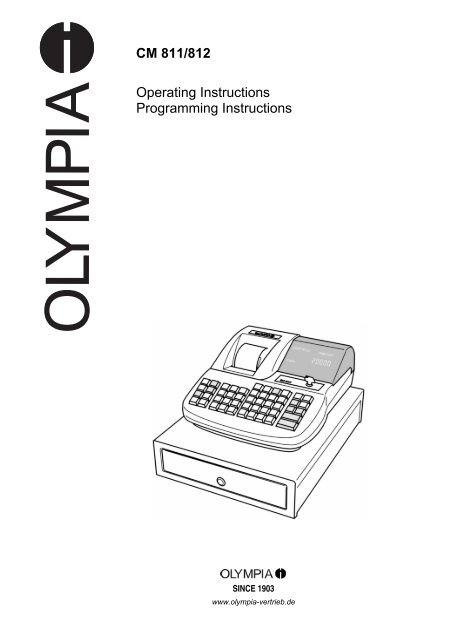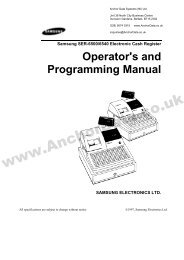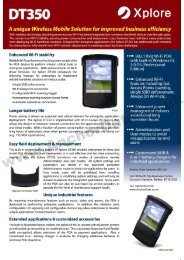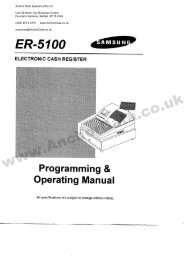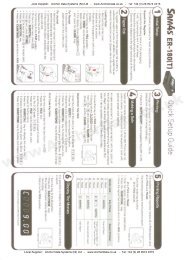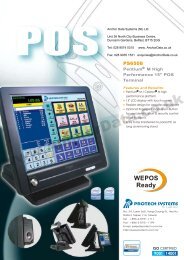CM 811/812 Operating Instructions Programming Instructions
CM 811/812 Operating Instructions Programming Instructions
CM 811/812 Operating Instructions Programming Instructions
- No tags were found...
You also want an ePaper? Increase the reach of your titles
YUMPU automatically turns print PDFs into web optimized ePapers that Google loves.
<strong>CM</strong> <strong>811</strong>/<strong>812</strong>O L Y MPIA<strong>Operating</strong> <strong>Instructions</strong><strong>Programming</strong> <strong>Instructions</strong>SINCE 1903www.olympia-vertrieb.de
<strong>Operating</strong> <strong>Instructions</strong> <strong>CM</strong> <strong>811</strong>/<strong>812</strong> Cash Register <strong>Programming</strong> <strong>Instructions</strong>Declaration of Conformity<strong>CM</strong> <strong>811</strong>/<strong>812</strong>GDFEnPSThe manufacturer hereby declaresthat the equipment complies with the stipulations defined in the following guidelines and standards:Der Hersteller erklärt hiermit,dass das Gerät mit den Bestimmungen der Richtlinien und Normen übereinstimmt:Le fabricant déclare par la présente que l'appareil est conforme aux règlements et normes en vigueur:Por medio de la presente,el fabricante declara que este aparato está conforme a lo dispuesto en las directivas y normas vigentes:De fabrikant verklaart hierbij dat het apparaat voldoet aan de bepalingen in de richtlijnen en normen:Pelo presente o fabricante declaraque o dispositivo está de acordo com as determinações das directrizes e das normas:Tillverkaren förklarar härmedatt apparaten överensstämmer med bestämmelserna i följande direktiv och normer:73/23/EEC EN 60950: 200089/336/EEC EN 55022: 09.98+A1 :2000+A2 :2003EN 50024: 09.98+A1 :10 :2001+A2 :01 :2003EN 61000-3-2: 2000EN 61000-3-3: 1995+A 1 :2001Olympia Business SystemsAugust 2005 Heinz Prygoda Managing DirectorOlympia 8.2005 Page 2 All Rights Reserved
<strong>Operating</strong> <strong>Instructions</strong> <strong>CM</strong> <strong>811</strong>/<strong>812</strong> Cash Register <strong>Programming</strong> <strong>Instructions</strong>Congratulations!Dear customer:We are happy that you decided on purchasing the Olympia <strong>CM</strong> <strong>811</strong>/<strong>812</strong> Cash Register.With the <strong>CM</strong> <strong>811</strong>/<strong>812</strong>, you have obtained a high-quality cash register that uses the newest technologies to best satisfyyour needs.Your new cash register can register up to 200 items, 16 product groups, 8 operators with password and 4 foreigncurrencies. Among other things, it is characterized by an electronic journal with 3,000 lines and an alphanumeric printer.You can choose between 7 languages; the cash register comes with interchangeable, multi-language key templates.The cash register also has a calculator feature.Please read the operating instructions to make sure that the cash register functions optimally.We hope you enjoy using your machine!Kindest RegardsYour Olympia Business SystemsVertriebs GmbHOlympia Business Systems Vertriebs GmbHWeg zum Wasserwerk 10D-45525 HattingenGermanyInternet: www.olympia-vertrieb.deThis operating instruction manual serves purely to provide information. Its content is not part of any contract for sale. Allthe data specified relates to nominal values. The equipment and options described my differ according to different countryrequirements. We reserve the rights to make technical modifications and change the contents without notification.Olympia 8.2005 Page 3 All Rights Reserved
<strong>Operating</strong> <strong>Instructions</strong> <strong>CM</strong> <strong>811</strong>/<strong>812</strong> Cash Register <strong>Programming</strong> <strong>Instructions</strong>Intended UseThis cash register is intended exclusively for processing cash register business indoors.Any other use is considered unintended use.General Information / Safety Notes• Make sure that the power supply matches that specified on the rating plate located on the back of the cash register.• This cash register is a highly sophisticated piece of equipment. Never attempt to repair it yourself. If repairs shouldbecome necessary, please bring the cash register to an authorised service centre or the sales outlet.• Never insert metallic objects, such as a screwdriver, paper clip etc., into the cash register. This could damage thecash register and also exposes you to risk of electric shock.• Always switch the cash register off when it is no longer in use.• Clean any dust from the cash register by wiping it gently with a dry cloth. Never use water or solvents, such as paintthinner, alcohol etc., to clean the cash register.• To disconnect the power supply fully, disconnect the plug from the power socket.• Never expose the cash register to extreme temperatures.• Keep all the transport locks in a safe place for future use. The transport locks must be reinstalled for any futuretransportation of the cash register.Transport LocksBefore the cash register can be used, remove any transport locks installed and store them for future use. Importanttransport information: In the event of any transport damage, the machine must be returned in the packaging togetherwith the operating instructions and any accessories.Connecting to the Power SupplyBefore connecting the cash register to the power supply, please check that the voltage and frequency specificationsstipulated on the rating plate match the local power supply.Safety note: The power outlet must be near the cash register and easily accessible.This means that the cash register can be quickly disconnected from the power supply in an emergency.Note: All data is retained when the power supply is disconnected. The batteries ensure the data is retained for approx. 2months after the cash register has been disconnected from the power supply.Printer MechanismAttention: To guarantee long, trouble-free operation, observe the following:• Never– print when paper is not installed!– pull out the paper while the printer is printing!– use poor quality paper!– insert used rolls of paper!– tamper with the printer using hard objects or move the drive by hand!• Pay attention to the markings indicating the end of the paper roll. Change the paper roll immediately.• Have the cash register / printer mechanism serviced regularly by an authorised service centre.Olympia 8.2005 Page 4 All Rights Reserved
<strong>Operating</strong> <strong>Instructions</strong> <strong>CM</strong> <strong>811</strong>/<strong>812</strong> Cash Register <strong>Programming</strong> <strong>Instructions</strong>Table of contentsDeclaration of Conformity .......................................................................................................................................................2Congratulations!......................................................................................................................................................................3Intended Use...........................................................................................................................................................................4General Information / Safety Notes ........................................................................................................................................4Transport Locks ......................................................................................................................................................................4Connecting to the Power Supply ............................................................................................................................................4Printer Mechanism ..................................................................................................................................................................4Table of contents ....................................................................................................................................................................51 Basic Features..............................................................................................................................................................72 Inserting a Paper Roll ...................................................................................................................................................83 Paper Reel....................................................................................................................................................................84 Inserting batteries .........................................................................................................................................................85 Basic Features and Functions ......................................................................................................................................95.1 Keyboard ............................................................................................................................................................95.2 Key-Operated Control Switch...........................................................................................................................106 Keypad assignment ....................................................................................................................................................107 Printing the Help List...................................................................................................................................................118 Clerk Function.............................................................................................................................................................138.1 Clerk Log On with Security Code .....................................................................................................................138.2 Clerk Security # <strong>Programming</strong> .........................................................................................................................148.3 Clerk System <strong>Programming</strong> .............................................................................................................................148.4 Clerk # on display.............................................................................................................................................149 Printing the system settings........................................................................................................................................1510 <strong>Programming</strong> the date ................................................................................................................................................1511 <strong>Programming</strong> the time ................................................................................................................................................1512 <strong>Programming</strong> tax rates ...............................................................................................................................................1513 -% Key <strong>Programming</strong>..................................................................................................................................................1614 <strong>Programming</strong> Text ......................................................................................................................................................1615 Selecting a Caption Number.......................................................................................................................................1716 Entering the Character Code......................................................................................................................................1716.1 Character Keys.................................................................................................................................................1716.2 Control Key for character inputting...................................................................................................................1816.3 Ex: PLU001 caption presetting.........................................................................................................................1917 <strong>Programming</strong> departments (DEP) ..............................................................................................................................1918 Department Dump Report ..........................................................................................................................................2019 <strong>Programming</strong> Price Look Up (PLU) ............................................................................................................................2120 PLU Dump Report ......................................................................................................................................................2221 <strong>Programming</strong> foreign currencies ................................................................................................................................2222 <strong>Programming</strong> system options .....................................................................................................................................2323 System Options Dump Report....................................................................................................................................2624 Clearing errors ............................................................................................................................................................2625 Registration according to departments.......................................................................................................................2726 Registration according to PLU numbers.....................................................................................................................2727 Conclude receipt.........................................................................................................................................................2728 Sample Receipt ..........................................................................................................................................................2828.1 Example 1: Default Settings with Footer Message ..........................................................................................2828.2 Example 2: Journal Mode.................................................................................................................................2828.3 Example 3: Total Tax Amount..........................................................................................................................2928.4 Example 4: Net Total........................................................................................................................................2928.5 Example 5: Taxable Amount ............................................................................................................................3029 Error Correction and Voids .........................................................................................................................................3030 Other functions ...........................................................................................................................................................3131 Subtraction (-) Operations ..........................................................................................................................................3131.1 Single Entry ......................................................................................................................................................3131.2 Multiple Entry....................................................................................................................................................31Olympia 8.2005 Page 5 All Rights Reserved
<strong>Operating</strong> <strong>Instructions</strong> <strong>CM</strong> <strong>811</strong>/<strong>812</strong> Cash Register <strong>Programming</strong> <strong>Instructions</strong>32 -% Key Operations......................................................................................................................................................3232.1 Sale Discount ...................................................................................................................................................3232.2 Item Discount / Department Discount ..............................................................................................................3333 Void & EC Key Operations .........................................................................................................................................3333.1 Immediate Cancellation....................................................................................................................................3333.2 Void ..................................................................................................................................................................3334 Merchandise Return Operations.................................................................................................................................3434.1 Single Department Entry ..................................................................................................................................3434.2 Multiple Department Entry................................................................................................................................3435 Received on Account Operations...............................................................................................................................3536 Paid Out Operations ...................................................................................................................................................3537 Non-add # Print Operations........................................................................................................................................3638 No Sale Operations ....................................................................................................................................................3639 "Tendering" Operations ..............................................................................................................................................3739.1 Cash Tenders...................................................................................................................................................3739.2 Check Tenders .................................................................................................................................................3739.3 Split Tender ......................................................................................................................................................3839.4 Card Tender .....................................................................................................................................................3940 Foreign Currency (FC) Conversion Operation ...........................................................................................................3940.1 Foreign currency payment................................................................................................................................3940.2 Direct Tender....................................................................................................................................................4041 Calculation Machine Mode .........................................................................................................................................4141.1 Addition and Subtraction ..................................................................................................................................4141.2 Multiplication and Division ................................................................................................................................4141.3 Memory.............................................................................................................................................................4242 Z-Report Security Code..............................................................................................................................................4342.1 <strong>Programming</strong> the Z-Report Security Code.......................................................................................................4342.2 Entering the Z-Report Security Code ...............................................................................................................4343 Management Report Notes ........................................................................................................................................4443.1 Printing reports .................................................................................................................................................4444 Electronic Journal (EJ)................................................................................................................................................4444.1 Basic Explain for Electronic Journal.................................................................................................................4444.2 In case of Nearly full of EJ in REG mode.........................................................................................................4544.3 In case of Full of EJ in REG mode ...................................................................................................................4544.4 Time Display & Inform for Electronic Journal ...................................................................................................4544.4.1 Time Display .....................................................................................................................................4544.4.2 Inform for Electronic Journal .............................................................................................................4644.5 Electronic Journal Report (X and Z Mode).......................................................................................................4644.6 Print the Full Electronic Journal........................................................................................................................4644.7 Print the Oldest Transactions in the Electronic Journal ...................................................................................4644.8 Print the Latest Transactions in the Electronic Journal....................................................................................4744.9 Print the Z-Report in the Electronic Journal .....................................................................................................4744.10 Delete the Electronic Journal Memory (without printing) .................................................................................4745 Training mode.............................................................................................................................................................4845.1 To operate in Training Mode ............................................................................................................................4845.2 Training Mode Report.......................................................................................................................................4846 Deletion function.........................................................................................................................................................4947 Error messages ..........................................................................................................................................................5048 What to do if the cash register does not print?...........................................................................................................5049 Printer malfunction......................................................................................................................................................50Olympia 8.2005 Page 6 All Rights Reserved
<strong>Operating</strong> <strong>Instructions</strong> <strong>CM</strong> <strong>811</strong>/<strong>812</strong> Cash Register <strong>Programming</strong> <strong>Instructions</strong>1 Basic FeaturesDepartment 16PLU 200Clerk8 clerksTaxValue-added tax mode (4 VAT rates)PaymentCash, check, cardManagement reportX1/Z1 financial reportX2/Z2 monthly reportPLU reportX/Z clerk reportTraining reportX/Z full report for electronic journal (EJ)(Note: The electronic journal is hereinafter referred to as “EJ”.)X/Z oldest report for EJX/Z latest report for EJX/Z daily report for EJDisplayALPHA & numeric (union-jack) display (10 digits)Printer SII LTPZ 225Type of printer: Line thermal printerPrint speed:5.2 lines per secondNote:[DEPT 01 1.00] data & 25°CNumber of columns: 24 columnsPaper width:57.5 ± 0.5 mmMCTF:About 6150000 LinesProgrammabilityDateTimeTax rateDepartmentPLUFCVAT (0 – 99.999 %)Price (max. 7 digits)CaptionTaxableSingle item cashDump reportPrice (max. 7 digits)CaptionLink DEPTSub-departmentDump report-% Rate (0 – 99.99 %)CaptionConversion factorOlympia 8.2005 Page 7 All Rights Reserved
<strong>Operating</strong> <strong>Instructions</strong> <strong>CM</strong> <strong>811</strong>/<strong>812</strong> Cash Register <strong>Programming</strong> <strong>Instructions</strong>2 Inserting a Paper RollRemove the printer cover. Pivot the paper transport unit up. Insert a thermal paper roll (57 mm in width and max. 70 mmin diameter). Draw the leading edge of the paper over the tear-off edge and pivot the paper transport unit down, locking itin place. Depending on the required use (bill or journal), either tear off the paper at the tear-off edge of the printermechanism or feed the paper onto the paper reel. Replace the printer cover.3 Paper ReelThe paper reel is required when the receipts need be rolled up on it.1. Open the printer cover.2. Open the battery compartment cover (black flap) in the paper compartment.3. Thread the end of the journal paper into the slit in the paper reel.4. Insert the paper reel into the reel guides.5. To remove the journal paper after it has been rolled up on the reel, remove thepaper reel and pull the journal roll off.6. Reinsert the paper reel.7. Close the printer cover.4 Inserting batteriesNote: Insert batteries to ensure that all data is retained in the event of a power failure.1. Open the printer cover.2. Open the battery compartment cover (black flap) in the paper compartment.3. Insert 3 AA batteries.Important: Pay attention to the correct positioning of the batteries(refer to the diagram and/or the markings on the cash register).4. Close the battery compartment cover.5. Close the printer cover.6. To ensure that no data is lost, replace the batteries once a year while the cash registeris switched on.Olympia 8.2005 Page 8 All Rights Reserved
<strong>Operating</strong> <strong>Instructions</strong> <strong>CM</strong> <strong>811</strong>/<strong>812</strong> Cash Register <strong>Programming</strong> <strong>Instructions</strong>5 Basic Features and Functions5.1 KeyboardNote: The electronic journal is referred to as “EJ” below.qgadlpeckno7894561230/.fhDHLPCGKOBFJNAEIMmQSbRjTThe Amt Tend/TOTAL key is used for a cash tender transaction.The Clear key will clear an entry made on the numeric keypad or Qty/Time key before it isfinalized on a department or function key. The Clear key is also used to clear error conditions.Depressing the FEED key will advance the receipt or journal paper one line,or continuously until the key is released.The Ref/- key is used to subtract an amount from the sale total. The financial report recordsthe (-) key total. As with the Ref/- key, this is used for refund operations.The financial report records the refund total.The -% key is used to subtract a percentage from the sale total.The financial report records the -% key total.Pressing the Subtotal key will display the sale total.The PAID OUT key (PO) is used to remove media from the cash drawer.It carries its own total on the financial report.The RECEIVED ON ACCOUNT key (RA) is used to record a media payment or loan to thecash drawer. The financial report records the total received on account.The Forreign Currency key (FC) is used for FC conversion operations.The Check key is used for check tender transactions.The Card key is used for card tender transactions.Numerical keys:The numerical keys are used to input numbers.Each key is assigned several characters in order to program a caption in PRG.The DECIMAL POINT key is used to enter a decimal point.Price look-up feature (200 types).The X/Time key is used to multiply department or (-) key entries.Inform remaining buffers for EJ.DEPARTMENT key (DEPT) is used to select non-taxable salesat the pre-programmed tax rate.#/NO SALE key (#/NS) is used as a non-add number key and a non-sale key.The Clerk key is used to assign a clerk.The Void key is used to erase incorrect entry operations.The financial report recordes the void total.The EC key is used for error correction operations. The financial report recordes the void total.The Receipt ON/OFF key is used to saving paper or not.Press it again to turn receipt-printing back on.The Receipt Issue key is used to post receipt or multiple receipt.(Multiple receipt is useful for changing the rolle of paper)The HELP key provides assistance on basic programming operations.Olympia 8.2005 Page 9 All Rights Reserved
<strong>Operating</strong> <strong>Instructions</strong> <strong>CM</strong> <strong>811</strong>/<strong>812</strong> Cash Register <strong>Programming</strong> <strong>Instructions</strong>5.2 Key-Operated Control SwitchOFFREGCALXZPRGThe System is inoperable.Registration mode. Receipt ON/OFF does not work in journal mode (as programmable).Calculation machine mode.The X position is used for reading the financial report.The Z position is used to read the financial report.The PRG position is used for all programming.The key must be set to position REG for normal operation (registration).OFFRegistration(normal operation)CalculationX-reports (withoutmemory deletion)Z-reports (withmemory deletion)<strong>Programming</strong>Note: Loss of data and jamming of the cash register are possible in Z and PRG operating modes.Only use these modes when you are familiar with programming and operating the cash register.6 Keypad assignmentQRST jkab 789 DHLP lmcd 456 CGKO noef 123 BFJN pgh 0/. AEIM qOlympia 8.2005 Page 10 All Rights Reserved
<strong>Operating</strong> <strong>Instructions</strong> <strong>CM</strong> <strong>811</strong>/<strong>812</strong> Cash Register <strong>Programming</strong> <strong>Instructions</strong>7 Printing the Help ListSet the key to REG. Press the T key.Select the number in the help list, enter it and confirm the entry by pressing the T key.Help list for <strong>CM</strong> <strong>811</strong>/<strong>812</strong>Enter the help no. and press the T key.Help no. Function01 Select language02 Program date (DD/MM/YY)03 Program time (24-hour clock)04 Program logo05 Program tax06 Program departments07 Program PLU08 Print financial report09 Print text tableTo print the table, press the T key.Example: Activate the language tableHelp no.Confirm by pressing1 T01: Select language110 c ENGLISH111 c FRENCH112 c GERMAN113 c SPANISH114 c DUTCH115 c PORTUGUESE116 c SWEDISHTo change the settings, set the key to position PRG.Select the number from the list illustrated above, enter it and confirm the entry by pressing the c key.Example: Change the language to ENGLISHLanguage no. Confirm entry by pressing110 cHelp list for <strong>CM</strong> <strong>811</strong>/<strong>812</strong>ENTER NUMBER THENPRESS KEY.01 SELECT THE LANGUAGE02 DATE PROGRAMMINGDD/MM/YY03 TIME PROGRAMMING24 HOURS04 LOGOPROGRAMMING05 TAX PROGRAMMING06 DEPARTMENTPROGRAMMING07 PLU PROGRAMMING08 FINANCIAL REPORTPRINTOUT09 TEXT TABLEEach setting method can be checkedby specifying the number printed above.Olympia 8.2005 Page 11 All Rights Reserved
<strong>Operating</strong> <strong>Instructions</strong> <strong>CM</strong> <strong>811</strong>/<strong>812</strong> Cash Register <strong>Programming</strong> <strong>Instructions</strong>Select Language(01) –[HELP]01:SELECT THE LANGUAGE110 ENGLISH111 FRENCH112 GERMAN113 SPANISH114 DUTCH115 PORTUGUESE116 SWEDISHDate setting(02) –[HELP]02:DATE PROGRAMMINGENTER DDMMYYPRESS KEY.Time setting(03) –[HELP]03:TIME PROGRAMMINGENTER HHMMPRESS KEY.LOGO Message setting(04) –[HELP]04:LOGO PROGRAMMINGPRESS KEY 4 TIMESSEE TEXT TABLE. PRESS KEY for EXITING.Tax Rate setting(05) –[HELP]05:TAX PROGRAMMINGENTER TAX#(1 – 4)PRESS KEY.ENTER TAX RATE(0.000 – 99.999)PRESS KEY.Department setting(06) –[HELP]06:DEPARTMENTPROGRAMMING- - - - - TEXT - - - - -PRESS KEY 2 TIMESSEE TEXT TABLE.PRESS KEY forEXITING.- - STATUS & PRICE - - -ENTER TYPE ( 0 or 1 )0:NORMAL,1:SINGLE ITEMENTER TAXBLE (00 – 04)PRESS KEY.ENTER PRICE(0 – 9999999)PRESS KEYOlympia 8.2005 Page 12 All Rights Reserved
<strong>Operating</strong> <strong>Instructions</strong> <strong>CM</strong> <strong>811</strong>/<strong>812</strong> Cash Register <strong>Programming</strong> <strong>Instructions</strong>PLU setting(07) –[HELP]07:PLU PROGRAMMING- - - - - TEXT - - - - -PRESS KEY ONCESEE TEXT TABLE.PRESS KEY forEXITING.- - - - PRICE - - - - -PRESS KEY.ENTER PLU NUMBER (1 – 200)PRESS KEY.ENTER PRICE (0 – 9999999)PRESS KEY.PRESS KEY forEXITING.- - - - STATUS - - - - -PRESS KEY.ENTER PLU NUMBER (1 – 200)PRESS KEY.ENTER STATUS (0 or 1)0=PLU,1=SUB-DEPTPRESS KEY.PRESS KEY for EXITING.Report issue(08) –[HELP]08:FINANCIAL REPORTPRINTOUTPRESS KEY@ X/Z MODEText Entry Key(09) –[HELP]09:TEXT TABLE0: 0!”#$%’&()*+,-./:;?1: PQRSTpqrs1ŞŚрś2: TUVtuv2ÚŰŮÙÛÜůüűûùú3: WXYZwxyz3ÝŹ Zź z4: GHIghi4GĠÍİÎÏgíì5: JKLjkl5Łł6: MNOmno6ŃÑÓŐŌόÔÖñń óőō όôöò7: 7@[ ╲ ]^_{╎ }~ ¡§→←Σ ØÆŒ¨¿Ⅰ Ⅱ Ⅲ「 」↑ ·8: ABCabc8ÁAĄÅÀÂÄßCĆÇáąàâäcć9: DEFdef9ÐĖEÉÈÊėeèéÊë for INCREMENTRECORD NUMBER. for DECREMENTRECORD NUMBER. for BACK SPACE. for SPACE/ENTER. for DOUBLE WIDTH for SETTING.8 Clerk FunctionClerk codes has a special security feature to control access to the register. The special security code can be set inregister memory as individual code. When clerk system is set to activatted, Clerk code must be assigned before operatingin REG. The clerk code entered is retained until the clerk logs off even if any operation is done in other mode (PRG, X, Z).LOG-OFF operation is required in order to make it LOG-OFF.Clerk code format1 • 2 • 3 • 43-digit Security # (000-999)Clerk # (1-8)4-digit Clerk Code8.1 Clerk Log On with Security CodeSet the key to PRG.Enter the 4-digit clerk code as follows: Start with the code for the clerk. Immediately after this, type the 3-digitsecurity code. If not correctly typed an error sign appears on the display. Finish by pressing the Q key.Note: If the security # "000" is preset (factory default setting), only enter the clerk #.Note: Under the transaction, it is impossible to change the assigned clerk.To log off, press 0 and Q.Olympia 8.2005 Page 13 All Rights Reserved
<strong>Operating</strong> <strong>Instructions</strong> <strong>CM</strong> <strong>811</strong>/<strong>812</strong> Cash Register <strong>Programming</strong> <strong>Instructions</strong>8.2 Clerk Security # <strong>Programming</strong>Set the key to PRGPress 4 6 timesPress qEnter a number between 1 and 8as the clerk code.Then enter the 3-digit clerk security codeand also confirm with Q.Finish programming by pressing g.The following message appears on thereceipt:Example: <strong>Programming</strong> security number 456 for clerk 1.Input Display Confirm by pressing444444 4444,44 q1 1456 14,56 Qg* NON PRINT8.3 Clerk System <strong>Programming</strong>Note: If "CLERK SYSTEM INACTIVE" in clerk system programming was selected, ECR operates without entering clerk# and its 3 digit security #. Under this mode, display shows "1" as clerk # and prints "1" as clerk # on receipts,journals and reports. All of sales will be put together into clerk# 1 and clerk report covers only sales for clerk # 1.Example: Activating the clerk system.Set the key to PRGInput Display Confirm by pressingPress 4 5 timesThe press the 0 key to deactivate the clerksystem (default setting) or44444 444,44the 1 key to activate the clerk system.Finish programming by pressing the qkey. 1 4444,41 q8.4 Clerk # on displayClerk number displays when a clerk code is entered in REG mode and when clerk system is in operation.Example: Clerk 6C 0 6 0. 0 0Clerk #* To modify the clerk code currently assigned, enter a new clerk code.Olympia 8.2005 Page 14 All Rights Reserved
<strong>Operating</strong> <strong>Instructions</strong> <strong>CM</strong> <strong>811</strong>/<strong>812</strong> Cash Register <strong>Programming</strong> <strong>Instructions</strong>9 Printing the system settingsThe settings in respect of system options, discount, foreign currency as well as Z-report and clerk password.Set the key to PRGPress 9 6 timesConfirm by pressing qInput Display Confirm by pressing999999 9999,99 q10 <strong>Programming</strong> the dateSet the key to PRGEnter the date as 6 digits(DDMMYY)Confirm by pressing mExample: 1 st of January 2006Input Display Confirm by pressing010106 0101,06 m11 <strong>Programming</strong> the timeSet the key to PRGEnter the time as 4 digits (hhmm)Example: 9:30 a.m.Input Display Confirm by pressingConfirm by pressing h 0930 9,30 h12 <strong>Programming</strong> tax ratesA maximum of four different tax rates can be programmed.Example: 16% as tax rate 1Input Display Confirm by pressingSet the key to PRGThe entry of a tax rate (1,2,3 or 4,corresponds to storage location no.)Confirm by pressing oEnter the tax rate (x 1000)Confirm by pressing qSet the key to PRGEnter the second tax rateConfirm by pressing oEnter the tax rate (x 1000)Confirm by pressing q1 0,01 o16000 160,00 qExample: 7% as tax rate 2Input Display Confirm by pressing2 0,02 o7000 70,00 qOlympia 8.2005 Page 15 All Rights Reserved
<strong>Operating</strong> <strong>Instructions</strong> <strong>CM</strong> <strong>811</strong>/<strong>812</strong> Cash Register <strong>Programming</strong> <strong>Instructions</strong>13 -% Key <strong>Programming</strong>You can enter a discount value from 0.00 bis 99.99%.Example: 10% DiscountSet the key to PRGEnter the discount using 4 digits. (10% = 10,00 %)Confirm by pressing lInput1000Display10,00Confirm by pressinglNote: The attribute of -% in the REG mode is identical with the attribute of the item (Dept or PLU) registered just before.When -% is used after Subtotal, it attributes to all the items registered by then.14 <strong>Programming</strong> TextSet the key to PRG.Press the m button to toggle between the different programming modes.Input Display Meaning0,00Normal programming modem P 001 PLU caption programming modem D 01 Department caption programming modem C 01 Clerk caption programming modem H 01 Header message programming modem F 01 Forreign currency caption programming modem A 01 Footer message programming modem 0,00Return to normal programming modeNote: Even while in the process of programming, you can exit programming by pressing the q key.Olympia 8.2005 Page 16 All Rights Reserved
<strong>Operating</strong> <strong>Instructions</strong> <strong>CM</strong> <strong>811</strong>/<strong>812</strong> Cash Register <strong>Programming</strong> <strong>Instructions</strong>15 Selecting a Caption NumberAfter a programming mode has been selected,the individual storage locations can be selected using the plus and minus button:Input Display Meaningm P 001 Normal programming modeA P 002A P 003Ascending PLU numbersE P 002 Descending PLU number<strong>Programming</strong> Mode: PLU Department Clerk Header Foreign Currency FooterArea of caption numberper classification of caption:01 - 200 01 - 16 01 - 08 01 - 04 01 - 04 01 - 0316 Entering the Character Code16.1 Character KeysNumeric keys work like character keys in programming mode. Each numeric key has several character codes. These areselected by depressing the same key repeatedly. When the code reaches the end of list of codes, the selected code goesto first character code again. The choice is cyclical.OFFSETKey0 1 2 3 4 5 6 7 8 9 0 1 2 3 4 5 6 7 8 9 0 1 2 3 4 5 6 70 0 ! " # $ % & ' ( ) * + , - . / : ; < = > ?1 P Q R S p q r s 1 Ş Ś р ś2 T U V t u v 2 Ú Ű Ů Ù Û Ü ů ü ű û ù ú3 W X Y Z w x y z 3 Ý Ź Z ź z4 G H I g h i 4 G Ġ Í İ Î Ï g í ì5 J K L j k l 5 Ł ł6 M N O m n o 6 Ń Ñ Ó Ő Ō ό Ô Ö ñ ń ó ő ō ό ô ö ò7 7 @ [ ∖ ] ^ _ { } ~ ¡ § → ← Σ Ø Æ Œ ¨ ¿ Ⅰ Ⅱ Ⅲ 「 」 ↑ ·8 A B C a b c 8 Á A Ą Å À Â Ä ß C Ć Ç á ą à â ä c ć9 D E F d e f 9 Ð Ė Ę É È Ê ė e è é ê ëYou can print the complete chacter table:To do this, set the key-operated switch to REG and press the 9 and T keys.Olympia 8.2005 Page 17 All Rights Reserved
<strong>Operating</strong> <strong>Instructions</strong> <strong>CM</strong> <strong>811</strong>/<strong>812</strong> Cash Register <strong>Programming</strong> <strong>Instructions</strong>16.3 Ex: PLU001 caption presetting.Example: PLU #001 = AppleInput Display Meaning0,00Normal <strong>Programming</strong> Modem P 001 PLU #001 Caption <strong>Programming</strong> Mode8 0 A1 0 AP/ 0 AP1 0 APP5 0 APPJ5 1 APPK5 2 APPL9 0 APPLD9 1 APPLEn P 002Set PLU#001 caption.Caption number will be accumulatedby one afterpresetting.“SPACE”can be applied in case of<strong>Programming</strong> Mode: PLU Department Clerk Header Foreign Currency FooterMaximum number of characterdigits per classification:12 12 12 24 10 2417 <strong>Programming</strong> departments (DEP)Step 1: Text inputSet the key to PRGPress m twiceText input for DEP nameConfirm by pressing nContinue with text input for otherdepartmentsIn order to select a DEP number directly:Example: The name of DEP1 is "Test"Input Display Confirm by pressingm m1 x 22 x 94 x 11 x 2Press the DEP key A to scroll upwards or E to scroll downwards.End programming by pressingqD01TTETESTESTafter entering the last departmentnqOlympia 8.2005 Page 19 All Rights Reserved
<strong>Operating</strong> <strong>Instructions</strong> <strong>CM</strong> <strong>811</strong>/<strong>812</strong> Cash Register <strong>Programming</strong> <strong>Instructions</strong>Example 1: DEP1 is an itemised department at tax rate 1 (16%) and without a fixed price.Step 2: Define statusInput Display Confirm by pressingSet the key to PRGEnter status S1 and S2 as three digits001 0,01 nEnter fixed price or free pricingAssign settings to DEP1 by 000 0,00 Apressing AStatus S1: 0 = itemised department, 1 = single item departmentStatus S2: 00 = no tax, 01 = tax rate 1, 02 = tax rate 2, 03 = tax rate 3, 04 = tax rate 4(For information on tax rates, refer to Section "<strong>Programming</strong> tax rates“)000 = DEP operates without fixed price (free pricing); alternatively: enter the fixed priceExample 2: DEP1 is an itemised department at tax rate 2 (7%) and without a fixed price.Step 2: Define statusInput Display Confirm by pressingSet the key to PRGEnter status S1 and S2 as three digits.Enter fixed price or free pricing002 0,02 nAssign settings to DEP2 bypressing B000 0,00 BStep 3: PrintingTo print a list with the programmeddepartmentsPress 8 6 timesInput Display Confirm by pressing888888 8888,88 qand conclude by pressing q.18 Department Dump ReportYou can print the department dump report as follows:Set the key to PRGPress the 8 key six times.Confirm by pressing qInput Display Confirm by pressing888888 8888,88 qCLERK 1 PM12-2709-01-2006 0001DEPT01 1.00T1P DEPARTMENT 0.01DEPT02 2.00T2P DEPARTMENT 0.02DEPT03 3.00T3P DEPARTMENT 0.03DEPT04 1.00T4P DEPARTMENT 0.04DEPT05 5.00P DEPARTMENT 0.00DEPT06 6.00T1P DEPARTMENT 0.01DEPT07 7.00T2P DEPARTMENT 0.02DEPT08 8.00T3P DEPARTMENT 0.03DEPT09 9.00T4P DEPARTMENT 0.04DEPT10 10.00P DEPARTMENT 1.00DEPT11 0.00P DEPARTMENT 0.00DEPT12 0.00P DEPARTMENT 0.00DEPT13 0.00P DEPARTMENT 0.00DEPT14 0.00P DEPARTMENT 0.00DEPT15 0.00P DEPARTMENT 0.00DEPT16 0.00P DEPARTMENT 0.00Olympia 8.2005 Page 20 All Rights Reserved
<strong>Operating</strong> <strong>Instructions</strong> <strong>CM</strong> <strong>811</strong>/<strong>812</strong> Cash Register <strong>Programming</strong> <strong>Instructions</strong>19 <strong>Programming</strong> Price Look Up (PLU)PLUs are programmed in 3 steps:– Enter the PLU text for all PLUs.– Enter the price and department assignment for all PLUs.– Enter the status of the PLU and department assignment for all PLUs.(Not necessary if the PLU is operated with a fixed price.)1. PLU text:Set the key to PRGPress m onceEnter the text for the first PLU usingthe 10-key keypad (max. 12 characters)Proceed in the same way for thenext PLU.In order to select a PLU number directly:Example: The name of PLU123 is "Test".Input Display Confirm by pressingOlympia 8.2005 Page 21 All Rights Reservedm1 x 22 x 94 x 11 x 2P001TTETESTESTPress the DEP key A to scroll upwards to the DEP key E to scroll downwards.Conclude text input by pressingq2. PLU price and assignment:Set the key to PRGPress hEnter the required PLU number,confirm by pressing f.Now enter the PLU fixed price andthe department assignment by pressingthe department key A.The next PLU automatically appearsin the display. Proceed in the sameway.Conclude input by pressing h3. PLU status:Note: This step is only necessaryfor PLUs which operate with freepricing.Status 0 = fixed priceStatus 1 = free pricingSet the key to PRGPress eEnter the PLU no. to be programmedand confirm by pressingf.nqExample: PLU123 for 2.50 EUR belongs to department 1.Input Display Confirm by pressingh P001 0,00123 P123 f250 2,50 AP124 0,00Example: PLU123 / DEP1 with free pricing permitted.hInput Display Confirm by pressinge P001 0,00123 P123 2,50 f
<strong>Operating</strong> <strong>Instructions</strong> <strong>CM</strong> <strong>811</strong>/<strong>812</strong> Cash Register <strong>Programming</strong> <strong>Instructions</strong>Enter the PLU status, assign bypressing the corresponding departmentkey and confirm.The next PLU automatically appearsin the display. Proceed in the sameway.1 0,01 AP124 0,00Conclude input by pressing e eA list of the programmed PLUs can be printed out.Set the key to PRGSend the print job by pressing fConfirm by pressingf20 PLU Dump ReportA list of the programmed PLUs can be printed out.Set the key to PRGInputPress the f key.fAssigned departmentPLU no.PLU captionCLERK 1 PM12-2909-01-2006 0002P PLU 001 STATUS 0DEPT01 1.00T1APPLEP PLU 002 STATUS 0DEPT02 2.00T2COKEP PLU 003 STATUS 1DEPT03 3.00T3GRAPEP PLU 004 STATUS 1DEPT04 4.00T4MELONPLU StatusPLU Price & Tax21 <strong>Programming</strong> foreign currenciesA maximum of 4 foreign currencies can be programmed.The following information must be entered for the programming process:− Foreign currency identification: 1,2,3 or 4− Decimal places for the exchange rate (EXP): 0 to 8 decimal places are possible− Decimal places for the foreign currency (D.P.): 0 to 3 decimal places are possible− Exchange rate (RATE): 6-digit entry from 000001 to 999999The digits for this setting are programmed in a single sequence without any spaces or intermediate characters betweenthem: Olympia 8.2005 Page 22 All Rights Reserved
<strong>Operating</strong> <strong>Instructions</strong> <strong>CM</strong> <strong>811</strong>/<strong>812</strong> Cash Register <strong>Programming</strong> <strong>Instructions</strong>Set the key to PRGForeign currency 1 = 1EXP = 5D.P. = 2RATE = 076494Example: EURO to US Dollars (1 USD = 0.76494 EURO) as foreign currency no. 1Input Display Confirm by pressing152076494 1520764,94 p22 <strong>Programming</strong> system optionsThe basic program of the cash register is stored in the system options.Set the key to PRGThe system options are entered as 2or 3 digits.The input is confirmed by pressingcNote: The standard settings appear in bold print.Example: Change the time display to the 24-hour formatSystem option no. Status no. Setting0 Decimal point position: 0 (no point)1 Decimal point position: 0.012 Decimal point position: 0.003 Decimal point position: 0.0002 (reserved)1 Net price (exclusive of tax)32 Gross price (including tax)450 Time: 24-hour format1 Time: 12-hour format *0 Print X/Z-report with logo: No print1 Print X/Z-report with logo: Print6 (reserved)70 Date format: Month-Day-Year1 Date format: Day-Month-Year8 (reserved)9 (reserved)10 (reserved)11120 Language: English1 Language: FRENCH2 Language: GERMAN3 Language: SPANISH4 Language: DUTCH5 Language: PORTUGUESE6 Language: SWEDISHInput Display Confirm by pressing40 40 c0 Zero price of a PLU or department not permitted1 Zero price of a PLU or department permitted (default)- Continued on next page -Olympia 8.2005 Page 23 All Rights Reserved
<strong>Operating</strong> <strong>Instructions</strong> <strong>CM</strong> <strong>811</strong>/<strong>812</strong> Cash Register <strong>Programming</strong> <strong>Instructions</strong>- Table, continued -Note: The standard settings appear in bold print.System option no. Status no. Setting13141516171819202122230 No special European rounding **1 European rounding: Swiss2 European rounding: Swedish3 European rounding: Danish0 Tax rounding: Rounding1 Tax rounding: 5/4 commercial rounding2 Tax rounding: Rounding up0 Printing of an additional bill permitted1 Printing of an additional bill not permitted0 Zero skip printing for Z-report1 No zero skip printing for Z-report0 Print total tax amount: No print1 Print total tax amount: Print0 Print taxable amount for each tax rate: No print1 Print taxable amount for each tax rate: Print0 Print extra line "Total taxable amount": No print1 Print extra line "Total taxable amount": Print0 Print net total for each tax rate: No print1 Print net total for each tax rate: Print0 Print extra line “Net total”: No print1 Print extra line “Net total”: Print0 Print “tax rate“ symbol to the right of the total: No print1 Print “tax rate“ symbol to the right of the total: Print0 Print time: Print1 Print time: No print24 (reserved)252627282930310 Print tax totals: Before cash line1 Print tax totals: After cash line0 Electronic journal is active1 Electronic journal is not active0 Store all transactions in REG mode in the electronic journalOnly the sales transactions in REG mode are stored in the electronic journal.1Operations such as Paid Out, Received on Account and No Sale are not stored.0 Warning signal “E-journal nearly full“ issued at the end of a transaction1 Warning signal “E-journal nearly full“ not issued at the end of a transaction0 Warning signal “E-journal nearly full“ issued at the start of a transaction1 Warning signal “E-journal nearly full“ not issued at the start of a transaction0 Receipt counter is not deleted after Z-financial report printout1 Receipt counter is deleted after Z-financial report printout0 Z1 and Z2 counters are not deleted after Z-financial report printout1 Z1 and Z2 counters are deleted after Z-financial report printout- Continued on next page -Olympia 8.2005 Page 24 All Rights Reserved
<strong>Operating</strong> <strong>Instructions</strong> <strong>CM</strong> <strong>811</strong>/<strong>812</strong> Cash Register <strong>Programming</strong> <strong>Instructions</strong>- Table, continued -Note: The standard settings appear in bold print.System option no. Status no. Setting32333435364098* Note on system option no. 4:0 Grand Total is not deleted after Z1 financial report printout1 Grand Total is deleted after Z1 financial report printout0 Grand Total is not printed on the financial report1 Grand Total is printed on the financial report0 Basic currency is the local currency (amount ÷ conversion factor)1 Basic currency is foreign currency (amount × conversion factor)0 Refunds are printed in the financial report1 Refunds are not printed in the financial report0 Clerk logon not active after each transaction1 Clerk logon active after each transaction0 Invoice mode1 Journal mode0 Line spacing for receipt printout: 0.5 mm1 Line spacing for receipt printout: 0.75 mm2 Line spacing for receipt printout: 1.0 mm3 Line spacing for receipt printout: 1.25 mm4 Line spacing for receipt printout: 1.5 mm5 Line spacing for receipt printout: 1.75 mm6 Line spacing for receipt printout: 2.0 mm7 Line spacing for receipt printout: 2.25 mm8 Line spacing for receipt printout: 2.5 mm9 Line spacing for receipt printout: 2.75 mmWhen "12 hour indication" is selected, it will be displayed and printed as shown below. (AM 0:00 - 11:59, PM 1:00 - 12:59)Meaning Display PrintAM 10:00 10-00CLERK 1 AM10-00PM 10:00 10-00 CLERK 1 PM10-00** Note on system option no. 13:PM SignIf no European rounding is selected, the payment amount is rounded according to the following method.Rounding is performed when press cash total key or subtotal key.Swiss Rounding:0.01 – 0.02 = 0.000.03 – 0.07 = 0.050.08 – 0.09 = 0.10Swedish Rounding:0.00 – 0.24 = 0.000.25 – 0.74 = 0.500.75 – 0.99 = 1.00Denmark Rounding:0.00 – 0.12 = 0.000.13 – 0.37 = 0.250.38 – 0.62 = 0.500.63 – 0.87 = 0.750.88 – 0.99 = 1.00Olympia 8.2005 Page 25 All Rights Reserved
<strong>Operating</strong> <strong>Instructions</strong> <strong>CM</strong> <strong>811</strong>/<strong>812</strong> Cash Register <strong>Programming</strong> <strong>Instructions</strong>The system options set can be printed out.Printing system settings:Set the key to PRGPress 9 6 times,conclude by pressing q.Input Display Confirm by pressing999999 9999,99 q23 System Options Dump ReportYou can print the System Options Dump Report as follows:Set the key to PRGPress the 9 key six times.Confirm by pressing qInput Display Confirm by pressing999999 9999,99 qCLERK 1 PM12-2709-01-2006 0003///////////////////////// YOUR RECEIPT // THANK YOU /////////////////////////P FUNCTIONS 0.12P FUNCTIONS 0.32P FUNCTIONS 0.40P FUNCTIONS 0.51P FUNCTIONS 0.71P FUNCTIONS 1.10P FUNCTIONS 1.21P FUNCTIONS 1.30P FUNCTIONS 1.41P FUNCTIONS 1.50P FUNCTIONS 1.60P FUNCTIONS 1.70P FUNCTIONS 1.80P FUNCTIONS 1.90P FUNCTIONS 2.00P FUNCTIONS 2.11P FUNCTIONS 2.21P FUNCTIONS 2.30P FUNCTIONS 2.50P FUNCTIONS 2.61P FUNCTIONS 2.70P FUNCTIONS 2.80SystemOptionsP FUNCTIONS 2.90P FUNCTIONS 3.01P FUNCTIONS 3.10P FUNCTIONS 3.21P FUNCTIONS 3.30P FUNCTIONS 3.40P FUNCTIONS 3.50P FUNCTIONS 3.60P FUNCTIONS 4.00P FUNCTIONS 9.82P % DISCOUNT 10.60%-10.000T120.000T230.000T340.000T4P FC RATE 1120000.25P FC RATE 2120000.30P FC RATE 3020000.01P FC RATE 4020000.01P SECU CODE 12.34CLERK 1 111CLERK 2 222CLERK 3 333CLERK 4 000CLERK 5 000CLERK 6 000CLERK 7 000CLERK 8 000SystemOptions-%Tax rateForreignCurrency RateZ ReportSecurity CodeClerkSecurityCode24 Clearing errorsIncorrect entries and error status (acoustic signal) can be cleared by pressing g.Olympia 8.2005 Page 26 All Rights Reserved
<strong>Operating</strong> <strong>Instructions</strong> <strong>CM</strong> <strong>811</strong>/<strong>812</strong> Cash Register <strong>Programming</strong> <strong>Instructions</strong>25 Registration according to departmentsEnter price without decimal point (max. 7 digits).PricePPPPPPPDepartmentAOr: If the same PLU should be registered several times:No. of PLUs Price DepartmentNN h PPPPPPP AThe sum of NN x PPPPPPP is limited to the maximum capacity of the cash register.26 Registration according to PLU numbersEnter the PLU (max. 3 digits)PLU numberE.g. 12PLUfOr: If the same PLU should be registered several times:No. of PLUs PLU PLUNN h E.g. 12 fThe sum of NN x PLU price is limited to the maximum capacity of the cash register.Or: When a PLU is being used which has been programmed with free pricing:PLU no. PLU Price entry PLUE.g. 12 f PPPPPPP fOr: When a department or PLU should operate with minus:Price entry Department PLU no. PLUd PPPPPPP A or E.g. 12 f27 Conclude receiptWhen all the PLUs have been registered, press the p key to display and print the subtotal.Enter the amount paid without a decimal point and conclude the receipt by pressing qAmount tenderedConclude receiptp PPPPPPP qOlympia 8.2005 Page 27 All Rights Reserved
<strong>Operating</strong> <strong>Instructions</strong> <strong>CM</strong> <strong>811</strong>/<strong>812</strong> Cash Register <strong>Programming</strong> <strong>Instructions</strong>28 Sample Receipt28.1 Example 1: Default Settings with Footer MessageSystem options: 4-0, 17-0, 18-0, 19-0, 20-0, 21-1 and 40-0 (Default).Below example is shown for programmed footer message.Clerk NameDateDepartmentCaptionSubtotalVAT 1 AmountVAT 2 AmountVAT 3 AmountVAT 4 Amount///////////////////////// YOUR RECEIPT // THANK YOU /////////////////////////CLERK 1 13-0309-01-2006 0004DEPT01 1.00T1DEPT02 2.00T2DEPT03 3.00T3DEPT04 4.00T4DEPT05 5.00- - - - - - - - - - - - - - - - - - - - - - -SUBTTL 15.00VAT 10.000% 0.09T1VAT 20.000% 0.33T2VAT 30.000% 0.69T3VAT 40.000% 1.14T4- - - - - - - - - - - - - - - - - - - - - - -TOT EXCL VAT 7.75CASH 20.00CHANGE 5.00HAVE A NICE DAYPLEASE COME AGAIN* * * * * * * * * * * *TimeTaxable 1 DepartmentTaxable 2 DepartmentTaxable 3 DepartmentTaxable 4 DepartmentNon Taxable DepartmentTotal Taxable Amount (without Tax)Cash AmountChangeFooter MessageConsecutive Number28.2 Example 2: Journal ModeSystem options: 4-0, 17-0, 18-0, 19-0, 20-0, 21-1 and 40-1CLERK 1 13-0309-01-2006 0005DEPT01 1.00T1DEPT02 2.00T2DEPT03 3.00T3DEPT04 4.00T4DEPT05 5.00- - - - - - - - - - - - - - - - - - - - - - -SUBTTL 15.00VAT 10.000% 0.09T1VAT 20.000% 0.33T2VAT 30.000% 0.69T3VAT 40.000% 1.14T4- - - - - - - - - - - - - - - - - - - - - - -TOT EXCL VAT 7.75CASH 20.00CHANGE 5.00Olympia 8.2005 Page 28 All Rights Reserved
<strong>Operating</strong> <strong>Instructions</strong> <strong>CM</strong> <strong>811</strong>/<strong>812</strong> Cash Register <strong>Programming</strong> <strong>Instructions</strong>28.3 Example 3: Total Tax AmountSystem options: 4-1, 17-1, 18-0, 19-0, 20-0, 21-0 and 40-0.CLERK 1 PM01-0309-01-2006 0006DEPT01 1.00T1DEPT02 2.00T2DEPT03 3.00T3DEPT04 4.00T4DEPT05 5.00- - - - - - - - - - - - - - - - - - - - - - -SUBTTL 15.00VAT 10.000% 0.09T1VAT 20.000% 0.33T2VAT 30.000% 0.69T3VAT 40.000% 1.14T4- - - - - - - - - - - - - - - - - - - - - - -TOT VAT 2.25CASH 20.00CHANGE 5.00Total VAT Amount28.4 Example 4: Net TotalSystem options: 4-1, 17-1, 18-0, 19-0, 20-1, 21-1 and 40-0.CLERK 1 PM01-0309-01-2006 0007DEPT01 1.00T1DEPT02 2.00T2DEPT03 3.00T3DEPT04 4.00T4DEPT05 5.00- - - - - - - - - - - - - - - - - - - - - - -SUBTTL 15.00VAT 10.000% 0.09T1VAT 20.000% 0.33T2VAT 30.000% 0.69T3VAT 40.000% 1.14T4- - - - - - - - - - - - - - - - - - - - - - -TOT VAT 2.25AMT VAT EXCL 10.000%0.91T1AMT VAT EXCL 20.000%1.67T2AMT VAT EXCL 30.000%2.31T3AMT VAT EXCL 40.000%2.86T4- - - - - - - - - - - - - - - - - - - - - - -TOT EXCL VAT 7.75CASH 20.00CHANGE 5.00Total VAT AmountTaxable Amount(without Tax)Total Taxable Amount (without Tax)Olympia 8.2005 Page 29 All Rights Reserved
<strong>Operating</strong> <strong>Instructions</strong> <strong>CM</strong> <strong>811</strong>/<strong>812</strong> Cash Register <strong>Programming</strong> <strong>Instructions</strong>28.5 Example 5: Taxable AmountSystem options: 4-1, 17-1, 18-1, 19-1, 20-1, 21-0 and 40-0.CLERK 1 PM01-0309-01-2006 0008DEPT01 1.00T1DEPT02 2.00T2DEPT03 3.00T3DEPT04 4.00T4DEPT05 5.00- - - - - - - - - - - - - - - - - - - - - - -SUBTTL 15.00AMT VAT INCL 10.000%1.00T1AMT VAT INCL 20.000%2.00T2AMT VAT INCL 30.000%3.00T3AMT VAT INCL 40.000%4.00T4- - - - - - - - - - - - - - - - - - - - - - -TOT INCL VAT 10.00VAT 10.000% 0.09T1VAT 20.000% 0.33T2VAT 30.000% 0.69T3VAT 40.000% 1.14T4- - - - - - - - - - - - - - - - - - - - - - -TOT VAT 2.25AMT VAT EXCL 10.000%0.91T1AMT VAT EXCL 20.000%1.67T2AMT VAT EXCL 30.000%2.31T3AMT VAT EXCL 40.000%2.86T4- - - - - - - - - - - - - - - - - - - - - - -CASH 20.00CHANGE 5.00Total Taxable Amount (with Tax)Taxable Amount(with Tax)Total VAT AmountTaxable Amount(without Tax)29 Error Correction and VoidsFaulty registrations can be corrected immediately after entry or later in the transaction.Error correction (direct): The last item entered during a registration can be corrected directly.bCorrection is completedVoid (designated correction): Errors in amounts, PLU prices and department prices in transaction entered previouslycan be corrected during the registration.SVoid function is activated Complete the registration to be cancelledOlympia 8.2005 Page 30 All Rights Reserved
<strong>Operating</strong> <strong>Instructions</strong> <strong>CM</strong> <strong>811</strong>/<strong>812</strong> Cash Register <strong>Programming</strong> <strong>Instructions</strong>Refund /returned goods: Registrations via amounts, PLU numbers or department prices which have already been concludedcan be reverted.d Refund function is activated Complete the registration to be reverted q30 Other functionsmeclCash register is openedFor cash payments, enter the amount and press the key.For payments received on account, enter the amount and press the key.Following a registration or conclusion of the subtotal, a percentage discount can be entered.Example: Entry for 5%: 5l31 Subtraction (-) Operationsd key entries can be made with a maximum 7 digits amount entry.Single entries and multiple entries can be performed.31.1 Single EntrySet the key to REGFirst press the d key.Then enter the amount to bededucted.Then press the department key forwhich the deductions should beperformed.Example: Deduction of 0.10 EUR from product group 1.Input Display Confirm by pressingd10 0,10 A31.2 Multiple EntryExample: Subtraction of 2 x 0.25 EUR from product group 4.Set the key to REGInput Display Confirm by pressingFirst press the d key.Enter the number of deduction and dcomplete this step by pressing theh key.(A value between 0.001 and 99,999can be entered.)Then enter the amount of thedeductions and confirm the entrywith the PLU key for the productgroup from which the deductions areto be made.22520,25hDOlympia 8.2005 Page 31 All Rights Reserved
<strong>Operating</strong> <strong>Instructions</strong> <strong>CM</strong> <strong>811</strong>/<strong>812</strong> Cash Register <strong>Programming</strong> <strong>Instructions</strong>///////////////////////// YOUR RECEIPT // THANK YOU /////////////////////////CLERK 1 PM01-0309-01-2006 0009DEPT01 10.00T1DEPT02 20.00T2COUPON -0.10COUPON -0.20DEPT03 30.00T3DEPT04 40.00T42.x 0.25@COUPON -0.50- - - - - - - - - - - - - - - - - - - - - - -TOTAL 99.20CASH 99.20VAT 10.000% 0.91T1VAT 20.000% 3.33T2VAT 30.000% 6.92T3VAT 40.000% 11.43T4Single d key entriesMultiple d key entry32 -% Key Operations32.1 Sale DiscountExample: Deduction of preset percentage.Set the key to REGInput Display Confirm by pressingFirst register all product groups and complete thisstep by pressing the p key.Press the l key,and the preset percentage is deducted.Continue as usual.lp///////////////////////// YOUR RECEIPT // THANK YOU /////////////////////////CLERK 1 PM01-0309-01-2006 0010DEPT01 10.00T1DEPT02 20.00T2- - - - - - - - - - - - - - - - - - - - - - -SUBTTL 30.00DISCOUNT 10.00% -3.00- - - - - - - - - - - - - - - - - - - - - - -TOTAL 27.00CASH 27.00VAT 10.000% 0.82T1VAT 20.000% 3.00T2Preset Percentage Rate / Discount AmountOlympia 8.2005 Page 32 All Rights Reserved
<strong>Operating</strong> <strong>Instructions</strong> <strong>CM</strong> <strong>811</strong>/<strong>812</strong> Cash Register <strong>Programming</strong> <strong>Instructions</strong>32.2 Item Discount / Department DiscountExample: Deduction of a variable percentage of 5% from product group 2.Set the key to REGRegister all departments first of all.Enter the required percentage rateafter registering Department 2.A value between 0.01 and 99.99can be entered.Input5Display5,00Confirm by pressinglThen press the l key.Continue as usual.///////////////////////// YOUR RECEIPT // THANK YOU /////////////////////////CLERK 1 PM01-0309-01-2006 0011DEPT01 10.00T1DEPT02 20.00T2DISCOUNT 5.00% -1.00- - - - - - - - - - - - - - - - - - - - - - -TOTAL 29.00CASH 29.00VAT 10.000% 0.91T1VAT 20.000% 3.17T2Override Percentage Rate / Discount Amount33 Void & EC Key Operations33.1 Immediate CancellationErroneous postings can be cancelled immediately after their registration using the b key.(Important: No other registrations must have been made since then.)After you have mistakenly registered a product group,you can cancel this transaction by immediately pressing the b key.Then continue as usual.33.2 VoidIf the registration process has not yet been completed with the q key, erroneous postings can be cancelled usingthe S key, even if other registrations have taken place since then.During the registration, it is possible to cancel an entry previously made by pressing the S key and thencompleting the registration to be cancelled.Then continue as usual.Olympia 8.2005 Page 33 All Rights Reserved
<strong>Operating</strong> <strong>Instructions</strong> <strong>CM</strong> <strong>811</strong>/<strong>812</strong> Cash Register <strong>Programming</strong> <strong>Instructions</strong>///////////////////////// YOUR RECEIPT // THANK YOU /////////////////////////CLERK 1 PM01-0309-01-2006 0012DEPT01 10.00T1DEPT02 20.00T2VOID/CORRDEPT02 -20.00T2DEPT03 30.00T3DEPT04 40.00T4VOID/CORRDEPT03 -30.00T3- - - - - - - - - - - - - - - - - - - - - - -TOTAL 50.00CASH 50.00VAT 10.000% 0.91T1VAT 40.000% 11.43T4Error Correct with Immediate CancellationNon-last Item Void34 Merchandise Return Operations34.1 Single Department EntryExample: 1 item from product group 1 valued at 10 EUR is returned.Set the key to REGInput Display Confirm by pressingInitiate the return by pressing the d key.Enter the product value of the returneddproduct and press the relevant departmentkey.Continue as usual. 1000 10,00 A34.2 Multiple Department EntryExample: 2 items from product group 2, each valued at 2 EUR, are returned.Set the key to REGInput Display Confirm by pressingInitiate the return by pressing the d key.Enter the number of returned products (withthe same price) and complete this step bydpressing the h key. (A value between0.001 and 99,999 can be entered.)Then enter the price of the returned productsand confirm the entry by pressing the relevantdepartment key.2 2 hContinue as usual.200 2,00 BOlympia 8.2005 Page 34 All Rights Reserved
<strong>Operating</strong> <strong>Instructions</strong> <strong>CM</strong> <strong>811</strong>/<strong>812</strong> Cash Register <strong>Programming</strong> <strong>Instructions</strong>///////////////////////// YOUR RECEIPT // THANK YOU /////////////////////////CLERK 1 PM01-0309-01-2006 0013REFUND- - - - - - - - - - - - - - - -DEPT01-10.00T12.x 2.00@REFUND- - - - - - - - - - - - - - - -DEPT02-4.00T2- - - - - - - - - - - - - - - - - - - - - - -TOTAL -14.00CASH -14.00VAT 10.000% -0.91T1VAT 20.000% -0.67T2Single Item ReturnedMultiple Items Returned35 Received on Account OperationsSet the key to REGEnter the amount to be placed in the cashregister (max. 7 digits)and then press the c key.Example: 10 EUR are placed in the cash register.Input Display Confirm by pressing1000 10,00 c///////////////////////// YOUR RECEIPT // THANK YOU /////////////////////////CLERK 1 PM01-0309-01-2006 0014RECD ACCT 10.0036 Paid Out OperationsSet the key to REGEnter the amount to be paid out from thecash register (max. 7 digits)and then press the e key.Example: 5 EUR were paid out of the cash register.Input Display Confirm by pressing500 5,00 eOlympia 8.2005 Page 35 All Rights Reserved
<strong>Operating</strong> <strong>Instructions</strong> <strong>CM</strong> <strong>811</strong>/<strong>812</strong> Cash Register <strong>Programming</strong> <strong>Instructions</strong>///////////////////////// YOUR RECEIPT // THANK YOU /////////////////////////CLERK 1 PM01-0309-01-2006 0015PAID OUT -5.0037 Non-add # Print OperationsThe m key is a non-add key which accepts up to a 7 digits numeric entry.Entry will not add to any activity or sales totals.///////////////////////// YOUR RECEIPT // THANK YOU /////////////////////////CLERK 1 PM01-0309-01-2006 00161234567#DEPT01 10.00T1- - - - - - - - - - - - - - - - - - - - - - -TOTAL 10.00CASH 10.00VAT 10.000% 0.91T138 No Sale OperationsA no sale operation will simply open the cash drawer.However, the financial report records the nosale activity count.To open the cash drawer just push m///////////////////////// YOUR RECEIPT // THANK YOU /////////////////////////CLERK 1 PM01-0309-01-2006 00171234567#NO SALEOlympia 8.2005 Page 36 All Rights Reserved
<strong>Operating</strong> <strong>Instructions</strong> <strong>CM</strong> <strong>811</strong>/<strong>812</strong> Cash Register <strong>Programming</strong> <strong>Instructions</strong>39 "Tendering" Operations39.1 Cash TendersExample: A bill in the amount of 30 EUR is paid with 50 EUR in cash.Set the key to REGFirst register all product groups and completethis step by pressing the p key.Then enter the amount that you received incash and confirm the entry with the qkey.Input Display Confirm by pressingp5000 50,00 q///////////////////////// YOUR RECEIPT // THANK YOU /////////////////////////CLERK 1 PM01-0309-01-2006 0018DEPT01 10.00T1DEPT02 20.00T2- - - - - - - - - - - - - - - - - - - - - - -SUBTTL 30.00CASH 50.00CHANGE 20.00VAT 10.000% 0.91T1VAT 20.000% 3.33T2Cash AmountChange39.2 Check TendersExample: A bill in the amount of 30 EUR is paid with a check for 50 EUR.Set the key to REGFirst register all product groups and completethis step by pressing the p key.Then enter the check amount and confirmthis step by pressing the n key.Input Display Confirm by pressingp5000 50,00 nOlympia 8.2005 Page 37 All Rights Reserved
<strong>Operating</strong> <strong>Instructions</strong> <strong>CM</strong> <strong>811</strong>/<strong>812</strong> Cash Register <strong>Programming</strong> <strong>Instructions</strong>///////////////////////// YOUR RECEIPT // THANK YOU /////////////////////////CLERK 1 PM01-0309-01-2006 0019DEPT01 10.00T1DEPT02 20.00T2- - - - - - - - - - - - - - - - - - - - - - -SUBTTL 30.00CHECK 50.00CHANGE 20.00VAT 10.000% 0.91T1VAT 20.000% 3.33T2Check AmountChange39.3 Split TenderExample: A bill in the amount of 30 EUR is paid with 15 EUR in cash and a check for 15 EUR.Set the key to REGFirst register all product groups and completethis step by pressing the p key.Input Display Confirm by pressingpThen enter the amount that you received incash and confirm the entry with the qkey.1500 15,00 qThen enter the check amount and confirmthis step by pressing the n key.1500 15,00 n///////////////////////// YOUR RECEIPT // THANK YOU /////////////////////////CLERK 1 PM01-0309-01-2006 0020DEPT01 10.00T1DEPT02 20.00T2- - - - - - - - - - - - - - - - - - - - - - -SUBTTL 30.00CASH 15.00CHECK 15.00VAT 10.000% 0.91T1VAT 20.000% 3.33T2Cash PaymentCheck PaymentOlympia 8.2005 Page 38 All Rights Reserved
<strong>Operating</strong> <strong>Instructions</strong> <strong>CM</strong> <strong>811</strong>/<strong>812</strong> Cash Register <strong>Programming</strong> <strong>Instructions</strong>39.4 Card TenderSet the key to REGFirst register all product groups and completethis step by pressing the o key.Example: A bill in the amount of 70 EUR is paid with a card.Input Display Confirm by pressingo///////////////////////// YOUR RECEIPT // THANK YOU /////////////////////////CLERK 1 PM01-0309-01-2006 0021DEPT03 30.00T3DEPT04 40.00T4- - - - - - - - - - - - - - - - - - - - - - -SUBTTL 70.00CARD 70.00VAT 30.000% 6.92T1VAT 40.000% 11.43T2Card Payment40 Foreign Currency (FC) Conversion Operation• Subtotal value is shown on the display using exchange rate.Original value and converted value are shown in turn each time when depressed the key.• When the base currency is set to Local, converted amount is in Euroand when the base currency is set to Euro, the converted amount is in Local.• Base Currency: LOCALSubtotal Amount ÷ Conversion Rate = Conversion Amount• Base Currency: EUROSubtotal Amount × Conversion Rate = Conversion Amount• When tendered immediately after currency conversion is made (now converted total amount is on display),the machine understands that the payment is made in the converted currency.40.1 Foreign currency paymentWhen all the PLUs have been registered, press the p key to display and print the subtotal.Enter the foreign currency identification and press k. The total is displayed in the foreign currency. After pressingk again, the local currency is displayed. Enter the amount tendered in the local or foreign currency and conclude thereceipt by pressing qOlympia 8.2005 Page 39 All Rights Reserved
<strong>Operating</strong> <strong>Instructions</strong> <strong>CM</strong> <strong>811</strong>/<strong>812</strong> Cash Register <strong>Programming</strong> <strong>Instructions</strong>Example: A customer pays a bill amounting to 15.- EUR with 20 US Dollars.Set the key to REGAfter the transactions have been registered,complete the subtotal.Enter the foreign currency identification(in this case: US Dollar = foreign currencyidentification 1) and confirm.Enter the amount received in the foreigncurrency mode and conclude the receipt.The change amount is displayed in localcurrency. The change amount is printed inlocal and foreign currency. 0,30Input Display Confirm by pressingp 15,001 1 k19,612000 20,00 qExample: The customer receives either 30 Euro cents or 39 US cents change.40.2 Direct TenderCharacteristic: Base Currency Foreign Currency Conversion Rate FC#1 Caption System Decimal PointSetting: LOCAL 2.5 (Decimal Point = 2) FC-1 2InputDisplayNo Print1f 01 1,00p S 1,001k 0,40k S 1,001k 0,40q = 0,401.00 ÷ 2.5 = 40FC-1 TotalForeign CurrencyCash Amount///////////////////////// YOUR RECEIPT // THANK YOU /////////////////////////CLERK 1 PM01-0309-01-2006 0022PLU 001 1.00T1- - - - - - - - - - - - - - - - - - - - - - -SUBTTL 1.00VAT 10.000% 0.09T1- - - - - - - - - - - - - - - - - - - - - - -TOT EXCL VAT 0.91FC-1 *2.5 0.40CASH FC-1 0.40FC-1 TotalFC-1 Cash AmountOlympia 8.2005 Page 40 All Rights Reserved
<strong>Operating</strong> <strong>Instructions</strong> <strong>CM</strong> <strong>811</strong>/<strong>812</strong> Cash Register <strong>Programming</strong> <strong>Instructions</strong>41 Calculation Machine ModeIn the Calculator mode, the operational keys are limited to the following keys. In this mode, no print is effective.Key Meaning Key Meaning Key Meaningg CLEAR A +q = B XE -F ÷/012345678900, 0 - 9Note 1: When a result from a division includes figures below zero, it will be rounded to a nearest integer after roundingup/down ( 5/4 ) the first place after the decimal point.Note 2: During the calculation mode, key tone is eliminated.41.1 Addition and SubtractionSet the key to CALCalculation:500+ 90- 15- 20= 555Input Display Confirm by pressing500 + 500A 90 + 90E 15 - 15E 20 - 20 q= 555g 041.2 Multiplication and DivisionSet the key to CALCalculation:500x 2÷ 4= 250Input Display Confirm by pressing500 + 500B 2 x 2 q= 1000F 4 ÷ 4 q= 250Olympia 8.2005 Page 41 All Rights Reserved
<strong>Operating</strong> <strong>Instructions</strong> <strong>CM</strong> <strong>811</strong>/<strong>812</strong> Cash Register <strong>Programming</strong> <strong>Instructions</strong>41.3 MemoryA value is saved to the memory using the p key; a value is retrieved from the memory using the e key.When working with the memory, it does not matter if the value to be saved came from a calculation in CAL mode (seeabove) or whether a value is to be saved from within a normal product registration in REG mode.The memory can be used in both modes:Set the key to REGCalculation (part 1):10+ 20= 30 (save)Input Confirm by pressing Display1000 A 01 10,002000 B 02 20,00Save with the p key. Retrievewith the e key.p S 30,00Set the key to CALCalculation (part 2):30 (from the memory)÷ 3= 10Set the key to REGInput Display Confirm by pressinge _ 30,00F 3 ÷ 3 q_ 10,00e 10,00q 20,00eq 10,00eq C 0,00Olympia 8.2005 Page 42 All Rights Reserved
<strong>Operating</strong> <strong>Instructions</strong> <strong>CM</strong> <strong>811</strong>/<strong>812</strong> Cash Register <strong>Programming</strong> <strong>Instructions</strong>///////////////////////// YOUR RECEIPT // THANK YOU /////////////////////////CLERK 1 PM01-0309-01-2006 0023DEPT01 10.00T1DEPT02 20.00T2- - - - - - - - - - - - - - - - - - - - - - -SUBTTL 30.00VAT 10.000% 0.91T1VAT 20.000% 3.33T2- - - - - - - - - - - - - - - - - - - - - - -TOT EXCL VAT 25.76CASH 10.00CASH 10.00CASH 10.00CHANGE 0.0042 Z-Report Security CodeManagement reports can be printed in either the "X" or "Z" position on the control switch. When printed in the "Z" position,transaction totals are reset to zero. Assigning a security-code can prevent accidental reset of transaction totals. Onceassigned, the "Z" report prints only after entering the security code.42.1 <strong>Programming</strong> the Z-Report Security CodeNote:Assign a number easily remembered. You should also keep the program receipt as a reminder.If you do target the code, reset this program with a new code. Then, print the using the new code.Example: "6543" is programmed as the new security code.Set the key to PRGEnter the security code as 4 digits.Input Confirm by pressing DisplayConfirm by pressing b 6543 b P SECU CODE 65,4342.2 Entering the Z-Report Security CodeSet the key to ZEnter the security code. Confirm by pressing n.In case that the security code "0000" is preset,enter q key only.Example: Enter security code "6543".Input Display Confirm by pressing6543 65,43 nOlympia 8.2005 Page 43 All Rights Reserved
<strong>Operating</strong> <strong>Instructions</strong> <strong>CM</strong> <strong>811</strong>/<strong>812</strong> Cash Register <strong>Programming</strong> <strong>Instructions</strong>43 Management Report NotesThis section gives instructions for taking reports. Reports may be taken with the control switch in the X or Z position.• X Position - Reads financial reports.• Z Position - Reads financial reports, and resets totals to zero.The read-out for the financial report is the same whether taken in the X or Z position, the only difference is that totals arereset to zero after a Z position report.43.1 Printing reportsX-reports: Without memory deletion. Z-reports: With memory deletion.Set the key to X (to print X-reports) or Z (to print Z-reports) as necessary.Report type:Day's X and Z-financial reportDay's X and Z-PLU reportX and Z-clerk reportMonthly X2 and Z2 financial reportX and Z-training reportElectronic journal (X)Start printout with:qfQ99q88qpElectronic journal (Z)p(only when active in system option 26)If the full electronic journal should be printed,the message CL appears in the display together with an acoustic signal.− If the electronic journal should be deleted after printing, press g.− If the electronic journal should not be deleted after printing, press S.Delete the electronic journal without printing Input Confirm by pressingSet the key to Z 81 RCL in the display: Delete the electronic journal by pressing g.CL in the display: Do not delete the electronic journal by pressing S.44 Electronic Journal (EJ)44.1 Basic Explain for Electronic JournalThis Electronic Cash Register has 3000 lines for electronic journal memory. Those are used for REG mode transactionand Z financial report. Therefore, the other transaction like X report and programming dump report will not be buffered toelectronic journal memory.Olympia 8.2005 Page 44 All Rights Reserved
<strong>Operating</strong> <strong>Instructions</strong> <strong>CM</strong> <strong>811</strong>/<strong>812</strong> Cash Register <strong>Programming</strong> <strong>Instructions</strong>Note:Warning indicater for Nearly full of EJ"_" marks that is in most right side on the display shows to nearly full of EJ buffer._44.2 In case of Nearly full of EJ in REG modeNote: Almost full means that less than 500 lines remain in the buffer memory.When the EJ memory is almost full, the indicater of the 1 st digit will be lit. Warning beep (about 2 seconds) will sound ifprogrammed. There are two options. These options determine the timing of the sounds. One is sound at the end oftransaction. The other is the sound at the start of the transaction.44.3 In case of Full of EJ in REG modeNote: Full memory means that less than 150 lines remain in the buffer memory.Note: Options 28 and 29 will not effect in case Full of EJ.When the EJ memory is full, the message will be displayed as [EJ FULL ]. And, the warning beep (about 2 seconds ) willbe sound. That message will be displayed at the start of transaction. At that time, ECR will wait some input.• If g key is inputted, the transaction will be able to startted.Note: The transaction will not be buffered to EJ memory and Consecutive Counter will not be updated in that case.• If S key is inputted, the transaction will be escaped.Set the key to REGInput Confirm by pressing Display100 A EJ FULLg or S44.4 Time Display & Inform for Electronic Journal44.4.1 Time DisplayInput Display Meaningh 13-0024-hour clock displayNote: The time can be displayed outside of a sale only.h 1-00 12-hour clock displayOlympia 8.2005 Page 45 All Rights Reserved
<strong>Operating</strong> <strong>Instructions</strong> <strong>CM</strong> <strong>811</strong>/<strong>812</strong> Cash Register <strong>Programming</strong> <strong>Instructions</strong>44.4.2 Inform for Electronic JournalInputhhDisplayXXXXNote: When the EJ function is activated,the free capacity of the EJ memory appears as depicted above.Note: Inform for EJ can be displayed outside of a sale only.Note: Toggle between the above two features by pressing h.44.5 Electronic Journal Report (X and Z Mode)This ECR has some kinds of report for EJ. Those reportx have following common functions:a) Pause function during issueing report: When g key is entered during issueing the report, the report will bestopped. Then ECR will wait for entering some key input. One is g key entering again. It means to continuedreport. The other is S key entering. It means to escaped report. This function is useful for avoinding to emptypaper.b) Escape function during issueing report: When S key is entered during issueing the report, the report will beescaped. Then ECR will be printted following line that means to stopping report.“” Stopping Messagec) Confirmation function for clearing EJ memory: When the report issueing is finished in Z mode, ECR willdisplayed g. And long beep (about 2 seconds) will be sound. It means to confirm to clear EJ memory in truely.Then ECR will wait for entering some key input. One is g key entering again. It means to clear EJ memory in fact.44.6 Print the Full Electronic JournalSet the key to X or Z.In order to print the Full Report for Electronic Journal,set the key to X or Z position first.Then press p.Inputp44.7 Print the Oldest Transactions in the Electronic JournalSet the key to X or Z.Enter the 3-digit number of transaction (NNN)and confirm with p.Example: Print the 125 Oldest TransactionsInput Display Confirm by pressing(A number between 001 and 999 can beentered.)125 125 p“NNN” means to appointing the number of transaction. The Electronic Cash Register will be reportted from oldesttransaction. The Electronic Cash Register will count the issued transaction. When the count reach entered number, thereport will be stopped. If the issued transaction is all before the count reach entered number, the report will be stopped.Olympia 8.2005 Page 46 All Rights Reserved
<strong>Operating</strong> <strong>Instructions</strong> <strong>CM</strong> <strong>811</strong>/<strong>812</strong> Cash Register <strong>Programming</strong> <strong>Instructions</strong>44.8 Print the Latest Transactions in the Electronic JournalSet the key to X or Z.Enter the 3-digit number of transaction (NNN)and confirm with e.Example: Print the 150 Latest TransactionsInput Display Confirm by pressing(A number between 001 and 999 can beentered.)150 150 e“NNN” means to appointing the number of transaction. The Electronic Cash Register will be reportted from oldertransaction by appointted number. When the issued transaction reach to latest, the report will be stopped. If theappointted number is bigger than saved transaction into EJ memory, the report will be startted from oldest transaction.44.9 Print the Z-Report in the Electronic JournalExample: Print the Z-Report, Print Journal to Z-Report No. 30Set the key to X or Z.Enter the 2-digit number of Z-report (DD) andconfirm the entry by pressing the c key.(A number between 01 and 99 can be entered.)Input Display Confirm by pressing30 30 c“DD” means to appointng the number of issued Z financial report. The Electronic Cash Register will be reportted fromoldest transaction. The Electronic Cash Register will count the issued Z financial report. When the count reach enterednumber, the report will be stopped. If the issued data is all before the count reach entered number, the report will bestopped.44.10 Delete the Electronic Journal Memory (without printing)Set the key to Z.Enter 8 and 1 and confirm with R.Electronic journal memory will be clearedwithout printing.Input Display Confirm by pressing81 81 RConfirmation function for clearing EJ memory. When the report issueing is finished in Z mode, the Electronic CashRegister will displayed [CL ] and long beep (about 2 seconds) will be sound. It means to confirm to clear EJ memory intruely. Then the Electronic Cash Register will wait for entering some key input. One is R key entering again. It meansto clear EJ memory in fact. The other is S key entering. It means to escape clear EJ memory.Olympia 8.2005 Page 47 All Rights Reserved
<strong>Operating</strong> <strong>Instructions</strong> <strong>CM</strong> <strong>811</strong>/<strong>812</strong> Cash Register <strong>Programming</strong> <strong>Instructions</strong>45 Training mode45.1 To operate in Training ModeStart Training mode:Set the key to PRGPress 6 6 times, conclude bypressing q.Input Display Confirm by pressing666666 6666,66 qTo operate in Training mode:Set the key to REGNote: No reports can be printed in Training mode.End Training mode:Set the key to PRGPress 5 6 times, conclude bypressing q.Input Display Confirm by pressing555555 5555,55 q45.2 Training Mode ReportSet the key to X or Z.X Position: Prints the Training report withoutdeleting itZ Position: Training report is printed and thetotal amounts are reset to zero.Input Display Confirm by pressing88 88 qEnter 2 times 8 and confirm with q.Olympia 8.2005 Page 48 All Rights Reserved
<strong>Operating</strong> <strong>Instructions</strong> <strong>CM</strong> <strong>811</strong>/<strong>812</strong> Cash Register <strong>Programming</strong> <strong>Instructions</strong>CLERK 1 PM01-0309-01-2006 ****Z0 0001034DEPT01 382.00T1018DEPT02 327.00T2009DEPT03 244.00T3005DEPT04 200.00T4006DEPT05 268.00016DEPT14 21.00006DEPT15 12.00003DEPT16 9.00TL DEPT 1463.00TL VAT 1 10.000%34.63T1AMT VAT EXCL 10.000%346.37T1TL VAT 2 20.000% 53.83T2AMT VAT EXCL 20.000%269.17T2TL VAT 3 30.000% 54.91T3AMT VAT EXCL 30.000%183.09T3TL VAT 4 40.000% 56.01T4AMT VAT EXCL 40.000%139.99T4TOTAL VAT 199.38TL-COUPON -3.00TL-DISCOUNT -15.00TL 1445.00TL-NET 1245.62TOT REFUND -53.00TL VOID/CORR -50.00ROUNDING 0.00023TL CASH 1298.00003TL CHECK 74.00004TL CARD 73.00001TL RECD ACCT 10.00001TL PAID OUT -5.00FC-1 *2.5 76.00FC-2 *1.0 22.00FC-3 *1.5 56.00FC-4 *3.0 15.00TL NO SALE 002C-I-D 1303.00CHECK-I-D 74.0046 Deletion functionCaution: The following steps should only be taken when you are familiar with the programming functions.Initiate a warm startA warm start deletes the last malfunction. The programming is retained.Set the key to PRG. Disconnect the power plug.Then press the g and 7 keys simultaneously while reconnecting the power plug.The cash register prints PARTIAL RESET.Delete all reportsAll sales are deleted. The programming is retained.Set the key to PRG. Disconnect the power plug. Then press the g, 7 and 9 keys simultaneouslywhile reconnecting the power plug.The cash register prints REPORT RESET.Delete all dataAll programming and sales are deleted. The cash register is reset to its default, factory settings.Set the key to PRG. Disconnect the power plug. Then press the g, 3 and 7 keys simultaneouslywhile reconnecting the power plug.The cash register prints FULL RESET.Olympia 8.2005 Page 49 All Rights Reserved
<strong>Operating</strong> <strong>Instructions</strong> <strong>CM</strong> <strong>811</strong>/<strong>812</strong> Cash Register <strong>Programming</strong> <strong>Instructions</strong>47 Error messagesError messages appear in the display in the case of incorrect operation.Error message Cause Corrective measureEWrong key pressed. Press g.PAPEREnd of paper Insert new paper roll, press g.EJ FULLThe electronic journal is full. Delete the electronic journal (with or without printout).SEC-CODESEC-CODECLA password has been programmedfor Z-reports. Enter the 4-digit password, press n.A password has been programmedfor the clerk.Request for report printout of theelectronic journal with key in positionZ.Enter the clerk number. Then enter the 3-digit password.Conclude by pressing Q.Delete the electronic journal by pressing g.Or: Clear the error message by pressing S.48 What to do if the cash register does not print?In the event the cash register fails to print receipts or reports, check whether a special function has been activated.Special functions are indicated by a dot in the display:・ ・ ・The cash register is in Training mode; no reports can be printed in this mode.What to do: Deactivate Training mode. To do this, set the key-operated switch to PRGand press the 5 key 6 times. Conclude by pressing q(Also refer to the Section "Training mode".)The Receipt function has been deactivated on the cash register. There is no paper transport and,therefore, no receipt is printed.What to do: Press the R key to activate the receipt printing function.The cash register is in Calculator mode; the key-operated switch is set to CAL.There is no paper transport in Calculator mode. In addition, only the calculation keys are operational.What to do: Set the key to REG.49 Printer malfunctionIn the event of a printer error, switch the cash register off immediately and disconnect the power plug. Check whether thepaper roll is inserted correctly or their is a foreign body in the printer mechanism. Remove it, if present.Caution:Remove the foreign body very carefully. Do not use a knife, screwdriver or anything similar. Never use force.This could damage the printer mechanism.Switch the cash register on again and complete a registration.If the printer error reoccurs, contact the service centre.Olympia 8.2005 Page 50 All Rights Reserved