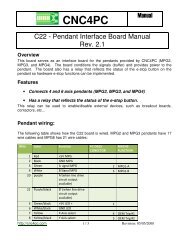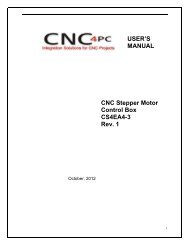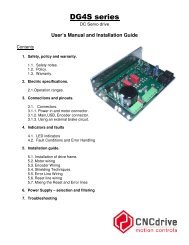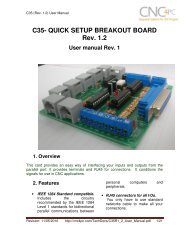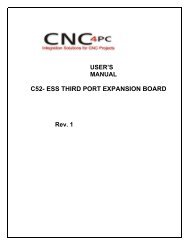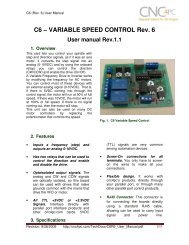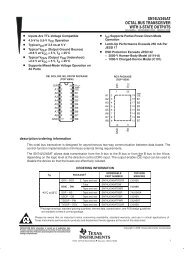C11- MULTIFUNCTION CNC BOARD Rev. 9.3 - Stepper Motor ...
C11- MULTIFUNCTION CNC BOARD Rev. 9.3 - Stepper Motor ...
C11- MULTIFUNCTION CNC BOARD Rev. 9.3 - Stepper Motor ...
You also want an ePaper? Increase the reach of your titles
YUMPU automatically turns print PDFs into web optimized ePapers that Google loves.
<strong>C11</strong> (<strong>Rev</strong>. <strong>9.3</strong>) User ManualFig. 12. <strong>Motor</strong> Tuning and Setup screenshot.After configuring the Mach, these steps should be followed.Step 1. Ensure that all external power sources are set to OFF.Step 2. Connect the power supply to the Power Inputs Connectors (X1).Step 3. Turn on the external suppliesStep 4. Connect a multimeter in the analog outputs connectors (X2) and make andfine tune this output:Make sure that when you reach the maxspeed in the control software you get 10VDCout (X2). This voltage can vary dependingon many things, including the electricalproperties of parallel port or breakout boardyou are using, the length of the step pulseyour software is delivering, and the normal hior low status of your step pin. Play with thepot, hi/low status of the pin, and pulse lengthto fine tune the output voltage.6.3 Electromechanical relays. (pins 1 and 16)Mechanical relays are very flexible because they can be used for AC or DC andcome with NO and NC (Normally Open and Normally Closed) positions. Relay areindependents, one reacts to Pin 1 and the other one to Pin16 and that both can beused at the same time. The relay specification are showed in the below table.ELECTROMECHANICAL RELAYS SPECIFICACTIONSMaximun Current (AC)7A@240VAC; 10A@125VAC<strong>Rev</strong>ision: 01/27/2010 http://cnc4pc.com/TechDocs/<strong>C11</strong>R9_3_User_Manual.pdf 18/22