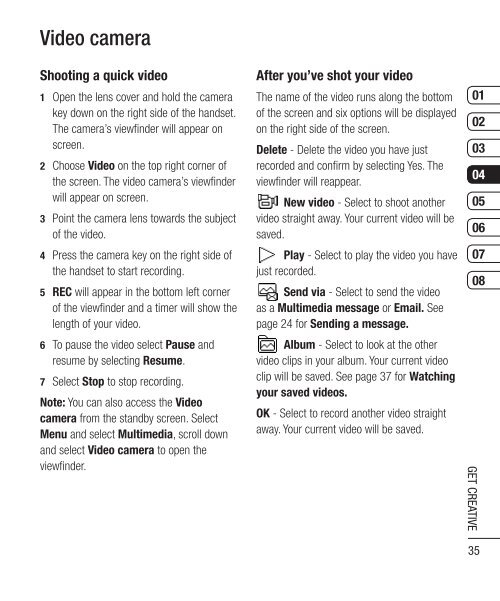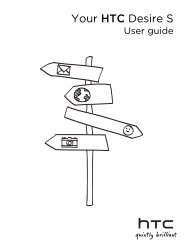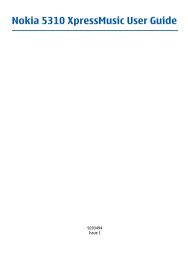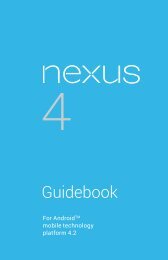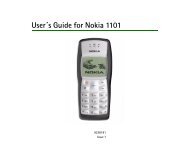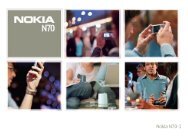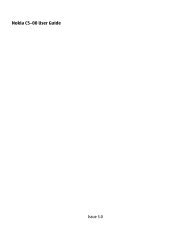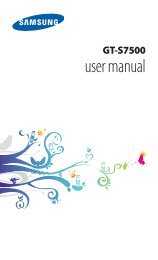Download - Virgin Media
Download - Virgin Media
Download - Virgin Media
- No tags were found...
Create successful ePaper yourself
Turn your PDF publications into a flip-book with our unique Google optimized e-Paper software.
Video cameraShooting a quick video1 Open the lens cover and hold the camerakey down on the right side of the handset.The camera’s viewfi nder will appear onscreen.2 Choose Video on the top right corner ofthe screen. The video camera’s viewfi nderwill appear on screen.3 Point the camera lens towards the subjectof the video.4 Press the camera key on the right side ofthe handset to start recording.5 REC will appear in the bottom left cornerof the viewfi nder and a timer will show thelength of your video.6 To pause the video select Pause andresume by selecting Resume.7 Select Stop to stop recording.Note: You can also access the Videocamera from the standby screen. SelectMenu and select Multimedia, scroll downand select Video camera to open theviewfi nder.After you’ve shot your videoThe name of the video runs along the bottomof the screen and six options will be displayedon the right side of the screen.Delete - Delete the video you have justrecorded and confi rm by selecting Yes. Theviewfi nder will reappear.New video - Select to shoot anothervideo straight away. Your current video will besaved.Play - Select to play the video you havejust recorded.Send via - Select to send the videoas a Multimedia message or Email. Seepage 24 for Sending a message.Album - Select to look at the othervideo clips in your album. Your current videoclip will be saved. See page 37 for Watchingyour saved videos.OK - Select to record another video straightaway. Your current video will be saved.0102030405060708GET CREATIVE35