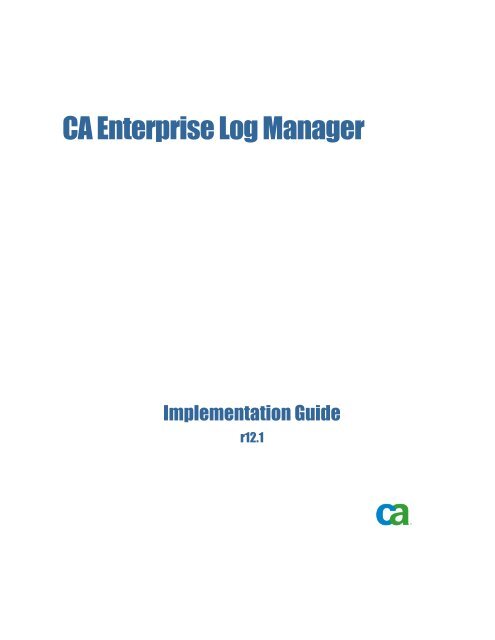Installing CA Enterprise Log Manager - CA Technologies
Installing CA Enterprise Log Manager - CA Technologies
Installing CA Enterprise Log Manager - CA Technologies
Create successful ePaper yourself
Turn your PDF publications into a flip-book with our unique Google optimized e-Paper software.
<strong>CA</strong> <strong>Enterprise</strong> <strong>Log</strong> <strong>Manager</strong>Implementation Guider12.1
This documentation and any related computer software help programs (hereinafter referred to as the"Documentation") are for your informational purposes only and are subject to change or withdrawal by <strong>CA</strong> at any time.This Documentation may not be copied, transferred, reproduced, disclosed, modified or duplicated, in whole or in part,without the prior written consent of <strong>CA</strong>. This Documentation is confidential and proprietary information of <strong>CA</strong> and maynot be used or disclosed by you except as may be permitted in a separate confidentiality agreement between you and<strong>CA</strong>.Notwithstanding the foregoing, if you are a licensed user of the software product(s) addressed in the Documentation,you may print a reasonable number of copies of the Documentation for internal use by you and your employees inconnection with that software, provided that all <strong>CA</strong> copyright notices and legends are affixed to each reproduced copy.The right to print copies of the Documentation is limited to the period during which the applicable license for suchsoftware remains in full force and effect. Should the license terminate for any reason, it is your responsibility to certifyin writing to <strong>CA</strong> that all copies and partial copies of the Documentation have been returned to <strong>CA</strong> or destroyed.TO THE EXTENT PERMITTED BY APPLI<strong>CA</strong>BLE LAW, <strong>CA</strong> PROVIDES THIS DOCUMENTATION "AS IS" WITHOUTWARRANTY OF ANY KIND, INCLUDING WITHOUT LIMITATION, ANY IMPLIED WARRANTIES OF MERCHANTABILITY,FITNESS FOR A PARTICULAR PURPOSE, OR NONINFRINGEMENT. IN NO EVENT WILL <strong>CA</strong> BE LIABLE TO THE END USEROR ANY THIRD PARTY FOR ANY LOSS OR DAMAGE, DIRECT OR INDIRECT, FROM THE USE OF THIS DOCUMENTATION,INCLUDING WITHOUT LIMITATION, LOST PROFITS, LOST INVESTMENT, BUSINESS INTERRUPTION, GOODWILL, ORLOST DATA, EVEN IF <strong>CA</strong> IS EXPRESSLY ADVISED IN ADVANCE OF THE POSSIBILITY OF SUCH LOSS OR DAMAGE.The use of any software product referenced in the Documentation is governed by the applicable license agreement andis not modified in any way by the terms of this notice.The manufacturer of this Documentation is <strong>CA</strong>.Provided with "Restricted Rights." Use, duplication or disclosure by the United States Government is subject to therestrictions set forth in FAR Sections 12.212, 52.227-14, and 52.227-19(c)(1) - (2) and DFARS Section252.227-7014(b)(3), as applicable, or their successors.Copyright © 2009 <strong>CA</strong>. All rights reserved. All trademarks, trade names, service marks, and logos referenced hereinbelong to their respective companies.
Contact <strong>CA</strong>Contact Technical SupportFor your convenience, <strong>CA</strong> provides one site where you can access the informationyou need for your Home Office, Small Business, and <strong>Enterprise</strong> <strong>CA</strong> products. Athttp://ca.com/support, you can access the following:■■■■■Online and telephone contact information for technical assistance andcustomer servicesInformation about user communities and forumsProduct and documentation downloads<strong>CA</strong> Support policies and guidelinesOther helpful resources appropriate for your productProvide FeedbackIf you have comments or questions about <strong>CA</strong> product documentation, you cansend a message to techpubs@ca.com.If you would like to provide feedback about <strong>CA</strong> product documentation, completeour short customer survey, which is also available on the <strong>CA</strong> Support website,found at http://ca.com/docs.
Documentation ChangesThe following major documentation updates have been made since the lastrelease of this documentation:■■■■ODBC and JDBC access to <strong>CA</strong> <strong>Enterprise</strong> <strong>Log</strong> <strong>Manager</strong>—This new sectiondescribes how to install an ODBC or JDBC client to access the collected loginformation in the event log store.<strong>CA</strong> <strong>Enterprise</strong> <strong>Log</strong> <strong>Manager</strong> and Virtualization—This new appendix providesdetails on how to create VMware virtual machines and install <strong>CA</strong> <strong>Enterprise</strong><strong>Log</strong> <strong>Manager</strong> servers into them to leverage your existing data center assets.Configuring Event Collection—This existing section was updated with theexamples that highlight the new ability for agents installed on Linux hosts tocollect events from Windows events sources and database event sources.<strong>CA</strong> IT PAM Considerations—This new appendix describes how to install <strong>CA</strong> ITPAM to use the <strong>CA</strong> EEM on the management <strong>CA</strong> <strong>Enterprise</strong> <strong>Log</strong> <strong>Manager</strong>server for user authentication.More information:Install the ODBC Client (see page 81)<strong>Installing</strong> the JDBC Client (see page 86)<strong>CA</strong> <strong>Enterprise</strong> <strong>Log</strong> <strong>Manager</strong> and Virtualization (see page 235)Example: Enable Direct Collection Using the WinRMLinux<strong>Log</strong>Sensor (see page149)Example: Enable Direct Collection Using the ODBC<strong>Log</strong>Sensor (see page 143)<strong>CA</strong> IT PAM Considerations (see page 219)
ContentsChapter 1: Introduction 13About This Guide ............................................................................. 13Chapter 2: Planning Your Environment 17Server Planning ............................................................................... 17Server Roles .............................................................................. 18Example: Network Architectures ........................................................... 21<strong>Log</strong> Collection Planning ........................................................................ 24Disk Space Planning ....................................................................... 26About the <strong>CA</strong> EEM Server .................................................................. 27<strong>Log</strong> Collection Guidelines .................................................................. 28Federation Planning ........................................................................... 28Create a Federation Map ................................................................... 29Example: Federation Map for a Large <strong>Enterprise</strong> ............................................ 31Example: Federation Map for a Mid-Sized <strong>Enterprise</strong> ........................................ 33User and Access Planning ..................................................................... 35User Store Planning ....................................................................... 36Users with Administrator Role .............................................................. 39Password Policy Planning .................................................................. 39Subscription Update Planning .................................................................. 41Subscription Components and Ports ........................................................ 43When to Configure Subscription ............................................................ 44Disk Space Planning ....................................................................... 45Assess the Need for HTTP Proxy............................................................ 45Verify Access to RSS Feed for Subscription.................................................. 46Assess the Need for an Offline Subscription Proxy ........................................... 46Assess the Need for a Proxy List ........................................................... 50Example: Subscription Configuration with Six Servers ....................................... 51Agent Planning ............................................................................... 54About Syslog Event Collection .............................................................. 54Agents and the Agent Certificate ........................................................... 56About Agents ............................................................................. 56About Integrations ........................................................................ 57About Connectors ......................................................................... 58Sizing Your <strong>CA</strong> <strong>Enterprise</strong> <strong>Log</strong> <strong>Manager</strong> Network ............................................ 59Contents 7
Chapter 3: <strong>Installing</strong> <strong>CA</strong> <strong>Enterprise</strong> <strong>Log</strong> <strong>Manager</strong> 63Understanding the <strong>CA</strong> <strong>Enterprise</strong> <strong>Log</strong> <strong>Manager</strong> Environment ..................................... 63Create the Installation DVDs ................................................................... 65<strong>Installing</strong> a <strong>CA</strong> <strong>Enterprise</strong> <strong>Log</strong> <strong>Manager</strong> Server .................................................. 66<strong>CA</strong> <strong>Enterprise</strong> <strong>Log</strong> <strong>Manager</strong> Server Worksheet............................................... 67Install <strong>CA</strong> <strong>Enterprise</strong> <strong>Log</strong> <strong>Manager</strong> .......................................................... 71Verify that the iGateway Process is Running ................................................ 72Verify the <strong>CA</strong> <strong>Enterprise</strong> <strong>Log</strong> <strong>Manager</strong> Server Installation .................................... 74View Self-Monitoring Events ............................................................... 75Initial <strong>CA</strong> <strong>Enterprise</strong> <strong>Log</strong> <strong>Manager</strong> Server Configurations ......................................... 75Default User Accounts ..................................................................... 76Default Directory Structure ................................................................ 76Customized Operating System Image ...................................................... 77Default Port Assignments .................................................................. 77List of Related Processes .................................................................. 79Redirect Firewall Ports for syslog Events .................................................... 80Install the ODBC Client ........................................................................ 81Prerequisites .............................................................................. 81Configure the ODBC Server Service ........................................................ 82Install the ODBC Client on Windows Systems ............................................... 83Create an ODBC Data Source on Windows Systems ......................................... 83Test the ODBC Client's Connection to the Database ......................................... 85Test Server Retrieval from the Database .................................................... 86<strong>Installing</strong> the JDBC Client ..................................................................... 86JDBC Client Prerequisites .................................................................. 87Install the JDBC Client on Windows Systems ................................................ 87Install the JDBC Client on UNIX Systems ................................................... 88JDBC Connection Parameters .............................................................. 88JDBC URL Considerations .................................................................. 88Installation Troubleshooting ................................................................... 89Resolve Network Interface Configuration Error .............................................. 91Verify that the RPM Package is Installed .................................................... 91Register <strong>CA</strong> <strong>Enterprise</strong> <strong>Log</strong> <strong>Manager</strong> Server with the <strong>CA</strong> EEM Server .......................... 92Acquire Certificates from <strong>CA</strong> EEM Server .................................................... 92Import <strong>CA</strong> <strong>Enterprise</strong> <strong>Log</strong> <strong>Manager</strong> Reports ................................................. 93Import <strong>CA</strong> <strong>Enterprise</strong> <strong>Log</strong> <strong>Manager</strong> Data Mapping Files ...................................... 94Import <strong>CA</strong> <strong>Enterprise</strong> <strong>Log</strong> <strong>Manager</strong> Message Parsing Files .................................... 94Import Common Event Grammar Files ...................................................... 95Import Common Agent Management Files .................................................. 96Import <strong>CA</strong> <strong>Enterprise</strong> <strong>Log</strong> <strong>Manager</strong> Configuration Files ....................................... 96Import Suppression and Summarization Files ............................................... 97Import Parsing Token Files ................................................................ 988 Implementation Guide
Import <strong>CA</strong> <strong>Enterprise</strong> <strong>Log</strong> <strong>Manager</strong> User Interface Files ...................................... 98Chapter 4: Configuring Basic Users and Access 101About Basic Users and Access ................................................................ 101Configuring the User Store ................................................................... 102Accept the Default User Store ............................................................. 102Reference an LDAP Directory ............................................................. 103Reference <strong>CA</strong> SiteMinder as the User Store ................................................ 104Configure Password Policies .................................................................. 105Preserving Predefined Access Policies ......................................................... 106Create the First Administrator ................................................................ 107Create a New User Account ............................................................... 107Assign a Role to a Global User ............................................................ 108Chapter 5: Configuring Services 111Event Sources and Configurations ............................................................. 111Edit Global Configurations .................................................................... 112Working with Global Filters and Settings ....................................................... 113Select Use of Federated Queries .......................................................... 114Configure the Global Update Interval ...................................................... 115About Local Filters ....................................................................... 116Configuring the Event <strong>Log</strong> Store .............................................................. 116About the Event <strong>Log</strong> Store Service ........................................................ 117Set Event <strong>Log</strong> Store Options .............................................................. 125ODBC Server Considerations ................................................................. 126Report Server Considerations ................................................................. 127Configuring Subscription ..................................................................... 128Configure Global Subscription Settings .................................................... 129Subscription Considerations............................................................... 132Configuring <strong>CA</strong> <strong>Enterprise</strong> <strong>Log</strong> <strong>Manager</strong> Servers for Subscription ............................ 135Chapter 6: Configuring Event Collection 139<strong>Installing</strong> Agents ............................................................................. 139Using the Agent Explorer ..................................................................... 140Configuring the Default Agent ................................................................ 141Review syslog Integrations and Listeners .................................................. 141Create a syslog Connector for the Default Agent ........................................... 142Verify that <strong>CA</strong> <strong>Enterprise</strong> <strong>Log</strong> <strong>Manager</strong> Is Receiving syslog Events ........................... 143Example: Enable Direct Collection Using the ODBC<strong>Log</strong>Sensor ................................... 143Example: Enable Direct Collection Using the WinRMLinux<strong>Log</strong>Sensor ............................. 149View and Control Agent or Connector Status ................................................... 153Contents 9
Chapter 7: Creating Federations 155Queries and Reports in a Federated Environment .............................................. 155Hierarchical Federations ...................................................................... 156Hierarchical Federation Example .......................................................... 156Meshed Federations .......................................................................... 157Meshed Federation Example .............................................................. 158Configuring a <strong>CA</strong> <strong>Enterprise</strong> <strong>Log</strong> <strong>Manager</strong> Federation ........................................... 159Configure a <strong>CA</strong> <strong>Enterprise</strong> <strong>Log</strong> <strong>Manager</strong> Server as a Child Server ............................ 159View Federation Graph and Server Status Monitor .......................................... 160Chapter 8: Working with the Event Refinement Library 163About the Event Refinement Library ........................................................... 163Supporting New Event Sources with the Event Refinement Library .............................. 163Mapping and Parsing Files .................................................................... 164Appendix A: Considerations for <strong>CA</strong> Audit Users 165Understanding Differences in Architectures .................................................... 165<strong>CA</strong> Audit Architecture .................................................................... 166<strong>CA</strong> <strong>Enterprise</strong> <strong>Log</strong> <strong>Manager</strong> Architecture ................................................... 168Integrated Architecture ................................................................... 170Configuring <strong>CA</strong> Adapters ..................................................................... 171About the SAPI Router and Collector ...................................................... 172About the iTechnology Event Plug-in ...................................................... 174Sending <strong>CA</strong> Audit Events to <strong>CA</strong> <strong>Enterprise</strong> <strong>Log</strong> <strong>Manager</strong> ........................................ 175Configure iRecorder to Send Events to <strong>CA</strong> <strong>Enterprise</strong> <strong>Log</strong> <strong>Manager</strong> .......................... 175Modify an Existing <strong>CA</strong> Audit Policy to Send Events to <strong>CA</strong> <strong>Enterprise</strong> <strong>Log</strong> <strong>Manager</strong> ............. 176Modify an Existing r8SP2 Policy to Send Events to <strong>CA</strong> <strong>Enterprise</strong> <strong>Log</strong> <strong>Manager</strong> ............... 178When to Import Events ...................................................................... 179About the SEOSDATA Import Utility ....................................................... 179Importing from a Live SEOSDATA Table ................................................... 180Importing Data from a SEOSDATA Table ...................................................... 181Copy the Event Import Utility to a Solaris Data Tools Server ................................ 181Copy the Import Utility to a Windows Data Tools Server .................................... 182Understand the LMSeosImport Command Line ............................................. 182Create an Event Report ................................................................... 185Preview Import Results ................................................................... 186Import Events from a Windows Collector Database ......................................... 187Import Events from a Solaris Collector Database ........................................... 187Integrating with <strong>CA</strong> Audit r8 SP2 .............................................................. 187Install <strong>CA</strong> <strong>Enterprise</strong> <strong>Log</strong> <strong>Manager</strong> Integration for Use with <strong>CA</strong> Audit on Solaris Servers ....... 188Install <strong>CA</strong> <strong>Enterprise</strong> <strong>Log</strong> <strong>Manager</strong> Integration for Use with <strong>CA</strong> Audit on Windows Servers ..... 18910 Implementation Guide
Access <strong>CA</strong> <strong>Enterprise</strong> <strong>Log</strong> <strong>Manager</strong> through Audit Administrator ............................. 190Uninstall the <strong>CA</strong>ELM4Audit Package on Windows ........................................... 190Uninstall the <strong>CA</strong>ELM4Audit Package on Solaris ............................................. 191Appendix B: Considerations for <strong>CA</strong> Access Control Users 193Integrating with <strong>CA</strong> Access Control ............................................................ 193How to Modify <strong>CA</strong> Audit Policies to Send Events to <strong>CA</strong> <strong>Enterprise</strong> <strong>Log</strong> <strong>Manager</strong> ................... 194Configure the SAPI Collector Adapter to Receive <strong>CA</strong> Access Control Events ................... 195Modify an Existing <strong>CA</strong> Audit Policy to Send Events to <strong>CA</strong> <strong>Enterprise</strong> <strong>Log</strong> <strong>Manager</strong> ............. 197Check and Activate the Changed Policy .................................................... 203How to Configure a <strong>CA</strong> Access Control iRecorder to Send Events to <strong>CA</strong> <strong>Enterprise</strong> <strong>Log</strong> <strong>Manager</strong> ... 204Configure the iTech Event Plugin for <strong>CA</strong> Access Control Events .............................. 204Download and Install a <strong>CA</strong> Access Control iRecorder ........................................ 205Configure a Standalone <strong>CA</strong> Access Control iRecorder ....................................... 205How to Import <strong>CA</strong> Access Control Events from a <strong>CA</strong> Audit Collector Database .................... 207Prerequisites for Importing <strong>CA</strong> Access Control Events ....................................... 207Create a SEOSDATA Event Report for <strong>CA</strong> Access Control Events ............................. 209Preview a <strong>CA</strong> Access Control Event Import ................................................. 211Import <strong>CA</strong> Access Control Events .......................................................... 214View Queries and Reports to See <strong>CA</strong> Access Control Events ................................. 215Appendix C: <strong>CA</strong> IT PAM Considerations 219Scenario: How to Use <strong>CA</strong> EEM on <strong>CA</strong> <strong>Enterprise</strong> <strong>Log</strong> <strong>Manager</strong> for <strong>CA</strong> IT PAM Authentication ....... 219<strong>CA</strong> IT PAM Authentication Implementation Process ............................................. 220Prepare to Implement <strong>CA</strong> IT PAM Authentication on a Shared <strong>CA</strong> EEM ........................... 221Copy an XML File to the Management <strong>CA</strong> <strong>Enterprise</strong> <strong>Log</strong> <strong>Manager</strong> ............................... 221Register <strong>CA</strong> IT PAM with a Shared <strong>CA</strong> EEM ..................................................... 222Copy the Certificate to the <strong>CA</strong> IT PAM Server .................................................. 223Set Passwords for the Predefined <strong>CA</strong> IT PAM User Accounts ..................................... 223Install the Third-Party Components Required by <strong>CA</strong> IT PAM ..................................... 225Install the <strong>CA</strong> IT PAM Domain................................................................. 225Start the <strong>CA</strong> ITPAM Server Service ............................................................ 226Launch and <strong>Log</strong> in to the <strong>CA</strong> IT PAM Server Console ............................................ 227Appendix D: Disaster Recovery 229Disaster Recovery Planning ................................................................... 229About Backing Up the <strong>CA</strong> EEM Server ......................................................... 230Back Up a <strong>CA</strong> EEM Application Instance ....................................................... 230Restore a <strong>CA</strong> EEM Server for Use with <strong>CA</strong> <strong>Enterprise</strong> <strong>Log</strong> <strong>Manager</strong> .............................. 231Back Up a <strong>CA</strong> <strong>Enterprise</strong> <strong>Log</strong> <strong>Manager</strong> Server .................................................. 232Restore a <strong>CA</strong> <strong>Enterprise</strong> <strong>Log</strong> <strong>Manager</strong> Server from Backup Files ................................. 233Contents 11
Replace a <strong>CA</strong> <strong>Enterprise</strong> <strong>Log</strong> <strong>Manager</strong> Server .................................................. 233Appendix E: <strong>CA</strong> <strong>Enterprise</strong> <strong>Log</strong> <strong>Manager</strong> and Virtualization 235Deployment Assumptions .................................................................... 235Considerations ........................................................................... 235Creating Virtual <strong>CA</strong> <strong>Enterprise</strong> <strong>Log</strong> <strong>Manager</strong> Servers............................................ 236Adding Virtual Servers to Your Environment ............................................... 236Creating a Completely Virtual Environment ................................................ 239Deploying Virtual <strong>CA</strong> <strong>Enterprise</strong> <strong>Log</strong> <strong>Manager</strong> Servers Rapidly ............................... 243Glossary 249Index 27312 Implementation Guide
Chapter 1: IntroductionThis section contains the following topics:About This Guide (see page 13)About This GuideThis <strong>CA</strong> <strong>Enterprise</strong> <strong>Log</strong> <strong>Manager</strong> Implementation Guide provides the instructionsyou need for planning, installing, and configuring <strong>CA</strong> <strong>Enterprise</strong> <strong>Log</strong> <strong>Manager</strong> toreceive event logs from events sources in your network. The guide is organizedso that tasks start with a description of the process and its goals. Processes aregenerally followed by relevant concepts, and then one or more procedures toaccomplish the goal.The <strong>CA</strong> <strong>Enterprise</strong> <strong>Log</strong> <strong>Manager</strong> Implementation Guide is designed for systemadministrators who have responsibility for installing, configuring and maintaininga log collection solution, creating users and assigning or defining their roles andaccess, and maintaining backup data.This guide also assists any personnel who need information on how to do thefollowing:■■■■Configure a connector or adapter to collect event dataConfigure services to control reporting, data retention, backup, and archiveConfigure a federation of <strong>CA</strong> <strong>Enterprise</strong> <strong>Log</strong> <strong>Manager</strong> serversConfigure subscription to get content, configuration, and operating systemupdatesA summary of the contents follows:SectionPlanning Your Environment<strong>Installing</strong> <strong>CA</strong> <strong>Enterprise</strong> <strong>Log</strong><strong>Manager</strong>DescriptionDescribes planning activities for areas such aslog collection, agents, federation, user andaccess management, subscription updates, anddisaster recovery.Provides work sheets for gathering requiredinformation, and detailed instructions on how toinstall <strong>CA</strong> <strong>Enterprise</strong> <strong>Log</strong> <strong>Manager</strong> and verifyproper installation.Chapter 1: Introduction 13
About This GuideSectionConfiguring Basic Users andAccessConfiguring ServicesConfiguring EventCollectionCreating FederationsWorking with the EventRefinement LibraryConsiderations for <strong>CA</strong> AuditUsersConsiderations for <strong>CA</strong>Access Control Users<strong>CA</strong> IT PAM ConsiderationsDisaster Recovery<strong>CA</strong> <strong>Enterprise</strong> <strong>Log</strong> <strong>Manager</strong>and VirtualizationDescriptionProvides instructions for identifying a user storeand creating the initial administrative user forthe configuration of other user and accessdetails.Provides instructions for configuring servicesincluding global and local filters, the event logstore, report server, and subscription options.Provides concepts and instructions for using orconfiguring the event refinement librarycomponents including the mapping and parsingfiles, and the <strong>CA</strong> adapters.Describes different types of federations andprovides instructions for creating federatedrelationships between <strong>CA</strong> <strong>Enterprise</strong> <strong>Log</strong><strong>Manager</strong> servers and viewing a federationgraph.Provides high-level information about workingwith message parsing and data mapping files.Describes the interactions you can implementbetween <strong>CA</strong> <strong>Enterprise</strong> <strong>Log</strong> <strong>Manager</strong> and <strong>CA</strong>Audit, how to configure iRecorders and policies,and how to import data from your <strong>CA</strong> AuditCollector database.Describes how to integrate with <strong>CA</strong> AccessControl, how to modify <strong>CA</strong> Audit policies to sendevents to <strong>CA</strong> <strong>Enterprise</strong> <strong>Log</strong> <strong>Manager</strong>, how toconfigure a <strong>CA</strong> Access Control iRecorder to sendevents to <strong>CA</strong> <strong>Enterprise</strong> <strong>Log</strong> <strong>Manager</strong>, and howto import <strong>CA</strong> Access Control events form a <strong>CA</strong>Audit Collector database,Describes the process of installing <strong>CA</strong> IT PAMsuch that the EEM component on themanagement <strong>CA</strong> <strong>Enterprise</strong> <strong>Log</strong> <strong>Manager</strong>handles authentication.Describes backup, restoration, and replacementprocedures for ensuring recovery of your logmanagement solution in case of disaster.Describes the process to use to create andconfigure a virtual machine to contain a <strong>CA</strong><strong>Enterprise</strong> <strong>Log</strong> <strong>Manager</strong> server.14 Implementation Guide
About This GuideNote: For details on operating system support or system requirements, see theRelease Notes. For a basic <strong>CA</strong> <strong>Enterprise</strong> <strong>Log</strong> <strong>Manager</strong> overview and usescenario, see the Overview Guide. For details on using and maintaining theproduct, see the Administration Guide. For help on using any <strong>CA</strong> <strong>Enterprise</strong> <strong>Log</strong><strong>Manager</strong> page, see the online help.Chapter 1: Introduction 15
Chapter 2: Planning Your EnvironmentThis section contains the following topics:Server Planning (see page 17)<strong>Log</strong> Collection Planning (see page 24)Federation Planning (see page 28)User and Access Planning (see page 35)Subscription Update Planning (see page 41)Agent Planning (see page 54)Server PlanningThe first step in planning your environment is to determine how many <strong>CA</strong><strong>Enterprise</strong> <strong>Log</strong> <strong>Manager</strong> servers you need and what role each server will perform.Roles include:■ManagementStores predefined and user-defined content and configurations. Alsoauthenticates users and authorizes feature access.■CollectionReceives event logs from its agent; refines events.■ReportingProcesses queries on collected events, both on-demand queries and reportsand also scheduled alerts and reports.■Restore pointReceives restored event log databases for investigation of past eventsThe first server you install is the management server; this server can performother roles as well. You can have only one management server in a single <strong>CA</strong><strong>Enterprise</strong> <strong>Log</strong> <strong>Manager</strong> network. Every <strong>CA</strong> <strong>Enterprise</strong> <strong>Log</strong> <strong>Manager</strong> networkmust have one management server.Possible architectures include:■■■Single-server system, where the management server performs all the otherrolesTwo-server system, where the management server performs all roles butcollection. Collection is performed by a server dedicated to this role.Multiple-server system, where each server is dedicated to a single role.Details on server roles and architectures follow.Chapter 2: Planning Your Environment 17
Server PlanningServer RolesA <strong>CA</strong> <strong>Enterprise</strong> <strong>Log</strong> <strong>Manager</strong> system can have one or more servers. Dedicatingdifferent servers to different roles optimizes performance. But, you can use anyserver to perform multiple roles or all roles, at your discretion. Consider theprocessing burden associated with each server role with regard to other relevantfactors in your environment when determining how to dedicate each server youinstall.■Management serverThe management server role is, by default, performed by the first <strong>CA</strong><strong>Enterprise</strong> <strong>Log</strong> <strong>Manager</strong> server you install. The management server performsthese major functions:– Acts as a common repository for all servers that register with this server.Specifically, it stores application users, application groups (roles),policies, calendars, and AppObjects.– If you configure the user store as the internal store, it stores globalusers, global groups, and password policies. If the configured user storeis a reference to an external user store, it loads the global user accountdetails and global group details from the referenced user store.– Handles user entitlements with a high-speed memory-mapped file.Authenticates users at login based on user and group configuration.Authorizes users to access various parts of the user interface based onpolicies and calendars.– Receives all content and configuration updates downloaded throughsubscription.There can be only one active management server in a <strong>CA</strong> <strong>Enterprise</strong> <strong>Log</strong><strong>Manager</strong> network of servers, but you can have a failover (inactive)management server. If you create more than one <strong>CA</strong> <strong>Enterprise</strong> <strong>Log</strong> <strong>Manager</strong>network, each must have its own active management server.18 Implementation Guide
Server Planning■Collection serverIn a single-server system, the management server performs the role of acollection server. In a system of two or more servers, consider a dedicatedcollection server. A collection server performs these functions:– Supports the configuration of connectors.– Accepts incoming event logs from connectors on its agents.– Refines incoming event logs, which involves parsing each message andmapping its data into the CEG format that allows uniform presentation ofevent data from disparate event sources.– Inserts event logs into the hot database and compresses the hotdatabase when it reaches the configured size into a warm database.– Auto-archives the warm database to the related reporting server on theconfigured schedule.Consider the event volume generated by your event sources whendetermining whether to dedicate servers to event collection and refinement.Also consider how many collection servers are to auto-archive their data to asingle reporting server.■Reporting serverIn a single-server or two-server system, the management server performsthe role of a reporting server. In a system with many servers, considerdedicating one or more servers to reporting. A reporting server performsthese functions:– If auto-archiving is configured, receives new databases of refined eventsfrom its collection servers.– Processes on-demand prompts, queries, and reports.– Processes scheduled alerts and reports.– Supports wizards for creating custom queries and reports.– If auto-archiving is configured, sends old databases to a remote storageserver.If you plan to generate many complex reports and alerts on a server withhigh on-demand activity, consider dedicating a server to reporting.Chapter 2: Planning Your Environment 19
Server Planning■Restore point serverReporting servers typically act as restore point servers for the databasesthey once held. If your network is large, consider dedicating a <strong>CA</strong> <strong>Enterprise</strong><strong>Log</strong> <strong>Manager</strong> server to this role. A restore point server performs thesefunctions:– Is used to investigate the logs of old events.– Receives restored databases from a remote storage server that holds allcold databases.– Recatalogs the archive catalog to add the restored databases to itsrecords.– Retains records for different configured lengths of time, depending onthe restoration method.The advantage of having a dedicated restore point is that you can excludethis server from your federation to ensure that no federated reports containold, restored data. All reports generated on the restore point server reflectonly event data from the restored databases.■Remote storage serverA remote storage server, which is not a <strong>CA</strong> <strong>Enterprise</strong> <strong>Log</strong> <strong>Manager</strong> server,performs this function:– Receives highly-compressed, auto-archived databases from reportingservers at configured intervals before these databases can be deleteddue to age or lack of free disk space. Configuring auto-archiving savesyou the effort of manually moving databases.– Stores cold databases locally. Optionally, you can move or copy thesedatabases to an off-site location for long-term storage. Cold databasesare typically retained for the number of years mandated by governmentregulatory agencies.Remote storage servers are never part of a <strong>CA</strong> <strong>Enterprise</strong> <strong>Log</strong> <strong>Manager</strong>federation. However, they deserve consideration when you plan yourarchitecture.Dedicating a server to a certain role does not mean you cannot perform functionsfrom it that are associated with other roles. Consider an environment withdedicated collection servers and a reporting server. If you want to schedule analert to check for a condition on a collection server because it is time-critical thatyou be notified as soon as possible, you have this flexibility.20 Implementation Guide
Server PlanningExample: Network ArchitecturesThe simplest <strong>CA</strong> <strong>Enterprise</strong> <strong>Log</strong> <strong>Manager</strong> architecture is a single-server system,where one <strong>CA</strong> <strong>Enterprise</strong> <strong>Log</strong> <strong>Manager</strong> server performs all roles:■The management, collection, reporting <strong>CA</strong> <strong>Enterprise</strong> <strong>Log</strong> <strong>Manager</strong> handlesconfiguration/content management, event collection/refinement, as well asqueries and reports.Note: A non-<strong>CA</strong> <strong>Enterprise</strong> <strong>Log</strong> <strong>Manager</strong> remote server stores archivedevent log databases.This setup is appropriate for processing a low event volume and few scheduledreports, as in a test system.Chapter 2: Planning Your Environment 21
Server PlanningThe next simplest architecture is a multi-server system where the first <strong>CA</strong><strong>Enterprise</strong> <strong>Log</strong> <strong>Manager</strong> installed performs most roles:■■The management, reporting <strong>CA</strong> <strong>Enterprise</strong> <strong>Log</strong> <strong>Manager</strong> handlesconfiguration/content management as well as queries and reports.The collection <strong>CA</strong> <strong>Enterprise</strong> <strong>Log</strong> <strong>Manager</strong>s handle event collection andrefinement.Note: A non-<strong>CA</strong> <strong>Enterprise</strong> <strong>Log</strong> <strong>Manager</strong> remote server is set up to storearchived databases of event logs.This architecture is suitable for a network with moderate event volume. Thearrows depict that the management functionality of the Management/Reportingserver maintains the global settings that apply to all servers. When there aremany collection servers, this architecture is termed "hub and spoke."22 Implementation Guide
Server PlanningIn a large network with high event volume, many complex scheduled reports andalerts, and ongoing customization, you can dedicate one or more <strong>CA</strong> <strong>Enterprise</strong><strong>Log</strong> <strong>Manager</strong> servers to single roles:■■■■The management <strong>CA</strong> <strong>Enterprise</strong> <strong>Log</strong> <strong>Manager</strong> handles configuration/contentmanagement.The reporting <strong>CA</strong> <strong>Enterprise</strong> <strong>Log</strong> <strong>Manager</strong> handles queries and reports.The collection <strong>CA</strong> <strong>Enterprise</strong> <strong>Log</strong> <strong>Manager</strong>s handle event collection andrefinement.Optionally, a restore point <strong>CA</strong> <strong>Enterprise</strong> <strong>Log</strong> <strong>Manager</strong> handles theinvestigation of events from restored archive databases.Note: A non-<strong>CA</strong> <strong>Enterprise</strong> <strong>Log</strong> <strong>Manager</strong> remote server is set up to storearchived databases of event logs.This setup is ideal for very large networks. The arrows depict that theManagement server maintains the global settings that apply to all servers.Chapter 2: Planning Your Environment 23
<strong>Log</strong> Collection Planning<strong>Log</strong> Collection Planning<strong>Log</strong> collection planning for your network is based upon the number of events persecond (eps) you need to process for storage and the length of time you need toretain the data online. (In this sense, online means in an immediately searchablestate.) Typically, you have only 30-90 days' worth of data online.Each network has its own event volumes as a function of the number of devices,device types, and the degree to which network devices and applications likefirewalls are tuned to fit the enterprise's event information needs. For example,some firewalls can generate huge volumes of unneeded events based on howthey are configured.We recommend planning your event collection so that your total event volume isspread evenly across your <strong>CA</strong> <strong>Enterprise</strong> <strong>Log</strong> <strong>Manager</strong> servers without forcingany of them to go beyond the normal constant duty rating. To maintain peakperformance at enterprise event volumes, we recommend that you install atleast two, federated <strong>CA</strong> <strong>Enterprise</strong> <strong>Log</strong> <strong>Manager</strong> servers:■■One reporting <strong>CA</strong> <strong>Enterprise</strong> <strong>Log</strong> <strong>Manager</strong> server to handle queries andreports, alerts and alert management, subscription updates, and userauthentication and authorization.One or more collection <strong>CA</strong> <strong>Enterprise</strong> <strong>Log</strong> <strong>Manager</strong> servers specificallyconfigured to maximize database inserts.24 Implementation Guide
<strong>Log</strong> Collection PlanningThe following illustration shows a simple example of this kind of federated <strong>CA</strong><strong>Enterprise</strong> <strong>Log</strong> <strong>Manager</strong> network. Two <strong>CA</strong> <strong>Enterprise</strong> <strong>Log</strong> <strong>Manager</strong> servers, onefor reporting and one for collection, handle event traffic from a variety of eventsources. Both servers can share data between them for queries, reporting, andalerting.The collection server primarily handles the incoming event log traffic and focuseson database inserts. It uses a short data retention policy of 24 hours or less. Anautomated script moves stored event logs to a reporting server daily or moreoften depending on event volume. Federation and the use of federated queriesbetween the two servers ensures that you receive accurate reports from theevent logs on both servers.The reporting server performs several functions:■■■■Processes queries and reportsSchedules and manages alertsMoves archived files to a remote storage serverProvides failover collection of connector-gathered events for the collectionserverChapter 2: Planning Your Environment 25
<strong>Log</strong> Collection PlanningAn automated backup script moves data from the reporting server to a remoteserver (cold storage). If you decide to restore data from cold storage, yougenerally will do so on the reporting server. If space on the reporting server islimited, you can also restore to the collection server. Since the collection serverdoes not store large amounts of data and is federated, the report results are thesame.In addition, the reporting server can function as a failover receiver for eventscollected by a connector on a remote agent, if the collection server stopsreceiving events for some reason. You can configure failover at the agent level.Failover processing sends events to one or more alternate <strong>CA</strong> <strong>Enterprise</strong> <strong>Log</strong><strong>Manager</strong> servers. Failover event collection is not available for events from legacyevent sources collected through the SAPI and iTech listeners.More information:<strong>CA</strong> <strong>Enterprise</strong> <strong>Log</strong> <strong>Manager</strong> and Virtualization (see page 235)Disk Space PlanningWhen you plan your environment, ensure that you have sufficient disk space tosupport high event volumes. For the collection server, this means enough diskspace for each collection server to accommodate its share of peak loads as wellas standard event volumes. For a reporting server, disk space is calculated basedon event volume and the required online retention period.Hot databases are not compressed. Warm databases are compressed. Both thehot and warm databases are considered to be online. You can search or report ontheir data. You would typically have at most between 30 and 90 day's worth ofdata ready for reporting and immediate search at any one time. Records olderthan that are stored on a remote server. You can restore them for search andreporting as needed.Collection servers support both hot and warm databases. Since the retentionperiod for a collection server is very short, from one to 23 hours, long termstorage is not a factor.A hot database exists on a management server for inserting self monitoringevent messages.Reporting servers support smaller hot databases and a large number of warmdatabases. Reporting servers must also have enough additional space to supportrestored files for some term. When you use direct attached storage, thepartitions are automatically extended to allow for greater storage capacity.26 Implementation Guide
<strong>Log</strong> Collection PlanningAbout the <strong>CA</strong> EEM Server<strong>CA</strong> <strong>Enterprise</strong> <strong>Log</strong> <strong>Manager</strong> uses the <strong>CA</strong> Embedded Entitlements <strong>Manager</strong> (<strong>CA</strong>EEM) server internally to manage configurations, authorize and authenticateusers, coordinate subscription updates to content and binaries, and performother management functions. In the basic <strong>CA</strong> <strong>Enterprise</strong> <strong>Log</strong> <strong>Manager</strong>environment, you install <strong>CA</strong> EEM when you install the management <strong>CA</strong> <strong>Enterprise</strong><strong>Log</strong> <strong>Manager</strong> server. From there <strong>CA</strong> EEM manages the configurations of all of thecollection <strong>CA</strong> <strong>Enterprise</strong> <strong>Log</strong> <strong>Manager</strong> servers and their agents and connectors.You can also choose to install the <strong>CA</strong> EEM server on a remote server using thesupplied install packages on the Application installation disk, or you can use anexisting <strong>CA</strong> EEM server if you have one in use with other <strong>CA</strong> products.The <strong>CA</strong> EEM server offers its own web interface. However, almost all of yourconfiguration and maintenance activities take place within the <strong>CA</strong> <strong>Enterprise</strong> <strong>Log</strong><strong>Manager</strong> user interface. You should not normally need to interact directly withthe embedded <strong>CA</strong> EEM server functions except for failover configurations and thebackup and restore functions that are part of disaster recovery.Note: The <strong>CA</strong> <strong>Enterprise</strong> <strong>Log</strong> <strong>Manager</strong> server installation requires that you usethe password for the <strong>CA</strong> EEM default administration account, EiamAdmin, forproper registration of a <strong>CA</strong> <strong>Enterprise</strong> <strong>Log</strong> <strong>Manager</strong> server. When you install thefirst management <strong>CA</strong> <strong>Enterprise</strong> <strong>Log</strong> <strong>Manager</strong> server, you create this newpassword as part of the installation. When you install subsequent <strong>CA</strong> <strong>Enterprise</strong><strong>Log</strong> <strong>Manager</strong> servers using the same application instance name, youautomatically create a network environment in which you can later set upfederation relationships between the <strong>CA</strong> <strong>Enterprise</strong> <strong>Log</strong> <strong>Manager</strong> servers.Chapter 2: Planning Your Environment 27
Federation Planning<strong>Log</strong> Collection GuidelinesConsider the following log collection guidelines during your planning phase:■■Traffic from the agent to the <strong>CA</strong> <strong>Enterprise</strong> <strong>Log</strong> <strong>Manager</strong> server is alwaysencrypted, whether using agentless or agent-based log collection.Consider employing a syslog local collection mechanism as a workaround forthe potential problems with guaranteed delivery.When determining whether to use direct collection by the default agent,agent-based collection where the agent is installed on the host with the eventsource, or agentless collection where the agent is installed on a collection pointremote from the event sources, consider these factors:■Platform supportFor example, WMI only works on Windows for the log sensor.■Driver support for certain log sensorsFor example, you need an ODBC driver for ODBC to work.■Whether the log source can be accessed remotelyFor example, for file-based logs, you need a shared-drive in order for thoseto work remotely.Federation PlanningFor <strong>CA</strong> <strong>Enterprise</strong> <strong>Log</strong> <strong>Manager</strong>, a federation is a network of servers that store,report on, and archive event data. A federation allows you to control how yourdata is grouped and reviewed in a network. You can configure how your serversrelate to one another, and thus how queries are sent from one server to another.In addition, you can turn federated queries on and off for specific queries asneeded.The decision to use a federation is based on a combination of required eventvolume and your business needs for separating and reporting on log data. <strong>CA</strong><strong>Enterprise</strong> <strong>Log</strong> <strong>Manager</strong> supports hierarchical and meshed federations, andconfigurations that blend the two types. All the <strong>CA</strong> <strong>Enterprise</strong> <strong>Log</strong> <strong>Manager</strong>servers you want to federate must use the same application instance name in <strong>CA</strong>EEM. Each <strong>CA</strong> <strong>Enterprise</strong> <strong>Log</strong> <strong>Manager</strong> server installation automatically registerswith the <strong>CA</strong> EEM server using an application instance name.You can configure a federation at any time after you install your first <strong>CA</strong><strong>Enterprise</strong> <strong>Log</strong> <strong>Manager</strong> server and at least one additional server. However, thebest results come from planning your federation before installation. Creating adetailed federation map helps you complete the configuration tasks quickly andaccurately.28 Implementation Guide
Federation PlanningAt the network level, having multiple <strong>CA</strong> <strong>Enterprise</strong> <strong>Log</strong> <strong>Manager</strong> servers allowsyou to handle greater event volumes. From a reporting perspective, using afederation allows you to control who can access event data and how much of thatdata they can see.In a basic two-server environment, the management server takes the role of areporting server. The internal <strong>CA</strong> EEM server on the management <strong>CA</strong> <strong>Enterprise</strong><strong>Log</strong> <strong>Manager</strong> server manages federation configurations centrally and globally.(You can change the configuration options from any <strong>CA</strong> <strong>Enterprise</strong> <strong>Log</strong> <strong>Manager</strong>server in the network.) You configure the collection <strong>CA</strong> <strong>Enterprise</strong> <strong>Log</strong> <strong>Manager</strong>server as a child of the reporting server, so that queries and reports include themost recent data.Note: If you have an existing <strong>CA</strong> EEM server that you plan to use with <strong>CA</strong><strong>Enterprise</strong> <strong>Log</strong> <strong>Manager</strong>, configure the <strong>CA</strong> <strong>Enterprise</strong> <strong>Log</strong> <strong>Manager</strong> servers in thesame way. The dedicated, remote <strong>CA</strong> EEM server stores these configurations.You can also set local configuration options to override the global configurations,allowing selected <strong>CA</strong> <strong>Enterprise</strong> <strong>Log</strong> <strong>Manager</strong> servers to perform differently thanothers. Examples include sending email reports and alerts through a differentmail server, or scheduling reports specific to a branch of the network at differenttimes.More information:Hierarchical Federations (see page 156)Meshed Federations (see page 157)Queries and Reports in a Federated Environment (see page 155)Configuring a <strong>CA</strong> <strong>Enterprise</strong> <strong>Log</strong> <strong>Manager</strong> Federation (see page 159)Create a Federation MapCreating a federation map is a useful step in planning and implementing yourfederation configuration. The larger your network is, the more helpful this map isduring the actual configuration tasks. You can use any commercial graphics ordrawing program, or you can sketch the map by hand. The more details you cansupply in your map, the faster you can complete the configuration.To create a federation map1. Start your map with the two basic <strong>CA</strong> <strong>Enterprise</strong> <strong>Log</strong> <strong>Manager</strong> servers,management and collection, and provide the details for each.2. Decide whether you need additional collection servers and whether theyrepresent the top of a hierarchy or a unit in a mesh.Chapter 2: Planning Your Environment 29
Federation Planning3. Decide which type of federation best suits your needs, hierarchical ormeshed.4. Identify opportunities for hierarchies, branches, or interconnections basedon your business reporting, compliance, and event throughput needs.For example, if your company has offices on three continents, you maydecide to create three hierarchical federations. You may further decide tomesh the hierarchies at a high level, so that senior executives and securitymanagement can produce reports that cover the entire network. You shouldat a minimum federate the basic environment's insert and query <strong>CA</strong><strong>Enterprise</strong> <strong>Log</strong> <strong>Manager</strong> servers.5. Decide how many total <strong>CA</strong> <strong>Enterprise</strong> <strong>Log</strong> <strong>Manager</strong> servers you need todeploy.This value is based on the number of devices in your network and the eventvolume they generate.6. Decide how many layers of federated servers you need.This number is based in part on the decisions you take in steps 2 and 3.7. Identify the event types that each of the <strong>CA</strong> <strong>Enterprise</strong> <strong>Log</strong> <strong>Manager</strong> serversin the federation receives.If your network has a large number of syslog-based devices and only a fewWindows servers, you may decide to allocate one <strong>CA</strong> <strong>Enterprise</strong> <strong>Log</strong> <strong>Manager</strong>server expressly for Windows event collection. You may need several serversto handle the syslog event traffic. Planning ahead which <strong>CA</strong> <strong>Enterprise</strong> <strong>Log</strong><strong>Manager</strong> servers receive which kinds of events makes configuration of thelocal listeners and services easier.8. Sketch a map of this network to use during configuration of the federated(child) <strong>CA</strong> <strong>Enterprise</strong> <strong>Log</strong> <strong>Manager</strong> servers.Include DNS names and IP addresses on your map, if known. You will use theDNS names of the <strong>CA</strong> <strong>Enterprise</strong> <strong>Log</strong> <strong>Manager</strong> servers to configure thefederation relationships between them.30 Implementation Guide
Federation PlanningExample: Federation Map for a Large <strong>Enterprise</strong>When creating a federation map, consider the types of reports for which youwant different sets of consolidated data. For example, consider the scenariowhere you want consolidated data using three types of server groupings:■All serversFor system reports on self-monitoring events, including all servers lets youevaluate the health of your entire <strong>CA</strong> <strong>Enterprise</strong> <strong>Log</strong> <strong>Manager</strong> network ofservers at once.■All reporting serversFor summary and trend reports, where you want to examine data collectedby all agents that send data to all collection servers while sparing yourcollection servers from processing queries on new, hot events, you need torun federated reports that include only reporting servers.■A set of collection servers with their reporting serverFor reports where you want data limited to a locale with one reporting server,but you want that report to include the events not yet sent to that server byits collection servers, you need to run federated reports on this subset ofservers.An example federation map that lets you meet these reporting objectivesfollows:Chapter 2: Planning Your Environment 31
Federation PlanningTo implement the design of this federation map, you would take the followingactions:■■■■Create a hierarchical federation from the management server to onecollection server related to each reporting server, where the managementserver is the Parent and each collection server is the Child.Create a fully meshed federation among collection servers for each reportingserver.Create a hierarchical federation from each collection server to its reportingserver, where the collection server is the Parent and the reporting server isthe Child.Create a fully meshed federation among the reporting servers.To meet a given reporting objective, it is important to run the report from aserver represented by a particular location on your federation map. Examplesfollow:■■■To generate a system report on self-monitoring events that occur on each <strong>CA</strong><strong>Enterprise</strong> <strong>Log</strong> <strong>Manager</strong> in your network, run the report from themanagement server.To generate summary and trend reports from all reporting servers on yournetwork, run the report from any reporting server.To generate a report on data residing on a reporting server and its collectionservers, run the report from one of those collection servers.32 Implementation Guide
Federation PlanningExample: Federation Map for a Mid-Sized <strong>Enterprise</strong>Before you create a federation map, determine the number of servers you plan todevote to each server role. In the following example, one server is devoted tomanagement and reporting and the remaining servers are devoted to collection.We recommend this configuration for a mid-sized environment. You can think ofthe architecture of the management/reporting server and collection servers ashub and spoke, where the management/reporting server is the hub. Thefederation map diagram does not mirror this configuration; instead, it shows thetiers so you can easily differentiate pairs that are federated hierarchically fromthe meshed ones.When creating a federation map, consider the reports and alerts for which youwant different sets of consolidated data. For example, consider the scenariowhere you want consolidated data using two types of server groupings:■Only the management/reporting serverFor most reports, where you want to examine recently archived (warm)events while sparing your collection servers from processing queries on new(hot) eventsNote: Events are typically archived from collection servers (spokes) to thereporting server (hub) every hour.■All serversFor system reports on self-monitoring events, where you want to evaluatethe health of all your <strong>CA</strong> <strong>Enterprise</strong> <strong>Log</strong> <strong>Manager</strong> servers at onceFor alerts, where it is important to query for new events from all collectionserversChapter 2: Planning Your Environment 33
Federation PlanningAn example federation map that lets you meet these reporting objectivesfollows:To implement the design of this federation map, you would take the followingactions:■■Create a fully meshed federation among collection servers. (Every collectionserver is both Parent and Child to every other collection server.)Create a hierarchical federation from each collection server to themanagement/reporting server, where the collection server is the Parent andthe management/reporting server is the Child.34 Implementation Guide
User and Access PlanningTo meet a given objective, it is important to run the report or alert from a serverrepresented by a particular location on your federation map and correctly specifywhether federation is needed. Examples follow:■■■To schedule a system report on self-monitoring events that occur on each <strong>CA</strong><strong>Enterprise</strong> <strong>Log</strong> <strong>Manager</strong> server in your network, run the report from themanagement/reporting server and specify federated.To schedule a report on recent (warm) events, run the report from themanagement/reporting server and clear the request for federated. Such areport includes recently archived data collected by all collection servers.Federation is not needed.To schedule an alert that includes new (hot) events from each collectionserver and archived (warm) events on the management/reporting server,run the alert from any collection server and specify federated. You can limitwhat is returned to the collection servers by specifying as result conditionsthe predefined range, within the last hour.More information:Configure a <strong>CA</strong> <strong>Enterprise</strong> <strong>Log</strong> <strong>Manager</strong> Server as a Child Server (see page 159)Server Roles (see page 18)User and Access PlanningAfter you install the first <strong>CA</strong> <strong>Enterprise</strong> <strong>Log</strong> <strong>Manager</strong> server and access it as theEiamAdmin user, you can configure the user store, configure a user as anAdministrator, and set password policies.User and access planning is limited to the following:■■■Determining whether to accept the default user store on this <strong>CA</strong> <strong>Enterprise</strong><strong>Log</strong> <strong>Manager</strong> server or configure an external user store. If configuration isneeded, record the required values on the supplied work sheets.Identifying the user who will act as the first Administrator. Only anAdministrator can configure <strong>CA</strong> <strong>Enterprise</strong> <strong>Log</strong> <strong>Manager</strong> settings.Defining password policies with the goal of promoting strong passwords for<strong>CA</strong> <strong>Enterprise</strong> <strong>Log</strong> <strong>Manager</strong> users.Note: You can configure password policies only when you configure the userstore as the user store on this <strong>CA</strong> <strong>Enterprise</strong> <strong>Log</strong> <strong>Manager</strong>.More information:External LDAP Directory Worksheet (see page 37)<strong>CA</strong> SiteMinder Worksheet (see page 38)Chapter 2: Planning Your Environment 35
User and Access PlanningUser Store PlanningAfter installing the first <strong>CA</strong> <strong>Enterprise</strong> <strong>Log</strong> <strong>Manager</strong> server, log into <strong>CA</strong> <strong>Enterprise</strong><strong>Log</strong> <strong>Manager</strong> and configure the user store. The configured user store is whereuser names and passwords, used for authentication, and other global details arestored.With all user store options, application user details are stored in the <strong>CA</strong><strong>Enterprise</strong> <strong>Log</strong> <strong>Manager</strong> user store. This includes information such as roles, userfavorites, and last login time.Consider the following when planning the user store to configure:■Use the <strong>CA</strong> <strong>Enterprise</strong> <strong>Log</strong> <strong>Manager</strong> user store (default)Users are authenticated with the user names and passwords created in <strong>CA</strong><strong>Enterprise</strong> <strong>Log</strong> <strong>Manager</strong>. You configure password policies. Users can changetheir own passwords and unlock other user accounts.■Reference from <strong>CA</strong> SiteMinderUser names, passwords, and global groups are loaded from <strong>CA</strong> SiteMinder tothe <strong>CA</strong> <strong>Enterprise</strong> <strong>Log</strong> <strong>Manager</strong> user store. Users are authenticated with thereferenced user names and passwords. You can assign the global group to anew or existing policy. You cannot create new users, change passwords, orconfigure password policies.■Reference from LDAP (Lightweight Directory Access Protocol) directoryUser names and passwords are loaded from the LDAP directory to the <strong>CA</strong><strong>Enterprise</strong> <strong>Log</strong> <strong>Manager</strong> user store. Users are authenticated with thereferenced user names and passwords. The loaded user account informationbecome global user accounts. You can assign the global users a user rolecorresponding to the access you want them to have in <strong>CA</strong> <strong>Enterprise</strong> <strong>Log</strong><strong>Manager</strong>. You cannot create new users or configure password policies.Important! We recommend that you back up the predefined access policiesthat are provided with <strong>CA</strong> <strong>Enterprise</strong> <strong>Log</strong> <strong>Manager</strong> before you or anyAdministrator begins working with them. For details, see the <strong>CA</strong> <strong>Enterprise</strong> <strong>Log</strong><strong>Manager</strong> Administration Guide.More information:Accept the Default User Store (see page 102)Reference an LDAP Directory (see page 103)Reference <strong>CA</strong> SiteMinder as the User Store (see page 104)36 Implementation Guide
User and Access PlanningExternal LDAP Directory WorksheetBefore you reference an external LDAP directory, gather the followingconfiguration information:Required information Value CommentsTypeHostPortBase DNPasswordNote the type of directory you are using. <strong>CA</strong><strong>Enterprise</strong> <strong>Log</strong> <strong>Manager</strong> supports severaldifferent directories including Microsoft ActiveDirectory, and Sun ONE Directory.Refer to the user interface for a complete list ofsupported directories.Record the host name of the server for theexternal user store or directory.Record the port number on which the externaluser store or directory server listens. Port 389 isthe well-known port for LDAP (LightweightDirectory Access Protocol). If your registryserver does not use port 389, record the correctport number.Record the LDAP distinguished name (DN) that isused as the base. The DN is a unique identifierfor an entry in an LDAP directory tree structure.No spaces are allowed in the Base DN. Onlyglobal users and groups discovered underneaththis DN are mapped and can be assigned a <strong>CA</strong><strong>Enterprise</strong> <strong>Log</strong> <strong>Manager</strong> application group orrole.Enter and confirm the password for the userlisted in the User DN row.User DNUse Transport Layer Security(TLS)Enter the valid user credentials for any valid userin the user registry whose user record issearchable. Enter the complete distinguishedname (DN) of the user.You can log in with any user ID that has anadministrative role. The User DN and associatedpassword are the credentials used to attach tothe external directory host.Specifies whether your user store is to use theTSL framework to protect plain texttransmissions. When selected, TLS is used whenmaking the LDAP connection to the externaldirectory.Chapter 2: Planning Your Environment 37
User and Access PlanningRequired information Value CommentsInclude Unmapped AttributesCache Global UsersCache Update TimeRetrieve Exchange Groups asGlobal User GroupsSpecifies whether to include fields that are notsynchronized from the LDAP directory. Externalattributes that are not mapped can be used forsearching and as filters.Specifies whether to store global users inmemory for quick access. Selection allows forfaster lookups at the cost of scalability. For asmall test environment, selection isrecommended.If you selected to cache Global Users, specify thefrequency, in minutes, for updating the cachedglobal groups and users to include new andchanged records.If the type of external directory is MicrosoftActive Directory, this option specifies that youwant to create global groups from MicrosoftExchange group information. If selected, you canwrite policies against members of distributionlists.<strong>CA</strong> SiteMinder WorksheetBefore you reference <strong>CA</strong> SiteMinder as the user store, gather the followingconfiguration information:Required information Value CommentsHostAdmin NameAdmin PasswordAgent NameAgent SecretCache Global UsersDefines the host name or IP address of thereferenced <strong>CA</strong> SiteMinder system. You can useIPv4 or IPv6 IP addresses.The user name for the <strong>CA</strong> SiteMinder superuser who maintains system and domainobjects.The password for the associated user name.The name of the agent provided to the PolicyServer. The name is not case-sensitive.The case-sensitive shared secret as defined to<strong>CA</strong> SiteMinder. The agent secret iscase-sensitive.Specifies whether to cache global users inmemory, which allows for faster lookups at thecost of scalability.38 Implementation Guide
User and Access PlanningRequired information Value CommentsNote: Global user groups are always cached.Cache Update TimeInclude Unmapped AttributesRetrieve Exchange Groups asGlobal User GroupsAuthorization Store TypeAuthorization Store NameThe interval in minutes after which the usercache is automatically updated.Specifies whether to include externalattributes that are not mapped for use asfilters or in searches.If the type of external directory is MicrosoftActive Directory, this option specifies that youwant to create global groups from MicrosoftExchange group information. If selected, youcan write policies against members ofdistribution lists.Defines the type of user store in use.Specifies the assigned name of the user storereferenced in the Authorization Store Typefield.Users with Administrator RoleOnly users assigned the role of Administrator can configure <strong>CA</strong> <strong>Enterprise</strong> <strong>Log</strong><strong>Manager</strong> components.After installing the first <strong>CA</strong> <strong>Enterprise</strong> <strong>Log</strong> <strong>Manager</strong>, you access the <strong>CA</strong> <strong>Enterprise</strong><strong>Log</strong> <strong>Manager</strong> through a browser, log in with your EiamAdmin credentials, andconfigure the user store.The next step is to assign the Administrator application group to the account ofthe user who is to do the configuration. If you configured the user store as the <strong>CA</strong><strong>Enterprise</strong> <strong>Log</strong> <strong>Manager</strong> user store, the default, you create a new user accountand assign it the Administrator role. If you referenced an external user store, youcannot create a new user. In this case, you search for the user record of theindividual who is to be the administrator, and add the Administrator applicationgroup to this user's account.Password Policy PlanningIf you accept the default user store, you define new users and set passwordpolicies for these user accounts from within <strong>CA</strong> <strong>Enterprise</strong> <strong>Log</strong> <strong>Manager</strong>. Usingstrong passwords helps protect your computing resources. Password policieshelp enforce the creation of strong passwords and can help prevent the use ofweak passwords.Chapter 2: Planning Your Environment 39
User and Access PlanningThe default password policies provided with <strong>CA</strong> <strong>Enterprise</strong> <strong>Log</strong> <strong>Manager</strong> providefor a very soft form of password protection. For example, the default policyallows users to use their user name as their password and allows them to unlockpasswords. It allows passwords never to expire and does no locking based onfailed login attempts. The default options are intentionally set to a very low-levelof password security to allow you to create your own, custom password policies.Important! You should modify the default password policies to match thepassword restrictions in use at your company. We do not recommend running <strong>CA</strong><strong>Enterprise</strong> <strong>Log</strong> <strong>Manager</strong> in production environments with the default passwordpolicies!You can disallow these activities, enforce policies on the password attributessuch as length, character type, age, and reuse, and establish a lock policy basedon a configurable number of failed login attempts as part of your custompassword policy.User Name as PasswordPassword Age and ReuseMore information:Configure Password Policies (see page 105)For passwords to be strong, security best practices mandate that passwordsshould not contain or match the user name. The default password policy enablesthis option. While this option may seem useful when setting the temporarypassword for new users, it is a good practice to clear this password policyselection. Clearing this option prevents users from using this kind of weakpassword.Consider the following guidelines when determining age and reuse policies:■■■The password reuse policy can ensure that a given password is not re-usedfrequently. This policy creates a password history. A setting of 0 means thatpassword history is not enforced. A setting greater than 0 specifies thenumber of passwords that are saved and used for comparison when thepassword is changed. A strong password policy should prevent users fromreusing a password for at least a year.The recommended maximum age for a password varies with passwordlength and complexity. One general rule is that an acceptable password isone that cannot be broken by a brute-force attack in less than the maximumallowed age of the password. A good standard for maximum age is 30 to 60days.Setting a minimum age prevents users from resetting passwords many timesduring a single session to work around a reuse restriction policy. A commonbest practice recommendation is 3 days.40 Implementation Guide
Subscription Update Planning■■If you set a password age, it is recommended that you warn users to resettheir passwords. You can set the warning to occur at the midpoint of the ageor closer to expiration.You should lock user accounts after a reasonable number of failed logins.This can help prevent successful password guessing by hackers. Three to fiveattempts is a standard number after which an account is locked.Password Length and FormatConsider the following guidelines when determining whether to enforce lengthrequirements:■■Because of the way passwords are encrypted, the most secure passwords areseven or 14 characters long.Take care not to exceed password length limitations imposed by any oldoperating systems on your network.Consider the following guidelines when determining whether to enforce policieson maximum repeating characters or minimum number or numeric characters.■■Strong passwords are not found in any dictionary.Strong passwords include one or more characters from at least three of thefour sets of lower case letters, upper case letters, digits, and specialcharacters.Subscription Update PlanningKeeping <strong>CA</strong> <strong>Enterprise</strong> <strong>Log</strong> <strong>Manager</strong> current is automated through subscriptionupdates provided by the <strong>CA</strong> Subscription server. Subscription updates maycontain any or all of the following:■Product and operating system updates, which are self-installed by all <strong>CA</strong><strong>Enterprise</strong> <strong>Log</strong> <strong>Manager</strong> servers.Note: You can choose which product and operating system updates to applyduring each update cycle.Chapter 2: Planning Your Environment 41
Subscription Update Planning■Content and configuration updates, such as the following, which are pushedto the management server.– Report queries– Reports– Data mapping (DM) and message parsing (XMP) files– Listeners, connectors, and other services– Integrations– Configuration updates for <strong>CA</strong> <strong>Enterprise</strong> <strong>Log</strong> <strong>Manager</strong> modules– Public key updates■Updates that are destined for the agentsNote: Update your <strong>CA</strong> <strong>Enterprise</strong> <strong>Log</strong> <strong>Manager</strong> servers before you updateagents. <strong>CA</strong> <strong>Enterprise</strong> <strong>Log</strong> <strong>Manager</strong> servers support agents at or below theircurrent version number. To help ensure proper storage of collected eventswhen you configure or update agents, verify that the agent sends eventsonly to <strong>CA</strong> <strong>Enterprise</strong> <strong>Log</strong> <strong>Manager</strong> servers whose level is the same as theagent or higher.The first <strong>CA</strong> <strong>Enterprise</strong> <strong>Log</strong> <strong>Manager</strong> server you install is the default, onlinesubscription proxy for subscription updates. Subsequent <strong>CA</strong> <strong>Enterprise</strong> <strong>Log</strong><strong>Manager</strong> servers are installed as subscription clients. If needed, you canconfigure any <strong>CA</strong> <strong>Enterprise</strong> <strong>Log</strong> <strong>Manager</strong> server to act as an offline subscriptionproxy. You can also configure additional online subscription proxies.Subscription planning involves the following:■■■Assess the need for an HTTP proxyAssess the need for an offline subscription proxyAssess the need for a proxy list42 Implementation Guide
Subscription Update PlanningSubscription Components and PortsSubscription involves the following components:■■■The <strong>CA</strong> Subscription server(Optional) HTTP proxyEach <strong>CA</strong> <strong>Enterprise</strong> <strong>Log</strong> <strong>Manager</strong> server, which can be configured as one ofthe following:– A subscription proxy (online)– A subscription client– (Optional) An offline subscription proxy■The management <strong>CA</strong> <strong>Enterprise</strong> <strong>Log</strong> <strong>Manager</strong> server, which is typically thedefault subscription proxy.The first <strong>CA</strong> <strong>Enterprise</strong> <strong>Log</strong> <strong>Manager</strong> server installed is typically installed witha local <strong>CA</strong> EEM, and the first <strong>CA</strong> <strong>Enterprise</strong> <strong>Log</strong> <strong>Manager</strong> installed is, bydefault, the default subscription proxy.<strong>CA</strong> <strong>Enterprise</strong> <strong>Log</strong> <strong>Manager</strong> uses a proxy, or client and server, system to delivercontent and binary updates. The first <strong>CA</strong> <strong>Enterprise</strong> <strong>Log</strong> <strong>Manager</strong> server youinstall is automatically set as your default subscription proxy. This onlinesubscription proxy contacts the <strong>CA</strong> Subscription server periodically to check forupdates. The contact can be direct or through an HTTP proxy. By default, allother <strong>CA</strong> <strong>Enterprise</strong> <strong>Log</strong> <strong>Manager</strong> servers are subscription clients of the defaultsubscription proxy. Subscription clients contact the default subscription proxy forupdates. Both clients and proxies self-install the modules they request.The <strong>CA</strong> <strong>Enterprise</strong> <strong>Log</strong> <strong>Manager</strong> user store receives content and configurationupdates and stores all configurations for the subscription service.Chapter 2: Planning Your Environment 43
Subscription Update PlanningPort 80, the well-known port for the HTTP protocol, is used for requests acrossthe Internet to the <strong>CA</strong> Subscription server. Port 5250 is used for internal trafficbetween <strong>CA</strong> <strong>Enterprise</strong> <strong>Log</strong> <strong>Manager</strong> servers. The port from the onlinesubscription proxy to the HTTP proxy is configured with other HTTP proxyinformation.More information:Configure an Online Subscription Proxy (see page 136)Default Port Assignments (see page 77)When to Configure SubscriptionIt is a good practice to defer configuring subscription until you have installed allplanned <strong>CA</strong> <strong>Enterprise</strong> <strong>Log</strong> <strong>Manager</strong> servers. If you prefer to get subscriptionupdates right away, consider overriding the value for how long downloadedupdates are to be retained from the default of 30 days, to an interval that allowsfor all planned <strong>CA</strong> <strong>Enterprise</strong> <strong>Log</strong> <strong>Manager</strong> servers to be installed and updatedbefore the first cleanup is performed. Any new servers added as subscriptionclients after one or more cleanups have been performed will miss the updatesmade available prior to the cleanup. If you install new servers after cleanup hasoccurred, configure them as their own subscription proxies so all updatesavailable from the <strong>CA</strong> Subscription server can be applied. After this occurs, youcan reconfigure the new servers as subscription clients.44 Implementation Guide
Subscription Update PlanningDisk Space PlanningIt is a good practice to check disk space frequently so you can maintain adequatespace for the downloading of subscription updates. If the used disk space on a <strong>CA</strong><strong>Enterprise</strong> <strong>Log</strong> <strong>Manager</strong> configured as a subscription client exceeds 90% whenthe subscription engine attempts to update, the subscription service issues aself-monitoring event and suspends the download process.You can schedule an action alert based on the query, Low Available Disk Space.Note: For an example, see the <strong>CA</strong> <strong>Enterprise</strong> <strong>Log</strong> <strong>Manager</strong> Administration Guidesection on Action Alerts.Assess the Need for HTTP ProxyBefore you configure global subscription settings, determine whether you willdownload subscription updates to your internal network through an HTTP proxyserver. Many enterprises require outbound Internet connections to be madethrough an HTTP proxy server. You can specify credentials for the HTTP proxyserver as part of subscription configuration. This lets the subscription proxybypass the HTTP proxy when attempting to check for updates from the <strong>CA</strong>Subscription server. With the automatic bypass, no one has to be present duringthe subscription update process.If you use an HTTP proxy, have the IP address, port number, and credentialsavailable when starting this configuration.Chapter 2: Planning Your Environment 45
Subscription Update PlanningVerify Access to RSS Feed for SubscriptionWhen you begin to configure global subscription settings, verify that your defaultsubscription proxy server can access the predefined RSS feed URL. If theavailable modules to download list is populated, that indicates successful access.If the available modules to download area is not populated and your server isbehind a firewall, be sure to configure the HTTP proxy settings, so that onlineproxies can contact the RSS feed.Assess the Need for an Offline Subscription ProxyBefore you configure subscription, determine whether you need to designateoffline subscription proxies. The need for offline subscription proxies occurs whenthe <strong>CA</strong> <strong>Enterprise</strong> <strong>Log</strong> <strong>Manager</strong> servers you configured as subscription clientshave no access to any online subscription proxy because of policies that disallowthese servers to access any server with Internet access. Your policies may evenbe such that no <strong>CA</strong> <strong>Enterprise</strong> <strong>Log</strong> <strong>Manager</strong> server can be an online subscriptionproxy. In both cases, you need an offline subscription proxy. The differencebetween these scenarios is how the subscription update is retrieved from the <strong>CA</strong>Subscription server; in one case, updates are retrieved on a scheduled basis byan online proxy; in the other case, updates are retrieved manually by anindividual on a remote server.More information:Configure an Offline Subscription Proxy (see page 137)46 Implementation Guide
Subscription Update PlanningHow Subscription Works with Online ClientsThe default online subscription proxy and other subscription proxies youconfigure get subscription updates from the <strong>CA</strong> Subscription server. They bypassan HTTP proxy server, if configured.The following illustration depicts a simple online scenario with the <strong>CA</strong>Subscription server, the default online subscription proxy, the <strong>CA</strong> <strong>Enterprise</strong> <strong>Log</strong><strong>Manager</strong> management server, and some subscription clients:A description of the process shown by the numbered arrows follows:1. When the Administrator initially configures the Global Service Configuration:Subscription Module and specifies the RSS feed URL, the subscription proxyaccesses the <strong>CA</strong> Subscription server through the RSS Feed URL to get the listof available modules for download. When the Administrator selects themodules to download, the system determines what updates have not yetbeen downloaded to the online proxy. The online subscription proxydownloads new subscription updates, possibly through a local HTTP proxyserver. Subscription updates include content updates as well as product andoperating system updates.Chapter 2: Planning Your Environment 47
Subscription Update PlanningHow Subscription Works with Offline Clients2. The online subscription proxy pushes content and configuration updates tothe <strong>CA</strong> <strong>Enterprise</strong> <strong>Log</strong> <strong>Manager</strong> management server component that storesthis type of information for all <strong>CA</strong> <strong>Enterprise</strong> <strong>Log</strong> <strong>Manager</strong>s in theenvironment.3. Subscription clients poll the subscription proxy server. If new updates areavailable, the subscription clients download them. The download is a zip filecontaining product and operating system updates, a script to install them,and a component information file (componentinfo.xml). If a backup isneeded, the subscription clients creates a backup of the latest installation ofproduct updates and also create a script that can restore the state ofupdates, should you require a rollback of changes. (The backup does notinclude operating system updates.) Then, the subscription clients run theinstallation script that installs the product updates.The following illustration shows a simple offline scenario with the <strong>CA</strong> Subscriptionserver, the default online subscription proxy, one offline subscription proxy, amanagement server with the <strong>CA</strong> <strong>Enterprise</strong> <strong>Log</strong> <strong>Manager</strong> user store and somesubscription clients.The process represented by the numbered arrows follows:1. The online subscription proxy accesses the <strong>CA</strong> Subscription server anddownloads content updates as well as product and operating systemupdates, possibly through a local HTTP server. The product updatesdownloaded is based on the selected modules to download, which isconfigured as part of Global Services Configuration: Subscription Module.48 Implementation Guide
Subscription Update Planning2. You copy everything in the download path of the online proxy to thedownload path of the offline proxy. The scp (secure copy) utility is providedfor this purpose. You can also use sftp. The copied content includes contentupdates as well as the binary product and operating system updates. Aftercopying, change the ownership of the files to the caelmservice user.3. The offline subscription proxy server pushes content updates to the <strong>CA</strong><strong>Enterprise</strong> <strong>Log</strong> <strong>Manager</strong> management server.4. Subscription clients poll the offline subscription proxy server. If new updatesare available, the subscription clients download them. The download is a zipfile containing product and operating system updates, a script to installthem, and a component information file (componentinfo.xml). If a backup isneeded, the subscription clients create a backup of the latest installation ofproduct updates and also create a script that can restore the state ofupdates, should you require a rollback of changes. (The backup does notinclude operating system updates.) Then, the subscription clients run theinstallation script that installs the product updates.How Subscription Works with No Online ProxyIt is possible to run a <strong>CA</strong> <strong>Enterprise</strong> <strong>Log</strong> <strong>Manager</strong> system of servers where nonehave Internet access. In this exception, the first server installed, which isautomatically configured as the default subscription proxy, has no online access.That is, there is no online proxy server. In this case, you can create a directorypath on some remote server that is like the one that exists on a subscriptionproxy, download the updates manually to the required folders, and copy the filesfrom the remote server to one or more offline subscription proxies. Thesubscription clients then contact their offline subscription proxy as scheduled,and download and install the requested updates.Chapter 2: Planning Your Environment 49
Subscription Update PlanningThe process represented by the numbered arrows follows:1. From a remote server with an Internet connection, you create a downloadpath for saving subscription update files. You access the RSS feed anddownload the content updates you require as well as product and operatingsystem updates. You manually create the required XML file describing thedownload.2. You copy everything in the download path of the remote server to thedownload path of the offline proxy. The scp (secure copy) utility is providedfor this purpose. You can also use sftp. The copied content includes contentupdates as well as the binary product and operating system updates. Aftercopying, change the ownership of the files to the caelmservice user.3. The offline subscription proxy server pushes content updates to therepository on the <strong>CA</strong> <strong>Enterprise</strong> <strong>Log</strong> <strong>Manager</strong> management server.4. Subscription clients poll the offline subscription proxy server. If new updatesare available, the subscription clients download them. The download is a zipfile containing product and operating system updates, a script to installthem, and a component information file (componentinfo.xml). If a backup isneeded, the subscription clients create a backup of the latest installation ofproduct updates and also create a script that can restore the state ofupdates, should you require a rollback of changes. (The backup does notinclude operating system updates.) Then, the subscription clients run theinstallation script that installs the product updates.Assess the Need for a Proxy ListBefore you configure subscription clients, determine the source from whichsubscription clients retrieve content updates. Subscription clients can getupdates directly from the default subscription proxy or you can configure anintermediate proxy list to off-load update requests.■For enterprises with only a few <strong>CA</strong> <strong>Enterprise</strong> <strong>Log</strong> <strong>Manager</strong> servers that are inclose network proximity, we recommend that subscription clients all use thedefault subscription proxy.50 Implementation Guide
Subscription Update Planning■For enterprises with a large number of <strong>CA</strong> <strong>Enterprise</strong> <strong>Log</strong> <strong>Manager</strong> servers orwhere the <strong>CA</strong> <strong>Enterprise</strong> <strong>Log</strong> <strong>Manager</strong> servers are widely dispersed, werecommend you configure a list of subscription proxies for each subscriptionclient. When a proxy list is configured, each client contacts members of aproxy list, one at a time, and only if not successful contacts the defaultsubscription proxy.Example: Subscription Configuration with Six ServersWhen you approach subscription configuration, consider the other roles theservers are performing before deciding on their subscription role. By default, themanagement server, the first server you install, is the default subscription proxy.All other servers are subscription clients of the default subscription proxy. Whileacceptable, it is better to configure an online subscription proxy and have thedefault proxy act as a failover or redundant proxy. A good practice is to assignthe online proxy role to the least active server.Chapter 2: Planning Your Environment 51
Subscription Update PlanningExample: Six Servers Where the Least Busy Server is the OnlineSubscription ProxyConsider a scenario of six <strong>CA</strong> <strong>Enterprise</strong> <strong>Log</strong> <strong>Manager</strong> servers. The managementserver is dedicated to authenticating and authorizing users at login and storingapplication content. Four federated servers handle event processing andreporting. A sixth server is a dedicated restore point for investigating eventsfrom restored databases. An advantage of having a dedicated restore point isthat you can keep old data from being included on current reports by notincluding this server in your federation.In this example, the two servers labeled collection and reporting represent aconfiguration with exceptionally high processing requirements. These serversare federated in a hierarchical configuration, where the collection server is thechild of the reporting server. The two servers that act as both collection andreporting servers represent a configuration with normal event volumes andscheduled reports. They are federated with each other and the dedicatedreporting server in a meshed federation; that is, the three servers are peers. Thepurpose of federating servers is to extend the ability to get query results from theservers you federate. A federated query from any of the meshed servers returnsevents from itself and the other three servers in the federation.Note: If you want to run consolidated reports on self-monitoring events, includethe management server in the federation.52 Implementation Guide
Subscription Update PlanningIn this scenario, the recommended solution is to configure the restore point asthe online subscription proxy because it is the least active server. Then configureeach client to point to this online proxy, so the default proxy can act as a backup,if the online proxy is busy or unavailable.More information:Configuring a <strong>CA</strong> <strong>Enterprise</strong> <strong>Log</strong> <strong>Manager</strong> Federation (see page 159)Configuring <strong>CA</strong> <strong>Enterprise</strong> <strong>Log</strong> <strong>Manager</strong> Servers for Subscription (see page 135)Server Roles (see page 18)Chapter 2: Planning Your Environment 53
Agent PlanningAgent PlanningAgents use connectors to collect events and transport them to the <strong>CA</strong> <strong>Enterprise</strong><strong>Log</strong> <strong>Manager</strong> server. You can configure a connector on the default agent that isinstalled with the <strong>CA</strong> <strong>Enterprise</strong> <strong>Log</strong> <strong>Manager</strong> server, or you can install an agenton a server or event source in your network. The decision to use external agentsis based on event volume, agent location, data filtering needs, and otherconsiderations. Planning for agent installation involves the following:■Understanding the relationships between the following components:■■Integrations and listenersAgents■■ConnectorsSizing your network to decide how many agents to installYou should install agents relatively close to the event sources from which youwant to collect event logs. Most connectors collect events from one and only oneevent source. For syslog events, a single syslog listener can receive events frommultiple event source types. An agent can control and handle event traffic frommore than one connector.About Syslog Event Collection<strong>CA</strong> <strong>Enterprise</strong> <strong>Log</strong> <strong>Manager</strong> can receive events directly from syslog sources.Syslog collection differs from the other collection methods because severaldifferent log sources can send events to <strong>CA</strong> <strong>Enterprise</strong> <strong>Log</strong> <strong>Manager</strong>simultaneously. Consider a network router and a VPN concentrator as twopossible event sources. Both can send events to <strong>CA</strong> <strong>Enterprise</strong> <strong>Log</strong> <strong>Manager</strong>directly using syslog, but the log formats and structures are different. A syslogagent can receive both kinds of events at the same time using the supplied sysloglistener.Generally speaking, event collection falls into two categories:■■<strong>CA</strong> <strong>Enterprise</strong> <strong>Log</strong> <strong>Manager</strong> listens for syslog events on configurable ports.<strong>CA</strong> <strong>Enterprise</strong> <strong>Log</strong> <strong>Manager</strong> monitors other event sources for their events, forexample, using WMI to collect Windows events.54 Implementation Guide
Agent PlanningMore than one syslog event source can transmit events through a singleconnector, since the listener receives all of the traffic on a specified port. <strong>CA</strong><strong>Enterprise</strong> <strong>Log</strong> <strong>Manager</strong> can listen for syslog events on any port. (If you arerunning an agent as a non-root user there may be restrictions on the use of portslower than port 1024.) The standard ports may be receiving an event streamcomposed of many different types of syslog events. These might include UNIX,Linux, Snort, Solaris, CiscoPIX, Check Point Firewall 1, and others. <strong>CA</strong> <strong>Enterprise</strong><strong>Log</strong> <strong>Manager</strong> handles syslog events using listeners which are a specialized typeof integration component. You build syslog connectors based on listeners andintegrations:■■The listener provides the connection information such as ports or trustedhosts.The integration defines the message parsing (XMP) and data mapping (DM)files.Because a single syslog connector may receive events from many event sources,you should consider whether to route syslog events based on their type orsource. The size and complexity of your environment determine how you balanceyour syslog event reception:Many syslog types : 1 ConnectorIf a single connector has to process events from different syslog sources, andevent volume is high, the connector has to parse through all of the appliedintegrations (XMP files) until it finds a match for an event. This can causeslower performance because there is much more processing to do. However,if event volume is not too high, a single connector on the default agent maybe enough to collect all of the required events for storage.1 syslog type : 1 ConnectorIf you configure a series of single connectors to process events from a singlesyslog type, you can lighten the processing load by spreading it acrossseveral connectors. However, having too many connectors running on asingle agent can also degrade performance, as each is a separate instancerequiring individual processing.Some syslog types : 1 ConnectorIf your environment has a heavier event volume for certain types of syslogevents, you may want to configure a connector to collect only that type. Youcould then configure one or more other connectors to collect more than onesyslog event types that have a lighter event volume in your environment. Inthis way, you can balance the syslog event collection load across a smallernumber of connectors ensuring better performance.You should not necessarily need to create your own syslog listeners, though youcan do so if necessary. You could create separate syslog listeners with differentdefault values for ports, trusted hosts, and so forth. This can help to simplify thecreation of connectors if you have many connectors to create for each type ofsyslog event, for example.Chapter 2: Planning Your Environment 55
Agent PlanningFor smaller implementations, you can perform suppression at the <strong>CA</strong> <strong>Enterprise</strong><strong>Log</strong> <strong>Manager</strong> server. You may also choose to apply suppression at the server fordeployments where summarization (aggregation) is in use. If you are onlyinserting a few of the events from an event source that generates large amountsof event information, you may still choose to suppress unwanted events at theagent or agent group level to save processing time on the <strong>CA</strong> <strong>Enterprise</strong> <strong>Log</strong><strong>Manager</strong> server.Chapter 2: Planning Your Environment 61
Chapter 3: <strong>Installing</strong> <strong>CA</strong> <strong>Enterprise</strong> <strong>Log</strong><strong>Manager</strong>This section contains the following topics:Understanding the <strong>CA</strong> <strong>Enterprise</strong> <strong>Log</strong> <strong>Manager</strong> Environment (see page 63)Create the Installation DVDs (see page 65)<strong>Installing</strong> a <strong>CA</strong> <strong>Enterprise</strong> <strong>Log</strong> <strong>Manager</strong> Server (see page 66)Initial <strong>CA</strong> <strong>Enterprise</strong> <strong>Log</strong> <strong>Manager</strong> Server Configurations (see page 75)Install the ODBC Client (see page 81)<strong>Installing</strong> the JDBC Client (see page 86)Installation Troubleshooting (see page 89)Understanding the <strong>CA</strong> <strong>Enterprise</strong> <strong>Log</strong> <strong>Manager</strong> Environment<strong>CA</strong> <strong>Enterprise</strong> <strong>Log</strong> <strong>Manager</strong> is designed to be up and running in a short time fromthe start of install to the time that the product is collecting log information andgenerating reports. You must install the <strong>CA</strong> <strong>Enterprise</strong> <strong>Log</strong> <strong>Manager</strong> softappliance on a dedicated system.Important! Since the <strong>CA</strong> <strong>Enterprise</strong> <strong>Log</strong> <strong>Manager</strong> server is dedicated tohigh-performance event log collection, you should not install other applicationson the server that hosts it. Doing so could have an adverse affect onperformance.There are a variety of ways that you can configure your environment. Werecommend the following, specific configuration to help ensure handling of highevent volumes in enterprise environments.Chapter 3: <strong>Installing</strong> <strong>CA</strong> <strong>Enterprise</strong> <strong>Log</strong> <strong>Manager</strong> 63
Understanding the <strong>CA</strong> <strong>Enterprise</strong> <strong>Log</strong> <strong>Manager</strong> EnvironmentFor a basic enterprise-level, production environment, install at least two <strong>CA</strong><strong>Enterprise</strong> <strong>Log</strong> <strong>Manager</strong> servers into your existing network. The <strong>CA</strong> <strong>Enterprise</strong><strong>Log</strong> <strong>Manager</strong> servers use the existing DNS servers in your network to work withnamed event sources and agent hosts. One server focuses on collection and theother on reporting of collected event logs. In a two-server environment, themanagement server you install first takes the role of a reporting server. Asmanagement server, it performs user authentication and authorization, andother management functions. The following illustration shows this basicenvironment with some event sources:Solid lines in this diagram show event flow from event sources to the collectionserver, or to an agent host and then to the collection server. You can collectsyslog events directly using the default agent on the collection <strong>CA</strong> <strong>Enterprise</strong> <strong>Log</strong><strong>Manager</strong> server. You could also configure one or more connectors on a separateagent host to collect from multiple syslog sources (not shown in this diagram).Windows event collection uses Windows Management Instrumentation (WMI) tomonitor Windows servers for their events. This requires that you configure a WMIconnector on an agent installed on a Windows host as an event collection point.For some other event types, you may decide to use a standalone <strong>CA</strong> iRecorder ona host server.64 Implementation Guide
Create the Installation DVDsYou can configure and manage the agents and connectors for these eventsources from any <strong>CA</strong> <strong>Enterprise</strong> <strong>Log</strong> <strong>Manager</strong> server in the network. Dashed linesin the diagram represent configuration and control traffic between themanagement server and agents, and each of the other <strong>CA</strong> <strong>Enterprise</strong> <strong>Log</strong><strong>Manager</strong> servers. In the environment represented in this diagram, you performconfigurations from the management server. This allows the collection server tofocus on processing events.The log collection environment into which you install <strong>CA</strong> <strong>Enterprise</strong> <strong>Log</strong> <strong>Manager</strong>servers has the following characteristics:■The management <strong>CA</strong> <strong>Enterprise</strong> <strong>Log</strong> <strong>Manager</strong> server handles userauthentication and authorization as well as managing the configurations ofall of the <strong>CA</strong> <strong>Enterprise</strong> <strong>Log</strong> <strong>Manager</strong> servers, agents, and connectors in yournetwork using its local <strong>CA</strong> EEM server.Depending on the size of your network and its event volume, you maychoose to install more than one management server and build federations ofcollection servers under each one. Or, you can dedicate multiple servers toreporting, where all reporting servers register with your one managementserver. In this scenario, the event flow passes from event sources to theconfigured collection server to its configured reporting server.■■One or more collection <strong>CA</strong> <strong>Enterprise</strong> <strong>Log</strong> <strong>Manager</strong> servers process and storeincoming events.Events flow through your log collection network from a variety of eventsources after you configure their corresponding connectors or adapters.More information:Server Planning (see page 17)Create the Installation DVDsThe <strong>CA</strong> <strong>Enterprise</strong> <strong>Log</strong> <strong>Manager</strong> software is available as downloadable, zippedISO images. After you download the software, you need to create DVD mediabefore you can install. Use this procedure to download the ISO images and thencreate the installation disks.To create the installation DVDs1. Access the download server at http://ca.com/support from anInternet-connected computer.2. Click the Technical Support link and then click the Download Center link.3. Choose <strong>CA</strong> <strong>Enterprise</strong> <strong>Log</strong> <strong>Manager</strong> in the Select a Product field, and thenchoose the release in the Select a Release field.Chapter 3: <strong>Installing</strong> <strong>CA</strong> <strong>Enterprise</strong> <strong>Log</strong> <strong>Manager</strong> 65
<strong>Installing</strong> a <strong>CA</strong> <strong>Enterprise</strong> <strong>Log</strong> <strong>Manager</strong> Server4. Check the Select all components check box and then click Go.The Published Solutions Downloads page appears.5. Select the download package.The solutions document page appears.6. Scroll to the bottom of the page and select the Download link opposite thepackage name.The download of the package starts.Note: The download may take some time to complete, depending upon yourconnection speed.7. Unzip the two installation images.8. Create two separate installation disks by burning the operating system and<strong>CA</strong> <strong>Enterprise</strong> <strong>Log</strong> <strong>Manager</strong> ISO disk images onto separate DVD-RW media.The two installation disks contain all of the operating system and productcomponents, respectively, for your <strong>CA</strong> <strong>Enterprise</strong> <strong>Log</strong> <strong>Manager</strong> environment.You may decide to use other components such as SAPI recorders oriRecorders in your environment. These are separate downloads available onthe <strong>CA</strong> Support web site.9. Use the newly-created installation disks for the installations.<strong>Installing</strong> a <strong>CA</strong> <strong>Enterprise</strong> <strong>Log</strong> <strong>Manager</strong> ServerThe installation process involves the following steps:■■■■Complete the <strong>CA</strong> <strong>Enterprise</strong> <strong>Log</strong> <strong>Manager</strong> server worksheetInstall the <strong>CA</strong> <strong>Enterprise</strong> <strong>Log</strong> <strong>Manager</strong> management serverInstall one or more <strong>CA</strong> <strong>Enterprise</strong> <strong>Log</strong> <strong>Manager</strong> collection servers(Optional) Install one or more reporting serversNote: If you do not install a server dedicated to reporting, you can use themanagement server for this reporting server role.■■■(Optional) Install a restore point serverVerify the installationView self-monitoring events66 Implementation Guide
<strong>Installing</strong> a <strong>CA</strong> <strong>Enterprise</strong> <strong>Log</strong> <strong>Manager</strong> ServerImportant! Configure your storage disks in a RAID array before you begin the<strong>CA</strong> <strong>Enterprise</strong> <strong>Log</strong> <strong>Manager</strong> installation. Configure the first two disks as RAID 1and make this array the bootable array. Configure the remaining disks as a singleRAID 5 array. Failure to configure the RAID array could result in a loss of data.As part of the overall security of the <strong>CA</strong> <strong>Enterprise</strong> <strong>Log</strong> <strong>Manager</strong> server itself,during installation the Grand Unified Boot-loader (GRUB) utility ispassword-protected.<strong>CA</strong> <strong>Enterprise</strong> <strong>Log</strong> <strong>Manager</strong> Server WorksheetBefore you install a <strong>CA</strong> <strong>Enterprise</strong> <strong>Log</strong> <strong>Manager</strong> server, gather the information inthe following table. After you complete the worksheet, you can use it as you workthrough the installation prompts. You can print and complete a separateworksheet for each <strong>CA</strong> <strong>Enterprise</strong> <strong>Log</strong> <strong>Manager</strong> server you plan to install.<strong>CA</strong> <strong>Enterprise</strong> <strong>Log</strong> <strong>Manager</strong>InformationOS DiskValueCommentsKeyboard Type appropriate value Specify the keyboard type youwant to use by its nationallanguage setting.The default value uses hardwaresettings for the keyboard you haveconnected to the server when itstarts.Time Zone Selection your desired time zone Select the time zone where thisserver resides.Root Password new root password Create and confirm a new rootpassword for this server.Application DiskNew Hostnamehostname for this <strong>CA</strong><strong>Enterprise</strong> <strong>Log</strong> <strong>Manager</strong>serverFor example:<strong>CA</strong>-ELM1Specify the hostname for thisserver using only supportedcharacters for hosts. Industrystandards recommend A-Z(case-insensitive), 0-9, andhyphen, where the first character isa letter and the final character isalphanumeric. Do not use theunderscore character in a hostname.Note: Do not append a domainname to this host name value.Chapter 3: <strong>Installing</strong> <strong>CA</strong> <strong>Enterprise</strong> <strong>Log</strong> <strong>Manager</strong> 67
<strong>Installing</strong> a <strong>CA</strong> <strong>Enterprise</strong> <strong>Log</strong> <strong>Manager</strong> Server<strong>CA</strong> <strong>Enterprise</strong> <strong>Log</strong> <strong>Manager</strong>InformationValueCommentsSelect a device device name Select the name of the networkadapter to use for event logcollections and communications.Press the space bar to enter theconfiguration for the device.IP Address, Subnet Mask, andDefault Gatewayrelevant IP valuesEnter a valid IP address for thisserver.Enter a valid subnet mask anddefault gateway for use with thisserver.Domain name your domain name Enter the fully-qualified domainname in which this serveroperates, for example,mycompany.com.Note: The domain name must beregistered with the Domain NameServer (DNS) server in yournetwork to enable resolution of thehostname to IP address.List of DNS serversrelevant IPv4 or IPv6addressesEnter one or more DNS server IPaddresses in use in your network.The list is comma-separated withno spaces between entries.If your DNS servers use IPv6addressing, enter these addressesin that format.System Date and Time local date and time Enter a new system date and timeif needed.Update Time through NTP?NTP Server Name or AddressYes (recommended)or Norelevant hostname or IPaddressIndicate whether you want toconfigure the <strong>CA</strong> <strong>Enterprise</strong> <strong>Log</strong><strong>Manager</strong> server to update its dateand time from an establishedNetwork Time Protocol (NTP)server.Note: Time synchronization helpsensure alerts contain completedata.Enter the host name or the valid IPaddress of the NTP server fromwhich this <strong>CA</strong> <strong>Enterprise</strong> <strong>Log</strong><strong>Manager</strong> server gets date and time68 Implementation Guide
<strong>Installing</strong> a <strong>CA</strong> <strong>Enterprise</strong> <strong>Log</strong> <strong>Manager</strong> Server<strong>CA</strong> <strong>Enterprise</strong> <strong>Log</strong> <strong>Manager</strong>InformationValueCommentsinformation.Sun Java JDK EULA Yes Read through the licenseagreement, paging down until youreach the question, Do you agreeto the above license terms? [yes orno].<strong>CA</strong> EULA Yes Read through the <strong>CA</strong> licenseagreement, paging down until youreach the question, Do you agreeto the above license terms? [yes orno].Local or Remote <strong>CA</strong> EmbeddedEntitlements <strong>Manager</strong> server?Local - for the first installedserver (managementserver)Remote - for eachadditional serverIndicate whether you plan to use alocal or a remote <strong>CA</strong> EEM server.For a management <strong>CA</strong> <strong>Enterprise</strong><strong>Log</strong> <strong>Manager</strong> server, choose Local.The installation prompts you tocreate a password for the defaultEiamAdmin user account.For each additional server, chooseRemote. The installation promptsyou for the management servername.Regardless of whether you choselocal or remote, you must use theEiamAdmin account ID andpassword to log into each <strong>CA</strong><strong>Enterprise</strong> <strong>Log</strong> <strong>Manager</strong> server thefirst time.Enter name of the <strong>CA</strong> EEM server IP address or hostname This prompt displays only if youselect Remote for the Local orRemote server prompt.Enter the IP address or host nameof the management <strong>CA</strong> <strong>Enterprise</strong><strong>Log</strong> <strong>Manager</strong> server that youinstalled first.The host name must be registeredwith the DNS Server.<strong>CA</strong> EEM Server Admin passwordEiamAdmin accountpasswordRecord the password for thedefault administrator account,EiamAdmin.Your <strong>CA</strong> <strong>Enterprise</strong> <strong>Log</strong> <strong>Manager</strong>server requires these accountChapter 3: <strong>Installing</strong> <strong>CA</strong> <strong>Enterprise</strong> <strong>Log</strong> <strong>Manager</strong> 69
<strong>Installing</strong> a <strong>CA</strong> <strong>Enterprise</strong> <strong>Log</strong> <strong>Manager</strong> Server<strong>CA</strong> <strong>Enterprise</strong> <strong>Log</strong> <strong>Manager</strong>InformationValueCommentscredentials for the initial login.If you are installing themanagement server, you arecreating and confirming a newEiamAdmin password here.Make a note of this password asyou will use it again during theinstallations of other <strong>CA</strong> <strong>Enterprise</strong><strong>Log</strong> <strong>Manager</strong> servers and agents.Note: The password you enterhere is also the initial password forthe default caelmadmin accountthat you will use to access the <strong>CA</strong><strong>Enterprise</strong> <strong>Log</strong> <strong>Manager</strong> serverdirectly through ssh.You can create additionaladministrator accounts to accessthe <strong>CA</strong> EEM functions afterinstallation, if desired.Application Instance Name <strong>CA</strong>ELM When you install the first <strong>CA</strong><strong>Enterprise</strong> <strong>Log</strong> <strong>Manager</strong> server inyour network, you create anapplication instance value in thisprompt.Subsequent <strong>CA</strong> <strong>Enterprise</strong> <strong>Log</strong><strong>Manager</strong> servers use this value toregister with the managementserver.The default application instancename is <strong>CA</strong>ELM.You can use any name for thisvalue. Make a note of theapplication instance name for usewith later <strong>CA</strong> <strong>Enterprise</strong> <strong>Log</strong><strong>Manager</strong> installations.70 Implementation Guide
<strong>Installing</strong> a <strong>CA</strong> <strong>Enterprise</strong> <strong>Log</strong> <strong>Manager</strong> ServerNote: The install provides you with a chance to review and to change the <strong>CA</strong> EEMserver details before it attempts connection.If the installation program is unable to connect with the management server youspecify, and you decide to continue the installation, you can register the <strong>CA</strong><strong>Enterprise</strong> <strong>Log</strong> <strong>Manager</strong> server with the embedded <strong>CA</strong> EEM functionalitymanually. If this happens, you must also import the content, CEG, and agentmanagement files manually. Refer to the section on installation troubleshootingfor more information and instructions.More information:Import <strong>CA</strong> <strong>Enterprise</strong> <strong>Log</strong> <strong>Manager</strong> Message Parsing Files (see page 94)Register <strong>CA</strong> <strong>Enterprise</strong> <strong>Log</strong> <strong>Manager</strong> Server with the <strong>CA</strong> EEM Server (see page92)Acquire Certificates from <strong>CA</strong> EEM Server (see page 92)Import Common Event Grammar Files (see page 95)Import Common Agent Management Files (see page 96)Import <strong>CA</strong> <strong>Enterprise</strong> <strong>Log</strong> <strong>Manager</strong> Data Mapping Files (see page 94)Import <strong>CA</strong> <strong>Enterprise</strong> <strong>Log</strong> <strong>Manager</strong> Reports (see page 93)Install <strong>CA</strong> <strong>Enterprise</strong> <strong>Log</strong> <strong>Manager</strong>Use this procedure to install a <strong>CA</strong> <strong>Enterprise</strong> <strong>Log</strong> <strong>Manager</strong> server.To install the <strong>CA</strong> <strong>Enterprise</strong> <strong>Log</strong> <strong>Manager</strong> software1. Boot the server with the OS installation DVD.The operating system installation starts automatically.2. Respond to the prompts using the information you gathered in the <strong>CA</strong><strong>Enterprise</strong> <strong>Log</strong> <strong>Manager</strong> server worksheet.Declining the license agreement stops the installation and shuts down theserver.3. Respond to the reboot prompt by first removing the media and then clickingReboot.4. Insert the <strong>CA</strong> <strong>Enterprise</strong> <strong>Log</strong> <strong>Manager</strong> Application disk when prompted andpress Enter.Chapter 3: <strong>Installing</strong> <strong>CA</strong> <strong>Enterprise</strong> <strong>Log</strong> <strong>Manager</strong> 71
<strong>Installing</strong> a <strong>CA</strong> <strong>Enterprise</strong> <strong>Log</strong> <strong>Manager</strong> Server5. Respond to the prompts using the information you gathered in the worksheet.The installation continues. When you see the message, "<strong>CA</strong> <strong>Enterprise</strong> <strong>Log</strong><strong>Manager</strong> installation succeeded." the installation is complete.Note: When you install a second or subsequent <strong>CA</strong> <strong>Enterprise</strong> <strong>Log</strong> <strong>Manager</strong>server, you may notice an error message in the installation log saying theapplication name that the installation attempted to register with the <strong>CA</strong> EEMserver already exists. You can safely ignore this error, as each <strong>CA</strong> <strong>Enterprise</strong><strong>Log</strong> <strong>Manager</strong> installation attempts to create the application name as if it wasnew.After the installation is complete, you must configure your <strong>CA</strong> <strong>Enterprise</strong> <strong>Log</strong><strong>Manager</strong> server before you can receive events. This may include configuring aconnector on the default agent to receive syslog events.More informationInstallation Troubleshooting (see page 89)Configuring the Default Agent (see page 141)Verify that the iGateway Process is RunningIf you are unable to access the <strong>CA</strong> <strong>Enterprise</strong> <strong>Log</strong> <strong>Manager</strong> server's web interfaceafter installation, and you are sure that the network interface ports are correctlyconfigured, it may be that the igateway process is not running.You can perform a quick check of the iGateway process status using thisprocedure. The iGateway process must be running for the <strong>CA</strong> <strong>Enterprise</strong> <strong>Log</strong><strong>Manager</strong> server to collect events and for the user interface to be accessible.To verify the iGateway daemon1. Access a command prompt on the <strong>CA</strong> <strong>Enterprise</strong> <strong>Log</strong> <strong>Manager</strong> server.2. <strong>Log</strong> in with the caelmadmin account credentials.3. Switch users to the root account with the following command:su - root4. Use the following command to verify that the iGateway process is running:ps -ef | grep igatewayThe operating system returns the iGateway process information and a list ofprocesses running under iGateway.More information:Resolve Network Interface Configuration Error (see page 91)72 Implementation Guide
<strong>Installing</strong> a <strong>CA</strong> <strong>Enterprise</strong> <strong>Log</strong> <strong>Manager</strong> ServerStart the iGateway Daemon or ServiceThe iGateway daemon or service is the process that handles all calls to the userinterface for both <strong>CA</strong> EEM and <strong>CA</strong> <strong>Enterprise</strong> <strong>Log</strong> <strong>Manager</strong>. The process must berunning for you to access either application. Use this procedure to start theiGateway process if it is not running.Note: If you are unable to start iGateway, ensure the "/" folder has available diskspace. Lack of disk space can prevent you from successfully starting iGateway.To start the iGateway daemon or service1. <strong>Log</strong> in as the caelmadmin user for the <strong>CA</strong> <strong>Enterprise</strong> <strong>Log</strong> <strong>Manager</strong> server.2. Switch users to the root account with the following command:su -3. Start the igateway process with the following command:$IGW_LOC/S99igateway startStop the iGateway Daemon or ServiceS99igateway is the start-up script for the igateway process and is owned bythe root account. When the igateway process starts, it runs under thecaelmservice user account.The iGateway daemon or service is the process that handles all calls to the userinterface for both <strong>CA</strong> EEM and <strong>CA</strong> <strong>Enterprise</strong> <strong>Log</strong> <strong>Manager</strong>. The process must berunning for you to access either application. Use this procedure to stop theiGateway process. You might do this in preparation to restart the process orwhen removing a <strong>CA</strong> <strong>Enterprise</strong> <strong>Log</strong> <strong>Manager</strong> server from the network.To stop the iGateway daemon or service1. <strong>Log</strong> in as the caelmadmin user for the <strong>CA</strong> <strong>Enterprise</strong> <strong>Log</strong> <strong>Manager</strong> server.2. Switch users to the root account with the following command:su -3. Stop the igateway process with the following command:$IGW_LOC/S99igateway stopS99igateway is the shut down script for the igateway process and is ownedby the root account. When the igateway process starts, it runs under thecaelmservice user account.Chapter 3: <strong>Installing</strong> <strong>CA</strong> <strong>Enterprise</strong> <strong>Log</strong> <strong>Manager</strong> 73
<strong>Installing</strong> a <strong>CA</strong> <strong>Enterprise</strong> <strong>Log</strong> <strong>Manager</strong> ServerStart the <strong>CA</strong> <strong>Enterprise</strong> <strong>Log</strong> <strong>Manager</strong> Agent Daemon or ServiceThe <strong>CA</strong> <strong>Enterprise</strong> <strong>Log</strong> <strong>Manager</strong> agent daemon or service is the process thatmanages connectors which send collected events to a <strong>CA</strong> <strong>Enterprise</strong> <strong>Log</strong> <strong>Manager</strong>server. The process must be running for connectors to be able to collect events.Use this procedure to start the <strong>CA</strong> <strong>Enterprise</strong> <strong>Log</strong> <strong>Manager</strong> agent process if it isnot running.To start the <strong>CA</strong> ELM Agent daemon or service1. <strong>Log</strong> in as a root or Windows Administrator user.2. Access a command prompt and enter the following command:Linux, UNIX, Solaris: /opt/<strong>CA</strong>/ELMAgent/bin/S99elmagent startWindows: net start ca-elmagentStop the <strong>CA</strong> <strong>Enterprise</strong> <strong>Log</strong> <strong>Manager</strong> Agent Daemon or ServiceThe <strong>CA</strong> <strong>Enterprise</strong> <strong>Log</strong> <strong>Manager</strong> agent daemon or service is the process thatmanages connectors which send collected events to a <strong>CA</strong> <strong>Enterprise</strong> <strong>Log</strong> <strong>Manager</strong>server. The process must be running for connectors to be able to collect events.Use this procedure to stop the <strong>CA</strong> <strong>Enterprise</strong> <strong>Log</strong> <strong>Manager</strong> agent process.Normally, start and stop commands are issued from within the Agent Explorer onany <strong>CA</strong> <strong>Enterprise</strong> <strong>Log</strong> <strong>Manager</strong> server. You might use this command inpreparation to restart an agent process and all of its connectors.To stop the <strong>CA</strong> ELM Agent daemon or service1. <strong>Log</strong> in as a root or Windows Administrator user.2. Access a command prompt and enter the following command:Linux, UNIX, Solaris: /opt/<strong>CA</strong>/ELMAgent/bin/S99elmagent stopWindows: net stop ca-elmagentVerify the <strong>CA</strong> <strong>Enterprise</strong> <strong>Log</strong> <strong>Manager</strong> Server InstallationYou can verify the <strong>CA</strong> <strong>Enterprise</strong> <strong>Log</strong> <strong>Manager</strong> server installation using a webbrowser. You can perform an initial verification of the installation by logging intothe <strong>CA</strong> <strong>Enterprise</strong> <strong>Log</strong> <strong>Manager</strong> server.Note: When you log into the <strong>CA</strong> <strong>Enterprise</strong> <strong>Log</strong> <strong>Manager</strong> application for the firsttime, you must use the EiamAdmin user credentials with which you installed the<strong>CA</strong> <strong>Enterprise</strong> <strong>Log</strong> <strong>Manager</strong> server. After you log in with this user account, youcan only see and use specific user and access management functions. You mustthen configure your user store and create a new <strong>CA</strong> <strong>Enterprise</strong> <strong>Log</strong> <strong>Manager</strong> useraccount to access the other <strong>CA</strong> <strong>Enterprise</strong> <strong>Log</strong> <strong>Manager</strong> functionality.74 Implementation Guide
Initial <strong>CA</strong> <strong>Enterprise</strong> <strong>Log</strong> <strong>Manager</strong> Server ConfigurationsTo verify the <strong>CA</strong> <strong>Enterprise</strong> <strong>Log</strong> <strong>Manager</strong> server1. Open a web browser and enter the following URL:https://:5250/spin/calmThe <strong>CA</strong> <strong>Enterprise</strong> <strong>Log</strong> <strong>Manager</strong> login screen appears.2. <strong>Log</strong> in as the EiamAdmin administrative user.The Administration tab's User and Access Management subtab appears. Youcan consider the installation successful if you are able to log into the <strong>CA</strong><strong>Enterprise</strong> <strong>Log</strong> <strong>Manager</strong> server.Note: You must configure one or more event source services before you canreceive event data and view reports.View Self-Monitoring EventsYou can use self-monitoring events to verify that <strong>CA</strong> <strong>Enterprise</strong> <strong>Log</strong> <strong>Manager</strong>server is installed properly. While you have some configuration tasks to completebefore <strong>CA</strong> <strong>Enterprise</strong> <strong>Log</strong> <strong>Manager</strong> can collect and report on event log data fromaround your network, you can see self-monitoring events generated by the <strong>CA</strong><strong>Enterprise</strong> <strong>Log</strong> <strong>Manager</strong> server right away.<strong>Log</strong>ging into the <strong>CA</strong> <strong>Enterprise</strong> <strong>Log</strong> <strong>Manager</strong> server is the first and best test of asuccessful installation. Self-monitoring events are another way to check on thestatus of the <strong>CA</strong> <strong>Enterprise</strong> <strong>Log</strong> <strong>Manager</strong> server. There are a number ofself-monitoring event types available. Use this procedure to see additional eventdata from events generated by the <strong>CA</strong> <strong>Enterprise</strong> <strong>Log</strong> <strong>Manager</strong> server itself.To view self-monitoring events1. <strong>Log</strong> into the <strong>CA</strong> <strong>Enterprise</strong> <strong>Log</strong> <strong>Manager</strong> server.2. Access the Reports tab.3. Click the System tag and select the report, Self Monitoring Events Detail.The self-monitoring events report loads.4. Verify that the self-monitoring events for your login and other preliminaryconfiguration actions are present in the report.Initial <strong>CA</strong> <strong>Enterprise</strong> <strong>Log</strong> <strong>Manager</strong> Server ConfigurationsInstallation of the first <strong>CA</strong> <strong>Enterprise</strong> <strong>Log</strong> <strong>Manager</strong> server creates an applicationname whose default value is <strong>CA</strong>ELM. The installation registers this name with theembedded <strong>CA</strong> EEM server. When subsequent installations use the sameapplication instance name, the management <strong>CA</strong> <strong>Enterprise</strong> <strong>Log</strong> <strong>Manager</strong> servermanages all of the configurations under that same application instance name.Chapter 3: <strong>Installing</strong> <strong>CA</strong> <strong>Enterprise</strong> <strong>Log</strong> <strong>Manager</strong> 75
Initial <strong>CA</strong> <strong>Enterprise</strong> <strong>Log</strong> <strong>Manager</strong> Server ConfigurationsWhen the installation is complete, the server has both an operating system anda <strong>CA</strong> <strong>Enterprise</strong> <strong>Log</strong> <strong>Manager</strong> server. The 32-bit operating system supports both32- and 64-bit hardware. The initial configurations include the following areas:■■■■Default user accountsDefault directory structureCustomized operating system imageDefault port assignmentsDefault User AccountsThe <strong>CA</strong> <strong>Enterprise</strong> <strong>Log</strong> <strong>Manager</strong> installation creates a default administrative user,caelmadmin, which has its own password. When you need to access the hostserver directly, you must use this account to login because the root account logincapability is restricted after installation. The caelmadmin account allows only alogin action. From there you must switch users to the root account using itsseparate password to access utilities for OS-level system administration.The default password for this account is the same password you created for theEiamAdmin account. We recommend that you change the password for thecaelmadmin account immediately after installation.The installation also creates a default service user account, caelmservice, whichyou cannot use to log into the system. You can switch users to this user to startand stop processes, if needed. The iGateway process and the embedded <strong>CA</strong> EEMserver (if one is installed on the <strong>CA</strong> <strong>Enterprise</strong> <strong>Log</strong> <strong>Manager</strong> server) run underthis user account to provide an additional layer of security.The iGateway process does not run under a root user account. Port forwarding isautomatically enabled to allow HTTPS requests on ports 80 and 443 to access the<strong>CA</strong> <strong>Enterprise</strong> <strong>Log</strong> <strong>Manager</strong> user interface, in addition to port 5250.Default Directory StructureThe <strong>CA</strong> <strong>Enterprise</strong> <strong>Log</strong> <strong>Manager</strong> installation places software binaries under thedirectory structure, /opt/<strong>CA</strong>. If the system has a second disk drive, it isconfigured as /data. The installation creates a symbolic link from the directory,/opt/<strong>CA</strong>/<strong>Log</strong><strong>Manager</strong>/data to the directory, /data. The following represents thedefault installation directory structure:File TypesiTechnology-related files (iGateway)<strong>CA</strong> <strong>Enterprise</strong> <strong>Log</strong> <strong>Manager</strong> EEM server-related filesDirectory/opt/<strong>CA</strong>/SharedComponents/iTechnology/opt/<strong>CA</strong>/<strong>Log</strong><strong>Manager</strong>/EEM76 Implementation Guide
Initial <strong>CA</strong> <strong>Enterprise</strong> <strong>Log</strong> <strong>Manager</strong> Server ConfigurationsFile Types<strong>CA</strong> <strong>Enterprise</strong> <strong>Log</strong> <strong>Manager</strong> installation-related filesData files (links to /data in case of multiple drives)<strong>Log</strong> filesDirectory/opt/<strong>CA</strong>/<strong>Log</strong><strong>Manager</strong>/install/opt/<strong>CA</strong>/<strong>Log</strong><strong>Manager</strong>/data/opt/<strong>CA</strong>/SharedComponents/iTechnologyUnder normal circumstances, you should not need to access the ssh utility on the<strong>CA</strong> <strong>Enterprise</strong> <strong>Log</strong> <strong>Manager</strong> server, except to move archive files for backup andlong term storage, and to add disk drives.Customized Operating System ImageThe installation process customizes the operating system by creating a minimalimage and limiting access to as few channels as possible. Non-essential servicesare not installed. The <strong>CA</strong> <strong>Enterprise</strong> <strong>Log</strong> <strong>Manager</strong> server listens on a smallnumber of ports and specifically turns off unused ports.During the operating system installation, you create a password for the rootaccount. After the <strong>CA</strong> <strong>Enterprise</strong> <strong>Log</strong> <strong>Manager</strong> installation is complete, the root isrestricted to allow no subsequent logins. The <strong>CA</strong> <strong>Enterprise</strong> <strong>Log</strong> <strong>Manager</strong>installation creates a default user, caelmadmin that has only login capability andno other permissions.For root level access to the <strong>CA</strong> <strong>Enterprise</strong> <strong>Log</strong> <strong>Manager</strong> server, you can access theserver with this account and then switch users to the root account for use ofadministration tools. This means that you will need to know both the caelmadminand root passwords to gain access to the system as a root user.No other specific security-related software is installed with <strong>CA</strong> <strong>Enterprise</strong> <strong>Log</strong><strong>Manager</strong>. To maintain peak performance, do not install other applications on the<strong>CA</strong> <strong>Enterprise</strong> <strong>Log</strong> <strong>Manager</strong> server.Default Port AssignmentsThe <strong>CA</strong> <strong>Enterprise</strong> <strong>Log</strong> <strong>Manager</strong> server is configured by default to listen on port5250, and on ports 80 and 443 using the HTTPS protocol. <strong>CA</strong> <strong>Enterprise</strong> <strong>Log</strong><strong>Manager</strong> processes and daemons do not run under the root account, so theycannot open ports below port 1024. As a result, the installation automaticallycreates a redirection (through iptables) to port 5250 for incoming user interfacerequests on ports 80 and 443.Chapter 3: <strong>Installing</strong> <strong>CA</strong> <strong>Enterprise</strong> <strong>Log</strong> <strong>Manager</strong> 77
Initial <strong>CA</strong> <strong>Enterprise</strong> <strong>Log</strong> <strong>Manager</strong> Server ConfigurationsThe <strong>CA</strong> <strong>Enterprise</strong> <strong>Log</strong> <strong>Manager</strong> server's local operating system syslog daemon isnot configured because <strong>CA</strong> <strong>Enterprise</strong> <strong>Log</strong> <strong>Manager</strong> uses its self-monitoringevents to track system status. You can see other local events and report onactions taken on the local <strong>CA</strong> <strong>Enterprise</strong> <strong>Log</strong> <strong>Manager</strong> server usingself-monitoring events.A list of ports used by the <strong>CA</strong> <strong>Enterprise</strong> <strong>Log</strong> <strong>Manager</strong> environment follows:Port Component Description80 <strong>CA</strong> <strong>Enterprise</strong> <strong>Log</strong><strong>Manager</strong> serverTCP communications with <strong>CA</strong> <strong>Enterprise</strong> <strong>Log</strong> <strong>Manager</strong> serveruser interface over HTTPS; automatically redirected to port5250.111 Portmapper (SAPI) Audit client communications with PortMapper process toreceive dynamic port assignments.443 <strong>CA</strong> <strong>Enterprise</strong> <strong>Log</strong><strong>Manager</strong> serverTCP communications with <strong>CA</strong> <strong>Enterprise</strong> <strong>Log</strong> <strong>Manager</strong> serveruser interface over HTTPS; automatically redirected to port5250.514 Syslog Default UDP syslog listening port; this port value isconfigurable.For the default agent to run as a non-root user, the default portis set to 40514, and the installation applies a firewall rule to the<strong>CA</strong> <strong>Enterprise</strong> <strong>Log</strong> <strong>Manager</strong> server.1468 Syslog Default TCP syslog listening port; this port value isconfigurable.2123 DXadmin <strong>CA</strong> Directory LDAP DXadmin port, if you are using a <strong>CA</strong> EEMserver on the same physical server as the <strong>CA</strong> <strong>Enterprise</strong> <strong>Log</strong><strong>Manager</strong> server (the management server).5250 <strong>CA</strong> <strong>Enterprise</strong> <strong>Log</strong><strong>Manager</strong> serverTCP communications with the <strong>CA</strong> <strong>Enterprise</strong> <strong>Log</strong> <strong>Manager</strong>server user interface using iGateway.TCP communications between:■■<strong>CA</strong> <strong>Enterprise</strong> <strong>Log</strong> <strong>Manager</strong> server and <strong>CA</strong> EEM serverFederated <strong>CA</strong> <strong>Enterprise</strong> <strong>Log</strong> <strong>Manager</strong> servers■Agent and <strong>CA</strong> <strong>Enterprise</strong> <strong>Log</strong> <strong>Manager</strong> server for statusupdates6789 Agent Agent command and control listening port.Note: If you do not allow outbound traffic, you will need toopen this port to enable proper operations.17001 Agent TPC port for secure agent to <strong>CA</strong> <strong>Enterprise</strong> <strong>Log</strong> <strong>Manager</strong> servercommunications; this port value is configurable.Note: If you do not allow outbound traffic, you will need toopen this port to enable proper operations.78 Implementation Guide
Initial <strong>CA</strong> <strong>Enterprise</strong> <strong>Log</strong> <strong>Manager</strong> Server ConfigurationsPort Component Description17002 ODBC/JDBC Default TCP port used for communications between ODBC orJDBC driver and the <strong>CA</strong> <strong>Enterprise</strong> <strong>Log</strong> <strong>Manager</strong> event logstore.17003 Agent TCP port used for communications by the Qpid message bus forr12.1 agents.57000 Dispatcher SMEListener57001 Dispatcher EventListenerTCP port used for the Dispatcher service on the agent localhostto listen for self monitoring events between agent processes.TCP port used for the Dispatcher service is SSL enabled (usingETPKI) to listen for events from client connectors.random SAPI UDP ports used for event collection assigned by the portmapper; you can also configure the SAPI router and collector touse any fixed port value above 1024.List of Related ProcessesThe following table represents a list of the processes that run as part of a <strong>CA</strong><strong>Enterprise</strong> <strong>Log</strong> <strong>Manager</strong> implementation. The list does not include systemprocesses related to the underlying operating system.Process Name Default Port Descriptioncaelmagent 6789, 17001 This is the <strong>CA</strong> <strong>Enterprise</strong> <strong>Log</strong> <strong>Manager</strong> agentprocess.caelmconnectorcaelmdispatcherDependent uponwhat it listens for, orto what it connects.This is the <strong>CA</strong> <strong>Enterprise</strong> <strong>Log</strong> <strong>Manager</strong> connectorprocess. There will be a separate connectorprocess running for each connector that isconfigured on an agent.This <strong>CA</strong> <strong>Enterprise</strong> <strong>Log</strong> <strong>Manager</strong> processhandles event submission and statusinformation between the connector and agent.caelmwatchdog None <strong>CA</strong> <strong>Enterprise</strong> <strong>Log</strong> <strong>Manager</strong> watchdog processthat monitors other processes to ensurecontinuity of operations.caelm-eemsessionsponsor<strong>CA</strong> EEM main process that manages allcommunications to <strong>CA</strong> EEM for local sponsorsrunning under safetynet on the <strong>CA</strong> <strong>Enterprise</strong><strong>Log</strong> <strong>Manager</strong> server.This process may run under safetynet.caelm-logdepot 17001 The <strong>CA</strong> <strong>Enterprise</strong> <strong>Log</strong> <strong>Manager</strong> event log storeprocess that handles event storage, archive fileChapter 3: <strong>Installing</strong> <strong>CA</strong> <strong>Enterprise</strong> <strong>Log</strong> <strong>Manager</strong> 79
Initial <strong>CA</strong> <strong>Enterprise</strong> <strong>Log</strong> <strong>Manager</strong> Server ConfigurationsProcess Name Default Port Descriptioncreation, and other functions.This process may run under safetynet.caelm-sapicollectorcaelm-sapiroutercaelm-systemstatusdxadminddxserverThis is the SAPI collector service process.This process may run under safetynet.This is the SAPI router service process.This process may run under safetynet.This process gathers system status for displayin the <strong>CA</strong> <strong>Enterprise</strong> <strong>Log</strong> <strong>Manager</strong> userinterface.This process may run under safetynet.<strong>CA</strong> Directory process that runs on the serverwhere <strong>CA</strong> EEM is installed.<strong>CA</strong> Directory process that runs on the serverwhere <strong>CA</strong> EEM is installed.igateway 5250 <strong>CA</strong> <strong>Enterprise</strong> <strong>Log</strong> <strong>Manager</strong> main process; mustbe running to collect and store events.message broker<strong>CA</strong> <strong>Enterprise</strong> <strong>Log</strong> <strong>Manager</strong> process thatcommunicates between the agent and the <strong>CA</strong><strong>Enterprise</strong> <strong>Log</strong> <strong>Manager</strong> server to send events.oaserver 17002 <strong>CA</strong> <strong>Enterprise</strong> <strong>Log</strong> <strong>Manager</strong> process that runs tohandle server-side processing for ODBC andJDBC requests for access to the event log store.safetynetssld<strong>CA</strong> <strong>Enterprise</strong> <strong>Log</strong> <strong>Manager</strong> process frameworkthat runs to ensure continuity of operations.<strong>CA</strong> Directory process that runs on the serverwhere <strong>CA</strong> EEM is installed.Redirect Firewall Ports for syslog EventsYou can redirect traffic on standard ports to another port if you are using afirewall between an agent and the <strong>CA</strong> <strong>Enterprise</strong> <strong>Log</strong> <strong>Manager</strong> server.Security best practices dictate the least user privilege required to run applicationprocesses and daemons. UNIX and Linux daemons running under non-rootaccounts cannot open ports below 1024. The standard UDP syslog port is 514.This can create a problem for devices such as routers and switches that cannotuse non-standard ports.80 Implementation Guide
Install the ODBC ClientTo resolve this problem, you can configure the firewall to listen for incomingtraffic on port 514 and then send to the <strong>CA</strong> <strong>Enterprise</strong> <strong>Log</strong> <strong>Manager</strong> server on adifferent port. The redirection occurs on the same host as the syslog listener.Choosing to use a non-standard port instead means that you would have toreconfigure each event source to send its events on that port.To redirect event traffic through a firewall1. <strong>Log</strong> in as a root user.2. Access a command prompt.3. Enter a command to redirect the ports for your specific firewall.An example of the command line entries for the netfilter/iptables packetfiltering tool running on a Red Hat Linux operating system resembles thefollowing:chkconfig --level 345iptables on iptables -t nat -A PREROUTING -p udp --dport 514 -j REDIRECT --to service iptables save4. Replace the variable value, with an available port numbergreater than 1024.For other implementations, refer to the instructions for handling portsprovided by your firewall vendor.Install the ODBC Client<strong>Installing</strong> an ODBC client on Windows systems involves the following steps:1. Verify that you have necessary permissions and obtain a license key for theODBC client driver (prerequisites).2. Install the ODBC client.3. Create a data source using the Windows Data Source (ODBC) utility.4. Configure the connection details for ODBC client.5. Test the connection to the database.PrerequisitesODBC access to the event log store is available only in <strong>CA</strong> <strong>Enterprise</strong> <strong>Log</strong><strong>Manager</strong> r12.1 and later releases. See the ODBC data source considerations forneeded information before you begin the installation.Chapter 3: <strong>Installing</strong> <strong>CA</strong> <strong>Enterprise</strong> <strong>Log</strong> <strong>Manager</strong> 81
Install the ODBC ClientUsers of this feature must belong to a user group that has the dataaccessprivilege in the Default Data Access Policy (in the <strong>CA</strong>LM access policies). See the<strong>CA</strong> <strong>Enterprise</strong> <strong>Log</strong> <strong>Manager</strong> r12.1 Administration Guide for more informationabout access policies.For an ODBC client, the following prerequisites apply:■■■■■You must have administrator privileges to install the ODBC client on aWindows server.The ODBC client installation requires the Microsoft Windows Installer service,and displays a message if it is not found.Configure the ODBC Server service in <strong>CA</strong> <strong>Enterprise</strong> <strong>Log</strong> <strong>Manager</strong>, ensuringthat you select the Enable Service check boxConfigure an ODBC Data Source for Windows systems using the DataSources (ODBC) utility on the Control Panel.You must have rights to create files in the directory where you want to installthe client on UNIX and Linux systems.See the <strong>CA</strong> <strong>Enterprise</strong> <strong>Log</strong> <strong>Manager</strong> Support Certification Matrix onhttp://www.ca.com/Support for details on the specific platforms supported foruse with the ODBC and JDBC feature.Configure the ODBC Server ServiceYou can configure ODBC and JDBC access to the <strong>CA</strong> <strong>Enterprise</strong> <strong>Log</strong> <strong>Manager</strong>event log store using this procedure.To configure ODBC and JDBC access1. <strong>Log</strong> in to the <strong>CA</strong> <strong>Enterprise</strong> <strong>Log</strong> <strong>Manager</strong> server as an Administrator user.2. Access the Administration tab, and then click the Services subtab.3. Click the ODBC Server service to open the global settings, or expand thenode and select a specific <strong>CA</strong> <strong>Enterprise</strong> <strong>Log</strong> <strong>Manager</strong> server.4. Set a port value for the Service Port field, if you decide to use a port otherthan the default value.5. Specify whether to enable SSL to encrypt data transport between the ODBCclient and the <strong>CA</strong> <strong>Enterprise</strong> <strong>Log</strong> <strong>Manager</strong> server.Note: The Service Port and SSL Enabled settings must match on both theserver and the ODBC client. The default value for port is 17002, and SSLencryption is enabled. If these settings do not match the settings on theODBC client, connection attempts fail.82 Implementation Guide
Install the ODBC ClientInstall the ODBC Client on Windows SystemsUse this procedure to install the ODBC client on a Windows system.Note: You need a Windows Administrator account to install the ODBC client.To install the ODBC client1. Locate the ODBC client directory in the Application DVD or installation image,in the directory \<strong>CA</strong>\ELM\ODBC.2. Double-click the application, Setup.exe.3. Respond to the license agreement and click Next.The Choose Destination Location panel appears.4. Enter a destination location or accept the default location and click Next.The Select Program Folder panel appears.5. Select a program folder or accept the default selection and click Next.The Start Copying Files panel appears.6. Click Next to begin copying files.The Setup Status panel displays the progress of the installation. When theinstallation finishes copying files, the InstallShield Wizard Complete panelappears.7. Click Finish to complete the installation.Create an ODBC Data Source on Windows SystemsUse this procedure to create the required ODBC data source on Windowssystems. You can create the data source as either a user DSN or a System DSN.To create the data source1. Access the Windows Control Panel, and open the Administrative Tools.2. Double-click the utility, Data Sources (ODBC). The ODBC Data SourceAdministrator window appears.3. Click Add to display the Create New Data Source window.4. Select the entry, <strong>CA</strong> <strong>Enterprise</strong> <strong>Log</strong> <strong>Manager</strong> ODBC Driver, and then clickFinish.The <strong>CA</strong> <strong>Enterprise</strong> <strong>Log</strong> <strong>Manager</strong> ODBC Driver Setup window appears.5. Enter values for the fields as described in the section on ODBC Data SourceConsiderations, and then click OK.Chapter 3: <strong>Installing</strong> <strong>CA</strong> <strong>Enterprise</strong> <strong>Log</strong> <strong>Manager</strong> 83
Install the ODBC ClientODBC Data Source ConsiderationsThe following are the descriptions of the ODBC data source fields as they relate to<strong>CA</strong> <strong>Enterprise</strong> <strong>Log</strong> <strong>Manager</strong>:Data Source NameCreate a name for this data source. Client applications that want to use thisdata use this name to connect to the data source.Service HostSpecifies the name of the <strong>CA</strong> <strong>Enterprise</strong> <strong>Log</strong> <strong>Manager</strong> server which the clientconnects. You can use either a hostname or an IPv4 address.Service PortSpecifies the TCP service port on which the <strong>CA</strong> <strong>Enterprise</strong> <strong>Log</strong> <strong>Manager</strong>server listens for ODBC client connections. The default value is 17002. Thevalue you set here must match the setting for the ODBC Server service or theconnection fails.Service Data SourceLeave this field blank, otherwise the connection attempt fails.Encrypted SSLSpecifies whether to use encryption on the communications between theclient and the <strong>CA</strong> <strong>Enterprise</strong> <strong>Log</strong> <strong>Manager</strong> server. The default value is to haveSSL enabled. The value you set here must match the setting for the ODBCServer service or the connection fails.Custom PropertiesSpecifies the connection properties for use with the event log store. Thedelimiter between the properties is a semi-colon with no space. Therecommended default values include the following:querytimeoutSpecifies the timeout value in seconds with no data returned after whichthe query is closed. The following is the syntax for this property:querytimeout=300queryfederatedSpecifies whether to perform a federated query. Setting this value tofalse performs a query only on the <strong>CA</strong> <strong>Enterprise</strong> <strong>Log</strong> <strong>Manager</strong> server towhich the database connection is made. The following is the syntax forthis property:queryfederated=true84 Implementation Guide
Install the ODBC ClientqueryfetchrowsSpecifies how many rows to retrieve in a single fetch operation, if thequery is successful. The minimum value is 1, and the maximum value is5000. The default value is 1000. The following is the syntax for thisproperty:queryfetchrows=1000offsetminsSpecifies the offset for the timezone for this ODBC client. A value of 0uses GMT. You can use this field to set your own timezone offset fromGMT. The following is the syntax for this property:offsetmins=0suppressNoncriticalErrorsIndicates the Interface Provider’s behavior in case of noncritical errorssuch as a database not responding or a host not responding.The following is the syntax for this property:suppressNoncriticalErrors=falseTest the ODBC Client's Connection to the DatabaseThe ODBC client is installed with a command line interactive SQL Query tool,ISQL. You can use this tool for testing your configuration settings and theconnectivity between the ODBC client and the <strong>CA</strong> <strong>Enterprise</strong> <strong>Log</strong> <strong>Manager</strong> eventlog store.To test the client connection to the database1. Access a command prompt and navigate to the directory where you installedthe ODBC client.2. Start the ISQL utility, odbcisql.exe.3. Enter the following command to test the client connection to the database:connect User*Password@DSN_nameUse the data source name you created for this ODBC connection to thedatabase for the DSN_name value. If your connection parameters arecorrect, you see a return message similar to following:SQL: connecting to database: DSN_nameElapsed time 37 ms.Chapter 3: <strong>Installing</strong> <strong>CA</strong> <strong>Enterprise</strong> <strong>Log</strong> <strong>Manager</strong> 85
<strong>Installing</strong> the JDBC ClientTest Server Retrieval from the DatabaseUse this test query to determine whether an ODBC client application is able toretrieve data from a <strong>CA</strong> <strong>Enterprise</strong> <strong>Log</strong> <strong>Manager</strong> event log store using theestablished database connection. This procedure uses the same ISQL utility youused to test the ODBC connection.Note: Do not copy and use the SQL queries provided in the <strong>CA</strong> <strong>Enterprise</strong> <strong>Log</strong><strong>Manager</strong> queries and reports to test your ODBC connection. Those SQLstatements are only for the <strong>CA</strong> <strong>Enterprise</strong> <strong>Log</strong> <strong>Manager</strong> server to use with theevent log store. Build your ODBC SQL queries using standard constructsaccording to the ANSI SQL standard.To test the server component data retrieval1. Access a command prompt and navigate to the directory where you installedthe ODBC client.2. Start the ISQL utility, odbcisql.exe.3. Enter the following SELECT statement to test retrieval from the event logstore:select top 5 event_logname, receiver_hostname, SUM(event_count) as Count from view_event whereevent_time_gmt < now() and event_time_gmt > timestampadd(mi,-15,now()) GROUP BYreceiver_hostname, event_logname;<strong>Installing</strong> the JDBC ClientThe JDBC client provides JDBC access through any Java-enabled applet,application, or application server. It delivers high-performance point-to-pointand n-tier access to data sources. The client is optimized for the Javaenvironment, allowing you to incorporate Java technology and extend thefunctionality and performance of your existing system.The JDBC client runs on 32-bit and 64-bit platforms. No changes are required toexisting applications to enable them to run on 64-bit platforms.<strong>Installing</strong> the JDBC client involves the following steps:1. Ensure that a web application server with connection pool configurationcapabilities is installed and running.2. Obtain the license key for the JDBC client driver.3. Install the JDBC client.4. Configure the connection to the database using your web application server'sconnection pool management functions.5. Test the connection to the database.86 Implementation Guide
<strong>Installing</strong> the JDBC ClientJDBC Client PrerequisitesJDBC access to the event log store is available only <strong>CA</strong> <strong>Enterprise</strong> <strong>Log</strong> <strong>Manager</strong>r12.1 and later releases. You can install the JDBC client on Windows and UNIXsystems.Users of this feature must belong to a <strong>CA</strong> <strong>Enterprise</strong> <strong>Log</strong> <strong>Manager</strong> user group thathas the dataaccess privilege in the Default Data Access Policy (in the <strong>CA</strong>LMaccess policies). See the <strong>CA</strong> <strong>Enterprise</strong> <strong>Log</strong> <strong>Manager</strong> r12.1 Administration Guidefor more information about access policies.For a JDBC client, the following prerequisites apply:■■■■■You must have administrator privileges to install the JDBC client on aWindows server.Verify that the ODBC Server configuration window shows that the EnableService check box is selected (enabled)You must have rights to create files in the directory where you want to installthe client on UNIX and Linux systems.For applications running under the J2SE v 1.4.2.x, set your databaseconnections programmatically, as defined in a specific application.For applications running under J2EE 1.4.2.x and later versions, use a webapplication server such as BEA Web<strong>Log</strong>ic or Red Hat JBoss to configureconnection pool management.See the <strong>CA</strong> <strong>Enterprise</strong> <strong>Log</strong> <strong>Manager</strong> Support Certification Matrix onhttp://www.ca.com/Support for details on the specific platforms supported foruse with the ODBC and JDBC feature.Install the JDBC Client on Windows SystemsUse this procedure to install the JDBC client driver on a Windows system.To install the JDBC driver1. Locate the following two .jar files in the Application DVD or installationimage, in the directory <strong>CA</strong>/ELM/JDBC:LMjc.jarLMssl14.jar2. Copy the .jar files to the desired directory on the destination server andmake a note of the location.Chapter 3: <strong>Installing</strong> <strong>CA</strong> <strong>Enterprise</strong> <strong>Log</strong> <strong>Manager</strong> 87
<strong>Installing</strong> the JDBC ClientInstall the JDBC Client on UNIX SystemsUse this procedure to install the JDBC client driver on a UNIX system.To install the JDBC driver1. Locate the following two .jar files in the Application DVD or installationimage, in the directory <strong>CA</strong>/ELM/JDBC:LMjc.jarLMssl14.jar2. Copy the .jar files to the desired directory on the destination server andmake a note of the location.3. Execute the following (or similar) command manually from the installationdirectory after installing the JDBC client for JDBC on UNIX:chmod -R ugo+x file_locationThe value for file_location is the directory where you installed the JDBCclient. This step enables you to execute shell scripts supplied with theinstalled client.JDBC Connection ParametersVarious applications require certain connection parameters to use the JDBC clientdriver. The usual parameters include the following:■■Connection string or connection URLClass nameThe JDBC connection string (URL) is in the following format:jdbc:ca-elm://[<strong>CA</strong>-ELM_host_name]:[ODBC/JDBCport];ServerDataSource=Default;The JDBC driver class name is:com.ca.jdbc.openaccess.OpenAccessDriverJDBC URL ConsiderationsWhen using the JDBC client to access event data stored in <strong>CA</strong> <strong>Enterprise</strong> <strong>Log</strong><strong>Manager</strong>, you need both the JDBC Classpath and a JDBC URL. The JDBCClasspath names the driver JAR file locations. The JDBC URL defines theparameters the classes in the JARs use when they load.88 Implementation Guide
Installation TroubleshootingThe following is a complete, sample JDBC URL:jdbc:ca-elm://127.0.0.1:17002;encrypted=1;ServerDataSource=Default;CustomProperties=(querytimeout=600;queryfederated=true;queryfetchrows=1000;offsetmins=0;suppressNoncriticalErrors=false)The following descriptions explain the URL components:jdbc.ca-elm:Defines the protocol:subprotocol string that designates the JDBC driverprovided with <strong>CA</strong> <strong>Enterprise</strong> <strong>Log</strong> <strong>Manager</strong>.//IP Address:Port;Names the IP address that represents the <strong>CA</strong> <strong>Enterprise</strong> <strong>Log</strong> <strong>Manager</strong> serverwhose data you want to access. The port number is the port to use for thecommunications, and must match the setting in the <strong>CA</strong> <strong>Enterprise</strong> <strong>Log</strong><strong>Manager</strong> ODBC Service configuration panel. If the ports do not match, theconnection attempt fails.encrypted=0|1;Determines whether SSL encryption is used for the communications betweenthe JDBC client and the <strong>CA</strong> <strong>Enterprise</strong> <strong>Log</strong> <strong>Manager</strong> server. The default valueis 0, not encrypted, and does not require specification in the URL. Settingencrypted=1 turns encryption on. Set the connection to encryption explicitly.In addition, this setting must match what you configure in the <strong>CA</strong> <strong>Enterprise</strong><strong>Log</strong> <strong>Manager</strong> ODBC Service dialog or the connection attempt fails.ServerDataSource=DefaultSpecifies the name of the data source. Set this value to Default for access tothe <strong>CA</strong> <strong>Enterprise</strong> <strong>Log</strong> <strong>Manager</strong> event log store.CustomProperties=(x;y;z)These properties are the same as the ODBC custom properties. If you do notspecify them explicitly, the default values shown in the example URL apply.More informationODBC Data Source Considerations (see page 84)Installation TroubleshootingYou can review the following installation log files to begin troubleshooting yourinstallation:Product<strong>CA</strong> <strong>Enterprise</strong> <strong>Log</strong><strong>Manager</strong><strong>Log</strong> File Location/tmp/pre-install_ca-elm.log/tmp/install_ca-elm..logChapter 3: <strong>Installing</strong> <strong>CA</strong> <strong>Enterprise</strong> <strong>Log</strong> <strong>Manager</strong> 89
Installation TroubleshootingProduct<strong>CA</strong> EmbeddedEntitlements<strong>Manager</strong><strong>CA</strong> Directory<strong>Log</strong> File Location/tmp/install_ca-elmagent..log/opt/<strong>CA</strong>/SharedComponents/EmbeddedIAM/eiam-install.log/tmp/etrdir_install.logThe <strong>CA</strong> <strong>Enterprise</strong> <strong>Log</strong> <strong>Manager</strong> installation copies content and other files to the<strong>CA</strong> EEM server for management. From the perspective of the <strong>CA</strong> EEM server, the<strong>CA</strong> <strong>Enterprise</strong> <strong>Log</strong> <strong>Manager</strong> reports and other files are imported. If theinstallation cannot connect to the <strong>CA</strong> EEM server, the installation of <strong>CA</strong> <strong>Enterprise</strong><strong>Log</strong> <strong>Manager</strong> continues without importing the content files. You can import thecontent files manually when the installation is complete.If you encounter any errors during installation, you may need to perform one ormore of the following actions to complete your installation. Each of these actionsinvolves logging into the <strong>CA</strong> <strong>Enterprise</strong> <strong>Log</strong> <strong>Manager</strong> server using the defaultaccount, caelmadmin, and then switching users to the root account.■■■■■■■■■■Resolve network interface configuration errorVerify that the rpm package was installedVerify that the iGateway daemon is runningRegister the <strong>CA</strong> <strong>Enterprise</strong> <strong>Log</strong> <strong>Manager</strong> application with the <strong>CA</strong> EEM serverAcquire digital certificatesImport <strong>CA</strong> <strong>Enterprise</strong> <strong>Log</strong> <strong>Manager</strong> reportsImport Data Mapping filesImport Message Parsing filesImport common event grammar (CEG) filesImport common agent management files90 Implementation Guide
Installation TroubleshootingResolve Network Interface Configuration ErrorAfter installation, if you are unable to access the <strong>CA</strong> <strong>Enterprise</strong> <strong>Log</strong> <strong>Manager</strong>server's user interface, you may have a network interface configuration error.You have two options to resolve the error:■■Remove the physical network cable and insert it into another port.Reconfigure the logical network interface adapters from a command line.To reconfigure network adapter ports from a command line1. <strong>Log</strong> into the soft appliance as the caelmadmin user and access a commandprompt.2. Switch users to the root user using the following command:su -3. Enter the root user password to confirm access to system.4. Enter the following command:system-config-networkThe user interface to configure the network adapters displays.5. Set the port configurations as desired and exit.6. Restart the network services for your changes to take effect with thefollowing command:service network restartVerify that the RPM Package is InstalledYou can perform a quick check of the installation by verifying that the appropriaterpm package is installed.To verify the rpm package1. Access a command prompt on the <strong>CA</strong> <strong>Enterprise</strong> <strong>Log</strong> <strong>Manager</strong> server.2. <strong>Log</strong> in with the caelmadmin account credentials.3. Switch users to the root account with the following command:su - root4. Verify that the ca-elm-.i386.rpm package is installed with thefollowing commands:rpm -q ca-elmrpm -q ca-elmagentThe operating system returns the full name of the package if it is installed.Chapter 3: <strong>Installing</strong> <strong>CA</strong> <strong>Enterprise</strong> <strong>Log</strong> <strong>Manager</strong> 91
Installation TroubleshootingRegister <strong>CA</strong> <strong>Enterprise</strong> <strong>Log</strong> <strong>Manager</strong> Server with the <strong>CA</strong> EEM ServerSymptom:During installation, the <strong>CA</strong> <strong>Enterprise</strong> <strong>Log</strong> <strong>Manager</strong> application did not registersuccessfully with the <strong>CA</strong> EEM server. The <strong>CA</strong> <strong>Enterprise</strong> <strong>Log</strong> <strong>Manager</strong> applicationdepends on the <strong>CA</strong> EEM server for the management of user accounts and serviceconfigurations. If the <strong>CA</strong> <strong>Enterprise</strong> <strong>Log</strong> <strong>Manager</strong> application is not registered,the software will not run properly.The shell script mentioned in the procedure that follows is automatically copiedto the named directory during installation.Solution:Register the <strong>CA</strong> <strong>Enterprise</strong> <strong>Log</strong> <strong>Manager</strong> application with the <strong>CA</strong> EEM servermanually.To register the <strong>CA</strong> <strong>Enterprise</strong> <strong>Log</strong> <strong>Manager</strong> application1. Access a command prompt on the <strong>CA</strong> <strong>Enterprise</strong> <strong>Log</strong> <strong>Manager</strong> server.2. <strong>Log</strong> in with the caelmadmin account credentials.3. Switch users to the root user with the following command:su -4. Navigate to the directory, /opt/<strong>CA</strong>/<strong>Log</strong><strong>Manager</strong>/EEM.5. Execute the following command:./EEMRegister.shThe shell script registers the <strong>CA</strong> <strong>Enterprise</strong> <strong>Log</strong> <strong>Manager</strong> application with the<strong>CA</strong> EEM server.Acquire Certificates from <strong>CA</strong> EEM ServerSymptom:During installation, the digital certificates were not acquired from the <strong>CA</strong> EEMserver correctly. Digital certificates are required to start and run the <strong>CA</strong><strong>Enterprise</strong> <strong>Log</strong> <strong>Manager</strong> application.The shell script mentioned in the procedure that follows is automatically copiedto the named directory during installation.Solution:Acquire the certificates from the <strong>CA</strong> EEM server manually.92 Implementation Guide
Installation TroubleshootingTo acquire the digital certificates1. Access a command prompt on the <strong>CA</strong> <strong>Enterprise</strong> <strong>Log</strong> <strong>Manager</strong> server.2. <strong>Log</strong> in with the caelmadmin account credentials.3. Switch users to the root user with the following command:su -4. Navigate to the directory, /opt/<strong>CA</strong>/<strong>Log</strong><strong>Manager</strong>/EEM.5. Execute the following command:./EEMAcqCert.shThe shell script performs the processing necessary to acquire the neededdigital certificates.Import <strong>CA</strong> <strong>Enterprise</strong> <strong>Log</strong> <strong>Manager</strong> ReportsSymptom:During installation, the <strong>CA</strong> EEM server did not successfully import report contentfrom the <strong>CA</strong> EEM server. You must import the report content to see event dataafter it is stored in the event log store.The shell script mentioned in the procedure that follows is automatically copiedto the named directory during installation.Solution:Import the report content manually.To import report content1. Access a command prompt on the <strong>CA</strong> <strong>Enterprise</strong> <strong>Log</strong> <strong>Manager</strong> server.2. <strong>Log</strong> in with the caelmadmin account credentials.3. Switch users to the root user with the following command:su -4. Navigate to the directory, /opt/<strong>CA</strong>/<strong>Log</strong><strong>Manager</strong>/EEM/content.5. Execute the following command:./Import<strong>CA</strong>LMContent.shThe shell script downloads the report content from the <strong>CA</strong> EEM server.Chapter 3: <strong>Installing</strong> <strong>CA</strong> <strong>Enterprise</strong> <strong>Log</strong> <strong>Manager</strong> 93
Installation TroubleshootingImport <strong>CA</strong> <strong>Enterprise</strong> <strong>Log</strong> <strong>Manager</strong> Data Mapping FilesSymptom:During installation, the <strong>CA</strong> EEM server did not successfully import the datamapping (DM) files. You must have the DM files to map incoming event data intothe event log store.The shell script mentioned in the procedure that follows is automatically copiedto the named directory during installation.Solution:Import the DM files manually.To import DM files1. Access a command prompt on the <strong>CA</strong> <strong>Enterprise</strong> <strong>Log</strong> <strong>Manager</strong> server.2. <strong>Log</strong> in with the caelmadmin account credentials.3. Switch users to the root user with the following command:su -4. Navigate to the directory, /opt/<strong>CA</strong>/<strong>Log</strong><strong>Manager</strong>/EEM/content.5. Execute the following command:./Import<strong>CA</strong>LMDM.shThe shell script imports the DM files from the <strong>CA</strong> EEM server.Import <strong>CA</strong> <strong>Enterprise</strong> <strong>Log</strong> <strong>Manager</strong> Message Parsing FilesSymptom:During installation, the <strong>CA</strong> EEM server did not successfully import the messageparsing (.XMP) files. The message parsing files are required content for handlingevent logs from various event sources throughout your network. You must havethe message parsing files to be able to insert events into the <strong>CA</strong> <strong>Enterprise</strong> <strong>Log</strong><strong>Manager</strong> event log store.The shell script mentioned in the procedure that follows is automatically copiedto the named directory during installation.Solution:Import the message parsing files manually.94 Implementation Guide
Installation TroubleshootingTo import message parsing files1. Access a command prompt on the <strong>CA</strong> <strong>Enterprise</strong> <strong>Log</strong> <strong>Manager</strong> server.2. <strong>Log</strong> in with the caelmadmin account credentials.3. Switch users to the root user with the following command:su -4. Navigate to the directory, /opt/<strong>CA</strong>/<strong>Log</strong><strong>Manager</strong>/EEM/content.5. Execute the following command:./Import<strong>CA</strong>LMMP.shThe shell script imports the MP file content from the <strong>CA</strong> EEM server.Import Common Event Grammar FilesSymptom:During installation, the <strong>CA</strong> EEM server did not successfully import the commonevent grammar (CEG) files. The CEG forms the underlying database schema forthe event log store. You will not be able to store events in the <strong>CA</strong> <strong>Enterprise</strong> <strong>Log</strong><strong>Manager</strong> event log store without the CEG files.The shell script mentioned in the procedure that follows is automatically copiedto the named directory during installation.Solution:Import the CEG files manually.To import CEG files1. Access a command prompt on the <strong>CA</strong> <strong>Enterprise</strong> <strong>Log</strong> <strong>Manager</strong> server.2. <strong>Log</strong> in with the caelmadmin account credentials.3. Switch users to the root user with the following command:su -4. Navigate to the directory, /opt/<strong>CA</strong>/<strong>Log</strong><strong>Manager</strong>/EEM/content.5. Execute the following command:./Import<strong>CA</strong>LMCEG.shThe shell script imports the common event grammar files.Chapter 3: <strong>Installing</strong> <strong>CA</strong> <strong>Enterprise</strong> <strong>Log</strong> <strong>Manager</strong> 95
Installation TroubleshootingImport Common Agent Management FilesSymptom:During installation, the <strong>CA</strong> EEM server did not successfully import the commonagent management files. You cannot manage agents in the <strong>CA</strong> <strong>Enterprise</strong> <strong>Log</strong><strong>Manager</strong> user interface without these files.The shell script mentioned in the procedure that follows is automatically copiedto the named directory during installation.Solution:Import the agent management files manually.To import common agent management files1. Access a command prompt on the <strong>CA</strong> <strong>Enterprise</strong> <strong>Log</strong> <strong>Manager</strong> server.2. <strong>Log</strong> in with the caelmadmin account credentials.3. Switch users to the root user with the following command:su -4. Navigate to the directory, /opt/<strong>CA</strong>/<strong>Log</strong><strong>Manager</strong>/EEM/content.5. Execute the following command:./Import<strong>CA</strong>LMAgentContent.shThe shell script imports the common agent management files.Import <strong>CA</strong> <strong>Enterprise</strong> <strong>Log</strong> <strong>Manager</strong> Configuration FilesSymptom:During installation, the <strong>CA</strong> EEM server did not successfully import theconfiguration files. You can start <strong>CA</strong> <strong>Enterprise</strong> <strong>Log</strong> <strong>Manager</strong> but certain settingsand values are missing from the Services configuration areas, and you cannotconfigure individual hosts centrally without these files.The shell script mentioned in the procedure that follows is automatically copiedto the named directory during installation.Solution:Import the configuration files manually.96 Implementation Guide
Installation TroubleshootingTo import configuration files1. Access a command prompt on the <strong>CA</strong> <strong>Enterprise</strong> <strong>Log</strong> <strong>Manager</strong> server.2. <strong>Log</strong> in with the caelmadmin account credentials.3. Switch users to the root user with the following command:su -4. Navigate to the directory, /opt/<strong>CA</strong>/<strong>Log</strong><strong>Manager</strong>/EEM/content.5. Execute the following command:./Import<strong>CA</strong>LMConfig.shThe shell script imports the configuration files.Import Suppression and Summarization FilesSymptom:During installation, the <strong>CA</strong> EEM server did not successfully import thesuppression and summarization files. You cannot use the out-of-the-boxsuppression and summarization rules in the <strong>CA</strong> <strong>Enterprise</strong> <strong>Log</strong> <strong>Manager</strong> userinterface without these files.The shell script mentioned in the procedure that follows is automatically copiedto the named directory during installation.Solution:Import the suppression and summarization files manually.To import suppression and summarization files1. Access a command prompt on the <strong>CA</strong> <strong>Enterprise</strong> <strong>Log</strong> <strong>Manager</strong> server.2. <strong>Log</strong> in with the caelmadmin account credentials.3. Switch users to the root user with the following command:su -4. Navigate to the directory, /opt/<strong>CA</strong>/<strong>Log</strong><strong>Manager</strong>/EEM/content.5. Execute the following command:./Import<strong>CA</strong>LMSAS.shThe shell script imports the suppression and summarization files.Chapter 3: <strong>Installing</strong> <strong>CA</strong> <strong>Enterprise</strong> <strong>Log</strong> <strong>Manager</strong> 97
Installation TroubleshootingImport Parsing Token FilesSymptom:During installation, the <strong>CA</strong> EEM server did not successfully import the parsingtoken files. You cannot use out-of-the-box parsing tokens in the Message ParsingWizard without these files.The shell script mentioned in the procedure that follows is automatically copiedto the named directory during installation.Solution:Import the parsing token files manually.To import parsing token files1. Access a command prompt on the <strong>CA</strong> <strong>Enterprise</strong> <strong>Log</strong> <strong>Manager</strong> server.2. <strong>Log</strong> in with the caelmadmin account credentials.3. Switch users to the root user with the following command:su -4. Navigate to the directory, /opt/<strong>CA</strong>/<strong>Log</strong><strong>Manager</strong>/EEM/content.5. Execute the following command:./Import<strong>CA</strong>LMTOK.shThe shell script imports the parsing token files.Import <strong>CA</strong> <strong>Enterprise</strong> <strong>Log</strong> <strong>Manager</strong> User Interface FilesSymptom:During installation, the <strong>CA</strong> EEM server did not successfully import the userinterface files. You cannot see or use the values in the dynamic time range dropdown fields without these files.The shell script mentioned in the procedure that follows is automatically copiedto the named directory during installation.Solution:Import the user interface files manually.98 Implementation Guide
Installation TroubleshootingTo import user interface files1. Access a command prompt on the <strong>CA</strong> <strong>Enterprise</strong> <strong>Log</strong> <strong>Manager</strong> server.2. <strong>Log</strong> in with the caelmadmin account credentials.3. Switch users to the root user with the following command:su -4. Navigate to the directory, /opt/<strong>CA</strong>/<strong>Log</strong><strong>Manager</strong>/EEM/content.5. Execute the following command:./Import<strong>CA</strong>LMFlexFiles.shThe shell script imports the user interface files.Chapter 3: <strong>Installing</strong> <strong>CA</strong> <strong>Enterprise</strong> <strong>Log</strong> <strong>Manager</strong> 99
Chapter 4: Configuring Basic Users andAccessThis section contains the following topics:About Basic Users and Access (see page 101)Configuring the User Store (see page 102)Configure Password Policies (see page 105)Preserving Predefined Access Policies (see page 106)Create the First Administrator (see page 107)About Basic Users and AccessConfiguration begins with setting the user store, creating one or more users withthe predefined Administrator role, and configuring password policies. Typically,this configuration is performed by the installer, who can log onto <strong>CA</strong> <strong>Enterprise</strong><strong>Log</strong> <strong>Manager</strong> with the EiamAdmin credentials. After this configuration iscomplete, the users defined as Administrators configure <strong>CA</strong> <strong>Enterprise</strong> <strong>Log</strong><strong>Manager</strong>.If the default user store configuration is accepted, the minimum configurationthat must be completed by the EiamAdmin user is the account for the firstAdministrator. The first Administrator can configure password policies beforeconfiguring the other <strong>CA</strong> <strong>Enterprise</strong> <strong>Log</strong> <strong>Manager</strong> components.Note: For details on creating other users, or creating custom roles with andcustom access policies, see the <strong>CA</strong> <strong>Enterprise</strong> <strong>Log</strong> <strong>Manager</strong> Administration Guide.Chapter 4: Configuring Basic Users and Access 101
Configuring the User StoreConfiguring the User StoreThe user store is the repository for global user information. You can configure theuser store as soon as you install a <strong>CA</strong> <strong>Enterprise</strong> <strong>Log</strong> <strong>Manager</strong> server. Only theEiamAdmin user can configure the user store, this is usually done immediatelyafter the first logon.Configure the user store in one of the following ways:■Accept the default, Store in internal datastoreNote: The default option could be displayed as the <strong>CA</strong> ManagementDatabase if, during installation, you pointed to a standalone <strong>CA</strong> EEM.■■Select Reference from an external directory, which can be an LDAP directorysuch as Microsoft Active Directory, Sun One, or Novell <strong>CA</strong> DirectorySelect Reference from <strong>CA</strong> SiteMinderIf you configure the user store as an external directory, you cannot create newusers. You can only add predefined and user defined application groups, or roles,to the read-only global user records. You must add new users in the external userstore and then add the <strong>CA</strong> <strong>Enterprise</strong> <strong>Log</strong> <strong>Manager</strong> permissions to the global userrecords.Accept the Default User StoreYou do not have to configure the user store if you accept the default, which is theinternal datastore. This applies if there is no external user store to reference.To verify that the default repository is configured as the user store1. <strong>Log</strong> into a <strong>CA</strong> <strong>Enterprise</strong> <strong>Log</strong> <strong>Manager</strong> server as a user with Administratorprivileges or with the EiamAdmin user name and associated password.2. Click the Administration tab.If you log in as the EiamAdmin user, this tab displays automatically.3. Select the User and Access Management subtab, and then click the UserStore button on the left pane.The EEM Server Configuration for Global Users/Global Groups appears.4. Verify that the option, Store in internal datastore, is selected.5. Click Save and then click Close.Note: With the default user store set, you can create new users, set temporarypasswords, and set password policies.102 Implementation Guide
Configuring the User StoreMore information:User Store Planning (see page 36)Reference an LDAP DirectoryConfigure the user store as a reference to an LDAP directory when global userdetails are stored in Microsoft Active Directory, Sun One, or Novell Directory.Note: Application details are stored in the default repository. Referencing anexternal user store does not update that user store.To reference an LDAP directory as the user store1. <strong>Log</strong> into a <strong>CA</strong> <strong>Enterprise</strong> <strong>Log</strong> <strong>Manager</strong> server as a user with administratorprivileges or as the EiamAdmin user.2. Click the Administration tab.If you log in as the EiamAdmin user, this tab displays automatically.3. Select the User and Access Management subtab, and then click User Store onthe left pane.The <strong>CA</strong> EEM Server configuration for User Store appears.4. Select Reference from an external directory.Fields for the LDAP configuration appear.5. Complete these fields as planned on the external directory worksheet.Consider the following example for binding to Active Directory objects, withthe following binding string:Set objUser = Get Object ("LDAP://cn=Bob, cn=Users, ou=Sales,dc=MyDomain, dc=com"), where cn is the Common Name, ou is theOrganizational Unit, and dc is composed of two Domain Components thatmake up the full DNS name. For User DN, you would enter:cn=Bob,cn=Users,ou=Sales,dc=MyDomain,dc=com6. Click Save.Saving this reference loads user account information into <strong>CA</strong> EEM. Thismakes it possible for you to access these user records as global users andthen add application-level details such as application user group, the namefor user role.7. Review the displayed status to verify that the external directory bind issuccessful and that data is loaded.If the status displays a warning, click Refresh status. If the status displaysan error, correct the configuration, click Save, and repeat this step.8. Click Close.Chapter 4: Configuring Basic Users and Access 103
Configuring the User StoreMore information:User Store Planning (see page 36)External LDAP Directory Worksheet (see page 37)Reference <strong>CA</strong> SiteMinder as the User StoreIf your user accounts are already defined to <strong>CA</strong> SiteMinder, reference thisexternal directory when you configure the user store.To reference <strong>CA</strong> SiteMinder as the user store1. <strong>Log</strong> into a <strong>CA</strong> <strong>Enterprise</strong> <strong>Log</strong> <strong>Manager</strong> server as a user with administratorprivileges or as the EiamAdmin user.2. Click the Administration tab.If you log in as the EiamAdmin user, this tab displays automatically.3. Select the User and Access Management subtab, and then click the UserStore button on the left pane.The <strong>CA</strong> EEM Server configuration for User Store appears.4. Select the option, Reference from <strong>CA</strong> SiteMinder.<strong>CA</strong> SiteMinder-specific fields appear.a. Complete these fields as planned on the SiteMinder Worksheet.b. To view or change connections and ports used by <strong>CA</strong> SiteMinder, click theellipsis to display the Connection Attributes panel.5. Click Save.Saving this reference loads user account information into <strong>CA</strong> EEM. Thismakes it possible for you to access these user records as global users andthen add application-level details such as application user group, the namefor user role.6. Review the displayed status to verify that the external directory bind issuccessful and that data is loaded.If the status displays a warning, click Refresh status. If the status displays anerror, correct the configuration, click Save, and repeat this step.7. Click Close.More information:User Store Planning (see page 36)<strong>CA</strong> SiteMinder Worksheet (see page 38)104 Implementation Guide
Configure Password PoliciesConfigure Password PoliciesYou can set password policies to ensure that the passwords users create forthemselves meet the standards you set and are changed with the frequency youset. Set password policies after configuring the internal user store. Only theEiamAdmin user or a user assigned the Administrator role can set or modifypassword policies.Note: <strong>CA</strong> <strong>Enterprise</strong> <strong>Log</strong> <strong>Manager</strong> password policies do not apply to useraccounts created in an external user store.To configure password policies1. <strong>Log</strong> into a <strong>CA</strong> <strong>Enterprise</strong> <strong>Log</strong> <strong>Manager</strong> server as a user with Administratorprivileges or as the EiamAdmin user.2. Click the Administration tab.If you log in as the EiamAdmin user, this tab displays automatically.3. Select the User and Access Management subtab, and then click the PasswordPolicies button on the left pane.The Password Policies panel appears.4. Specify whether to allow passwords to be the same as the user name.5. Specify whether to enforce length requirements.6. Specify whether to enforce policies on maximum repeating characters orminimum number or numeric characters.7. Specify age and reuse policies.8. Verify your settings, then click Save.9. Click Close.The configured password policies apply to all <strong>CA</strong> <strong>Enterprise</strong> <strong>Log</strong> <strong>Manager</strong>users.More information:Password Policy Planning (see page 39)User Name as Password (see page 40)Password Age and Reuse (see page 40)Password Length and Format (see page 41)Chapter 4: Configuring Basic Users and Access 105
Preserving Predefined Access PoliciesPreserving Predefined Access PoliciesIf you plan to use only the predefined application user groups, or roles, with theassociated predefined policies, there may be little risk that predefined policieswould ever get deleted or corrupted. However, if your Administrators plan tocreate user-defined roles and associated access policies, the predefined policieswill be accessed, edited, and vulnerable to undesired changes. It is good practiceto keep a backup of the original predefined policies that you can restore ifneeded.Create a backup file containing each type of predefined policy using the Exportfunction. You can copy these files to an external media or leave them on the diskof the server on which the Export was initiated.Note: For procedures on backing up predefined policies, see the <strong>CA</strong> <strong>Enterprise</strong><strong>Log</strong> <strong>Manager</strong> Administration Guide.106 Implementation Guide
Create the First AdministratorCreate the First AdministratorThe first user you create must be assigned the Administrator role. Only userswho are assigned the Administrator role can perform configuration. You canassign an Administrator role to a new user account you create or to an existinguser account retrieved into <strong>CA</strong> <strong>Enterprise</strong> <strong>Log</strong> <strong>Manager</strong>.Use the following process:1. <strong>Log</strong> into the <strong>CA</strong> <strong>Enterprise</strong> <strong>Log</strong> <strong>Manager</strong> server as the EiamAdmin defaultuser.2. Create the first administrator.The method you use to create the first <strong>CA</strong> <strong>Enterprise</strong> <strong>Log</strong> <strong>Manager</strong>Administrator depends on how you configure the user store.■■If you configure <strong>CA</strong> <strong>Enterprise</strong> <strong>Log</strong> <strong>Manager</strong> to use the internal userstore, you create a new user account with the Administrator role.If you configure <strong>CA</strong> <strong>Enterprise</strong> <strong>Log</strong> <strong>Manager</strong> to use an external userstore, you use an existing LDAP user to bind to the directory. Once youbind to an external directory, you retrieve from the external user storethe account of the user to whom you want to assign a <strong>CA</strong> <strong>Enterprise</strong> <strong>Log</strong><strong>Manager</strong> role. User accounts from external user stores are retrieved asglobal users. You cannot modify existing user account information, butyou can add a new <strong>CA</strong>ELM application user group, or role. For the firstuser, you assign the role, Administrator.Note: You cannot create new users from <strong>CA</strong> <strong>Enterprise</strong> <strong>Log</strong> <strong>Manager</strong> whenyou configure an external user store.3. <strong>Log</strong> off the <strong>CA</strong> <strong>Enterprise</strong> <strong>Log</strong> <strong>Manager</strong> server4. <strong>Log</strong> back on to the <strong>CA</strong> <strong>Enterprise</strong> <strong>Log</strong> <strong>Manager</strong> server with the new useraccount credentials.You are then ready to perform configuration tasks.Create a New User AccountYou can create a user account for each individual who is to use <strong>CA</strong> <strong>Enterprise</strong> <strong>Log</strong><strong>Manager</strong>. You provide the credentials the user is to log on with for the first timeand you specify their role. The three predefined roles include Administrator,Analyst, and Auditor. When a new user who is assigned the role of Analyst orAuditor logs on, <strong>CA</strong> <strong>Enterprise</strong> <strong>Log</strong> <strong>Manager</strong> authenticates the user with thesaved credentials and authorizes usage to various functionality based on the roleyou assign.Chapter 4: Configuring Basic Users and Access 107
Create the First AdministratorTo create a new user1. <strong>Log</strong> into the <strong>CA</strong> <strong>Enterprise</strong> <strong>Log</strong> <strong>Manager</strong> server as the EiamAdmin defaultuser.The Administration tab and User and Access Management subtab displays.2. Click Users on the left pane.3. Click New User to the left of the Users folder.The New User details screen appears on the right side of the window.4. Type a user name in the Name field. User names are not case-sensitive.5. Click Add Application User Details.6. Select the role associated with tasks this user is to perform. Use the shuttlecontrol to move it to the Selected User Groups list.7. Provide values for the remaining fields in the screen as needed. You mustprovide a case-sensitive password with confirmation in the authenticationgroup box.8. Click Save, and then click Close.More information:Assign a Role to a Global User (see page 108)Assign a Role to a Global UserYou can search for an existing user account and assign the application user groupfor the role you want the individual to perform. If you reference an external userstore, the search returns global records loaded from that user store. If yourconfigured user store is the <strong>CA</strong> <strong>Enterprise</strong> <strong>Log</strong> <strong>Manager</strong> user store, the searchreturns records created for users in <strong>CA</strong> <strong>Enterprise</strong> <strong>Log</strong> <strong>Manager</strong>.Only Administrators can edit user accounts.To assign a role, or application user group, to an existing user1. Click the Administration tab and the User and Access Management subtab.2. Click Users on the left pane.The Search Users and Users panes appear.3. Select Global Users, enter search criteria, and click Go.If the search is for loaded user accounts, the Users pane shows the path andthe path labels reflect the referenced external directory.Important! Always enter criteria when searching to avoid displaying allentries in an external user store.108 Implementation Guide
Create the First Administrator4. Select a Global User that has no membership in a <strong>CA</strong> <strong>Enterprise</strong> <strong>Log</strong> <strong>Manager</strong>application group.The User page displays with the folder name, global user details, and, ifapplicable, global group membership.5. Click Add Application User Details.The "<strong>CA</strong>ELM" User Details pane expands.6. Select the desired group from Available User Groups and click the rightarrow.The selected group appears in the Selected User Groups box.7. Click Save.8. Verify the addition.a. On the Search Users pane, click Application User Details and click Go.b. Verify that the name of the new application user appears in the displayedresults.9. Click Close.Chapter 4: Configuring Basic Users and Access 109
Chapter 5: Configuring ServicesThis section contains the following topics:Event Sources and Configurations (see page 111)Edit Global Configurations (see page 112)Working with Global Filters and Settings (see page 113)Configuring the Event <strong>Log</strong> Store (see page 116)ODBC Server Considerations (see page 126)Report Server Considerations (see page 127)Configuring Subscription (see page 128)Event Sources and ConfigurationsMost networks have some Windows and some syslog-based devices whose eventlogs must be collected, stored, monitored, and audited. Your network can alsohave other device types, including applications, databases, badge readers,biometric devices, or existing <strong>CA</strong> Audit Recorders and iRecorders. The <strong>CA</strong><strong>Enterprise</strong> <strong>Log</strong> <strong>Manager</strong> services, adapters, agents, and connectors representthe configurations required to connect to these event sources to receive eventdata.<strong>CA</strong> <strong>Enterprise</strong> <strong>Log</strong> <strong>Manager</strong> services include the following areas for configurationsand settings:■■■■■■■Global configurationsGlobal filters and settingsEvent log store settingsODBC server settingsReport server settingsSubscription module configurationSystem status access panelService configurations can be global, meaning that they affect all <strong>CA</strong> <strong>Enterprise</strong><strong>Log</strong> <strong>Manager</strong> servers installed under a single application instance name in themanagement server. Configurations can also be local, affecting only a selectedserver. Configurations are stored in the management server with a local copy onthe collection <strong>CA</strong> <strong>Enterprise</strong> <strong>Log</strong> <strong>Manager</strong> server. In this way, if networkconnectivity is lost or the management server goes down for some reason, eventlogging continues without interruption on the collection servers.Chapter 5: Configuring Services 111
Edit Global ConfigurationsThe System Status access panel provides you with tools to affect a <strong>CA</strong> <strong>Enterprise</strong><strong>Log</strong> <strong>Manager</strong> server and its services, and to gather information for Support.Additional information about this area is available in the Administration Guideand online help.Edit Global ConfigurationsYou can set global configurations for all services. If you attempt to save valuesoutside the allowed range, <strong>CA</strong> <strong>Enterprise</strong> <strong>Log</strong> <strong>Manager</strong> defaults to the minimumor maximum as appropriate. Several of the settings are interdependent.To edit global settings1. Click the Administration tab and the Services subtab.The Service List appears.2. Click Global Configuration in the Service List.The Global Service Configuration details pane opens.3. Change any of the following configuration settings:Update IntervalSpecifies the frequency, in seconds, at which server components applyconfiguration updates.Minimum: 30Maximum: 86400Session TimeoutSpecifies the maximum length of an inactive session. If auto-refresh isenabled, a session never times out.Minimum: 10Maximum: 60Allow Auto RefreshLets users auto-refresh reports or queries. This setting letsadministrators globally disable auto-refresh.Auto Refresh FrequencySpecifies the interval, in minutes, at which the report views refresh. Thissetting depends on the selection of Allow Auto Refresh.Minimum: 1Maximum: 600Enable Auto RefreshSets auto-refresh in all sessions. Auto-refresh is not enabled, by default.112 Implementation Guide
Working with Global Filters and SettingsViewing Action Alerts Requires AuthenticationPrevents Auditors or third-party products from viewing Action Alert RSSfeeds. This setting is enabled by default.Default ReportSpecifies the default report.Enable Default Report LaunchDisplays the default report when you click the Reports tab. This setting isenabled by default.4. Change any of the following report or query tag settings:Hide Report TagsPrevents specified tags from appearing in any tag list. Hiding report tagsstreamlines the view of the available reports.Hide Query TagsLets you hide chosen tags. Hidden tags do not appear in the main querylist or the action alert scheduling query list. Hiding query tags customizesthe view of the available queries.5. Change any of the following Profiles settings:Enable Default ProfileLets you set the default profile.Default ProfileSpecifies the default profile.Hide ProfilesLets you hide chosen profiles. When the interface refreshes or theUpdate Interval expires, the hidden profiles do not appear. Hidingprofiles customizes the view of the available profiles.Note: Click Reset to restore the last saved values. You can reset a singlechange or multiple changes until you save changes. After you save changes,reset your changes individually.6. Click Save.Working with Global Filters and SettingsYou can set global filters and settings as part of configuring your <strong>CA</strong> <strong>Enterprise</strong><strong>Log</strong> <strong>Manager</strong> server. Global settings are saved for the current session only and donot persist after you log off of the server, unless you select the option, Use asdefault.Chapter 5: Configuring Services 113
Working with Global Filters and SettingsA global quick filter controls the initial time interval on which to report, offerssimple matching text filtering, and allows you to use specific fields and theirvalues to affect the data that displays in a report.A global advanced filter allows you to use SQL syntax and operators to scopeyour report data further. Global settings allow you to set a time zone, and to usespecial queries that retrieve data from other <strong>CA</strong> <strong>Enterprise</strong> <strong>Log</strong> <strong>Manager</strong> serversin a federation, as well as enabling automatic refresh of reports during viewing.You should set global filters that make sense for use in multiple report areas. Bysetting options that narrow the global filter, you can control the amount of datathat is shown in a report. The initial tasks for the global filters and settingsinclude the following:■■■■Configure global quick filters to provide an initial time that affects the reportsyou view from this <strong>CA</strong> <strong>Enterprise</strong> <strong>Log</strong> <strong>Manager</strong> serverSelect federated queries in the Settings tab to see data from <strong>CA</strong> <strong>Enterprise</strong><strong>Log</strong> <strong>Manager</strong> servers that you have federated under this serverDecide whether you want reports to be refreshed automaticallySet the interval at which you want the data in reports to be refreshedNote: Setting the global filter so that it is too narrow or specific can prevent datafrom displaying in some reports.More information about global filters and their use is available in the online help.More information:Edit Global Configurations (see page 112)Select Use of Federated QueriesYou can select whether you want to execute queries on federated data. If youplan to use more than one <strong>CA</strong> <strong>Enterprise</strong> <strong>Log</strong> <strong>Manager</strong> server in a federatednetwork, you may want to select the Use Federated Queries check box. Thisoption enables you to gather event data for reporting from all of the <strong>CA</strong><strong>Enterprise</strong> <strong>Log</strong> <strong>Manager</strong> servers that are federated to (acting as children of) this<strong>CA</strong> <strong>Enterprise</strong> <strong>Log</strong> <strong>Manager</strong> server.You may also choose to turn off federated queries for a specific query, if you wantto see data from only the current <strong>CA</strong> <strong>Enterprise</strong> <strong>Log</strong> <strong>Manager</strong> server.114 Implementation Guide
Working with Global Filters and SettingsTo set use of federated queries1. <strong>Log</strong> into the <strong>CA</strong> <strong>Enterprise</strong> <strong>Log</strong> <strong>Manager</strong> server.2. Click the Show/Edit Global Filters button.The button is located to the right of the current <strong>CA</strong> <strong>Enterprise</strong> <strong>Log</strong> <strong>Manager</strong>server name and just above the main tabs.3. Click the Settings tab.4. Choose whether you want to use federated queries.If you do turn off the select federated queries option, reports that you viewwill not contain event data from any servers that you have configured aschildren of this server.More information:Configuring a <strong>CA</strong> <strong>Enterprise</strong> <strong>Log</strong> <strong>Manager</strong> Federation (see page 159)Configure a <strong>CA</strong> <strong>Enterprise</strong> <strong>Log</strong> <strong>Manager</strong> Server as a Child Server (see page 159)Configure the Global Update IntervalYou can set the interval at which the <strong>CA</strong> <strong>Enterprise</strong> <strong>Log</strong> <strong>Manager</strong> services checkfor configuration changes. The default value, after installation, is five minutes,and is expressed in seconds. Setting this value for very long intervals may resultin needed configuration changes being delayed in their application.To configure the update interval1. <strong>Log</strong> into the <strong>CA</strong> <strong>Enterprise</strong> <strong>Log</strong> <strong>Manager</strong> server and click the Administrationtab.2. Click the Services tab and then click the Global Configuration service node.3. Enter a new value for the update interval.The default and recommended value is 300 seconds.Chapter 5: Configuring Services 115
Configuring the Event <strong>Log</strong> StoreAbout Local FiltersLocal filters operate on a live report as you view it and temporarily override theglobal settings. You can use local filters to refine the data in a report to help youresolve security incidents or to find a specific report in a list of generated reports.The local configuration tasks include the following:■■Set a new filter for a live report while you are viewing itSet a filter in a list of generated reports to see a subset of the list by time andreport typeThe online help has more information about setting local filters while viewing areport or a list of reports.Configuring the Event <strong>Log</strong> StoreThe event log store is the underlying proprietary database that contains collectedevent logs. The configuration options you set for the event log store service canbe global or local, and affect the <strong>CA</strong> <strong>Enterprise</strong> <strong>Log</strong> <strong>Manager</strong> servers' storage andarchival of events. The process for configuring the event log store includes thefollowing:■■■Understand the event log store serviceUnderstand how the event log store handles archive filesConfigure the event log store's global and local valuesThis includes setting database size, basic archive file retention values,summarization rules for aggregating similar events, suppression rules toprevent specific events from being stored in the database, federationrelationships, and auto-archive options.<strong>CA</strong> <strong>Enterprise</strong> <strong>Log</strong> <strong>Manager</strong> automatically closes active database files and createsarchive files when the active databases reach the capacity you define for thisservice. Then <strong>CA</strong> <strong>Enterprise</strong> <strong>Log</strong> <strong>Manager</strong> opens new, active files to continueevent logging operations. You can set auto-archive options for handling thesefiles, but only as a local configuration for each <strong>CA</strong> <strong>Enterprise</strong> <strong>Log</strong> <strong>Manager</strong> server.116 Implementation Guide
Configuring the Event <strong>Log</strong> StoreAbout the Event <strong>Log</strong> Store ServiceThe event log store service handles database interactions such as the following:■■■■■■■■Inserting new events into the current (hot) databaseRetrieving events from local and remote federated databases for queries andreportsCreating new databases when the current database is fullCreating new archive files and deleting old archive filesManaging the archive query cacheApplying selected summarization and suppression rulesApplying selected event forwarding rulesDefining <strong>CA</strong> <strong>Enterprise</strong> <strong>Log</strong> <strong>Manager</strong> servers that act as federated children tothis <strong>CA</strong> <strong>Enterprise</strong> <strong>Log</strong> <strong>Manager</strong> serverAbout Archive FilesThe <strong>CA</strong> <strong>Enterprise</strong> <strong>Log</strong> <strong>Manager</strong> server automatically creates warm databasefiles, called archive files, when a hot database reaches the Maximum Rowssetting you specify in the event log store service. Hot database files are notcompressed.When you configure auto archiving from a collection server to a reporting server,the warm databases on the collection server are deleted after the databases arecopied to the reporting server. The Max Archive Days does not apply here.When you configure auto archiving from a reporting server to a remote storageserver, the warm databases on the reporting server are not deleted after beingcopied to the remote storage server. Rather, these warm databases are retainedon the reporting server until the Max Archive Days value is reached. Then, theyare deleted. However, a record of these deleted, cold databases is retained soyou can query the archive database for details, should you ever need thisinformation for performing a restore.When determining how to set Max Archive Days, consider your available diskspace on the reporting server. You configuration for Archive Disk Space sets thethreshold. If available disk space falls below the set percentage, event log data isdeleted to make more room even when the Max Archive Days for that data hasnot elapsed.Chapter 5: Configuring Services 117
Configuring the Event <strong>Log</strong> StoreAbout Auto ArchiveWhen you do not configure auto archiving from a reporting server to a remotestorage server, you must manually back up the warm databases and manuallymove the copy to a remote storage location at a frequency greater than theconfigured Max Archive Days. Otherwise, you risk losing data. We recommendthat you back up archive files daily to avoid a potential data loss and to maintainadequate disk space. The event log store service manages its own internal cachefor queries on archived databases to improve performance when runningrepeated or very broad queries.More information on working with archive files is available in the <strong>CA</strong> <strong>Enterprise</strong><strong>Log</strong> <strong>Manager</strong> Administration Guide.Management of stored event logs requires careful handling of backups andrestored files. The event log store service configuration provides you with acentral place to configure and tune internal database sizes, retention, and to setauto archive options. <strong>CA</strong> <strong>Enterprise</strong> <strong>Log</strong> <strong>Manager</strong> provides the following scripts tohelp with these tasks:■■■backup-ca-elm.shrestore-ca-elm.shmonitor-backup-ca-elm.shNote: Use of these scripts assumes that you have established non-interactiveauthentication between the two servers using RSA keys.The backup and restore scripts use the LMArchive utility to facilitate copyingwarm databases to or from remote hosts. The scripts automatically update theappropriate catalog files when the tasks finish. You can copy to remote servers orto other <strong>CA</strong> <strong>Enterprise</strong> <strong>Log</strong> <strong>Manager</strong> servers. If the remote host to which you sendfiles is a <strong>CA</strong> <strong>Enterprise</strong> <strong>Log</strong> <strong>Manager</strong> server, the scripts automatically update thecatalog files on the receiving server as well. The scripts also delete the archivefiles from the local machine to avoid duplication in federated reports. Thisensures that data is available for query and reporting. Off-system storage iscalled cold storage. You can restore files moved to cold storage for queries andreporting.The monitor script runs the backup script automatically using the settings youspecify in the auto archive portion of the event log store service configuration.118 Implementation Guide
Configuring the Event <strong>Log</strong> StoreConfiguring Non-interactive AuthenticationThe backup, restore, and monitor scripts assume that you have configurednon-interactive ssh authentication using RSA key pairs before use. You will usetwo servers for this configuration. Non-interactive means that one server canmove files to another server without requiring passwords. You can use thisconfiguration with the collection and reporting <strong>CA</strong> <strong>Enterprise</strong> <strong>Log</strong> <strong>Manager</strong>servers. You can also use the configuration for the reporting server and a normalUNIX or Linux server dedicated to storing backups.To enable non-interactive authentication, do the following:1. <strong>Log</strong> on to the collection server and generate an RSA key pair as thecaelmservice user. Copy the public key to the /tmp/authorized_keysdirectory on the reporting server.2. <strong>Log</strong> on to the reporting server as caelmadmin, create the .ssh directory, andmove the public key from the /tmp directory to the .ssh directory and set thekey file ownership to caelmservice.3. While logged on to the reporting server, generate a new RSA key pair as thecaelmservice user and copy it to the /tmp/authorized_keys directory on theremote storage server.4. <strong>Log</strong> on to the remote storage server, create the caelmadmin account, createthe caelmservice group and user account, create the /opt/<strong>CA</strong>/<strong>Log</strong><strong>Manager</strong>path, create the .ssh directory, move the public key from the /tmp directoryto the .ssh directory and set the key file ownership to caelmservice.5. Validate the configuration.Note: When the receiving server is also a <strong>CA</strong> <strong>Enterprise</strong> <strong>Log</strong> <strong>Manager</strong> server, youshould also use the caelmservice account on that machine.Chapter 5: Configuring Services 119
Configuring the Event <strong>Log</strong> StoreGenerate and Copy RSA KeysUse this procedure twice:■Generate an RSA key pair on the collection server and copy the public key tothe reporting server.– Source server is the collection server– Destination server is the reporting server■Generate another RSA key pair on the reporting server and copy the publickey to the remote storage server.– Source server is the reporting server– Destination server is the remote storage serverTo generate an RSA key pair on the source server and copy the publickey to the destination server1. <strong>Log</strong> into the source <strong>CA</strong> <strong>Enterprise</strong> <strong>Log</strong> <strong>Manager</strong> server through ssh as theuser, caelmadmin.2. Switch users to the root account.su –3. Switch users to the caelmservice account.su – caelmservice4. Generate the RSA key pair using the following command:ssh-keygen –t rsa5. Accept all of the default values and do not enter a passphrase.If you enter a passphrase the key pair is not valid for non-interactive use.6. Change the permissions of the .ssh directory using the following command:chmod 755 .ssh7. Navigate to the directory, .ssh folder.cd .ssh8. Copy the file, id_rsa.pub to the destination <strong>CA</strong> <strong>Enterprise</strong> <strong>Log</strong> <strong>Manager</strong> serverusing the following command:scp id_rsa.pub caelmadmin@:/tmp/authorized_keysAfter using this procedure to copy the RSA public key to the reporting server, setkey file ownership on the reporting server.If the destination server is a remote storage server, copy the RSA public key tothe remote storage server, and set key file ownership on the remote storageserver.120 Implementation Guide
Configuring the Event <strong>Log</strong> StoreSet Key File OwnershipUse this procedure to move the RSA public key file to the correct directory and toset file ownership to the caelmservice account. This procedure is always used forthe reporting server to which the public key file was copied from a collectionserver.Note: This procedure can also be used for the server to which the public key filewas copied from the reporting server, if that remote host is also a <strong>CA</strong> <strong>Enterprise</strong><strong>Log</strong> <strong>Manager</strong> server. In this case, you log into the remote host in step 1.To move the public key file to the correct location on the reportingserver and set file ownership1. <strong>Log</strong> into the reporting <strong>CA</strong> <strong>Enterprise</strong> <strong>Log</strong> <strong>Manager</strong> server through ssh as theuser, caelmadmin.2. Switch users to the root account.su – root3. Navigate to the <strong>CA</strong> <strong>Enterprise</strong> <strong>Log</strong> <strong>Manager</strong> directory using the command:cd /opt/<strong>CA</strong>/<strong>Log</strong><strong>Manager</strong>4. Create the .ssh folder with the following command:mkdir .ssh5. Change the ownership of the new folder to the caelmservice user and groupwith the following command:chown caelmservice:caelmservice .ssh6. Navigate to the directory, .ssh with the following command:cd .ssh7. Copy the authorized_keys file from the tmp folder to the current folder withthe command:cp /tmp/authorized_keys .8. Change the ownership of the authorized_keys file to the caelmserviceaccount with the command:chown caelmservice:caelmservice authorized_keys9. Change the permissions on the file with the command:chmod 644 authorized_keysThis completes the configuration of password-less authentication betweenthe collection server and the reporting server.Chapter 5: Configuring Services 121
Configuring the Event <strong>Log</strong> StoreSet Key File Ownership on a Remote HostYou can set key file ownership and permissions on a remote storage server if yougenerated a key pair on the reporting server and copied the public key to thatremote storage server. This procedure assumes the remote storage server is nota <strong>CA</strong> <strong>Enterprise</strong> <strong>Log</strong> <strong>Manager</strong> server and that you need to create new users, agroup, and a directory structure that mirrors that of a <strong>CA</strong> <strong>Enterprise</strong> <strong>Log</strong> <strong>Manager</strong>server. If you copied the public key of a key pair generated on the reportingserver to a host that is a <strong>CA</strong> <strong>Enterprise</strong> <strong>Log</strong> <strong>Manager</strong>, use the procedure "Set KeyFile Ownership" on that server.To move the public key file to the correct location on the remote storageserver and set file ownership1. <strong>Log</strong> into the remote storage server as a root user using ssh.2. Create a new user called caelmadmin.3. Create a group called caelmservice and then create a new user calledcaelmservice.4. Create the directory, /opt/<strong>CA</strong>/<strong>Log</strong><strong>Manager</strong>.5. Change the home directory for the caelmservice user to/opt/<strong>CA</strong>/<strong>Log</strong><strong>Manager</strong> using the following command:usermod -d /opt/<strong>CA</strong>/<strong>Log</strong><strong>Manager</strong> caelmservice6. Set the file permissions for the caelmservice account using the followingcommand:chown -R caelmservice:caelmservice /opt/<strong>CA</strong>/<strong>Log</strong><strong>Manager</strong>7. Change to the directory, /opt/<strong>CA</strong>/<strong>Log</strong><strong>Manager</strong>.8. Create the directory, .ssh.9. Change the ownership of the .ssh folder to the caelmservice user and groupwith the command:chown caelmservice:caelmservice .ssh10. Change directory to the .ssh folder.11. Copy the authorized_keys file from the tmp folder with the command:cp /tmp/authorized_keys .12. Change the ownership of the authorized keys file with the command:chown caelmservice:caelmservice authorized_keys13. Change the permissions on the authorized keys file with the command:chmod 755 authorized_keysNon-interactive authentication is now configured between a <strong>CA</strong> <strong>Enterprise</strong><strong>Log</strong> <strong>Manager</strong> reporting server and the remote host used for storage.122 Implementation Guide
Configuring the Event <strong>Log</strong> StoreValidate the ConfigurationYou can validate the configuration of non-interactive authentication between thesource and destination servers of both phases of auto-archive.To validate the configuration between the collection and reportingservers1. <strong>Log</strong> into the collection <strong>CA</strong> <strong>Enterprise</strong> <strong>Log</strong> <strong>Manager</strong> server through ssh as theuser, caelmadmin.2. Switch users to the root account.su –3. Switch users to the caelmservice account.su – caelmservice4. Enter the following command:ssh caelmservice@ hostnameThe command should execute without any authentication, and should returnthe output of the hostname command on the remote reporting server.To validate the configuration between the reporting server and theremote storage server1. <strong>Log</strong> into the collection <strong>CA</strong> <strong>Enterprise</strong> <strong>Log</strong> <strong>Manager</strong> server through ssh as theuser, caelmadmin.2. Switch users to the root account.su –3. Switch users to the caelmservice account.su – caelmservice4. Enter the following command:ssh caelmservice@nonELM hostnameEvent <strong>Log</strong> Store Settings in the Basic EnvironmentIn an environment with separate <strong>CA</strong> <strong>Enterprise</strong> <strong>Log</strong> <strong>Manager</strong> servers performingroles of collection server and reporting server, you should configure the event logstores individually as local configurations. If you also choose to use the reportingserver to handle failover traffic, you may want to set a higher value for theMaximum Rows field than that which is shown in the table. If you use yourmanagement server as a reporting server, consider that the management serverdoes generate some event information itself in the form of self-monitoringevents.Chapter 5: Configuring Services 123
Configuring the Event <strong>Log</strong> StoreNote: You must configure each pair of servers that participate in auto archivingfor non-interactive authentication for the auto archive configuration to operateproperly.The following table is an example. The collection <strong>CA</strong> <strong>Enterprise</strong> <strong>Log</strong> <strong>Manager</strong>server is named CollSrvr-1. The reporting <strong>CA</strong> <strong>Enterprise</strong> <strong>Log</strong> <strong>Manager</strong> servernamed RptSrvr-1. For the example, there exists a remote storage server namedRemoteStore-1 to store cold database files, and that the cold files are located inthe directory, /<strong>CA</strong>-ELM_cold_storage.Event <strong>Log</strong> StorefieldCollection ServervaluesReporting Server valuesMaximum Rows 2000000 (default) Not applicable to auto archive.Max Archive Days1 (Not applicable to autoarchive.)30 (Applicable to auto archiveand when auto archive is notconfigured.)Archive Disk Space 10 10Export Policy 24 72Secure Service Port 17001 17001Auto Archive OptionsEnabled Yes YesBackup Type Incremental IncrementalFrequency Hourly DailyStart Time 0 23EEM UserEEM Password Remote Server RptSrvr-1 RemoteStore-1Remote User caelmservice user_XRemote Location /opt/<strong>CA</strong>/<strong>Log</strong><strong>Manager</strong> /<strong>CA</strong>-ELM_cold_storageRemote <strong>CA</strong>-ELM Server Yes NoThe auto archive options in this example move archive files (warm databasefiles) on the collection server to the reporting server every hour. This keeps diskspace available for incoming events. Both servers use an incremental backup toavoid having to move large volumes of data at any one time. After a warmdatabase is moved to the reporting server, it is automatically deleted from thecollection server.124 Implementation Guide
Configuring the Event <strong>Log</strong> StoreNote: The 0 value for the Start Time does not have any effect when the backupFrequency is set to Hourly.For EEM User and EEM Password, you specify the credentials of a <strong>CA</strong> <strong>Enterprise</strong><strong>Log</strong> <strong>Manager</strong> user assigned either the predefined role of Administrator or acustom role associated with a custom policy that grants the ability to perform theedit action on the database resource.For the reporting server, specify /opt/<strong>CA</strong>/<strong>Log</strong><strong>Manager</strong> for the Remote Locationand caelmservice as the Remote User if auto archiving from the reporting serverto the remote storage server. You create this path and this user when youconfigure non-interactive authentication between these servers.The auto archive options in this example move archive files on the reportingserver to the remote storage server daily starting at 11:00 pm. After a databaseis moved to cold storage on the remote server, it is retained on the reportingserver for Max Archive Days.If auto-archive is not enabled, warm databases are retained based on thresholdsconfigured for Max Archive Days and Archive Disk Space, whichever occurs first.Archived databases would be retained on the reporting server for 30 days beforebeing deleted unless the disk space drops below 10%. In that case, the reportingserver generates a self-monitoring event and deletes the oldest databases untilavailable disk space is above 10%. You can create an alert to notify you by emailor RSS feed when this occurs.When a database is restored from a remote storage server to its originalreporting server, it is kept for 3 days (72 hours).More information about each of these fields and their values is available in theonline help.Set Event <strong>Log</strong> Store OptionsThe Event <strong>Log</strong> Store configuration dialog allows you to set global options for all<strong>CA</strong> <strong>Enterprise</strong> <strong>Log</strong> <strong>Manager</strong> servers. You can also click the arrow next to the entryto expand the Event <strong>Log</strong> Store node. This action displays the individual <strong>CA</strong><strong>Enterprise</strong> <strong>Log</strong> <strong>Manager</strong> servers in your network. Clicking on those server namesallows you to set local configuration options that are specific to each server, ifdesired.Users with the Administrator role can configure any <strong>CA</strong> <strong>Enterprise</strong> <strong>Log</strong> <strong>Manager</strong>server from any other <strong>CA</strong> <strong>Enterprise</strong> <strong>Log</strong> <strong>Manager</strong> server.Chapter 5: Configuring Services 125
ODBC Server ConsiderationsTo set event log store options1. <strong>Log</strong> into the <strong>CA</strong> <strong>Enterprise</strong> <strong>Log</strong> <strong>Manager</strong> server and select the Administrationtab.The <strong>Log</strong> Collection subtab displays by default.2. Click the Services subtab.3. Select the Event <strong>Log</strong> Store entry.The default options provide a good starting configuration for a medium-sizednetwork with moderate throughput.Additional information about each field is available in the online help.Note: The Federation Children and Auto Archive tables appear only whenyou display the local options for an individual <strong>CA</strong> <strong>Enterprise</strong> <strong>Log</strong> <strong>Manager</strong>server.ODBC Server ConsiderationsYou can install an ODBC client or a JDBC client to access the <strong>CA</strong> <strong>Enterprise</strong> <strong>Log</strong><strong>Manager</strong> event log store from an external application like BusinessObjectsCrystal Reports.The ODBC Server controls the settings used when accessing <strong>CA</strong> <strong>Enterprise</strong> <strong>Log</strong><strong>Manager</strong> server event data from an external application using either an ODBC orJDBC client. You can perform the following tasks from this configuration area:■■Set the service port used for communications between the ODBC or JDBCclient and <strong>CA</strong> <strong>Enterprise</strong> <strong>Log</strong> <strong>Manager</strong> server.Specify whether communications between ODBC or JDBC client and <strong>CA</strong><strong>Enterprise</strong> <strong>Log</strong> <strong>Manager</strong> server are encrypted.The field descriptions are as follows:Enable ServiceIndicates whether the ODBC and JDBC clients can access data in the eventlog store. Select this check box to enable external access to events. Removethe checkmark form the check box to disable external access. The defaultvalue for this option enables ODBC and JDBC event access.Server Listening PortSpecifies the port number on which a client application sends ODBC or JDBCqueries and receives results from the <strong>CA</strong> <strong>Enterprise</strong> <strong>Log</strong> <strong>Manager</strong> server. Thedefault value is 17002. The <strong>CA</strong> <strong>Enterprise</strong> <strong>Log</strong> <strong>Manager</strong> server refusesconnection attempts when a different value is specified in the Windows DataSource or the JDBC URL string.126 Implementation Guide
Report Server ConsiderationsEncrypted (SSL)Indicates whether to use encryption for communications between the ODBCclient and the <strong>CA</strong> <strong>Enterprise</strong> <strong>Log</strong> <strong>Manager</strong> server. The default value is toenable SSL encryption. The <strong>CA</strong> <strong>Enterprise</strong> <strong>Log</strong> <strong>Manager</strong> server refusesconnection attempts when the corresponding value in the Windows DataSource or JDBC URL does not match this setting.Session Timeout (minutes)Specifies the number of minutes to keep an idle session open before it isclosed automatically.<strong>Log</strong> LevelDefines the type and level of detail recorded in the logging file. Thedrop-down list is arranged in order of detail, with the first choice providingleast detail.Apply to all loggersControls whether the <strong>Log</strong> Level setting overrides all log settings from theproperties file of the log. This setting only applies when the <strong>Log</strong> Level settingis lower (showing more detail) than the default setting.Report Server ConsiderationsThe Report Server controls the administration of automatically delivered reports,and their appearance in PDF format, and Action Alert and report retention. Youcan perform the following tasks from the report server configuration area:■Create user-defined lists:User Defined Lists (key values)Lets you create relevance groupings for use in reporting, and control thetime periods to which they apply.■■■Set the report mail server, admin email, and SMTP port and authenticationinformation in the Email Settings area.Control the company name and logo, fonts, and other PDF reports settings inthe Report Configurations area.Set the total Actions Alerts retained, and number of days they are retained inthe Alert Retention area:Maximum Action AlertsDefines the maximum number of action alerts the reporting serverretains for review.Minimum: 50Maximum: 1000Chapter 5: Configuring Services 127
Configuring SubscriptionAction Alerts RetentionDefines the number of days action alerts are retained, up to themaximum number.Minimum: 1Maximum: 30■■■■Set the retention policy for each scheduled report recurrence type in theReport Retention area.Set whether or how often the retention utility searches for reports to deleteautomatically based on those policies. For example, if the report retentionutility runs daily, it deletes reports daily that are older than the specifiedmaximum age.Set <strong>CA</strong> IT PAM Process settingsSet SNMP Trap settingsConfiguring SubscriptionThe subscription module is similar to other services in that there are both globalsettings and local settings.The subscription module is different from other services in the following ways:■■Global settings that require selection of proxies are dependent on settingsdone at the local level. You set subscription proxies for content updates atthe global level but the available list of proxies is not populated until proxiesare configured. You configure servers that are to act as proxies at the locallevel, as either proxy or offline proxy.All local <strong>CA</strong> <strong>Enterprise</strong> <strong>Log</strong> <strong>Manager</strong> servers are not alike in terms of theirconfiguration needs. Different servers have different roles. The role of theserver dictates what settings are relevant to configure.Global subscription settings vary in applicability as follows:■Settings that cannot be overridden at the local level (Global only) follow:– Default Subscription Proxy– RSS Feed URL - used by all online proxies– Public Key - used by all online proxiesImportant! Do not update this setting manually.128 Implementation Guide
Configuring Subscription– Cleanup Updates Older Than n Days - applies to all proxies (online andoffline)– Auto Restart After OS Update - applies to all clientsNote: All <strong>CA</strong> <strong>Enterprise</strong> <strong>Log</strong> <strong>Manager</strong>s are clients, including those thatare proxies or offline proxies.– Subscription Proxies for Content Updates■Settings that are configured only at the local level– Subscription Proxy– Offline Subscription ProxyOf those that are configured at the global level, but can be overridden at the locallevel, the ability to override depends on the whether the server is defined as anonline proxy or a client. Details follow:■Settings that apply to online proxies that you can override– Five settings related to HTTP proxy– Modules to download■Setting that applies to subscription clients that you can override– Subscription Proxies for ClientConfigure Global Subscription SettingsYou can configure global subscription settings as soon as you have installed all ofthe <strong>CA</strong> <strong>Enterprise</strong> <strong>Log</strong> <strong>Manager</strong> servers.Consider configuring the proxy setting for servers you plan to assign assubscription proxies (online or offline) before configuring global subscriptionsettings. This setting populates the global available lists for proxies for clientsand proxies for content updates.To configure the global subscription settings1. Click the Administration tab, click Services, click the Subscription Module,and examine the Global Services Configuration: Subscription Module settingsin the right pane.Chapter 5: Configuring Services 129
Configuring Subscription2. Accept or change the setting for the default subscription proxy. The defaultsubscription proxy is typically the <strong>CA</strong> <strong>Enterprise</strong> <strong>Log</strong> <strong>Manager</strong> server that isinstalled first and may also be the management <strong>CA</strong> <strong>Enterprise</strong> <strong>Log</strong> <strong>Manager</strong>server. This is the server that will be contacted by each online subscriptionclient for which a subscription proxy list has not been configured. If such asubscription proxy list exists, but is exhausted when searched, the client willget updates from this default.Note: This setting cannot be overridden at the local level. What is specifiedhere applies to all <strong>CA</strong> <strong>Enterprise</strong> <strong>Log</strong> <strong>Manager</strong> servers that use the samemanagement <strong>CA</strong> <strong>Enterprise</strong> <strong>Log</strong> <strong>Manager</strong> server.3. Set the schedule for the default proxy and online proxies to contact the <strong>CA</strong>subscription server for updates. Clients contact proxies for updates after theproxy has downloaded the update from the <strong>CA</strong> subscription server.a. Specify the frequency in hours with which the default proxy is to contactthe <strong>CA</strong> subscription server for updates in the Update Frequency field.b. Use the following guidelines for setting the Update Start Time.■■If you specify a value less than 24 for Update Frequency, make noselection with the Update Start Time spinner. Subscription updatesstart when the iGateway is started.If you specify a value equal to or greater than 24 for UpdateFrequency, specify the hour on a 24-hour clock that you want theupdate to begin.4. Accept the preconfigured RSS Feed URL, which links to the <strong>CA</strong> Subscriptionserver. This URL enables the population of the available modules todownload.5. Accept the displayed public key or select the correct version. Since this key isused by all subscription proxies, it cannot be modified at the local serverlevel.Important! Do not modify this value except under the direction of TechnicalSupport. When a key change is needed for a given download, this field isautomatically updated before the download begins.6. Specify a value in days or accept the default, 30, for how long downloadedupdates are to be retained on the system. Allow sufficient time to copy thedownload directory from a source subscription proxy to all offlinesubscription proxies and for all updates to be downloaded and installed by allclients.Note: The cleanup updates setting applies to all subscription proxies andoffline subscription proxies and cannot be modified at the local level.130 Implementation Guide
Configuring Subscription7. Consider the following when configuring the Auto Restart after OS update,which applies to all <strong>CA</strong> <strong>Enterprise</strong> <strong>Log</strong> <strong>Manager</strong>s, when an operating systemupdate is downloaded and installed:■■Accept the default, no, to specify no automatic restart of the <strong>CA</strong><strong>Enterprise</strong> <strong>Log</strong> <strong>Manager</strong> server if the binary updates include installationof patches to the operating system that require restarting the server forthe update to complete. When set to No, users are notified with aself-monitor event to manually restart the system.Specify yes to ensure that the <strong>CA</strong> <strong>Enterprise</strong> <strong>Log</strong> <strong>Manager</strong> server isautomatically shut down and restarted after each operating systempatch installation that requires a restart to complete.8. Select from the available Modules to Download those modules that apply toyour operating environment. For example, if you have no <strong>CA</strong> <strong>Enterprise</strong> <strong>Log</strong><strong>Manager</strong> servers running a given application or operating system, you wouldnot select the corresponding module to download.Note: The available list is populated at the update cycle following your entryof a valid RSS feed URL. When this occurs is determined by the specifiedupdate start time and specified update frequency. If the RSS Feed URL is setand the Modules to Download is not populated, ensure the URL is valid. Ifyour network is behind a firewall, ensure that the HTTP proxy setting isenabled and that the associated settings are correct for the onlinesubscription proxy.9. Select from the available Subscription Proxy(s) for Client list one or moreproxies that clients are to contact in a round robin fashion to get <strong>CA</strong><strong>Enterprise</strong> <strong>Log</strong> <strong>Manager</strong> software and operating system updates. For a largeenterprise, this setting should be modified at the local level. Consider eithersupplying the list that will be used by most clients or supplying a "superlist"that includes the proxies from which local configurations can select.Note: This setting can also be used to create a tiered proxy architecture,where a subscription proxy contacts the selected subscription proxies forupdates to pass down to clients, rather than contacting the <strong>CA</strong> Subscriptionserver directly.10. Select from the available Subscription Proxy(s) for Content Updates theproxy that is to push non-binary updates to the <strong>CA</strong> <strong>Enterprise</strong> <strong>Log</strong> <strong>Manager</strong>user store. It is a good practice to select a second proxy as a backup toensure updates are delivered if the server that normally performs this taskgoes down. Non-binary updates include XMP files, DM files, integrations,configuration updates for <strong>CA</strong> <strong>Enterprise</strong> <strong>Log</strong> <strong>Manager</strong> modules, and publickey updates. In an offline environment, you can select the offline proxy thatpushes the updates to the <strong>CA</strong> <strong>Enterprise</strong> <strong>Log</strong> <strong>Manager</strong> user store.Chapter 5: Configuring Services 131
Configuring Subscription11. If your network is behind a firewall and you have an HTTP proxy server,change the setting to Yes, and complete the four related fields. Click TestProxy to verify connectivity. These settings can be overridden by serversconfigured as online subscription proxies.12. Click Save.More information:Subscription Considerations (see page 132)Assess the Need for HTTP Proxy (see page 45)Verify Access to RSS Feed for Subscription (see page 46)Subscription Components and Ports (see page 43)Subscription ConsiderationsA Proxy/Client server system delivers updates. The first server you install is setas your Default Subscription Proxy server, which contacts the <strong>CA</strong> SubscriptionServer periodically to check for updates. Subsequent installations are configuredas clients of that proxy server, contacting it for updates.The default system reduces network traffic by eliminating the need for eachserver to contact the <strong>CA</strong> Subscription Server directly, but is fully configurable.You can add proxy servers as needed.You can also reduce Internet traffic still further by creating offline proxy servers,which store update information locally and provide it to clients when contacted.Support any offline proxy servers by manually copying everything in thedownload path of the online proxy to the download path of the offline proxy.Offline proxies must be configured in environments where there are <strong>CA</strong><strong>Enterprise</strong> <strong>Log</strong> <strong>Manager</strong> servers that cannot access the Internet or anInternet-connected server.When configuring the subscription service, consider the following informationabout certain settings and their interactions:Default Subscription ProxyDefines the default proxy server for the subscription service. The defaultsubscription proxy must have Internet access. If no other subscriptionproxies are defined, this server gets subscription updates from the <strong>CA</strong>Subscription server, downloads binary updates to all clients, and distributescontent updates. If other proxies are defined, clients contact this server forupdates when no subscription proxy list is configured or when the configuredlist is exhausted. The default value is the first server installed in yourenvironment. This value is only available as a global setting.132 Implementation Guide
Configuring SubscriptionSubscription ProxyControls whether the local server is a subscription proxy. An onlinesubscription proxy uses its Internet access to get subscription updates fromthe <strong>CA</strong> Subscription server. Online subscription proxies can be configured todownload binary updates to clients and to push content updates to themanagement server. An online proxy can also be used as the source forcopying updates to offline subscription proxies. If selected, the OfflineSubscription Proxy check box must be cleared. This value is only available asa local setting.Note: If both subscription proxy check boxes are cleared, the server is asubscription client.Offline Subscription ProxyControls whether the local server is an offline subscription proxy. An offlinesubscription proxy is a server that gets subscription updates through amanual directory copy (using scp) from an online subscription proxy. You canconfigure offline subscription proxies to download binary updates to clients.Offline subscription proxies do not need Internet access. If selected, theSubscription Proxy check box must be cleared. This value is only available asa local setting.Note: If both subscription proxy checkboxes are cleared, the server is asubscription client.Update Start TimeValid only when Update Frequency is 24 or greater.Sets the time to begin the first update check, in whole hours, based on thelocal time of the server. The value is a 24-hour clock. This value applies tothe initial update check. The Update Frequency controls the timing of allsubsequent update checks. This setting only applies to the subscriptionproxy service.Limits: 0-23, where 0 means midnight and 23 means 11:00 p.m.Update FrequencyDefines the frequency, in hours with which the online proxy contacts the <strong>CA</strong>Subscription server and the frequency with which the subscription clientcontacts the proxy. This setting only applies to the subscription proxyservice.Examples: .5 means every 30 minutes; 48 means every other dayUpdate NowClick this button to start an on demand update cycle immediately for theselected server. You can perform an on demand update for only one server ata time. Update the subscription proxy server before you update asubscription client.Chapter 5: Configuring Services 133
Configuring SubscriptionRSS Feed URLDefines the URL of the <strong>CA</strong> Subscription server. Online subscription proxiesuse this URL to access the <strong>CA</strong> Subscription server and download subscriptionupdates. This value is only available as a global setting.HTTP Proxy ServerControls whether this server contacts the <strong>CA</strong> Subscription Server through anHTTP Proxy for updates, rather than directly.Proxy Address to UsePortSpecifies the full IP Address of the HTTP Proxy.Specifies the Port number used to contact the HTTP Proxy.HTTP Proxy User IDSpecifies the user ID used to contact the HTTP Proxy.HTTP Proxy PasswordSpecifies the password used to contact the HTTP Proxy.Public KeyDefines the key used to test and verify the signature used to sign theupdates. Never manually update this value. When a public-private key pair isupdated, the proxy downloads the update to the public key value, and theproxy updates the public key. This value is only available as a global setting.Cleanup Updates Older ThanControls how many days the proxy server retains update packages. Thisvalue is only available as a global setting.Auto Restart After OS UpdateControls whether <strong>CA</strong> <strong>Enterprise</strong> <strong>Log</strong> <strong>Manager</strong> automatically restarts after anOS update. This value is only available as a global setting.Modules to DownloadLets you select which modules apply to your operating environment. Modulesselected for proxies determine the modules downloaded from the <strong>CA</strong>Subscription Server as part of the subscription updates. Modules selected forclients are used to update corresponding modules installed on the client. Youcan select a module to download for a client that is not selected for its proxy.The proxy retrieves it for the client, but does not install it on itself.Note: If not populated, set the RSS Feed URL. This setting lets the systemread the RSS Feed and, at the next update interval, display the list ofavailable modules to download.134 Implementation Guide
Configuring SubscriptionSubscription Proxies for ClientLets you set which proxies are contacted for product and operating systemupdates by all clients or the selected client. You can use the up/down arrowsto control the order in which the client contacts the subscription proxies. Theclient downloads updates from the first proxy it successfully reaches. If noneof the configured proxies are available, the client contacts the defaultsubscription proxy.Subscription Proxies for Content UpdatesLets you select which proxies are used to distribute content updates to theuser store. You can select offline proxies or online proxies. This value is onlyavailable as a global setting.Note: We recommend that you select more than one for redundancy.More information:Subscription Update Planning (see page 41)Configuring <strong>CA</strong> <strong>Enterprise</strong> <strong>Log</strong> <strong>Manager</strong> Servers for SubscriptionOne or more <strong>CA</strong> <strong>Enterprise</strong> <strong>Log</strong> <strong>Manager</strong> servers are listed under SubscriptionModule. Each server inherits the global subscription settings. When initiallydisplayed all settings are disabled. To override any setting, you must click theglobal/local toggle button to edit the field.Each listed server must be configured as one of the following:■■■A subscription proxy (online)An offline subscription proxyA subscription clientOnline and offline subscription proxies self-install updates and act as their ownclient. All <strong>CA</strong> <strong>Enterprise</strong> <strong>Log</strong> <strong>Manager</strong> servers that are not subscription proxiesmust be configured as clients.A special subscription proxy is the default subscription proxy. The first installed<strong>CA</strong> <strong>Enterprise</strong> <strong>Log</strong> <strong>Manager</strong> server registers itself with the <strong>CA</strong> <strong>Enterprise</strong> <strong>Log</strong><strong>Manager</strong> user store as the default subscription proxy, but this setting can bechanged at the global level. In an online environment, all clients downloadsubscription updates from the default subscription proxy if additional proxies arenot configured or when they are not available.Chapter 5: Configuring Services 135
Configuring SubscriptionMore information:Configure an Online Subscription ProxyExample: Subscription Configuration with Six Servers (see page 51)Configure an Online Subscription Proxy (see page 136)Configure an Offline Subscription Proxy (see page 137)You can use the default server as your only online subscription server. In thiscase, all other <strong>CA</strong> <strong>Enterprise</strong> <strong>Log</strong> <strong>Manager</strong> servers will compete to downloadsubscription updates from this one server. This configuration is suitable for asmall installation, where additional online subscription proxies are not needed.For a large installation, it is good practice to configure additional servers. Whenmultiple servers are configured as online subscription proxies in an onlineenvironment, you can then select the proxies that each client can poll. When aclient can contact multiple servers in a round robin fashion, it is more likely to beable to download the subscription updates in a timely manner.The preconfigured download path follows:.../opt/<strong>CA</strong>/<strong>Log</strong><strong>Manager</strong>/data/subscription.Only Administrators can configure subscription proxies.To configure an online subscription proxy1. Click the Administration tab, click Services, expand the Subscription Module,and select the server to configure.The Subscription Module Service Configuration for the selected <strong>CA</strong> <strong>Enterprise</strong><strong>Log</strong> <strong>Manager</strong> server appears.2. Select the Subscription Proxy? and leave the Offline option cleared.3. To override a global setting, click the global/local toggle button to switch tolocal service configuration for the selected field, then make the neededchanges.Note: If you click the toggle button again to lock the field and use the globalsetting, the value gets changed to the global value at the next UpdateInterval, as defined in Global Configuration.4. Consider accepting the global settings for Update Start Time and UpdateFrequency.136 Implementation Guide
Configuring Subscription5. If this server is to download subscription updates through an HTTP proxyserver that is different from the inherited one, switch to local configurationand edit the five fields that configure the HTTP proxy.6. If the modules you need to download for the <strong>CA</strong> <strong>Enterprise</strong> <strong>Log</strong> <strong>Manager</strong>product or operating system updates are different from the inheritedsettings, switch to local configuration and make the needed changes.7. Click Save.More information:Configure an Offline Subscription ProxySubscription Considerations (see page 132)When any <strong>CA</strong> <strong>Enterprise</strong> <strong>Log</strong> <strong>Manager</strong> servers have no connection to theInternet, you must configure one or more <strong>CA</strong> <strong>Enterprise</strong> <strong>Log</strong> <strong>Manager</strong> servers asoffline subscription proxies from which other offline client servers can getsubscription updates.An administrator must copy subscription updates from an online proxy to offlineproxies. The preconfigured download path follows:.../opt/<strong>CA</strong>/<strong>Log</strong><strong>Manager</strong>/data/subscription.Only Administrators can configure subscription proxies.To configure an offline subscription proxy1. Click the Administration tab, click Services, expand the Subscription Module,and select the server to configure.The Subscription Module Service Configuration for the selected <strong>CA</strong> <strong>Enterprise</strong><strong>Log</strong> <strong>Manager</strong> server appears.2. Select Offline Subscription Proxy.3. Click Save.You can now configure this offline subscription proxy as follows:■■Add it to the global setting for Subscription Proxy (s) for Content UpdatesAdd it to the global setting and/or any local client setting for SubscriptionProxy(s) for ClientMore information:Assess the Need for an Offline Subscription Proxy (see page 46)Chapter 5: Configuring Services 137
Configuring SubscriptionConfigure a Subscription ClientAll <strong>CA</strong> <strong>Enterprise</strong> <strong>Log</strong> <strong>Manager</strong> servers that are not subscription proxies areconfigured as clients, by default. You do not need to configure subscriptionclients unless you want to override the selected proxy list that is set globally.A subscription client is a <strong>CA</strong> <strong>Enterprise</strong> <strong>Log</strong> <strong>Manager</strong> server that gets contentupdates from another <strong>CA</strong> <strong>Enterprise</strong> <strong>Log</strong> <strong>Manager</strong> server called a subscriptionproxy server. Subscription clients poll the configured subscription proxy serveron a regular schedule and retrieve new updates when available. After retrievingupdates, the client installs the downloaded components.To configure a subscription client1. Click the Administration tab, click Services, expand the Subscription Module,and select the server to configure.The Subscription Module Service Configuration for the selected <strong>CA</strong> <strong>Enterprise</strong><strong>Log</strong> <strong>Manager</strong> server appears.2. Identify the selected server as a client by clearing the two subscription proxycheck boxes.3. Click the global/local toggle button for local service configuration of theSubscription Proxy(s) for Client and select the subscription proxies that thisclient is to contact, in round-robin fashion, for product and operating systemupdates.4. If the modules you need to download for product or operating systemupdates are different from the inherited settings, switch to localconfiguration and make the needed changes. You can download modules asa client that are not selected by your proxy.5. Click Save.More information:Subscription Considerations (see page 132)Assess the Need for a Proxy List (see page 50)138 Implementation Guide
Chapter 6: Configuring Event CollectionThis section contains the following topics:<strong>Installing</strong> Agents (see page 139)Using the Agent Explorer (see page 140)Configuring the Default Agent (see page 141)Example: Enable Direct Collection Using the ODBC<strong>Log</strong>Sensor (see page 143)Example: Enable Direct Collection Using the WinRMLinux<strong>Log</strong>Sensor (see page149)View and Control Agent or Connector Status (see page 153)<strong>Installing</strong> AgentsWith separate installations for specific platforms, <strong>CA</strong> <strong>Enterprise</strong> <strong>Log</strong> <strong>Manager</strong>agents provide the transport layer for getting events from event sources to the<strong>CA</strong> <strong>Enterprise</strong> <strong>Log</strong> <strong>Manager</strong> server's event log store. Agents use connectors tocollect event logs from different event sources. The following diagram shows theinteractions between agents and the <strong>CA</strong> <strong>Enterprise</strong> <strong>Log</strong> <strong>Manager</strong> server:After you install an agent on an event source, you can configure one or moreconnectors to collect events from event sources such as devices, applications,operating systems, and databases. The examples in the diagram includeconnectors for <strong>CA</strong> Access Control and an Oracle database. You typically will installonly one agent per host server or event source, but you can configure more thanone type of connector on that agent. You can use the Agent Explorer that is partof the <strong>CA</strong> <strong>Enterprise</strong> <strong>Log</strong> <strong>Manager</strong> server to control agents and to configure andto control connectors on an agent. The Agent Explorer also allows you to createagent groups for easier management and control.Chapter 6: Configuring Event Collection 139
Using the Agent ExplorerYou base your configuration of a connector on either an integration or a listener,which are templates that can comprise files for data access, message parsing,and data mapping. <strong>CA</strong> <strong>Enterprise</strong> <strong>Log</strong> <strong>Manager</strong> provides a number of integrationsfor popular event sources out-of-the-box.You can find more information and procedures for installing agents in the <strong>CA</strong><strong>Enterprise</strong> <strong>Log</strong> <strong>Manager</strong> Agent Installation Guide.More Information:View and Control Agent or Connector Status (see page 153)Using the Agent ExplorerImmediately after you install a <strong>CA</strong> <strong>Enterprise</strong> <strong>Log</strong> <strong>Manager</strong> server, you have adefault agent listed in the Agent Explorer. That agent is installed when you installthe <strong>CA</strong> <strong>Enterprise</strong> <strong>Log</strong> <strong>Manager</strong> server, and you use it for direct syslog eventcollection.The Agent Explorer tracks and lists agents as you install them in your network,and provides a centralized place for configuration, command, and control ofagents and connectors. Agents register with the <strong>CA</strong> <strong>Enterprise</strong> <strong>Log</strong> <strong>Manager</strong>server you specify the first-time you start them. When that registration takesplace, the agent name appears in the Agent Explorer and you are ready toconfigure a connector to begin event log collection. Connectors gather event logsand send them to the <strong>CA</strong> <strong>Enterprise</strong> <strong>Log</strong> <strong>Manager</strong> server. One agent can controlmany connectors.Using the Agent Explorer to install, configure, and control connectors and agentsinvolves the following basic steps:1. Download the agent binaries.2. Create one or more agent groups (optional).3. Create and configure a connector, including creating or applying suppressionand summarization rules.4. View agent or connector status.See the <strong>CA</strong> <strong>Enterprise</strong> <strong>Log</strong> <strong>Manager</strong> Administration Guide for more informationabout creating and working with agent groups, connectors, and how to applysuppression rules on agents.140 Implementation Guide
Configuring the Default AgentMore information:About Agents (see page 56)About Agent Groups (see page 57)About Connectors (see page 58)About <strong>Log</strong> Sensors (see page 58)Suppression Rule Effects (see page 60)Configuring the Default AgentThe <strong>CA</strong> <strong>Enterprise</strong> <strong>Log</strong> <strong>Manager</strong> installation creates a default agent on the <strong>CA</strong><strong>Enterprise</strong> <strong>Log</strong> <strong>Manager</strong> server that has two connectors ready for use, asyslog_Connector and a Linux_local Connector. The syslog connector is availablefor collection of syslog events sent to the <strong>CA</strong> <strong>Enterprise</strong> <strong>Log</strong> <strong>Manager</strong> server. TheLinux_local connector is available for collection of OS-level events from the <strong>CA</strong><strong>Enterprise</strong> <strong>Log</strong> <strong>Manager</strong> physical server, or from a syslog file.In the basic two-server environment, configure one or more syslog connectorson the collection server to receive events.The process for using the default agent includes the following steps:1. (optional) Review the syslog integrations and listeners.2. Create a syslog connector.3. Verify that the <strong>CA</strong> <strong>Enterprise</strong> <strong>Log</strong> <strong>Manager</strong> server is receiving syslog events.Review syslog Integrations and ListenersYou can review the default syslog integrations and listeners before you create aconnector. Listeners are essentially a template for your syslog connectors thatuse specific syslog integrations provided as out-of-the-box content with your <strong>CA</strong><strong>Enterprise</strong> <strong>Log</strong> <strong>Manager</strong> server.To review syslog integrations1. <strong>Log</strong> into <strong>CA</strong> <strong>Enterprise</strong> <strong>Log</strong> <strong>Manager</strong> and access the Administration tab.2. Expand the Event Refinement Library node in the navigation pane on the left.3. Expand both the Integrations node and the Subscription node.4. Select an integration whose name ends with ..._Syslog.The integration details display in the right side window. You can review whichmessage parsing and data mapping file the integration uses and other detailssuch as version and a list of suppression rules.Chapter 6: Configuring Event Collection 141
Configuring the Default AgentTo review a syslog listener1. Expand both the Listeners node and the Subscription node.2. Select the Syslog listener.The default listener details display in the right side window. You can reviewdetails such as versions, a list of suppression rules, the default ports onwhich to listen, a list of trusted hosts, and the listener's time zone.Create a syslog Connector for the Default AgentCreate a syslog connector to receive syslog events using the default agent on the<strong>CA</strong> <strong>Enterprise</strong> <strong>Log</strong> <strong>Manager</strong> server.To create a syslog connector for the default agent1. <strong>Log</strong> into <strong>CA</strong> <strong>Enterprise</strong> <strong>Log</strong> <strong>Manager</strong> and access the Administration tab.2. Expand the Agent Explorer and an agent group.The default agent is automatically installed into the Default Agent Group. Youcan move this agent to another group.3. Select the agent name.The default agent has the same name you gave the <strong>CA</strong> <strong>Enterprise</strong> <strong>Log</strong><strong>Manager</strong> server during installation.4. Click Create New Connector to open the connector wizard.5. Click the Listeners option and provide a name for this connector.6. Apply or create suppression rules as needed in the second page of thewizard.7. Select one or more targeted syslog integrations from the Available list to usewith this connector, and move them to the Selected list.8. Set UDP and TCP port values, if you are not using the defaults, and provide alist of trusted hosts if your implementation uses them.Note: When a <strong>CA</strong> <strong>Enterprise</strong> <strong>Log</strong> <strong>Manager</strong> agent does not run as root, itcannot open a port below 1024. The default syslog connector therefore usesUDP port 40514. The installation applies a firewall rule to the <strong>CA</strong> <strong>Enterprise</strong><strong>Log</strong> <strong>Manager</strong> server to redirect traffic from port 514 through 40514.9. Select a time zone.10. Click Save and Close to finish the connector.The connector begins collecting syslog events that match the selectedintegrations on the ports you specified.142 Implementation Guide
Example: Enable Direct Collection Using the ODBC<strong>Log</strong>SensorVerify that <strong>CA</strong> <strong>Enterprise</strong> <strong>Log</strong> <strong>Manager</strong> Is Receiving syslog EventsYou can verify that the connector on the default agent is collecting syslog eventswith the following procedure.To verify syslog event receipt1. <strong>Log</strong> into <strong>CA</strong> <strong>Enterprise</strong> <strong>Log</strong> <strong>Manager</strong> and access the Queries and Reports tab.2. Select the System query tag and open the System All Events Detail query.You should see events listed for the default agent, if the you configured theconnector correctly and the event source is actively sending events.Example: Enable Direct Collection Using the ODBC<strong>Log</strong>SensorYou can enable direct collection of events generated by specific databases and <strong>CA</strong>products with the ODBC<strong>Log</strong>Sensor. To do this, you create a connector on thedefault agent that is based on an integration that uses the ODBC<strong>Log</strong>Sensor.Many integrations use this sensor, for example, <strong>CA</strong>_Federation_<strong>Manager</strong>,<strong>CA</strong>Identity<strong>Manager</strong>, Oracle10g, Oracle9i, and MS_SQL_Server_2005.Following is a partial list of products that generate events that can be collecteddirectly by the default agent on a <strong>CA</strong> <strong>Enterprise</strong> <strong>Log</strong> <strong>Manager</strong> server. For eachproduct, a unique connector is used; each connector uses the ODBC<strong>Log</strong>Sensor.■■■■<strong>CA</strong> Federation <strong>Manager</strong><strong>CA</strong> SiteMinder<strong>CA</strong> Identity <strong>Manager</strong>Oracle 9i and 10g■ Microsoft SQL Server 2005For a complete list, see the Product Integration Matrix on Support Online.Chapter 6: Configuring Event Collection 143
Example: Enable Direct Collection Using the ODBC<strong>Log</strong>SensorThis example shows how to enable direct collection of events from a MicrosoftSQL Server database. The connector deployed on the default agent is based onthe MS_SQL_Server_2005 integration. In this example, the SQL Server databaseresides on an ODBC server. The connector deployed to the <strong>CA</strong> <strong>Enterprise</strong> <strong>Log</strong><strong>Manager</strong> agent collects events from the MSSQL_TRACE table. Part of enablingthe collection of events from a Microsoft SQL Server database is to direct selectedevents to this trace table. You can find explicit directions for doing this in the <strong>CA</strong>Connector Guide for Microsoft SQL Server.To learn how to configure the Microsoft SQL Server event source1. Select the Administration tab.2. Expand Event Refinement Library, expand Integrations, expandSubscription, and select MS_SQL_Server_2005.The View Integration Details displays the sensor name, ODBC<strong>Log</strong>Sensor.Supported platforms include both Windows and Linux.3. Click the Help link on View Integration Details.The Connector Guide for Microsoft SQL Server appears.4. Review the Prerequisites and Microsoft SQL Server Configuration sections forguidelines.To configure the event source and verify logging1. Gather the following details: the IP address of the ODBC server, the databasename, the Administrator user name and password required to log on to theserver, and the credentials of the low-privileged user used for SQL Serverauthentication. (This is the user defined to have read-only access to the tracetable.)2. <strong>Log</strong> on to the ODBC server with the Administrator user name and password.3. Ensure connectivity over TCP/IP as specified in the Connector Guide forMicrosoft SQL Server.4. Configure the SQL Server and verify that events are being directed to thetrace table as specified in the Connector Guide for Microsoft SQL Server.Note: Keep a record of the name of the database under which you create thetrace table. You must specify that database name in the connection string.For example: master.144 Implementation Guide
Example: Enable Direct Collection Using the ODBC<strong>Log</strong>SensorTo create a connector on the default agent to retrieve events generatedby a SQL Server database on an ODBC Server1. Select the Administration tab and the <strong>Log</strong> Collection subtab.2. Expand Agent Explorer, and expand the agent group containing the <strong>CA</strong><strong>Enterprise</strong> <strong>Log</strong> <strong>Manager</strong> default agent3. Select a default agent, that is, an agent with the name of a <strong>CA</strong> <strong>Enterprise</strong> <strong>Log</strong><strong>Manager</strong> server.The default agent can have other connectors deployed to it.4. Click Create New Connector.The New Connector Creation wizard opens with the Connector Details stepselected.5. Select the MS_SQL_Server_2005 integration from the Integrationdrop-down list.This selection populates the Connector Name field withMS_SQL_Server_2005_Connector.6. (Optional) Replace the default name with one that makes the connector easyfor you to identify. Consider providing a unique name if you are monitoringseveral SQL Server databases with this same agent.7. (Optional) Click the Apply Suppression Rules step and select rules associatedwith the supported events.For example, select MSSQL_2005_Authorization 12.0.44.12.Chapter 6: Configuring Event Collection 145
Example: Enable Direct Collection Using the ODBC<strong>Log</strong>Sensor8. Click the Connector Configuration step and click the Help link.Instructions include <strong>CA</strong> <strong>Enterprise</strong> <strong>Log</strong> <strong>Manager</strong> Sensor ConfigurationRequirements for both Windows and Linux.146 Implementation Guide
Example: Enable Direct Collection Using the ODBC<strong>Log</strong>Sensor9. Review the steps for Linux, the platform of the default agent, and configurethe Connection String and other fields as specified.a. Enter the connection string as specified under SensorConfiguration--Linux, where the address is the host name or IP addressof the event source and the database is the SQL Server database underwhich MSSQLSERVER_TRACEDSN=SQLServer Wire Protocol;Address=IPaddress,port;Database=databasenameb. Enter the name of the user with read-only event collection access rights.This user must be assigned the db_datareader and public roles to haveread-only access.c. Enter the password for the specified Username.d. Specify the timezone of the database as an offset of GMT.Note: On a Window server, this information appears on the Time Zonetab of Date and Time Properties. Open the clock on the system tray.e. Select or clear Read from Beginning depending on whether you want thelog sensor to read events from the beginning of the database.A partial example follows:Chapter 6: Configuring Event Collection 147
Example: Enable Direct Collection Using the ODBC<strong>Log</strong>Sensor10. Click Save and Close.The new connector name displays under the agent in the Agent Explorer.11. Click the MS_SQL_Server_2005_Connector to view status details.Initially, the status shows Configuration pending. Wait until that statusshows Running.12. Select the connector and click Running to see event collection details.Note: You can also run a report to view data from this database.To verify that the default agent is collecting events from the targetevent source1. Select the Queries and Reports tab. The Queries subtab is displayed.2. Expand Prompts in the Query List and select Connector.3. Enter the connector name and click Go.Collected events are displayed. The first two are internal events. Those thatfollow are events collected from the MS SQL trace table you configured.Note: If the expected events are not displayed, click Global Filters andSettings in the main toolbar, set the Time Range to No Limit, and save thesetting.4. (Optional) Select Show raw events and examine the result string for the firsttwo event. The result string appears last in the raw event. The followingvalues indicate a successful start.■■result_string=ODBCSource initiated successfully - MSSQL_TRACEresult_string= Connector Started Successfully148 Implementation Guide
Example: Enable Direct Collection Using the WinRMLinux<strong>Log</strong>SensorExample: Enable Direct Collection Using theWinRMLinux<strong>Log</strong>SensorYou can enable direct collection of events generated by Windows applications orthe Windows Server 2008 operating system with the WinRMLinux<strong>Log</strong>Sensor. Todo this, you create a connector on the default agent that is based on anintegration that uses the WinRMLinux<strong>Log</strong>Sensor. Many integrations use thissensor, for example, Active_Directory_Certificate_Services,Forefront_Security_for_Exchange_Server, Hyper-V, MS_OCS, and WinRM. TheMicrosoft Windows application and operating system that generate events thatcan be retrieved by the WinRMLinux<strong>Log</strong>Sensor are those for which WindowsRemote Management is enabled.Following is a partial list of products that generate events that can be collecteddirectly by the default agent on a <strong>CA</strong> <strong>Enterprise</strong> <strong>Log</strong> <strong>Manager</strong> server. For eachproduct, a unique connector is used; each connector uses theWinRMLinux<strong>Log</strong>Sensor.■■■Microsoft Active Directory Certificate ServicesMicrosoft Forefront Security for Exchange ServerMicrosoft Forefront Security for SharePoint Server■ Microsoft Hyper-V Server 2008■Microsoft Office Communication Server■ Microsoft Windows Server 2008For a complete list, see the Product Integration Matrix on Support Online.This example shows how to enable direct collection of events using a connectorbased on the WinRM integration. When such a connector is deployed, it collectsevents from a Windows Server 2008 operating system event source. Collectionbegins after you configure the event sources to log events in the Windows EventViewer and enable Windows Remote Management on the server as specified inthe Connector Guide associated with this integration.To learn how to configure the Windows Server 2008 event source1. Select the Administration tab.2. Expand Event Refinement Library, expand Integrations, expandSubscription, and select WinRM.The View Integrations Details displays the sensor name,WinRMLinux<strong>Log</strong>Sensor. Supported platforms include both Windows andLinux.3. Click the Help link on the WinRM View Integration Details.The Connector Guide for Microsoft Windows Server 2008--WinRM appears.Chapter 6: Configuring Event Collection 149
Example: Enable Direct Collection Using the WinRMLinux<strong>Log</strong>SensorTo configure the event source and verify logging1. <strong>Log</strong> on to the target host with a Windows Server 2008 operating system.2. Follow the directions in the <strong>CA</strong> Connector Guide for Microsoft Windows Server2008 to ensure events are displayed in the Windows Event Viewer and toensure Windows Remote Management is enabled on the target server.Note: Part of this process is creating the user name and password that youmust enter when you configure the connector. These credentials enableauthentication required to establish connectivity between the event sourceand <strong>CA</strong> <strong>Enterprise</strong> <strong>Log</strong> <strong>Manager</strong>.3. Verify logging.a. Open eventvwr from the Run dialog.The Event Viewer appears.b. Expand Windows <strong>Log</strong>s and click Security.A display similar to the following indicates that logging is occurring.To enable direct collection of events from Windows event sources1. Select the Administration tab and the <strong>Log</strong> Collection subtab.2. On the <strong>Log</strong> Collection Explorer, expand Agent Explorer, and expand theagent group containing the <strong>CA</strong> <strong>Enterprise</strong> <strong>Log</strong> <strong>Manager</strong> default agent.3. Select a default agent, that is, an agent with the name of a <strong>CA</strong> <strong>Enterprise</strong> <strong>Log</strong><strong>Manager</strong> server.The default agent may have other connectors deployed to it.4. Click Create New ConnectorThe New Connector Creation wizard opens with the Connector Details stepselected.150 Implementation Guide
Example: Enable Direct Collection Using the WinRMLinux<strong>Log</strong>Sensor5. Select an integration that uses the WinRM log sensor from the Integrationdrop-down list.For example, choose WinRM.This selection populates the Connector Name field with WinRM_Connector6. (Optional) Click Apply Suppression Rules and select rules associated with thesupported events.7. Click the Connector Configuration step and click the Help link.Instructions include <strong>CA</strong> <strong>Enterprise</strong> <strong>Log</strong> <strong>Manager</strong> SensorConfiguration--WinRM.Chapter 6: Configuring Event Collection 151
Example: Enable Direct Collection Using the WinRMLinux<strong>Log</strong>Sensor8. Follow the instructions in this Connector Guide to configure the sensor. Enterthe IP address, rather than the hostname, of the host on which youconfigured Windows Remote Management. The Username and Passwordentries reflect credentials you added during configuration of WindowsRemote Management.An example follows:9. Click Save and Close.10. The new connector name displays under the agent in the Agent Explorer.11. Click WinRM_Connector to view the status details.Initially, the status shows Configuration pending. Wait until that statusshows Running.152 Implementation Guide
View and Control Agent or Connector Status12. Click Running to get summary data such as the EPS (events per second).To verify that the default agent is collecting events from the targetevent source1. Select the Queries and Reports tab. The Queries subtab is displayed.2. Expand Prompts in the Query List and select Connector.3. Enter the connector name and click Go.4. View the collected events.View and Control Agent or Connector StatusYou can monitor the status of agents or connectors in your environment, restartagents, and start, stop, and restart connectors as needed.You can view agents or connectors from different levels of the Agent Explorerfolder hierarchy. Each level narrows the available view accordingly:■■■From the Agent Explorer folder, you can view all agents or connectorsassigned to the current <strong>CA</strong> <strong>Enterprise</strong> <strong>Log</strong> <strong>Manager</strong> server.From a specific agent group folder, you can view agents and connectorsassigned to that agent group.From an individual agent, you can view only that agent and any connectorsassigned to it.To view agent or connector status1. Click the Administration tab, and then the <strong>Log</strong> Collection subtab.The <strong>Log</strong> Collection folder list appears.2. Select the Agent Explorer folder.Agent management buttons appear in the details pane.3. Click Status and Command:The status panel appears.4. Select Agents or Connectors.The agent or connector search panel appears.Chapter 6: Configuring Event Collection 153
View and Control Agent or Connector Status5. (Optional) Select agent or connector update search criteria. If you enter nosearch terms, all available updates appear. You can select any one or more ofthe following criteria to narrow your search:■■■■Agent Group—returns only agents and connectors assigned to theselected group.Platform—returns only agents and connectors running on the selectedoperating system.Agent name pattern—returns only agents and connectors containing thespecified pattern.(Connectors only) Integration—returns only connectors using theselected integration.6. Click Show Status.A details chart appears, displaying status for agents or connectors thatmatch your search. For example:Total: 10 Running: 8 Pending: 1 Stopped: 1 Not Responding: 07. (Optional) Click the status display to view details in the Status pane at thebottom of the chart.Note: You can click the On Demand button for an agent or connector torefresh the status display.8. (Optional) If you are viewing connectors, select any connector and clickRestart, Start, or Stop. If you are viewing agents, select any agent and clickRestart.154 Implementation Guide
Chapter 7: Creating FederationsThis section contains the following topics:Queries and Reports in a Federated Environment (see page 155)Hierarchical Federations (see page 156)Meshed Federations (see page 157)Configuring a <strong>CA</strong> <strong>Enterprise</strong> <strong>Log</strong> <strong>Manager</strong> Federation (see page 159)Queries and Reports in a Federated EnvironmentA single <strong>CA</strong> <strong>Enterprise</strong> <strong>Log</strong> <strong>Manager</strong> server returns data from its internal eventdatabase to respond to queries and populate reports. If you have a federation of<strong>CA</strong> <strong>Enterprise</strong> <strong>Log</strong> <strong>Manager</strong> servers, you can control how queries and reportsreturn event information in the way you configure your federation relationships.You can also maintain query results from single servers by disabling the UseFederated Queries global setting.By default the global setting, Use Federated Queries, is enabled. This causesqueries from a parent <strong>CA</strong> <strong>Enterprise</strong> <strong>Log</strong> <strong>Manager</strong> server to be sent to all child <strong>CA</strong><strong>Enterprise</strong> <strong>Log</strong> <strong>Manager</strong> servers. Each child <strong>CA</strong> <strong>Enterprise</strong> <strong>Log</strong> <strong>Manager</strong> serverqueries the active event log store and the archive catalog as well as querying allof its child <strong>CA</strong> <strong>Enterprise</strong> <strong>Log</strong> <strong>Manager</strong> servers. Each child <strong>CA</strong> <strong>Enterprise</strong> <strong>Log</strong><strong>Manager</strong> server then creates a single results set to send to the requesting parent<strong>CA</strong> <strong>Enterprise</strong> <strong>Log</strong> <strong>Manager</strong> server. Protection against circular queries is built into<strong>CA</strong> <strong>Enterprise</strong> <strong>Log</strong> <strong>Manager</strong> to enable meshed configurations.A typical enterprise <strong>CA</strong> <strong>Enterprise</strong> <strong>Log</strong> <strong>Manager</strong> implementation has from one tofive servers. A large enterprise implementation may have ten or more servers.The way you configure your federation controls how much information is visibleto the <strong>CA</strong> <strong>Enterprise</strong> <strong>Log</strong> <strong>Manager</strong> server that issues the query. The simplestquery type comes from the primary <strong>CA</strong> <strong>Enterprise</strong> <strong>Log</strong> <strong>Manager</strong> server andreturns information from all of the child servers configured under it.When you query the federation from a child server, the results you see depend onhow you have your federation configured. In a hierarchical federation, all of theservers that are configured as children under one server return query results toit. In a meshed federation, all of the interconnected servers return data to theserver that issues the query.Chapter 7: Creating Federations 155
Hierarchical FederationsHierarchical FederationsHierarchical federations use a top-down, pyramid structure to spread eventcollection loads over a wide area. The structure is similar to an organizationchart. There is no set number of levels that you have to create - you can createthe levels that make the most sense for your business needs.In a hierarchical federation, you can connect to any <strong>CA</strong> <strong>Enterprise</strong> <strong>Log</strong> <strong>Manager</strong>server to see reports on its event data and data from any of the child serversbeneath it. The scope of the data that you can access is limited by where youstart in the hierarchy. If you start in the middle of the hierarchy, you can see onlythat server's data, and any of its child server's data. The higher up you move ina hierarchical federation, the wider the scope of network data you have. At thetop level, you have access to all of the data in the whole deployment.Hierarchical federations are useful, for example, in regional deployments.Suppose that you want local resources to have access to event data within acertain hierarchy, or branch, of the network, but not the event data in other,parallel branches. You could create a hierarchical federation with two or moreparallel branches to contain the data for each region. Each of the branches couldreport to a management <strong>CA</strong> <strong>Enterprise</strong> <strong>Log</strong> <strong>Manager</strong> server at the headquartersoffice for the top-down view of all event log reports.Hierarchical Federation ExampleIn the federation map shown in the diagram that follows, the network uses themanagement <strong>CA</strong> <strong>Enterprise</strong> <strong>Log</strong> <strong>Manager</strong> server as a reporting server andmultiple collection servers in a configuration that is similar to an organizationchart. The management/reporting server acts as a parent <strong>CA</strong> <strong>Enterprise</strong> <strong>Log</strong><strong>Manager</strong> server and provides user authentication, authorization, and majormanagement functions as well as the reporting functions of handling queries,reports and alerts. The collection servers in this example would be children ofManagement/Reporting Server 1. You could arrange additional levels in thehierarchy. However, there can be no more than one management server.Additional levels would be composed of reporting servers as parents to collectionservers.156 Implementation Guide
Meshed FederationsAs an example of this style of federation, Management/Reporting Server 1 mightbe located at your headquarters office, with collection servers located in regionalor branch offices represented by Collection Servers 1 and 2. Each branch couldget reporting information on its own data, but not the data from the otherbranch. For example, from Collection Server 1, you can query and report on dataonly on Collection Server 1. From Management/Reporting Server 1, however,you can query and report on data from the Management/Reporting Server 1,Collection Server 1 and Collection Server 2.In a hierarchical federation, each <strong>CA</strong> <strong>Enterprise</strong> <strong>Log</strong> <strong>Manager</strong> server can have oneor more children, but only one parent. You configure this type of federation in atop-down fashion, starting with the management server. Then you move througheach downward layer to configure the child reporting and collection servers. Thekey to configuring a federation is in first making a map of the servers and theintended relationships. Then you can configure a <strong>CA</strong> <strong>Enterprise</strong> <strong>Log</strong> <strong>Manager</strong>server as a child server, to implement the relationships between them.Meshed FederationsA meshed federation is similar to a hierarchical federation in that it may havetiers. The primary difference is in the configuration of the connections betweenthe servers. A meshed federation can allow any <strong>CA</strong> <strong>Enterprise</strong> <strong>Log</strong> <strong>Manager</strong>server in the network to query, and report on, the data in all of the other <strong>CA</strong><strong>Enterprise</strong> <strong>Log</strong> <strong>Manager</strong> servers. The capabilities for reporting depend on therelationships you create between the servers.For example, in a meshed federation, the servers may interconnect only within avertical branch. This means all <strong>CA</strong> <strong>Enterprise</strong> <strong>Log</strong> <strong>Manager</strong> servers in that branchwould have access to all other <strong>CA</strong> <strong>Enterprise</strong> <strong>Log</strong> <strong>Manager</strong> servers in the samebranch. This is in direct contrast to a <strong>CA</strong> <strong>Enterprise</strong> <strong>Log</strong> <strong>Manager</strong> server in ahierarchical federation, which can produce reports only on the servers beneath itin the hierarchy.Chapter 7: Creating Federations 157
Meshed FederationsIn a ring or star formation, every <strong>CA</strong> <strong>Enterprise</strong> <strong>Log</strong> <strong>Manager</strong> server is configuredto be a child of all of the other servers. When you request report data from anyone <strong>CA</strong> <strong>Enterprise</strong> <strong>Log</strong> <strong>Manager</strong> server, you see the data for all <strong>CA</strong> <strong>Enterprise</strong> <strong>Log</strong><strong>Manager</strong> servers in the network.The meshed federation allocates two or more <strong>CA</strong> <strong>Enterprise</strong> <strong>Log</strong> <strong>Manager</strong> serversas primary and uses servers in federation without respect to their placement inthe network. The servers configured as children are also configured to view thechildren in the same or other branches as federated to them. For example, if youhad two <strong>CA</strong> <strong>Enterprise</strong> <strong>Log</strong> <strong>Manager</strong> servers, A and B, you could create a meshedfederation by making B a child of A, and A a child of B. This is the expectedconfiguration when you are using two or more management servers.Meshed Federation ExampleConsider the following illustration of a fully meshed federation:In the meshed federation shown in this diagram, four collection servers arefederated to each other and to both reporting servers. Every server is both aparent and a child to every other server in the federation.A potential benefit of this deployment over the strict hierarchical federation isthat you can access the data from any point within the mesh, and get resultsfrom all other <strong>CA</strong> <strong>Enterprise</strong> <strong>Log</strong> <strong>Manager</strong> servers in that mesh, without regard toa hierarchy.158 Implementation Guide
Configuring a <strong>CA</strong> <strong>Enterprise</strong> <strong>Log</strong> <strong>Manager</strong> FederationYou can combine meshed and hierarchical federations to make any configurationthat suits your needs. For example, a meshed configuration within a singlebranch could be very useful for global deployments. You could obtain a globaloverview of data from the parent reporting servers, while maintaining regionalclusters (branches) that have access only to their own data.Configuring a <strong>CA</strong> <strong>Enterprise</strong> <strong>Log</strong> <strong>Manager</strong> FederationEach <strong>CA</strong> <strong>Enterprise</strong> <strong>Log</strong> <strong>Manager</strong> server that you add to a federation mustreference the same application instance name on the management server. Inthis way, the management server can store and manage all of the configurationstogether, as global configurations.You can configure the federation at any time, but it is useful to do so before youbegin scheduling reports, if you want consolidated reports.Configuring a federation involves the following activities:1. Create a federation map.2. Install the first <strong>CA</strong> <strong>Enterprise</strong> <strong>Log</strong> <strong>Manager</strong>, the management server.3. Install one or more additional servers.4. Configure the parent/child relationships. For example, begin by selectingfederation children of the management server from this server's event logstore settings.This first group of child servers forms the second layer, or tier, of thefederation if you are configuring a hierarchical federation.5. View the Federation Graph to verify that the structure between the servers inthe parent and child tiers is configured as you intended.Configure a <strong>CA</strong> <strong>Enterprise</strong> <strong>Log</strong> <strong>Manager</strong> Server as a Child ServerConfiguring one <strong>CA</strong> <strong>Enterprise</strong> <strong>Log</strong> <strong>Manager</strong> server as the child of another is theessential step in creating a federation. Use this procedure to add servers to yourfederation at any time. You must install all of the <strong>CA</strong> <strong>Enterprise</strong> <strong>Log</strong> <strong>Manager</strong>servers you want to federate under the same registered application instancename prior to performing this part of the configuration. As you install each newserver, its name appears in the list of servers available for federation. You canperform this procedure as many times as is necessary to create the federatedstructure you want.Chapter 7: Creating Federations 159
Configuring a <strong>CA</strong> <strong>Enterprise</strong> <strong>Log</strong> <strong>Manager</strong> FederationTo configure a <strong>CA</strong> <strong>Enterprise</strong> <strong>Log</strong> <strong>Manager</strong> server as a child server1. <strong>Log</strong> into any one of the <strong>CA</strong> <strong>Enterprise</strong> <strong>Log</strong> <strong>Manager</strong> servers that is registeredunder the same application instance name as the others in your intendedfederation.2. Click the Administration tab and select the Services subtab.3. Expand the Event <strong>Log</strong> Store service folder, and then select the server namefor the parent <strong>CA</strong> <strong>Enterprise</strong> <strong>Log</strong> <strong>Manager</strong> server.4. Scroll down to the Federation Children list.5. Select one or more server names that you want to configure as children ofthe parent server from the servers in the Available list.6. Use the arrow buttons to move your selections to the list of Selected servers.The <strong>CA</strong> <strong>Enterprise</strong> <strong>Log</strong> <strong>Manager</strong> servers you selected and moved into the listare now federated children of the parent server.More information:Select Use of Federated Queries (see page 114)View Federation Graph and Server Status MonitorYou can view a graph showing the <strong>CA</strong> <strong>Enterprise</strong> <strong>Log</strong> <strong>Manager</strong> servers in yourenvironment, their federation relationships, and status information aboutindividual servers. The federation graph lets you view the current federationstructure, and view status details of each server. You can also select the localserver that is queried within that session, setting it as the parent server.To view the federation graph, click Show Federation Graph and Status Monitor atthe top of the screen:A window appears showing a graphic display of all the event store hostsregistered with the current management server:■■Event stores with federation children are displayed in light blue and withblack connection lines showing the federation relationship.Event stores without federation children are displayed in light green.You can select a current local server for query purposes.160 Implementation Guide
Configuring a <strong>CA</strong> <strong>Enterprise</strong> <strong>Log</strong> <strong>Manager</strong> FederationYou can also view status details for any of the displayed servers. Click a server inthe federation graph to show status detail displays, including:■■■■■CPU utilization percentageAvailable memory utilization percentageAvailable disk space utilization percentageEvents per second receivedEvent log store status master chartMore information:Example: Federation Map for a Mid-Sized <strong>Enterprise</strong> (see page 33)Example: Federation Map for a Large <strong>Enterprise</strong> (see page 31)Chapter 7: Creating Federations 161
Chapter 8: Working with the EventRefinement LibraryThis section contains the following topics:About the Event Refinement Library (see page 163)Supporting New Event Sources with the Event Refinement Library (see page163)Mapping and Parsing Files (see page 164)About the Event Refinement LibraryThe event refinement library provides you with tools to create new parsing andmapping files, or to modify copies of existing ones to provide support for newdevices, applications, and so forth. The library includes the following options:■■■■IntegrationsListenersMapping and Parsing FilesSuppression and Summarization RulesSuppression rules prevent data from being collected, or prevent it from beinginserted into the event log store. Summarization rules allow you to aggregateevents to reduce the number of inserts for similar event types or actions. This isthe most frequently used part of the library since suppression and summarizationrules can help to tune both network and database performance.You can use the integrations area to view predefined integrations and to createnew integrations for your custom or proprietary devices, applications, files, ordatabases. More information is available in the <strong>CA</strong> <strong>Enterprise</strong> <strong>Log</strong> <strong>Manager</strong>Administration Guide and the online help.Supporting New Event Sources with the Event RefinementLibraryTo support a device, application, database, or other event source that is notalready supported, use the mapping and parsing file wizards and the integrationswizard to create the necessary components.Chapter 8: Working with the Event Refinement Library 163
Mapping and Parsing FilesThe process involves the following general steps:1. Create parsing files to collect event data as name-value pairs.2. Create mapping files to map the name-value pairs into the common eventgrammar.3. Create new integrations and listeners to collect data from your event source.Integrations, parsing and mapping files, and suppression and summarizationrules are covered in depth in the <strong>CA</strong> <strong>Enterprise</strong> <strong>Log</strong> <strong>Manager</strong> AdministrationGuide and the online help.Mapping and Parsing FilesDuring operation, <strong>CA</strong> <strong>Enterprise</strong> <strong>Log</strong> <strong>Manager</strong> reads incoming events and breaksthem up into sections in an action called parsing. There are separate messageparsing files for different devices, operating systems, applications, anddatabases. After the incoming events are parsed into name-value pairs, that datagoes through a mapping module that places the event data into the fields in thedatabase.The mapping module uses data mapping files that are built for specific eventsources similar to the message parsing files. The database schema is thecommon event grammar that is one of the central features of <strong>CA</strong> <strong>Enterprise</strong> <strong>Log</strong><strong>Manager</strong>.Parsing and mapping together are the means by which data is normalized andstored in a common database regardless of event type or message format.The integration wizard and some of the <strong>CA</strong> Adapter modules require you toconfigure the mapping and parsing files that best describe the kinds of event datafor which a connector or an adapter listens. In the configuration panels wherethese controls appear, the order of the message parsing files should reflect therelative number of events received of that type. The order of the data mappingfiles should also reflect the quantity of events received from a given source.For example, if the syslog listener module for a specific <strong>CA</strong> <strong>Enterprise</strong> <strong>Log</strong><strong>Manager</strong> server receives mostly Cisco PIX Firewall events, you should put theCiscoPIXFW.XMPS and CiscoPIXFW.DMS files first in each respective list.164 Implementation Guide
Appendix A: Considerations for <strong>CA</strong> AuditUsersThis section contains the following topics:Understanding Differences in Architectures (see page 165)Configuring <strong>CA</strong> Adapters (see page 171)Sending <strong>CA</strong> Audit Events to <strong>CA</strong> <strong>Enterprise</strong> <strong>Log</strong> <strong>Manager</strong> (see page 175)When to Import Events (see page 179)Importing Data from a SEOSDATA Table (see page 181)Integrating with <strong>CA</strong> Audit r8 SP2 (see page 187)Understanding Differences in ArchitecturesIn planning how you to use <strong>CA</strong> Audit and <strong>CA</strong> <strong>Enterprise</strong> <strong>Log</strong> <strong>Manager</strong> together,you first should understand the differences in the architectures and the effectsthey have on your network structure.<strong>CA</strong> <strong>Enterprise</strong> <strong>Log</strong> <strong>Manager</strong> uses an embedded event log store, and provides anAgent Explorer to configure and manage agents. New technology coupled with acommon event grammar allows for faster event throughput to storage whilesupporting a higher number of event sources. The common event grammarallows <strong>CA</strong> <strong>Enterprise</strong> <strong>Log</strong> <strong>Manager</strong> to normalize events from many different eventsources into a single database schema.<strong>CA</strong> <strong>Enterprise</strong> <strong>Log</strong> <strong>Manager</strong> integrates at a certain level with <strong>CA</strong> Audit, but bydesign it is not completely interoperable. <strong>CA</strong> <strong>Enterprise</strong> <strong>Log</strong> <strong>Manager</strong> is a new andseparate server infrastructure that can run in parallel with <strong>CA</strong> Audit, with thefollowing event handling considerations:<strong>CA</strong> <strong>Enterprise</strong> <strong>Log</strong> <strong>Manager</strong> does...Receive event logs sent from <strong>CA</strong> Audit clients andiRecorders using configurable listeners.<strong>CA</strong> <strong>Enterprise</strong> <strong>Log</strong> <strong>Manager</strong> does not...Directly access event logs stored in the <strong>CA</strong> Auditcollector database.Provide a utility to import event log data stored inthe <strong>CA</strong> Audit collector database (SEOSDATAtable).Use agents to send event logs only to the <strong>CA</strong><strong>Enterprise</strong> <strong>Log</strong> <strong>Manager</strong> server infrastructure.Permit <strong>CA</strong> <strong>Enterprise</strong> <strong>Log</strong> <strong>Manager</strong> agents and <strong>CA</strong>Audit clients with iRecorders to run on the samephysical host.Allow <strong>CA</strong> <strong>Enterprise</strong> <strong>Log</strong> <strong>Manager</strong> agents and <strong>CA</strong>Audit clients with iRecorders on the same host toaccess the same log sources simultaneously.Appendix A: Considerations for <strong>CA</strong> Audit Users 165
Understanding Differences in Architectures<strong>CA</strong> <strong>Enterprise</strong> <strong>Log</strong> <strong>Manager</strong> does...<strong>CA</strong> <strong>Enterprise</strong> <strong>Log</strong> <strong>Manager</strong> does not...Use its built-in Agent Explorer to manage only <strong>CA</strong><strong>Enterprise</strong> <strong>Log</strong> <strong>Manager</strong> agents. Duringside-by-side operation of the two systems, <strong>CA</strong>Audit uses its Policy <strong>Manager</strong> only to manage <strong>CA</strong>Audit clientsMigrate <strong>CA</strong> Audit data held in table collectors,report templates or custom reports, alert policies,collection/filtering policies, or role-based accesscontrol policies<strong>CA</strong> Audit ArchitectureThe following illustration shows a simplified <strong>CA</strong> Audit implementation:In some enterprise deployments of <strong>CA</strong> Audit, event data is stored by the collectorservice in a relational database running on the Data Tools server. A databaseadministrator monitors and maintains this database, and works with a systemadministrator to ensure that the correct policies are in place to gather desiredevents, and to exclude events that are not needed.166 Implementation Guide
Understanding Differences in ArchitecturesSolid lines in this diagram show events flowing from <strong>CA</strong> Audit clients, recorder,and iRecorder hosts to the Data Tools server, or in some cases to an optionalsecurity monitor console. A dashed line represents the control flow between thePolicy <strong>Manager</strong> server and the clients using policies.The Data Tools server provides basic reporting and visualization utilities as wellas event storage. Custom queries and reports are the norm in enterpriseimplementations, and require significant time to create and to maintain.This network topology allows for collection of a variety of event types fromdifferent devices, applications, and databases. You have central storage ofcollected events that is usually part of, or managed by, the Data Tools serverwhich also offers some reports.However, you need additional capabilities to scale your solution to handle rapidlyincreasing event volumes. You need to generate reports that demonstratecompliance with a variety of federal and international regulations. And you needto be able to find those reports quickly and easily.Appendix A: Considerations for <strong>CA</strong> Audit Users 167
Understanding Differences in Architectures<strong>CA</strong> <strong>Enterprise</strong> <strong>Log</strong> <strong>Manager</strong> ArchitectureThe following illustration shows a basic two-server <strong>CA</strong> <strong>Enterprise</strong> <strong>Log</strong> <strong>Manager</strong>implementation:A <strong>CA</strong> <strong>Enterprise</strong> <strong>Log</strong> <strong>Manager</strong> system can have one or more servers, where thefirst installed server is the management server. There can be no more than onemanagement server in a system, but you can have multiple systems. Themanagement server maintains content and configuration for all <strong>CA</strong> <strong>Enterprise</strong><strong>Log</strong> <strong>Manager</strong> servers and performs user authorization and authentication.In a basic two-server implementation, the management server also performs therole of a reporting server. A reporting server receives refined events from one ormore collection servers. The reporting server handles on demand queries andreports as well as scheduled alerts and reports. The collection server refinescollected events.Each <strong>CA</strong> <strong>Enterprise</strong> <strong>Log</strong> <strong>Manager</strong> server has its own internal event log storedatabase. The event log store is a proprietary database that uses compression toenhance storage capacity, and to allow queries of active database files, filesmarked for archival, and defrosted files. No relational DBMS package is requiredfor event storage.168 Implementation Guide
Understanding Differences in ArchitecturesThe collection <strong>CA</strong> <strong>Enterprise</strong> <strong>Log</strong> <strong>Manager</strong> server can receive events directlyusing its default agent, or from an agent residing on the event source. Agents canalso reside on a host that acts as a collector for other event sources in thenetwork as for a VPN concentrator or router host.Solid lines in this diagram represent event flows from event sources to agents tothe collection server to the reporting role of the management/reporting server.The dashed lines show configuration and control traffic between the <strong>CA</strong><strong>Enterprise</strong> <strong>Log</strong> <strong>Manager</strong> servers and from the management role of themanagement/reporting server to the agents. You can use any <strong>CA</strong> <strong>Enterprise</strong> <strong>Log</strong><strong>Manager</strong> server in the network to control any agent in the network, so long as the<strong>CA</strong> <strong>Enterprise</strong> <strong>Log</strong> <strong>Manager</strong> servers were registered with the same applicationinstance name in management server during installation.Agents use connectors (not shown) to collect events. A single agent can manageseveral connectors to collect multiple, different types of events at the same time.This means that a single agent deployed on an individual event source can collectdifferent types of information. The <strong>CA</strong> <strong>Enterprise</strong> <strong>Log</strong> <strong>Manager</strong> server also offerslisteners that allow event collection from other <strong>CA</strong> applications using the existingiRecorder and SAPI recorders from your <strong>CA</strong> Audit network.You can federate <strong>CA</strong> <strong>Enterprise</strong> <strong>Log</strong> <strong>Manager</strong> servers to scale your solution and toshare reporting data between them without having that data transported out ofbounds. This can give you a network-wide view of compliance while still followingregulations about maintaining physical data locations.Subscription updates to predefined queries and reports mean that you no longerhave to maintain queries and reports manually. Supplied wizards allow you tocreate your own custom integrations for third-party devices and applications notyet supported.Appendix A: Considerations for <strong>CA</strong> Audit Users 169
Understanding Differences in ArchitecturesIntegrated ArchitectureThe following diagram shows a typical <strong>CA</strong> Audit network with <strong>CA</strong> <strong>Enterprise</strong> <strong>Log</strong><strong>Manager</strong> added to leverage its high volume event handling andcompliance-based reporting capabilities:<strong>CA</strong> <strong>Enterprise</strong> <strong>Log</strong> <strong>Manager</strong> uses an integrated Agent Explorer, an embeddedevent log store, and single user interface to centralize and simplify log collection.<strong>CA</strong> <strong>Enterprise</strong> <strong>Log</strong> <strong>Manager</strong> agent technology coupled with the common eventgrammar allows for faster event throughput to storage while handling a highernumber of event sources. A single agent can handle multiple connectors to eventsources, simplifying agent management tasks, and taking advantage ofpredefined integrations for popular or common event log sources.In this implementation, the <strong>CA</strong> <strong>Enterprise</strong> <strong>Log</strong> <strong>Manager</strong> collection server receivesthe syslog, iTechnology-based, and SAPI recorder events directly. The collectionserver receives events from Windows event sources through a separateWindows-based <strong>CA</strong> <strong>Enterprise</strong> <strong>Log</strong> <strong>Manager</strong> agent. You may have several agentsdeployed in your network, each of which can gather many different kinds of eventdata through its connectors. This can help to reduce event traffic to theSEOSDATA database and leverage the queries and reports available in <strong>CA</strong><strong>Enterprise</strong> <strong>Log</strong> <strong>Manager</strong>. A simple policy rule change allows the <strong>CA</strong> Audit clientsto send collected events to both the Data Tools server and the <strong>CA</strong> <strong>Enterprise</strong> <strong>Log</strong><strong>Manager</strong> server.170 Implementation Guide
Configuring <strong>CA</strong> AdaptersIn addition to higher throughput, <strong>CA</strong> <strong>Enterprise</strong> <strong>Log</strong> <strong>Manager</strong> offersout-of-the-box queries and reports that help you to demonstrate compliancewith regard to multiple standards like PCI (DSS) and SOX. When you couple thepredefined queries and reports with your existing <strong>CA</strong> Audit and <strong>CA</strong> SecurityCommand Center implementation, you can leverage your investments in yourcustom solutions while taking advantage of <strong>CA</strong> <strong>Enterprise</strong> <strong>Log</strong> <strong>Manager</strong> reportsand higher throughput.Configuring <strong>CA</strong> AdaptersThe <strong>CA</strong> Adapters are a group of listeners that receive events from legacycomponents such as <strong>CA</strong> Audit clients, iRecorders, and SAPI recorders as well asevent sources that send events natively through iTechnology.Set the <strong>CA</strong> adapter configuration options prior to changing the configurations of<strong>CA</strong> Audit policies or iRecorders. This ensures that the listener processes areoperating before the events arrive. This prevents incorrectly mapped event data.If you send events through an iRecorder to <strong>CA</strong> Audit, or if you use a <strong>CA</strong> Auditclient with iRecorder, you will use the <strong>CA</strong> <strong>Enterprise</strong> <strong>Log</strong> <strong>Manager</strong> SAPI adaptersto receive events. To send events to <strong>CA</strong> <strong>Enterprise</strong> <strong>Log</strong> <strong>Manager</strong>, you will modifyan existing <strong>CA</strong> Audit policy for <strong>CA</strong> Access Control events. You can add either aCollector action or a Route action to an existing rule.■■If you create a Collector action on a rule in an existing <strong>CA</strong> Audit policy,configure the SAPI Collector <strong>CA</strong> Adapter to receive the events.If you create a Route action on a rule in an existing <strong>CA</strong> Audit policy, configurethe SAPI Router <strong>CA</strong> Adapter to receive the events.Refer to the SAPI source documentation for instructions on how to reconfigure tosend events directly to <strong>CA</strong> <strong>Enterprise</strong> <strong>Log</strong> <strong>Manager</strong>.If you plan to install a standalone iRecorder or you plan to use an existingiRecorder, you will configure the iTech Event Plugin to receive the events. Forexample, use this approach if you do not have <strong>CA</strong> Audit installed, but want to usea <strong>CA</strong> iRecorder to gather events from a supported event source. The processincludes the following steps:■■Configure the iTechnology event plug-inConfigure the iRecorder or iTechnology-based product to send eventsdirectly to the <strong>CA</strong> <strong>Enterprise</strong> <strong>Log</strong> <strong>Manager</strong> serverAppendix A: Considerations for <strong>CA</strong> Audit Users 171
Configuring <strong>CA</strong> AdaptersAbout the SAPI Router and CollectorThe SAPI services are generally used to receive events from existing <strong>CA</strong> Auditclients and integrated products. <strong>CA</strong> <strong>Enterprise</strong> <strong>Log</strong> <strong>Manager</strong> uses two instances ofa SAPI listener service, one installed as the SAPI Collector, the other as the SAPIRouter.The SAPI modules use the iGateway daemon for command and control. Themodules act as a SAPI router and a SAPI collector and uses either static ports ordynamic ports through the portmapper.Use the SAPI collector when sending events from <strong>CA</strong> Audit clients so that you canuse the built in fail-over support in the Audit Collector action.Use the SAPI router when sending events from <strong>CA</strong> Audit clients using the Routeaction, or when sending events from SAPI recorders or integrations that supportsending events directly to a <strong>CA</strong> Audit client. In this case you would configure theremote sender as if the <strong>CA</strong> <strong>Enterprise</strong> <strong>Log</strong> <strong>Manager</strong> server is the <strong>CA</strong> Audit client.The SAPI listener opens its own port and listens passively for new events to besent to it. Each instance of the SAPI module has its own configuration thatspecifies the following:■■■Port on which to listenData mapping (DM) files to loadEncryption libraries to useAfter receiving the event, the module submits it to the mapping library and then<strong>CA</strong> <strong>Enterprise</strong> <strong>Log</strong> <strong>Manager</strong> inserts it into the database.Important: The data mapping library may contain one or more mapping fileswith the same name but different version numbers. The different files supportvarying release levels of the same event source, such as an operating system, adatabase, and so forth. It is critical that you select only one, version-relevantmapping file when you configure the SAPI collector or router.If two files with the same name are present in the list of selected mapping files,the mapping engine uses only the first one in the list. If that is not the right filefor the incoming event stream, the mapping engine cannot map the eventscorrectly, This can, in turn, cause queries and reports to show information thatdoesn't include the mis-mapped events, or any events at all.172 Implementation Guide
Configuring <strong>CA</strong> AdaptersConfigure the SAPI Collector ServiceUse this procedure to configure the SAPI collector service.You can modify <strong>CA</strong> Audit policies that use Collector actions to send events to a <strong>CA</strong><strong>Enterprise</strong> <strong>Log</strong> <strong>Manager</strong> server in addition to, or in place of, sending events to the<strong>CA</strong> Audit collector database. Configure this service before you modify Auditpolicies to ensure that no events are lost.Configure the SAPI Router ServiceTo configure the SAPI collector service1. <strong>Log</strong> into the <strong>CA</strong> <strong>Enterprise</strong> <strong>Log</strong> <strong>Manager</strong> server and select the Administrationtab.The <strong>Log</strong> Collection subtab displays by default.2. Expand the <strong>CA</strong> Adapters entry.3. Select the SAPI Collector service.4. Refer to the online help for descriptions of each field.5. Click Save when you are finished.Use this procedure to configure a SAPI router service.You can modify <strong>CA</strong> Audit policies which use Route actions to send events to a <strong>CA</strong><strong>Enterprise</strong> <strong>Log</strong> <strong>Manager</strong> server in addition to, or in place of, routing events toother destinations. You can also redirect SAPI recorder events to go directly tothe SAPI router listener by modifying their configuration files. Configure thisservice before you modify Audit policies or SAPI recorder configurations toensure that no events are lost.To configure the SAPI router service1. <strong>Log</strong> into the <strong>CA</strong> <strong>Enterprise</strong> <strong>Log</strong> <strong>Manager</strong> server and select the Administrationtab.The <strong>Log</strong> Collection subtab displays by default.2. Expand the <strong>CA</strong> Adapters entry.3. Select the SAPI Router service.4. Refer to the online help for descriptions of each field.5. Click Save when you are finished.Appendix A: Considerations for <strong>CA</strong> Audit Users 173
Configuring <strong>CA</strong> AdaptersAbout the iTechnology Event Plug-inThe iTechnology event plug-in receives events sent through the iGateway eventhandling mechanism. Configure the iTechnology event plug-in if any of thefollowing are true for your environment:■■You have existing iRecorders in your network that do not have <strong>CA</strong> Auditclients on the same systemYou have other products, such as <strong>CA</strong> EEM, that can forward events throughiTechnologyConfigure the iTechnology Event Plug-inAfter receiving an event, this service submits it to the mapping library after which<strong>CA</strong> <strong>Enterprise</strong> <strong>Log</strong> <strong>Manager</strong> inserts the mapped event into the event log store.Use this procedure to configure the iTechnology event plug-in to receive fromiRecorders and other iTechnology event sources.Use the iTechnology plug-in when you configure a standalone iRecorder to sendits events to a <strong>CA</strong> <strong>Enterprise</strong> <strong>Log</strong> <strong>Manager</strong> server. Configure this service beforeyou configure or install an iRecorder to ensure that no events are lost.To configure the iTechnology event plugin1. <strong>Log</strong> into the <strong>CA</strong> <strong>Enterprise</strong> <strong>Log</strong> <strong>Manager</strong> server and select the Administrationtab.The <strong>Log</strong> Collection subtab displays by default.2. Expand the <strong>CA</strong> Adapters entry.3. Select the iTechnology Event Plug-in service.4. Select one or more data mapping (DM) files from the Available DM Files listand use the arrows to move them to the Select DM Files list.The event plug-in service is preconfigured to include most of the major datamapping files.5. Click Save to store the changes in the management server configurationfiles.174 Implementation Guide
Sending <strong>CA</strong> Audit Events to <strong>CA</strong> <strong>Enterprise</strong> <strong>Log</strong> <strong>Manager</strong>Sending <strong>CA</strong> Audit Events to <strong>CA</strong> <strong>Enterprise</strong> <strong>Log</strong> <strong>Manager</strong>You can integrate <strong>CA</strong> <strong>Enterprise</strong> <strong>Log</strong> <strong>Manager</strong> with your existing <strong>CA</strong> Auditimplementation in the following ways:■■Reconfigure an iRecorder that is not on the same host as a <strong>CA</strong> Audit client tosend events to <strong>CA</strong> <strong>Enterprise</strong> <strong>Log</strong> <strong>Manager</strong>Modify an existing <strong>CA</strong> Audit policy to send events to both <strong>CA</strong> Audit and <strong>CA</strong><strong>Enterprise</strong> <strong>Log</strong> <strong>Manager</strong>Configure iRecorder to Send Events to <strong>CA</strong> <strong>Enterprise</strong> <strong>Log</strong> <strong>Manager</strong><strong>CA</strong> <strong>Enterprise</strong> <strong>Log</strong> <strong>Manager</strong> receives events from iRecorders through the iTechEvent Plugin Listener. You must configure the listener before you change theiRecorder's configuration. If you do not do this, you may lose event data. Afteryou configure the Listener, use this procedure to configure the iRecorder to sendevents to the <strong>CA</strong> <strong>Enterprise</strong> <strong>Log</strong> <strong>Manager</strong> server.iRecorders that are installed on the same computer as a <strong>CA</strong> Audit client sendevents to the client directly. For those machines, you should use the SAPIcollector or router adapters.Important! A standalone iRecorder can only send its events to a singledestination. If you reconfigure an iRecorder using the procedure that follows,events are stored only in the <strong>CA</strong> <strong>Enterprise</strong> <strong>Log</strong> <strong>Manager</strong> event log store. If youneed to retain events in both the event log store, and the <strong>CA</strong> Audit Collectordatabase, modify a rule action on an existing policy, or create a new policy for a<strong>CA</strong> Audit client.To configure the iRecorder to send events to <strong>CA</strong> <strong>Enterprise</strong> <strong>Log</strong> <strong>Manager</strong>1. <strong>Log</strong> into the server that hosts the iRecorder as a user with Administratorprivileges.2. Navigate to the directory for your operating system:■■UNIX or Linux: /opt/<strong>CA</strong>/SharedComponents/iTechnologyWindows: \Program Files\<strong>CA</strong>\SharedComponents\iTechnology3. Stop the iGateway daemon or service with the following command:■■UNIX or Linux: ./S99igateway stopWindows: net stop igatewayAppendix A: Considerations for <strong>CA</strong> Audit Users 175
Sending <strong>CA</strong> Audit Events to <strong>CA</strong> <strong>Enterprise</strong> <strong>Log</strong> <strong>Manager</strong>4. Edit the iControl.conf file.5. Specify the following RouteEvent value:trueThis entry tells the iGateway to send its events, including all iRecorderevents, to the host named in the RouteHost tag pair.6. Specify the following RouteHost value:<strong>CA</strong>_ELM_hostnameThis entry tells the iGateway to send its events to the <strong>CA</strong> <strong>Enterprise</strong> <strong>Log</strong><strong>Manager</strong> server using its DNS name.7. Restart the iGateway daemon or service with the following command:■■UNIX or Linux: ./S99igateway startWindows: net start igatewayThis action forces the iRecorder to use the new settings and starts the flow ofevents from the iRecorder to the <strong>CA</strong> <strong>Enterprise</strong> <strong>Log</strong> <strong>Manager</strong> server.More information:About the SAPI Router and Collector (see page 172)Configure the SAPI Collector Service (see page 173)Configure the SAPI Router Service (see page 173)Modify an Existing <strong>CA</strong> Audit Policy to Send Events to <strong>CA</strong> <strong>Enterprise</strong> <strong>Log</strong> <strong>Manager</strong>Use this procedure to enable a <strong>CA</strong> Audit client to send events to both <strong>CA</strong><strong>Enterprise</strong> <strong>Log</strong> <strong>Manager</strong> and the <strong>CA</strong> Audit collector database. By adding a newtarget to the Route or Collector actions on an existing rule, you can sendcollected events to both systems. As an alternative, you can also modify specificpolicies or rules to send events only to the <strong>CA</strong> <strong>Enterprise</strong> <strong>Log</strong> <strong>Manager</strong> server.<strong>CA</strong> <strong>Enterprise</strong> <strong>Log</strong> <strong>Manager</strong> collects events from <strong>CA</strong> Audit clients using the <strong>CA</strong>Audit SAPI Router and <strong>CA</strong> Audit SAPI Collector listeners. Collected events arestored in the <strong>CA</strong> <strong>Enterprise</strong> <strong>Log</strong> <strong>Manager</strong> event log store only after you push thepolicy to the clients and it becomes active.Important: You must configure the <strong>CA</strong> <strong>Enterprise</strong> <strong>Log</strong> <strong>Manager</strong> listeners toreceive events before you modify and activate the policy. If you do not do thisconfiguration first, you may have incorrectly mapped events if events arrivebetween the time that the policy becomes active and the listeners can correctlymap the events.176 Implementation Guide
Sending <strong>CA</strong> Audit Events to <strong>CA</strong> <strong>Enterprise</strong> <strong>Log</strong> <strong>Manager</strong>To modify an existing policy rule's action to send events to <strong>CA</strong><strong>Enterprise</strong> <strong>Log</strong> <strong>Manager</strong>1. <strong>Log</strong> into the Policy <strong>Manager</strong> server and access the My Policies tab in the leftpane.2. Expand the policy folder until you can see the desired policy.3. Click the policy to display its basic information in the Details pane to theright.4. Click Edit in the Details pane to add to the policy's rules. The rule wizardstarts.5. Click the Edit Actions next to the arrow for the wizard's step 3. The wizard'srule actions page displays.6. Click the Collector action in the Browse Actions pane on the left. This displaysthe Action List to the right.You can also use the Route action to create a rule to send events to a <strong>CA</strong><strong>Enterprise</strong> <strong>Log</strong> <strong>Manager</strong> server.7. Click New to add a new rule.8. Enter the IP address or host name of the collection <strong>CA</strong> <strong>Enterprise</strong> <strong>Log</strong><strong>Manager</strong> server.For a <strong>CA</strong> <strong>Enterprise</strong> <strong>Log</strong> <strong>Manager</strong> implementations with two or more servers,you can enter a different <strong>CA</strong> <strong>Enterprise</strong> <strong>Log</strong> <strong>Manager</strong> host name or IP addressin the Alternate Host Name field to take advantage of 's automaticfailover feature. If the first <strong>CA</strong> <strong>Enterprise</strong> <strong>Log</strong> <strong>Manager</strong> server is not available,<strong>CA</strong> Audit automatically sends events to the server named in the AlternateHost Name field.9. Enter the name of the management <strong>CA</strong> <strong>Enterprise</strong> <strong>Log</strong> <strong>Manager</strong> server in theAlternate Host Name field, and then create a description for this new ruleaction.10. Clear the check box, Perform this action on remote server, if it is checked.11. Click Add to save the new rule action and then click Finish in the wizardwindow.12. Select the Rules tab in the lower right pane, and then select a rule to check.13. Click Check Policies to check the changed rule with the new actions to ensurethat it compiles properly.Make any needed modifications to the rule and ensure that it compilescorrectly before you activate it.14. Click Activate to distribute the checked policy that contains the new ruleactions you added.15. Repeat this procedure for each rule and policy with collected events you wantto send to <strong>CA</strong> <strong>Enterprise</strong> <strong>Log</strong> <strong>Manager</strong>.Appendix A: Considerations for <strong>CA</strong> Audit Users 177
Sending <strong>CA</strong> Audit Events to <strong>CA</strong> <strong>Enterprise</strong> <strong>Log</strong> <strong>Manager</strong>More information:About the SAPI Router and Collector (see page 172)Configure the SAPI Collector Service (see page 173)Configure the SAPI Router Service (see page 173)Modify an Existing r8SP2 Policy to Send Events to <strong>CA</strong> <strong>Enterprise</strong> <strong>Log</strong> <strong>Manager</strong>Use this procedure to enable an r8 SP2 <strong>CA</strong> Audit client to send events to both <strong>CA</strong><strong>Enterprise</strong> <strong>Log</strong> <strong>Manager</strong> and the <strong>CA</strong> Audit collector database. By adding a newtarget to the Route or Collector actions on an existing rule, you can sendcollected events to both systems. As an alternative, you can also modify specificpolicies or rules to send events only to the <strong>CA</strong> <strong>Enterprise</strong> <strong>Log</strong> <strong>Manager</strong> server.More information on working with policies is available in the <strong>CA</strong> Audit r8 SP2Implementation Guide. Refer to that resource for details on performing the stepsin the procedure that follows.<strong>CA</strong> <strong>Enterprise</strong> <strong>Log</strong> <strong>Manager</strong> collects events from <strong>CA</strong> Audit clients using the <strong>CA</strong>Audit SAPI Router and <strong>CA</strong> Audit SAPI Collector listeners. Collected events arestored in the <strong>CA</strong> <strong>Enterprise</strong> <strong>Log</strong> <strong>Manager</strong> event log store only after you push thepolicy to the clients and it becomes active.Important: You must configure the <strong>CA</strong> <strong>Enterprise</strong> <strong>Log</strong> <strong>Manager</strong> listeners toreceive events before you modify and activate the policy. If you do not do thisconfiguration first, you may have incorrectly mapped events between the timethat the policy becomes active and the listeners can correctly map the events.To modify an existing r8 SP2 policy rule's action to send events to <strong>CA</strong><strong>Enterprise</strong> <strong>Log</strong> <strong>Manager</strong>1. <strong>Log</strong> into the Policy <strong>Manager</strong> server as a user with the Maker role.2. Access the rule you want to edit by expanding its folder in the Policies paneand choosing the appropriate policy.The policy appears in the Details pane, displaying its rules.3. Click the rule you want to edit.The rule appears, with its actions displayed, in the Details pane.178 Implementation Guide
When to Import Events4. Click Edit.The Edit Rule wizard appears.5. Use the Edit Rule wizard to change the rule so that it sends events to the <strong>CA</strong><strong>Enterprise</strong> <strong>Log</strong> <strong>Manager</strong> server, either in addition to or in place of the currentdestinations, and click Finish when done.6. Check and commit the policy as the Maker user so that it can be approved bya user with the Checker role.7. <strong>Log</strong> out, and then log back into the Policy <strong>Manager</strong> server as a user with theChecker role, if your enterprise uses the segregation of duties feature.8. Review and approve the policy folder that contains the changed policy andrule.After the policy is approved, the Policy <strong>Manager</strong> Distribution Server's settingsdetermine when the new policy is distributed to the audit nodes. You canreview the activation log to check on a policy's activation status.9. Repeat this procedure for each rule and policy with collected events you wantto send to <strong>CA</strong> <strong>Enterprise</strong> <strong>Log</strong> <strong>Manager</strong>.When to Import EventsIf you have an existing <strong>CA</strong> Audit Data Tools server with a Collector database, youhave a SEOSDATA table that contains event data. To run your <strong>CA</strong> Audit and <strong>CA</strong><strong>Enterprise</strong> <strong>Log</strong> <strong>Manager</strong> systems side-by-side and view reports on data you havealready collected, you may want to import data from your SEOSDATA table.You can run the SEOSDATA import utility to perform an import of event data fromyour Collector database to a <strong>CA</strong> <strong>Enterprise</strong> <strong>Log</strong> <strong>Manager</strong> event log store.Typically, you import event data immediately after you deploy a <strong>CA</strong> <strong>Enterprise</strong><strong>Log</strong> <strong>Manager</strong> server. If you are integrating the two systems, you may decide toperform the import of data more than once, depending on your use and networkconfiguration.Note: Importing data from the SEOSDATA table does not remove or modify anyof the data stored there. The import procedure copies the data, parses it, andmaps it into the <strong>CA</strong> <strong>Enterprise</strong> <strong>Log</strong> <strong>Manager</strong> event log store.About the SEOSDATA Import UtilityThe import utility, LMSeosImport, uses a command line interface and supportsboth the Windows and Solaris operating systems. The utility performs thefollowing actions:■■Connects to the SEOSDATA table to extract events in the manner you specifyParses the selected SEOSDATA events into name-value pairsAppendix A: Considerations for <strong>CA</strong> Audit Users 179
When to Import Events■Submits the events to the <strong>CA</strong> <strong>Enterprise</strong> <strong>Log</strong> <strong>Manager</strong> through the SAPIEvent Sponsor or the iTech Event Sponsor for insertion into the event logstoreThe events are mapped to the common event grammar (CEG) that forms thebasis for the event log store's database tables. You can then use the predefinedqueries and reports to gather information from your stored events.Importing from a Live SEOSDATA TableRunning the LMSeosImport utility against a live SEOSDATA table is notrecommended, but at times may be unavoidable. If you must run the utilityagainst a live database, the utility imports only a certain section of data. Thishappens because events that are added to the database after the LMSeosImportutility starts are not imported during that import session.For example, if you do not specify the -minid and -maxid parameters in thecommand line, when the utility starts, it queries the database for the minimumand maximum existing entry IDs. The utility then bases its queries and importactivities on those values. Events inserted into the database after the utilitystarts have entry IDs outside that range and so are not imported.When an import session completes, the utility displays the last entry ID that itprocessed. You may need to run more than one import session to get all of yourevents, or you may choose to wait for a period of lower network and eventactivity to run the import utility. You can run additional import sessions, ifneeded, using the last session's ending entry ID as the new session's -minidvalue.180 Implementation Guide
Importing Data from a SEOSDATA TableImporting Data from a SEOSDATA TableUse this process for importing data from a collector database (SEOSDATA table)to ensure the best results:1. Copy the LMSeosImport utility to the iTechnology folder on a <strong>CA</strong> Audit DataTools server.Note: The LMSeosImport utility requires the etsapi and etbase supportinglibraries that are supplied with the <strong>CA</strong> Audit Client.2. Understand the LMSeosImport command line and options.3. Create an Event report to discover the event types and counts, and the entryID ranges.4. Preview the import results with the parameters you expect to use.You may decide to run the preview import again to refine the command lineoptions, if needed.5. Import events from a collector database using the refined command lineoptions.Copy the Event Import Utility to a Solaris Data Tools ServerBefore you can import data from your SEOSDATA table, you must copy theLMSeosImport utility from the <strong>CA</strong> <strong>Enterprise</strong> <strong>Log</strong> <strong>Manager</strong> Application installationDVD-ROM to your Solaris Data Tools server.Note: The LMSeosImport utility requires the presence of the etsapi and etbaselibraries. These files are part of the base Data Tools server installation. Beforeyou try to use the LMSeosImport utility, ensure that the <strong>CA</strong> Audit install directoryis included in your system PATH statement. The default directory isopt/<strong>CA</strong>/eTrustAudit/bin.Before you run the utility, set the following environment variables with the envcommand:■■ODBC_HOME=/odbcODBCINI=/odbc/odbc.iniTo copy the utility1. Access a command prompt on the Solaris Data Tools server.2. Insert the <strong>CA</strong> <strong>Enterprise</strong> <strong>Log</strong> <strong>Manager</strong> Application installation DVD-ROM.3. Navigate to the directory, /<strong>CA</strong>/ELM/Solaris_sparc.Appendix A: Considerations for <strong>CA</strong> Audit Users 181
Importing Data from a SEOSDATA Table4. Copy the LMSeosImport utility to the <strong>CA</strong> Audit Data Tools server'siTechnology directory, /opt/<strong>CA</strong>/SharedComponents/iTechnology.The utility is ready for use after you copy it to the designated directory andset the required environment variables. There is no separate installation torun.Copy the Import Utility to a Windows Data Tools ServerBefore you can import data from your SEOSDATA table, you must copy theLMSeosImport utility from the <strong>CA</strong> <strong>Enterprise</strong> <strong>Log</strong> <strong>Manager</strong> Application installationDVD-ROM to your Windows Data Tools server.Note: The LMSeosImport utility requires the presence of the etsapi and etbasedynamic link libraries. These files are part of the base Data Tools serverinstallation. Before you try to use the LMSeosImport utility, ensure that thedirectory, Program Files\<strong>CA</strong>\eTrust Audit\bin, is included in your system PATHstatement.To copy the utility1. Access a command prompt on the Windows Data Tools server.2. Insert the <strong>CA</strong> <strong>Enterprise</strong> <strong>Log</strong> <strong>Manager</strong> Application installation DVD-ROM.3. Navigate to the directory, \<strong>CA</strong>\ELM\Windows.4. Copy the LMSeosImport.exe utility to the <strong>CA</strong> Audit Data Tools server'siTechnology directory, :\ProgramFiles\<strong>CA</strong>\SharedComponents\iTechnology.The utility is ready for use after you copy it to the designated directory. Thereis no separate installation to run.Understand the LMSeosImport Command LineThe LMSeosImport utility offers a variety of command line arguments that let youcontrol which events are migrated. Each event in the SEOSDATA table is a row,and has a unique entry ID to identify it. You can use the import utility to retrievea report that lists several different kinds of useful information. The report lists thenumber of events in the SEOSDATA table (as a number of entry IDs), eventcounts by log type, and the date ranges of the events. The utility offers a retryoption in case an error occurs during the import of an event.182 Implementation Guide
Importing Data from a SEOSDATA TableYou can also run a preview job to see what the import results would be with aspecific command structure. Preview jobs do not actually import data. This allowsyou to refine your command line options prior to the actual migration.You can run the migration utility more than once using different parameters toimport different kinds of data. For example, you may choose to migrate your datain several, tailored sessions based on a range of entry IDs, the log type, orspecific date ranges.Note: The utility does not offer import tracking of prior sessions. It is possible toduplicate data in your <strong>CA</strong> <strong>Enterprise</strong> <strong>Log</strong> <strong>Manager</strong> database if you run thecommand with the same parameters more than once.For the best results, break up your import by log type (using the -log option) orby entry ID (using the -minid and -maxid options) to improve importperformance. Use the -retry option to help recover from any errors that mayoccur during event import. The utility uses a default -retry value of 300 secondsto maximize import success.Import Utility Command and OptionsThe LMSeosImport utility supports the following command line syntax andoptions:LMSeosImport -dsn dsn_name -user user_name -password password -target target_name {-sid nnn -eid nnnn-stm yyyy-mm-dd -etm yyyy-mm-dd -log logname -transport (sapi|itech) -chunk nnnn -pretend -verbose -delay-report -retry}-dsn-userSpecifies the name of the host server where the SEOSDATA table resides.This parameter is required.Specifies a valid user ID that has at least Read access to the SEOSDATAtable. This parameter is required.-passwordSpecifies the password for the user account specified with the -userparameter. This parameter is required.-targetSpecifies the hostname or IP address of the <strong>CA</strong> <strong>Enterprise</strong> <strong>Log</strong> <strong>Manager</strong>server to receive the migrated events from the SEOSDATA table. Thisparameter is required.-minid nnnnIndicates the starting ENTRYID used when selecting events from theSEOSDATA table. This parameter is optional.Appendix A: Considerations for <strong>CA</strong> Audit Users 183
Importing Data from a SEOSDATA Table-maxid nnnnIndicates the ending ENTRYID used when selecting events from theSEOSDATA table. This parameter is optional.-mintm YYYY-MM-DDIndicates the starting time (in YYYY-MM-DD format) used when selectingevents from the SEOSDATA table. This parameter is optional.-maxtm YYYY-MM-DDIndicates the ending time (in YYYY-MM-DD format) used when selectingevents from the SEOSDATA table. This parameter is optional.-log lognameSpecifies that the utility should select only event records with this specifiedlogname. This parameter is optional. If the logname contains spaces, then itmust be enclosed in double quotes.-transport Specifies the transport method that should be used between the importutility and <strong>CA</strong> <strong>Enterprise</strong> <strong>Log</strong> <strong>Manager</strong>. The default transport method is sapi.-chunk nnnnSpecifies the number of event records to select from the SEOSDATA table oneach pass. The default value is 5000 events (rows). This parameter isoptional.-preview-portOutputs the results of the event record selections to STDOUT, but does notactually import the data. This parameter is optional.Specifies the port number to use if you set the transport option to SAPI andyou configured the <strong>CA</strong> <strong>Enterprise</strong> <strong>Log</strong> <strong>Manager</strong> SAPI router to use a fixed portvalue (without using the portmapper).-verbose-delaySpecifies that the utility sends detailed processing messages to STDOUT.This parameter is optional.Specifies the number of seconds to pause between the processing of eachevent. This parameter is optional.-reportDisplays a report of time range, ENTRYID range, and <strong>Log</strong> counts in theSEOSDATA table. This parameter is optional.184 Implementation Guide
Importing Data from a SEOSDATA Table-retrySpecifies the total number of seconds during which retry attempts are madeeach time an error occurs during the import of an event. Processingcontinues when the send of that event is successful again. The utilityautomatically uses a default value of 300 seconds. You do not have to enterthe parameter unless you want to specify a different value. Messages relatedto the retry status are sent to STDOUT.LMSeosImport Command Line ExamplesYou can use the following command line examples to create your own customcommand when using the SEOSDATA import utility.To run an import of records between ENTRYIDs 1000 and 4000Enter the command line:LMSeosImport –dsn eAudit_DSN –user sa –password sa –target 130.200.137.192 –minid 1000 –maxid4000To run an import of records for only NT-Application eventsEnter the command line:LMSeosImport –dsn eAudit_DSN –user sa –password sa –target 130.200.137.192 –log NT-ApplicationCreate an Event ReportRunning a SEOSDATA event report prior to the actual import of data provides youwith needed information about the events in the table. The report shows theevent time range, the event count per log type, and the entry ID range. You canuse the values displayed in the report to refine your command line options foreither a preview command or the actual import command.To show a report of current SEOSDATA event information on Windows1. Access a command prompt on the <strong>CA</strong> Audit Data Tools server.2. Navigate to the directory, \ProgramFiles\<strong>CA</strong>\SharedComponents\iTechnology.3. Enter the command line:LMSeosImport –dsn eAudit_DSN –user sa –password sa -target –reportAppendix A: Considerations for <strong>CA</strong> Audit Users 185
Importing Data from a SEOSDATA TableThe generated report display is similar to the following example:SEOSProcessor::InitOdbc: successfully attached to source [eAudit_DSN]---------- SEOSDATA Event Time Range ----------Minimum TIME = 2007-08-27Maximum TIME = 2007-10-06---------- Event Count Per <strong>Log</strong> ----------com.ca.iTechnology.iSponsor : 3052EiamSdk : 1013NT-Application : 776NT-System : 900---------- SEOSDATA EntryID Range ----------Minimum ENTRYID : 1Maximum ENTRYID : 5741Report Completed.Preview Import ResultsYou can run a test import with output to STDOUT to preview the import resultswithout actually importing or migrating data. This is a good way to test thecommand line parameters you have entered for either a one-time migration orfor a regularly scheduled import batch job.To run a test import to preview import results1. Access a command prompt on the <strong>CA</strong> Audit Data Tools server.2. Navigate to the appropriate directory:Solaris: /opt/<strong>CA</strong>/SharedComponents/iTechnologyWindows: \Program Files\<strong>CA</strong>\SharedComponents\iTechnology3. Enter the command line:For Solaris:./LMSeosImport.sh –dsn eAudit_DSN –user sa –password sa –target –minid 1000 –maxid 4000 -previewFor Windows:LMSeosImport.exe –dsn eAudit_DSN –user sa –password sa –target –minid 1000 –maxid 4000 -preview186 Implementation Guide
Integrating with <strong>CA</strong> Audit r8 SP2Import Events from a Windows Collector DatabaseYou can use this procedure to import event data from a Collector database thatresides on a Windows Data Tools server.To import events from a SEOSDATA table on a Windows server1. Locate the name of the server on which the SEOSDATA table resides.2. Ensure that you have user access credentials for that server with at leastRead access to the SEOSDATA table.3. Access a command prompt on the <strong>CA</strong> Audit Data Tools server.4. Navigate to the directory, \Program Files\<strong>CA</strong>\SharedComponents\iTechnology.5. Start the import utility using the command syntax:LMSeosImport.exe -dsn -user -password -target Import Events from a Solaris Collector DatabaseYou can use this procedure to import event data from a Collector database thatresides on a Solaris Data Tools server.To import events from a SEOSDATA table on a Solaris server1. Locate the name of the server on which the SEOSDATA table resides.2. Ensure that you have user access credentials for that server with at leastRead access to the SEOSDATA table.3. Access a command prompt on the <strong>CA</strong> Audit Data Tools server.4. Navigate to the directory, /opt/<strong>CA</strong>/SharedComponents/iTechnology.5. Start the import utility using the command syntax:./LMSeosImport -dsn -user -password -target Integrating with <strong>CA</strong> Audit r8 SP2The special support package for <strong>CA</strong> Audit r8 SP2, <strong>CA</strong>ELM4Audit, adds the <strong>CA</strong><strong>Enterprise</strong> <strong>Log</strong> <strong>Manager</strong> user interface to the r8 SP2 Policy <strong>Manager</strong> AuditAdministration tab structure. The package supports the following platforms:■ Windows 2000, Windows 2003■ Solaris SPARC 9, Solaris SPARC 10Appendix A: Considerations for <strong>CA</strong> Audit Users 187
Integrating with <strong>CA</strong> Audit r8 SP2The installation process for the support package is as follows:1. Install one or more <strong>CA</strong> <strong>Enterprise</strong> <strong>Log</strong> <strong>Manager</strong> servers pointing to a shared<strong>CA</strong> EEM server with the <strong>CA</strong> Audit r8 SP2 Policy <strong>Manager</strong>.2. Install the support package on the <strong>CA</strong> Audit r8 SP2 Policy <strong>Manager</strong> server.3. Add actions to your policy rules to send events to the <strong>CA</strong> <strong>Enterprise</strong> <strong>Log</strong><strong>Manager</strong> server as well as to the Collector database and other destinations.The addition of the <strong>Log</strong> <strong>Manager</strong> tab to the Policy <strong>Manager</strong> interface creates acapability for single sign-on between Policy <strong>Manager</strong> and <strong>CA</strong> <strong>Enterprise</strong> <strong>Log</strong><strong>Manager</strong> provided that the following are true:■■■The Policy <strong>Manager</strong> server and the <strong>CA</strong> <strong>Enterprise</strong> <strong>Log</strong> <strong>Manager</strong> server use acommon <strong>CA</strong> EEM server.The same user ID must exist in both the <strong>CA</strong> Audit r8 SP2 Policy <strong>Manager</strong> and<strong>CA</strong> <strong>Enterprise</strong> <strong>Log</strong> <strong>Manager</strong> servers.The Policy <strong>Manager</strong> and <strong>CA</strong> <strong>Enterprise</strong> <strong>Log</strong> <strong>Manager</strong> server have differentapplication instances under the <strong>CA</strong> EEM server and users must be associatedwith both.Install <strong>CA</strong> <strong>Enterprise</strong> <strong>Log</strong> <strong>Manager</strong> Integration for Use with <strong>CA</strong> Audit on SolarisServersYou can use these instructions to install <strong>CA</strong> <strong>Enterprise</strong> <strong>Log</strong> <strong>Manager</strong> support foran existing <strong>CA</strong> Audit r8 SP2 environment. This installation uses native Solarispackaging. No silent install is available for this component as it is installed on aserver.Note: If the iGateway service handles processing for a large number of plug-ins,this installation may take some time to complete.To install <strong>CA</strong> <strong>Enterprise</strong> <strong>Log</strong> <strong>Manager</strong> support for <strong>CA</strong> Audit on a Solarisserver1. Gather the following information:Required InformationValue<strong>CA</strong> <strong>Enterprise</strong> <strong>Log</strong> <strong>Manager</strong> Server Name orIP address<strong>CA</strong> EEM Server NameEiamAdmin Password188 Implementation Guide
Integrating with <strong>CA</strong> Audit r8 SP22. Access the server on which the Policy <strong>Manager</strong> is installed and navigate tothe iGateway install directory, $IGW_LOC.3. Insert the <strong>CA</strong> <strong>Enterprise</strong> <strong>Log</strong> <strong>Manager</strong> Application DVD into the drive andnavigate to the directory, /<strong>CA</strong>/ELM/Solaris_sparc.4. Copy the installation package, caelm4audit-all.pkg to the Policy <strong>Manager</strong>server.5. Start the installation with the following command:NONABI_SCRIPTS=TRUE pkgadd -d caelm4audit-all.pkg6. Respond to the prompts using the information you gathered in step 1.The installation processing automatically starts and stops iGateway andmodifies a specific XML configuration file, $IGW_LOC/AuditAdminConfig.xml.When the installation is complete, you will notice a new <strong>Log</strong> <strong>Manager</strong> tab inthe Audit Administrator user interface as well as a reorganization of theexisting tabs.7. Use the following command to quick-check the install success:pkginfo | grep caelm4AuditThe utility should return the package name if it was installed correctly.Install <strong>CA</strong> <strong>Enterprise</strong> <strong>Log</strong> <strong>Manager</strong> Integration for Use with <strong>CA</strong> Audit on WindowsServersYou can use these instructions to install <strong>CA</strong> <strong>Enterprise</strong> <strong>Log</strong> <strong>Manager</strong> support foran existing <strong>CA</strong> Audit environment. This installation uses Windows InstallShieldpackaging. No silent install is available for this component as it is installed on aserver.Note: If the iGateway service handles processing for a large number of plug-ins,this installation may take some time to complete.To install <strong>CA</strong> <strong>Enterprise</strong> <strong>Log</strong> <strong>Manager</strong> support for <strong>CA</strong> Audit on a Windowsserver1. Gather the following information:Required InformationValue<strong>CA</strong> <strong>Enterprise</strong> <strong>Log</strong> <strong>Manager</strong> ServerName or IP address<strong>CA</strong> EEM Server NameEiamAdmin PasswordAppendix A: Considerations for <strong>CA</strong> Audit Users 189
Integrating with <strong>CA</strong> Audit r8 SP22. Access the server on which the Policy <strong>Manager</strong> is installed and navigate tothe iGateway directory.3. Insert the <strong>CA</strong> <strong>Enterprise</strong> <strong>Log</strong> <strong>Manager</strong> Application DVD into the drive andnavigate to the directory, \<strong>CA</strong>\ELM\Windows.4. Copy the installation package, caelm4Audit.exe to the Policy <strong>Manager</strong>server.5. Start the installation with the following command:caelm4Audit.exe6. Respond to the prompts using the information you gathered in step 1.The installation processing automatically starts and stops iGateway andmodifies a specific XML configuration file, AuditAdminConfig.xml.Note: When the installation is complete, you will notice a new <strong>Log</strong> <strong>Manager</strong> tabin the Audit Administrator user interface as well as a reorganization of theexisting tabs.Access <strong>CA</strong> <strong>Enterprise</strong> <strong>Log</strong> <strong>Manager</strong> through Audit AdministratorAfter you install the <strong>CA</strong>ELM4Audit package, use this procedure to access the <strong>CA</strong><strong>Enterprise</strong> <strong>Log</strong> <strong>Manager</strong> functionality. There is no similar integration in versionsof <strong>CA</strong> Audit before r8SP2.To access the <strong>CA</strong> <strong>Enterprise</strong> <strong>Log</strong> <strong>Manager</strong> functionality through the r8SP2 Audit Admin interface1. Open a web browser and enter the URL for the Audit Administrator webapplication.2. <strong>Log</strong> into the r8 SP2 Policy <strong>Manager</strong>.Note the new tab ‘<strong>Log</strong> <strong>Manager</strong>’ in the main page of Audit Admin Interface3. Click on the tab to access the <strong>CA</strong> <strong>Enterprise</strong> <strong>Log</strong> <strong>Manager</strong> server.Uninstall the <strong>CA</strong>ELM4Audit Package on WindowsUse this procedure to remove the <strong>CA</strong> <strong>Enterprise</strong> <strong>Log</strong> <strong>Manager</strong> integrationpackage for <strong>CA</strong> Audit r8 SP2 on a Windows Policy <strong>Manager</strong> server.Note: Uninstall the <strong>CA</strong>ELM4Audit support package before uninstalling the Policy<strong>Manager</strong>.190 Implementation Guide
Integrating with <strong>CA</strong> Audit r8 SP2To uninstall the integration package on Windows1. <strong>Log</strong> into the Windows Policy <strong>Manager</strong> server as a user with Administrativeprivileges.2. Access the Control Panel and select the Add/Remove Programs utility.3. Double-click the entry, <strong>CA</strong> <strong>Enterprise</strong> <strong>Log</strong> <strong>Manager</strong> Audit Interface.4. Click Remove.Uninstall the <strong>CA</strong>ELM4Audit Package on SolarisUse this procedure to remove the <strong>CA</strong> <strong>Enterprise</strong> <strong>Log</strong> <strong>Manager</strong> integrationpackage for <strong>CA</strong> Audit r8 SP2 on a Solaris Policy <strong>Manager</strong> server.Note: Uninstall the <strong>CA</strong>ELM4Audit support package before uninstalling the Policy<strong>Manager</strong>.To uninstall the integration package on Solaris1. <strong>Log</strong> into the Solaris Policy <strong>Manager</strong> server as a root user.2. Run the following command:pkgrm caelm4AuditAppendix A: Considerations for <strong>CA</strong> Audit Users 191
Appendix B: Considerations for <strong>CA</strong>Access Control UsersThis section contains the following topics:Integrating with <strong>CA</strong> Access Control (see page 193)How to Modify <strong>CA</strong> Audit Policies to Send Events to <strong>CA</strong> <strong>Enterprise</strong> <strong>Log</strong> <strong>Manager</strong>(see page 194)How to Configure a <strong>CA</strong> Access Control iRecorder to Send Events to <strong>CA</strong> <strong>Enterprise</strong><strong>Log</strong> <strong>Manager</strong> (see page 204)How to Import <strong>CA</strong> Access Control Events from a <strong>CA</strong> Audit Collector Database (seepage 207)Integrating with <strong>CA</strong> Access ControlYou can integrate <strong>CA</strong> <strong>Enterprise</strong> <strong>Log</strong> <strong>Manager</strong> with <strong>CA</strong> Access Control using one ofseveral different release levels. The general approach is the following:For <strong>CA</strong> Access Control releases that use a TIBCO message server for routingevents, do the following:■■Install a <strong>CA</strong> <strong>Enterprise</strong> <strong>Log</strong> <strong>Manager</strong> agentConfigure a connector that uses theAccessControl_R12SP1_TIBCO_Connector connectorFor <strong>CA</strong> Access Control r12.5, see the <strong>CA</strong> Access Control r12.5 ImplementationGuide and the <strong>CA</strong> <strong>Enterprise</strong> <strong>Log</strong> <strong>Manager</strong> <strong>CA</strong> Access Control Connector Guide.For <strong>CA</strong> Access Control r12. SP1, see the <strong>CA</strong> Access Control r12 SP1Implementation Guide, 3rd Edition, and the <strong>CA</strong> <strong>Enterprise</strong> <strong>Log</strong> <strong>Manager</strong>Connector Guide for <strong>CA</strong> Access Control.Note: These implementations use components that are part of the <strong>CA</strong> AccessControl Premium Editions.For <strong>CA</strong> Access Control releases that use selogrd for routing events, do thefollowing:■■Install a <strong>CA</strong> <strong>Enterprise</strong> <strong>Log</strong> <strong>Manager</strong> agentConfigure a connector that uses the ACSelogrd integrationMore information about configuring a connector to collect <strong>CA</strong> Access Controlevents is available in the <strong>CA</strong> Access Control r8 SP1 Connector Guide.Appendix B: Considerations for <strong>CA</strong> Access Control Users 193
How to Modify <strong>CA</strong> Audit Policies to Send Events to <strong>CA</strong> <strong>Enterprise</strong> <strong>Log</strong> <strong>Manager</strong>If you are currently sending <strong>CA</strong> Access Control events to <strong>CA</strong> Audit, use of thefollowing methods to get events to <strong>CA</strong> <strong>Enterprise</strong> <strong>Log</strong> <strong>Manager</strong>:■■Modify an existing <strong>CA</strong> Audit policy to send events both to <strong>CA</strong> Audit and to <strong>CA</strong><strong>Enterprise</strong> <strong>Log</strong> <strong>Manager</strong>, if you use a <strong>CA</strong> Audit iRecorder to collect events.You can also modify the policy to send events only to the <strong>CA</strong> <strong>Enterprise</strong> <strong>Log</strong><strong>Manager</strong> server, if desired.Configure the control.conf file for an iRecorder to send events directly to <strong>CA</strong><strong>Enterprise</strong> <strong>Log</strong> <strong>Manager</strong>.Note: If you have a version of eTrust Access Control that does not supportiRecorders, you can send events directly to the <strong>CA</strong> Audit Router. See the <strong>CA</strong> Auditintegration information in the eTrust Access Control r5.3 Administrator Guide formore information.The guidelines that follow use the r8 SP2-series for the Policy <strong>Manager</strong> userinterface. The general procedures are the same when you are using earlier <strong>CA</strong>Audit releases, though the user interface is different.How to Modify <strong>CA</strong> Audit Policies to Send Events to <strong>CA</strong><strong>Enterprise</strong> <strong>Log</strong> <strong>Manager</strong>The process for modifying an existing <strong>CA</strong> Audit policy to send events to <strong>CA</strong><strong>Enterprise</strong> <strong>Log</strong> <strong>Manager</strong> involves the following steps:■Gather the needed information:■■Verify that you have user credentials for the <strong>CA</strong> Audit Policy <strong>Manager</strong>with the authority to create, verify, and activate policies.Obtain the IP address or host name required to access the AuditAdministrator user interface. The URL to access the r8 SP2-series Policy<strong>Manager</strong> server web application follows the form:https://:5250/spin/auditadmin■Configure the <strong>CA</strong> <strong>Enterprise</strong> <strong>Log</strong> <strong>Manager</strong> SAPI collector or SAPI routerservice, depending on how you intend to create the rule action.If you plan to create a Collector action, configure the SAPI collector. If youplan to configure a Route action, configure the SAPI router.Note: The example in this section uses the Collector action.■■Locate and modify an existing <strong>CA</strong> Access Control policy to send events to <strong>CA</strong><strong>Enterprise</strong> <strong>Log</strong> <strong>Manager</strong>.Check and activate the changed policy to distribute it to the audit nodes.Repeat this process to add new rule actions to other policy rules, as needed.194 Implementation Guide
How to Modify <strong>CA</strong> Audit Policies to Send Events to <strong>CA</strong> <strong>Enterprise</strong> <strong>Log</strong> <strong>Manager</strong>More information:About the SAPI Router and Collector (see page 172)Configure the SAPI Collector Adapter to Receive <strong>CA</strong> Access Control EventsUse this procedure to configure the SAPI collector adapter to receive <strong>CA</strong> AccessControl events from a <strong>CA</strong> Audit implementation.You can modify <strong>CA</strong> Audit policies that use Collector actions to send events to a <strong>CA</strong><strong>Enterprise</strong> <strong>Log</strong> <strong>Manager</strong> server in addition to, or in place of, sending events to the<strong>CA</strong> Audit collector database. Configure this service before you modify <strong>CA</strong> Auditpolicies to verify that no events are lost.(You can configure a SAPI Router service in a similar way. If you use both theRouter and Collector services, be sure that the ports listed are different, or thatthe port mapper service controls them.)To configure the SAPI collector service1. <strong>Log</strong> into the <strong>CA</strong> <strong>Enterprise</strong> <strong>Log</strong> <strong>Manager</strong> server as an Administrator user andselect the Administration tab.The <strong>Log</strong> Collection subtab displays by default.2. Expand the <strong>CA</strong> Adapters entry.Appendix B: Considerations for <strong>CA</strong> Access Control Users 195
How to Modify <strong>CA</strong> Audit Policies to Send Events to <strong>CA</strong> <strong>Enterprise</strong> <strong>Log</strong> <strong>Manager</strong>3. Select the SAPI Collector service.196 Implementation Guide
How to Modify <strong>CA</strong> Audit Policies to Send Events to <strong>CA</strong> <strong>Enterprise</strong> <strong>Log</strong> <strong>Manager</strong>4. Select the EnableListener check box and set the SapiPort value to a valuethat matches what <strong>CA</strong> Audit uses.The default <strong>CA</strong> <strong>Enterprise</strong> <strong>Log</strong> <strong>Manager</strong> value, 0, uses the Portmapper serviceto map the ports. If you have a port defined in <strong>CA</strong> Audit, use that settinghere.5. Accept the other field defaults, and scroll down to the list of Mapping Files.If you select the Register check box, specify a SAPI port value.6. Add the Access Control mapping file entry if it is not present, and remove theother mapping file selections from the list of Selected mapping files.7. Click Save.Modify an Existing <strong>CA</strong> Audit Policy to Send Events to <strong>CA</strong> <strong>Enterprise</strong> <strong>Log</strong> <strong>Manager</strong>Use this procedure to enable a <strong>CA</strong> Audit client to send events to both <strong>CA</strong><strong>Enterprise</strong> <strong>Log</strong> <strong>Manager</strong> and the <strong>CA</strong> Audit collector database. By adding a newtarget to the Route or Collector actions on an existing rule, you can sendcollected events to both systems. As an alternative, you can also modify specificpolicies or rules to send events only to the <strong>CA</strong> <strong>Enterprise</strong> <strong>Log</strong> <strong>Manager</strong> server.<strong>CA</strong> <strong>Enterprise</strong> <strong>Log</strong> <strong>Manager</strong> collects events from <strong>CA</strong> Audit clients using the <strong>CA</strong>Audit SAPI Router and <strong>CA</strong> Audit SAPI Collector listeners. (<strong>CA</strong> <strong>Enterprise</strong> <strong>Log</strong><strong>Manager</strong> can also collect events using the iTech plugin directly, if you configuredany iRecorders to send directly to the <strong>CA</strong> <strong>Enterprise</strong> <strong>Log</strong> <strong>Manager</strong> server.)Collected events are stored in the <strong>CA</strong> <strong>Enterprise</strong> <strong>Log</strong> <strong>Manager</strong> event log storeonly after you push the policy to the clients and it becomes active.Appendix B: Considerations for <strong>CA</strong> Access Control Users 197
How to Modify <strong>CA</strong> Audit Policies to Send Events to <strong>CA</strong> <strong>Enterprise</strong> <strong>Log</strong> <strong>Manager</strong>Important: Configure the <strong>CA</strong> <strong>Enterprise</strong> <strong>Log</strong> <strong>Manager</strong> listeners to receive eventsbefore you modify and activate the policy. If you do not do this configurationfirst, you can incorrectly map events between the time that the policy becomesactive and the listeners can correctly map the events.To modify an existing policy rule action to send events to <strong>CA</strong> <strong>Enterprise</strong><strong>Log</strong> <strong>Manager</strong>1. <strong>Log</strong> into the Policy <strong>Manager</strong> server and access the My Policies tab in the leftpane.2. Expand the policy folder until you can see the desired policy.3. Click the policy to display its basic information in the Details pane to theright.198 Implementation Guide
How to Modify <strong>CA</strong> Audit Policies to Send Events to <strong>CA</strong> <strong>Enterprise</strong> <strong>Log</strong> <strong>Manager</strong>4. Click Edit in the Details pane to add to the policy rules.The rule wizard starts:Appendix B: Considerations for <strong>CA</strong> Access Control Users 199
How to Modify <strong>CA</strong> Audit Policies to Send Events to <strong>CA</strong> <strong>Enterprise</strong> <strong>Log</strong> <strong>Manager</strong>5. Click Edit Actions next to the arrow for the step 3.The rule actions page displays:200 Implementation Guide
How to Modify <strong>CA</strong> Audit Policies to Send Events to <strong>CA</strong> <strong>Enterprise</strong> <strong>Log</strong> <strong>Manager</strong>6. Click the Collector action in the Browse Actions pane to display the Action Listto the right.You could also use the Route action, but the collector action offers theadditional benefit of an alternate host name for basic failover processing.Appendix B: Considerations for <strong>CA</strong> Access Control Users 201
How to Modify <strong>CA</strong> Audit Policies to Send Events to <strong>CA</strong> <strong>Enterprise</strong> <strong>Log</strong> <strong>Manager</strong>7. Click New to add a new rule.8. Enter the IP address or host name of the collection <strong>CA</strong> <strong>Enterprise</strong> <strong>Log</strong><strong>Manager</strong> server.For a <strong>CA</strong> <strong>Enterprise</strong> <strong>Log</strong> <strong>Manager</strong> implementation with two or more servers,you can enter a different <strong>CA</strong> <strong>Enterprise</strong> <strong>Log</strong> <strong>Manager</strong> host name or IP addressin the Alternate Host Name field. This takes advantage of <strong>CA</strong> Audit'sautomatic failover feature. If the first <strong>CA</strong> <strong>Enterprise</strong> <strong>Log</strong> <strong>Manager</strong> server isnot available, <strong>CA</strong> Audit automatically sends events to the server named inthe Alternate Host Name field.9. Enter the name of the management <strong>CA</strong> <strong>Enterprise</strong> <strong>Log</strong> <strong>Manager</strong> server in theAlternate Host Name field, and then create a description for this new ruleaction.10. Clear the check box, Perform this action on remote server, if it is checked.11. Click Add to save the new rule action and then click Finish in the wizardwindow.Note: Next you check and activate the policy, so do not log out of the <strong>CA</strong>Audit Policy <strong>Manager</strong>.202 Implementation Guide
How to Modify <strong>CA</strong> Audit Policies to Send Events to <strong>CA</strong> <strong>Enterprise</strong> <strong>Log</strong> <strong>Manager</strong>More information:Modify an Existing r8SP2 Policy to Send Events to <strong>CA</strong> <strong>Enterprise</strong> <strong>Log</strong> <strong>Manager</strong>(see page 178)Check and Activate the Changed PolicyAfter you change an existing policy to add a rule action, check (compile) it andthen activate it.To check and activate a <strong>CA</strong> Access Control policy1. Select the Rules tab in the lower right pane, and then select a rule to check.2. Click Check Policies to check the changed rule with the new actions to ensurethat it compiles properly.Make any needed modifications to the rule and ensure that it compilescorrectly before you activate it.3. Click Activate to distribute the checked policy that contains the new ruleactions you added.4. Repeat this procedure for each rule and policy with collected events you wantto send to <strong>CA</strong> <strong>Enterprise</strong> <strong>Log</strong> <strong>Manager</strong>.Appendix B: Considerations for <strong>CA</strong> Access Control Users 203
How to Configure a <strong>CA</strong> Access Control iRecorder to Send Events to <strong>CA</strong> <strong>Enterprise</strong> <strong>Log</strong> <strong>Manager</strong>How to Configure a <strong>CA</strong> Access Control iRecorder to SendEvents to <strong>CA</strong> <strong>Enterprise</strong> <strong>Log</strong> <strong>Manager</strong>You can configure a standalone <strong>CA</strong> Access Control iRecorder to send the events itcollects directly to the <strong>CA</strong> <strong>Enterprise</strong> <strong>Log</strong> <strong>Manager</strong> server for storage andreporting. The process includes the following steps:1. Configure the iTech Event Plugin Listener to receive information from an <strong>CA</strong>Access Control iRecorder.2. Download and install an <strong>CA</strong> Access Control iRecorder.3. Configure the iRecorder to send its collected events directly to <strong>CA</strong> <strong>Enterprise</strong><strong>Log</strong> <strong>Manager</strong>.4. Verify that <strong>CA</strong> <strong>Enterprise</strong> <strong>Log</strong> <strong>Manager</strong> is receiving events.Note: iRecorders can send their events to only one destination. When youconfigure using this procedure, the only destination is the named <strong>CA</strong> <strong>Enterprise</strong><strong>Log</strong> <strong>Manager</strong> server.Configure the iTech Event Plugin for <strong>CA</strong> Access Control EventsBefore you reconfigure an iRecorder to send events directly to <strong>CA</strong> <strong>Enterprise</strong> <strong>Log</strong><strong>Manager</strong>, you need to configure a listener to receive those events.To configure the listener1. <strong>Log</strong> into the <strong>CA</strong> <strong>Enterprise</strong> <strong>Log</strong> <strong>Manager</strong> server as a user with theAdministrator role.2. Access the Administration tab and then expand the <strong>CA</strong> Adapters node.204 Implementation Guide
How to Configure a <strong>CA</strong> Access Control iRecorder to Send Events to <strong>CA</strong> <strong>Enterprise</strong> <strong>Log</strong> <strong>Manager</strong>3. Expand the iTechnology Event Plugin node.4. Select the current <strong>CA</strong> <strong>Enterprise</strong> <strong>Log</strong> <strong>Manager</strong> server to display the localsettings.5. Ensure that the AccessControl mapping file is first in the list of Selectedmapping files to ensure the most efficient operations.6. Verify that the <strong>Log</strong> level value is set to NOTSET to collect all event levels.7. Click Save.Download and Install a <strong>CA</strong> Access Control iRecorderYou can collect <strong>CA</strong> Access Control events to send to a <strong>CA</strong> <strong>Enterprise</strong> <strong>Log</strong> <strong>Manager</strong>server even if you do not have <strong>CA</strong> Audit installed. When you collect events in thisway, you are using an iRecorder in standalone mode. You can obtain an iRecorderfrom the <strong>CA</strong> Support web site.Note: iRecorders are supported only with <strong>CA</strong> Access Control r8 and laterreleases.To download and install a iRecorder1. Access the following <strong>CA</strong> web site:https://support.ca.com/irj/portal/anonymous/phpdocs?filePath=0/154/cacirecr8-certmatrix.html#caacirec2. Select the appropriate iRecorder for your version of <strong>CA</strong> Access Control.3. View and follow the installation instructions available from the IntegrationGuide link in the matrix.Configure a Standalone <strong>CA</strong> Access Control iRecorderUse this procedure to configure your iRecorder to send <strong>CA</strong> Access Control eventsto <strong>CA</strong> <strong>Enterprise</strong> <strong>Log</strong> <strong>Manager</strong>.Important! A standalone iRecorder can only send its events to a singledestination. If you configure an iRecorder using the procedure that follows, all ofthe iRecorders installed on this system will send their events only to the named<strong>CA</strong> <strong>Enterprise</strong> <strong>Log</strong> <strong>Manager</strong> event log store.iRecorders that are installed on the same computer as a <strong>CA</strong> Audit client sendevents to the client directly. For those servers, you should modify an existing <strong>CA</strong>Audit policy to add rule actions and after configuring the <strong>CA</strong> <strong>Enterprise</strong> <strong>Log</strong><strong>Manager</strong> SAPI collector or router adapters.Appendix B: Considerations for <strong>CA</strong> Access Control Users 205
How to Configure a <strong>CA</strong> Access Control iRecorder to Send Events to <strong>CA</strong> <strong>Enterprise</strong> <strong>Log</strong> <strong>Manager</strong>To configure the iRecorder to send events to <strong>CA</strong> <strong>Enterprise</strong> <strong>Log</strong> <strong>Manager</strong>1. <strong>Log</strong> into the server that hosts the iRecorder as a user with Administrator orroot privileges.2. Navigate to the directory for your operating system:■■UNIX or Linux: /opt/<strong>CA</strong>/SharedComponents/iTechnologyWindows: \Program Files\<strong>CA</strong>\SharedComponents\iTechnology3. Stop the iGateway daemon or service with the following command:■■UNIX or Linux: ./S99igateway stopWindows: net stop igateway4. Edit the iControl.conf file.The following is a sample iControl file with the sections you need to change inboldface type:iControliControl4.5.0.2iDispatchDSPfalsetruefalselocalhost100truetruefalselocalhostlocalhostef1f44ef-r8sp1cr3596a1052-abcd28-2Public_Key_ValuePrivate_Key_Value105. Specify the following RouteEvent value:trueThis entry tells the iGateway to send its events, including all iRecorderevents, to the host named in the RouteEventHost tag pair.206 Implementation Guide
How to Import <strong>CA</strong> Access Control Events from a <strong>CA</strong> Audit Collector Database6. Specify the following RouteEventHost value:Your_<strong>CA</strong>_<strong>Enterprise</strong>_<strong>Log</strong>_<strong>Manager</strong>_hostnameThis entry tells the iGateway to send its events to the <strong>CA</strong> <strong>Enterprise</strong> <strong>Log</strong><strong>Manager</strong> server using its DNS name.7. Save and close the file.8. Restart the iGateway daemon or service with the following command:■■UNIX or Linux: ./S99igateway startWindows: net start igatewayThis action forces the iRecorder to use the new settings and starts the flow ofevents from the iRecorder to the <strong>CA</strong> <strong>Enterprise</strong> <strong>Log</strong> <strong>Manager</strong> server.How to Import <strong>CA</strong> Access Control Events from a <strong>CA</strong> AuditCollector DatabaseThe process for importing <strong>CA</strong> Access Control events from an existing SEOSDATAtable includes the following:1. Copy the LMSeosImport utility to the <strong>CA</strong> Audit Data Tools server.2. Create an event report to determine if <strong>CA</strong> Access Control events are presentin the database.3. Run a preview of the import with <strong>CA</strong> Access Control-specific parameters.4. Import the <strong>CA</strong> Access Control events.5. Run <strong>CA</strong> <strong>Enterprise</strong> <strong>Log</strong> <strong>Manager</strong> queries and reports on the imported events.Prerequisites for Importing <strong>CA</strong> Access Control EventsBefore you using the LMSeosImport utility, do the following:■■■Obtain a database user account with at least READ access to the <strong>CA</strong> AuditSEOSDATA tableCopy the LMSeosImport utility to the <strong>CA</strong> Audit Data Tools serverAccess a command prompt on the Data Tools server and navigate to theappropriate directory:Solaris: /opt/<strong>CA</strong>/SharedComponents/iTechnologyWindows: \Program Files\<strong>CA</strong>\SharedComponents\iTechnologyAppendix B: Considerations for <strong>CA</strong> Access Control Users 207
How to Import <strong>CA</strong> Access Control Events from a <strong>CA</strong> Audit Collector DatabaseCopy the Import Utility to a Windows Data Tools ServerBefore you can import data from your SEOSDATA table, you must copy theLMSeosImport utility from the <strong>CA</strong> <strong>Enterprise</strong> <strong>Log</strong> <strong>Manager</strong> Application installationDVD-ROM to your Windows Data Tools server.Note: The LMSeosImport utility requires the presence of the etsapi and etbasedynamic link libraries. These files are part of the base Data Tools serverinstallation. Before you try to use the LMSeosImport utility, ensure that thedirectory, Program Files\<strong>CA</strong>\eTrust Audit\bin, is included in your system PATHstatement.To copy the utility1. Access a command prompt on the Windows Data Tools server.2. Insert the <strong>CA</strong> <strong>Enterprise</strong> <strong>Log</strong> <strong>Manager</strong> Application installation DVD-ROM.3. Navigate to the directory, \<strong>CA</strong>\ELM\Windows.4. Copy the LMSeosImport.exe utility to the <strong>CA</strong> Audit Data Tools server'siTechnology directory, :\ProgramFiles\<strong>CA</strong>\SharedComponents\iTechnology.The utility is ready for use after you copy it to the designated directory. Thereis no separate installation to run.Copy the Event Import Utility to a Solaris Data Tools ServerBefore you can import data from your SEOSDATA table, you must copy theLMSeosImport utility from the <strong>CA</strong> <strong>Enterprise</strong> <strong>Log</strong> <strong>Manager</strong> Application installationDVD-ROM to your Solaris Data Tools server.Note: The LMSeosImport utility requires the presence of the etsapi and etbaselibraries. These files are part of the base Data Tools server installation. Beforeyou try to use the LMSeosImport utility, ensure that the <strong>CA</strong> Audit install directoryis included in your system PATH statement. The default directory isopt/<strong>CA</strong>/eTrustAudit/bin.Before you run the utility, set the following environment variables with the envcommand:■■ODBC_HOME=/odbcODBCINI=/odbc/odbc.iniTo copy the utility1. Access a command prompt on the Solaris Data Tools server.2. Insert the <strong>CA</strong> <strong>Enterprise</strong> <strong>Log</strong> <strong>Manager</strong> Application installation DVD-ROM.3. Navigate to the directory, /<strong>CA</strong>/ELM/Solaris_sparc.208 Implementation Guide
How to Import <strong>CA</strong> Access Control Events from a <strong>CA</strong> Audit Collector Database4. Copy the LMSeosImport utility to the <strong>CA</strong> Audit Data Tools server'siTechnology directory, /opt/<strong>CA</strong>/SharedComponents/iTechnology.The utility is ready for use after you copy it to the designated directory andset the required environment variables. There is no separate installation torun.Create a SEOSDATA Event Report for <strong>CA</strong> Access Control EventsTo determine whether an existing SEOSDATA table contains <strong>CA</strong> Access Controlevents, and to decide upon an import method, you should run an event report.The logname for <strong>CA</strong> Access Control events is eTrust Access Control. The reportlists all events in the database separated by their log names. The easiest way toimport <strong>CA</strong> Access Control events is to import them based on their log name.Appendix B: Considerations for <strong>CA</strong> Access Control Users 209
How to Import <strong>CA</strong> Access Control Events from a <strong>CA</strong> Audit Collector DatabaseTo create an event report1. Create an event report so that you can see what <strong>CA</strong> Access Control eventsare present in the SEOSDATA table.LMSeosImport –dsn My_Audit_DSN –user sa –password sa –reportAfter processing, the utility displays a report that resembles the following:Import started on Fri Jan 2 15:20:30 2009No transport specified, defaulting to SAPI...Preparing ODBC connections...Successfully attached to source [My_Audit_DSN]---------- SEOSDATA Event Time Range ----------Minimum TIME = 2008-05-27Maximum TIME = 2009-01-02---------- Event Count Per <strong>Log</strong> ----------Unix : 12804ACF2 : 1483eTrust AC : 143762com.ca.iTechnology.iSponsor : 66456NT-Application : 5270CISCO PIX Firewall : 5329MS IIS : 6765Netscape : 530RACF : 14Apache : 401N/A : 28222SNMP-recorder : 456Check Point FW-1 : 1057EiamSdk : 2790MS ISA : 609ORACLE : 2742eTrust PCM : 247NT-System : 680eTrust Audit : 513NT-Security : 14714CISCO Device : 41436SNORT : 1089---------- SEOSDATA EntryID Range ----------Minimum ENTRYID : 1210 Implementation Guide
How to Import <strong>CA</strong> Access Control Events from a <strong>CA</strong> Audit Collector DatabaseMaximum ENTRYID : 10000010243Report Completed.Successfully detached from source [My_Audit_DSN]Exiting Import...2. Review the report to ensure that events from <strong>CA</strong> Access Control are present.The boldface line in this report excerpt shows that there are <strong>CA</strong> AccessControl events contained in this SEOSDATA table.---------- Event Count Per <strong>Log</strong> ----------Unix : 12804ACF2 : 1483eTrust AC : 143762com.ca.iTechnology.iSponsor : 66456NT-Application : 5270...Preview a <strong>CA</strong> Access Control Event ImportYou can use the import preview to fine-tune your import parameters. Thisexample demonstrates two preview passes, based on a need to import eventsfrom a specific time period. The example assumes the following things:■■■■The <strong>CA</strong> Audit Data Tools server resides on a Windows computer.The database name for the SEOSDATA table is My_Audit_DSN.The database user name is sa with a password of sa.The import preview uses only the logname as the search and import criteria.The output from the command with the -preview option sends sample importresults to STDOUT. (This example uses the value My_<strong>CA</strong>-ELM_Server torepresent a <strong>CA</strong> <strong>Enterprise</strong> <strong>Log</strong> <strong>Manager</strong> server name.)Appendix B: Considerations for <strong>CA</strong> Access Control Users 211
How to Import <strong>CA</strong> Access Control Events from a <strong>CA</strong> Audit Collector DatabaseTo preview the import1. Preview your <strong>CA</strong> Access Control event import with the following command:LMSeosImport.exe –dsn My_Audit_DSN –user sa –password sa -target My_<strong>CA</strong>-ELM_Server –log "eTrustAccess Control" -previewThe -preview command shows information like the following:Import started on Fri Jan 2 15:35:37 2009No transport specified, defaulting to SAPI...Preparing ODBC connections...Successfully attached to source [My_Audit_DSN]No starting ENTRYID specified, using minimum ENTRYID of 1...Import (preview) running, please wait............Import (preview) Completed (143762 records in 4 minutes 12 seconds).---------- Imported Events (preview) By <strong>Log</strong> ----------eTrust AC : 143762Last EntryId processed: 101234500Successfully detached from source [My_Audit_DSN]Exiting Import...The preview results note that there are a fairly large number of <strong>CA</strong> AccessControl events to import. Suppose for this example that you only need toimport the events that occurred in a two-month period. You can tailor thepreview command to import a smaller group of events by date.212 Implementation Guide
How to Import <strong>CA</strong> Access Control Events from a <strong>CA</strong> Audit Collector Database2. Change the import parameters to include a date range and run the previewagain with the following command:LMSeosImport.exe –dsn My_Audit_DSN –user sa –password sa -target My_<strong>CA</strong>-ELM_Server –log "eTrustAccess Control" -mintm 2008-11-01 -maxtm 2009-12-31 -previewThe amended command shows information like the following:Import started on Fri Jan 2 15:41:23 2009No transport specified, defaulting to SAPI...Preparing ODBC connections...Successfully attached to source [My_Audit_DSN]No starting ENTRYID specified, using minimum ENTRYID of 1...Import (preview) running, please wait............Import (preview) Completed (143762 records in 4 minutes 37 seconds).---------- Imported Events (preview) By <strong>Log</strong> ----------eTrust AC : 2349Last EntryId processed: 5167810102Successfully detached from source [My_Audit_DSN]Exiting Import...This import preview shows that the date range results in a smaller subset ofevents to import. You are now ready to run the actual import.More information:Understand the LMSeosImport Command Line (see page 182)Preview Import Results (see page 186)Appendix B: Considerations for <strong>CA</strong> Access Control Users 213
How to Import <strong>CA</strong> Access Control Events from a <strong>CA</strong> Audit Collector DatabaseImport <strong>CA</strong> Access Control EventsAfter you run the event report and an import preview, you are ready to import <strong>CA</strong>Access Control events from the SEOSDATA table.To import <strong>CA</strong> Access Control eventsUse the command from the preview without the -preview option to retrieve the<strong>CA</strong> Access Control events from the named date range:LMSeosImport.exe –dsn [My_Audit_DSN] –user sa –password sa -target [My-<strong>CA</strong>-ELM-Server] –log "eTrustAccess Control" -mintm 2008-11-01 -maxtm 2009-12-31The utility displays results like the following:Import started on Fri Jan 2 15:41:23 2009No transport specified, defaulting to SAPI...Preparing ODBC connections...Successfully attached to source [My_Audit_DSN]No starting ENTRYID specified, using minimum ENTRYID of 1...Import running, please wait............Import Completed (143762 records in 5 minutes 18 seconds).---------- Imported Events (preview) By <strong>Log</strong> ----------eTrust AC : 2241Last EntryId processed: 5167810102Successfully detached from source [My_Audit_DSN]Exiting Import...More information:Understand the LMSeosImport Command Line (see page 182)Import Events from a Windows Collector Database (see page 187)Import Events from a Solaris Collector Database (see page 187)214 Implementation Guide
How to Import <strong>CA</strong> Access Control Events from a <strong>CA</strong> Audit Collector DatabaseView Queries and Reports to See <strong>CA</strong> Access Control Events<strong>CA</strong> <strong>Enterprise</strong> <strong>Log</strong> <strong>Manager</strong> provides a number of queries and reports forexamining events collected from <strong>CA</strong> Access Control. Use the procedure thatfollows to access <strong>CA</strong> Access Control queries and reports.To access <strong>CA</strong> Access Control queries1. <strong>Log</strong> into the <strong>CA</strong> <strong>Enterprise</strong> <strong>Log</strong> <strong>Manager</strong> server as a user with rights to viewqueries and reports.2. Access the Queries sub-tab on the Queries and Reports tab, if it is not alreadydisplayed.Appendix B: Considerations for <strong>CA</strong> Access Control Users 215
How to Import <strong>CA</strong> Access Control Events from a <strong>CA</strong> Audit Collector Database3. Click the <strong>CA</strong> Access Control query tag, to display the available queries in a liston the left.4. Select a query to view the event data.To access <strong>CA</strong> Access Control reports1. <strong>Log</strong> into the <strong>CA</strong> <strong>Enterprise</strong> <strong>Log</strong> <strong>Manager</strong> server as a user with rights to viewqueries and reports.2. Access the Reports sub-tab on the Queries and Reports tab, if it is not alreadydisplayed.216 Implementation Guide
How to Import <strong>CA</strong> Access Control Events from a <strong>CA</strong> Audit Collector Database3. Click the <strong>CA</strong> Access Control report tag to display the available reports in a liston the left.4. Select a report to view the event data.Appendix B: Considerations for <strong>CA</strong> Access Control Users 217
Appendix C: <strong>CA</strong> IT PAM ConsiderationsThis section contains the following topics:Scenario: How to Use <strong>CA</strong> EEM on <strong>CA</strong> <strong>Enterprise</strong> <strong>Log</strong> <strong>Manager</strong> for <strong>CA</strong> IT PAMAuthentication (see page 219)<strong>CA</strong> IT PAM Authentication Implementation Process (see page 220)Prepare to Implement <strong>CA</strong> IT PAM Authentication on a Shared <strong>CA</strong> EEM (see page221)Copy an XML File to the Management <strong>CA</strong> <strong>Enterprise</strong> <strong>Log</strong> <strong>Manager</strong> (see page 221)Register <strong>CA</strong> IT PAM with a Shared <strong>CA</strong> EEM (see page 222)Copy the Certificate to the <strong>CA</strong> IT PAM Server (see page 223)Set Passwords for the Predefined <strong>CA</strong> IT PAM User Accounts (see page 223)Install the Third-Party Components Required by <strong>CA</strong> IT PAM (see page 225)Install the <strong>CA</strong> IT PAM Domain (see page 225)Start the <strong>CA</strong> ITPAM Server Service (see page 226)Launch and <strong>Log</strong> in to the <strong>CA</strong> IT PAM Server Console (see page 227)Scenario: How to Use <strong>CA</strong> EEM on <strong>CA</strong> <strong>Enterprise</strong> <strong>Log</strong> <strong>Manager</strong>for <strong>CA</strong> IT PAM AuthenticationThis appendix is designed to supplement the procedures documented in the <strong>CA</strong>IT Process Automation Installation Guide for a specific scenario. The scenario iswhere you plan to install <strong>CA</strong> IT PAM on a Windows server and use the <strong>CA</strong> EEM onthe <strong>CA</strong> <strong>Enterprise</strong> <strong>Log</strong> <strong>Manager</strong> server for authentication. If you plan to install <strong>CA</strong>IT PAM on a UNIX server or use LDAP or a local <strong>CA</strong> EEM for authentication, thedocumentation in this appendix is not applicable to you.For any installation scenario, download the Installation Guide for <strong>CA</strong> IT ProcessAutomation <strong>Manager</strong> r2.1 SP03 from Support Online. Also, download AdobeAcrobat reader so you can open the pdf.The process that lets you use <strong>CA</strong> EEM on <strong>CA</strong> <strong>Enterprise</strong> <strong>Log</strong> <strong>Manager</strong> for <strong>CA</strong> ITPAM authentication involves two manual steps. You copy one file from theWindows server to the appliance and another file from the appliance to theWindows server. These steps are addressed in this appendix. They are notaddressed in the <strong>CA</strong> IT PAM documentation.Appendix C: <strong>CA</strong> IT PAM Considerations 219
<strong>CA</strong> IT PAM Authentication Implementation Process<strong>CA</strong> IT PAM Authentication Implementation ProcessThe process of implementing <strong>CA</strong> IT PAM authentication using the <strong>CA</strong> EEM on themanagement <strong>CA</strong> <strong>Enterprise</strong> <strong>Log</strong> <strong>Manager</strong> server follows:1. Prepare to implement <strong>CA</strong> IT PAM authentication.a. Load the <strong>CA</strong> IT PAM installation package on the Windows server whereyou plan to install <strong>CA</strong> IT PAM.b. (Optional) Change the default password for the itpamcert.p12certificate.2. Copy the ITPAM_eem.xml file from the host where you plan to install <strong>CA</strong> ITPAM to the <strong>CA</strong> <strong>Enterprise</strong> <strong>Log</strong> <strong>Manager</strong> appliance that includes <strong>CA</strong> EEM.3. Register ITPAM as an application instance on the same <strong>CA</strong> EEM that <strong>CA</strong><strong>Enterprise</strong> <strong>Log</strong> <strong>Manager</strong> uses. Running the safex command generates theitpamcert.p12 certificate and the ITPAM application instance with two useraccounts, itpamadmin and itpamuser.4. Copy the itpmacert.p12 file from the <strong>CA</strong> <strong>Enterprise</strong> <strong>Log</strong> <strong>Manager</strong> appliance tothe Windows host where you plan to install the <strong>CA</strong> IT PAM domain.5. Browse to the ITPAM application and reset the passwords for itpamadminand itpamuser.6. <strong>Log</strong> on to the Windows server and install the third-party components usingprocedures documented in the <strong>CA</strong> IT Process Automation <strong>Manager</strong>Installation Guide.7. Install the <strong>CA</strong> IT PAM domain using the guidelines presented in this appendixand the <strong>CA</strong> IT PAM installation instructions.8. Start the <strong>CA</strong> ITPAM Server service.9. Launch and log in to the <strong>CA</strong> IT PAM console.More information:Prepare to Implement <strong>CA</strong> IT PAM Authentication on a Shared <strong>CA</strong> EEM (see page221)Copy an XML File to the Management <strong>CA</strong> <strong>Enterprise</strong> <strong>Log</strong> <strong>Manager</strong> (see page 221)Register <strong>CA</strong> IT PAM with a Shared <strong>CA</strong> EEM (see page 222)Copy the Certificate to the <strong>CA</strong> IT PAM Server (see page 223)Set Passwords for the Predefined <strong>CA</strong> IT PAM User Accounts (see page 223)Install the Third-Party Components Required by <strong>CA</strong> IT PAM (see page 225)Install the <strong>CA</strong> IT PAM Domain (see page 225)Start the <strong>CA</strong> ITPAM Server Service (see page 226)Launch and <strong>Log</strong> in to the <strong>CA</strong> IT PAM Server Console (see page 227)220 Implementation Guide
Prepare to Implement <strong>CA</strong> IT PAM Authentication on a Shared <strong>CA</strong> EEMPrepare to Implement <strong>CA</strong> IT PAM Authentication on a Shared<strong>CA</strong> EEMAfter your installation package is loaded on the Windows server where you planto install the <strong>CA</strong> IT PAM domain, you can set a password for the itpamcert.p12certificate.To prepare to implement <strong>CA</strong> IT PAM authentication on the <strong>CA</strong> <strong>Enterprise</strong><strong>Log</strong> <strong>Manager</strong> management server1. Extract the <strong>CA</strong> IT PAM iso image to the Windows Server 2003 host where youplan to install <strong>CA</strong> IT PAM.2. (Optional) Change the default password for the IT PAM certificate.a. Navigate to the \eem folder.b. Open the ITPAM_eem.xml file.c. Replace "itpamcertpass" in the following line:d. Save the file.Copy an XML File to the Management <strong>CA</strong> <strong>Enterprise</strong> <strong>Log</strong><strong>Manager</strong>The safex command generates <strong>CA</strong> IT PAM security objects from theITPAM_eem.xml file. You must copy this file to the <strong>CA</strong> <strong>Enterprise</strong> <strong>Log</strong> <strong>Manager</strong>appliance where it can be accessed during safex processing.To copy the ITPAM_eem.xml file from the Windows Server to the <strong>CA</strong><strong>Enterprise</strong> <strong>Log</strong> <strong>Manager</strong> applianceCopy the ITPAM_eem.xml file from the host where you plan to install <strong>CA</strong> IT PAMto the <strong>CA</strong> <strong>Enterprise</strong> <strong>Log</strong> <strong>Manager</strong> appliance that includes <strong>CA</strong> EEM.■Source file on Windows server:C:\Program Files\<strong>CA</strong>\SharedComponents\iTechnology\ITPAM_eem.xmlNote: Use Windows Search to locate this XML file if the path shown heredoes not exist.■Destination path on the management <strong>CA</strong> <strong>Enterprise</strong> <strong>Log</strong> <strong>Manager</strong>:/opt/<strong>CA</strong>/SharedComponents/iTechnologyNote: From the Windows server, use Winscp and copy to the /tmp directory ofthe appliance.Appendix C: <strong>CA</strong> IT PAM Considerations 221
Register <strong>CA</strong> IT PAM with a Shared <strong>CA</strong> EEMRegister <strong>CA</strong> IT PAM with a Shared <strong>CA</strong> EEMYou can register <strong>CA</strong> IT PAM with the <strong>CA</strong> EEM embedded in the <strong>CA</strong> <strong>Enterprise</strong> <strong>Log</strong><strong>Manager</strong> management server. Registration with a <strong>CA</strong> EEM adds <strong>CA</strong> IT PAMsecurity objects.<strong>CA</strong> IT PAM security objects added to <strong>CA</strong> EEM during registration include thefollowing:■■■■The application instance, ITPAMPolicies related to <strong>CA</strong> IT PAM accessGroups and Users, including the predefined ITPAMAdmins, ITPAMUsers,itpamadmin, and itpamuserThe certificate, itpamcert.p12You can create the <strong>CA</strong> IT PAM security objects on the <strong>CA</strong> <strong>Enterprise</strong> <strong>Log</strong> <strong>Manager</strong>management server. Before you begin, obtain the caelmadmin password, if notalready known.To register <strong>CA</strong> IT PAM with the <strong>CA</strong> EEM on the <strong>CA</strong> <strong>Enterprise</strong> <strong>Log</strong> <strong>Manager</strong>management server1. <strong>Log</strong> on to the <strong>CA</strong> <strong>Enterprise</strong> <strong>Log</strong> <strong>Manager</strong> appliance through ssh as thecaelmadmin user.2. Switch users to the root account.su -3. Change directories to the target path and list the contents.cd /opt/<strong>CA</strong>/SharedComponents/iTechnologyls4. Verify that the following files are listed:■■ITPAM_eem.xmlsafex5. Execute the following command:./safex -h -u EiamAdmin -p -f ITPAM_eem.xmlThis process creates the <strong>CA</strong> IT PAM application in the <strong>CA</strong> <strong>Enterprise</strong> <strong>Log</strong><strong>Manager</strong> management server, adds the default users, and generates thecertificate needed during IT PAM installation. The certificate is generatedwith the password you specified in the ITPAM_eem.xml file, or if notchanged, itpamcertpass.Note: For help on using the safex command, type ./safex.222 Implementation Guide
Copy the Certificate to the <strong>CA</strong> IT PAM Server6. List the directory contents and verify that the itpamcert.p12 is present.7. Remove the <strong>CA</strong> IT PAM configuration XML file. This is recommended forsecurity reasons.rm ITPAM_eem.xmlCopy the Certificate to the <strong>CA</strong> IT PAM ServerWhen you ran the safex command from <strong>CA</strong> <strong>Enterprise</strong> <strong>Log</strong> <strong>Manager</strong> to register <strong>CA</strong>IT PAM with its <strong>CA</strong> EEM, this process generated the itpamcert.p12 certificate. Youmust copy this certificate to the Windows server where you plan to install the <strong>CA</strong>IT PAM domain. During <strong>CA</strong> IT PAM domain installation, you browse for thiscertificate file.To copy the itpamcert.p12 from the <strong>CA</strong> <strong>Enterprise</strong> <strong>Log</strong> <strong>Manager</strong>appliance to the target Windows serverCopy the itpamcert.p12 file from the <strong>CA</strong> <strong>Enterprise</strong> <strong>Log</strong> <strong>Manager</strong> appliance thatincludes <strong>CA</strong> EEM to the host where you plan to install <strong>CA</strong> IT PAM.■Source file on the management <strong>CA</strong> <strong>Enterprise</strong> <strong>Log</strong> <strong>Manager</strong> server:/opt/<strong>CA</strong>/SharedComponents/iTechnology/itpamcert.p12■Destination path on target Windows server:C:\Program Files\<strong>CA</strong>\SharedComponents\iTechnology\Note: You can copy this file to the path of your choice. You select this filefrom its location when you install the <strong>CA</strong> IT PAM domain.Set Passwords for the Predefined <strong>CA</strong> IT PAM User AccountsExecution of the safex command creates the following:■IT PAM security groups:– ITPAMAdmins– ITPAMUsers■IT PAM users– itpamadmin with a default password– itpamuser with a default passwordYou must reset the password for the two predefined IT PAM users.Appendix C: <strong>CA</strong> IT PAM Considerations 223
Set Passwords for the Predefined <strong>CA</strong> IT PAM User AccountsTo reset the passwords for itpamadmin and itpamuser in the IT PAMapplication on <strong>CA</strong> EEM1. Browse to the following URL:https://5250/spin/eiamThe <strong>CA</strong> EEM logon screen appears. The Application pull-down list includes, <strong>CA</strong>ELM, and ITPAM.2. <strong>Log</strong> in to the IT PAM application:a. Select ITPAM as the application.b. Type EiamAdmin as the user name.c. Type the password for the EiamAdmin user account.d. Click <strong>Log</strong> In.3. Click the Manage Identities tab.4. In the Search Users dialog, type itpam for Value and click Go.The following users appear in the list■■itpamadminitpamuser5. Reset the password for itpamadmin:a. Select itpamadmin from the list and scroll to Authentication in the rightpane.b. Select Reset password.c. Type the password for this account for New Password and again forConfirm Password.d. Click Save.6. Reset the password for itpamuser:a. Select itpamuser from the list and scroll to Authentication in the rightpane.b. Select Reset password.c. Type the password for this account for New Password and again forConfirm Password.d. Click Save.7. Click <strong>Log</strong> Out.224 Implementation Guide
Install the Third-Party Components Required by <strong>CA</strong> IT PAMInstall the Third-Party Components Required by <strong>CA</strong> IT PAMJDK 1.6 or higher must be installed on your system before you install thethird-party components. Run Third_Party_Installer_windows.exe on theWindows server where you plan to install <strong>CA</strong> IT PAM. See the <strong>CA</strong> IT ProcessAutomation <strong>Manager</strong> Installation Guide for details.Install the <strong>CA</strong> IT PAM DomainRunning the <strong>CA</strong> IT PAM wizard with the specifications described here links thecertificate so that <strong>CA</strong> IT PAM and the <strong>CA</strong> EEM on the <strong>CA</strong> <strong>Enterprise</strong> <strong>Log</strong> <strong>Manager</strong>management server are trusted.Have the following information at hand:■■■■The password for the EEM Certificate File, itpamcert.p12. You may havemodified the default in the ITPAM_eem.xml file during the step, Prepare toImplement <strong>CA</strong> IT PAM Authentication on a Shared <strong>CA</strong> EEM.The host name of the <strong>CA</strong> <strong>Enterprise</strong> <strong>Log</strong> <strong>Manager</strong> management server. This isthe server you logged into for the step, Register <strong>CA</strong> IT PAM with a Shared <strong>CA</strong>EEM.The itpamadmin password set during the Set Passwords for the Predefined<strong>CA</strong> IT PAM User Accounts step.The certificate password used to control access to the keys used to encryptpasswords. This is a new setting--not something that already exists.For instructions on installing the <strong>CA</strong> IT PAM domain, see the <strong>CA</strong> IT ProcessAutomation <strong>Manager</strong> Installation Guide that accompanies the software. Use thefollowing procedure for specifics on configuring the EEM security settings.To install the <strong>CA</strong> IT PAM domain1. If the IT PAM installation wizard is not launched as a continuation of installingthird-party components, launch <strong>CA</strong>_ITPAM_Domain_windows.exe.2. Follow the instructions in your <strong>CA</strong> IT PAM documentation until you get toSelect Security Server Type.3. When the Select Security Server Type dialog appears, select EEM for SecurityServer and click Next.The EEM Security Settings page appears.Appendix C: <strong>CA</strong> IT PAM Considerations 225
Start the <strong>CA</strong> ITPAM Server Service4. Complete the EEM security settings as follows:a. Enter the host name of the <strong>CA</strong> <strong>Enterprise</strong> <strong>Log</strong> <strong>Manager</strong> managementserver in the EEM server field.b. Enter ITPAM in the EEM Application field.c. Click Browse and navigate to the iTechnology folder and selectitpamcert.p12. The default location follows:C:\Program Files\<strong>CA</strong>\SharedComponents\iTechnology\itpamcert.p12d. Complete the EEM Certificate Password field in one of the following ways:– Enter the password you replaced in the ITPAM_eem.xml file duringthe preparation step.– Enter itpamcertpass, the default password.5. Click Test EEM Settings.The message "Performing a test...may take a few minutes" appears.6. Click OK.The Verify EEM settings dialog appears.7. Enter itpamadmin as the user name. Enter the password you set for theitpamadmin user account and click OK.8. Click Next. Follow IT PAM documented instructions to complete the rest ofthe wizard.Start the <strong>CA</strong> ITPAM Server ServiceStart the <strong>CA</strong> ITPAM Server service so that you and others can launch the <strong>CA</strong> ITPAM server.To start the <strong>CA</strong> ITPAM Server service1. <strong>Log</strong> on to the Windows server where you installed the <strong>CA</strong> IT PAM domain.2. From the Start menu, select Programs, ITPAM Domain, Start Server Service.Note: If this menu option is not displayed, select Administrative Tools,Component Services. Click Services, click <strong>CA</strong> IT PAM Server, and click Startthe service.226 Implementation Guide
Launch and <strong>Log</strong> in to the <strong>CA</strong> IT PAM Server ConsoleLaunch and <strong>Log</strong> in to the <strong>CA</strong> IT PAM Server ConsoleYou can launch the <strong>CA</strong> IT PAM server from a browser on any system where JavaJRE 1.6 or JDK 1.6 api is installed and integrated.To launch the <strong>CA</strong> IT PAM management console1. Enter the following URL in the address bar of a browser:http://:8080/itpam/The <strong>CA</strong> IT Process Automation <strong>Manager</strong> logon screen appears.2. Enter itpamadmin in the User <strong>Log</strong>in field.3. Enter the password you assigned for this user account in the Password field.4. Click <strong>Log</strong> In.The <strong>CA</strong> EEM on the <strong>CA</strong> <strong>Enterprise</strong> <strong>Log</strong> <strong>Manager</strong> appliance authenticates yourlogin credentials and opens the <strong>CA</strong> IT Process Automation <strong>Manager</strong>.For details on integrating and using <strong>CA</strong> IT PAM with <strong>CA</strong> <strong>Enterprise</strong> <strong>Log</strong> <strong>Manager</strong>,see the "Working with <strong>CA</strong> IT PAM Event/Output Processes" section of the ActionAlerts chapter in the <strong>CA</strong> <strong>Enterprise</strong> <strong>Log</strong> <strong>Manager</strong> Administration Guide.Appendix C: <strong>CA</strong> IT PAM Considerations 227
Appendix D: Disaster RecoveryThis section contains the following topics:Disaster Recovery Planning (see page 229)About Backing Up the <strong>CA</strong> EEM Server (see page 230)Back Up a <strong>CA</strong> EEM Application Instance (see page 230)Restore a <strong>CA</strong> EEM Server for Use with <strong>CA</strong> <strong>Enterprise</strong> <strong>Log</strong> <strong>Manager</strong> (see page 231)Back Up a <strong>CA</strong> <strong>Enterprise</strong> <strong>Log</strong> <strong>Manager</strong> Server (see page 232)Restore a <strong>CA</strong> <strong>Enterprise</strong> <strong>Log</strong> <strong>Manager</strong> Server from Backup Files (see page 233)Replace a <strong>CA</strong> <strong>Enterprise</strong> <strong>Log</strong> <strong>Manager</strong> Server (see page 233)Disaster Recovery PlanningPlanning for disaster recovery is a necessary part of every good networkadministration plan. <strong>CA</strong> <strong>Enterprise</strong> <strong>Log</strong> <strong>Manager</strong> disaster recovery planning isrelatively simple and straightforward. The key to successful disaster recovery for<strong>CA</strong> <strong>Enterprise</strong> <strong>Log</strong> <strong>Manager</strong> is in keeping regular backups.You need to make backups of the following information:■■■<strong>CA</strong> <strong>Enterprise</strong> <strong>Log</strong> <strong>Manager</strong> application instance on the management server/opt/<strong>CA</strong>/<strong>Log</strong><strong>Manager</strong>/data folder on each <strong>CA</strong> <strong>Enterprise</strong> <strong>Log</strong> <strong>Manager</strong> serverCertificate files in the /opt/<strong>CA</strong>/SharedComponents/iTechnology folder oneach <strong>CA</strong> <strong>Enterprise</strong> <strong>Log</strong> <strong>Manager</strong> serverIf maintaining high-throughput levels is critical to your implementation, you maychoose to maintain a reserve server that has the same hardware characteristicsas the one on which you install your other <strong>CA</strong> <strong>Enterprise</strong> <strong>Log</strong> <strong>Manager</strong> servers. Ifone <strong>CA</strong> <strong>Enterprise</strong> <strong>Log</strong> <strong>Manager</strong> server is disabled, you can install another oneusing the exact same name. When the new server starts, it receives thenecessary configuration files from the management server. If this level ofperformance is not crucial to your implementation, you can install a <strong>CA</strong><strong>Enterprise</strong> <strong>Log</strong> <strong>Manager</strong> server on any blank server that is capable of hosting thebase operating system and meets the minimum memory and hard diskrequirements.More information about hardware and software requirements is available in the<strong>CA</strong> <strong>Enterprise</strong> <strong>Log</strong> <strong>Manager</strong> Release Notes.The internal <strong>CA</strong> EEM server, installed on the management server, also has itsown failover configuration processes for ensuring continuity of operations,covered in detail in the <strong>CA</strong> EEM Getting Started Guide.Appendix D: Disaster Recovery 229
About Backing Up the <strong>CA</strong> EEM ServerAbout Backing Up the <strong>CA</strong> EEM ServerThe configuration for each <strong>CA</strong> <strong>Enterprise</strong> <strong>Log</strong> <strong>Manager</strong> server, agent, andconnector as well as queries, reports, alerts, and so forth is maintainedseparately in the management <strong>CA</strong> <strong>Enterprise</strong> <strong>Log</strong> <strong>Manager</strong> server's <strong>CA</strong> EEMrepository. The key to successful server recovery is in maintaining regularbackups of information stored in the <strong>CA</strong> <strong>Enterprise</strong> <strong>Log</strong> <strong>Manager</strong> applicationinstance.An application instance is a common space in the <strong>CA</strong> EEM repository that storesthe following information:■■■■■■Users, groups, and access policiesAgent, integration, listener, connector and saved configurationsCustomized queries, reports, and suppression and summarization rulesFederation relationshipsBinary code management informationEncryption keysYou can perform the <strong>CA</strong> EEM backup procedure from within the <strong>CA</strong> EEM webbrowser interface. Typically, all <strong>CA</strong> <strong>Enterprise</strong> <strong>Log</strong> <strong>Manager</strong> servers in anenterprise use the same application instance. The default <strong>CA</strong> <strong>Enterprise</strong> <strong>Log</strong><strong>Manager</strong> application instance value is <strong>CA</strong>ELM. You can install <strong>CA</strong> <strong>Enterprise</strong> <strong>Log</strong><strong>Manager</strong> servers with different application instances, but you can only federatethose servers that share the same application instance. Servers configured touse the same <strong>CA</strong> EEM server but with different application instances share onlythe user store, password policies, and global groups.The <strong>CA</strong> EEM Getting Started has more information about backup and restoreoperations.Back Up a <strong>CA</strong> EEM Application InstanceYou can perform a backup of a <strong>CA</strong> <strong>Enterprise</strong> <strong>Log</strong> <strong>Manager</strong> application instancefrom the internal <strong>CA</strong> EEM server on the management server.To back up an application instance1. Access the <strong>CA</strong> EEM server with the following URL:https://:5250/spin/eiam230 Implementation Guide
Restore a <strong>CA</strong> EEM Server for Use with <strong>CA</strong> <strong>Enterprise</strong> <strong>Log</strong> <strong>Manager</strong>2. Expand the Application list on the login page and select the applicationinstance name you used when you installed your <strong>CA</strong> <strong>Enterprise</strong> <strong>Log</strong> <strong>Manager</strong>servers.The default application instance name for <strong>CA</strong> <strong>Enterprise</strong> <strong>Log</strong> <strong>Manager</strong> is<strong>CA</strong>ELM.3. <strong>Log</strong> in as the EiamAdmin user or a user with the <strong>CA</strong> EEM Administrator role.4. Access the Configure tab and then select the EEM Server subtab.5. Select the Export Application item in the left side navigation pane.6. Select all options except the check box, Override the Max Search Size.Note: If you are using an external directory, do not select the options, GlobalUsers, Global Groups, and Global Folders.7. Click Export to create an XML export file for the application instance.The File Download dialog displays the file name,.xml.gz, for example <strong>CA</strong>ELM.xml.gz and a Save button.8. Click Save and select your backup location on a mapped, remote server. Orsave the file locally and then copy or move this file to your backup location onanother server.Restore a <strong>CA</strong> EEM Server for Use with <strong>CA</strong> <strong>Enterprise</strong> <strong>Log</strong><strong>Manager</strong>You can restore a <strong>CA</strong> <strong>Enterprise</strong> <strong>Log</strong> <strong>Manager</strong> application instance to amanagement server. Restoring the management server's <strong>CA</strong> EEM functionalityinvolves running the safex utility which imports the backed up applicationinstance.To restore a management server's <strong>CA</strong> EEM functionality from a backup1. Install the <strong>CA</strong> <strong>Enterprise</strong> <strong>Log</strong> <strong>Manager</strong> soft appliance on a new hardwareserver.2. Access a command prompt and navigate to the directory,/opt/<strong>CA</strong>/<strong>Log</strong><strong>Manager</strong>/EEM.3. Copy the backup file, .xml.gz, to this directory fromyour external backup server.4. Run the following command to retrieve the XML export file:gunzip .xml.gzAppendix D: Disaster Recovery 231
Back Up a <strong>CA</strong> <strong>Enterprise</strong> <strong>Log</strong> <strong>Manager</strong> Server5. Execute the following command to restore the export file to the newmanagement server. /safex –h eemserverhostname –u EiamAdmin –p password –f AppinstanceName.xml6. Navigate to the directory, /opt/<strong>CA</strong>/ELMAgent/bin.7. Replace the default AgentCert.p12 file with the backed-up file,<strong>CA</strong>ELM_AgentCert.p12 to ensure proper agent startup.Back Up a <strong>CA</strong> <strong>Enterprise</strong> <strong>Log</strong> <strong>Manager</strong> ServerYou can back up an entire <strong>CA</strong> <strong>Enterprise</strong> <strong>Log</strong> <strong>Manager</strong> server from the/opt/<strong>CA</strong>/<strong>Log</strong><strong>Manager</strong>/data folder. This data folder is a symbolic link to the datafolder under root directory (/data).To back up a <strong>CA</strong> <strong>Enterprise</strong> <strong>Log</strong> <strong>Manager</strong> server1. <strong>Log</strong> into the <strong>CA</strong> <strong>Enterprise</strong> <strong>Log</strong> <strong>Manager</strong> server as the caelmadmin user.2. Access the root account using the su utility.3. Navigate to the directory, /opt/<strong>CA</strong>/<strong>Log</strong><strong>Manager</strong>.4. Execute the following TAR command to create a backup copy of the <strong>CA</strong><strong>Enterprise</strong> <strong>Log</strong> <strong>Manager</strong> server files:tar –hzcvf backupData.tgz /dataThis command creates the compressed output file, backupData.tgz, usingthe files from the /data directory.5. Navigate to the directory, /opt/<strong>CA</strong>/SharedComponents/iTechnology.6. Execute the following TAR command to create a backup copy of the digitalcertificates (all files with a .p12 file extension):tar –zcvf backupCerts.tgz *.p12This command creates the compressed output file, backupCerts.tgz.tar –hzcvf backupData.tgz /data232 Implementation Guide
Restore a <strong>CA</strong> <strong>Enterprise</strong> <strong>Log</strong> <strong>Manager</strong> Server from Backup FilesRestore a <strong>CA</strong> <strong>Enterprise</strong> <strong>Log</strong> <strong>Manager</strong> Server from BackupFilesYou can restore a <strong>CA</strong> <strong>Enterprise</strong> <strong>Log</strong> <strong>Manager</strong> server from backup files after youinstall the <strong>CA</strong> <strong>Enterprise</strong> <strong>Log</strong> <strong>Manager</strong> soft appliance on the new server.To restore a <strong>CA</strong> <strong>Enterprise</strong> <strong>Log</strong> <strong>Manager</strong> server from backups1. Stop the iGateway process on the new server.To do this, navigate to the /opt/<strong>CA</strong>/SharedComponents/iTechnology folderand execute the following command:./S99igateway stop2. Copy the backupData.tgz and backupCerts.tgz files to the directory,/opt/<strong>CA</strong>/<strong>Log</strong><strong>Manager</strong> on the new server.3. Expand the contents of the backupData.tgz file with the following command:tar –xzvf backupData.tgzThis command overwrites the contents of the data folder with the contents ofthe backup file.4. Navigate to the directory, /opt/<strong>CA</strong>/SharedComponents/iTechnology.5. Expand the contents of the backupCerts.tgz file with the following command:tar –xzvf backupCerts.tgzThis command overwrites the certificate (.p12) files in the current folder withthe certificate files from the backup file.6. Start the igateway process.To do this, execute the following command:./S99igateway startReplace a <strong>CA</strong> <strong>Enterprise</strong> <strong>Log</strong> <strong>Manager</strong> ServerUse this procedure to replace a collection <strong>CA</strong> <strong>Enterprise</strong> <strong>Log</strong> <strong>Manager</strong> server aftera major disaster or failure. This procedure allows you to recover from a disastersituation by creating a new <strong>CA</strong> <strong>Enterprise</strong> <strong>Log</strong> <strong>Manager</strong> server to resume eventcollection in place of the failed server.Note: This procedure does not recover event data that resides in the failedserver's event log store. Use regular data recovery techniques to retrieve eventdata from the downed server's event log store.Appendix D: Disaster Recovery 233
Replace a <strong>CA</strong> <strong>Enterprise</strong> <strong>Log</strong> <strong>Manager</strong> ServerTo recover from a disabled <strong>CA</strong> <strong>Enterprise</strong> <strong>Log</strong> <strong>Manager</strong> server1. Install the <strong>CA</strong> <strong>Enterprise</strong> <strong>Log</strong> <strong>Manager</strong> software appliance on a differentserver using the same host name that you assigned to the downed server.When the install asks for the <strong>CA</strong> EEM application instance name, be sure thatyou use the same application instance that the old server used. Thissuccessful registration enables the <strong>CA</strong> EEM server to synchronize theconfiguration.2. Start the new <strong>CA</strong> <strong>Enterprise</strong> <strong>Log</strong> <strong>Manager</strong> server and log in as the defaultadministrative user, EiamAdmin.When the new <strong>CA</strong> <strong>Enterprise</strong> <strong>Log</strong> <strong>Manager</strong> server starts, it automaticallyconnects to the <strong>CA</strong> EEM server, which then downloads the configuration files.After receiving the configuration files, the new <strong>CA</strong> <strong>Enterprise</strong> <strong>Log</strong> <strong>Manager</strong>server resumes log collection.234 Implementation Guide
Appendix E: <strong>CA</strong> <strong>Enterprise</strong> <strong>Log</strong> <strong>Manager</strong>and VirtualizationThis section contains the following topics:Deployment Assumptions (see page 235)Creating Virtual <strong>CA</strong> <strong>Enterprise</strong> <strong>Log</strong> <strong>Manager</strong> Servers (see page 236)Deployment AssumptionsUsing <strong>CA</strong> <strong>Enterprise</strong> <strong>Log</strong> <strong>Manager</strong> in a virtual environment, or a mixedenvironment that includes both appliance-class and virtual servers, assumes thefollowing things:■■■In an all-virtual environment, install at least one <strong>CA</strong> <strong>Enterprise</strong> <strong>Log</strong> <strong>Manager</strong>server as a management server. This management server managesconfigurations, subscription content, user-defined content, andcommunicates with agents. The management server does not receive eventlogs or handle queries and reports.In a mixed environment, install the management <strong>CA</strong> <strong>Enterprise</strong> <strong>Log</strong> <strong>Manager</strong>server on certified hardware.Each virtual machine host must have four, dedicated processors, which is themaximum permitted by VMware ESX Server 3.5.ConsiderationsA dedicated <strong>CA</strong> <strong>Enterprise</strong> <strong>Log</strong> <strong>Manager</strong> server achieves optimal performancewith eight or more processors. VMware ESX Server allows up to four processorsfor a single virtual machine. To attain performance similar to an eight-processor,dedicated server, install <strong>CA</strong> <strong>Enterprise</strong> <strong>Log</strong> <strong>Manager</strong> on two or more virtualmachines and then federate them for consolidated reporting.Two <strong>CA</strong> <strong>Enterprise</strong> <strong>Log</strong> <strong>Manager</strong> servers running as guests under VMware ESXServer v3.5 approximate the capacity of a single, dedicated <strong>CA</strong> <strong>Enterprise</strong> <strong>Log</strong><strong>Manager</strong> server. Use the following table to help plan your virtual network:<strong>CA</strong> <strong>Enterprise</strong> <strong>Log</strong><strong>Manager</strong> ServerRoleNumber ofProcessors(minimum)Memory(per CPU)Total Memory(minimumrequirement)Management* 4 2 8Appendix E: <strong>CA</strong> <strong>Enterprise</strong> <strong>Log</strong> <strong>Manager</strong> and Virtualization 235
Creating Virtual <strong>CA</strong> <strong>Enterprise</strong> <strong>Log</strong> <strong>Manager</strong> Servers<strong>CA</strong> <strong>Enterprise</strong> <strong>Log</strong><strong>Manager</strong> ServerRoleNumber ofProcessors(minimum)Memory(per CPU)Total Memory(minimumrequirement)Reporting 4 2 8Collection 4 2 8* Installation of <strong>CA</strong> <strong>Enterprise</strong> <strong>Log</strong> <strong>Manager</strong> as a Management server on a virtualmachine is recommended only when you need to install a totally virtualenvironment.Creating Virtual <strong>CA</strong> <strong>Enterprise</strong> <strong>Log</strong> <strong>Manager</strong> ServersYou can create virtual <strong>CA</strong> <strong>Enterprise</strong> <strong>Log</strong> <strong>Manager</strong> servers for your event logcollection environment using the following scenarios:■■■Adding virtual servers to an existing <strong>CA</strong> <strong>Enterprise</strong> <strong>Log</strong> <strong>Manager</strong> environment- creating a mixed environmentCreating a virtual log collection environmentCloning and deploying virtual <strong>CA</strong> <strong>Enterprise</strong> <strong>Log</strong> <strong>Manager</strong> servers for rapidscalabilityAdding Virtual Servers to Your EnvironmentIf you already have an existing <strong>CA</strong> <strong>Enterprise</strong> <strong>Log</strong> <strong>Manager</strong> implementation, youcan add virtual <strong>CA</strong> <strong>Enterprise</strong> <strong>Log</strong> <strong>Manager</strong> collection servers to handle anincreased event volume in your network. This scenario assumes that you havealready installed a <strong>CA</strong> <strong>Enterprise</strong> <strong>Log</strong> <strong>Manager</strong> management server and one ormore <strong>CA</strong> <strong>Enterprise</strong> <strong>Log</strong> <strong>Manager</strong> servers for collection and reporting.Note: To achieve the best performance, install <strong>CA</strong> <strong>Enterprise</strong> <strong>Log</strong> <strong>Manager</strong> onvirtual servers to handle collection and reporting tasks only.The process to add virtual collection servers to your environment includes thefollowing procedures:1. Create a new virtual machine.2. Add virtual disk drives.3. Install <strong>CA</strong> <strong>Enterprise</strong> <strong>Log</strong> <strong>Manager</strong> in the virtual machine.4. Configure the <strong>CA</strong> <strong>Enterprise</strong> <strong>Log</strong> <strong>Manager</strong> server as described in theinstallation section.After you install the virtual collection server, you can add it to your federation forquerying and reporting.236 Implementation Guide
Creating Virtual <strong>CA</strong> <strong>Enterprise</strong> <strong>Log</strong> <strong>Manager</strong> ServersCreate a New Virtual MachineUse this procedure to create a new virtual machine using the VMwareInfrastructure Client. Use four processors for each virtual <strong>CA</strong> <strong>Enterprise</strong> <strong>Log</strong><strong>Manager</strong> server to achieve acceptable performance.To create a virtual machine1. Access the VMware Infrastructure Client.2. Right-click the ESX host in the left pane and select New Virtual Machine toinvoke the new virtual machine wizard. This action displays a configurationtype dialog.3. Select Custom configuration and click Next. A name and location dialogappears.4. Enter a name for the <strong>CA</strong> <strong>Enterprise</strong> <strong>Log</strong> <strong>Manager</strong> server you will install on thisvirtual machine and click Next.5. Specify the storage settings for your virtual machine and then click Next.Verify that your storage settings are large enough for your <strong>CA</strong> <strong>Enterprise</strong> <strong>Log</strong><strong>Manager</strong> server. We recommend a minimum of 500 GB.Note: You will set up additional virtual disk drives to store collected eventlogs in another procedure.6. Select Red Hat <strong>Enterprise</strong> Linux 5 (32 bit) as your Guest Operating Systemand click Next.7. Select 4 as the number of virtual processors from the drop-down list,Number of virtual processors.Your physical host server must be able to devote four, physical CPUsexclusively to this <strong>CA</strong> <strong>Enterprise</strong> <strong>Log</strong> <strong>Manager</strong> instance. Click Next.8. Configure the virtual machine memory size and then click Next. Theminimum acceptable memory size for <strong>CA</strong> <strong>Enterprise</strong> <strong>Log</strong> <strong>Manager</strong> is 8 GB or8192 MB.9. Configure your network interface connection (NIC).<strong>CA</strong> <strong>Enterprise</strong> <strong>Log</strong><strong>Manager</strong> requires at least one network connection. Select NIC x from theavailable NIC list, and set the Adapter value to Flexible.Note: You do not have to configure a separate NIC for each <strong>CA</strong> <strong>Enterprise</strong><strong>Log</strong> <strong>Manager</strong> server hosted on this physical server. However, you do have toallocate and assign a static IP address for each one.10. Select the option, Connect at Power On, and then click Next. The I/O AdapterTypes dialog appears.11. Select LSI <strong>Log</strong>ic for the I/O Adapter and then click Next. The Select a Diskdialog appears.12. Select the option, Create a new virtual disk, and then click Next. A diskcapacity and location dialog appears.Appendix E: <strong>CA</strong> <strong>Enterprise</strong> <strong>Log</strong> <strong>Manager</strong> and Virtualization 237
Creating Virtual <strong>CA</strong> <strong>Enterprise</strong> <strong>Log</strong> <strong>Manager</strong> ServersAdd Virtual Disk Drives13. Specify your Disk Capacity and Location and then click Next. An advancedoptions dialog appears.You can either store this disk with your virtual machine or you can specifyanother location. We recommend a minimum of 500 GB.14. Accept the default values for the Advanced Options and click Next.15. Confirm your settings and click Finish to create the new virtual machine.Use this procedure to add virtual disk drives for event log storage. Use thesesame settings regardless of the role a specific <strong>CA</strong> <strong>Enterprise</strong> <strong>Log</strong> <strong>Manager</strong> serverplays in your network.To edit the settings1. Right-click your virtual machine in the VMware Infrastructure Client andselect Edit Settings.The Virtual Machine Properties dialog appears.2. Highlight the CD/DVD Drive 1 properties.3. Click the Host Device option button, and select your DVD-ROM drive from thedrop-down list.4. Select the Device Status option, Connect at power on.5. Click Add to launch the Add Hardware Wizard and add a second hard disk.6. Highlight Hard Disk in the device list and click Next. The Select a Disk dialogappears.7. Select the option, Create a new virtual disk, and click Next.8. Specify the size of your new disk and select the option, Specify a datastore toset its location.<strong>CA</strong> <strong>Enterprise</strong> <strong>Log</strong> <strong>Manager</strong> detects this additional drive during installationand assigns it to data storage. We recommend maximizing the amount ofstorage that you can make available to <strong>CA</strong> <strong>Enterprise</strong> <strong>Log</strong> <strong>Manager</strong>.Note: The default Block Size setting in VMware ESX Server is 1 MB, whichlimits the maximum disk space that you can create to 256 GB. If you needmore space, up to 512 GB, increase the Block Size setting to 2 MB using thiscommand:Vmkfstools --createfs vmfs3 --blocksize 2M vmhba0:0:0:3Restart the ESX Server for the new setting to take effect. More informationabout this command and other commands is available in the VMware ESXServer documentation.Click Next to display the Specify Advanced Options dialog.238 Implementation Guide
Creating Virtual <strong>CA</strong> <strong>Enterprise</strong> <strong>Log</strong> <strong>Manager</strong> Servers9. Accept the default values for the Advanced Options and click Next. The Readyto Complete dialog appears.10. Click Finish to store your changes to this virtual machine. This action returnsyou to the VMware Infrastructure Client dialog.Install <strong>CA</strong> <strong>Enterprise</strong> <strong>Log</strong> <strong>Manager</strong> on the Virtual MachineUse this procedure to install <strong>CA</strong> <strong>Enterprise</strong> <strong>Log</strong> <strong>Manager</strong> on a virtual machine thatyou created previously.You can configure a virtual or dedicated <strong>CA</strong> <strong>Enterprise</strong> <strong>Log</strong> <strong>Manager</strong> server afterinstallation to serve in one of several functional roles such as management,collection, or reporting. If you install a <strong>CA</strong> <strong>Enterprise</strong> <strong>Log</strong> <strong>Manager</strong> managementserver, do not use it to receive event logs or to run queries and reports. Installseparate virtual <strong>CA</strong> <strong>Enterprise</strong> <strong>Log</strong> <strong>Manager</strong> servers to act as reporting andcollection servers for the best performance.Review the normal installation instructions before installing <strong>CA</strong> <strong>Enterprise</strong> <strong>Log</strong><strong>Manager</strong> in a virtual environment. The installation worksheet helps you to gatherthe information you need.To install <strong>CA</strong> <strong>Enterprise</strong> <strong>Log</strong> <strong>Manager</strong> on a virtual machine1. Load your <strong>CA</strong> <strong>Enterprise</strong> <strong>Log</strong> <strong>Manager</strong> OS Install disk in the physicalDVD-ROM drive, or locate the directory where you copied the installationimage.2. Highlight your virtual machine in the virtual machine inventory list,right-click on it, and select Power On.3. Proceed with the normal <strong>CA</strong> <strong>Enterprise</strong> <strong>Log</strong> <strong>Manager</strong> installation.4. Configure the installed <strong>CA</strong> <strong>Enterprise</strong> <strong>Log</strong> <strong>Manager</strong> server for the functionalrole you intend, using the information in the section on installing a <strong>CA</strong><strong>Enterprise</strong> <strong>Log</strong> <strong>Manager</strong> server.More information<strong>Installing</strong> a <strong>CA</strong> <strong>Enterprise</strong> <strong>Log</strong> <strong>Manager</strong> Server (see page 66)Install <strong>CA</strong> <strong>Enterprise</strong> <strong>Log</strong> <strong>Manager</strong> (see page 71)Creating a Completely Virtual EnvironmentIf you do not yet have a <strong>CA</strong> <strong>Enterprise</strong> <strong>Log</strong> <strong>Manager</strong> environment implemented,you can create an all-virtual log collection environment. This scenario assumesthat have a sufficient number of physical servers available, each with a group ofat least four processors, to install each of the intended <strong>CA</strong> <strong>Enterprise</strong> <strong>Log</strong><strong>Manager</strong> servers.Appendix E: <strong>CA</strong> <strong>Enterprise</strong> <strong>Log</strong> <strong>Manager</strong> and Virtualization 239
Creating Virtual <strong>CA</strong> <strong>Enterprise</strong> <strong>Log</strong> <strong>Manager</strong> ServersInstall one <strong>CA</strong> <strong>Enterprise</strong> <strong>Log</strong> <strong>Manager</strong> server to act as a management server.During configuration, do not send event logs to this server or use this server togenerate reports. Configuring your environment in this way maintains the eventlog collection throughput required for enterprise-level production.Generally, you install two, four-processor <strong>CA</strong> <strong>Enterprise</strong> <strong>Log</strong> <strong>Manager</strong> servers inplace of each of the appliance-class servers you would typically install whenusing certified hardware. (Appliance-class servers have a minimum of eightprocessors.)Create a New Virtual MachineThe process you follow to create a virtual environment includes the followingprocedures.1. Create a new virtual machine for each of the <strong>CA</strong> <strong>Enterprise</strong> <strong>Log</strong> <strong>Manager</strong>servers you intend to install.2. Add virtual disk drives.3. Install a virtual <strong>CA</strong> <strong>Enterprise</strong> <strong>Log</strong> <strong>Manager</strong> server for management functionson one of the virtual machine hosts.4. Install two or more <strong>CA</strong> <strong>Enterprise</strong> <strong>Log</strong> <strong>Manager</strong> servers for collection andreporting.5. Configure the <strong>CA</strong> <strong>Enterprise</strong> <strong>Log</strong> <strong>Manager</strong> servers as described in the sectionon installing a <strong>CA</strong> <strong>Enterprise</strong> <strong>Log</strong> <strong>Manager</strong> server.Use this procedure to create a new virtual machine using the VMwareInfrastructure Client. Use four processors for each virtual <strong>CA</strong> <strong>Enterprise</strong> <strong>Log</strong><strong>Manager</strong> server to achieve acceptable performance.To create a virtual machine1. Access the VMware Infrastructure Client.2. Right-click the ESX host in the left pane and select New Virtual Machine toinvoke the new virtual machine wizard. This action displays a configurationtype dialog.3. Select Custom configuration and click Next. A name and location dialogappears.240 Implementation Guide
Creating Virtual <strong>CA</strong> <strong>Enterprise</strong> <strong>Log</strong> <strong>Manager</strong> Servers4. Enter a name for the <strong>CA</strong> <strong>Enterprise</strong> <strong>Log</strong> <strong>Manager</strong> server you will install on thisvirtual machine and click Next.5. Specify the storage settings for your virtual machine and then click Next.Verify that your storage settings are large enough for your <strong>CA</strong> <strong>Enterprise</strong> <strong>Log</strong><strong>Manager</strong> server. We recommend a minimum of 500 GB.Note: You will set up additional virtual disk drives to store collected eventlogs in another procedure.6. Select Red Hat <strong>Enterprise</strong> Linux 5 (32 bit) as your Guest Operating Systemand click Next.7. Select 4 as the number of virtual processors from the drop-down list,Number of virtual processors.Your physical host server must be able to devote four, physical CPUsexclusively to this <strong>CA</strong> <strong>Enterprise</strong> <strong>Log</strong> <strong>Manager</strong> instance. Click Next.8. Configure the virtual machine memory size and then click Next. Theminimum acceptable memory size for <strong>CA</strong> <strong>Enterprise</strong> <strong>Log</strong> <strong>Manager</strong> is 8 GB or8192 MB.9. Configure your network interface connection (NIC).<strong>CA</strong> <strong>Enterprise</strong> <strong>Log</strong><strong>Manager</strong> requires at least one network connection. Select NIC x from theavailable NIC list, and set the Adapter value to Flexible.Note: You do not have to configure a separate NIC for each <strong>CA</strong> <strong>Enterprise</strong><strong>Log</strong> <strong>Manager</strong> server hosted on this physical server. However, you do have toallocate and assign a static IP address for each one.10. Select the option, Connect at Power On, and then click Next. The I/O AdapterTypes dialog appears.11. Select LSI <strong>Log</strong>ic for the I/O Adapter and then click Next. The Select a Diskdialog appears.12. Select the option, Create a new virtual disk, and then click Next. A diskcapacity and location dialog appears.13. Specify your Disk Capacity and Location and then click Next. An advancedoptions dialog appears.You can either store this disk with your virtual machine or you can specifyanother location. We recommend a minimum of 500 GB.14. Accept the default values for the Advanced Options and click Next.15. Confirm your settings and click Finish to create the new virtual machine.Add Virtual Disk DrivesUse this procedure to add virtual disk drives for event log storage. Use thesesame settings regardless of the role a specific <strong>CA</strong> <strong>Enterprise</strong> <strong>Log</strong> <strong>Manager</strong> serverplays in your network.Appendix E: <strong>CA</strong> <strong>Enterprise</strong> <strong>Log</strong> <strong>Manager</strong> and Virtualization 241
Creating Virtual <strong>CA</strong> <strong>Enterprise</strong> <strong>Log</strong> <strong>Manager</strong> ServersTo edit the settings1. Right-click your virtual machine in the VMware Infrastructure Client andselect Edit Settings.The Virtual Machine Properties dialog appears.2. Highlight the CD/DVD Drive 1 properties.3. Click the Host Device option button, and select your DVD-ROM drive from thedrop-down list.4. Select the Device Status option, Connect at power on.5. Click Add to launch the Add Hardware Wizard and add a second hard disk.6. Highlight Hard Disk in the device list and click Next. The Select a Disk dialogappears.7. Select the option, Create a new virtual disk, and click Next.8. Specify the size of your new disk and select the option, Specify a datastore toset its location.<strong>CA</strong> <strong>Enterprise</strong> <strong>Log</strong> <strong>Manager</strong> detects this additional drive during installationand assigns it to data storage. We recommend maximizing the amount ofstorage that you can make available to <strong>CA</strong> <strong>Enterprise</strong> <strong>Log</strong> <strong>Manager</strong>.Note: The default Block Size setting in VMware ESX Server is 1 MB, whichlimits the maximum disk space that you can create to 256 GB. If you needmore space, up to 512 GB, increase the Block Size setting to 2 MB using thiscommand:Vmkfstools --createfs vmfs3 --blocksize 2M vmhba0:0:0:3Restart the ESX Server for the new setting to take effect. More informationabout this command and other commands is available in the VMware ESXServer documentation.Click Next to display the Specify Advanced Options dialog.9. Accept the default values for the Advanced Options and click Next. The Readyto Complete dialog appears.10. Click Finish to store your changes to this virtual machine. This action returnsyou to the VMware Infrastructure Client dialog.242 Implementation Guide
Creating Virtual <strong>CA</strong> <strong>Enterprise</strong> <strong>Log</strong> <strong>Manager</strong> ServersInstall <strong>CA</strong> <strong>Enterprise</strong> <strong>Log</strong> <strong>Manager</strong> on the Virtual MachineUse this procedure to install <strong>CA</strong> <strong>Enterprise</strong> <strong>Log</strong> <strong>Manager</strong> on a virtual machine thatyou created previously.You can configure a virtual or dedicated <strong>CA</strong> <strong>Enterprise</strong> <strong>Log</strong> <strong>Manager</strong> server afterinstallation to serve in one of several functional roles such as management,collection, or reporting. If you install a <strong>CA</strong> <strong>Enterprise</strong> <strong>Log</strong> <strong>Manager</strong> managementserver, do not use it to receive event logs or to run queries and reports. Installseparate virtual <strong>CA</strong> <strong>Enterprise</strong> <strong>Log</strong> <strong>Manager</strong> servers to act as reporting andcollection servers for the best performance.Review the normal installation instructions before installing <strong>CA</strong> <strong>Enterprise</strong> <strong>Log</strong><strong>Manager</strong> in a virtual environment. The installation worksheet helps you to gatherthe information you need.To install <strong>CA</strong> <strong>Enterprise</strong> <strong>Log</strong> <strong>Manager</strong> on a virtual machine1. Load your <strong>CA</strong> <strong>Enterprise</strong> <strong>Log</strong> <strong>Manager</strong> OS Install disk in the physicalDVD-ROM drive, or locate the directory where you copied the installationimage.2. Highlight your virtual machine in the virtual machine inventory list,right-click on it, and select Power On.3. Proceed with the normal <strong>CA</strong> <strong>Enterprise</strong> <strong>Log</strong> <strong>Manager</strong> installation.4. Configure the installed <strong>CA</strong> <strong>Enterprise</strong> <strong>Log</strong> <strong>Manager</strong> server for the functionalrole you intend, using the information in the section on installing a <strong>CA</strong><strong>Enterprise</strong> <strong>Log</strong> <strong>Manager</strong> server.More information<strong>Installing</strong> a <strong>CA</strong> <strong>Enterprise</strong> <strong>Log</strong> <strong>Manager</strong> Server (see page 66)Install <strong>CA</strong> <strong>Enterprise</strong> <strong>Log</strong> <strong>Manager</strong> (see page 71)Deploying Virtual <strong>CA</strong> <strong>Enterprise</strong> <strong>Log</strong> <strong>Manager</strong> Servers RapidlyYou can clone a virtual <strong>CA</strong> <strong>Enterprise</strong> <strong>Log</strong> <strong>Manager</strong> server to create a deployableimage for rapid scalability of your log collection environment.Note: To achieve the best performance, we recommend that you install <strong>CA</strong><strong>Enterprise</strong> <strong>Log</strong> <strong>Manager</strong> on virtual servers to handle only collection tasks. Do notclone a virtual machine that contains a management <strong>CA</strong> <strong>Enterprise</strong> <strong>Log</strong> <strong>Manager</strong>server.Before you start with this scenario, verify that you have an existing environment,or install a <strong>CA</strong> <strong>Enterprise</strong> <strong>Log</strong> <strong>Manager</strong> server to perform management functionson either a dedicated or virtual server. You must also have the correct version ofVMware software to support the cloning function.Appendix E: <strong>CA</strong> <strong>Enterprise</strong> <strong>Log</strong> <strong>Manager</strong> and Virtualization 243
Creating Virtual <strong>CA</strong> <strong>Enterprise</strong> <strong>Log</strong> <strong>Manager</strong> ServersCreate a New Virtual MachineThe process you follow to create and clone a virtual <strong>CA</strong> <strong>Enterprise</strong> <strong>Log</strong> <strong>Manager</strong>server for collection includes the following procedures:1. Create a new virtual machine.2. Add virtual disk drives.3. Install a <strong>CA</strong> <strong>Enterprise</strong> <strong>Log</strong> <strong>Manager</strong> server in the virtual machine.4. Clone the virtual machine that contains your new <strong>CA</strong> <strong>Enterprise</strong> <strong>Log</strong> <strong>Manager</strong>server, using the vendor-supplied instructions.Note: Create only a full clone image. Do not use linked clones with <strong>CA</strong><strong>Enterprise</strong> <strong>Log</strong> <strong>Manager</strong>.5. Import the cloned virtual machine to a physical target server.6. Update the cloned virtual machine before connecting it to the network.7. Configure the <strong>CA</strong> <strong>Enterprise</strong> <strong>Log</strong> <strong>Manager</strong> server as described in theImplementation Guide.Use this procedure to create a new virtual machine using the VMwareInfrastructure Client. Use four processors for each virtual <strong>CA</strong> <strong>Enterprise</strong> <strong>Log</strong><strong>Manager</strong> server to achieve acceptable performance.To create a virtual machine1. Access the VMware Infrastructure Client.2. Right-click the ESX host in the left pane and select New Virtual Machine toinvoke the new virtual machine wizard. This action displays a configurationtype dialog.3. Select Custom configuration and click Next. A name and location dialogappears.4. Enter a name for the <strong>CA</strong> <strong>Enterprise</strong> <strong>Log</strong> <strong>Manager</strong> server you will install on thisvirtual machine and click Next.5. Specify the storage settings for your virtual machine and then click Next.Verify that your storage settings are large enough for your <strong>CA</strong> <strong>Enterprise</strong> <strong>Log</strong><strong>Manager</strong> server. We recommend a minimum of 500 GB.Note: You will set up additional virtual disk drives to store collected eventlogs in another procedure.6. Select Red Hat <strong>Enterprise</strong> Linux 5 (32 bit) as your Guest Operating Systemand click Next.244 Implementation Guide
Creating Virtual <strong>CA</strong> <strong>Enterprise</strong> <strong>Log</strong> <strong>Manager</strong> Servers7. Select 4 as the number of virtual processors from the drop-down list,Number of virtual processors.Your physical host server must be able to devote four, physical CPUsexclusively to this <strong>CA</strong> <strong>Enterprise</strong> <strong>Log</strong> <strong>Manager</strong> instance. Click Next.8. Configure the virtual machine memory size and then click Next. Theminimum acceptable memory size for <strong>CA</strong> <strong>Enterprise</strong> <strong>Log</strong> <strong>Manager</strong> is 8 GB or8192 MB.9. Configure your network interface connection (NIC).<strong>CA</strong> <strong>Enterprise</strong> <strong>Log</strong><strong>Manager</strong> requires at least one network connection. Select NIC x from theavailable NIC list, and set the Adapter value to Flexible.Note: You do not have to configure a separate NIC for each <strong>CA</strong> <strong>Enterprise</strong><strong>Log</strong> <strong>Manager</strong> server hosted on this physical server. However, you do have toallocate and assign a static IP address for each one.10. Select the option, Connect at Power On, and then click Next. The I/O AdapterTypes dialog appears.11. Select LSI <strong>Log</strong>ic for the I/O Adapter and then click Next. The Select a Diskdialog appears.12. Select the option, Create a new virtual disk, and then click Next. A diskcapacity and location dialog appears.13. Specify your Disk Capacity and Location and then click Next. An advancedoptions dialog appears.You can either store this disk with your virtual machine or you can specifyanother location. We recommend a minimum of 500 GB.14. Accept the default values for the Advanced Options and click Next.15. Confirm your settings and click Finish to create the new virtual machine.Add Virtual Disk DrivesUse this procedure to add virtual disk drives for event log storage. Use thesesame settings regardless of the role a specific <strong>CA</strong> <strong>Enterprise</strong> <strong>Log</strong> <strong>Manager</strong> serverplays in your network.To edit the settings1. Right-click your virtual machine in the VMware Infrastructure Client andselect Edit Settings.The Virtual Machine Properties dialog appears.2. Highlight the CD/DVD Drive 1 properties.3. Click the Host Device option button, and select your DVD-ROM drive from thedrop-down list.Appendix E: <strong>CA</strong> <strong>Enterprise</strong> <strong>Log</strong> <strong>Manager</strong> and Virtualization 245
Creating Virtual <strong>CA</strong> <strong>Enterprise</strong> <strong>Log</strong> <strong>Manager</strong> Servers4. Select the Device Status option, Connect at power on.5. Click Add to launch the Add Hardware Wizard and add a second hard disk.6. Highlight Hard Disk in the device list and click Next. The Select a Disk dialogappears.7. Select the option, Create a new virtual disk, and click Next.8. Specify the size of your new disk and select the option, Specify a datastore toset its location.<strong>CA</strong> <strong>Enterprise</strong> <strong>Log</strong> <strong>Manager</strong> detects this additional drive during installationand assigns it to data storage. We recommend maximizing the amount ofstorage that you can make available to <strong>CA</strong> <strong>Enterprise</strong> <strong>Log</strong> <strong>Manager</strong>.Note: The default Block Size setting in VMware ESX Server is 1 MB, whichlimits the maximum disk space that you can create to 256 GB. If you needmore space, up to 512 GB, increase the Block Size setting to 2 MB using thiscommand:Vmkfstools --createfs vmfs3 --blocksize 2M vmhba0:0:0:3Restart the ESX Server for the new setting to take effect. More informationabout this command and other commands is available in the VMware ESXServer documentation.Click Next to display the Specify Advanced Options dialog.9. Accept the default values for the Advanced Options and click Next. The Readyto Complete dialog appears.10. Click Finish to store your changes to this virtual machine. This action returnsyou to the VMware Infrastructure Client dialog.Install <strong>CA</strong> <strong>Enterprise</strong> <strong>Log</strong> <strong>Manager</strong> on the Virtual MachineUse this procedure to install <strong>CA</strong> <strong>Enterprise</strong> <strong>Log</strong> <strong>Manager</strong> on a virtual machine thatyou created previously.You can configure a virtual or dedicated <strong>CA</strong> <strong>Enterprise</strong> <strong>Log</strong> <strong>Manager</strong> server afterinstallation to serve in one of several functional roles such as management,collection, or reporting. If you install a <strong>CA</strong> <strong>Enterprise</strong> <strong>Log</strong> <strong>Manager</strong> managementserver, do not use it to receive event logs or to run queries and reports. Installseparate virtual <strong>CA</strong> <strong>Enterprise</strong> <strong>Log</strong> <strong>Manager</strong> servers to act as reporting andcollection servers for the best performance.Review the normal installation instructions before installing <strong>CA</strong> <strong>Enterprise</strong> <strong>Log</strong><strong>Manager</strong> in a virtual environment. The installation worksheet helps you to gatherthe information you need.246 Implementation Guide
Creating Virtual <strong>CA</strong> <strong>Enterprise</strong> <strong>Log</strong> <strong>Manager</strong> ServersTo install <strong>CA</strong> <strong>Enterprise</strong> <strong>Log</strong> <strong>Manager</strong> on a virtual machine1. Load your <strong>CA</strong> <strong>Enterprise</strong> <strong>Log</strong> <strong>Manager</strong> OS Install disk in the physicalDVD-ROM drive, or locate the directory where you copied the installationimage.2. Highlight your virtual machine in the virtual machine inventory list,right-click on it, and select Power On.3. Proceed with the normal <strong>CA</strong> <strong>Enterprise</strong> <strong>Log</strong> <strong>Manager</strong> installation.4. Configure the installed <strong>CA</strong> <strong>Enterprise</strong> <strong>Log</strong> <strong>Manager</strong> server for the functionalrole you intend, using the information in the section on installing a <strong>CA</strong><strong>Enterprise</strong> <strong>Log</strong> <strong>Manager</strong> server.More information<strong>Installing</strong> a <strong>CA</strong> <strong>Enterprise</strong> <strong>Log</strong> <strong>Manager</strong> Server (see page 66)Install <strong>CA</strong> <strong>Enterprise</strong> <strong>Log</strong> <strong>Manager</strong> (see page 71)Clone a Virtual <strong>CA</strong> <strong>Enterprise</strong> <strong>Log</strong> <strong>Manager</strong> ServerYou can use this procedure to clone a virtual <strong>CA</strong> <strong>Enterprise</strong> <strong>Log</strong> <strong>Manager</strong> server.This procedure assumes that you already created a new virtual machine, addeddisk drives to it, and installed <strong>CA</strong> <strong>Enterprise</strong> <strong>Log</strong> <strong>Manager</strong>.To clone a virtual server1. Access the VMware VirtualCenter and locate the virtual machine thatcontains <strong>CA</strong> <strong>Enterprise</strong> <strong>Log</strong> <strong>Manager</strong>.2. Turn off the virtual machine, if it is running.3. Select the Export option and designate a location for the exported virtualmachine.Import a Cloned Virtual Machine to a Target ServerVMware ESX Server offers alternative methods for cloning virtual machines.See the VMware documentation for more information.Use this procedure to import a clone virtual machine to another server foractivation.To import a cloned VM1. Verify that you have network access to the target host server.2. Access the VMware VirtualCenter from the server that hosts VMware ESX.3. Select the Import option and then locate target server, responding toadditional prompts as required.The Import action moves the cloned virtual machine to the target server.More information is available in the VMware ESX documentation.Appendix E: <strong>CA</strong> <strong>Enterprise</strong> <strong>Log</strong> <strong>Manager</strong> and Virtualization 247
Creating Virtual <strong>CA</strong> <strong>Enterprise</strong> <strong>Log</strong> <strong>Manager</strong> ServersUpdate a Cloned <strong>CA</strong> <strong>Enterprise</strong> <strong>Log</strong> <strong>Manager</strong> Server Before DeploymentUse this procedure to update a cloned, virtual <strong>CA</strong> <strong>Enterprise</strong> <strong>Log</strong> <strong>Manager</strong> server.A cloned, virtual <strong>CA</strong> <strong>Enterprise</strong> <strong>Log</strong> <strong>Manager</strong> server retains the host name yougave it during installation. However, the host name for each, active <strong>CA</strong> <strong>Enterprise</strong><strong>Log</strong> <strong>Manager</strong> server must be unique within your log collection implementation.So, before you can activate a cloned, virtual server, change the host name and IPaddress of the server with the Rename_ELM.sh script.The update script performs actions including the following:■■■■Automatically stops and restarts the default agentAutomatically stops and restarts the iGateway servicePrompts you to change the hostname, IP address, and DNS IP addressAutomatically updates configuration files with encrypted passwords for thevarious certificatesTo update a cloned virtual <strong>CA</strong> <strong>Enterprise</strong> <strong>Log</strong> <strong>Manager</strong> server1. <strong>Log</strong> in to the physical target server as root.2. Access the Application ISO image or DVD and navigate to the directory,/<strong>CA</strong>/Linux_x86.You can also find the script in the file system of an installed <strong>CA</strong> <strong>Enterprise</strong> <strong>Log</strong><strong>Manager</strong> server. The script resides in the directory, opt/<strong>CA</strong>/<strong>Log</strong><strong>Manager</strong>.3. Copy the script, Rename_ELM.sh, to the target server.4. Change the information for virtual <strong>CA</strong> <strong>Enterprise</strong> <strong>Log</strong> <strong>Manager</strong> server with thefollowing command:./Rename_ELM.sh5. Respond to the prompts.6. Start the virtual machine that contains the updated virtual server.248 Implementation Guide
Glossaryaccess filteraccess policyaccountaction alertaction queryAdministrator roleagentAn access filter is a filter that the Administrator can set to control what eventdata non-Administrator users or groups can view. For example, an access filtercan restrict the data specified identities can view in a report. Access filters areautomatically converted into obligation policies.An access policy is a rule that grants or denies an identity (user or user group)access rights to an application resource. <strong>CA</strong> <strong>Enterprise</strong> <strong>Log</strong> <strong>Manager</strong> determineswhether policies apply to the particular user by matching identities, resources,resource classes, and evaluating the filters.An account is a global user who is also a <strong>CA</strong>LM application user. A single personcould have more than one account, each with a different user-defined role.An action alert is a scheduled query job, which can be used to detect policyviolations, usage trends, login patterns, and other event actions that requirenear-term attention. By default, when the alert queries return results, the resultsare displayed on the <strong>CA</strong> <strong>Enterprise</strong> <strong>Log</strong> <strong>Manager</strong> Alerts page and are also addedto an RSS Feed. When you schedule an alert, you can specify additionaldestinations, including email, a <strong>CA</strong> IT PAM event/alert output process, and SNMPtraps.An action query is a query that supports an Action Alert. It is run on a recurringschedule to test for the conditions outlined by the Action Alert to which it isattached.The Administrator role grants users the ability to perform all valid actions on all<strong>CA</strong> <strong>Enterprise</strong> <strong>Log</strong> <strong>Manager</strong> resources. Only Administrators are permitted toconfigure log collection and services or manage users, access policies, andaccess filters.An agent is a generic service configured with connectors, each of which collectsraw events from a single event source and then sends them to a <strong>CA</strong> <strong>Enterprise</strong><strong>Log</strong> <strong>Manager</strong> for processing. Each <strong>CA</strong> <strong>Enterprise</strong> <strong>Log</strong> <strong>Manager</strong> has an onboardagent. Additionally, you can install an agent on a remote collection point andcollect events on hosts where agents cannot be installed. You can also install anagent on the host where event sources are running and benefit from the ability toapply suppression rules and encrypt transmission to the <strong>CA</strong> <strong>Enterprise</strong> <strong>Log</strong><strong>Manager</strong>.Glossary 249
agent exploreragent groupagent managementalert serverAnalyst roleapplication groupapplication instanceThe agent explorer is the store for agent configuration settings. (Agents can beinstalled on a collection point or on the endpoints where the event sources exist.)An agent group is a tag that users can apply to selected agents that lets userapply an agent configuration to multiple agents at once and retrieve reportsbased on the groups. A given agent can belong to only one group at a time. Agentgroups are based on user-defined criteria such as geographical region orimportance.Agent management is the software process that controls all agents associatedwith all federated <strong>CA</strong> <strong>Enterprise</strong> <strong>Log</strong> <strong>Manager</strong>s. It authenticates agents thatcommunicate with it.The alert server is the store for action alerts and action alert jobs.The Analyst role grants users the ability to create and edit custom reports andqueries, edit and annotate reports, create tags, and schedule reports and actionalerts. Analysts can also perform all Auditor tasks.An application group is a product-specific group that can be assigned to a globaluser. Predefined application groups for <strong>CA</strong> <strong>Enterprise</strong> <strong>Log</strong> <strong>Manager</strong>, or roles, areAdministrator, Analyst and Auditor. These application groups are only availablefor <strong>CA</strong> <strong>Enterprise</strong> <strong>Log</strong> <strong>Manager</strong> users; they are not available for assignment tousers of other products registered to the same <strong>CA</strong> EEM server. User-definedapplication groups must be added to the <strong>CA</strong>LM Application Access default policyso that its users can access the <strong>CA</strong> <strong>Enterprise</strong> <strong>Log</strong> <strong>Manager</strong>.An application instance is a common space in the <strong>CA</strong> EEM repository where all theauthorization policies, users, groups, content, and configurations are stored.Typically, all <strong>CA</strong> <strong>Enterprise</strong> <strong>Log</strong> <strong>Manager</strong> servers in an enterprise use the sameapplication instance (<strong>CA</strong>ELM, by default). You can install <strong>CA</strong> <strong>Enterprise</strong> <strong>Log</strong><strong>Manager</strong> servers with different application instances, but only severs that sharethe same application instance can be federated. Servers configured to use thesame <strong>CA</strong> EEM server but with different application instances share only the userstore, password policies, and global groups. Different <strong>CA</strong> products have differentdefault application instances.application resourceAn application resource is any of the <strong>CA</strong> <strong>Enterprise</strong> <strong>Log</strong> <strong>Manager</strong>-specificresources to which <strong>CA</strong>LM access policies grant or deny specified identities theability to perform application-specific actions such as create, schedule and edit.Examples include report, alert, and integration. See also global resource.250 Implementation Guide
application userAppObjectsarchive catalogarchive queryarchived databasesaudit recordsAuditor roleAn application user is a global user that has been assigned application-leveldetails. <strong>CA</strong> <strong>Enterprise</strong> <strong>Log</strong> <strong>Manager</strong> application user details include the usergroup and any restrictions on access. If the user store is the local repository,application user details also include the logon credentials and password policies.The AppObjects, or Application Objects, are product-specific resources stored in<strong>CA</strong> EEM under the application instance for a given product. For the <strong>CA</strong>ELMapplication instance, these resources include report and query content,scheduled jobs for reports and alerts, agent content and configurations, service,adapter, and integration configurations, data mapping and message parsingfiles, and suppression and summarization rules.See catalog.An archive query is a query of the catalog that is used to identify the colddatabases that need to be restored and defrosted for querying. An archive queryis different from a normal query in that it targets cold databases, whereas anormal query targets hot, warm, and defrosted databases. Administrators canissue an archive query from the Administration tab, <strong>Log</strong> Collection subtab,Archive Catalog Query option.The archived databases on a given <strong>CA</strong> <strong>Enterprise</strong> <strong>Log</strong> <strong>Manager</strong> server include allwarm databases that are available for querying but need to be manually backedup before they expire, all cold databases that have been recorded as backed up,and all databases that have been recorded as restored from backup.Audit records contain security events such as authentication attempts, fileaccesses, and changes to security policies, user accounts, or privileges.Administrators specify which types of events should be audited and what shouldbe logged.An Auditor role grants users access to reports and the data they contain. Auditorscan view reports, the report template list, the scheduled report job list, thegenerated report list. Auditors can schedule and annotate reports. Auditors donot have access to the RSS (Rich Site Summary) feeds unless the configurationis set to require no authentication for viewing action alerts.Glossary 251
auto-archive<strong>CA</strong> adaptersAuto-archive is a configurable process that automates the moving of archivedatabases from one server to another. In the first auto-archive phase, thecollection server sends newly archived databases to the reporting server at thefrequency you specify. In the second phase, the reporting server sends agingdatabases to the remote storage server for long-term storage, eliminating theneed for a manual backup and move procedure. Auto-archiving requires youconfigure passwordless authentication from the source to the destination server.The <strong>CA</strong> Adapters are a group of listeners that receive events from <strong>CA</strong> Auditcomponents such as <strong>CA</strong> Audit clients, iRecorders, and SAPI recorders as well assources that send events natively through iTechnology.<strong>CA</strong> <strong>Enterprise</strong> <strong>Log</strong> <strong>Manager</strong><strong>CA</strong> <strong>Enterprise</strong> <strong>Log</strong> <strong>Manager</strong> is a solution that helps you collect logs from widelydispersed event sources of different types, check for compliance with queries andreports, and keep records of databases of compressed logs you have moved toexternal, long-term storage.<strong>CA</strong> IT PAM<strong>CA</strong> Spectrum<strong>CA</strong> IT PAM is the short form for <strong>CA</strong> IT Process Automation <strong>Manager</strong>. This <strong>CA</strong>product automates processes you define. <strong>CA</strong> <strong>Enterprise</strong> <strong>Log</strong> <strong>Manager</strong> uses twoprocesses--the process of creating an event/alert output process for a localproduct, such as <strong>CA</strong> Service Desk, and the process of dynamically generatinglists that can be imported as keyed values. Integration requires <strong>CA</strong> IT PAM r2.1.<strong>CA</strong> Spectrum is a network fault management product that can be integrated with<strong>CA</strong> <strong>Enterprise</strong> <strong>Log</strong> <strong>Manager</strong> for use as a destination for alerts sent in the form ofSNMP traps.<strong>CA</strong> Subscription ServerThe <strong>CA</strong> Subscription Server is the source for subscription updates from <strong>CA</strong>.<strong>CA</strong>ELM<strong>CA</strong>ELM is the application instance name that <strong>CA</strong> EEM uses for <strong>CA</strong> <strong>Enterprise</strong> <strong>Log</strong><strong>Manager</strong>. To access <strong>CA</strong> <strong>Enterprise</strong> <strong>Log</strong> <strong>Manager</strong> functionality in <strong>CA</strong> EmbeddedEntitlements <strong>Manager</strong>, enter the URL,https://:5250/spin/eiam/eiam.csp, select <strong>CA</strong>ELM as theapplication name and enter the password of the EiamAdmin user.252 Implementation Guide
caelmadmincaelmservicecalendar<strong>CA</strong>LMThe caelmadmin user name and password are credentials required to access theoperating system of the soft appliance. The caelmadmin user ID is created duringthe installation of this operating system. During installation of the softwarecomponent, the installer must specify the password for the <strong>CA</strong> EEM superuseraccount, EiamAdmin. The caelmadmin account is assigned this same password.We recommend that the server administrator ssh in as the caelmadmin user andchange this default password. Although the administrator cannot ssh in as root,the administrator can switch users to root (su root) if needed.The caelmservice is a service account that allows iGateway and the local <strong>CA</strong> EEMservices to run as a non-root user. The caelmservice account is used for installingoperating system updates downloaded with subscription updates.A calendar is a means of limiting the times that an access policy is effective. Apolicy allows specified identities to perform specified actions against a specifiedresource during a specified time.<strong>CA</strong>LM is a predefined resource class that includes the following <strong>CA</strong> <strong>Enterprise</strong> <strong>Log</strong><strong>Manager</strong> resources: Alert, ArchiveQuery, calmTag, Data, EventGrouping,Integration, and Report. Actions permitted on this resource class are Annotate(Reports), Create (Alert, calmTag, EventGrouping, Integration, and Report),Dataaccess (Data), Run (ArchiveQuery), and Schedule (Alert, Report).<strong>CA</strong>LM Application Access policyThe <strong>CA</strong>LM Application Access policy is an access control list type of scoping policythat defines who can log into the <strong>CA</strong> <strong>Enterprise</strong> <strong>Log</strong> <strong>Manager</strong>. By default, the[Group] Administrator, [Group] Analyst and [Group] Auditor are granted logonaccess.calmTagThe calmTag is a named attribute on the AppObject used when creating a scopingpolicy to limit the users to reports and queries belonging to certain Tags. Allreports and queries are AppObjects and have calmTag as an attribute. (This isnot to be confused with the resource Tag.)catalogThe catalog is the database on each <strong>CA</strong> <strong>Enterprise</strong> <strong>Log</strong> <strong>Manager</strong> that maintainsthe state of archived databases as well as acting like a high level index across alldatabases. State information (warm, cold, or defrosted) is maintained for alldatabases that have ever been on this <strong>CA</strong> <strong>Enterprise</strong> <strong>Log</strong> <strong>Manager</strong> and anydatabase that has been restored to this <strong>CA</strong> <strong>Enterprise</strong> <strong>Log</strong> <strong>Manager</strong> as adefrosted database. Indexing ability extends to all hot and warm databases inthe event log store on this <strong>CA</strong> <strong>Enterprise</strong> <strong>Log</strong> <strong>Manager</strong>.Glossary 253
CEG fieldscertificatescold database statecollection pointcollection serverCEG fields are labels used to standardize the presentation of raw event fieldsfrom disparate event sources. During event refinement, <strong>CA</strong> <strong>Enterprise</strong> <strong>Log</strong><strong>Manager</strong> parses raw event messages into a series of name/value pairs, thenmaps the raw event names to standard CEG fields. This refinement createsname/value pairs consisting of CEG fields and values from the raw event. That is,different labels used in raw events for the same data object or network elementare converted to the same CEG field name when raw events are refined. CEGfields are mapped to OIDs in the MIB used for SNMP traps.The predefined certificates used by <strong>CA</strong> <strong>Enterprise</strong> <strong>Log</strong> <strong>Manager</strong> are<strong>CA</strong>ELMCert.p12 and <strong>CA</strong>ELM_AgentCert.p12. All <strong>CA</strong> <strong>Enterprise</strong> <strong>Log</strong> <strong>Manager</strong>services use <strong>CA</strong>LEMCert.p12 to communicate with the management server. Allagents use <strong>CA</strong>ELM_AgentCert.p12 to communicate with their collection server.A cold database state is applied to a warm database when an Administrator runsthe LMArchive utility to notify <strong>CA</strong> <strong>Enterprise</strong> <strong>Log</strong> <strong>Manager</strong> that the database hasbeen backed up. Administrators must back up warm databases and run thisutility before they are deleted. A warm database is automatically deleted whenits age exceeds the Max Archive Days or when the configured Archive Disk Spacethreshold is reached, whichever comes first. You can query the archive databaseto identify databases in the warm and cold states.A collection point is a server on which an agent is installed, where the server hasnetwork proximity to all of the servers with event sources associated with itsagent's connectors.A collection server is a role performed by a <strong>CA</strong> <strong>Enterprise</strong> <strong>Log</strong> <strong>Manager</strong> server. Acollection server refines incoming event logs, inserts them into the hot database,compresses the hot database, and auto-archives, or copies, it to the relatedreporting server. The collection server compresses the hot database when itreaches the configured size and auto-archives it on the configured schedule.Common Event Grammar (CEG)Common Event Grammar (CEG) is the schema that provides a standard format towhich <strong>CA</strong> <strong>Enterprise</strong> <strong>Log</strong> <strong>Manager</strong> converts events using parsing and mappingfiles, before storing them in the Event <strong>Log</strong> Store. The CEG uses common,normalized fields to define security events from different platforms and products.Events that cannot be parsed or mapped are stored as raw events.computer security log managementComputer Security <strong>Log</strong> Management is defined by NIST as "the process forgenerating, transmitting, storing, analyzing, and disposing of computer securitylog data."254 Implementation Guide
connectorcontent updatesdata accessdata mapping (DM)A connector is an integration for a particular event source that is configured on agiven agent. An agent can load multiple connectors of similar or dissimilar typesinto memory. The connector enables raw event collection from an event sourceand rule-based transmission of converted events to an event log store, wherethey are inserted into the hot database. Out-of-the-box integrations provideoptimized collection from a wide range of event sources, including operatingsystems, databases, web servers, firewalls, and many types of securityapplications. You can define a connector for a homegrown event source fromscratch or using an integration as a template.Content updates are the non-binary portion of subscription updates that aresaved in the <strong>CA</strong> <strong>Enterprise</strong> <strong>Log</strong> <strong>Manager</strong> management server. Content updatesinclude content such as XMP files, DM files, configuration updates for <strong>CA</strong><strong>Enterprise</strong> <strong>Log</strong> <strong>Manager</strong> modules, and public key updates.Data access is a type of authorization granted to all <strong>CA</strong> <strong>Enterprise</strong> <strong>Log</strong> <strong>Manager</strong>sthrough the Default Data Access policy on the <strong>CA</strong>LM resource class. All usershave access to all of the data except where restricted by data access filters.Data mapping is the process of mapping the key value pairs into the CEG. Datamapping is driven by a DM file.data mapping (DM) filesData mapping (DM) files are XML files that use the <strong>CA</strong> Common Event Grammar(CEG) to transform events from the source format into a CEG-compliant formthat can be stored for reporting and analysis in the Event <strong>Log</strong> Store. One DM fileis required for each log name before the event data can be stored. Users canmodify a copy of a DM file and apply it to a specified connector.database statesdefault agentThe database states include hot for the uncompressed database of new events,warm for a database of compressed events, cold for a backed up database, anddefrosted for a database restored to the event log store where it was backed up.You can query hot, warm, and defrosted databases. An archive query displaysinformation on cold databases.The default agent is the onboard agent that is installed with the <strong>CA</strong> <strong>Enterprise</strong><strong>Log</strong> <strong>Manager</strong> server. It can be configured for direct collection of syslog events aswell as events from various non-syslog event sources such as <strong>CA</strong> Access Controlr12 SP1, Microsoft Active Directory Certificate Service, and Oracle9i databases.Glossary 255
defrosted database stateA defrosted database state is the state applied to a database that has beenrestored to the archive directory after the Administrator runs the LMArchiveutility to notify <strong>CA</strong> <strong>Enterprise</strong> <strong>Log</strong> <strong>Manager</strong> that it has been restored. Defrosteddatabases are retained for the number of hours configured for the Export Policy.You can query for event logs in databases that are in the hot, warm, anddefrosted states.defrostingdelegation policydirect log collectiondynamic user groupDefrosting is the process of changing the state of a database from cold todefrosted. This process is performed by <strong>CA</strong> <strong>Enterprise</strong> <strong>Log</strong> <strong>Manager</strong> when notifiedby the LMArchive utility that a known cold database has been restored. (If thecold database is not restored to its original <strong>CA</strong> <strong>Enterprise</strong> <strong>Log</strong> <strong>Manager</strong>, theLMArchive utility is not used and defrosting is not required; recataloging adds therestored database as a warm database.)A delegation policy is an access policy that lets a user delegate their authority toanother user, application group, global group, or dynamic group. You mustexplicitly delete the delegation policies created by the deleted or disabled user.Direct log collection is the log collection technique where there is no intermediateagent between the event source and the <strong>CA</strong> <strong>Enterprise</strong> <strong>Log</strong> <strong>Manager</strong> software.A dynamic user group is composed of global users that share one or morecommon attributes. A dynamic user group is created through a special dynamicuser group policy where the resource name is the dynamic user group name andmembership is based on a set of filters configured on user and group attributes.dynamic values processA dynamic values process is a <strong>CA</strong> IT PAM process that you can invoke to populateor update the values list for a selected key that is used in reports or alerts. Youprovide the path to the Dynamic Values Process as part of IT PAM configurationon the Report Server Service List under the Administration tab. You click ImportDynamic Values list on the Values section associated with Key Values on thissame UI page. Invoking the dynamic values process is one of three ways you canadd values to your keys.EEM UserThe EEM User, configured in the Auto-Archiving section of the Event <strong>Log</strong> Store,specifies the user who can perform an archive query, recatalog the archivedatabase, run the LMArchive utility, and run the restore-ca-elm shell script torestore archive databases for examination. This user must be assigned thepredefined role of Administrator or a custom role associated with a custom policythat permits the edit action on the Database resource.256 Implementation Guide
EiamAdmin user nameEiamAdmin is the default superuser name assigned to the installer of the <strong>CA</strong><strong>Enterprise</strong> <strong>Log</strong> <strong>Manager</strong> servers. While installing the first <strong>CA</strong> <strong>Enterprise</strong> <strong>Log</strong><strong>Manager</strong> software, the installer creates a password for this superuser account,unless a remote <strong>CA</strong> EEM server already exists. In that case, the installer mustenter the existing password. After installing the soft appliance, the installeropens a browser from a workstation, enters the URL for <strong>CA</strong> <strong>Enterprise</strong> <strong>Log</strong><strong>Manager</strong> and logs in as EiamAdmin with the associated password. This first usersets the user store, creates password policies, and creates the first user accountwith an Administrator role. Optionally, the EiamAdmin user can perform anyoperation controlled by the <strong>CA</strong> EEM.entitlement managementEntitlement management is the means of controlling what users are allowed todo once they are authenticated and logged on to the <strong>CA</strong> <strong>Enterprise</strong> <strong>Log</strong> <strong>Manager</strong>interface. This is achieved with access policies associated with roles assigned tousers. Roles, or application user groups, and access policies can be predefined oruser-defined. Entitlement management is handled by the <strong>CA</strong> <strong>Enterprise</strong> <strong>Log</strong><strong>Manager</strong> internal user store.EPHI-related reportsThe EPHI-related reports, are reports that focus on HIPAA security, where EPHIstands for Electronic Protected Health Information. These reports can help youdemonstrate that all individually identifiable health information related topatients this is created, maintained, or transmitted electronically is protected.event aggregationevent categoriesevent collectionevent filteringEvent aggregation is the process by which similar log entries are consolidatedinto a single entry containing a count of the number of occurrences of the event.Summarization rules define how events are aggregated.Event categories are the tags used by the <strong>CA</strong> <strong>Enterprise</strong> <strong>Log</strong> <strong>Manager</strong> to classifyevents by their function before inserting them into the event store.Event collection is the process of reading the raw event string from an eventsource and sending it to the configured <strong>CA</strong> <strong>Enterprise</strong> <strong>Log</strong> <strong>Manager</strong>. Eventcollection is followed by event refinement.Event filtering is the process of dropping events based on CEG filters.event forwarding rulesEvent forwarding rules specify that selected events are to be forwarded tothird-party products, such as those that correlate events, after being saved inthe event log store.Glossary 257
event log storageevent log storeevent refinementEvent log storage is the result of the archiving process, where the user backs upa warm database, notifies <strong>CA</strong> <strong>Enterprise</strong> <strong>Log</strong> <strong>Manager</strong> by running the LMArchiveutility, and moves the backed up database from the event log store to long termstorage.The event log store is a component on the <strong>CA</strong> <strong>Enterprise</strong> <strong>Log</strong> <strong>Manager</strong> serverwhere incoming events are stored in databases. The databases in the event logstore must be manually backed up and moved to a remote log storage solutionbefore the time configured for deletion. Archived databases can be restored to anevent log store.Event refinement is the process where a collected raw event string is parsed intoconstituent event fields and mapped to CEG fields. Users can run queries todisplay the resulting refined event data. Event refinement follows eventcollection and precedes event storage.event refinement libraryThe event refinement library is the store for predefined and user-definedintegrations, mapping and parsing files, as well as suppression andsummarization rules.event sourceAn event source is the host from which a connector collects raw events. An eventsource can contain multiple log stores, each accessed by a separate connector.Deploying a new connector typically involves configuring the event source so thatthe agent can access it and read raw events from one of its log stores. Rawevents for the operating system, different databases, and various securityapplications are stored separately on the event source.event/alert output processThe event/alert output process is the <strong>CA</strong> IT PAM process that invokes athird-party product to respond to alert data configured in <strong>CA</strong> <strong>Enterprise</strong> <strong>Log</strong><strong>Manager</strong>. You can select <strong>CA</strong> IT PAM Process as a destination when you schedulean alert job. When an alert runs the <strong>CA</strong> IT PAM process, <strong>CA</strong> <strong>Enterprise</strong> <strong>Log</strong><strong>Manager</strong> sends <strong>CA</strong> IT PAM alert data and <strong>CA</strong> IT PAM forwards it along with its ownprocessing parameters to the third party product as part of the event/alertoutput process.event_actionThe event_action is the fourth-level event-specific field in event normalizationused by the CEG. It describes common actions. Examples of types of eventactions include Process Start, Process Stop, and Application Error.258 Implementation Guide
event_categoryevent_classeventsfederation serversfilterfolderfunction mappingsglobal configurationglobal filterThe event_category is the second-level event-specific field in eventnormalization used by the CEG. It provides a further classification of events witha specific ideal_model. Event category types include Operational Security,Identity Management, Configuration Management, Resource Access, and SystemAccess.The event_class is the third-level event-specific field in event normalization usedby the CEG. It provides a further classification of events within a specificevent_category.Events in <strong>CA</strong> <strong>Enterprise</strong> <strong>Log</strong> <strong>Manager</strong> are the log records generated by eachspecified event source.Federation servers are <strong>CA</strong> <strong>Enterprise</strong> <strong>Log</strong> <strong>Manager</strong> servers connected to oneanother in a network for the purpose of distributing the collection of log data butaggregating the collected data for reporting. Federation servers can beconnected in a hierarchical or meshed topology. Reports of federated datainclude that from the target server as well as that from children or peers of thatserver, if any.A filter is a means by which you can restrict an event log store query.A folder is a directory path location that <strong>CA</strong> <strong>Enterprise</strong> <strong>Log</strong> <strong>Manager</strong> managementserver uses to store the <strong>CA</strong> <strong>Enterprise</strong> <strong>Log</strong> <strong>Manager</strong> object types. You referencefolders in scoping policies to grant or deny users the right to access a specifiedobject type.Function mappings are an optional part of a Data Mapping file for a productintegration. A function mapping is used to populate a CEG field when the neededvalue cannot be retrieved directly from the source event. All function mappingsconsist of a CEG field name, a pre-defined or class field value and the functionused to obtain or calculate the value.The global configuration is a series of settings that apply to all <strong>CA</strong> <strong>Enterprise</strong> <strong>Log</strong><strong>Manager</strong> servers that use the same management server.A global filter is a set of criteria you can specify that limits what is presented in allreports. For example, a global filter of the last 7 days reports events generated inthe last seven days.Glossary 259
global groupglobal resourceglobal userA global group is a group that is shared across application instances registered tothe same <strong>CA</strong> <strong>Enterprise</strong> <strong>Log</strong> <strong>Manager</strong> management server. Any user can beassigned to one of more global groups. Access policies can be defined with globalgroups as Identities granted or denied the ability to perform selected actions onselected resources.A global resource for the <strong>CA</strong> <strong>Enterprise</strong> <strong>Log</strong> <strong>Manager</strong> product is a resource sharedwith other <strong>CA</strong> applications. You can create scoping policies with global resources.Examples include user, policy, and calendar. See also application resource.A global user is the user account information that excludes application-specificdetails. The global user details and global group memberships are shared acrossall <strong>CA</strong> applications that integrate with the default user store. Global user detailscan be stored in the embedded repository or in an external directory.hierarchical federationA hierarchical federation of <strong>CA</strong> <strong>Enterprise</strong> <strong>Log</strong> <strong>Manager</strong> servers is a topology thatestablishes a hierarchical relationship between servers. In its simplest form,server 2 is a child of server 1 but server 1 is not a child of server 2. That is, therelationship is one-way only. A hierarchical federation can have multiple levels ofparent-child relationships and a single parent server can have many childservers. A federated query return results from the selected server and itschildren.hot database stateHTTP proxy serverideal_modelA hot database state is the state of the database in the event log store where newevents are inserted. When the hot database reaches a configurable size on thecollection server, the database is compressed, cataloged, and moved to warmstorage on the reporting server. Additionally, all servers store newself-monitoring events in a hot database.An HTTP proxy server is a proxy server that acts like a firewall and preventsInternet traffic from entering or leaving the enterprise except through the proxy.Outgoing traffic can specify an ID and password to bypass the proxy server. Theuse of a local HTTP proxy server in subscription management is configurable.ideal_model represents the technology expressing the event. This is the first CEGfield in a hierarchy of fields used for event classification and normalization.Examples of an ideal model include antivirus, DBMS, firewall, operating system,and web server. Check Point, Cisco PIX and Netscreen/Juniper firewall productscould be normalized with a value of "Firewall" in the field ideal_model.260 Implementation Guide
identityAn identity in <strong>CA</strong> <strong>Enterprise</strong> <strong>Log</strong> <strong>Manager</strong> is a user or group that is allowed accessto the <strong>CA</strong>ELM application instance and its resources. An identity for any <strong>CA</strong>product can be a global user, an application user, a global group, an applicationgroup, or a dynamic group.identity access control listAn identity access control list lets you specify different actions each selectedidentity can take on the selected resources. For example, with an identity accesscontrol list, you can specify that one identity can create reports and another canschedule and annotate reports. An identity access control list differs from anaccess control list in that it is identity-centric rather than resource-centric.installerintegrationThe installer is the individual who installs the soft appliance and the agents.During the installation process, the caelmadmin and EiamAdmin user names arecreated and the password specified for EiamAdmin is assigned to caelmadmin.These caelmadmin credentials are required for the first access to the operatingsystem; the EiamAdmin credentials are required for the first access to the <strong>CA</strong><strong>Enterprise</strong> <strong>Log</strong> <strong>Manager</strong> software and for installing agents.Integration is the means by which unclassified events are processed into refinedevents so that they can be displayed in queries and reports. Integration isimplemented with a set of elements that enables a given agent and connector tocollect events from one of more types of event sources and send them to <strong>CA</strong><strong>Enterprise</strong> <strong>Log</strong> <strong>Manager</strong>. The set of elements includes the log sensor and the XMPand DM files that are designed to read from a specific product. Examples ofpredefined integrations include those for processing syslog events and WMIevents. You can create custom integrations to enable the processing ofunclassified events.integration elementsIntegration elements include a sensor, a configuration helper, a data access file,one or more XMP message parsing (XMP) files, and one or more data mappingfiles.iTech event pluginkey valuesThe iTech event plugin is a <strong>CA</strong> adapter that an Administrator can configure withselected mapping files. It receives events from remote iRecorders, <strong>CA</strong> EEM,iTechnology itself, or any product that sends events through iTechnology.Key values are user-defined values assigned to a user-defined list (key group).When a query uses a key group, the search results include matches to any of thekey values in the key group. There are several predefined key groups, some ofwhich contain predefined key values, which are used in predefined queries andreports.Glossary 261
LMArchive utilityThe LMArchive utility is the command line utility that tracks the backup andrestoration of archive databases to the event log store on a <strong>CA</strong> <strong>Enterprise</strong> <strong>Log</strong><strong>Manager</strong> server. Use LMArchive to query for the list of warm database files thatare ready for archiving. After backing up the listed database and moving it tolong-term (cold) storage, use LMArchive to create a record on <strong>CA</strong> <strong>Enterprise</strong> <strong>Log</strong><strong>Manager</strong> that this database was backed up. After restoring a cold database to itsoriginal <strong>CA</strong> <strong>Enterprise</strong> <strong>Log</strong> <strong>Manager</strong>, use LMArchive to notify <strong>CA</strong> <strong>Enterprise</strong> <strong>Log</strong><strong>Manager</strong>, which in turn changes the database files to a defrosted state that canbe queried.LMSEOSImport utilityThe LMSEOSImport utility is a command line utility used to import SEOSDATA, orexisting events, into <strong>CA</strong> <strong>Enterprise</strong> <strong>Log</strong> <strong>Manager</strong> as part of the migration fromAudit Reporter, Viewer, or Audit Collector. The utility is supported only onMicrosoft Windows and Sun Solaris Sparc.local eventlocal filterloglog analysislog archivinglog entrylog parsingA local event is an event that involves a single entity, where the source and thedestination of the event is the same host machine. A local event is type 1 of thefour event types used in the Common Event Grammar (CEG).A local filter is a set of criteria you can establish while viewing a report to limit thedisplayed data for the current report.A log is an audit record, or recorded message, of an event or a collection ofevents. A log may be an audit log, a transaction log, an intrusion log, aconnection log, a system performance record, a user activity log, or an alert.<strong>Log</strong> analysis is the study of log entries to identify events of interest. If logs arenot analyzed in a timely manner, their value is significantly reduced.<strong>Log</strong> archiving is the process of that occurs when the hot database reaches itsmaximum size, where row-level compression is done and the state is changedfrom hot to warm. Administrators must manually back up the warm databasesbefore the threshold for deletion is reached and run the LMArchive utility torecord the name of the backups. This information then becomes available forviewing through the Archive Query.A log entry is an entry in a log that contains information on a specific event thatoccurred on a system or within a network.<strong>Log</strong> parsing is the process of extracting data from a log so that the parsed valuescan be used in a subsequent stage of log management.262 Implementation Guide
log recordlog sensormanagement servermapping analysismeshed federationmessage parsingA log record is an individual audit record.A log sensor is an integration component designed to read from a specific logtype such as a database, syslog, file, or SNMP. <strong>Log</strong> sensors are reused. Typically,users do not create custom log sensors.The management server is a role assigned to the first <strong>CA</strong> <strong>Enterprise</strong> <strong>Log</strong> <strong>Manager</strong>server installed. This <strong>CA</strong> <strong>Enterprise</strong> <strong>Log</strong> <strong>Manager</strong> server contains the repositorythat stores shared content, such as policies, for all its <strong>CA</strong> <strong>Enterprise</strong> <strong>Log</strong><strong>Manager</strong>s. This server is typically the default subscription proxy. While notrecommended for most production environments, the management server canperform all roles.A mapping analysis is a step in the Mapping File wizard that lets you test andmake changes to a data mapping (DM) file. Sample events are tested against theDM file and results are validated with the CEG.A meshed federation of <strong>CA</strong> <strong>Enterprise</strong> <strong>Log</strong> <strong>Manager</strong> servers is a topology thatestablishes a peer relationship between servers. In its simplest form, server 2 isa child of server 1 and server 1 is a child of server 2. A meshed pair of servershas a two-way relationship. A meshed federation can be defined such that manyservers are all peers of one another. A federated query returns results from theselected server and all its peers.Message parsing is the process of applying rules to the analysis of a raw event logto get relevant information such as timestamp, IP address, and user name.Parsing rules use character matching to locate specific event text and link it withselected values.message parsing file (XMP)A message parsing file (XMP) is an XML file associated with a specific eventsource type that applies parsing rules. Parsing rules break out relevant data in acollected raw event into name/value pairs, which are passed to the data mappingfile for further processing. This file type is used in all integrations, and inconnectors, which are based on integrations. In the case of <strong>CA</strong> Adapters, XMPfiles can also be applied at the <strong>CA</strong> <strong>Enterprise</strong> <strong>Log</strong> <strong>Manager</strong> server.message parsing libraryThe message parsing library is a library that accepts events from the listenerqueues and uses regular expressions to tokenize strings into name/value pairs.Glossary 263
message parsing token (ELM)A message parsing token is a re-usable template for building the regularexpression syntax used in <strong>CA</strong> <strong>Enterprise</strong> <strong>Log</strong> <strong>Manager</strong> message parsing. A tokenhas a name, a type, and a corresponding regular expression string.MIB (management information base)The MIB (management information base) for <strong>CA</strong> <strong>Enterprise</strong> <strong>Log</strong> <strong>Manager</strong>,<strong>CA</strong>-ELM.MIB, must be imported and compiled by each product that is to receivealerts in the form of SNMP traps from <strong>CA</strong> <strong>Enterprise</strong> <strong>Log</strong> <strong>Manager</strong>. The MIB showsthe origin of each numeric object identifier (OID) used in an SNMP trap messagewith a description of that data object or network element. In the MIB for SNMPtraps sent by <strong>CA</strong> <strong>Enterprise</strong> <strong>Log</strong> <strong>Manager</strong>, the textual description of each dataobject is for the associated CEG field. The MIB helps ensure that all name/valuepairs sent in an SNMP trap are correctly interpreted at the destination.module (to download)A module is a logical grouping of component updates that is made available fordownload through subscription. A module can contain binary updates, contentupdates, or both. For example, all reports make up one module, all sponsorbinary updates make up another module. <strong>CA</strong> defines what makes up eachmodule.native eventNISTobligation policyobserved eventA native event is the state or action that triggers a raw event. Native events arereceived and parsed/mapped as appropriate, then transmitted as raw or refinedevents. A failed authentication is a native event.The National Institute of Standards and Technology (NIST) is the federaltechnology agency that provides recommendations in its Special Publication800-92 Guide to Computer Security <strong>Log</strong> Management that were used as the basisfor the <strong>CA</strong> <strong>Enterprise</strong> <strong>Log</strong> <strong>Manager</strong>.An obligation policy is a policy that is created automatically when you create anaccess filter. You should not attempt to create, edit, or delete an obligation policydirectly. Instead, create, edit or delete the access filter.An observed event is an event that involves a source, a destination, and anagent, where the event is observed and recorded by an event-collection agent.ODBC and JDBC accessODBC and JDBC access to <strong>CA</strong> <strong>Enterprise</strong> <strong>Log</strong> <strong>Manager</strong> event log stores supportsyour use of event data with a variety of third-party products, including customevent reporting with third-party reporting tools, event correlation withcorrelation engines, and event evaluation by intrusion and malware detectionsproducts. Systems with Windows operating systems use ODBC access; thosewith UNIX and Linux operating systems use JDBC access.264 Implementation Guide
ODBC serverThe ODBC server is the configured service that sets the port used forcommunications between the ODBC or JDBC client and the <strong>CA</strong> <strong>Enterprise</strong> <strong>Log</strong><strong>Manager</strong> server and specifies whether to use SSL encryption.OID (object identifier)An OID (object identifier) is a unique numeric identifier for a data object that ispaired with a value in an SNMP trap message. Each OID used in an SNMP trapsent by <strong>CA</strong> <strong>Enterprise</strong> <strong>Log</strong> <strong>Manager</strong> is mapped to a textual CEG field in the MIB.Each OID that is mapped to a CEG field has this syntax:1.3.6.1.4.1.791.9845.x.x.x, where 791 is the enterprise number for <strong>CA</strong> and9845 is the product identifier for <strong>CA</strong> <strong>Enterprise</strong> <strong>Log</strong> <strong>Manager</strong>.parsingparsing file wizardpozFolderprofilepromptParsing, also called message parsing (MP), is the process of taking raw devicedata and turning it into key-value pairs. Parsing is driven by an XMP file. Parsing,which precedes data mapping, is one step of the integration process that turnsthe raw event collected from an event source into a refined event you can view.The parsing file wizard is a <strong>CA</strong> <strong>Enterprise</strong> <strong>Log</strong> <strong>Manager</strong> feature thatAdministrators use to create, edit, and analyze eXtensible Message Parsing(XMP) files stored in the <strong>CA</strong> <strong>Enterprise</strong> <strong>Log</strong> <strong>Manager</strong> management server.Customizing the parsing of incoming event data involves editing thepre-matched strings and filters. New and edited files are displayed in the <strong>Log</strong>Collection Explorer, Event Refinement Library, Parsing Files, User folder.The pozFolder is an attribute of the AppObject, where the value is the parent pathof the AppObject. The pozFolder attribute and value is used in the filters foraccess policies that restrict access to resources such as reports, queries, andconfigurations.A profile is an optional, configurable, set of tag and data filters that can beproduct-specific, technology-specific or confined to a selected category. A tagfilter for a product, for example, limits the listed tags to the selected product tag.Data filters for a product display only data for the specified product in the reportsyou generate, the alerts you schedule, and the query results you view. After youcreate the profile you need, you can set that profile to be in effect whenever youlog in. If you create several profiles, you can apply different profiles, one at atime, to your activities during a session. Predefined filters are delivered withsubscription updates.A prompt is a special type of query that displays results based on the value youenter and the CEG fields you select. Rows are returned only for events where thevalue you enter appears in one or more of the selected CEG fields.Glossary 265
emote storage serverA remote storage server is a role assigned to a server that receives auto-archiveddatabases from one or more reporting servers. A remote storage server storescold databases for the required number of years. The remote host used forstorage typically does not have <strong>CA</strong> <strong>Enterprise</strong> <strong>Log</strong> <strong>Manager</strong> or any other productinstalled. For auto-archiving, configure non-interactive authentication.reportreport libraryA report is a graphical or tabular display of event log data that is generated byexecuting predefined or custom queries with filters. The data can be from hot,warm, and defrosted databases in the event log store of the selected server and,if requested, its federated servers.The report library is the library that stores all predefined and user-definedreports, report tags, generated reports and scheduled report jobs.report serverThe report server is the service that stores configuration information such as theemail server to use when emailing alerts, the appearance of reports that aresaved to PDF format, and the retention of policies for reports saved to the ReportServer and alerts sent to the RSS feed.reporting serverrestore point serverRSS eventA reporting server is a role performed by a <strong>CA</strong> <strong>Enterprise</strong> <strong>Log</strong> <strong>Manager</strong> server. Areporting server receives auto-archived warm databases from one or morecollection servers. A reporting server handles queries, reports, scheduled alerts,and scheduled reports.A restore point server is a role performed by a <strong>CA</strong> <strong>Enterprise</strong> <strong>Log</strong> <strong>Manager</strong> server.To investigate "cold" events, you can move databases from the remote storageserver to the restore point server with a utility, add the databases to the catalog,and then conduct queries. Moving cold databases to a dedicated restore point isan alternative to moving them back to their original reporting server forinvestigation.An RSS event is an event generated by <strong>CA</strong> <strong>Enterprise</strong> <strong>Log</strong> <strong>Manager</strong> to convey anAction Alert to third-party products and users. The event is a summary of eachAction Alert result and a link to the result file. The duration for a given RSS feeditem is configurable.RSS feed URL for action alertsThe RSS feed URL for action alerts is:https://{elmhostname}:5250/spin/calm/getActionQueryRssFeeds.csp. Fromthis URL, you can view action alerts subject to the configuration for maximumage and quantity.Glossary 267
RSS feed URL for subscriptionThe RSS feed URL for subscription is a preconfigured link used by onlinesubscription proxy servers in the process of retrieving subscription updates. ThisURL is for the <strong>CA</strong> Subscription Server.SafeObjectSAPI collectorSAPI recorderSAPI routersaved configurationscoping policyscp utilitySafeObject is a predefined resource class in <strong>CA</strong> EEM. It is the resource class towhich AppObjects, stored under the scope of Application, belong. Users whodefine policies and filters for granting access to AppObjects refer to this resourceclass.The SAPI collector is a <strong>CA</strong> adapter that receives events from <strong>CA</strong> Audit Clients. <strong>CA</strong>Audit Clients send with the Collector action that provides build-in failover.Administrators configure the <strong>CA</strong> Audit SAPI Collector with, for example, selectedciphers and DM files.A SAPI recorder was the technology used to send information to <strong>CA</strong> Audit beforeiTechnology. SAPI stands for Submit API (Application Programming Interface).<strong>CA</strong> Audit recorders for <strong>CA</strong> ACF2, <strong>CA</strong> Top Secret, RACF, Oracle, Sybase, and DB2are examples of SAPI recorders.The SAPI router is a <strong>CA</strong> adapter that receives events from integrations, such asMainframe, and sends them to a <strong>CA</strong> Audit router.A saved configuration is a stored configuration with the values for the data accessattributes of an integration that can be used as a template when creating a newintegration.A scoping policy is a type of access policy that grants or denies access toresources stored in the management server, such as AppObjects, users, groups,folders, and policies. A scoping policy defines the identities that can access thespecified resources.The scp secure copy (remote file copy program) is a UNIX utility that transfersfiles between UNIX computers on a network. This utility is made available at <strong>CA</strong><strong>Enterprise</strong> <strong>Log</strong> <strong>Manager</strong> installation for you to use to transfer subscription updatefiles from the online subscription proxy to the offline subscription proxy.self-monitoring eventA self-monitoring event is an event that is logged by <strong>CA</strong> <strong>Enterprise</strong> <strong>Log</strong> <strong>Manager</strong>.Such events are automatically generated by acts performed by logged in usersand by functions performed by various modules such as services and listeners.The SIM Operations Self Monitoring Events Details report can be viewed byselecting a report server and opening the Self Monitoring events tab.268 Implementation Guide
servicesSNMPSNMP trap contentsThe <strong>CA</strong> <strong>Enterprise</strong> <strong>Log</strong> <strong>Manager</strong> services are event log store, report server, andsubscription. Administrators configure these services at a global level, where allsettings apply to all <strong>CA</strong> <strong>Enterprise</strong> <strong>Log</strong> <strong>Manager</strong>s by default. Most global settingsfor services can be overridden at the local level, that is, for any specified <strong>CA</strong><strong>Enterprise</strong> <strong>Log</strong> <strong>Manager</strong>.SNMP is the acronym for Simple Network Management Protocol, an openstandard for sending alert messages in the form of SNMP traps from an agentsystem to one or more management systems.An SNMP trap consists of name/value pairs, where each name is an OID (objectidentifier) and each value is one returned from the scheduled alert. Query resultsreturned by an action alert consist of CEG fields and their values. The SNMP trapis populated by substituting an OID for each CEG field used for the name of thename/value pair. The mapping of each CEG field to an OID is stored in the MIB.The SNMP trap only includes name/value pairs for the fields you select when youconfigure the alert.SNMP trap destinationsOne or more SNMP trap destinations can be added when you schedule an actionalert. Each SNMP trap destination is configured with an IP address and port. Thedestination is typically a NOC or a management server such as <strong>CA</strong> Spectrum or<strong>CA</strong> NSM. An SNMP trap is sent to configured destinations when queries for ascheduled alert job returns results.soft appliancesubscription clientThe soft appliance includes an operating system component and the <strong>CA</strong><strong>Enterprise</strong> <strong>Log</strong> <strong>Manager</strong> software component.A subscription client is a <strong>CA</strong> <strong>Enterprise</strong> <strong>Log</strong> <strong>Manager</strong> server that gets contentupdates from another <strong>CA</strong> <strong>Enterprise</strong> <strong>Log</strong> <strong>Manager</strong> server called a subscriptionproxy server. Subscription clients poll the configured subscription proxy serveron a regular schedule and retrieve new updates when available. After retrievingupdates, the client installs the downloaded components.subscription moduleThe subscription module is the service that enables subscription updates fromthe <strong>CA</strong> Subscription Server to be automatically downloaded and distributed to all<strong>CA</strong> <strong>Enterprise</strong> <strong>Log</strong> <strong>Manager</strong> servers, and all agents. Global settings apply to local<strong>CA</strong> <strong>Enterprise</strong> <strong>Log</strong> <strong>Manager</strong> servers; local settings include whether the server isan offline proxy, an online proxy, or a subscription client.Glossary 269
subscription proxies (for client)The subscription proxies for client make up the subscription proxy list that theclient contacts in a round robin fashion to get <strong>CA</strong> <strong>Enterprise</strong> <strong>Log</strong> <strong>Manager</strong>software and operating system updates. If one proxy is busy, the next one in thelist is contacted. If all are unavailable and the client is online, the defaultsubscription proxy is used.subscription proxies (for content updates)Subscription proxies for content updates are the subscription proxies selected toupdate the <strong>CA</strong> <strong>Enterprise</strong> <strong>Log</strong> <strong>Manager</strong> management server with content updatesthat are downloaded from the <strong>CA</strong> Subscription Server. Configuring multipleproxies for redundancy is a good practice.subscription proxy (default)The default subscription proxy is typically the <strong>CA</strong> <strong>Enterprise</strong> <strong>Log</strong> <strong>Manager</strong> serverthat is installed first and may also be the Primary <strong>CA</strong> <strong>Enterprise</strong> <strong>Log</strong> <strong>Manager</strong>.The default subscription proxy is also an online subscription proxy and,therefore, must have Internet access. If no other online subscription proxies aredefined, this server gets subscription updates from the <strong>CA</strong> Subscription server,downloads binary updates to all clients, and pushes content updates to <strong>CA</strong> EEM.If other proxies are defined, this server still gets subscription updates, but iscontacted by clients for updates only when no subscription proxy list isconfigured or when the configured list is exhausted.subscription proxy (offline)An offline subscription proxy is a <strong>CA</strong> <strong>Enterprise</strong> <strong>Log</strong> <strong>Manager</strong> server that getssubscription updates through a manual directory copy (using scp) from an onlinesubscription proxy. Offline subscription proxies can be configured to downloadbinary updates to clients that request them and to push the latest version ofcontent updates to the management server if it has not yet received them.Offline subscription proxies do not need Internet access.subscription proxy (online)An online subscription proxy is a <strong>CA</strong> <strong>Enterprise</strong> <strong>Log</strong> <strong>Manager</strong> with Internet accessthat gets subscription updates from the <strong>CA</strong> Subscription server on a recurringschedule. A given online subscription proxy can be included in the proxy list forone or more clients, who contact listed proxies in round-robin fashion to requestthe binary updates. A given online proxy, if so configured, pushes new contentand configuration updates to management server unless already pushed byanother proxy. The subscription update directory of a selected online proxy isused as the source for copying updates to offline subscription proxies.subscription updatesSubscription updates refer to the binary and non-binary files that are madeavailable by <strong>CA</strong> Subscription server. Binary files are product module updates thatare typically installed on the <strong>CA</strong> <strong>Enterprise</strong> <strong>Log</strong> <strong>Manager</strong>s. Non-binary files, orcontent updates, are saved to the management server.270 Implementation Guide
summarization rulesSummarization rules are rules that combine certain native events of a commontype into one refined event. For example, a summarization rule can beconfigured to replace up to 1000 duplicate events with the same source anddestination IP addresses and ports with a single summarization event. Such rulessimplify event analysis and reduce log traffic.suppressionsuppression rulestagSuppression is the process of dropping events based on CEG filters. Suppressionis driven by SUP files.Suppression rules are rules you configure to prevent certain refined events fromappearing in your reports. You can create permanent suppression rules tosuppress routine events of no security concern and you can create temporaryrules to suppress the logging of planned events such as the creation of many newusers.A tag is a term or key phrase that is used to identify queries or reports thatbelong to the same business-relevant grouping. Tags enable searches based onbusiness-relevant groupings. Tag is also the resource name used in any policythat grants users the ability to create a tag.URL for <strong>CA</strong> Embedded Entitlements <strong>Manager</strong>The URL for <strong>CA</strong> Embedded Entitlements <strong>Manager</strong> (<strong>CA</strong> EEM) is:https://:5250/spin/eiam. To log in, select <strong>CA</strong>ELM as theapplication and enter the password associated with the EiamAdmin user name.URL for <strong>CA</strong> <strong>Enterprise</strong> <strong>Log</strong> <strong>Manager</strong>The URL for <strong>CA</strong> <strong>Enterprise</strong> <strong>Log</strong> <strong>Manager</strong> is:https://:5250/spin/calm. To log in, enter the user name definedfor your account by the Administrator and the associated password. Or, enterthe EiamAdmin, the default superuser name, with the associated password.user groupuser roleA user group can be an application group, a global group, or a dynamic group.Predefined <strong>CA</strong> <strong>Enterprise</strong> <strong>Log</strong> <strong>Manager</strong> application groups are Administrator,Analyst, and Auditor. <strong>CA</strong> <strong>Enterprise</strong> <strong>Log</strong> <strong>Manager</strong> users may belong to globalgroups through memberships apart from <strong>CA</strong> <strong>Enterprise</strong> <strong>Log</strong> <strong>Manager</strong>. Dynamicgroups are user-defined and created through a dynamic group policy.A user role can be a predefined application user group or a user-definedapplication group. Custom user roles are needed when the predefined applicationgroups (Administrator, Analyst, and Auditor) are not sufficiently fine-grained toreflect work assignments. Custom user roles require custom access policies andmodification of predefined policies to include the new role.Glossary 271
user storeA user store is the repository for global user information and password policies.The <strong>CA</strong> <strong>Enterprise</strong> <strong>Log</strong> <strong>Manager</strong> user store is the local repository, by default, butcan be configured to reference <strong>CA</strong> SiteMinder or a supported LDAP directory suchas Microsoft Active Directory, Sun One, or Novell eDirectory. No matter how theuser store is configured, the local repository on the management server containsapplication-specific information about users, such as their user role andassociated access policies.visualization componentsVisualization components are available options for displaying report dataincluding a table, a chart (line graph, bar graph, column graph, pie chart), or anevent viewer.warm database stateThe warm database state is the state that a hot database of event logs is movedinto when the size (Maximum Rows) of the hot database is exceeded or when arecatalog is performed after restoring a cold database to a new event log store.Warm databases are compressed and retained in the event log store until theirage in days exceeds the configured value for Max Archive Days. You can queryfor event logs in databases that are in the hot, warm, and defrosted states.XMP file analysisXMP file analysis is the process performed by the Message Parsing utility to findall events containing each pre-match string and, for each matched event, parsethe event into tokens using the first filter found that uses the same pre-matchstring.272 Implementation Guide
IndexAadministration tasksuser store • 102agentsabout • 57about agent groups • 58default agent • 143installing • 141planning for • 55user account privileges • 58viewing status • 155archiveabout archive files • 117C<strong>CA</strong> Adaptersconfiguring for use with <strong>CA</strong> Audit • 173, 176<strong>CA</strong> Auditarchitecture differences • 167configuring <strong>CA</strong> adapters • 173considerations for users of • 167integrating with <strong>CA</strong> Audit r8 SP2 • 189modify existing r8 SP1 CR2 policy • 178modify existing r8 SP2 policy • 180sending events to <strong>CA</strong> <strong>Enterprise</strong> <strong>Log</strong> <strong>Manager</strong>• 177when to import events • 181<strong>CA</strong> Embedded Entitlements <strong>Manager</strong>defined • 27<strong>CA</strong> <strong>Enterprise</strong> <strong>Log</strong> <strong>Manager</strong>federation • 28installation • 66, 71planning the architecture • 63ports • 78processes • 79<strong>CA</strong> Management Database (<strong>CA</strong>-MDB)user store • 102caelmadmin accountdefined • 76configurationsedit global configurations • 112event sources and • 111initial server configurations • 76connectorsabout • 59Dabout log sensors • 60stopping and restarting • 155viewing status • 155default agentconfiguring a connector with the OBDC logsensor • 145configuring a connector with the WinRM logsensor • 151disaster recoveryback up a <strong>CA</strong> <strong>Enterprise</strong> <strong>Log</strong> <strong>Manager</strong> server• 234back up <strong>CA</strong> Embedded Entitlements <strong>Manager</strong>server • 232planning • 231replace a <strong>CA</strong> <strong>Enterprise</strong> <strong>Log</strong> <strong>Manager</strong> server •235restore a <strong>CA</strong> Embedded Entitlements<strong>Manager</strong> server • 233restore a <strong>CA</strong> <strong>Enterprise</strong> <strong>Log</strong> <strong>Manager</strong> server •235disk spaceplanning • 26planning for subscription • 45Eevent log storeabout • 117about archive files • 117basic settings • 124configuring • 116, 126non-interactive authentication • 119event pluginiTechnology event plugin • 176event refinement libraryabout • 165supporting new event sources • 165examplesdirect collection of database logs • 145direct collection of Windows logs • 151subscription configuration with six servers •52Index 273
Ffederationabout queries and reports in • 157configuring • 161federation map • 29federation map example for a largeenterprise • 31federation map example for a mid-sizedenterprise • 33heirarchical • 158meshed • 159planning • 28select federated queries • 115filtersglobal and local • 114, 116Gglobal settingsservices • 112HHTTP proxy serverplanning for subsciption updates • 45IiGateway processcontrolling • 72user account for controlling • 76importingSEOSDATA events from <strong>CA</strong> Audit • 183, 189installationcreate DVDs for install • 65customized operating system image • 77default directory structure • 77default port assignments • 78of agents • 141of <strong>CA</strong> <strong>Enterprise</strong> <strong>Log</strong> <strong>Manager</strong> • 71troubleshooting • 91verify <strong>CA</strong> <strong>Enterprise</strong> <strong>Log</strong> <strong>Manager</strong> server • 74integration with <strong>CA</strong> Auditconfiguring <strong>CA</strong> Adapters • 173importing SEOSDATA events • 183integrating with r8 SP2 • 189sending <strong>CA</strong> Audit events to <strong>CA</strong> <strong>Enterprise</strong> <strong>Log</strong><strong>Manager</strong> • 177understanding architectures • 167when to import events • 181integrationsabout • 58iTechnology event listenerabout • 176configuring the listener • 176LLMSeosImport utilityabout the utility • 182command line examples • 187copy to Solaris Data Tools server • 183copy to Windows Data Tools server • 184import events from Windows Data Toolsserver • 189import from Solaris Data Tools server • 189import options • 185importing from a live SEOSDATA table • 182using the command line • 184when to import events • 181log collectionguidelines • 28planning • 24log sensorsabout • 60Ppassword policiesconfiguring • 105planning • 39planningdisaster recovery • 231disk space • 26, 45federation • 28integration with <strong>CA</strong> Audit • 167password policies • 39sizing • 61subscription updates • 41user store • 36pluginiTechnology event plugin • 176portsdefault port assignments • 78firewall, for syslogs • 81for subscription updates • 43network adapter • 92Sself-monitoring eventsviewing • 75server roles274 Implementation Guide
description • 18in federated reports • 31in network architectures • 21planning • 17servicesediting global configurations • 112subscription • 133subscription managementcomponents • 43configuring • 133, 136example configuration • 52HTTP proxy server • 45planning • 41proxy list • 51RSS feed • 46when to configure • 44with offline clients • 138with online clients • 136suppression ruleseffects • 61syslogcollection defined • 55Ttimeoutsetting session, • 112Uuninstallation<strong>CA</strong>ELM4Audit package on Solaris • 193<strong>CA</strong>ELM4Audit package on Windows • 192user accountsadding an application user group • 108user and access managementconfiguring the user store • 102user rolesassigning • 108user store<strong>CA</strong> SiteMinder worksheet • 38configuring as <strong>CA</strong>-MDB • 102external LDAP directory worksheet • 37planning • 36reference an LDAP directory • 103referencing <strong>CA</strong> SiteMinder • 104Wworksheets<strong>CA</strong> SiteMinder • 38external LDAP directory • 37Index 275