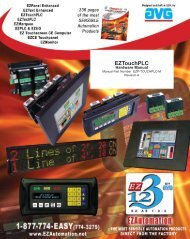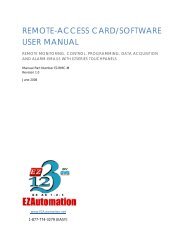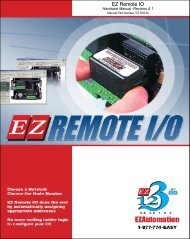EZ Series Touchpanel Hardware manual.indb - EZAutomation
EZ Series Touchpanel Hardware manual.indb - EZAutomation
EZ Series Touchpanel Hardware manual.indb - EZAutomation
- No tags were found...
You also want an ePaper? Increase the reach of your titles
YUMPU automatically turns print PDFs into web optimized ePapers that Google loves.
Touch Panel <strong>Hardware</strong> ManualConnections and WiringBack ViewWiring DiagramUniversal EthernetFor Universal Ethernet Models(those with a part number endingwith the suffix “U”), an RJ45 Connectorwill appear in place of the15-pin D-sub PLC Port .Power TerminalsConnect (+) on theunit to the (+) lead ofyour power source;(-) on the unit is connectedto the (-) lead,and chassis GND (onthe unit) is connectedto the chassis groundof the cabinet. Seepage 30 for more informationon powerterminals.Status LEDThe Status LED providesan indication of unit status.It will illuminate as RED orGREEN. If the LED doesnot light, this indicates thatthere is NO POWER to unitor the power supply failed.Check or replace powersupply. If the LED turnsRED and stays RED, checkpower supply to ensureit has sufficient currentcapability. If the LED fl ashesRED and turns GREEN thatindicates normal operation.For more information, seethe Troubleshooting sectionof this <strong>manual</strong>.Bottom ViewPower Connector PLC PortCOM Port 1 PortProgramming PC CableP/N <strong>EZ</strong>-PGMCBLSee page 31 for moreinformation.PLC PortRS-232C, RS-422A or RS-485A Female 15-pinD-Sub Connector. Most PLCs connect to 15-pinD-Sub with cable specific to the PLC type (seetable, page 30, for cable part numbers.) Specialinterface boards with PLC connector are availablefor PLCs requiring a special connector. Forspecial Option Card Connector information, seepages 32 through 39.COM 1 PortRS-232C, RS-422A, or RS-485A Female 9-pinD-Sub Connector for connection to programmingcomputer. When not in use for programming,it may be used for connection to a serialprinter. See page 31.PLC CableSee page 33 for moreinformation.29 Chapter 4 - Installation <strong>EZ</strong>-PANEL-M