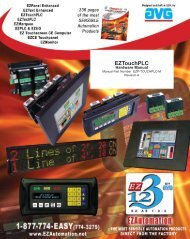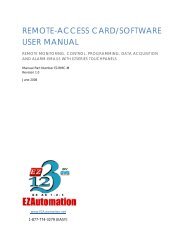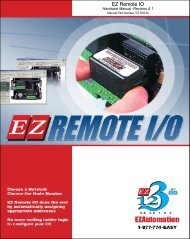EZ Series Touchpanel Hardware manual.indb - EZAutomation
EZ Series Touchpanel Hardware manual.indb - EZAutomation
EZ Series Touchpanel Hardware manual.indb - EZAutomation
- No tags were found...
Create successful ePaper yourself
Turn your PDF publications into a flip-book with our unique Google optimized e-Paper software.
Touch Panel <strong>Hardware</strong> ManualCommunications SetupAfter the <strong>EZ</strong> <strong>Series</strong> Touch Panel is powered up, youmay enter the Setup Mode by simultaneously pressingthe extreme upper left and lower left touch cells onthe panel screen. The following screen is displayed.Information is displayed in the upper left hand cornerabout the current revision of the Firmware, <strong>Hardware</strong>,and Boot program. Also shown is RAM memory —Used, Free and Total, and Flash memory. Below thatis displayed the time and date, whether the COM1 portis connected to a computer or a printer, and the current Contrast setting. Thereare six buttons at the bottom of the screen. They are labeled Clock, COM1,Contrast, Touchpad Test, Display Test and Exit.Main Setup ScreenClockClock Setup ScreenSET TIME AND DATEWhen you press the Clock button, the screen shown above will appear.41 Chapter 4 - Installation <strong>EZ</strong>-PANEL-M