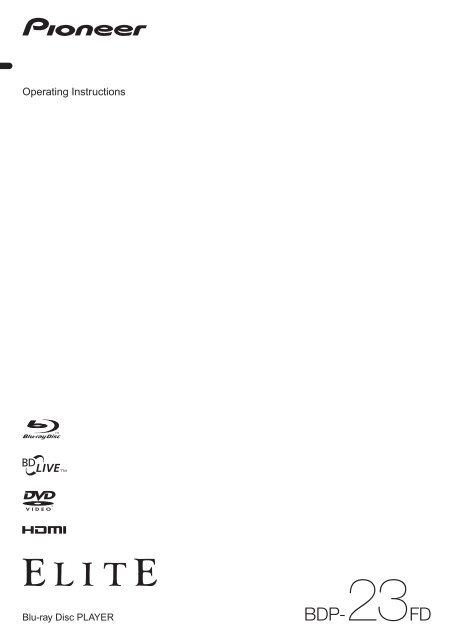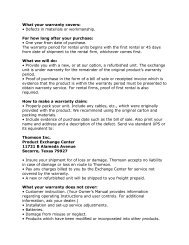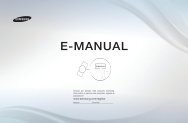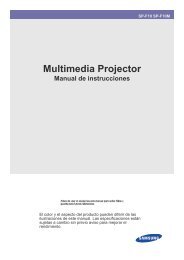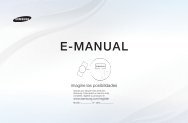You also want an ePaper? Increase the reach of your titles
YUMPU automatically turns print PDFs into web optimized ePapers that Google loves.
<strong>Operating</strong> <strong>Instructions</strong>Blu-ray Disc PLAYER
Thank you for buying this <strong>Pioneer</strong> product.Please read through these operating instructions so you will know how to operate your model properly.After you have finished reading the instructions, put them away in a safe place for future reference.IMPORTANTThe lightning flash with arrowhead symbol,within an equilateral triangle, is intended toalert the user to the presence of uninsulated“dangerous voltage” within the product’senclosure that may be of sufficientmagnitude to constitute a risk of electricshock to persons.CAUTIONRISK OF ELECTRIC SHOCKDO NOT OPENCAUTION:TO PREVENT THE RISK OF ELECTRICSHOCK, DO NOT REMOVE COVER (ORBACK). NO USER-SERVICEABLE PARTSINSIDE. REFER SERVICING TO QUALIFIEDSERVICE PERSONNEL.The exclamation point within an equilateraltriangle is intended to alert the user to thepresence of important operating andmaintenance (servicing) instructions in theliterature accompanying the appliance.D3-4-2-1-1_A1_EnIMPORTANT NOTICETHE SERIAL NUMBER FOR THIS EQUIPMENT IS LOCATED IN THE REAR.PLEASE WRITE THIS SERIAL NUMBER ON YOUR ENCLOSED WARRANTY CARD AND KEEP IN A SECURE AREA.THIS IS FOR YOUR SECURITY.D1-4-2-6-1*_A1_EnNOTE:This equipment has been tested and found to comply with the limits for a Class B digital device, pursuant to Part 15of the FCC Rules. These limits are designed to provide reasonable protection against harmful interference in aresidential installation. This equipment generates, uses, and can radiate radio frequency energy and, if not installedand used in accordance with the instructions, may cause harmful interference to radio communications. However,there is no guarantee that interference will not occur in a particular installation. If this equipment does causeharmful interference to radio or television reception, which can be determined by turning the equipment off and on,the user is encouraged to try to correct the interference by one or more of the following measures:— Reorient or relocate the receiving antenna.— Increase the separation between the equipment and receiver.— Connect the equipment into an outlet on a circuit different from that to which the receiver is connected.— Consult the dealer or an experienced radio/TV technician for help.D8-10-1-2_A1_EnInformation to UserAlterations or modifications carried out without appropriate authorization may invalidate the user’s right to operatethe equipment.D8-10-2_A1_EnCAUTIONThis product satisfies FCC regulations when shielded cables and connectors are used to connect the unit to otherequipment. To prevent electromagnetic interference with electric appliances such as radios and televisions, useshielded cables and connectors for connections.D8-10-3a_A1_EnCAUTION : USE OF CONTROLS OR ADJUSTMENTS OR PERFORMANCE OF PROCEDURES OTHER THAN THOSESPECIFIED HEREIN MAY RESULT IN HAZARDOUS RADIATION EXPOSURE.CAUTION : THE USE OF OPTICAL INSTRUMENTS WITH THIS PRODUCT WILL INCREASE EYE HAZARD. D6-8-2-1_En2EnThis Class B digital apparatus complies withCanadian ICES-003.D8-10-1-3_A1_En
1)2)3)4)5)6)7)8)9)10)Read these instructions.Keep these instructions.Heed all warnings.Follow all instructions.Do not use this apparatus near water.Clean only with dry cloth.Do not block any ventilation openings. Install inaccordance with the manufacturer’s instructions.Do not install near any heat sources such asradiators, heat registers, stoves, or other apparatus(including amplifiers) that produce heat.Do not defeat the safety purpose of the polarized orgrounding-type plug. A polarized plug has twoblades with one wider than the other. A groundingtype plug has two blades and a third groundingprong. The wide blade or the third prong areprovided for your safety. If the provided plug doesnot fit into your outlet, consult an electrician forreplacement of the obsolete outlet.Protect the power cord from being walked on orpinched particularly at plugs, conveniencereceptacles, and the point where they exit from theapparatus.11)12)13)14)Only use attachments/accessories specified by themanufacturer.Use only with the cart, stand, tripod, bracket, ortable specified by the manufacturer, or sold with theapparatus. When a cart is used, use caution whenmoving the cart/apparatus combination to avoidinjury from tip-over.Unplug this apparatus during lightning storms orwhen unused for long periods of time.Refer all servicing to qualified service personnel.Servicing is required when the apparatus has beendamaged in any way, such as power-supply cord orplug is damaged, liquid has been spilled or objectshave fallen into the apparatus, the apparatus hasbeen exposed to rain or moisture, does not operatenormally, or has been dropped.P1-4-2-2_EnCAUTIONThis product is a class 1 laser product, but thisproduct contains a laser diode higher than Class 1.To ensure continued safety, do not remove any coversor attempt to gain access to the inside of the product.Refer all servicing to qualified personnel.The following caution label appears on your unit.Location: inside of the unitD3-4-2-1-8*_C_EnVENTILATION CAUTIONWhen installing this unit, make sure to leave spacearound the unit for ventilation to improve heatradiation (at least 10 cm at top, 10 cm at rear, and10 cm at each side).WARNINGSlots and openings in the cabinet are provided forventilation to ensure reliable operation of theproduct, and to protect it from overheating. Toprevent fire hazard, the openings should never beblocked or covered with items (such as newspapers,table-cloths, curtains) or by operating theequipment on thick carpet or a bed. D3-4-2-1-7b_A_En <strong>Operating</strong> Environment<strong>Operating</strong> environment temperature and humidity:+5 °C to +35 °C (+41 °F to +95 °F); less than 85 %RH(cooling vents not blocked)Do not install this unit in a poorly ventilated area, or inlocations exposed to high humidity or direct sunlight (orstrong artificial light)D3-4-2-1-7c*_A1_EnWARNINGBefore plugging in for the first time, read the followingsection carefully.The voltage of the available power supply differsaccording to country or region. Be sure that thepower supply voltage of the area where this unitwill be used meets the required voltage (e.g., 230 Vor 120 V) written on the rear panel. D3-4-2-1-4_A_En3En
CAUTIONThe STANDBY/ON switch on this unit will notcompletely shut off all power from the AC outlet.Since the power cord serves as the main disconnectdevice for the unit, you will need to unplug it fromthe AC outlet to shut down all power. Therefore,make sure the unit has been installed so that thepower cord can be easily unplugged from the ACoutlet in case of an accident. To avoid fire hazard,the power cord should also be unplugged from theAC outlet when left unused for a long period of time(for example, when on vacation).D3-4-2-2-2a_A_EnWash hands after handlingThis product is for general household purposes. Anyfailure due to use for other than household purposes(such as long-term use for business purposes in arestaurant or use in a car or ship) and whichrequires repair will be charged for even during thewarranty period.K041_EnPOWER-CORD CAUTIONHandle the power cord by the plug. Do not pull out theplug by tugging the cord and never touch the powercord when your hands are wet as this could cause ashort circuit or electric shock. Do not place the unit, apiece of furniture, etc., on the power cord, or pinch thecord. Never make a knot in the cord or tie it with othercords. The power cords should be routed such that theyare not likely to be stepped on. A damaged power cordcan cause a fire or give you an electrical shock. Checkthe power cord once in a while. If you find it damaged,contact the <strong>Pioneer</strong> service center on the back cover, oryour dealer for a replacement.This product incorporates copyright protectiontechnology that is protected by method claims ofcertain U.S. patents and other intellectual propertyrights owned by Macrovision Corporation and otherrights owners. Use of this copyright protectiontechnology must be authorized by MacrovisionCorporation, and is intended for home and otherlimited viewing uses only unless otherwise authorizedby Macrovision Corporation. Reverse engineering ordisassembly is prohibited.4En
We Want You Listening For A LifetimeSelecting fine audio equipment such as the unityou’ve just purchased is only the start of yourmusical enjoyment. Now it’s time to consider howyou can maximize the fun and excitement yourequipment offers. This manufacturer and theElectronic Industries Association’s ConsumerElectronics Group want you to get the most out ofyour equipment by playing it at a safe level. One thatlets the sound come through loud and clear withoutannoying blaring or distortion-and, most importantly,without affecting your sensitive hearing.Sound can be deceiving. Over time your hearing“comfort level” adapts to higher volumes of sound.So what sounds “normal” can actually be loud andharmful to your hearing. Guard against this bysetting your equipment at a safe level BEFORE yourhearing adapts.To establish a safe level:Start your volume control at a low setting.Slowly increase the sound until you can hear itcomfortably and clearly, and without distortion.Once you have established a comfortable soundlevel:Set the dial and leave it there.Taking a minute to do this now will help to preventhearing damage or loss in the future. After all, wewant you listening for a lifetime.Since hearing damage from loud noise is oftenundetectable until it is too late, this manufacturerand the Electronic Industries Association’sConsumer Electronics Group recommend you avoidprolonged exposure to excessive noise. This list ofsound levels is included for your protection.DecibelLevel Example30 Quiet library, soft whispers40 Living room, refrigerator, bedroom away from traffic50 Light traffic, normal conversation, quiet office60 Air conditioner at 20 feet, sewing machine70 Vacuum cleaner, hair dryer, noisy restaurant80 Average city traffic, garbage disposals, alarm clockat two feet.THE FOLLOWING NOISES CAN BE DANGEROUSUNDER CONSTANT EXPOSURE90 Subway, motorcycle, truck traffic, lawn mower100 Garbage truck, chain saw, pneumatic drill120 Rock band concert in front of speakers,thunderclap140 Gunshot blast, jet plane180 Rocket launching padInformation courtesy of the Deafness Research Foundation.S001_En5En
6EnContents01 Before you startWhat’s in the box . . . . . . . . . . . . . . . . . . . . . . . . . . . . . . . . 7Putting the batteries in the remote control. . . . . . . . . . 7Software updating . . . . . . . . . . . . . . . . . . . . . . . . . . . . . . . 7Types of discs/files that can be played. . . . . . . . . . . . . . . 8Playable discs . . . . . . . . . . . . . . . . . . . . . . . . . . . . . . . . . 8Playable files . . . . . . . . . . . . . . . . . . . . . . . . . . . . . . . . . 10Part Names and Functions . . . . . . . . . . . . . . . . . . . . . . . 11Remote Control . . . . . . . . . . . . . . . . . . . . . . . . . . . . . . . 11Front Panel. . . . . . . . . . . . . . . . . . . . . . . . . . . . . . . . . . . 12Front Panel Display . . . . . . . . . . . . . . . . . . . . . . . . . . . . 12Rear Panel . . . . . . . . . . . . . . . . . . . . . . . . . . . . . . . . . . . 1302 Connecting upConnecting using an HDMI cable . . . . . . . . . . . . . . . . . 14About HDMI. . . . . . . . . . . . . . . . . . . . . . . . . . . . . . . . . . 14About KURO LINK function . . . . . . . . . . . . . . . . . . . . . 15Connecting a TV . . . . . . . . . . . . . . . . . . . . . . . . . . . . . . 16Connecting an AV receiver or amplifier . . . . . . . . . . . 16Connecting video and audio cables. . . . . . . . . . . . . . . . 17Connecting a TV using a video/audio cable . . . . . . . . 17Connecting an AV receiver or amplifier using audiocables . . . . . . . . . . . . . . . . . . . . . . . . . . . . . . . . . . . . . . . 17Connecting components to the USB port . . . . . . . . . . . 17About USB (external storage) devices. . . . . . . . . . . . . 17Connecting the USB (external storage) device. . . . . . 18Network connection . . . . . . . . . . . . . . . . . . . . . . . . . . . . 18Connecting via an Ethernet hub . . . . . . . . . . . . . . . . . 18Connecting the power cord. . . . . . . . . . . . . . . . . . . . . . . 1803 Getting StartedMaking settings using the Setup Navigator menu . . . . 19<strong>Operating</strong> the TV with the player’s remote control . . . . 20TV Preset code list. . . . . . . . . . . . . . . . . . . . . . . . . . . . . 21Using the TOOLS menu. . . . . . . . . . . . . . . . . . . . . . . . . . 21Switching the video output terminal to be viewed . . . . 22Switching the output video resolution . . . . . . . . . . . . . . 2204 PlaybackPlaying discs or files . . . . . . . . . . . . . . . . . . . . . . . . . . . . 24Forward and reverse scanning. . . . . . . . . . . . . . . . . . . 25Playing specific titles, chapters or tracks . . . . . . . . . . 25Skipping content . . . . . . . . . . . . . . . . . . . . . . . . . . . . . . 25Playing in slow motion . . . . . . . . . . . . . . . . . . . . . . . . . 25Step forward and step reverse . . . . . . . . . . . . . . . . . . . 25Switching the camera angles . . . . . . . . . . . . . . . . . . . 25Switching the subtitles . . . . . . . . . . . . . . . . . . . . . . . . . 25Switching the audio and secondary audio . . . . . . . . . 26Switching the secondary video . . . . . . . . . . . . . . . . . . 26Displaying the disc information. . . . . . . . . . . . . . . . . . 26Playback functions . . . . . . . . . . . . . . . . . . . . . . . . . . . . 27Using the Play Mode functions . . . . . . . . . . . . . . . . . . . 28Playing from a specific time (Time Search) . . . . . . . . 28Playing a specific title, chapter or track (Search) . . . 28Playing a specific section within a title or trackrepeatedly (A-B Repeat) . . . . . . . . . . . . . . . . . . . . . . . . 28Playing repeatedly (Repeat Play) . . . . . . . . . . . . . . . . . 29Playing in random order (Random Play). . . . . . . . . . . 29About Play Mode types . . . . . . . . . . . . . . . . . . . . . . . . . 30Playing from the Home Media Gallery . . . . . . . . . . . . . . 31Playing discs . . . . . . . . . . . . . . . . . . . . . . . . . . . . . . . . . 31Playing image files . . . . . . . . . . . . . . . . . . . . . . . . . . . . 31Playing audio files . . . . . . . . . . . . . . . . . . . . . . . . . . . . . 32Playing in the desired order (HMG Playlist) . . . . . . . . 3205 Adjusting audio and videoAdjusting the video . . . . . . . . . . . . . . . . . . . . . . . . . . . . . 34Adjusting the audio . . . . . . . . . . . . . . . . . . . . . . . . . . . . . 35Adjusting the Audio DRC . . . . . . . . . . . . . . . . . . . . . . . 35Adjusting the output level of the different speakersduring BD/DVD playback (Channel Level) . . . . . . . . . 35Adjusting the audio delay (Lip Sync). . . . . . . . . . . . . . 3606 Advanced settingsChanging the settings . . . . . . . . . . . . . . . . . . . . . . . . . . . 37<strong>Operating</strong> the Initial Setup screen. . . . . . . . . . . . . . . . 37Software updating. . . . . . . . . . . . . . . . . . . . . . . . . . . . . 46Restoring all the settings to the factory defaultsettings. . . . . . . . . . . . . . . . . . . . . . . . . . . . . . . . . . . . . . 46About the audio output settings . . . . . . . . . . . . . . . . . 47Language Code Table and Country/Area CodeTable . . . . . . . . . . . . . . . . . . . . . . . . . . . . . . . . . . . . . . . . 4907 Additional informationLicenses . . . . . . . . . . . . . . . . . . . . . . . . . . . . . . . . . . . . . . 50Cautions on use . . . . . . . . . . . . . . . . . . . . . . . . . . . . . . . . 56Moving the player . . . . . . . . . . . . . . . . . . . . . . . . . . . . . 56Place of installation. . . . . . . . . . . . . . . . . . . . . . . . . . . . 56Turn the power off when not using the player . . . . . . 56Condensation . . . . . . . . . . . . . . . . . . . . . . . . . . . . . . . . 56Cleaning the player . . . . . . . . . . . . . . . . . . . . . . . . . . . . 56Caution for when the unit is installed in a rack with aglass door. . . . . . . . . . . . . . . . . . . . . . . . . . . . . . . . . . . . 56Cleaning the pickup lens . . . . . . . . . . . . . . . . . . . . . . . 56Handling discs. . . . . . . . . . . . . . . . . . . . . . . . . . . . . . . . 56Troubleshooting . . . . . . . . . . . . . . . . . . . . . . . . . . . . . . . . 57Playback. . . . . . . . . . . . . . . . . . . . . . . . . . . . . . . . . . . . . 57KURO LINK . . . . . . . . . . . . . . . . . . . . . . . . . . . . . . . . . . 61Network . . . . . . . . . . . . . . . . . . . . . . . . . . . . . . . . . . . . . 61Others. . . . . . . . . . . . . . . . . . . . . . . . . . . . . . . . . . . . . . . 62Glossary . . . . . . . . . . . . . . . . . . . . . . . . . . . . . . . . . . . . . . 63Specifications. . . . . . . . . . . . . . . . . . . . . . . . . . . . . . . . . . 65
Chapter 1Before you start01What’s in the box•Remote control x 1• Video/audio cable (yellow/white/red plugs) x 1• AA/R6 dry cell batteries x 2•Power cord x 1•Warranty card•<strong>Operating</strong> instructions (this document)Putting the batteries in theremote control1 Open the rear cover.Press lightly on thispart and slide intothe direction of thearrow.2 Insert the batteries (AA/R6 x 2).Insert as indicated by the / marks into the batterycompartment.Insert the negative() side first.• When loading the batteries into the remote control,set them in the proper direction, as indicated by thepolarity marks ( and ).• Do not heat batteries, disassemble them, or throwthem into flames or water.• Batteries may have different voltages, even if they looksimilar. Do not use different kinds of batteriestogether.•To prevent leakage of battery fluid, remove thebatteries if you do not plan to use the remote controlfor a long period of time (1 month or more). If the fluidshould leak, wipe it carefully off the inside of the case,then insert new batteries. If a battery should leak andthe fluid should get on your skin, flush it off with largequantities of water.• When disposing of used batteries, please comply withgovernmental regulations or environmental publicinstitution’s rules that apply in your country/area.• WARNINGDo not use or store batteries in direct sunlight orother excessively hot place, such as inside a car ornear a heater. This can cause batteries to leak,overheat, explode or catch fire. It can also reduce thelife or performance of batteries.D3-4-2-3-3_EnSoftware updatingPlease refer to our website for information regardingsoftware updates.IN THE U.S.A.: http://www.pioneerblu-ray.comIN CANADA: http://www.pioneerblu-ray.ca3 Close the rear cover.Close securely (a click should be heard).Caution• Do not use any batteries other than the onesspecified. Also, do not use a new battery together withan old one.7En
01Types of discs/files that can be playedPlayable discsDiscs with the logo marks below indicated on the disc label, package or jacket can be played.BD 3Disc typeLogoBDMV 1Application formatBDAV DVD-Video DVD VRCD-DADTS-CDDATA-DISC 2BD-ROM BD-R 4 BD-RE DVD-ROM DVDDVD-R 3,4,5 DVD-RW 4,6 DVD+R 3,4 DVD+RW 4 CD-DA(Audio CD) CDCD-R 4 CD-RW 4 CD-ROM 1. Including the AVCHD format.2. Discs on which image or audio files are recorded.3. Including dual-layered discs.4. Finalize (close) them before playing them on this player.5. DVD-R for Authoring discs (3.95 and 4.7 GB) cannot be played.6. Version 1.0 DVD-RW discs cannot be played.“Blu-ray Disc” andare trademarks.is a trademark of DVD Format/Logo Licensing Corporation.8En
Discs that cannot be played• HD DVDs•DVD Audio discs•DVD-RAM discs•SACDs•Video CDs•SVCDsIt is possible that some discs other than the ones listedabove may not be playable either.This player conforms to NTSC standards. Discs for which“NTSC” is indicated on the disc label, package or jacketcan be played.–Blu-ray Disc Read-Only (ROM) Format Version 2–Blu-ray Disc Recordable (R) Format Version 2–Blu-ray Disc Rewritable (RE) Format Version 3This player supports BD-ROM Profile 2.BONUSVIEW functions such as playback ofsecondary video (Picture-in-Picture) and secondaryaudio can be used. The data used with theBONUSVIEW functions (the secondary video(Picture-in-Picture) and secondary audio data) maybe stored in the storage. For details on secondaryvideo and secondary audio playback, refer to thedisc’s instructions.01Note• Some discs cannot be played, even if one of the logomarks on the previous page is indicated.•To play 8 cm discs, set the disc in the 8 cm discdepression in the center of the disc tray. No adapteris necessary. 8 cm BD-ROMs cannot be played. About audio formatsThe following audio formats are supported on this player:•Dolby TrueHD•Dolby Digital Plus•Dolby Digital•DTS-HD Master Audio•DTS-HD High Resolution Audio• DTS Digital Surround•MPEG• MPEG-2 AAC•Linear PCMTo enjoy the surround sound of Dolby TrueHD, DolbyDigital Plus, DTS-HD Master Audio and DTS-HD HighResolution Audio, it is recommended to connect theplayer to an AV receiver or amplifier compatible withthese audio formats using an HDMI cable. After loadinga BD containing sound in one of these audio formats,select the audio format on the menu screen.See About the audio output settings on page 47 for theoutput conditions of the different formats.Manufactured under license from Dolby Laboratories.Dolby and the double-D symbol are trademarks of DolbyLaboratories.Manufactured under license under U.S. Patent #’s:5,451,942; 5,956,674; 5,974,380; 5,978,762; 6,226,616;6,487,535; 7,392,195; 7,272,567; 7,333,929; 7,212,872 &other U.S. and worldwide patents issued & pending. DTS isa registered trademark and the DTS logos, Symbol, DTS-HDand DTS-HD Master Audio | Essential are trademarks ofDTS, Inc. © 1996-2008 DTS, Inc. All Rights Reserved. Playing BDs• BDs (BDMV) compatible with the formats below canbe played.“BONUSVIEW” is trademark of Blu-ray DiscAssociation.BD-LIVE functions such as downloading movietrailers or additional audio and subtitle languagesand playing on-line games can be enjoyed over theInternet. The data downloaded with the BD-LIVEfunction (trailers, etc.) is stored in the storage. Referto the disc’s instructions for details about BD-LIVEfunctions.“BD-LIVE” logo is trademark of Blu-ray DiscAssociation.With BD-ROMs, it is possible to use BD-J (Java)applications to create highly interactive titles, forexample including games.Java and all Java-based trademarks and logos aretrademarks or registered trademarks of SunMicrosystems, Inc. in the U.S. and other countries.The player’s internal storage has a maximum capacityof roughly 1 GB. Use an external storage connected tothe USB port if you want to store large quantities ofdata (page 17). If a message saying there is notenough storage space appears, erase anyunnecessary data (page 44).• BDs (BDAV) compatible with the formats below canbe played.–Blu-ray Disc Recordable (R) Format Version 1–Blu-ray Disc Rewritable (RE) Format Version 29En
0110En Playing DVDsThis label indicates playback compatibility with DVD-RWdiscs recorded in VR format (Video Recording format).However, for discs recorded with a record-only-onceencrypted program, playback can only be achieved using aCPRM compatible device.The AVCHD is a high definition (HD) digital video camerarecorder format recording high-definition onto certainmedia by using highly efficient codec technologies.“AVCHD” and the “AVCHD” logo are trademarks ofPanasonic Corporation and Sony Corporation. About region numbersBlu-ray Disc Player and BD-ROM or DVD-Video discs areassigned region numbers according to the region inwhich they are sold.This player’s region numbers are:•BD-ROM: A•DVD-Video: 1Discs not including these numbers cannot be played.Discs playable on this player are as shown below.• BDs: A (including A) and ALL• DVDs: 1 (including 1) and ALL Playing CDsRegarding copy protected CDs: This player is designed toconform to the specifications of the Audio CD format.This player does not support the playback or function ofdiscs that do not conform to these specifications. DualDisc playbackA DualDisc is a new two-sided disc, one side of whichcontains DVD content — video, audio, etc. — while theother side contains non-DVD content such as digitalaudio material.The DVD side of a DualDisc can be played on this player(excluding any DVD-Audio content).The non-DVD, audio side of the disc is not compatiblewith this player.It is possible that when loading or ejecting a DualDisc,the opposite side to that being played will be scratched.Scratched discs may not be playable.For more detailed information on the DualDiscspecification, please refer to the disc manufacturer ordisc retailer. Playing discs created on computersor BD/DVD recorders•It may not be possible to play discs recorded using acomputer due to the application settings orcomputer’s environment settings. Record discs in aformat playable on this player. For details, contact thedealer.•It may not be possible to play discs recorded using acomputer or a BD/DVD recorder, if burn quality is notgood due to characteristics of the disc, scratches, dirton the disc, dirt on the recorder’s lens, etc.Playable filesImage and audio files recorded on DVDs and CDs can beplayed.Caution• In DVD, only the one recorded by the ISO 9660 filesystem can be played.• Some files may not be playable.•For some files, it may not be possible to use certainfunctions during playback.• It may not be possible to play some files, even if theyhave the extension of a file playable on this player.•Files protected by DRM (Digital Rights Management)cannot be played. Supported image file formats• JPEGFile format: JFIF Ver. 1.02/Exif Ver. 2.2Resolution: Up to 4096 x 4096 pixelsOnly baseline JPEG files are supported. Supported audio file formats• Windows Media Audio 9 (WMA9)Bit rate: Up to 192 kbpsSampling frequencies: 22.05 kHz, 32 kHz, 44.1 kHzand 48 kHzWindows Media is either a registered trademark ortrademark of Microsoft Corporation in the United Statesand/or other countries.This product includes technology owned by MicrosoftCorporation and cannot be used or distributed withouta license from Microsoft Licensing, Inc.• MPEG-1 Audio Layer 3 (MP3)Bit rate: Up to 320 kbpsSampling frequencies: 8 kHz, 11.025 kHz, 12 kHz,16 kHz, 22.05 kHz, 24 kHz, 32 kHz, 44.1 kHz and 48 kHz Playable file extensions• Image files.jpg and .jpeg• Audio files.wma and .mp3
Part Names andFunctionsRemote Control4123567891011121314STANDBY/ONINPUTSELECTOPEN/CLOSEAUDIO SUBTITLE ANGLE FL DIMMERCLEARVIDEO SELECTHOME MEDIAGALLERYTOP MENUHOMEMENUPLAY MODEDISPLAYPLAYENTERPOPUP MENUMENUTOOLSRETURNPREV PAUSE STOP NEXTRED GREEN BLUE YELLOWVIDEO ADJUSTTV CONTROLCHSECONDARYAUDIO VIDEOENTERVOLOUTPUTRESOLUTION1516182022231719217 VIDEO SELECT – (page 22)8 HOME MEDIA GALLERY – (page 31)9 TOP MENU – Press to display the top menu of the BD-ROM or DVD-Video.10 /// – Use to select items, change settingsand move the cursor.ENTER – Press to execute the selected item or enter asetting that has been changed, etc.11 HOME MENU – (page 37)12 PLAY – (page 24) PAUSE – (page 24) STOP – (page 24) PREV/ NEXT – (page 25)// – (page 25)// – (page 25)13 RED/GREEN/BLUE/YELLOW – Use these to navigateBD-ROM menus.14 VIDEO ADJUST – (page 34)15 OPEN/CLOSE – Press to open and close the disctray.16 FL DIMMER – When pressed, the brightness of theplayer’s front panel display and the status of theindicators on the player’s front panel changes.FrontpaneldisplayFrontpanelbuttonsIndicatorsBlu-ray PQLS HDMI 1FL OFF01Bright Lit Bright Lit Lit OffMedium Lit Bright Lit Lit OffDark Lit Dark Lit Lit OffOff Off Off Off Off LitBD PLAYER1. This lights when an HDMI-compatible device is connected to anHDMI OUT terminal (page 14).1 STANDBY/ON – Press to turn the power on andoff.2 TV CONTROL – (page 20)3 AUDIO – (page 26)4 SUBTITLE – (page 25)5 Number buttons – Use these to select and play thetitle/chapter/track you want to view or listen to and toselect items from menus.CLEAR – Press to clear the numeric number, etc.ENTER – Press to execute the selected item or enter asetting that has been changed, etc.6 SECONDARY AUDIO – (page 26)SECONDARY VIDEO – (page 26)17 ANGLE – (page 25)18 OUTPUT RESOLUTION – (page 22)19 PLAY MODE – (page 28)20 POP UP MENU/MENU – Press to display the BD-ROM or DVD-Video menus.21 DISPLAY – (page 26)22 TOOLS – (page 21)23 RETURN – Press to return to the previousscreen.11En
01Front Panel1 2 3 45 6 7 8 9 10 111 STANDBY/ON – Press to turn the power on andoff. When the power is on, the indicator is lit.2 FL OFF indicator – Lights when the player’s frontpanel display is turned off pressing FL DIMMER.3 / – Press to skip to the beginning of theprevious title/chapter/track/file. Press and hold tostart reverse scanning (page 25)./ – Press to skip to the beginning of the nexttitle/chapter/track/file. Press and hold to start forwardscanning (page 25). – Press during playback to pause. Press again torestart playback. – Press to stop playback.When the power is on, the above button indicators arelit.4 Remote control sensor – Point the remote control tothis, then operate it within approximately 23 feet(7 m).The player may have trouble capturing remote controlsignals if there is a fluorescent light nearby. If thishappens, move the player away from the fluorescentlight.5 Disc tray6 Blu-ray indicator – Lights when the power is turnedon.7 OPEN/CLOSE – Press to open and close the disctray.8 Front panel display9 PQLS indicator – (page 15)10 HDMI indicator – (page 14)11 – Press to start playback.Front Panel Display12 3 4HD LANCONTROLEXT24HZ50HZ60HZ87651 – (page 24)2 – (page 24)3 HD – This lights when an HDMI cable is connectedand video signals are being output with a resolution of1080/24p, 1080/60i, 1080/60p or 720/60p. It also lightswhen a component video cable is connected andvideo signals are being output with a resolution of1080/60i or 720/60p.4 LAN – (page 18)5 Character display – Displays the title/chapter/tracknumber, elapsed time, etc.6 24HZ/50HZ/60HZ – The frequency of the video frameor field being output lights.7 EXT – (page 17)8 CONTROL – (page 15)12En
PBPRRear Panel01123VIDEO COMPONENT VIDEO CENTER SUB WOOFEROUTYVIDEORS-232 CDIGITALOUTLLAC INRRLAN (100)USB(BD STORAGE)HDMI OUTOPTICALFRONT SURROUND SURROUNDCONTROLBACKINAUDIO OUT(7.1 ch)9 8 7 6 541 AUDIO OUT (7.1 ch) terminals – (page 17)2 VIDEO OUT terminalsVIDEO – (page 17)COMPONENT VIDEO – (page 17)3 AC IN – (page 18)4 CONTROL IN terminal – Use to control this playerfrom the remote sensor of another <strong>Pioneer</strong>component with a CONTROL OUT terminal andbearing the mark. Connect the CONTROL OUTterminal of the other component to CONTROL IN onthis player using a mini-plug cord (commerciallyavailable).5 DIGITAL OUT (OPTICAL) terminal – (page 17)6 HDMI OUT terminal – (page 16)7 USB (BD STORAGE) port – (page 17)8 LAN (100) terminal – (page 18)9 RS-232C terminal – This terminal is not used.Caution•Be sure to connect cables for outputting the audioand video signals.• When connected via System Control, point theremote control toward the connected component(such as an AV receiver or amplifier). The remote willnot work correctly when pointed at this player.• You cannot use System Control with components thatdo not have a System Control terminal or withcomponents manufactured by companies other than<strong>Pioneer</strong>.13En
0214EnChapter 2Connecting upBe sure to turn off the power and unplug the power cordfrom the power outlet whenever making or changingconnections.After connecting, make the settings at the SetupNavigator menu according to the type of cableconnected (page 19).Also refer to the operating instructions of the devicebeing connected.Connecting using anHDMI cableThe audio and video signals can be transferred to HDMIcompatibledevices as digital signals with no loss ofsound or video quality.Note• Make the settings at the Setup Navigator menuaccording to connected HDMI-compatible device(page 19).•The HDMI indicator on the player’s front panel lightswhen an HDMI-compatible device is connected to anHDMI OUT terminal (page 12).• 1080p video signals may not be output, depending onthe HDMI cable being used.About HDMIThis player incorporates High-Definition MultimediaInterface (HDMI) technology.HDMI, the HDMI Logo and High-Definition MultimediaInterface are trademarks or registered trademarks of HDMILicensing, LLC.The player supports Deep Color.The conventional players can transmit a video signal with8 bit color depth in the YCbCr 4:4:4 or RGB formats, theplayers supporting Deep Color can transmit a videosignal with a color bit depth of greater than 8 bits percolor component. Subtle color gradations can bereproduced when connected to a TV that supports DeepColor.This product is compatible with “x.v.Color” that have thecapability to realize a wide-gamut color space based onthe xvYCC specifications.Playing video signals conforming to “xvYCC” standardson this player when connected to an “x.v.Color”-compatible TV, etc., expands color reproductioncapabilities, allowing natural colors to be reproducedmore faithfully than ever.“x.v.Color” is a promotion name given to the products thathave the capability to realize a wide-gamut color spacebased on the international standard specificationsdefined as xvYCC.“x.v.Color” andCorporation.are trademarks of Sony Audio signals that can betransferred with the player’s HDMIOUT terminal•Dolby TrueHD•Dolby Digital Plus•Dolby Digital•DTS-HD Master Audio• DTS-HD High Resolution Audio• DTS Digital Surround• MPEG-2 AAC•Linear PCMLinear PCM audio signals meeting the followingconditions can be output:–Sampling frequency: 32 kHz to 192 kHz–Number of channels: Up to 8 (up to 6 for a 192 kHzsampling frequency)For details, see About the audio output settings onpage 47. About the HDMI High SpeedTransmissionThis player outputs 1080/60p and Deep Color videosignals. If your TV supports 1080/60p or Deep Colorsignals, use a High Speed HDMI cable in order to takeadvantage of the maximum performance the player andTV can offer. Also set HDMI High Speed Transmission toOn (page 39).High Speed HDMI cables are tested to carry signals upto 1080p. 1080/24p, 1080/60i, 1080/60p and 720/60p videosignals that are capable of Deep Color can also becarried.Note•Set HDMI High Speed Transmission to Off whenusing an HDMI cable other than a High SpeedHDMI cable (a Standard HDMI cable).
• The following restrictions apply when HDMI HighSpeed Transmission is set to Off:–Deep Color signals are not output.–If the output video resolution is set to Auto, thesignals are output with a resolution of 1080/60iwhen TV’s preferred resolution is 1080/60p.– When the output video resolution is set to 480i or480p, Dolby TrueHD and DTS-HD Master Audioaudio signals are output as Dolby Digital, DTSDigital Surround or linear PCM signals. 96 kHz or192 kHz multi-channel audio signals are output aslinear PCM 2-channel audio signals (page 47).• When an HDMI cable with a built-in equalizer isconnected, it may not operate properly. When connected to a DVI device• It is not possible to connect DVI devices(computer displays, for example) that are notcompatible with HDCP. HDCP is a specification toprotect audiovisual content across the DVI/HDMIinterface.• No audio signals are output. Connect using an audiocable, etc.•This player is designed for connection with HDMIcompatibledevices. When connected to a DVI device,it may not operate properly depending on the DVIdevice.About KURO LINK functionThe functions listed below work when a <strong>Pioneer</strong> KUROLINK-compatible Flat Panel TV or AV system (AV receiveror amplifier, etc.) is connected to the player using anHDMI cable.Functions operated from the TVSuch player operations as starting and stopping playbackand displaying the menus can be performed from the FlatPanel TV.Auto-select functionThe input switches automatically on the Flat Panel TV andAV system (AV receiver or amplifier, etc.) when playbackis started on the player or the Home Menu or Home MediaGallery is displayed. When the input is switched, theplayback picture, the Home Menu or Home Media Galleryappears on the Flat Panel TV.Simultaneous power functionWhen playback on the player is started or the Home Menuor Home Media Gallery is displayed, if the Flat Panel TV’spower was off, its power turns on automatically. When theFlat Panel TV’s power is turned off, the player’s powerautomatically turns off.Unified language functionWhen the language information from a connected FlatPanel TV is received, you can have the player’s on-screendisplay language change automatically to that of the FlatPanel TV. This function is available only when playback isstopped and the menu screen is not displayed.Caution•Also refer to the operating instructions of the FlatPanel TV and AV system (AV receiver or amplifier,etc.).Note• CONTROL on the player’s front panel display lightswhen the KURO LINK function is activated (page 12). To use the KURO LINK function• The KURO LINK function only works when outputtingvideo signals from the HDMI OUT terminal.• The KURO LINK function works when KURO LINK isset to On on the player (page 39).• The KURO LINK function operates when KURO LINKis set to On for all devices connected with HDMIcables. Once connections and the settings of all thedevices are finished, be sure to check that the player’spicture is output to the Flat Panel TV. (Also check afterchanging the connected devices and reconnectingHDMI cables.) The KURO LINK function may notoperate properly if the player’s picture is not properlyoutput to the Flat Panel TV.•Use High Speed HDMI cables when using theKURO LINK function. The KURO LINK function maynot operate properly if other HDMI cables are used.•For some models, the KURO LINK function may bereferred to as “HDMI Control”.•The Simultaneous power function is activated whenthe player is set as follows (page 39):Display Power On: OnDisplay Power Off: On About PQLS functionThe PQLS (Precision Quartz Lock System) is a transfercontrol technology using the KURO LINK function. Theplayer’s output signals are controlled from the AVreceiver or amplifier to achieve high quality soundplayback using the quartz oscillator of AV receiver oramplifier. This eliminates the influence of the jittergenerated upon transfer which can adversely affect thesound quality.•The player supports the “PQLS 2ch Audio” functionthat is only activated when playing audio CDs (CD-DAs), and the “PQLS Multi Surround” function that isactivated when playing all discs (BDs, DVDs, etc.)with audio output in linear PCM.• The “PQLS 2ch Audio” function is only activated whena <strong>Pioneer</strong> AV receiver or amplifier compatible with the“PQLS 2ch Audio” function is connected directly tothe player’s HDMI OUT terminal using an HDMIcable, and when the player is set as follows (page 39):KURO LINK: OnPQLS: Auto• The “PQLS Multi Surround” function is only activatedwhen a <strong>Pioneer</strong> AV receiver or amplifier compatiblewith the “PQLS Multi Surround” function isconnected directly to the player’s HDMI OUT0215En
PBPRPBPR02terminal using an HDMI cable, and when the player isset as follows (page 39):HDMI Audio Out: PCMKURO LINK: OnPQLS: Auto•Also refer to the operating instructions of AV receiveror amplifier.• Please see the <strong>Pioneer</strong> website for AV receivers oramplifiers that support the PQLS function.Caution•If the output video resolution is switched, the PQLSfunction may not work. The function will work againonce playback has been stopped then restarted.Note•The PQLS indicator on the player’s front panel lightswhen the PQLS function is activated (page 12). About connections to componentsof other makes supporting the KUROLINK functionThe functions listed below work when a TV or AV system(AV receiver or amplifier, etc.) supporting the player’sKURO LINK function is connected to the player using anHDMI cable. (Depending on your TV or AV system (AVreceiver or amplifier, etc.), it could happen that not all ofthe functions will work.)• Functions operated from the TV• Auto-select function• Simultaneous power function• Unified language functionPlease see the <strong>Pioneer</strong> website for the latest informationon brands and model numbers of other brands thatsupport the KURO LINK function.Connecting a TVSee Connecting an AV receiver or amplifier below toconnect an AV receiver or amplifier using an HDMI cable.Caution•Hold the plug when connecting and disconnectingthe cable.• Placing a load on the plug could result in faultycontact and no video signals being output.LAN (100)RS-232 CUSB(BD STORAGE)HDMI cable(commerciallyavailable)HDMI OUTDIGITALOUTOPTICALTo HDMIinput terminalTVPlayer’s rear panelVIDEO COMPONENT VIDEO CENTER SUB WOOFEROUTYVIDEOLLRRFRONT SURROUND SURROUNDCONTROLBACKINAUDIO OUT(7.1 ch)Match the direction ofthe plug to the terminaland insert straight.It is also possible to connect to anAV receiver or amplifier using anHDMI cable (below).Direction of signal flowConnecting an AV receiver oramplifierConnect to an AV receiver or amplifier in order to enjoythe surround sound of Dolby TrueHD, Dolby Digital Plus,Dolby Digital, DTS-HD Master Audio, DTS-HD HighResolution Audio or DTS Digital Surround. Forinstructions on connecting the TV and speakers to the AVreceiver or amplifier, refer to the operating instructions ofAV receiver or amplifier.Caution•Hold the plug when connecting and disconnectingthe cable.•Placing a load on the plug could result in faultycontact and no video signals being output.LAN (100)RS-232 CUSB(BD STORAGE)HDMI cable(commerciallyavailable)HDMI cable(commerciallyavailable)HDMI OUTDIGITALOUTOPTICALTo HDMIinput terminalFrom HDMIoutputterminalPlayer’s rear panelVIDEOOUTVIDEOCONTROLINAV receiveror amplifierLRCOMPONENT VIDEO CENTER SUB WOOFERYFRONT SURROUND SURROUNDBACKAUDIO OUT(7.1 ch)LRMatch the directionof the plug to theterminal and insertstraight.To HDMI inputterminalTVDirection of signal flow16En
PBPRPBPRConnecting video andaudio cablesNote• Make the settings in the Setup Navigator menuaccording to the type of cable connected (page 19).•To output video signals from this player, connectusing one of the following (not including whenconnected using an HDMI cable): a component videocable or a video cable.Connecting a TV using avideo/audio cableCaution• Connect the player’s video output directly toyour TV.This player supports analog copy protectiontechnology. Therefore the picture may not bedisplayed properly if connected to a TV via a DVDrecorder/video deck or when playing the player’soutput material that is recorded by a DVD recorder/video deck. Furthermore, the picture may not bedisplayed properly due to the copy protection whenthe player is connected to a TV with a built-in videodeck. For details, contact the manufacturer of yourTV.Video/audio cable (included)YellowWhiteRedVIDEOCOMPONENT VIDEO CENTER SUB WOOFEROUTYVIDEOLLCONTROLINRFRONT SURROUND SURROUNDBACKAUDIO OUT(7.1 ch)It is also possible to connect toan AV receiver or amplifier.Connect the audio signalsusing audio cables (7.1channels) or an optical digitalaudio cable (below).To video/audioinput terminalsPlayer’s rear panelTVNote•Video signals are output with a resolution of 480/60iwhen connected using a video cable.• When connected to the TV using a component videocable, video signals are not output with a resolution of1080/24p or 1080/60p.•Depending on the output video resolution setting, thepicture may not be output (page 22).RA componentcable or threecommerciallyavailable videocables can beused instead ofthe video cable(yellow plug) ofthe includedvideo/audio cablefor connection.To componentvideo input terminalsDirection of signal flowConnecting an AV receiver oramplifier using audio cablesWhen connecting to a 7.1-channel compatible AVreceiver or amplifier – Connect using 4 audio cables(diagram below).When connecting to a 5.1-channel compatible AVreceiver or amplifier – Connect using 3 audio cables (donot connect to the surround back left and rightterminals).• To switch the video from the AV receiver or amplifier,also connect the video output terminals.•After connecting, set Audio Output Mode to Multichannel(page 38).An optical digital audiocable (commerciallyavailable) can also beused for connection.DIGITALOUTOPTICALVideo/audiocable (included)To optical digitalaudio inputterminalVIDEOOUTVIDEOCONTROLINLRWhiteRedCOMPONENT VIDEO CENTER SUB WOOFERYFRONT SURROUND SURROUNDBACKAUDIO OUT(7.1 ch)AV receiver oramplifierPlayer’s rear panelNote• To connect to the 2-channel audio input terminals ona TV, etc., connect to FRONT (L/R).Connecting componentsto the USB portThe data downloaded with the BD-LIVE function and thedata used with the BONUSVIEW function when playingBD-ROMs can be stored on a device connected to theUSB port (external storage).About USB (external storage)devicesThe USB (external storage) devices that can beconnected to the player are as shown below.•USB 2.0-compatible memory devices or hard disks• FAT16 or FAT32 file system, minimum 1 GB capacity(2 GB or more recommended)LRAudio cable(commerciallyavailable)Audio cable(commerciallyavailable)To multi-channel audioinput terminalsAudio cable(commerciallyavailable)Direction of signal flow0217En
PBPRPBPRPBPR0218EnNote• Devices formatted with a file system other than theabove cannot be used. Such devices may however beusable if they are formatted from the player.•External storage devices may not be recognized ifthey contain multiple partitions.• Some external storage devices may not operate withthis player.•Operation of external storage devices (USB memorydevices, external hard disks, etc.) is not guaranteed.Connecting the USB(external storage) deviceCaution•Be sure to turn the player’s power off beforeconnecting or disconnecting external storagedevices.•Use empty external storage devices (on whichnothing is stored).• When using an external hard disk as the externalstorage device, be sure to turn on the hard disk’spower before turning on the player’s power.•If the external storage device is write-protected, besure to disable the write-protection.• When connecting the USB cable, hold onto the plug,set the plug in the proper direction for the port andinsert it horizontally.• Placing excessive loads on the plug may result inpoor contact, making it impossible to write data onthe external storage device.•The player is equipped with an internal storage. Thisinternal storage cannot be used when an externalstorage device is connected.•When a USB memory device or external hard disk isconnected and the player’s power is turned on, do notunplug the power cord.LAN (100)USB memorydevice, etc.NoteRS-232 CUSB(BD STORAGE)HDMI OUTPlayer’s rear panelDIGITALOUTOPTICALUSB cable(commerciallyavailable)FRONT SURROUND SURROUNDBACKAUDIO OUT(7.1 ch)•The EXT indicator on the player’s front panel displaylights when data can be stored on the externalstorage (page 12).• Devices may not work if connected to the USB port viaa memory card reader or USB hub.• Use a USB cable with a length of 2 meters or less.VIDEOOUTVIDEOCONTROLINLRCOMPONENT VIDEO CENTER SUB WOOFERYLRHard disk, etc.Network connectionBD-LIVE functions such as downloading movie trailers oradditional audio and subtitle languages and playingon-line games can be enjoyed over the Internet. Theplayer’s software can also be updated over the Internet(page 46). Connect an Ethernet hub (or a router with hubfunctionality) that is connected to the Internet to the player.Be sure to use a 100BASE-TX compatible Ethernet hub orrouter.Connecting via an Ethernet hubThe player can be connected to an Ethernet hub using aLAN cable.Player’s rear panelEthernet hub(router with hubfunctionality)NoteLANLAN (100)RS-232 CUSB(BD STORAGE)FRONT SURROUND SURRAUDIO OUT(7.1 ch)• LAN on the player’s front panel display lights whenthere is an active local area network (LAN) connection(page 12).•If there is an available DHCP server in your local areanetwork, the IP address is obtained automatically.Otherwise, set IP address manually (page 43).•For some Internet service providers, you may have toset the individual network configuration manually. Inthis case, see page 43.•<strong>Pioneer</strong> is not responsible for any malfunction of theplayer due to communication error/malfunctionsassociated with your network connection and/or yourconnected equipment. Please contact your Internetservice provider or network device manufacturer.Connecting the powercordConnect the power cord after all the connections betweendevices have been completed.O CENTER SUB WOOFERYSURROUNDO OUT(7.1 ch)LRSURROUNDBACKHDMI OUT3 2 1 WANDIGITALOUTOPTICALVIDEOOUTVIDEOCONTROLINLRCOMPONENT VIDEO CENTER SUB WYLAN cable (commercially available)Modem InternetPlayer’s rear panelAC INPower cord (included)To wall outlet
Chapter 3Getting Started03Making settings usingthe Setup Navigatormenu3 Select the OSD language.Use / to select, then press ENTER.Setup NavigatorBD PLAYERPlease select the on-screen display language.Be sure to perform these settings when using the playerfor the first time.Caution•Before turning on the power, check that theconnections between the player and other devices arecorrect. Also, turn on the power of the devicesconnected to the player before turning on the player’spower.• When using a <strong>Pioneer</strong> Flat Panel TV or front projectorcompatible with the KURO LINK function, set KUROLINK to On on the connected device before turning onthe player’s power.•The screen in step 11 and test tones are outputsimultaneously according to the settings in steps 4 to7. Lower the volume of the devices connected with theplayer.Note•When a <strong>Pioneer</strong> Flat Panel TV or front projectorcompatible with the KURO LINK function isconnected to the player using an HDMI cable, theplayer is automatically set to the optimum picturequality for the connected device.TOP MENUTOOLSWhen a <strong>Pioneer</strong> Flat Panel TV that is compatible withKURO LINK is connected to this player’s HDMI OUTterminal, language settings are imported from the<strong>Pioneer</strong> Flat Panel TV’s language settings before SetupNavigator begins.4 Select and set the video and audio outputterminals.Select the actually connected video and audio outputterminals.Use /// to select, then press ENTER.Setting itemVideoAudioHDMIOutput terminal nameHDMI OUTCOMPONENT VIDEO VIDEO OUTVIDEOHDMIDIGITAL AUDIOANALOG AUDIOAudio, subtitle and BDMV/DVD-Video menulanguage will also be set.HDMI OUTDIGITAL OUTAUDIO OUTCOMPONENT VIDEOVIDEOHOMEMENURETURN1 Turn on the TV’s power and switch the input.See the TV’s operating instructions for instructions onoperating the TV.2 Turn on the player’s power.Press STANDBY/ON.Check that the Setup Navigator menu is displayed. If the Setup Navigator menu is notdisplayed Press HOME MENU to display the HomeMenu, select Initial Setup Setup Navigator Start, then press ENTER.ENTERCaution• When HDMI is selected for Video, no video signalsare output from the COMPONENT VIDEO or VIDEOoutput terminals.• When COMPONENT VIDEO or VIDEO is selected atVideo, no video signals are output from the HDMIOUT terminal.• The video and audio signals output from the setoutput terminals are output synchronously (lipsynchronization).• When COMPONENT VIDEO or VIDEO is selected atVideo, no sound is output if HDMI is selected atAudio.Follow the procedure below to redo the connections,then select the proper connection at the setupscreen.19En
0320En– When connecting using component video cablesor a video cable to watch the picture, connect to anAV receiver or amplifier, or a TV using either analogaudio cables (7.1 channels or 2 channels), anoptical digital audio cable (page 17).– To listen to audio with the player connected to anAV receiver or amplifier with an HDMI cable,connect the TV to the AV receiver or amplifier usingan HDMI cable (page 16).•When HDMI or DIGITAL AUDIO is selected at Audio,linear PCM audio signals (2 channels) are outputfrom all terminals other than the ones selected atAudio.•When ANALOG AUDIO is selected at Audio, noaudio signals are output from the HDMI OUT orDIGITAL OUT terminals.For steps 5 to 8, the step to which you shouldproceed depends on the combination of the Videoand Audio settings.5 Select and set the HDMI High Speed Transmissionsetting for the HDMI OUT terminal.Use / to select, then press ENTER.When HDMI High Speed Transmission for the HDMIOUT terminal is set to On, use a High Speed HDMIcable. The picture and sound may not be output properlyif any other HDMI cable (for example a standard HDMIcable) or an HDMI cable with built-in equalizer is used.6 Select the output video resolution from theCOMPONENT VIDEO output terminals.Use / to select, then press ENTER.For details on the resolution settings, see Switching theoutput video resolution on page 22.7 Select the aspect ratio of your TV.Use / to select, then press ENTER.8 Select the PQLS.Use / to select, then press ENTER.Note• Only when a <strong>Pioneer</strong> AV receiver or amplifier isconnected , PQLS Screen appears.• The PQLS function works when linear PCM audiosignals are output. Therefore the linear PCM audiosignals obtained by decoding all audio signals areoutput from HDMI OUT terminal. For details, seeAbout the audio output settings on page 47.•When Use is select, the player is set to the settingsbelow.HDMI Audio Out: PCMKURO LINK: OnPQLS: Auto•For details on the PQLS function, About PQLS functionon page 15.9 Check the settings.Select Proceed, then press ENTER.10 Output test tones.Use / to select Yes, then press ENTER.11 Finish the Setup Navigator menu.Use / to select Finish, then press ENTER.To redo the settings from the start, select Go Back.Depending on the output terminal setting of step 4 or theHDMI cable being used, it may happen that no pictureand/or sound is output. If this happens, the setup returnsto step 4 if there is no operation for over 30 seconds. Oncethe setup returns to step 4, redo the settings according tothe connected devices and the HDMI cable being used.12 Checking the picture quality settings or settingthe picture quality.If a <strong>Pioneer</strong> Flat Panel TV or projector is connected to theplayer and HDMI is selected for Video in step 4, theplayer sets the picture quality automatically. Theautomatic picture quality setting screen appears. PressENTER.When the automatic picture quality setting screen doesnot appear, the manual picture quality setting screenappears. Use / to select the connected component,then press ENTER.<strong>Operating</strong> the TV withthe player’s remotecontrolWhen the manufacturer code for your brand of TV is seton the player’s remote control, the TV can be operatedusing the player’s remote control.Caution•For some models it may not be possible to operate theTV with the player’s remote control, even for TVs ofbrands listed on the manufacturer code list.•The setting may be restored to the default after thebatteries are replaced. If this happens, reset it.STANDBY/ONTV CONTROLINPUTSELECT CH VOLOPEN/CLOSEAUDIO SUBTITLE ANGLE FL DIMMERCLEARAUDIOVIDEOENTEROUTPUTRESOLUTION1 Input the 2-digit manufacturer code.Press the number buttons (0 to 9) to input the code whilepressing TV CONTROL .
Note•The factory setting is 00 (PIONEER).• If you make a mistake when inputting the code,release TV CONTROL then start over from thebeginning.•When there are multiple codes for a manufacturer, tryinputting them in the indicated order until the TV canbe operated.2 Check that the TV can be operated.Operate the TV using TV CONTROL. – Press to turn the TV’s power on and off.INPUT SELECT – Press to switch the TV’s input.CH +/– – Press to select the TV channel.VOL +/– – Press to adjust the volume.TV Preset code listManufacturer Code(s)PIONEER 00, 31, 32, 07, 36, 42, 51,22ACURA 44ADMIRAL 31AIWA 60AKAI 32, 35, 42AKURA 41ALBA 07, 39, 41, 44AMSTRAD 42, 44, 47ANITECH 44ASA 45ASUKA 41AUDIOGONIC 07, 36BASIC LINE 41, 44BAUR 31, 07, 42BEKO 38BEON 07BLAUPUNKT 31BLUE SKY 41BLUE STAR 18BPL 18BRANDT 36BTC 41BUSH 07, 41, 42, 44, 47, 56CASCADE 44CATHAY 07CENTURION 07CGB 42CIMLINE 44CLARIVOX 07CLATRONIC 38CONDOR 38CONTEC 44CROSLEY 32CROWN 38, 44CRYSTAL 42CYBERTRON 41DAEWOO 07, 44, 56DAINICHI 41DANSAI 07DAYTON 44DECCA 07, 48DIXI 07, 44DUMONT 53ELIN 07ELITE 41ELTA 44EMERSON 42ERRES 07FERGUSON 07, 36, 51FINLANDIA 35, 43, 54FINLUX 32, 07, 45, 48, 53, 54FIRSTLINE 40, 44FISHER 32, 35, 38, 45FORMENTI 32, 07, 42FRONTECH 31, 42, 46FRONTECH/PROTECH 32FUJITSU 48FUNAI 40, 46, 58GBC 32, 42GE 00, 01, 08, 07, 10, 11, 17, 02,28, 18GEC 07, 34, 48GELOSO 32, 44GENERAL 29GENEXXA 31, 41GOLDSTAR 10, 23, 21, 02, 07, 50GOODMANS 07, 39, 47, 48, 56GORENJE 38GPM 41GRAETZ 31, 42GRANADA 07, 35, 42, 43, 48GRADIENTE 30, 57GRANDIN 18GRUNDIG 31, 53HANSEATIC 07, 42HCM 18, 44HINARI 07, 41, 44HISAWA 18HITACHI 31, 33, 34, 36, 42, 43, 54,06, 10, 24, 25, 18HUANYU 56HYPSON 07, 18, 46ICE 46, 47IMPERIAL 38, 42INDIANA 07INGELEN 31INTERFUNK 31, 32, 07, 42INTERVISION 46, 49ISUKAI 41ITC 42ITT 31, 32, 42JEC 05JVC 13, 23KAISUI 18, 41, 44KAPSCH 31KENDO 42KENNEDY 32, 42KORPEL 07KOYODA 44LEYCO 07, 40, 46, 48LIESENK&TTER 07LOEWE 07LUXOR 32, 42, 43M-ELECTRONIC 31, 44, 45, 54, 56,07, 36, 51MAGNADYNE 32, 49MAGNAFON 49MAGNAVOX 07, 10, 03, 12, 29MANESTH 39, 46MARANTZ 07MARK 07MATSUI 07, 39, 40, 42, 44, 47, 48MCMICHAEL 34MEDIATOR 07MEMOREX 44METZ 31MINERVA 31, 53MITSUBISHI 09, 10, 02, 21, 31MULTITECH 44, 49NEC 59NECKERMANN 31, 07NEI 07, 42NIKKAI 05, 07, 41, 46, 48NOBLIKO 49NOKIA 32, 42, 52NORDMENDE 32, 36, 51, 52OCEANIC 31, 32, 42ORION 32, 07, 39, 40OSAKI 41, 46, 48OSO 41OSUME 48OTTO VERSAND 31, 32, 07, 42PALLADIUM 38PANAMA 46PANASONIC 31, 07, 08, 42, 22PATHO CINEMA 42PAUSA 44PHILCO 32, 42PHILIPS 31, 07, 34, 56, 68PHOENIX 32PHONOLA 07PROFEX 42, 44PROTECH 07, 42, 44, 46, 49QUELLE 31, 32, 07, 42, 45, 53R-LINE 07RADIOLA 07RADIOSHACK 10, 23, 21, 02RBM 53RCA 01, 10, 15, 16, 17, 18, 61, 62,09REDIFFUSION 32, 42Using the TOOLS menuVarious functions can be called out according to theplayer’s operating status.TOP MENUHOMEMENUENTERREX 31, 46ROADSTAR 41, 44, 46SABA 31, 36, 42, 51SAISHO 39, 44, 46SALORA 31, 32, 42, 43SAMBERS 49SAMSUNG 07, 38, 44, 46, 69, 70SANYO 35, 45, 48, 21, 14, 91SBR 07, 34SCHAUB LORENZ 42SCHNEIDER 07, 41, 47SEG 42, 46SEI 32, 40, 49SELECO 31, 42SHARP 02, 19, 27, 67, 90SIAREM 32, 49SIEMENS 31SINUDYNE 32, 39, 40, 49SKANTIC 43SOLAVOX 31SONOKO 07, 44SONOLOR 31, 35SONTEC 07SONY 04SOUNDWAVE 07STANDARD 41, 44STERN 31SUSUMU 41SYSLINE 07TANDY 31, 41, 48TASHIKO 34TATUNG 07, 48TEC 42TELEAVIA 36TELEFUNKEN 36, 37, 52TELETECH 44TENSAI 40, 41THOMSON 36, 51, 52, 63THORN 31, 07, 42, 45, 48TOMASHI 18TOSHIBA 05, 02, 26, 21, 53TOWADA 42ULTRAVOX 32, 42, 49UNIDEN 92UNIVERSUM 31, 07, 38, 42, 45,46, 54VESTEL 07VICTOR 13VOXSON 31WALTHAM 43WATSON 07WATT RADIO 32, 42, 49WHITE WESTINGHOUSE 07YOKO 07, 42, 46ZENITH 03, 20TOOLSRETURN0321En
0322En1 Display the TOOLS menu.Press TOOLS.BD PLAYERTOOLS2 Select and set the item.Use / to select, then press ENTER.Note• Items that cannot be changed are displayed in gray.The items that can be selected depend on the player’sstatus. To change the setting of theselected itemUse / to change. To close the TOOLS menuPress TOOLS or RETURN. TOOLS menu item listItemPlay from BeginningSlideshowDescriptionPlay the selected title, track or file fromthe start.Play a slideshow of the image files on theselected disc or folder.Play Mode Display the Play Mode screen (page 28).Video AdjustSecondary VideoDisplay the picture quality adjustmentscreen (page 34).Switch the BD-ROM’s secondary video(Picture-in-Picture) (page 26).Subtitle Switch the subtitles (page 25).AngleRotateAudio AdjustSwitch the BD-ROM/DVD-Video disc’scamera angles (page 25).Rotate the image while playing aslideshow (page 32).Display the audio adjustment menu(page 35).Audio Switch the audio (page 26).Secondary Audio Switch the BD-ROM’s secondary audio(page 26).Now PlayingOriginal/Play ListAdd to HMG PlaylistDelete from HMGPlaylistOutput VideoResolutionAngleAudioSubtitleAudio AdjustVideo AdjustDisplay the playback screen of thecurrently playing track or file.Switch the DVD-R/-RW’s (VR format) listscreen between the original list and theplaylist.Add the selected track or file to the HMGPlaylist (page 32).Delete the selected track or file from theHMG Playlist (page 33).Switch the output video resolution fromthe various output terminals (page 22).Switching the videooutput terminal to beviewedUse the procedure below to switch the video output signalto be viewed between the HDMI OUT terminal and ananalog output terminal (COMPONENT VIDEO or VIDEOoutput terminals).Caution•The picture may not be displayed for a while when thevideo output terminal is switched.• When the HDMI OUT terminal is selected, no videosignals are output from the other video outputterminals.• When a video output terminal other than the HDMIOUT terminal is selected, no audio and video signalsare output from the HDMI OUT terminal.VIDEO SELECT PLAY MODEHOME MEDIAGALLERYTOP MENUDISPLAYPOPUP MENUMENU Press VIDEO SELECT.•The current video output terminal is displayed on theTV screen and on the player’s front panel display.To switch the video output terminals, press /.Example:Output video resolution setting ofselected video output terminalVideo Output TerminalSECONDARYAUDIO VIDEOOUTPUTRESOLUTION•The video output terminal setting can also beswitched by pressing / on theplayer’s front panel.Switching the outputvideo resolutionUse the procedure below to switch the output videoresolution from the various video output terminals.Caution• On some devices (TV, AV receiver or amplifier, etc.),the video or audio may not be output properly whenthe resolution is switched. If this happens, useOUTPUT RESOLUTION to set a resolution at whichthe video and audio are properly output.• When video signals are being output with a resolutionof 1080/24p, 1080/60i, 1080/60p or 720/60p from theHDMI OUT terminal or COMPONENT VIDEO outputterminals, the picture may be output with an aspectratio of 16:9, even if the TV Aspect Ratio is set to 4:3(Standard).TOOLSHDMI (Source Direct)
•The picture may not be displayed for a while when theresolution is switched.CLEARSECONDARYAUDIO VIDEOVIDEO SELECTHOME MEDIAGALLERYPLAY MODEDISPLAY Press OUTPUT RESOLUTION.•The current output video resolution setting isdisplayed on the TV screen and on the player’s frontpanel display.To switch the output video resolution, press OUTPUTRESOLUTION again or press /.•The output video resolution depends on the videooutput terminal below.Example:•The output video resolution setting can also beswitched by selecting Output Video Resolutionfrom the TOOLS menu.ENTEROUTPUTRESOLUTIONPOPUP MENUOutput Video Resolution Source : 1080/60iAuto Current Output : 1080/60iMENUVideo resolution of thecurrently playing discOutput video resolutionfrom the player About Film materialThe film material is a video signal with a frame rate of 24frames/second. For example, these materials include1080/24p, 720/24p, etc. To output film materialTo output 1080/24p film material from HDMI OUTterminal, set the output video resolution to either Auto orSource Direct.Caution• 1080/24p signals can only be output from the HDMIOUT terminal. They cannot be output from othervideo terminals.• When Auto is selected, the picture is output at 60frames/second if your TV is not compatible with 1080/24p signals.• When Source Direct is selected, the signals areoutput as such, even if your TV is not compatible with1080/24p signals. If the picture is not displayedproperly, use OUTPUT RESOLUTION to set an outputvideo resolution at which the video and audio signalsare properly output.• Even if Auto or Source Direct is selected, 720/24pvideo signals are output at 60 frames/second.03 About the output video resolutionThe output video resolution setting and the resolution of the picture that is actually output differ for the differentterminals. See the table below.Output videoresolutionsettingAuto 3HDMI 1HDMI OUT terminal COMPONENT VIDEO/VIDEO outputterminalsResolution preferred byTV 4,5,6No video signals areoutputCOMPONENT VIDEO/VIDEO 1HDMI OUT terminal COMPONENT VIDEOoutput terminals 2No video signals areoutput— —VIDEO outputterminal 2480i 480/60i 480/60i 480/60i480p 480/60p 480/60p1080i 1080/60i 1080/60i 7,81080p 3 1080/60p 9,10Source Direct Resolution recorded ondisc 5,11,12— —Resolution recorded ondisc 8,11,12,13480/60i1. The video output terminal set at Video in the Setup Navigator (page 19) or the video output terminal selected with VIDEO SELECT (page 22).2. Depending on the BD, the pictures may not be output.3. This cannot be selected when the video output terminal is set to COMPONENT VIDEO/VIDEO.4. The pictures are output with the preferred output resolution of the device (TV, AV receiver or amplifier, etc.) connected to HDMI OUTterminal.5. For details on the output of film material (1080/24p or 720/24p video signals), see To output film material above.6. Sources with a resolution of 720/60p and 720/24p are output at 1080/60i even if the TV’s recommended resolution is 1080/60p.7. DVD-Video or DVD-R/-RW (VR format) may be output at 480/60p.8. BD-ROM or BD-R/-RE may be output at 480/60p.9. Depending on the connected HDMI cable, the video signals may not be output.10. Sources with a resolution of 720/60p and 720/24p are output at 1080/60i.11. Depending on the connected TV, the video signals may not be output.12. 720/24p film material is output at 720/60p.13. 1080/24p film material is output at 1080/60i.23En
0424EnChapter 4PlaybackPlaying discs or filesThis section describes the player’s main operations.For the types of discs that can be played, see Playablediscs on page 8. For the types of files that can be played,see Playable files on page 10. Image and audio filesrecorded on discs are played with the Home MediaGallery (page 31).1 Press STANDBY/ON to turn on the power.Turn the TV’s power on and switch its input beforehand.2 Press OPEN/CLOSE to open the disc tray andload the disc.NoteSTANDBY/ONTV CONTROLINPUTSELECT CH VOLOPEN/CLOSEAUDIO SUBTITLE ANGLE FL DIMMERCLEARSECONDARYAUDIO VIDEOVIDEO SELECT PLAY MODEHOME MEDIAGALLERYTOP MENUHOMEMENUDISPLAY• Load the disc with the printed side facingup.• Several dozen seconds are required to readthe disc. Once reading is completed, thetype of disc is displayed on the player’s frontpanel display.3 Press PLAY to play the disc. on the player’s front panel display lights duringplayback.•To pause, press PAUSE during playback. on theplayer’s front panel display lights when playback ispaused.ENTER•To stop, press STOP during playback.ENTERPLAYOUTPUTRESOLUTIONPOPUP MENUMENUTOOLSRETURNPREV PAUSE STOP NEXTRED GREEN BLUE YELLOWNote• Some discs start playing automatically when the disctray is closed.• DVD-Video discs have parental lock features. Inputthe password registered in the player’s settings tounlock the parental lock. For details, see page 45.•For some BD-R/-RE, playback protection is set for thedisc or titles. Input the code number set for the discto unlock the protection.•Check Troubleshooting on page 57 if video or audiosignals are not being output properly. If the disc menu is displayedFor some discs, the disc menu is displayed automaticallywhen playback starts. The contents of the disc menu andthe way to operate differ from disc to disc. Resuming playback from where itwas stopped (resume playbackfunction)• When STOP is pressed during playback, the pointat which the disc stopped is stored in the memory.When PLAY is pressed, playback resumes fromthat point.•For audio CDs and audio files, playback starts fromthe beginning of the track/file that was playing.•If the stop mode was set while playing a slideshow ofimage files, playback starts from the image file lastdisplayed.• To cancel the resume playback function, press STOP while playback is stopped.Note•The resume playback function is canceledautomatically in the following cases:–When the disc tray is opened.– When the file list window is switched.–When the power is turned off. (For BDs and DVDsthis does not cancel the resume playbackfunction.)•The resume playback function cannot be used forsome discs.
Forward and reversescanning During playback, press or .• The scanning speed switches each time the button ispressed. The speed steps depend on the disc or file(the speed is displayed on the TV screen).•Forward or reverse scanning is also possible byholding the button down. Normal playback resumeswhen the button is released. To resume normal playbackPress PLAY.Playing specific titles,chapters or tracks Input the number of the title, chapter or track youwant to play.• Use the number buttons (0 to 9) to input the number,then press ENTER.•Press CLEAR to clear the values you have input.Skipping content Press PREV or NEXT.•When NEXT is pressed, the playback skipsahead to the beginning of the next title/chapter/track/file.•When PREV is pressed, the playback skips backto the beginning of the currently playing title/chapter/track/file. Press twice to skip back to the beginning ofthe previous title/chapter/track/file.Playing in slow motion While playback is paused, press and hold /or /.•The speed switches each time the button is pressed(the speed is displayed on the TV screen). The speedsteps depend on the disc or file. To resume normal playbackPress PLAY.Step forward and stepreverse While playback is paused, press / or /.•The picture moves a step forward or reverse each timethe button is pressed. To resume normal playbackPress PLAY.Switching the camera anglesFor BD-ROM and DVD-Video discs on which multipleangles are recorded, the angles can be switched duringplayback. During playback, press ANGLE.•The current angle and total number of recordedangles are displayed on the TV screen and on theplayer’s front panel display.To switch the angles, press ANGLE again or press /.Example:• The angles can also be switched by selecting Anglefrom the TOOLS menu.•If the angles are not switched when ANGLE ispressed, switch them from the menu screen.Switching the subtitlesFor discs on which multiple subtitles are recorded, thesubtitles can be switched during playback.Caution• The subtitles cannot be switched for discs recordedon a DVD or BD recorder. Also refer to the operatinginstructions of the device used for recording. During playback, press SUBTITLE.•The current subtitle and total number of recordedsubtitles are displayed on the TV screen and on theplayer’s front panel display.To switch the subtitle, press SUBTITLE again or press/.Example: Current subtitle/Total number ofrecorded subtitles• The subtitles can also be switched by selectingSubtitle from the TOOLS menu.• If the subtitles are not switched when SUBTITLE ispressed, switch them from the menu screen. Turning the subtitles offAngleSubtitleCurrent angle/Total number ofrecorded angles1/41/2 EnglishPress SUBTITLE, then press CLEAR.0425En
04Switching the audio andsecondary audioFor discs or files on which multiple audio streams/channels are recorded, audio streams/channels can beswitched during playback. Also use this procedure toswitch the secondary audio for BD-ROMs on whichsecondary audio is recorded. During playback, press AUDIO.•The current audio and total number of recorded audiostreams are displayed on the TV screen and on theplayer’s front panel display.To switch the audio, press AUDIO again or press /.• To switch the secondary audio, press SECONDARYAUDIO.Example:Current audio/Total number ofrecorded audio streams Turning the Secondary Video offPress SECONDARY VIDEO, then press CLEAR.Displaying the discinformation Press DISPLAY.The disc information appears on the TV screen. Theinformation switches each time the button is pressed.The information display differs during playback and whenplayback is stopped.AudioDolby True HD2/2 English96kHz 7.1ch L C R Ls Rs Lb Rb LFE•The audio/secondary audio can also be switched byselecting Audio or Secondary Audio from theTOOLS menu.•If the audio/secondary audio is not switched whenAUDIO/SECONDARY AUDIO is pressed, switch itfrom the menu screen. Turning the Secondary Audio off Press SECONDARY AUDIO, then press CLEAR.Switching the secondaryvideoUse the procedure below to switch the secondary video(Picture-in-Picture) recorded on the BD-ROM. During playback, press SECONDARY VIDEO.•The current secondary video and total number ofrecorded secondary video streams are displayed onthe TV screen and on the player’s front panel display.To switch the secondary video, press SECONDARYVIDEO again or press /.Example:Audio typeSecondary VideoNumber ofchannels1/4Channels recordedon discCurrent secondary video/Total number ofrecorded secondary video streams•The secondary video can also be switched byselecting Secondary Video from the TOOLS menu.•If the secondary video is not switched whenSECONDARY VIDEO is pressed, switch it from themenu screen.26En
Playback functionsThe functions that can be used differ according to the type of disc and file. In some cases, some of the functions cannotbe used. Check the usable functions on the table below.Function 1Forward and reverse scanning 2BD-ROM 3BD-R/-REDVD-VideoDisc/file typeDVD-R/-RW(VRformat)AVCHDImagefileAudiofile 3 3 3 3 4Playing specific titles, chapters or tracks Skipping content Playing in slow motion 2,5AudioCD Step forward and step reverse 2 Switching the camera angles 6Switching the subtitles 7Switching the audio 8Switching the secondary audio 9Switching the secondary video 11 10 12 Displaying the disc information 4041. Some functions may not work for some discs or files, even if indicated [] on the table.2. For some discs, normal playback resumes automatically when the chapter switches.3. No sound is produced during forward and reverse scanning.4. Sound is produced during forward and reverse scanning.5. • No sound is output during slow motion playback.• It is not possible to switch the speed during reverse slow motion playback.6. Angle mark is displayed for scenes at which multiple angles are recorded if Angle/Secondary Indicator is set to On (page 41).7. • The types of recorded subtitles depend on the disc and file.• In some cases the subtitle may switch or the switching screen provided on the disc may be displayed immediately, without the currentsubtitle or the total number of subtitles recorded on the disc being displayed.8. The types of recorded audio streams depend on the disc and file.9. • The types of recorded secondary audio streams depend on the disc and file.• In some cases the secondary audio may switch or the switching screen provided on the disc may be displayed immediately, without thecurrent secondary audio or the total number of secondary audio streams recorded on the disc being displayed.• Secondary audio mark is displayed for scenes at which secondary audio is recorded if Angle/Secondary Indicator is set to On(page 41).10. Some discs do not include secondary audio.11. • In some cases the secondary video may switch or the switching screen provided on the disc may be displayed immediately, without thecurrent secondary video or the total number of secondary video streams recorded on the disc being displayed.• Secondary video mark is displayed for scenes at which secondary video is recorded if Angle/Secondary Indicator is set to On(page 41).12. Some discs do not include secondary video.27En
04Using the Play ModefunctionsPlaying from a specific time(Time Search)1 During playback, press PLAY MODE to display thePlay Mode screen.The Play Mode screen can also be displayed by selectingPlay Mode from the TOOLS menu.2 Select Time Search.Use / to select, then press ENTER.3 Input the time.Use the number buttons (0 to 9) or / to input the time.Use / to move the cursor.•To play from 45 minutes, input 0, 0, 4, 5, 0 and 0, thenpress ENTER.•To play from 1 hour 20 minutes, input 0, 1, 2, 0, 0 and0, then press ENTER.•Press CLEAR to clear the values you have input.4 Starting playback from the specified time.Use / to select Search, then press ENTER. Closing the Play Mode screenPress PLAY MODE orVIDEO SELECT PLAY MODEHOME MEDIAGALLERYTOP MENUHOMEMENUCLEARSECONDARYAUDIO VIDEODISPLAYENTERPLAYENTEROUTPUTRESOLUTIONPOPUP MENUMENUTOOLSRETURNPREV PAUSE STOP NEXTTime Search 1 2 : 4 5 : 0 0 SearchHOME MENU.Playing a specific title,chapter or track (Search)1 Press PLAY MODE to display the Play Modescreen.The Play Mode screen can also be displayed by selectingPlay Mode from the TOOLS menu.2 Select the type of search.Use / to select, then press ENTER.See the table on page 30 for the search types.3 Input the number.Use the number buttons (0 to 9) or / to input thenumber.Use / to move the cursor.•To search for title 32, input 0, 3 and 2, then pressENTER.•Press CLEAR to clear the values you have input.Title Search 0 3 2 Title Search4 Starting playback from the specified title, chapteror track.Use / to select Search, then press ENTER.Playing a specific sectionwithin a title or trackrepeatedly (A-B Repeat)Use this procedure to play a specific section within a titleor track repeatedly.1 During playback, press PLAY MODE to display thePlay Mode screen.The Play Mode screen can also be displayed by selectingPlay Mode from the TOOLS menu.2 Select A-B Repeat.Use / to select, then press ENTER.3 Select the starting point for A-B Repeat.Use / to select A (Start), then press ENTER.A-B Repeat A (Start) B (End) Off4 Select the end point for A-B Repeat.Use / to select B (End), then press ENTER.A-B Repeat playback starts. To cancel A-B Repeat play•Select Off from the Repeat/Random screen, thenpress ENTER.•During playback, press STOP or CLEAR.28En
Note•A-B Repeat play is canceled in the following cases:– When the angle is switched (for BD-ROM and DVD-Video discs only).– When you search outside the repeat range.– When you start other Repeat Play or Random Play.Playing repeatedly(Repeat Play)Use this procedure to play the currently playing disc, title,chapter, track or file repeatedly.1 During playback, press PLAY MODE to display thePlay Mode screen.The Play Mode screen can also be displayed by selectingPlay Mode from the TOOLS menu.2 Select Repeat/Random.Use / to select, then press ENTER.3 Select the type of Repeat Play.Use / to select, then press ENTER.See the table on page 30 for the types of Repeat Play. To cancel Repeat Play• Select Off from the Repeat/Random screen, thenpress ENTER.•During playback, press STOP or CLEAR.•During playback, press STOP or CLEAR.Note• Random Play is canceled in the following cases:– When you use the search function.– When you start Repeat Play.04Note•The type of repeat modes depends on the disc and filebeing played. See the table on page 30.•Repeat Play is canceled in the following cases:– When the angle is switched (for BD-ROM and DVD-Video discs only).– When you search outside the repeat range.– When you start other Repeat Play or Random Play.Playing in random order(Random Play)Use this procedure to play the tracks or files in randomorder.1 During playback, press PLAY MODE to display thePlay Mode screen.The Play Mode screen can also be displayed by selectingPlay Mode from the TOOLS menu.2 Select Repeat/Random.Use / to select, then press ENTER.3 Select the Random Play.Use / to select, then press ENTER. To cancel Random Play• Select Off from the Repeat/Random screen, thenpress ENTER.29En
04About Play Mode typesThe functions that can be used differ according to the type of disc and file. In some cases, some of the functions cannotbe used. Check the usable functions on the table below.Repeat PlayRandom Play SearchPlay Mode type Mark 1Playing a specific section within a titleor track repeatedly (A-B Repeat)BD-ROM 2BD-R/-REDVD-Video 2Disc/file typeDVD-R/-RW(VRformat)AVCHDImagefileAudiofileAudioCD Playing a title repeatedly (Title Repeat) Playing a chapter repeatedly (ChapterRepeat)Playing a track or file repeatedly (TrackRepeat)Playing all the titles, tracks or files onthe disc repeatedly (All Repeat)Playing the tracks or files in randomorder (Random Track/File)Playing from a specific time (TimeSearch)Playing a specific title(Title Search)Playing a specific chapter(Chapter Search)Playing a specific track(Track Search) 3 4 — — — — 5 61. The type of Play Mode is indicated by the mark.2. For BD-ROM and DVD-Video discs, some of the functions cannot be used with some titles.3. The original titles are played repeatedly. However, the playlist titles cannot be played repeatedly.4. The files in the folder are played repeatedly.5. The files in the folder or HMG Playlist are played repeatedly.6. The tracks in the disc or HMG Playlist are played repeatedly.30En
Playing from theHome Media GalleryThe Home Media Gallery lets you display a list of the titles,tracks or files recorded on the disc. The discs that can beplayed from the Home Media Gallery are as shown below(see also page 8).•BD-R/-RE discs• DVD-R/-RW (VR format) discs• Audio CDs (CD-DAs and DTS-CDs)• DVDs/CDs on which only data files of image or audiofiles, etc. are recordedPlaying discs1 Press HOME MEDIA GALLERY to display theHome Media Gallery.The Home Media Gallery can also be displayed byselecting Home Media Gallery from the Home Menuthen pressing ENTER.2 Select the disc.Use / to select, then press ENTER.3 Select the title or track to be played.Use / to select, then press ENTER.Playback starts.HOME MEDIAGALLERYTOP MENUHOMEMENUTV CONTROLINPUTSELECT CH VOLAUDIO SUBTITLE ANGLE FL DIMMERDISPLAY Closing the Home Media GalleryENTERPLAYPOPUP MENUMENUPress HOME MEDIA GALLERY orTOOLSRETURNPREV PAUSE STOP NEXTBD-R BDAVMy Favorite TV Program1 Morning serial drama2 News at noon3 Evening movie4 Midnight variety show5 Playback protection6 World heritage7 Drama: Blank time8 Music and us10 itemsHOME MENU.Note• When playing an audio CD (CD-DA or DTS-CD), theNow Playing screen is displayed.• Some BD-R/-RE discs have playback protection. Tocancel the protection, input the password set for thedisc.•To play DVD-R/-RW (VR format) playlists, switch to theplaylist using the Original/Play List command on theTOOLS menu (page 21).Playing image files1 Press HOME MEDIA GALLERY to display theHome Media Gallery.The Home Media Gallery can also be displayed byselecting Home Media Gallery from the Home Menuthen pressing ENTER.2 Select the disc.Use / to select, then press ENTER.3 Select Photos.Use / to select Photos, then press ENTER.4 Select Folders or All Photos.Use / to select, then press ENTER.• Folders – The files in the selected folder aredisplayed.• All Photos – All the recorded files are displayed.If you have selected All Photos, proceed to step 6.5 Select the folder containing the file you want toplay.Use /// to select, then press ENTER.A list of the files and folders in the selected folder isdisplayed.6 Select and set the file you want to play.Use /// to select, then press ENTER.99 itemsA slideshow starts from the selected file, and continuesuntil the end of the list is reached. Use / to displaythe previous or next file. About SlideshowMy FolderDVD-RW/Photos/FoldersA display of the files on the disc or in the folder thatswitches automatically.0431En
04 Rotating images Press ANGLE while playing a slideshow.• The image rotates each time the button is pressed(90° 180° 270° 0° ... ).The image can also be rotated by selecting Rotate fromthe TOOLS menu.Playing audio files1 Press HOME MEDIA GALLERY to display theHome Media Gallery.The Home Media Gallery can also be displayed byselecting Home Media Gallery from the Home Menuthen pressing ENTER.2 Select the disc.Use / to select, then press ENTER.3 Select Music.Use / to select Music, then press ENTER.4 Select Folders or All Songs.Use / to select, then press ENTER.• Folders – The files in the selected folder aredisplayed.• All Songs – All the recorded files are displayed.If you have selected All Songs, proceed to step 6.5 Select the folder containing the file you want toplay.Use / to select, then press ENTER.A list of the files and folders in the selected folder isdisplayed.6 Select and set the file you want to play.Use / to select, then press ENTER.Playback starts from the selected file, and continues untilthe end of the list is reached. Use / to play theprevious or next file. The Now Playing screen (shownbelow) is displayed.Currently playingfileElapsed timePlay0.02.33Music 001.mp3DATA DISCPlaying in the desired order(HMG Playlist)The discs that can add tracks and files to the HMG (HomeMedia Gallery) Playlist are as shown below.• Audio CDs (CD-DAs and DTS-CDs)• DVDs/CDs on which audio files are recorded0.05.34Total file playingtime Adding tracks/filesUse this procedure to add tracks and files, and create theHMG Playlist.1 Press HOME MEDIA GALLERY to display theHome Media Gallery.The Home Media Gallery can also be displayed byselecting Home Media Gallery from the Home Menupressing ENTER.2 Select the disc.Load the disc beforehand.Use / to select, then press ENTER.3 Select the track/file to be added.Use / to select.4 Press TOOLS to display the TOOLS menu.5 Select Add to HMG Playlist.Use / to select, then press ENTER.FoldersCD-ROM/MusicMusic001.mp3Music002.mp3Music003.mp3Music004.mp3Music005.mp3BD PLAYER Music006.mp3TOOLS Music007.mp3Play from BeginningMusic008.mp3Add to HMG Playlist15ItemsNow PlayingThe track or file selected in step 3 is added to the HMG Playlist.To add more tracks or files, repeat steps 3 to 5. To add the currently playing track/file to the HMG Playlist1 While the track/file is playing, press TOOLSto display the TOOLS menu.2 Use / to select Add to HMG Playlist, thenpress ENTER.Note• A maximum of 24 tracks/files can be added to theHMG Playlist.•The HMG Playlist is cleared in the following cases:–When the power is turned off.–When the disc tray is opened.32En
Playing the HMG Playlist1 Press HOME MEDIA GALLERY to display theHome Media Gallery.The Home Media Gallery can also be displayed byselecting Home Media Gallery from the Home Menupressing ENTER.042 Select HMG Playlist.Use / to select, then press ENTER.3 Select the track/file to be played.Use / to select, then press ENTER.Playback starts from the selected track/file, andcontinues until the end of the list is reached. Use / to play the previous or next track/file. The NowPlaying screen (shown below) is displayed.Currently playingtrack/fileElapsed timePlay0.02.33Music 001.mp3DATA DISC0.05.34HMGTotal track/fileplaying time Deleting tracks/files from the HMGPlaylist1 Select the track/file to be deleted, then pressTOOLS to display the TOOLS menu.2 Use / to select Delete from HMG Playlist, thenpress ENTER.33En
05Chapter 5Adjusting audio and videoAdjusting the videoThe quality of the playback picture can be adjustedaccording to the TV you are using.TOP MENUHOMEMENUENTERPLAYTOOLSRETURN2 Select the item to be adjusted.Use / to select.Video Adjust [ Memory1 ]Prog. Motion MotionPure CinemaAuto1YNROffCNROffBNROffMNROffDetailSoftWhite Level MinStillMaxMaxMaxMaxFineMax34EnPREV PAUSE STOP NEXTRED GREEN BLUE YELLOWVIDEO ADJUST1 During playback, press VIDEO ADJUST to displaythe Video Adjust screen.The Video Adjust screen can also be displayed byselecting Video Adjust from the TOOLS menu.2 Select a preset.Select using / according to the TV being used.Video AdjustPDPAdjustments• <strong>Pioneer</strong> PDP – Select this when connected to a<strong>Pioneer</strong> plasma TV.• <strong>Pioneer</strong> LCD – Select this when connected to a<strong>Pioneer</strong> liquid crystal display TV.• <strong>Pioneer</strong> Projector – Select this when connected to a<strong>Pioneer</strong> front projector.• PDP – Select this when connected to a plasma TV ofanother brand.• LCD – Select this when connected to a liquid crystaldisplay of another brand.• Projector – Select this when connected to a frontprojector of another brand.• Professional – With this setting, video signalprocessing is restrained. Select this when connectedto a professional monitor.• Memory1 to 3 – Picture quality settings withadjusted parameters can be stored in the memory.For a description of the parameters, see WhenMemory1, 2 or 3 is selected below. When Memory1, 2 or 3 is selected1 Select Adjustments.Use to select Adjustments, then press ENTER.A detailed settings screen appears.3 Adjust the picture quality.When / are pressed, the adjustments can be madeviewing the picture. The detailed settings screenreappears when ENTER is pressed.Prog. MotionMotionStill• Prog.Motion – Adjust according to the type of image(moving or still image). This is effective mainly whenoutputting video materials as progressive images.• Pure Cinema – This setting optimizes the operation ofthe progressive scanning circuit for playing filmmaterials. Normally set it to Auto1. If the pictureseems unnatural, switch this to Auto 2, On or Off(page 35).• YNR – Reduces noise in the luminance (Y) signal.• CNR – Reduces noise in the chroma (C) signal.• BNR – Reduces the block noise (block-shapeddistortion generated upon MPEG compression).• MNR – Reduces the mosquito noise (distortion alongthe contours of the picture generated upon MPEGcompression).• Detail – Adjusts the picture’s contours.• White Level – Adjusts the level of the white portions.• Black Level – Adjusts the level of the black portions.• Black Setup – Select the black level as the setup level.Normally select 7.5 IRE. If the black level is too brightdue to the combination with the connected TV, select0 IRE.• Gamma Correction – Adjusts how the dark portionsof the picture look.• Hue – Adjusts the balance between green and red.• Chroma Level – Adjusts the density of the colors.Note• Prog.Motion and Pure Cinema have the effect onlyfor pictures recorded in the interlaced scan format(480i or 1080i signals).
• Prog.Motion is disabled when Pure Cinema is set toOn.• Black Setup has the effect only for pictures outputfrom the VIDEO output terminals.• YNR, CNR, BNR and MNR have no effect on 1080/24pvideo signals output from the HDMI OUT terminal. Closing the Video Adjust screenPressHOME MENU. About Pure CinemaThere are two types of video signals:• Video material – Video signals recorded at 30frames/second• Film material – Video signals recorded at 24 frames/second“Pure Cinema” uses signal processing suited for “filmmaterial” when converting 480i or 1080i interlaced videosignals into progressive video signals, resulting in clearpicture reproduction without losing the quality of thematerial.is displayed on the disc information screen whenplaying the “film material” pictures of BD-ROM, BD-R/-REand DVD-Video discs (page 26).Adjusting the audioTOP MENUTOOLSNote• This only affects the Dolby TrueHD, Dolby Digital Plusand Dolby Digital audio signals of BDs and DVDs.• When Auto is selected, the setting has the sameeffect as High or Off for Dolby TrueHD signals,depending on the content. For Dolby Digital Plus andDolby Digital, the setting has the same effect as Off.• Audio DRC affects the audio signals output from thefollowing audio output terminals:– Analog audio signals output from the AUDIO OUTterminals.–Linear PCM audio signals output from the DIGITALOUT terminal or HDMI OUT terminal.• The effect may be weak for some discs.Adjusting the output level ofthe different speakersduring BD/DVD playback(Channel Level)Caution• Channel Level of the speakers set to None or No atSpeaker Setup cannot be adjusted (page 42).1 During playback, display the TOOLS menu.Press TOOLS.2 Select and set Audio Adjust.Use / to select, then press ENTER.05HOMEMENUENTERRETURN3 Select and set Channel Level.Use / to select, then press ENTER.Adjusting the Audio DRCAudio DRC (Dynamic Range Control) has the effect ofplaying loud sounds softly and soft sounds loudly. Adjustthe setting for example when viewing movies late at nightand the dialogs are difficult to hear.1 During playback, display the TOOLS menu.Press TOOLS.2 Select and set Audio Adjust.Use / to select, then press ENTER.3 Select and set Audio DRC.Use / to select, then press ENTER.4 Adjust the setting.Use / to switch between Off, Low, Medium, Highand Auto. Closing the Audio DRC screenPress ENTER orHOME MENU.4 Adjust the output level.Use / to select, / to adjust.The output levels of the L, C, R, SL, SR, SBL, SBR and SWspeakers can be adjusted within the range of –6.0 dB to+6.0 dB.5 Press ENTER to set.NoteLCRSRSBRSBLSLSW0.0 dB0.0 dB0.0 dB0.0 dB0.0 dB0.0 dB0.0 dB0.0 dB•The adjustment of Channel Level is only applicable tothe sound output from AUDIO OUT.• This cannot be adjusted when in the following cases:– Output Terminal is set to HDMI or DIGITALAUDIO (page 46).– Audio Output Mode is set to 2 Channel(page 38).35En
05– Channel Level is set to Fix (page 38). Closing the Channel Level screenPressHOME MENU.Adjusting the audio delay(Lip Sync)Adjust the audio delay for the selected video outputterminal if the video and audio are not synchronized.1 During playback, display the TOOLS menu.Press TOOLS.2 Select and set Audio Adjust.Use / to select, then press ENTER.3 Select and set Lip Sync.Use / to select, then press ENTER.4 Select Auto or Manual.Use / to select.• Auto – The player automatically adjusts the timing ofthe video and audio when connected to a deviceequipped with the HDMI Auto Lipsync Correctionfeature using an HDMI cable.• Manual – Adjust manually while viewing the video.If you have selected Manual, proceed to step 5.5 Adjusting the amount of audio delay.Press , then use / to adjust.Lip SyncManual100 ms0 50 100 150 200 250The audio delay can be adjusted from 0 to 250 ms in stepsof 5 ms.Note•The Lip Sync adjustment is only applicable to theoutput terminal set at Output Terminal (page 46).• The sound may be interrupted while setting the delay. Closing the Lip Sync screenPress ENTER orHOME MENU.36En
Chapter 6Advanced settings06Changing the settingsCLEARSECONDARYAUDIO VIDEOVIDEO SELECT PLAY MODEHOME MEDIAGALLERYTOP MENUDISPLAYENTEROUTPUTRESOLUTIONPOPUP MENUMENUTOOLS<strong>Operating</strong> the Initial Setupscreen1 When playback is stopped, display the HomeMenu screen.Press HOME MENU.2 Select and set Initial Setup.Use / to select, then press ENTER.3 Select the item and change the setting.Use /// to select, then press ENTER.Initial SetupBD PLAYERHOMEMENUENTERPLAYRETURNPREV PAUSE STOP NEXTVideo OutAudio OutSpeakersHDMINetworkLanguageData ManagementSetup NavigatorTV Aspect Ratio4:3 Video OutDVD 16:9 Video Out16:9 (Widescreen)FullLetter Box Closing the Initial Setup screenPressHOME MENU.Note• Items that cannot be changed are indicated in gray. The items that can be selected depend on the player’s status.• In Options, the factory default settings are indicated in bold.Setting Options ExplanationTV Aspect Ratio 16:9 (Widescreen) Select this when connected to a wide (16:9) TV.4:3 (Standard) Select this when connected to a conventional TV.4:3 Video Out Full 4:3 pictures are displayed over the entire screen.Normal4:3 pictures are displayed with vertical black bars along the sides. Select thiswhen you cannot switch the aspect ratio to 4:3 on the TV.4:3 Video Out is only valid when TV Aspect Ratio is set to16:9 (Widescreen).DVD 16:9 Video Out Letter Box 16:9 pictures are displayed with black bars at the top and bottom whenviewing on a 4:3 screen.Pan & Scan The picture is displayed over the entire screen, with the left and right sides ofthe 16:9 picture cropped. Select this to view 4:3 pictures over the entirescreen. For some discs, the picture will be displayed in the Letter Box modeeven if Pan & Scan is set.• DVD 16:9 Video Out is only valid when TV Aspect Ratio is set to 4:3 (Standard).• DVD 16:9 Video Out is only valid when playing 16:9 pictures of DVD-Video or DVD-R/-RW (VR format) discs. When other 16:9pictures are played, they are output in the Letter Box mode.Video Out37En
06Audio OutSpeakersSetting Options ExplanationDolby Digital Out* Only valid for the DIGITALOUT terminal.Dolby Digital 1Dolby Digital 2DTS OutDTS 1* Only valid for the DIGITALOUT terminal.DTS 2Dolby Digital PCMDTS PCMAAC OutAAC* Only valid for the DIGITALOUT terminal.AAC PCMDolby Digital audio signals are output. With BD-ROMs, the secondary audioand interactive audio are mixed for output.Dolby Digital audio signals are output. With BD-ROMs, the signals are outputwithout mixing the secondary audio and interactive audio signals.Select this when the connected AV receiver or amplifier, etc., is notcompatible with Dolby Digital audio signals. The Dolby Digital audio signalsare converted into linear PCM audio signals for output.DTS Digital Surround audio signals are output. With BD-ROMs, thesecondary audio and interactive audio are mixed for output.DTS Digital Surround audio signals are output. With BD-ROMs, the signalsare output without mixing the secondary audio and interactive audio signals.Select this when the connected AV receiver or amplifier, etc., is notcompatible with DTS Digital Surround audio signals. The DTS DigitalSurround audio signals are converted into linear PCM audio signals foroutput.Select this when the connected AV receiver or amplifier, etc., is compatiblewith AAC audio signals. The AAC audio signals are output.Select this when the connected AV receiver or amplifier, etc., is notcompatible with AAC audio signals. The AAC audio signals are converted intolinear PCM audio signals for output.DTS Downmix Stereo DTS-HD Master Audio signals, DTS-HD High Resolution Audio signals orDTS Digital Surround audio signals converted to linear PCM audio signalsare converted into 2-channel (stereo) signals for output.Lt/RtDTS-HD Master Audio signals, DTS-HD High Resolution Audio signals orDTS Digital Surround audio signals converted to linear PCM audio signalsare converted into 2-channel signals compatible with Dolby Surround foroutput (when the connected AV receiver or amplifier, etc., is compatible withDolby Pro Logic, the AV receiver or amplifier outputs the linear PCM audiosignals as surround audio signals).Audio Output Mode* Only valid for the AUDIOOUT terminals.Speaker Setup* Only valid for the AUDIOOUT terminals.Speaker Distance* Only valid for the AUDIOOUT terminals.Channel Level* Only valid for the AUDIOOUT terminals.2 Channel Select this when the TV’s analog 2-channel (stereo) audio input terminals areconnected to the player’s AUDIO OUT terminals.Multi-channel Select this when the multi-channel audio input terminals of an AV receiver oramplifier, etc., are connected to the player’s AUDIO OUT terminals.When an AV receiver or amplifier, etc., is connected to the player’s AUDIO OUT terminals, setwhether or not speakers are connected to an AV receiver or amplifier, etc., their size and theircrossover frequency. For details, see Changing the speaker setup on page 42.Specify the distance of your speakers from your listening position (page 42).FixVariableThe output for the various speakers is set to the maximum.The output level of the various speakers is set within the range of –6.0 dB to+6.0 dB (in 0.5 dB steps) (page 42).38En
HDMISetting Options ExplanationHDMI High SpeedTransmissionOn Select this when connected with a High Speed HDMI cable (page 14).Off Select this when connected with a Standard HDMI cable (page 14).The player’s setting screen is closed if the output video resolution is switched by changing the HDMI High Speed Transmissionsetting.HDMI Color Space Auto Select this to automatically switch the video output between YCbCr and RGBsignals according to the connected equipment.YCbCr 4:4:4 Select this to output the video signals as YCbCr 4:4:4 signals.YCbCr 4:2:2 Select this to output the video signals as YCbCr 4:2:2 signals.RGB (16 to 235) Select this to output the video signals as RGB signals. Choose this if thecolors seem too dense and all the dark colors are displayed in a uniform blackwhen RGB (0 to 255) is selected.RGB (0 to 255) Select this to output the video signals as RGB signals. Choose this if thecolors seem too faint and the black seems too bright when RGB (16 to 235)is selected.Normally it is recommended to set this to Auto. When set to Auto, the optimum video signals for your TV are output.HDMI Audio Out Auto The signals are output with as many audio channels as possible. In caseswhen the number of channels does not decrease when the signals are outputas such without converting them to linear PCM, they are output as such(page 47).PCMSelect this when you want the secondary audio and interactive audio signalsto be mixed for output or when you want to output prioritizing samplingfrequency over the number of channels (page 47).OffSelect this when you do not want to output the audio from the HDMI outputterminal.KURO LINK On Select this to control the player with the remote control of the AV deviceconnected using an HDMI cable. Also refer to About KURO LINK function onpage 15.OffSelect this when you do not want to control the player with the remote controlof the AV device connected using an HDMI cable.Display Power On* Only valid when KUROLINK is set to On.Display Power Off* Only valid when KUROLINK is set to On.PQLS* Only valid when KUROLINK is set to On.OnSelect this when you want the TV to turn on each time playback is started orthe Home Menu or Home Media Gallery is displayed on the player.OffSelect this when you do not want the TV to turn on each time playback isstarted or the Home Menu or Home Media Gallery is displayed on the player.OnSelect this when you want the player’s power to turn off together with the TV’spower.OffSelect this when you do not want the player’s power to turn off together withthe TV’s power.Auto Enables PQLS function (page 15).Off Disables PQLS function (page 15).06NetworkIP Address Select this to set the IP address of the player and DNS server (page 43).Proxy Server Only set the proxy server if so instructed by your Internet service provider (page 43).Display NetworkSelect this to display a list of the network settings (page 44).ConfigurationConnection Test Select this to test the network connection (page 44).39En
06LanguageData ManagementSetting Options ExplanationOSD Language English Select this to set the language of the on-screen displays to English.available languages Choose a language for the on-screen displays from the listed languages.Audio Language* For some discs, it may notEnglishSelect this to set both the BD-ROM and DVD-Video default audio language toEnglish.be possible to change to the available languages Choose a language from the listed languages to set the default audioselected language.language for BD-ROM and DVD-Video playback.OtherContinue to the next screen to set the default audio language for BD-ROMand DVD-Video playback. You can select the language name or enter thecode number (see on page 49 for the code table).If a language not recorded on the BD/DVD is set, one of the recorded languages is automatically selected and played.Subtitle Language EnglishSelect this to set the default subtitle language for BD-ROM and DVD-Videoplayback to English.* For some discs, it may notbe possible to change to theselected language.available languagesOtherChoose a language from the listed languages to set the default subtitlelanguage for BD-ROM and DVD-Video playback.Continue to the next screen to set the default subtitle language for BD-ROMand DVD-Video playback. You can select the language name or enter thecode number (see on page 49 for the code table).If a language not recorded on the BD/DVD is set, one of the recorded languages is automatically selected and played.BDMV/DVD-Video MenuLang.* For some discs, it may notbe possible to change to theselected language.w/SubtitleLanguageavailable languagesOtherSets the language of BD-ROM and DVD-Video menus to the same as that setfor the subtitle language.Choose a language from the listed languages to set the default language forBD-ROM and DVD-Video menus.Continue to the next screen to set the default menu language for BD-ROMand DVD-Video menus. You can select the language name or enter the codenumber (see on page 49 for the code table).If a language not recorded on the BD/DVD is set, one of the recorded languages is automatically selected and played.Subtitle Display On Select this to display the subtitles.OffSelect this if you do not want to display the subtitles. Note that on some discsthe subtitles are displayed by force.Individual/Shared DataEraseUse this to display the list of data used for the BD-LIVE and BONUSVIEW functions and to erase thedata (page 44).Remove the disc from the disc tray when changing the setting.Application Data Erase Use this to erase bookmarks, high scores of games and other data (page 44).Remove the disc from the disc tray when changing the setting.Storage FormatSelect this to format the storage device on which the data used by the BD-LIVE and BONUSVIEWfunctions is stored (page 44).Remove the disc from the disc tray when changing the setting.Setup NavigatorStart making the settings using the Setup Navigator menu. For details, see Making settings usingthe Setup Navigator menu on page 19.40En
PlaybackParental LockOptionsSetting Options ExplanationStill Picture Field This eliminates instability of the picture when playback is paused.FrameAutoThis makes pictures clear when playback is paused, but instability may beobserved.Field or Frame is switched automatically according to the disc or file beingplayed.Angle/Secondary Indicator On Select this to display the angle mark, secondary video mark and secondaryaudio mark on the TV screen (pages 25 and 26).OffSelect this if you do not want to display the angle mark, secondary video markand secondary audio mark on the TV screen.Hybrid Disc Playback BD The BD layer of hybrid discs with two or more layers (BD and DVD or CD) isplayed.DVDCDThe DVD layer of hybrid discs with two or more layers (BD and DVD) is played.If there is no DVD layer, the BD layer is played.The CD layer of hybrid discs with two or more layers (BD and CD) is played. Ifthere is no CD layer, the BD layer is played.Remove the disc from the disc tray when changing the setting.BDMV/BDAV PlaybackPriorityBDMVSelect this to play the BDMV format on BD-R/-RE discs containing bothBDMV and BDAV formats.BDAVSelect this to play the BDAV format on BD-R/-RE discs containing bothBDMV and BDAV formats.Remove the disc from the disc tray when changing the setting.Set Password (ChangePassword)Register (change) the password for parental lock settings or for unlocking to play DVD-Video withparental lock feature (page 45).DVD-Video Parental Lock Change the player’s parental lock level (page 45).BDMV Parental Lock Change the restricted age (page 45).Country Code Change the Country/Area code (page 45).Output Terminal Set the terminals from which the player’s video and audio signals are to be output (page 46).On Screen Display On Select this to display the operation indicators (Play, Stop, etc.) on the TVscreen.OffSelect this if you do not want to display the operation indicators (Play, Stop,etc.) on the TV screen.Screen Saver On The screen saver is automatically activated if there is no operation for over 1minute after playback is stopped or paused.The screen saver is automatically activated if there is no operation for over 1minute after the Home Menu or Home Media Gallery is displayed whileplaying a BD or DVD.With audio CDs and audio files, the screen saver is automatically activated ifno button is operated for over 1 minute, even while the audio CD or audio fileis playing.The screen saver turns off when an operation is performed on the player orremote control.OffThe screen saver is not activated.Auto Power Off On Select this to turn the power off automatically (the power turns offautomatically if no operation is performed for over 30 minutes).OffSelect this if you do not want the power to turn off automatically.Software UpdateThe Software Update function can check for and download updated system software from thenetwork server (page 46).0641En
0642En Changing the speaker setupSet whether or not speakers are connected to an AVreceiver or amplifier, etc., their size and their crossoverfrequency. This setting is only valid for the AUDIO OUTterminals.When there are no speakers whose speaker size is set toSmall, select Bypass for the crossover frequency.When there are speakers whose speaker size is set toSmall, select the crossover frequency (Bypass cannot beselected).Caution•The Speaker Setup cannot be selected when AudioOutput Mode is set to 2 Channel. Change thesetting to Multi-channel (page 38).1 Select and set Speakers Speaker Setup NextScreen.Use / to select, then press ENTER.2 Select the speaker and change the setting.Use / to select, then use / to change the setting.L/RCSL/SRSBL/SBRSWCrossoverSpeaker SetupBD PLAYERLargeLargeLargeLargeYesBypass• L/R (front left and right speakers): Large/Small• C (center speaker): Large/Small/None• SL/SR (left and right surround speakers): Large/Small/None• SBL/SBR (left and right surround back speakers):Large/Small/None• SW (subwoofer): Yes/No• Crossover: Bypass/50 Hz/80 Hz/100 Hz/150 HzNote•Depending on the combination of settings of thedifferent speakers, the settings of speakers other thanthe one you have changed may also changeautomatically.•When a subwoofer with a filter bypass function isconnected and there is no speaker whose speakersize is set to Small, if the subwoofer’s filter is set to bebypassed, the player’s high precision digital filter isused. In this case, set the crossover frequency tosomething other than Bypass.•Upon purchase, the crossover frequency is set toBypass. Adjusting the distance of thedifferent speakersAdjust the distance between you and the differentspeakers. This setting is only valid for the AUDIO OUTterminals.Caution• This cannot be selected when Audio Output Modeis set to 2 Channel. Change the setting to Multichannel(page 38).• Speaker Distance of the speakers set to None or Noat Speaker Setup cannot be adjusted (above).1 Select and set Speakers Speaker Distance Next Screen.Use / to select, then press ENTER.2 Select the speaker and adjust the distance.Use / to select, then use / to adjust.LCRSRSBRSBLSLSWSpeaker DistanceBD PLAYER10’00”10’00”10’00”10’00”10’00”10’00”10’00”10’00”• The distance of all the speakers can be set to between1 inch and 45 feet, in units of 1 inch. Adjusting the output level of thedifferent speakers (Channel Level)Adjust each output level of the different speakers by usingtest tones. This setting is only valid for the AUDIO OUTterminals.Caution• This cannot be selected when Audio Output Modeis set to 2 Channel. Change the setting to Multichannel(page 38).• Channel Level of the speakers set to None or No atSpeaker Setup cannot be adjusted (above).• Test tones are output. Lower the volume of the deviceconnected to the player.1 Select and set Speakers Channel Level, thenFix or Variable.Use / to select, then press ENTER.• Fix – The output level of all the speakers is set to themaximum.• Variable – The output level of all the speakers is set6.0 dB lower than when Fix is selected. From thispoint, the output levels of the L, C, R, SL, SR, SBL, SBRand SW speakers can be adjusted within the range of–6.0 dB to +6.0 dB.If you have selected Variable, proceed to step 2.
2 Select and set the method for switching thespeaker to be adjusted.Use / to select, then press ENTER.• Auto – Switch the speaker to be adjustedautomatically.• Manual – Switch the speaker to be adjustedmanually.3 Adjust the output level.Use / to select, / to adjust.LCRSRSBRSBLSLSWChannel LevelBD PLAYER0.0 dB0.0 dB0.0 dB0.0 dB0.0 dB0.0 dB0.0 dB0.0 dBNote• You can also adjust while listening to the sound beingplayed (page 35).• The volume of the test tones output from thesubwoofer may seem lower than the tones outputfrom the other channels. Adjust the subwoofer basedon the sound during playback (page 35).•When Auto is selected, the speaker cannot beselected with/. In this case, test tones are not output from thesubwoofer. Setting the IP address1 Select and set Network IP Address NextScreen.Use / to select, then press ENTER.2 Set IP address.Use /// to set the IP address of the player or DNSserver, then press ENTER.NetworkBD PLAYERIP AddressAuto Set IP AddressIP AddressSubnet MaskDefault GatewayAuto Set DNS Server AddressDNS Server (Primary)DNS Server (Secondary)Off• Auto Set IP AddressOn – The player’s IP address is obtainedautomatically. Select this when using a broadbandrouter or broadband modem that has a DHCP(Dynamic Host Configuration Protocol) serverfunction. This player’s IP address will automaticallybe allocated from the DHCP server.OffOff – The player’s IP address must be set manually.Use the number buttons (0 to 9) to input the IPaddress, subnet mask and default gateway.• Auto Set DNS Server AddressOn – The DNS server’s IP address is obtainedautomatically.Off – The DNS server’s IP address must be setmanually. Use the number buttons (0 to 9) to input theDNS server’s IP address stipulated by your Internetservice provider.Note• When Auto Set IP Address is set to Off, Auto SetDNS Server Address is also set to Off.•For information on DHCP server function, refer to thenetwork device’s operating instructions.• You may need to contact your Internet serviceprovider or network administrator when inputting theIP address manually. Setting the proxy serverOnly set the proxy server if so instructed by your Internetservice provider.1 Select and set Network Proxy Server NextScreen.Use / to select, then press ENTER.2 Select and set Use or Not use at Proxy Server.Use / to change, then press .Proxy ServerProxy ServerServer Select MethodServer NamePort NumberNetworkBD PLAYERUseServer Name• Use – Select this when using a proxy server.• Not use – Select this when not using a proxy server.If you have selected Use, proceed to step 3.3 Select and set Server Select Method.Use / to change, then press .• IP Address – Input the IP address.• Server Name – Input the server name.4 Input IP Address or Server Name.Use the number buttons (0 to 9) to input the number if youselect IP address by step 3. Use / to move the cursor.Use the number buttons (0 to 9) to input characters if youselect Server Name by step 3.The characters that can be input for the server name arelisted on the table below. Pressing a button repeatedlycycles through the characters shown.0643En
0644En• If you want to enter two characters in succession thatare both on the same button (for example a P and anR), press after inputting the first character theninput the second character.•Use CLEAR to delete the last character.•Use / to move the displayed characters when allthe input characters cannot be displayed.Key Characters Key Characters1 1 . – 6 m n o 62 a b c 2 7 p q r s 73 d e f 3 8 t u v 84 g h i 4 9 w x y z 95 j k l 5 0 05 Input Port Number.Press , use the number buttons (0 to 9) to input thenumber.6 Press ENTER to set. Displaying the network settings Select and set Network Display NetworkConfiguration Next Screen.Use / to select, then press ENTER.The MAC address, IP address, subnet mask, defaultgateway and DNS server (primary and secondary)settings are displayed.When Auto Set IP Address is set to On, the valuesobtained automatically are displayed.Note• “0.0.0.0” is displayed when each IP address has notbeen set. Testing the network connection Select and set Network Connection Test Start.Use / to select, then press ENTER.“Network connection test completed successfully.” isdisplayed once the test is completed. If any othermessage is displayed, check the connections and/orsettings (pages 18 and 43). Changing to other language atlanguage setting1 Select and set Language.Use / to select, then press ENTER.2 Select and set Audio Language, SubtitleLanguage or BDMV/DVD-Video Menu Lang.Use / to select, then press ENTER.3 Select and set Other.Use / to select, then press ENTER.4 Change the language.Use / to change, then press ENTER.Video OutAudio OutSpeakersHDMINetworkLanguageData ManagementSetup NavigatorAudio LanguageLanguageNumberInitial SetupBD PLAYEREnglish0 5 1 4• The language can also be changed using the numberbuttons. Use / to move the cursor to Number,use the number buttons (0 to 9) to input the number,then press ENTER. Refer to Language Code Table andCountry/Area Code Table on page 49.Note• If a language not recorded on the BD/DVD is set, oneof the recorded languages is automatically selectedand played. Erasing data that has been added toBDs and application dataUse this procedure to erase data that has been added toBDs (data downloaded with the BD-LIVE function anddata used with the BONUSVIEW function) andapplication data.Caution•Some time is required to erase the data.• Do not unplug the power cord while data is beingerased.•This operation does not work when a disc is loaded.1 Select and set Data Management.Use / to select, then press ENTER.2 Select and set the erase menu.Use / to select, then press ENTER.• Individual/Shared Data EraseUse this procedure to select and erase datadownloaded with the BD-LIVE function and data usedwith the BONUSVIEW function (page 9).Select Next Screen, then press ENTER. The listscreen appears.Individual/Shared Data EraseBD PLAYERShared DataDisc Name 1Disc Name 2Disc Name 3Disc Name 4Disc Name 5Disc Name 6Disc Name 715 items
When a disc name is selected, the data downloadedwith the BD-LIVE function and data used with theBONUSVIEW is erased.When Shared Data is selected, all the datadownloaded with the BD-LIVE function and notassociated to discs is erased.Use / to select the data to be erased, then pressENTER.• Application Data EraseUse this procedure to erase BD-ROM application data(high scores of games, bookmarks data, etc.).Select Start, then press ENTER.• Storage FormatUse this procedure to format the storage in which thedata downloaded with the BD-LIVE function and dataused with the BONUSVIEW function is stored(page 9).When this is done, all the data on the externalstorage device is erased.Select Start, then press ENTER.3 Select Yes, then press ENTER.Use / to select, then press ENTER. Registering or Changing thepasswordUse this procedure to register or change the codenumber required for the Parental Lock settings.1 Select and set Parental Lock Set Password Next Screen.Use / to select, then press ENTER.2 Input the password.Use the number buttons (0 to 9) or / to input thenumber, then press ENTER to set.Use / to move the cursor.3 Re-input the password.Use the number buttons (0 to 9) or / to input thenumber, then press ENTER to set.Use / to move the cursor.•To change the password, input the previouslyregistered password, then input the new password.Note•We recommend making a note of the password.• If you forget the password, reset the player to thefactory default setting, then register the passwordagain (page 46). Changing the Parental Lock level forviewing DVDsSome DVD-Video discs containing scenes of violence, forexample, have Parental Lock levels (check the indicationson the disc’s jacket or elsewhere). To restrict viewingthese discs, set the player’s level to the level lower thanthe discs.1 Select and set Parental Lock DVD-VideoParental Lock Next Screen.Use / to select, then press ENTER.2 Input the password.Use the number buttons (0 to 9) or / to input thenumber, then press ENTER to set.Use / to move the cursor.3 Change the level.Use / to change, then press ENTER to set.Note• The level can be set to Off or between Level1 andLevel8. When set to Off, viewing is not restricted. Changing the Age Restriction forviewing BD-ROMsFor BD-ROMs containing scenes of violence, for example,viewing can be restricted by setting an age restriction forthe BD-ROMs.1 Select and set Parental Lock BDMV ParentalLock Next Screen.Use / to select, then press ENTER.2 Input the password.Use the number buttons (0 to 9) or / to input thenumber, then press ENTER to set.Use / to move the cursor.3 Change the age.Use the number buttons (0 to 9) or / to input thenumber, then press ENTER to set.Use / to move the cursor.Note• When Age Restriction is set to 255, viewing is notrestricted. Changing the Country/Area code1 Select and set Parental Lock Country Code Next Screen.Use / to select, then press ENTER.2 Input the password.Use the number buttons (0 to 9) or / to input thenumber, then press ENTER to set.Use / to move the cursor.3 Change the country/area code.Use / to change, then press ENTER to set.• The the country/area code can also be changed usingthe number buttons. Use / to move the cursor toNumber, use the number buttons (0 to 9) to input thenumber, then press ENTER. Refer to Language CodeTable and Country/Area Code Table on page 49.0645En
0646En Setting the output terminalsSet the terminals from which the player’s video and audiosignals are to be output.1 Select and set Options Output Terminal Next Screen.Use / to select, then press ENTER.2 Select and set the video and audio outputterminals.Select the actually connected video and audio outputterminals.Use /// to select, then press ENTER.For details on the settings, refer to step 4 on page 19.When COMPONENT VIDEO or VIDEO is selected forVideo, no sound is output from the HDMI OUT terminal(a warning message is displayed).Software updatingThe software of the player can be updated by connectingit to the Internet using a LAN cable.Before updating the software, make sure that you haveconnected the player to the network and made thenecessary settings (pages 18 and 43).Caution•Do not unplug the power cord during softwareupdating. Otherwise, the updating will be aborted andmalfunction may occur with the player.•There are two processes for software updating,downloading and updating. Both processes may takea certain period of time.•Depending on the Internet connection conditions,downloading may take a long time.•Other operations are defeated during softwareupdating. Furthermore updating process cannot becanceled.•When the front panel display is off, turn it on with FLDIMMER. When updating the player’s software withthe front panel display off, do not unplug the powercord until the FL OFF indicator turns off.Note•Steps 1 to 4 are the operations performed by the user(they are intended to download the software from theInternet).•Steps 5 to 7 are the operations performed(automatically) by the player (they are intended toupdate the software).1 When playback is stopped, display the HomeMenu screen.Press HOME MENU.2 Select and set Initial Setup.Use / to select, then press ENTER.3 Select and set Options Software Update Start.Use / to select, then press ENTER.•If the player is already running the latest software, themessage “The player’s software is up to date and doesnot need updating.” is displayed.4 Select and set Yes.Use / to select Yes, then press ENTER.•The help menu is displayed if the player cannotconnect to the Internet. Check the connections andsettings (pages 18 and 43).5 Downloading of the software start.The software download status is displayed on the screen.•Depending on the Internet connection conditions,software downloading may take a certain period oftime.6 Updating starts.The front panel display shows messages such as“DATA CHECK”, “WRT SYS1”, “WRT DRV” and “WRTFLC”.• Software updating may take a certain period of time.7 Updating completes.The front panel display shows “DOWNLOAD OK” andthe player turns off automatically.Restoring all the settings tothe factory default settings1 Check that the player’s power is turned on.2 When a disc is playing, press to stop playback.Eject the disc from the player.3 While pressing , press STANDBY/ON.Operate using the buttons on the player’s front panel.Note•After restoring all the settings to the factory defaultsettings, use Setup Navigator to reset the player(page 19).• When all the settings are restored to the factorydefaults, all the data for the secondary video (Picturein-Picture),secondary audio, bookmarks, etc., iserased.
About the audio output settingsThe audio signals that are output differ according to the audio format recorded on the disc and the player’s settings.Check on the table below.06Caution•When ANALOG AUDIO is selected at Output Terminal, no audio signals are output from the HDMI OUT terminalor DIGITAL OUT terminal (pages 19 and 46).•When HDMI or DIGITAL AUDIO is selected at Output Terminal, linear PCM audio signals (2 channels) are outputfrom all terminals other than the ones selected at Output Terminal (pages 19 and 46).• The output from all terminals other than the ones selected for Audio does not sound as intended by the contentprovider.Audio formatBD-ROMBD-R/-REDVD-VideoDolby DigitalDolby DigitalPlusDolby TrueHDDTS DigitalSurroundDTS-HD HighResolutionAudioDTS-HD MasterAudioAUDIO OUT terminals DIGITAL OUT terminal HDMI OUT terminal2ch 1Converted to 2-channel audioMulti-channel 15.1-channelaudio7.1-channelaudio7.1-channelaudio7.1-channelaudioConverted tolinear PCMaudio 2Converted to 2-channel audioNot convertedto linear PCMaudio 3Dolby Digital 5DTS DigitalSurround 5PCM 45.1-channelaudio7.1-channelaudio7.1-channelaudio 87.1-channelaudio7.1-channelaudio 8Auto 4Dolby Digital 6,7Dolby DigitalPlus 6,7DolbyTrueHD 6,7,9DTS DigitalSurround 6,10DTS-HD HighResolutionAudio 6,8,10DTS-HD MasterAudio 6,10,11Linear PCM Converted to 2-channel audio7.1-channel audio 8Dolby Digital Converted to 2- 5.1-channel Converted to 2- Dolby Digital 5.1-channel Dolby Digital 7MPEG-2 AAC channel audio audio channel audio MPEG-2 AAC audio MPEG-2 AACMPEG2-channel audioLinear PCMDolby DigitalDTS DigitalSurroundConverted to 2-channel audioMPEGLinear PCMDVD-R/ Dolby Digital Converted to 2--RWchannel audio(VRformat)MPEGLinear PCM5.1-channelaudio5.1-channelaudioConverted to 2-channel audioConverted to 2-channel audio2-channel audio2-channel audioDolby DigitalDTS DigitalSurroundDolby Digital5.1-channelaudio5.1-channelaudioDolby Digital 7DTS DigitalSurround 10Dolby Digital 71. When Audio Output Mode is set to 2 Channel or Multi-channel (page 38).2. When Dolby Digital Out is set to Dolby Digital PCM, DTS Out is set to DTS PCM, or AAC Out is set to AAC PCM (page 38).3. When Dolby Digital Out is set to Dolby Digital 1/Dolby Digital 2, DTS Out is set to DTS 1/DTS 2 or AAC Out is set to AAC (page 38).4. When HDMI Audio Out is set to PCM or Auto (page 39).5. When outputting Dolby Digital or DTS Digital Surround bitstream with Dolby Digital Out set to Dolby Digital 2 and DTS Out set to DTS2, the secondary audio and interactive audio signals are not mixed for output.6. When outputting the bitstream of Dolby TrueHD, Dolby Digital Plus, Dolby Digital, DTS-HD Master Audio, DTS-HD High Resolution Audioor DTS Digital Surround, the secondary audio and interactive audio signals are not mixed for output.7. If the connected HDMI device is not compatible with Dolby TrueHD or Dolby Digital Plus bitstream, the signals are output in linear PCM (7.1channels) or Dolby Digital bitstream.If the connected HDMI device is not compatible with Dolby Digital bitstream, the signals are output in linear PCM (2 channels).8. When the output video resolution is set to 480i or 480p, the signals may be output in linear PCM (2 channels), depending on HDMI HighSpeed Transmission setting and/or the connected HDMI device (page 14).47En
069. When the output video resolution is set to 480i or 480p, the signals may be output in linear PCM (2 channels) or Dolby Digital bitstream,depending on HDMI High Speed Transmission setting and/or the connected HDMI device (page 14).10. If the connected HDMI device is not compatible with DTS-HD Master Audio or DTS-HD High Resolution Audio, the signals are output inlinear PCM (7.1 channels) or DTS Digital Surround bitstream.If the connected HDMI device is not compatible with DTS Digital Surround bitstream, the signals are output in linear PCM (2 channels).11. When the output video resolution is set to 480i or 480p, the signals may be output in linear PCM (2 channels) or DTS Digital Surround,depending on HDMI High Speed Transmission setting and/or the connected HDMI device.Note•Only compatible with 7.1-channel surround back. 6.1-channel surround back is output in 7.1 channels. In othercases, output as audio signals of 5.1-channels or less.•When outputting linear PCM audio signals, if the number of compatible channels of the connected HDMI deviceis lower, the signals are output with the number of channels for which the device is compatible.• The audio signals output from the DIGITAL OUT terminal have a sampling frequency of 48 kHz (44.1 kHz for audioCDs).48En
Language Code Table and Country/Area Code Table Language Code TableLanguage name, language code, input codeAbkhazian, ab/abk, 0102Afar, aa/aar, 0101Afrikaans, af/afr, 0106Albanian, sq/sqi, 1917Amharic, am/amh, 0113Arabic, ar/ara, 0118Armenian, hy/hye, 0825Assamese, as/asm, 0119Aymara, ay/aym, 0125Azerbaijani, az/aze, 0126Bashkir, ba/bak, 0201Basque, eu/eus, 0521Belarusian, be/bel, 0205Bengali, bn/ben, 0214Bihari, bh/bih, 0208Bislama, bi/bis, 0209Breton, br/bre, 0218Bulgarian, bg/bul, 0207Burmese, my/mya, 1325Catalan, ca/cat, 0301Central Khmer, km/khm, 1113Chinese, zh/zho, 2608Corsican, co/cos, 0315Croatian, hr/hrv, 0818Czech, cs/ces, 0319Danish, da/dan, 0401Dutch, nl/nld, 1412Dzongkha, dz/dzo, 0426English, en/eng, 0514Esperanto, eo/epo, 0515Estonian, et/est, 0520Finnish, fi/fin, 0609Fijian, fj/fij, 0610Faroese, fo/fao, 0615 Country/Area Code TableCountry/Area name, Country/Area code, input codeAnguilla, ai, 0109Antigua and Barbuda, ag, 0107Argentina, ar, 0118Armenia, am, 0113Australia, au, 0121Austria, at, 0120Azerbaijan, az, 0126Bahamas, bs, 0219Barbados, bb, 0202Belarus, by, 0225Belgium, be, 0205Belize, bz, 0226Bermuda, bm, 0213Brazil, br, 0218Bulgaria, bg, 0207Canada, ca, 0301Cayman Islands, ky, 1125Chile, cl, 0312China, cn, 0314Colombia, co, 0315Croatia, hr, 0818Cyprus, cy, 0325Czech Republic, cz, 0326Denmark, dk, 0411Dominica, dm, 0413Dominican Republic, do, 0415French, fr/fra, 0618Galician, gl/glg, 0712Georgian, ka/kat, 1101German, de/deu, 0405Greek, el/ell, 0512Guarani, gn/grn, 0714Gujarati, gu/guj, 0721Hausa, ha/hau, 0801Hebrew, iw/heb, 0923Hindi, hi/hin, 0809Hungarian, hu/hun, 0821Icelandic, is/isl, 0919Indonesian, in/ind, 0914Interlingua, ia/ina, 0901Interlingue, ie/ile, 0905Inupiaq, ik/ipk, 0911Irish, ga/gle, 0701Italian, it/ita, 0920Japanese, ja/jpn, 1001Javanese, jw/jav, 1023Kalaallisut, kl/kal, 1112Kannada, kn/kan, 1114Kashmiri, ks/kas, 1119Kazakh, kk/kaz, 1111Kinyarwanda, rw/kin, 1823Kirghiz, ky/kir, 1125Korean, ko/kor, 1115Kurdish, ku/kur, 1121Lao, lo/lao, 1215Latin, la/lat, 1201Latvian, lv/lav, 1222Lingala, ln/lin, 1214Lithuanian, lt/lit, 1220Macedonian, mk/mkd, 1311Estonia, ee, 0505Finland, fi, 0609France, fr, 0618Georgia, ge, 0705Germany, de, 0405Greece, gr, 0718Greenland, gl, 0712Grenada, gd, 0704Guyana, gy, 0725Haiti, ht, 0820Hong Kong, hk, 0811Hungary, hu, 0821Iceland, is, 0919India, in, 0914Indonesia, id, 0904Ireland, ie, 0905Israel, il, 0912Italy, it, 0920Jamaica, jm, 1013Japan, jp, 1016Kazakhstan, kz, 1126Korea, Republic of, kr, 1118Kyrgyzstan, kg, 1107Latvia, lv, 1222Liechtenstein, li, 1209Lithuania, lt, 1220Malagasy, mg/mlg, 1307Malay, ms/msa, 1319Malayalam, ml/mal, 1312Maltese, mt/mlt, 1320Maori, mi/mri, 1309Marathi, mr/mar, 1318Mongolian, mn/mon, 1314Moldavian, mo/mol, 1315Nauru, na/nau, 1401Nepali, ne/nep, 1405Norwegian, no/nor, 1415Occitan, oc/oci, 1503Oriya, or/ori, 1518Oromo, om/orm, 1513Panjabi, pa/pan, 1601Persian, fa/fas, 0601Polish, pl/pol, 1612Portuguese, pt/por, 1620Pushto, ps/pus, 1619Quechua, qu/que, 1721Romanian, ro/ron, 1815Romansch, rm/roh, 1813Rundi, rn/run, 1814Russian, ru/rus, 1821Samoan, sm/smo, 1913Sango, sg/sag, 1907Sanskrit, sa/san, 1901Scottish Gaelic, gd/gla, 0704Serbian, sr/srp, 1918Serbo-Croatian, sh/---, 1908Shona, sn/sna, 1914Sindhi, sd/snd, 1904Sinhalese, si/sin, 1909Slovak, sk/slk, 1911Luxembourg, lu, 1221Macedonia, the Former YugoslavRepublic of, mk, 1311Malaysia, my, 1325Malta, mt, 1320Mexico, mx, 1324Moldova, Republic of, md, 1304Monaco, mc, 1303Montserrat, ms, 1319Netherlands, nl, 1412New Zealand, nz, 1426Norway, no, 1415Pakistan, pk, 1611Peru, pe, 1605Philippines, ph, 1608Poland, pl, 1612Portugal, pt, 1620Puerto Rico, pr, 1618Romania, ro, 1815Russian Federation, ru, 1821Saint Kitts and Nevis, kn, 1114Saint Lucia, lc, 1203Saint Vincent and theGrenadines, vc, 2203San Marino, sm, 1913Singapore, sg, 1907Slovenian, sl/slv, 1912Somali, so/som, 1915Sotho, Southern, st/sot, 1920Spanish, es/spa, 0519Sundanese, su/sun, 1921Swahili, sw/swa, 1923Swati, ss/ssw, 1919Swedish, sv/swe, 1922Tagalog, tl/tgl, 2012Tajik, tg/tgk, 2007Tamil, ta/tam, 2001Tatar, tt/tat, 2020Telugu, te/tel, 2005Thai, th/tha, 2008Tibetan, bo/bod, 0215Tigrinya, ti/tir, 2009Tonga (Tonga Islands), to/ton, 2015Tsonga, ts/tso, 2019Tswana, tn/tsn, 2014Turkmen, tk/tuk, 2011Turkish, tr/tur, 2018Twi, tw/twi, 2023Ukrainian, uk/ukr, 2111Urdu, ur/urd, 2118Uzbek, uz/uzb, 2126Vietnamese, vi/vie, 2209Volapük, vo/vol, 2215Welsh, cy/cym, 0325Western Frisian, fy/fry, 0625Wolof, wo/wol, 2315Xhosa, xh/xho, 2408Yiddish, ji/yid, 1009Yoruba, yo/yor, 2515Zulu, zu/zul, 2621Slovakia, sk, 1911Slovenia, si, 1909Spain, es, 0519Suriname, sr, 1918Sweden, se, 1905Switzerland, ch, 0308Taiwan, Province of China, tw, 2023Tajikistan, tj, 2010Thailand, th, 2008Trinidad and Tobago, tt, 2020Tunisia, tn, 2014Turkey, tr, 2018Turkmenistan, tm, 2013Turks and Caicos Islands, tc, 2003Ukraine, ua, 2101United Kingdom, gb, 0702United States, us, 2119Uruguay, uy, 2125Uzbekistan, uz, 2126Venezuela, ve, 2205Virgin Islands, British, vg, 22070649En
0750EnChapter 7Additional informationLicensesThe licenses for the software used onthis player are shown below.libxml2The MIT LicenseCopyright © Permission is hereby granted, free of charge, to any personobtaining a copy of this software and associateddocumentation files (the “Software”), to deal in theSoftware without restriction, including without limitationthe rights to use, copy, modify, merge, publish, distribute,sublicense, and/or sell copies of the Software, and topermit persons to whom the Software is furnished to do so,subject to the following conditions:The above copyright notice and this permission notice shallbe included in all copies or substantial portions of theSoftware.THE SOFTWARE IS PROVIDED “AS IS”, WITHOUTWARRANTY OF ANY KIND, EXPRESS OR IMPLIED,INCLUDING BUT NOT LIMITED TO THE WARRANTIES OFMERCHANTABILITY, FITNESS FOR A PARTICULARPURPOSE AND NONINFRINGEMENT. IN NO EVENTSHALL THE AUTHORS OR COPYRIGHT HOLDERS BELIABLE FOR ANY CLAIM, DAMAGES OR OTHER LIABILITY,WHETHER IN AN ACTION OF CONTRACT, TORT OROTHERWISE, ARISING FROM, OUT OF OR INCONNECTION WITH THE SOFTWARE OR THE USE OROTHER DEALINGS IN THE SOFTWARE.OpenSSLThe OpenSSL toolkit stays under a dual license, i.e. both theconditions of the OpenSSL License and the original SSLeaylicense apply to the toolkit.See below for the actual license texts. Actually bothlicenses are BSD-style Open Source licenses. In case of anylicense issues related to OpenSSL please contact opensslcore@openssl.org.OpenSSL LicenseCopyright © 1998-2007 The OpenSSL Project. All rightsreserved.Redistribution and use in source and binary forms, with orwithout modification, are permitted provided that thefollowing conditions are met:1. Redistributions of source code must retain the abovecopyright notice, this list of conditions and the followingdisclaimer.2. Redistributions in binary form must reproduce the abovecopyright notice, this list of conditions and the followingdisclaimer in the documentation and/or other materialsprovided with the distribution.3. All advertising materials mentioning features or use ofthis software must display the followingacknowledgment: “This product includes softwaredeveloped by the OpenSSL Project for use in theOpenSSL Toolkit. (http://www.openssl.org/)”4. The names “OpenSSL Toolkit” and “OpenSSL Project”must not be used to endorse or promote productsderived from this software without prior writtenpermission. For written permission, please contactopenssl-core@openssl.org.5. Products derived from this software may not be called“OpenSSL” nor may “OpenSSL” appear in their nameswithout prior written permission of the OpenSSL Project.6. Redistributions of any form whatsoever must retain thefollowing acknowledgment: “This product includessoftware developed by the OpenSSL Project for use in theOpenSSL Toolkit (http://www.openssl.org/)”THIS SOFTWARE IS PROVIDED BY THE OpenSSLPROJECT “AS IS” AND ANY EXPRESSED OR IMPLIEDWARRANTIES, INCLUDING, BUT NOT LIMITED TO, THEIMPLIED WARRANTIES OF MERCHANTABILITY ANDFITNESS FOR A PARTICULAR PURPOSE AREDISCLAIMED. IN NO EVENT SHALL THE OpenSSLPROJECT OR ITS CONTRIBUTORS BE LIABLE FOR ANYDIRECT, INDIRECT, INCIDENTAL, SPECIAL, EXEMPLARY,OR CONSEQUENTIAL DAMAGES (INCLUDING, BUT NOTLIMITED TO, PROCUREMENT OF SUBSTITUTE GOODS ORSERVICES; LOSS OF USE, DATA, OR PROFITS; ORBUSINESS INTERRUPTION) HOWEVER CAUSED AND ONANY THEORY OF LIABILITY, WHETHER IN CONTRACT,STRICT LIABILITY, OR TORT (INCLUDING NEGLIGENCE OROTHERWISE) ARISING IN ANY WAY OUT OF THE USE OFTHIS SOFTWARE, EVEN IF ADVISED OF THE POSSIBILITYOF SUCH DAMAGE.This product includes cryptographic software written byEric Young (eay@cryptsoft.com).This product includessoftware written by Tim Hudson (tjh@cryptsoft.com).Original SSLeay LicenseCopyright © 1995-1998 Eric Young (eay@cryptsoft.com)All rights reserved.This package is an SSL implementation written by EricYoung (eay@cryptsoft.com). The implementation waswritten so as to conform with Netscapes SSL.This library is free for commercial and non-commercial useas long as the following conditions are aheared to. Thefollowing conditions apply to all code found in thisdistribution, be it the RC4, RSA, lhash, DES, etc., code; notjust the SSL code. The SSL documentation included withthis distribution is covered by the same copyright termsexcept that the holder is Tim Hudson (tjh@cryptsoft.com).Copyright remains Eric Young’s, and as such any Copyrightnotices in the code are not to be removed. If this package isused in a product, Eric Young should be given attribution asthe author of the parts of the library used. This can be in theform of a textual message at program startup or indocumentation (online or textual) provided with thepackage.Redistribution and use in source and binary forms, with orwithout modification, are permitted provided that thefollowing conditions are met:1. Redistributions of source code must retain the copyrightnotice, this list of conditions and the followingdisclaimer.2. Redistributions in binary form must reproduce the abovecopyright notice, this list of conditions and the followingdisclaimer in the documentation and/or other materialsprovided with the distribution.3. All advertising materials mentioning features or use ofthis software must display the followingacknowledgement: “This product includes cryptographicsoftware written by Eric Young (eay@cryptsoft.com)”The word ‘cryptographic’ can be left out if the rouinesfrom the library being used are not cryptographic related:-).4. If you include any Windows specific code (or a derivativethereof) from the apps directory (application code) youmust include an acknowledgement: “This productincludes software written by Tim Hudson(tjh@cryptsoft.com)”THIS SOFTWARE IS PROVIDED BY ERIC YOUNG “AS IS”AND ANY EXPRESS OR IMPLIED WARRANTIES,INCLUDING, BUT NOT LIMITED TO, THE IMPLIEDWARRANTIES OF MERCHANTABILITY AND FITNESS FORA PARTICULAR PURPOSE ARE DISCLAIMED. IN NOEVENT SHALL THE AUTHOR OR CONTRIBUTORS BELIABLE FOR ANY DIRECT, INDIRECT, INCIDENTAL,SPECIAL, EXEMPLARY, OR CONSEQUENTIAL DAMAGES(INCLUDING, BUT NOT LIMITED TO, PROCUREMENT OFSUBSTITUTE GOODS OR SERVICES; LOSS OF USE, DATA,OR PROFITS; OR BUSINESS INTERRUPTION) HOWEVERCAUSED AND ON ANY THEORY OF LIABILITY, WHETHERIN CONTRACT, STRICT LIABILITY, OR TORT (INCLUDINGNEGLIGENCE OR OTHERWISE) ARISING IN ANY WAY OUTOF THE USE OF THIS SOFTWARE, EVEN IF ADVISED OFTHE POSSIBILITY OF SUCH DAMAGE.The licence and distribution terms for any publicallyavailable version or derivative of this code cannot bechanged. i.e. this code cannot simply be copied and putunder another distribution licence [including the GNUPublic Licence.]zlibThis software is based in part on zlib see http://www.zlib.netfor information.FreeType2The FreeType Project LICENSE2006-Jan-27 Copyright 1996-2002, 2006 by David Turner,Robert Wilhelm, and Werner LembergIntroductionThe FreeType Project is distributed in several archivepackages; some of them may contain, in addition to theFreeType font engine, various tools and contributionswhich rely on, or relate to, the FreeType Project.This license applies to all files found in such packages, andwhich do not fall under their own explicit license. Thelicense affects thus the FreeType font engine, the testprograms, documentation and makefiles, at the very least.This license was inspired by the BSD, Artistic, and IJG(Independent JPEG Group) licenses, which all encourageinclusion and use of free software in commercial andfreeware products alike. As a consequence, its main pointsare that:•We don’t promise that this software works. However, wewill be interested in any kind of bug reports.(‘as is’distribution)•You can use this software for whatever you want, in partsor full form, without having to pay us.(‘royalty-free’usage)•You may not pretend that you wrote this software. If youuse it, or only parts of it, in a program, you mustacknowledge somewhere in your documentation thatyou have used the FreeType code.(‘credits’)We specifically permit and encourage the inclusion of thissoftware, with or without modifications, in commercialproducts. We disclaim all warranties covering The FreeTypeProject and assume no liability related to The FreeTypeProject.Finally, many people asked us for a preferred form for acredit/disclaimer to use in compliance with this license.We thus encourage you to use the following text:Portions of this software are copyright © TheFreeType Project (www.freetype.org). All rights reserved.Please replace with the value from the FreeTypeversion you actually use.Legal Terms0. DefinitionsThroughout this license, the terms ‘package’, ‘FreeTypeProject’, and ‘FreeType archive’ refer to the set of filesoriginally distributed by the authors (David Turner,Robert Wilhelm, and Werner Lemberg) as the ‘FreeTypeProject’, be they named as alpha, beta or final release.‘You’ refers to the licensee, or person using the project,where ‘using’ is a generic term including compiling theproject’s source code as well as linking it to form a‘program’ or ‘executable’. This program is referred to as‘a program using the FreeType engine’.This license applies to all files distributed in the originalFreeType Project, including all source code, binaries anddocumentation, unless otherwise stated in the file in itsoriginal, unmodified form as distributed in the originalarchive. If you are unsure whether or not a particular fileis covered by this license, you must contact us to verifythis.The FreeType Project is copyright (C) 1996-2000 by DavidTurner, Robert Wilhelm, and Werner Lemberg. All rightsreserved except as specified below.1. No WarrantyTHE FREETYPE PROJECT IS PROVIDED ‘AS IS’WITHOUT WARRANTY OF ANY KIND, EITHER EXPRESSOR IMPLIED, INCLUDING, BUT NOT LIMITED TO,WARRANTIES OF MERCHANTABILITY AND FITNESSFOR A PARTICULAR PURPOSE. IN NO EVENT WILL ANYOF THE AUTHORS OR COPYRIGHT HOLDERS BELIABLE FOR ANY DAMAGES CAUSED BY THE USE ORTHE INABILITY TO USE, OF THE FREETYPE PROJECT.2. RedistributionThis license grants a worldwide, royalty-free, perpetualand irrevocable right and license to use, execute,perform, compile, display, copy, create derivative worksof, distribute and sublicense the FreeType Project (inboth source and object code forms) and derivative worksthereof for any purpose; and to authorize others toexercise some or all of the rights granted herein, subjectto the following conditions:•Redistribution of source code must retain this licensefile (‘FTL.TXT’) unaltered; any additions, deletions orchanges to the original files must be clearly indicatedin accompanying documentation. The copyrightnotices of the unaltered, original files must bepreserved in all copies of source files.•Redistribution in binary form must provide adisclaimer that states that the software is based in partof the work of the FreeType Team, in the distributiondocumentation. We also encourage you to put an URLto the FreeType web page in your documentation,though this isn’t mandatory.These conditions apply to any software derived from orbased on the FreeType Project, not just the unmodifiedfiles. If you use our work, you must acknowledge us.However, no fee need be paid to us.3. AdvertisingNeither the FreeType authors and contributors nor youshall use the name of the other for commercial,advertising, or promotional purposes without specificprior written permission.We suggest, but do not require, that you use one or moreof the following phrases to refer to this software in yourdocumentation or advertising materials: ‘FreeTypeProject’, ‘FreeType Engine’, ‘FreeType library’, or‘FreeType Distribution’.As you have not signed this license, you are not requiredto accept it. However, as the FreeType Project is
copyrighted material, only this license, or another onecontracted with the authors, grants you the right to use,distribute, and modify it. Therefore, by using,distributing, or modifying the FreeType Project, youindicate that you understand and accept all the terms ofthis license.4. ContactsThere are two mailing lists related to FreeType:•freetype@nongnu.orgDiscusses general use and applications of FreeType,as well as future and wanted additions to the libraryand distribution. If you are looking for support, start inthis list if you haven’t found anything to help you in thedocumentation.•freetype-devel@nongnu.orgDiscusses bugs, as well as engine internals, designissues, specific licenses, porting, etc.Our home page can be found athttp://www.freetype.orglibpngCOPYRIGHT NOTICE, DISCLAIMER, and LICENSE:If you modify libpng you may insert additional noticesimmediately following this sentence.libpng versions 1.2.6, August 15, 2004, through 1.2.26, April2, 2008, are Copyright © 2004, 2006-2008 Glenn Randers-Pehrson, and are distributed according to the samedisclaimer and license as libpng-1.2.5 with the followingindividual added to the list of Contributing AuthorsCosmin Trutalibpng versions 1.0.7, July 1, 2000, through 1.2.5 - October3, 2002, are Copyright © 2000-2002 Glenn Randers-Pehrson, and are distributed according to the samedisclaimer and license as libpng-1.0.6 with the followingindividuals added to the list of Contributing AuthorsSimon-Pierre CadieuxEric S. RaymondGilles Vollantand with the following additions to the disclaimer:There is no warranty against interference with yourenjoyment of the library or against infringement. There isno warranty that our efforts or the library will fulfill any ofyour particular purposes or needs. This library is providedwith all faults, and the entire risk of satisfactory quality,performance, accuracy, and effort is with the user.libpng versions 0.97, January 1998, through 1.0.6, March20, 2000, are Copyright © 1998, 1999 Glenn Randers-Pehrson, and are distributed according to the samedisclaimer and license as libpng-0.96, with the followingindividuals added to the list of Contributing Authors:Tom LaneGlenn Randers-PehrsonWillem van Schaiklibpng versions 0.89, June 1996, through 0.96, May 1997,are Copyright © 1996, 1997 Andreas Dilger Distributedaccording to the same disclaimer and license as libpng-0.88, with the following individuals added to the list ofContributing Authors:John BowlerKevin BraceySam BushellMagnus HolmgrenGreg RoelofsTom Tannerlibpng versions 0.5, May 1995, through 0.88, January 1996,are Copyright © 1995, 1996 Guy Eric Schalnat, Group 42,Inc.For the purposes of this copyright and license,“Contributing Authors” is defined as the following set ofindividuals:Andreas DilgerDave MartindaleGuy Eric SchalnatPaul SchmidtTim WegnerThe PNG Reference Library is supplied “AS IS”. TheContributing Authors and Group 42, Inc. disclaim allwarranties, expressed or implied, including, withoutlimitation, the warranties of merchantability and of fitnessfor any purpose. The Contributing Authors and Group 42,Inc. assume no liability for direct, indirect, incidental,special, exemplary, or consequential damages, which mayresult from the use of the PNG Reference Library, even ifadvised of the possibility of such damage.Permission is hereby granted to use, copy, modify, anddistribute this source code, or portions hereof, for anypurpose, without fee, subject to the following restrictions:1. The origin of this source code must not be misrepresented.2. Altered versions must be plainly marked as such andmust not be misrepresented as being the original source.3. This Copyright notice may not be removed or altered fromany source or altered source distribution.The Contributing Authors and Group 42, Inc. specificallypermit, without fee, and encourage the use of this sourcecode as a component to supporting the PNG file format incommercial products. If you use this source code in aproduct, acknowledgment is not required but would beappreciated.A “png_get_copyright” function is available, for convenientuse in “about” boxes and the like:printf(“%s”,png_get_copyright(NULL));Also, the PNG logo(in PNG format, of course) is supplied in the files“pngbar.png” and “pngbar.jpg (88x31) and “pngnow.png”(98x31).Libpng is OSI Certified Open Source Software. OSI CertifiedOpen Source is a certification mark of the Open SourceInitiative.Glenn Randers-Pehrsonglennrp at users.sourceforge.net2-Apr-08libjpgThe Independent JPEG Group’s JPEG softwareREADME for release 6b of 27-Mar-1998This distribution contains the sixth public release of theIndependent JPEG Group’s free JPEG software. You arewelcome to redistribute this software and to use it for anypurpose, subject to the conditions under LEGAL ISSUES,below.Serious users of this software (particularly thoseincorporating it into larger programs) should contact IJG atjpeg-info@uunet.uu.net to be added to our electronicmailing list. Mailing list members are notified of updatesand have a chance to participate in technical discussions,etc.This software is the work of Tom Lane, Philip Gladstone, JimBoucher, Lee Crocker, Julian Minguillon, Luis Ortiz, GeorgePhillips, Davide Rossi, Guido Vollbeding, Ge’ Weijers, andother members of the Independent JPEG Group.IJG is not affiliated with the official ISO JPEG standardscommittee.DOCUMENTATION ROADMAPThis file contains the following sections:OVERVIEWGeneral description of JPEG andthe IJG software.LEGAL ISSUES Copyright, lack of warranty, termsof distribution.REFERENCES Where to learn more about JPEG.ARCHIVE LOCATIONS Where to find newer versions ofthis software.RELATED SOFTWARE Other stuff you should get.FILE FORMAT WARS Software *not* to get.TO DOPlans for future IJG releases.Other documentation files in the distribution are:User documentation:install.doc How to configure and install the IJGsoftware.usage.doc Usage instructions for cjpeg, djpeg,jpegtran, rdjpgcom, and wrjpgcom.*.1 Unix-style man pages for programs (same info asusage.doc).wizard.doc Advanced usage instructions for JPEGwizards only.change.log Version-to-version change highlights.Programmer and internal documentation:libjpeg.doc How to use the JPEG library in your ownprograms.example.c Sample code for calling the JPEG library.structure.doc Overview of the JPEG library’s internalstructure.filelist.doc Road map of IJG files.coderules.doc Coding style rules --- please read if youcontribute code.Please read at least the files install.doc and usage.doc.Useful information can also be found in the JPEG FAQ(Frequently Asked Questions) article. See ARCHIVELOCATIONS below to find out where to obtain the FAQarticle.If you want to understand how the JPEG code works, wesuggest reading one or more of the REFERENCES, thenlooking at the documentation files (in roughly the orderlisted) before diving into the code.OVERVIEWThis package contains C software to implement JPEGimage compression and decompression. JPEG(pronounced “jay-peg”) is a standardized compressionmethod for full-color and gray-scale images. JPEG isintended for compressing real-world scenes; line drawings,cartoons and other non-realistic images are not its strongsuit. JPEG is lossy, meaning that the output image is notexactly identical to the input image. Hence you must notuse JPEG if you have to have identical output bits. However,on typical photographic images, very good compressionlevels can be obtained with no visible change, andremarkably high compression levels are possible if you cantolerate a low-quality image. For more details, see thereferences, or just experiment with various compressionsettings.This software implements JPEG baseline, extendedsequential,and progressive compression processes.Provision is made for supporting all variants of theseprocesses, although some uncommon parameter settingsaren’t implemented yet. For legal reasons, we are notdistributing code for the arithmetic-coding variants ofJPEG; see LEGAL ISSUES. We have made no provision forsupporting the hierarchical or lossless processes definedin the standard.We provide a set of library routines for reading and writingJPEG image files, plus two sample applications “cjpeg” and“djpeg”, which use the library to perform conversionbetween JPEG and some other popular image file formats.The library is intended to be reused in other applications.In order to support file conversion and viewing software, wehave included considerable functionality beyond the bareJPEG coding/decoding capability; for example, the colorquantization modules are not strictly part of JPEGdecoding, but they are essential for output to colormappedfile formats or colormapped displays. These extra functionscan be compiled out of the library if not required for aparticular application. We have also included jpegtran, autility for lossless transcoding between different JPEGprocesses, and “rdjpgcom” and “wrjpgcom”, two simpleapplications for inserting and extracting textual commentsin JFIF files.The emphasis in designing this software has been onachieving portability and flexibility, while also making it fastenough to be useful. In particular, the software is notintended to be read as a tutorial on JPEG. (See theREFERENCES section for introductory material.) Rather, itis intended to be reliable, portable, industrial-strengthcode. We do not claim to have achieved that goal in everyaspect of the software, but we strive for it.We welcome the use of this software as a component ofcommercial products. No royalty is required, but we do askfor an acknowledgement in product documentation, asdescribed under LEGAL ISSUES.LEGAL ISSUESIn plain English:1. We don’t promise that this software works. (But if youfind any bugs, please let us know!)2. You can use this software for whatever you want. Youdon’t have to pay us.3. You may not pretend that you wrote this software. If youuse it in a program, you must acknowledge somewherein your documentation that you’ve used the IJG code.In legalese:The authors make NO WARRANTY or representation, eitherexpress or implied, with respect to this software, its quality,accuracy, merchantability, or fitness for a particularpurpose. This software is provided “AS IS”, and you, itsuser, assume the entire risk as to its quality and accuracy.This software is copyright © 1991-1998, Thomas G. Lane. AllRights Reserved except as specified below.Permission is hereby granted to use, copy, modify, anddistribute this software (or portions thereof) for anypurpose, without fee, subject to these conditions:(1)If any part of the source code for this software isdistributed, then this README file must be included,with this copyright and no-warranty notice unaltered;and any additions, deletions, or changes to the originalfiles must be clearly indicated in accompanyingdocumentation.(2)If only executable code is distributed, then theaccompanying documentation must state that “thissoftware is based in part on the work of the IndependentJPEG Group”.(3)Permission for use of this software is granted only if theuser accepts full responsibility for any undesirableconsequences; the authors accept NO LIABILITY fordamages of any kind.These conditions apply to any software derived from orbased on the IJG code, not just to the unmodified library. Ifyou use our work, you ought to acknowledge us.Permission is NOT granted for the use of any IJG author’sname or company name in advertising or publicity relatingto this software or products derived from it. This softwaremay be referred to only as “the Independent JPEG Group’ssoftware”.We specifically permit and encourage the use of thissoftware as the basis of commercial products, providedthat all warranty or liability claims are assumed by theproduct vendor.ansi2knr.c is included in this distribution by permission ofL. Peter Deutsch, sole proprietor of its copyright holder,Aladdin Enterprises of Menlo Park, CA. ansi2knr.c is NOTcovered by the above copyright and conditions, but insteadby the usual distribution terms of the Free SoftwareFoundation; principally, that you must include source codeif you redistribute it. (See the file ansi2knr.c for full details.)However, since ansi2knr.c is not needed as part of anyprogram generated from the IJG code, this does not limityou more than the foregoing paragraphs do.The Unix configuration script “configure” was producedwith GNU Autoconf. It is copyright by the Free SoftwareFoundation but is freely distributable. The same holds for itssupporting scripts (config.guess, config.sub, ltconfig,ltmain.sh). Another support script, install-sh, is copyrightby M.I.T. but is also freely distributable.0751En
0752EnIt appears that the arithmetic coding option of the JPEGspec is covered by patents owned by IBM, AT&T, andMitsubishi. Hence arithmetic coding cannot legally beused without obtaining one or more licenses. For thisreason, support for arithmetic coding has been removedfrom the free JPEG software. (Since arithmetic codingprovides only a marginal gain over the unpatented Huffmanmode, it is unlikely that very many implementations willsupport it.) So far as we are aware, there are no patentrestrictions on the remaining code.The IJG distribution formerly included code to read andwrite GIF files. To avoid entanglement with the Unisys LZWpatent, GIF reading support has been removed altogether,and the GIF writer has been simplified to produceuncompressed GIFs. This technique does not use the LZWalgorithm; the resulting GIF files are larger than usual, butare readable by all standard GIF decoders.We are required to state that“The Graphics Interchange Format(c) is the Copyrightproperty of CompuServe Incorporated. GIF(sm) is aService Mark property of CompuServe Incorporated.”REFERENCESWe highly recommend reading one or more of thesereferences before trying to understand the innards of theJPEG software.The best short technical introduction to the JPEGcompression algorithm isWallace, Gregory K. “The JPEG Still Picture CompressionStandard”,Communications of the ACM, April 1991 (vol. 34 no. 4),pp. 30-44.(Adjacent articles in that issue discuss MPEG motionpicture compression, applications of JPEG, and relatedtopics.) If you don’t have the CACM issue handy, aPostScript file containing a revised version of Wallace’sarticle is available at ftp://ftp.uu.net/graphics/jpeg/wallace.ps.gz. The file (actually a preprint for an article thatappeared in IEEE Trans. Consumer Electronics) omits thesample images that appeared in CACM, but it includescorrections and some added material. Note: the Wallacearticle is copyright ACM and IEEE, and it may not be usedfor commercial purposes.A somewhat less technical, more leisurely introduction toJPEG can be found in The Data Compression Book by MarkNelson and Jean-loup Gailly, published by M&T Books (NewYork), 2nd ed. 1996, ISBN 1-55851-434-1. This book providesgood explanations and example C code for a multitude ofcompression methods including JPEG. It is an excellentsource if you are comfortable reading C code but don’tknow much about data compression in general. The book’sJPEG sample code is far from industrial-strength, but whenyou are ready to look at a full implementation, you’ve gotone here...The best full description of JPEG is the textbook “JPEG StillImage Data Compression Standard” by William B.Pennebaker and Joan L. Mitchell, published by VanNostrand Reinhold, 1993, ISBN 0-442-01272-1. PriceUS$59.95, 638 pp. The book includes the complete text ofthe ISO JPEG standards (DIS 10918-1 and draft DIS 10918-2). This is by far the most complete exposition of JPEG inexistence, and we highly recommend it.The JPEG standard itself is not available electronically; youmust order a paper copy through ISO or ITU. (Unless youfeel a need to own a certified official copy, we recommendbuying the Pennebaker and Mitchell book instead; it’smuch cheaper and includes a great deal of usefulexplanatory material.) In the USA, copies of the standardmay be ordered from ANSI Sales at (212) 642-4900, or fromGlobal Engineering Documents at (800) 854-7179. (ANSIdoesn’t take credit card orders, but Global does.) It’s notcheap: as of 1992, ANSI was charging $95 for Part 1 and $47for Part 2, plus 7% shipping/handling. The standard isdivided into two parts, Part 1 being the actual specification,while Part 2 covers compliance testing methods. Part 1 istitled “Digital Compression and Coding of Continuous-toneStill Images, Part 1: Requirements and guidelines” and hasdocument numbers ISO/IEC IS 10918-1, ITU-T T.81. Part 2 istitled “Digital Compression and Coding of Continuous-toneStill Images, Part 2: Compliance testing” and hasdocument numbers ISO/IEC IS 10918-2, ITU-T T.83.Some extensions to the original JPEG standard are definedin JPEG Part 3, a newer ISO standard numbered ISO/IEC IS10918-3 and ITU-T T.84. IJG currently does not support anyPart 3 extensions.The JPEG standard does not specify all details of aninterchangeable file format. For the omitted details wefollow the “JFIF” conventions, revision 1.02. A copy of theJFIF spec is available from:Literature DepartmentC-Cube Microsystems, Inc.1778 McCarthy Blvd.Milpitas, CA 95035phone (408) 944-6300, fax (408) 944-6314A PostScript version of this document is available by FTP atftp://ftp.uu.net/graphics/jpeg/jfif.ps.gz. There is also a plaintext version at ftp://ftp.uu.net/graphics/jpeg/jfif.txt.gz, but itis missing the figures.The TIFF 6.0 file format specification can be obtained by FTPfrom ftp://ftp.sgi.com/graphics/tiff/TIFF6.ps.gz. The JPEGincorporation scheme found in the TIFF 6.0 spec of 3-June-92 has a number of serious problems. IJG does notrecommend use of the TIFF 6.0 design (TIFF Compressiontag 6). Instead, we recommend the JPEG design proposedby TIFF Technical Note #2 (Compression tag 7). Copies ofthis Note can be obtained from ftp.sgi.com or from ftp://ftp.uu.net/graphics/jpeg/. It is expected that the nextrevision of the TIFF spec will replace the 6.0 JPEG designwith the Note’s design. Although IJG’s own code does notsupport TIFF/JPEG, the free libtiff library uses our library toimplement TIFF/JPEG per the Note. libtiff is available fromftp://ftp.sgi.com/graphics/tiff/.ARCHIVE LOCATIONSThe “official” archive site for this software is ftp.uu.net(Internet address 192.48.96.9). The most recent releasedversion can always be found there in directory graphics/jpeg. This particular version will be archived as ftp://ftp.uu.net/graphics/jpeg/jpegsrc.v6b.tar.gz. If you don’thave direct Internet access, UUNET’s archives are alsoavailable via UUCP; contact help@uunet.uu.net forinformation on retrieving files that way.Numerous Internet sites maintain copies of the UUNETfiles. However, only ftp.uu.net is guaranteed to have thelatest official version.You can also obtain this software in DOS-compatible “zip”archive format from the SimTel archives (ftp://ftp.simtel.net/pub/simtelnet/msdos/graphics/), or onCompuServe in the Graphics Support forum (GOCIS:GRAPHSUP), library 12 JPEG Tools. Again, theseversions may sometimes lag behind the ftp.uu.net release.The JPEG FAQ (Frequently Asked Questions) article is auseful source of general information about JPEG. It isupdated constantly and therefore is not included in thisdistribution. The FAQ is posted every two weeks to Usenetnewsgroups comp.graphics.misc, news.answers, andother groups. It is available on the World Wide Web at http://www.faqs.org/faqs/jpeg-faq/ and other news.answersarchive sites, including the official news.answers archive atrtfm.mit.edu: ftp://rtfm.mit.edu/pub/usenet/news.answers/jpeg-faq/. If you don’t have Web or FTP access, send e-mailto mail-server@rtfm.mit.edu with bodysend usenet/news.answers/jpeg-faq/part1send usenet/news.answers/jpeg-faq/part2RELATED SOFTWARENumerous viewing and image manipulation programs nowsupport JPEG. (Quite a few of them use this library to do so.)The JPEG FAQ described above lists some of the morepopular free and shareware viewers, and tells where toobtain them on Internet.If you are on a Unix machine, we highly recommend JefPoskanzer’s free PBMPLUS software, which provides manyuseful operations on PPM-format image files. In particular,it can convert PPM images to and from a wide range ofother formats, thus making cjpeg/djpeg considerably moreuseful. The latest version is distributed by the NetPBMgroup, and is available from numerous sites, notably ftp://wuarchive.wustl.edu/graphics/graphics/packages/NetPBM/. Unfortunately PBMPLUS/NETPBM is not nearlyas portable as the IJG software is; you are likely to havedifficulty making it work on any non-Unix machine.A different free JPEG implementation, written by the PVRGgroup at Stanford, is available from ftp://havefun.stanford.edu/pub/jpeg/. This program is designedfor research and experimentation rather than productionuse; it is slower, harder to use, and less portable than theIJG code, but it is easier to read and modify. Also, the PVRGcode supports lossless JPEG, which we do not. (On theother hand, it doesn’t do progressive JPEG.)FILE FORMAT WARSSome JPEG programs produce files that are not compatiblewith our library. The root of the problem is that the ISOJPEG committee failed to specify a concrete file format.Some vendors “filled in the blanks” on their own, creatingproprietary formats that no one else could read. (Forexample, none of the early commercial JPEGimplementations for the Macintosh were able to exchangecompressed files.)The file format we have adopted is called JFIF (seeREFERENCES). This format has been agreed to by anumber of major commercial JPEG vendors, and it hasbecome the de facto standard. JFIF is a minimal or “lowend” representation. We recommend the use of TIFF/JPEG(TIFF revision 6.0 as modified by TIFF Technical Note #2) for“high end” applications that need to record a lot ofadditional data about an image. TIFF/JPEG is fairly new andnot yet widely supported, unfortunately.The upcoming JPEG Part 3 standard defines a file formatcalled SPIFF. SPIFF is interoperable with JFIF, in the sensethat most JFIF decoders should be able to read the mostcommon variant of SPIFF. SPIFF has some technicaladvantages over JFIF, but its major claim to fame is simplythat it is an official standard rather than an informal one. Atthis point it is unclear whether SPIFF will supersede JFIF orwhether JFIF will remain the de-facto standard. IJG intendsto support SPIFF once the standard is frozen, but we havenot decided whether it should become our default outputformat or not. (In any case, our decoder will remain capableof reading JFIF indefinitely.)Various proprietary file formats incorporating JPEGcompression also exist. We have little or no sympathy forthe existence of these formats. Indeed, one of the originalreasons for developing this free software was to help forceconvergence on common, open format standards for JPEGfiles. Don’t use a proprietary file format!TO DOThe major thrust for v7 will probably be improvement ofvisual quality. The current method for scaling thequantization tables is known not to be very good at low Qvalues. We also intend to investigate block boundarysmoothing, “poor man’s variable quantization”, and othermeans of improving quality-vs-file-size performancewithout sacrificing compatibility.In future versions, we are considering supporting some ofthe upcoming JPEG Part 3 extensions --- principally,variable quantization and the SPIFF file format.As always, speeding things up is of great interest.Please send bug reports, offers of help, etc. to jpeginfo@uunet.uu.net.libupnpCopyright (c) 2000-2003 Intel CorporationAll rights reserved.Redistribution and use in source and binary forms, with orwithout modification, are permitted provided that thefollowing conditions are met:* Redistributions of source code must retain the abovecopyright notice, this list of conditions and the followingdisclaimer.* Redistributions in binary form must reproduce the abovecopyright notice, this list of conditions and the followingdisclaimer in the documentation and/or other materialsprovided with the distribution.* Neither name of Intel Corporation nor the names of itscontributors may be used to endorse or promoteproducts derived from this software without specificprior written permission.THIS SOFTWARE IS PROVIDED BY THE COPYRIGHTHOLDERS AND CONTRIBUTORS“AS IS” AND ANY EXPRESS OR IMPLIED WARRANTIES,INCLUDING, BUT NOT LIMITED TO, THE IMPLIEDWARRANTIES OF MERCHANTABILITY AND FITNESS FORA PARTICULAR PURPOSE ARE DISCLAIMED. IN NOEVENT SHALL INTEL OR CONTRIBUTORS BE LIABLE FORANY DIRECT, INDIRECT, INCIDENTAL, SPECIAL,EXEMPLARY, OR CONSEQUENTIAL DAMAGES(INCLUDING, BUT NOT LIMITED TO, PROCUREMENT OFSUBSTITUTE GOODS OR SERVICES; LOSS OF USE, DATA,OR PROFITS; OR BUSINESS INTERRUPTION) HOWEVERCAUSED AND ON ANY THEORY OF LIABILITY, WHETHERIN CONTRACT, STRICT LIABILITY, OR TORT (INCLUDINGNEGLIGENCE OR OTHERWISE) ARISING IN ANY WAY OUTOF THE USE OF THIS SOFTWARE, EVEN IF ADVISED OFTHE POSSIBILITY OF SUCH DAMAGE.AVC/H.264THIS PRODUCT IS LICENSED UNDER THE AVC PATENTPORTFOLIO LICENSE FOR THE PERSONAL AND NON-COMMERCIAL USE OF A CONSUMER TO (i) ENCODEVIDEO IN COMPLIANCE WITH THE AVC STANDARD (”AVCVIDEO”) AND/OR (ii) DECODE AVC VIDEO THAT WASENCODED BY A CONSUMER ENGAGED IN A PERSONALAND NON-COMMERCIAL ACTIVITY AND/OR WASOBTAINED FROM A VIDEO PROVIDER LICENSED TOPROVIDE AVC VIDEO. No LICENSE IS GRANTED ORSHALL BE IMPLIED FOR ANY OTHER USE. ADDITIONALINFORMATION MAY BE OBTAINED FROM MPEG LA, L.L.C.SEE HTTP://MPEGLA.COM.GNU GENERAL PUBLIC LICENSEVersion 2, June 1991Copyright © 1989, 1991 Free Software Foundation, Inc., 51Franklin Street, Fifth Floor, Boston, MA 02110-1301 USAEveryone is permitted to copy and distribute verbatimcopies of this license document, but changing it is notallowed.PreambleThe licenses for most software are designed to take awayyour freedom to share and change it. By contrast, the GNUGeneral Public License is intended to guarantee yourfreedom to share and change free software - to make surethe software is free for all its users. This General PublicLicense applies to most of the Free Software Foundation’ssoftware and to any other program whose authors committo using it. (Some other Free Software Foundation softwareis covered by the GNU Lesser General Public Licenseinstead.) You can apply it to your programs, too.When we speak of free software, we are referring tofreedom, not price. Our General Public Licenses are
designed to make sure that you have the freedom todistribute copies of free software (and charge for thisservice if you wish), that you receive source code or can getit if you want it, that you can change the software or usepieces of it in new free programs; and that you know youcan do these things.To protect your rights, we need to make restrictions thatforbid anyone to deny you these rights or to ask you tosurrender the rights. These restrictions translate to certainresponsibilities for you if you distribute copies of thesoftware, or if you modify it.For example, if you distribute copies of such a program,whether gratis or for a fee, you must give the recipients allthe rights that you have. You must make sure that they, too,receive or can get the source code. And you must showthem these terms so they know their rights.We protect your rights with two steps: (1) copyright thesoftware, and (2) offer you this license which gives you legalpermission to copy, distribute and/or modify the software.Also, for each author’s protection and ours, we want tomake certain that everyone understands that there is nowarranty for this free software. If the software is modified bysomeone else and passed on, we want its recipients toknow that what they have is not the original, so that anyproblems introduced by others will not reflect on theoriginal authors’ reputations.Finally, any free program is threatened constantly bysoftware patents. We wish to avoid the danger thatredistributors of a free program will individually obtainpatent licenses, in effect making the program proprietary.To prevent this, we have made it clear that any patent mustbe licensed for everyone’s free use or not licensed at all.The precise terms and conditions for copying, distributionand modification follow.TERMS AND CONDITIONS FOR COPYING,DISTRIBUTION AND MODIFICATION0. This License applies to any program or other work whichcontains a notice placed by the copyright holder saying itmay be distributed under the terms of this General PublicLicense. The “Program”, below, refers to any suchprogram or work, and a “work based on the Program”means either the Program or any derivative work undercopyright law: that is to say, a work containing theProgram or a portion of it, either verbatim or withmodifications and/or translated into another language.(Hereinafter, translation is included without limitation inthe term “modification”.) Each licensee is addressed as“you”.Activities other than copying, distribution andmodification are not covered by this License; they areoutside its scope. The act of running the Program is notrestricted, and the output from the Program is coveredonly if its contents constitute a work based on theProgram (independent of having been made by runningthe Program). Whether that is true depends on what theProgram does.1. You may copy and distribute verbatim copies of theProgram’s source code as you receive it, in any medium,provided that you conspicuously and appropriatelypublish on each copy an appropriate copyright noticeand disclaimer of warranty; keep intact all the noticesthat refer to this License and to the absence of anywarranty; and give any other recipients of the Program acopy of this License along with the Program.You may charge a fee for the physical act of transferringa copy, and you may at your option offer warrantyprotection in exchange for a fee.2. You may modify your copy or copies of the Program orany portion of it, thus forming a work based on theProgram, and copy and distribute such modifications orwork under the terms of Section 1 above, provided thatyou also meet all of these conditions:a) You must cause the modified files to carry prominentnotices stating that you changed the files and the dateof any change.b) You must cause any work that you distribute orpublish, that in whole or in part contains or is derivedfrom the Program or any part thereof, to be licensed asa whole at no charge to all third parties under theterms of this License.c) If the modified program normally reads commandsinteractively when run, you must cause it, whenstarted running for such interactive use in the mostordinary way, to print or display an announcementincluding an appropriate copyright notice and a noticethat there is no warranty (or else, saying that youprovide a warranty) and that users may redistribute theprogram under these conditions, and telling the userhow to view a copy of this License. (Exception: if theProgram itself is interactive but does not normallyprint such an announcement, your work based on theProgram is not required to print an announcement.)These requirements apply to the modified work as awhole. If identifiable sections of that work are not derivedfrom the Program, and can be reasonably consideredindependent and separate works in themselves, then thisLicense, and its terms, do not apply to those sectionswhen you distribute them as separate works. But whenyou distribute the same sections as part of a whole whichis a work based on the Program, the distribution of thewhole must be on the terms of this License, whosepermissions for other licensees extend to the entirewhole, and thus to each and every part regardless of whowrote it.Thus, it is not the intent of this section to claim rights orcontest your rights to work written entirely by you; rather,the intent is to exercise the right to control thedistribution of derivative or collective works based on theProgram.In addition, mere aggregation of another work not basedon the Program with the Program (or with a work basedon the Program) on a volume of a storage or distributionmedium does not bring the other work under the scopeof this License.3. You may copy and distribute the Program (or a workbased on it, under Section 2) in object code or executableform under the terms of Sections 1 and 2 above providedthat you also do one of the following:a) Accompany it with the complete correspondingmachine-readable source code, which must bedistributed under the terms of Sections 1 and 2 aboveon a medium customarily used for softwareinterchange; or,b) Accompany it with a written offer, valid for at leastthree years, to give any third party, for a charge nomore than your cost of physically performing sourcedistribution, a complete machine-readable copy of thecorresponding source code, to be distributed underthe terms of Sections 1 and 2 above on a mediumcustomarily used for software interchange; or,c) Accompany it with the information you received as tothe offer to distribute corresponding source code.(This alternative is allowed only for noncommercialdistribution and only if you received the program inobject code or executable form with such an offer, inaccord with Subsection b above.)The source code for a work means the preferred form ofthe work for making modifications to it. For an executablework, complete source code means all the source codefor all modules it contains, plus any associated interfacedefinition files, plus the scripts used to controlcompilation and installation of the executable. However,as a special exception, the source code distributed neednot include anything that is normally distributed (ineither source or binary form) with the major components(compiler, kernel, and so on) of the operating system onwhich the executable runs, unless that component itselfaccompanies the executable.If distribution of executable or object code is made byoffering access to copy from a designated place, thenoffering equivalent access to copy the source code fromthe same place counts as distribution of the source code,even though third parties are not compelled to copy thesource along with the object code.4. You may not copy, modify, sublicense, or distribute theProgram except as expressly provided under thisLicense. Any attempt otherwise to copy, modify,sublicense or distribute the Program is void, and willautomatically terminate your rights under this License.However, parties who have received copies, or rights,from you under this License will not have their licensesterminated so long as such parties remain in fullcompliance.5. You are not required to accept this License, since youhave not signed it. However, nothing else grants youpermission to modify or distribute the Program or itsderivative works. These actions are prohibited by law ifyou do not accept this License. Therefore, by modifyingor distributing the Program (or any work based on theProgram), you indicate your acceptance of this Licenseto do so, and all its terms and conditions for copying,distributing or modifying the Program or works based onit.6. Each time you redistribute the Program (or any workbased on the Program), the recipient automaticallyreceives a license from the original licensor to copy,distribute or modify the Program subject to these termsand conditions. You may not impose any furtherrestrictions on the recipients’ exercise of the rightsgranted herein.You are not responsible for enforcing compliance bythird parties to this License.7. If, as a consequence of a court judgment or allegation ofpatent infringement or for any other reason (not limitedto patent issues), conditions are imposed on you(whether by court order, agreement or otherwise) thatcontradict the conditions of this License, they do notexcuse you from the conditions of this License. If youcannot distribute so as to satisfy simultaneously yourobligations under this License and any other pertinentobligations, then as a consequence you may notdistribute the Program at all. For example, if a patentlicense would not permit royalty-free redistribution of theProgram by all those who receive copies directly orindirectly through you, then the only way you couldsatisfy both it and this License would be to refrain entirelyfrom distribution of the Program.If any portion of this section is held invalid orunenforceable under any particular circumstance, thebalance of the section is intended to apply and thesection as a whole is intended to apply in othercircumstances.It is not the purpose of this section to induce you toinfringe any patents or other property right claims or tocontest validity of any such claims; this section has thesole purpose of protecting the integrity of the freesoftware distribution system, which is implemented bypublic license practices. Many people have madegenerous contributions to the wide range of softwaredistributed through that system in reliance on consistentapplication of that system; it is up to the author/donor todecide if he or she is willing to distribute softwarethrough any other system and a licensee cannot imposethat choice.This section is intended to make thoroughly clear what isbelieved to be a consequence of the rest of this License.8. If the distribution and/or use of the Program is restrictedin certain countries either by patents or by copyrightedinterfaces, the original copyright holder who places theProgram under this License may add an explicitgeographical distribution limitation excluding thosecountries, so that distribution is permitted only in oramong countries not thus excluded. In such case, thisLicense incorporates the limitation as if written in thebody of this License.9. The Free Software Foundation may publish revised and/or new versions of the General Public License from timeto time. Such new versions will be similar in spirit to thepresent version, but may differ in detail to address newproblems or concerns.Each version is given a distinguishing version number. Ifthe Program specifies a version number of this Licensewhich applies to it and “any later version”, you have theoption of following the terms and conditions either ofthat version or of any later version published by the FreeSoftware Foundation. If the Program does not specify aversion number of this License, you may choose anyversion ever published by the Free Software Foundation.10.If you wish to incorporate parts of the Program into otherfree programs whose distribution conditions aredifferent, write to the author to ask for permission. Forsoftware which is copyrighted by the Free SoftwareFoundation, write to the Free Software Foundation; wesometimes make exceptions for this. Our decision will beguided by the two goals of preserving the free status of allderivatives of our free software and of promoting thesharing and reuse of software generally.NO WARRANTY11.BECAUSE THE PROGRAM IS LICENSED FREE OFCHARGE, THERE IS NO WARRANTY FOR THEPROGRAM, TO THE EXTENT PERMITTED BYAPPLICABLE LAW. EXCEPT WHEN OTHERWISESTATED IN WRITING THE COPYRIGHT HOLDERS AND/OR OTHER PARTIES PROVIDE THE PROGRAM “AS IS”WITHOUT WARRANTY OF ANY KIND, EITHEREXPRESSED OR IMPLIED, INCLUDING, BUT NOTLIMITED TO, THE IMPLIED WARRANTIES OFMERCHANTABILITY AND FITNESS FOR A PARTICULARPURPOSE. THE ENTIRE RISK AS TO THE QUALITY ANDPERFORMANCE OF THE PROGRAM IS WITH YOU.SHOULD THE PROGRAM PROVE DEFECTIVE, YOUASSUME THE COST OF ALL NECESSARY SERVICING,REPAIR OR CORRECTION.12.IN NO EVENT UNLESS REQUIRED BY APPLICABLELAW OR AGREED TO IN WRITING WILL ANY COPYRIGHTHOLDER, OR ANY OTHER PARTY WHO MAY MODIFYAND/OR REDISTRIBUTE THE PROGRAM ASPERMITTED ABOVE, BE LIABLE TO YOU FORDAMAGES, INCLUDING ANY GENERAL, SPECIAL,INCIDENTAL OR CONSEQUENTIAL DAMAGES ARISINGOUT OF THE USE OR INABILITY TO USE THE PROGRAM(INCLUDING BUT NOT LIMITED TO LOSS OF DATA ORDATA BEING RENDERED INACCURATE OR LOSSESSUSTAINED BY YOU OR THIRD PARTIES OR A FAILUREOF THE PROGRAM TO OPERATE WITH ANY OTHERPROGRAMS), EVEN IF SUCH HOLDER OR OTHERPARTY HAS BEEN ADVISED OF THE POSSIBILITY OFSUCH DAMAGES.END OF TERMS AND CONDITIONSHow to Apply These Terms to Your New ProgramsIf you develop a new program, and you want it to be of thegreatest possible use to the public, the best way to achievethis is to make it free software which everyone canredistribute and change under these terms.To do so, attach the following notices to the program. It issafest to attach them to the start of each source file to mosteffectively convey the exclusion of warranty; and each file0753En
0754Enshould have at least the “copyright” line and a pointer towhere the full notice is found.Copyright © This program is free software; you can redistribute it and/or modify it under the terms of the GNU General PublicLicense as published by the Free Software Foundation;either version 2 of the License, or (at your option) anylater version.This program is distributed in the hope that it will beuseful, but WITHOUT ANY WARRANTY; without even theimplied warranty of MERCHANTABILITY or FITNESS FORA PARTICULAR PURPOSE. See the GNU General PublicLicense for more details.You should have received a copy of the GNU GeneralPublic License along with this program; if not, write tothe Free Software Foundation, Inc., 51 Franklin Street,Fifth Floor, Boston, MA 02110-1301 USA.Also add information on how to contact you by electronicand paper mail.If the program is interactive, make it output a short noticelike this when it starts in an interactive mode:Gnomovision version 69, Copyright © year name ofauthorGnomovision comes with ABSOLUTELY NO WARRANTY;for details type ‘show w’. This is free software, and youare welcome to redistribute it under certain conditions;type ‘show c’ for details.The hypothetical commands ‘show w’ and ‘show c’ shouldshow the appropriate parts of the General Public License.Of course, the commands you use may be calledsomething other than ‘show w’ and ‘show c’; they couldeven be mouse-clicks or menu items - whatever suits yourprogram.You should also get your employer (if you work as aprogrammer) or your school, if any, to sign a “copyrightdisclaimer” for the program, if necessary. Here is a sample;alter the names:Yoyodyne, Inc., hereby disclaims all copyright interest inthe program ‘Gnomovision’ (which makes passes atcompilers) written by James Hacker., 1 April 1989Ty Coon, President of ViceThis General Public License does not permit incorporatingyour program into proprietary programs. If your program isa subroutine library, you may consider it more useful topermit linking proprietary applications with the library. Ifthis is what you want to do, use the GNU Lesser GeneralPublic License instead of this License.GNU LESSER GENERAL PUBLICLICENSEVersion 2.1, February 1999Copyright © 1991, 1999 Free Software Foundation, Inc.51 Franklin Street, Fifth Floor, Boston, MA 02110-1301 USAEveryone is permitted to copy and distribute verbatimcopies of this license document, but changing it is notallowed.[This is the first released version of the Lesser GPL. It alsocounts as the successor of the GNU Library Public License,version 2, hence the version number 2.1.]PreambleThe licenses for most software are designed to take awayyour freedom to share and change it. By contrast, the GNUGeneral Public Licenses are intended to guarantee yourfreedom to share and change free software - to make surethe software is free for all its users. This license, the LesserGeneral Public License, applies to some speciallydesignated software packages - typically libraries - of theFree Software Foundation and other authors who decide touse it. You can use it too, but we suggest you first thinkcarefully about whether this license or the ordinary GeneralPublic License is the better strategy to use in any particularcase, based on the explanations below.When we speak of free software, we are referring tofreedom of use, not price. Our General Public Licenses aredesigned to make sure that you have the freedom todistribute copies of free software (and charge for thisservice if you wish); that you receive source code or can getit if you want it; that you can change the software and usepieces of it in new free programs; and that you are informedthat you can do these things.To protect your rights, we need to make restrictions thatforbid distributors to deny you these rights or to ask you tosurrender these rights. These restrictions translate tocertain responsibilities for you if you distribute copies of thelibrary or if you modify it.For example, if you distribute copies of the library, whethergratis or for a fee, you must give the recipients all the rightsthat we gave you. You must make sure that they, too,receive or can get the source code. If you link other codewith the library, you must provide complete object files tothe recipients, so that they can relink them with the libraryafter making changes to the library and recompiling it. Andyou must show them these terms so they know their rights.We protect your rights with a two-step method: (1) wecopyright the library, and (2) we offer you this license,which gives you legal permission to copy, distribute and/ormodify the library.To protect each distributor, we want to make it very clearthat there is no warranty for the free library. Also, if thelibrary is modified by someone else and passed on, therecipients should know that what they have is not theoriginal version, so that the original author’s reputation willnot be affected by problems that might be introduced byothers.Finally, software patents pose a constant threat to theexistence of any free program. We wish to make sure that acompany cannot effectively restrict the users of a freeprogram by obtaining a restrictive license from a patentholder. Therefore, we insist that any patent license obtainedfor a version of the library must be consistent with the fullfreedom of use specified in this license.Most GNU software, including some libraries, is covered bythe ordinary GNU General Public License. This license, theGNU Lesser General Public License, applies to certaindesignated libraries, and is quite different from the ordinaryGeneral Public License. We use this license for certainlibraries in order to permit linking those libraries into nonfreeprograms.When a program is linked with a library, whether staticallyor using a shared library, the combination of the two islegally speaking a combined work, a derivative of theoriginal library. The ordinary General Public Licensetherefore permits such linking only if the entirecombination fits its criteria of freedom. The Lesser GeneralPublic License permits more lax criteria for linking othercode with the library.We call this license the “Lesser” General Public Licensebecause it does Less to protect the user’s freedom than theordinary General Public License. It also provides other freesoftware developers Less of an advantage over competingnon-free programs. These disadvantages are the reason weuse the ordinary General Public License for many libraries.However, the Lesser license provides advantages in certainspecial circumstances.For example, on rare occasions, there may be a specialneed to encourage the widest possible use of a certainlibrary, so that it becomes a de-facto standard. To achievethis, non-free programs must be allowed to use the library.A more frequent case is that a free library does the samejob as widely used non-free libraries. In this case, there islittle to gain by limiting the free library to free software only,so we use the Lesser General Public License.In other cases, permission to use a particular library in nonfreeprograms enables a greater number of people to use alarge body of free software. For example, permission to usethe GNU C Library in non-free programs enables manymore people to use the whole GNU operating system, aswell as its variant, the GNU Linux operating system.Although the Lesser General Public License is Lessprotective of the users’ freedom, it does ensure that theuser of a program that is linked with the Library has thefreedom and the wherewithal to run that program using amodified version of the Library.The precise terms and conditions for copying, distributionand modification follow. Pay close attention to thedifference between a “work based on the library” and a“work that uses the library”. The former contains codederived from the library, whereas the latter must becombined with the library in order to run.TERMS AND CONDITIONS FOR COPYING,DISTRIBUTION AND MODIFICATION0. This License Agreement applies to any software library orother program which contains a notice placed by thecopyright holder or other authorized party saying it maybe distributed under the terms of this Lesser GeneralPublic License (also called “this License”). Each licenseeis addressed as “you”.A “library” means a collection of software functions and/or data prepared so as to be conveniently linked withapplication programs (which use some of thosefunctions and data) to form executables.The “Library”, below, refers to any such software library orwork which has been distributed under these terms. A“work based on the Library” means either the Library orany derivative work under copyright law: that is to say, awork containing the Library or a portion of it, eitherverbatim or with modifications and/or translatedstraightforwardly into another language. (Hereinafter,translation is included without limitation in the term“modification”.)“Source code” for a work means the preferred form of thework for making modifications to it. For a library,complete source code means all the source code for allmodules it contains, plus any associated interfacedefinition files, plus the scripts used to controlcompilation and installation of the library.Activities other than copying, distribution andmodification are not covered by this License; they areoutside its scope. The act of running a program using theLibrary is not restricted, and output from such a programis covered only if its contents constitute a work based onthe Library (independent of the use of the Library in a toolfor writing it). Whether that is true depends on what theLibrary does and what the program that uses the Librarydoes.1. You may copy and distribute verbatim copies of theLibrary’s complete source code as you receive it, in anymedium, provided that you conspicuously andappropriately publish on each copy an appropriatecopyright notice and disclaimer of warranty; keep intactall the notices that refer to this License and to theabsence of any warranty; and distribute a copy of thisLicense along with the Library.You may charge a fee for the physical act of transferringa copy, and you may at your option offer warrantyprotection in exchange for a fee.2. You may modify your copy or copies of the Library or anyportion of it, thus forming a work based on the Library,and copy and distribute such modifications or workunder the terms of Section 1 above, provided that youalso meet all of these conditions:a) The modified work must itself be a software library.b) You must cause the files modified to carry prominentnotices stating that you changed the files and the dateof any change.c) You must cause the whole of the work to be licensed atno charge to all third parties under the terms of thisLicense.d) If a facility in the modified Library refers to a functionor a table of data to be supplied by an applicationprogram that uses the facility, other than as anargument passed when the facility is invoked, then youmust make a good faith effort to ensure that, in theevent an application does not supply such function ortable, the facility still operates, and performs whateverpart of its purpose remains meaningful. (For example,a function in a library to compute square roots has apurpose that is entirely well-defined independent ofthe application. Therefore, Subsection 2d requires thatany application-supplied function or table used by thisfunction must be optional: if the application does notsupply it, the square root function must still computesquare roots.)These requirements apply to the modified work as awhole. If identifiable sections of that work are not derivedfrom the Library, and can be reasonably consideredindependent and separate works in themselves, then thisLicense, and its terms, do not apply to those sectionswhen you distribute them as separate works. But whenyou distribute the same sections as part of a whole whichis a work based on the Library, the distribution of thewhole must be on the terms of this License, whosepermissions for other licensees extend to the entirewhole, and thus to each and every part regardless of whowrote it.Thus, it is not the intent of this section to claim rights orcontest your rights to work written entirely by you; rather,the intent is to exercise the right to control thedistribution of derivative or collective works based on theLibrary.In addition, mere aggregation of another work not basedon the Library with the Library (or with a work based onthe Library) on a volume of a storage or distributionmedium does not bring the other work under the scopeof this License.3. You may opt to apply the terms of the ordinary GNUGeneral Public License instead of this License to a givencopy of the Library. To do this, you must alter all thenotices that refer to this License, so that they refer to theordinary GNU General Public License, version 2, insteadof to this License. (If a newer version than version 2 of theordinary GNU General Public License has appeared, thenyou can specify that version instead if you wish.) Do notmake any other change in these notices.Once this change is made in a given copy, it isirreversible for that copy, so the ordinary GNU GeneralPublic License applies to all subsequent copies andderivative works made from that copy. This option isuseful when you wish to copy part of the code of theLibrary into a program that is not a library.4. You may copy and distribute the Library (or a portion orderivative of it, under Section 2) in object code orexecutable form under the terms of Sections 1 and 2above provided that you accompany it with the completecorresponding machine-readable source code, whichmust be distributed under the terms of Sections 1 and 2above on a medium customarily used for softwareinterchange.If distribution of object code is made by offering accessto copy from a designated place, then offering equivalentaccess to copy the source code from the same placesatisfies the requirement to distribute the source code,even though third parties are not compelled to copy thesource along with the object code.
5. A program that contains no derivative of any portion ofthe Library, but is designed to work with the Library bybeing compiled or linked with it, is called a “work thatuses the Library”. Such a work, in isolation, is not aderivative work of the Library, and therefore falls outsidethe scope of this License.However, linking a “work that uses the Library” with theLibrary creates an executable that is a derivative of theLibrary (because it contains portions of the Library),rather than a “work that uses the library”. The executableis therefore covered by this License. Section 6 statesterms for distribution of such executables.When a “work that uses the Library” uses material from aheader file that is part of the Library, the object code forthe work may be a derivative work of the Library eventhough the source code is not. Whether this is true isespecially significant if the work can be linked withoutthe Library, or if the work is itself a library. The thresholdfor this to be true is not precisely defined by law.If such an object file uses only numerical parameters,data structure layouts and accessors, and small macrosand small inline functions (ten lines or less in length),then the use of the object file is unrestricted, regardlessof whether it is legally a derivative work. (Executablescontaining this object code plus portions of the Librarywill still fall under Section 6.)Otherwise, if the work is a derivative of the Library, youmay distribute the object code for the work under theterms of Section 6. Any executables containing that workalso fall under Section 6, whether or not they are linkeddirectly with the Library itself.6. As an exception to the Sections above, you may alsocombine or link a “work that uses the Library” with theLibrary to produce a work containing portions of theLibrary, and distribute that work under terms of yourchoice, provided that the terms permit modification ofthe work for the customer’s own use and reverseengineering for debugging such modifications.You must give prominent notice with each copy of thework that the Library is used in it and that the Library andits use are covered by this License. You must supply acopy of this License. If the work during execution displayscopyright notices, you must include the copyright noticefor the Library among them, as well as a referencedirecting the user to the copy of this License. Also, youmust do one of these things:a) Accompany the work with the completecorresponding machine-readable source code for theLibrary including whatever changes were used in thework (which must be distributed under Sections 1 and2 above); and, if the work is an executable linked withthe Library, with the complete machine-readable “workthat uses the Library”, as object code and/or sourcecode, so that the user can modify the Library and thenrelink to produce a modified executable containing themodified Library. (It is understood that the user whochanges the contents of definitions files in the Librarywill not necessarily be able to recompile theapplication to use the modified definitions.)b) Use a suitable shared library mechanism for linkingwith the Library. A suitable mechanism is one that (1)uses at run time a copy of the library already presenton the user’s computer system, rather than copyinglibrary functions into the executable, and (2) willoperate properly with a modified version of the library,if the user installs one, as long as the modified versionis interface-compatible with the version that the workwas made with.c) Accompany the work with a written offer, valid for atleast three years, to give the same user the materialsspecified in Subsection 6a, above, for a charge nomore than the cost of performing this distribution.d) If distribution of the work is made by offering access tocopy from a designated place, offer equivalent accessto copy the above specified materials from the sameplace.e) Verify that the user has already received a copy ofthese materials or that you have already sent this usera copy.For an executable, the required form of the “work thatuses the Library” must include any data and utilityprograms needed for reproducing the executable from it.However, as a special exception, the materials to bedistributed need not include anything that is normallydistributed (in either source or binary form) with themajor components (compiler, kernel, and so on) of theoperating system on which the executable runs, unlessthat component itself accompanies the executable.It may happen that this requirement contradicts thelicense restrictions of other proprietary libraries that donot normally accompany the operating system. Such acontradiction means you cannot use both them and theLibrary together in an executable that you distribute.7. You may place library facilities that are a work based onthe Library side-by-side in a single library together withother library facilities not covered by this License, anddistribute such a combined library, provided that theseparate distribution of the work based on the Libraryand of the other library facilities is otherwise permitted,and provided that you do these two things:a) Accompany the combined library with a copy of thesame work based on the Library, uncombined with anyother library facilities. This must be distributed underthe terms of the Sections above.b) Give prominent notice with the combined library of thefact that part of it is a work based on the Library, andexplaining where to find the accompanyinguncombined form of the same work.8. You may not copy, modify, sublicense, link with, ordistribute the Library except as expressly provided underthis License. Any attempt otherwise to copy, modify,sublicense, link with, or distribute the Library is void, andwill automatically terminate your rights under thisLicense. However, parties who have received copies, orrights, from you under this License will not have theirlicenses terminated so long as such parties remain in fullcompliance.9. You are not required to accept this License, since youhave not signed it. However, nothing else grants youpermission to modify or distribute the Library or itsderivative works. These actions are prohibited by law ifyou do not accept this License. Therefore, by modifyingor distributing the Library (or any work based on theLibrary), you indicate your acceptance of this License todo so, and all its terms and conditions for copying,distributing or modifying the Library or works based on it.10.Each time you redistribute the Library (or any work basedon the Library), the recipient automatically receives alicense from the original licensor to copy, distribute, linkwith or modify the Library subject to these terms andconditions. You may not impose any further restrictionson the recipients’ exercise of the rights granted herein.You are not responsible for enforcing compliance bythird parties with this License.11.If, as a consequence of a court judgment or allegation ofpatent infringement or for any other reason (not limitedto patent issues), conditions are imposed on you(whether by court order, agreement or otherwise) thatcontradict the conditions of this License, they do notexcuse you from the conditions of this License. If youcannot distribute so as to satisfy simultaneously yourobligations under this License and any other pertinentobligations, then as a consequence you may notdistribute the Library at all. For example, if a patentlicense would not permit royalty-free redistribution of theLibrary by all those who receive copies directly orindirectly through you, then the only way you couldsatisfy both it and this License would be to refrain entirelyfrom distribution of the Library. If any portion of thissection is held invalid or unenforceable under anyparticular circumstance, the balance of the section isintended to apply, and the section as a whole is intendedto apply in other circumstances.It is not the purpose of this section to induce you toinfringe any patents or other property right claims or tocontest validity of any such claims; this section has thesole purpose of protecting the integrity of the freesoftware distribution system which is implemented bypublic license practices. Many people have madegenerous contributions to the wide range of softwaredistributed through that system in reliance on consistentapplication of that system; it is up to the author donor todecide if he or she is willing to distribute softwarethrough any other system and a licensee cannot imposethat choice.This section is intended to make thoroughly clear what isbelieved to be a consequence of the rest of this License.12.If the distribution and/or use of the Library is restrictedin certain countries either by patents or by copyrightedinterfaces, the original copyright holder who places theLibrary under this License may add an explicitgeographical distribution limitation excluding thosecountries, so that distribution is permitted only in oramong countries not thus excluded. In such case, thisLicense incorporates the limitation as if written in thebody of this License.13.The Free Software Foundation may publish revised and/or new versions of the Lesser General Public Licensefrom time to time. Such new versions will be similar inspirit to the present version, but may differ in detail toaddress new problems or concerns.Each version is given a distinguishing version number. Ifthe Library specifies a version number of this Licensewhich applies to it and “any later version”, you have theoption of following the terms and conditions either ofthat version or of any later version published by the FreeSoftware Foundation. If the Library does not specify alicense version number, you may choose any version everpublished by the Free Software Foundation.14.If you wish to incorporate parts of the Library into otherfree programs whose distribution conditions areincompatible with these, write to the author to ask forpermission. For software which is copyrighted by theFree Software Foundation, write to the Free SoftwareFoundation; we sometimes make exceptions for this. Ourdecision will be guided by the two goals of preserving thefree status of all derivatives of our free software and ofpromoting the sharing and reuse of software generally.NO WARRANTY15.BECAUSE THE LIBRARY IS LICENSED FREE OFCHARGE, THERE IS NO WARRANTY FOR THE LIBRARY,TO THE EXTENT PERMITTED BY APPLICABLE LAW.EXCEPT WHEN OTHERWISE STATED IN WRITING THECOPYRIGHT HOLDERS AND/OR OTHER PARTIESPROVIDE THE LIBRARY “AS IS” WITHOUT WARRANTYOF ANY KIND, EITHER EXPRESSED OR IMPLIED,INCLUDING, BUT NOT LIMITED TO, THE IMPLIEDWARRANTIES OF MERCHANTABILITY AND FITNESSFOR A PARTICULAR PURPOSE. THE ENTIRE RISK ASTO THE QUALITY AND PERFORMANCE OF THE LIBRARYIS WITH YOU. SHOULD THE LIBRARY PROVEDEFECTIVE, YOU ASSUME THE COST OF ALLNECESSARY SERVICING, REPAIR OR CORRECTION.16.IN NO EVENT UNLESS REQUIRED BY APPLICABLELAW OR AGREED TO IN WRITING WILL ANY COPYRIGHTHOLDER, OR ANY OTHER PARTY WHO MAY MODIFYAND/OR REDISTRIBUTE THE LIBRARY AS PERMITTEDABOVE, BE LIABLE TO YOU FOR DAMAGES,INCLUDING ANY GENERAL, SPECIAL, INCIDENTAL ORCONSEQUENTIAL DAMAGES ARISING OUT OF THEUSE OR INABILITY TO USE THE LIBRARY (INCLUDINGBUT NOT LIMITED TO LOSS OF DATA OR DATA BEINGRENDERED INACCURATE OR LOSSES SUSTAINED BYYOU OR THIRD PARTIES OR A FAILURE OF THELIBRARY TO OPERATE WITH ANY OTHER SOFTWARE),EVEN IF SUCH HOLDER OR OTHER PARTY HAS BEENADVISED OF THE POSSIBILITY OF SUCH DAMAGES.END OF TERMS AND CONDITIONSHow to Apply These Terms to Your New LibrariesIf you develop a new library, and you want it to be of thegreatest possible use to the public, we recommend makingit free software that everyone can redistribute and change.You can do so by permitting redistribution under theseterms (or, alternatively, under the terms of the ordinaryGeneral Public License).To apply these terms, attach the following notices to thelibrary. It is safest to attach them to the start of each sourcefile to most effectively convey the exclusion of warranty; andeach file should have at least the “copyright” line and apointer to where the full notice is found.Copyright © This library is free software; you can redistribute it and/ormodify it under the terms of the GNU Lesser General PublicLicense as published by the Free Software Foundation;either version 2.1 of the License, or (at your option) any laterversion.This library is distributed in the hope that it will be useful,but WITHOUT ANY WARRANTY; without even the impliedwarranty of MERCHANTABILITY or FITNESS FOR APARTICULAR PURPOSE. See the GNU Lesser GeneralPublic License for more details.You should have received a copy of the GNU Lesser GeneralPublic License along with this library; if not, write to theFree Software Foundation, Inc., 51 Franklin Street, FifthFloor, Boston, MA 02110-1301 USAAlso add information on how to contact you by electronicand paper mail.You should also get your employer (if you work as aprogrammer) or your school, if any, to sign a “copyrightdisclaimer” for the library, if necessary. Here is a sample;alter the names:Yoyodyne, Inc., hereby disclaims all copyright interest inthe library ‘Frob’ (a library for tweaking knobs) written byJames Random Hacker., 1 April 1990Ty Coon, President of ViceThat’s all there is to it![Notice on GNU General PublicLicense]This product include the software licensed for use underthe terms of a GNU General Public License. A copy of thecorresponding source code can be obtained by beingcharged the fee for distribution.To obtain a copy, contact your local <strong>Pioneer</strong> CustomerSupport Center.See the GNU website (http://www.gnu.org) for details of theGNU General Public License.0755En
07Cautions on useMoving the playerIf you need to move this unit, first remove the disc ifthere’s one loaded, and close the disc tray. Next, press STANDBY/ON to switch the power to standby,checking that the POWER OFF indication on the frontpanel display goes off. Wait at least 10 seconds. Lastly,disconnect the power cord.Never lift or move the unit during playback — discs rotateat a high speed and may be damaged.Place of installationSelect a stable place near the TV and AV system to whichthe unit is connected.Do not place the player on top of a TV or color monitor.Keep it away from cassette decks or other componentseasily affected by magnetism.Avoid the following types of places:•Places exposed to direct sunlight•Humid or poorly ventilated places•Extremely hot or cold places• Places subject to vibration•Dusty places•Places exposed to soot, steam or heat (in kitchens,etc.) Do not place objects on topDo not place objects on top of the player. Do not obstruct the ventilationholesDo not use the player on a shaggy rug, bed, or sofa, anddo not cover the player with a cloth, etc. Doing so willprevent heat dissipation and could lead to damage. Keep away from heatDo not place the player on top of an amplifier or otherdevice generating heat. When installing in a rack, to avoidthe heat generated by the amplifier and other devices,place it on a shelf below the amplifier whenever possible.Turn the power off when notusing the playerDepending on the conditions of the TV broadcast signals,striped patterns may appear on the screen when the TV isturned on while the player’s power is turned on. This is nota malfunction with the player or TV. If this happens, turnthe player’s power off. In the same way, noise may beheard in the sound of a radio.CondensationIf the player is moved suddenly from a cold place into awarm room (in winter, for example) or if the temperaturein the room in which the player is installed rises suddenlydue to a heater, etc., water droplets (condensation) mayform inside (on operating parts and the lens). Whencondensation is present, the player will not operateproperly and playback is not possible. Let the player standat room temperature for 1 or 2 hours with the powerturned on (the time depends on the extent ofcondensation). The water droplets will dissipate andplayback will become possible.Condensation can also occur in the summer if the playeris exposed to the direct wind from an air-conditioner. Ifthis happens, move the player to a different place.Cleaning the playerNormally, wipe the player with a soft cloth. For tough dirt,apply some neutral detergent diluted in 5 to 6 parts waterto a soft cloth, wring out thoroughly, wipe off the dirt, thenwipe again with a dry cloth.Note that getting alcohol, thinner, benzene or insecticideon the player could cause the print and coating to peel off.Also, avoid leaving rubber or vinyl products in contactwith the player for long periods of time, as this coulddamage the cabinet.When using chemical-impregnated wipes, etc., read thewipe’s cautions carefully.Unplug the power cord from the power outlet whencleaning the player.Caution for when the unit isinstalled in a rack with a glassdoorDo not press the OPEN/CLOSE on the remote controlto open the disc tray while the glass door is closed. Thedoor will hamper the movement of the disc tray, and theunit could be damaged.Cleaning the pickup lensThe player’s lens should not become dirty in normal use,but if for some reason it should malfunction due to dustor dirt, consult your nearest <strong>Pioneer</strong> authorized servicecenter. Although lens cleaners for players arecommercially available, we advise against using themsince some may damage the lens.Handling discsDo not use damaged (cracked or warped) discs.Do not scratch the disc’s signal surface or let it get dirty.Do not load more than one disc into the player at a time.56En
Do not glue paper or put stickers onto the disc, or use apencil, ball-point pen or other sharp-tipped writinginstrument. These could all damage the disc. Storing discsAlways store discs in their cases, and place the casesvertically, avoiding places exposed to high temperature orhumidity, direct sunlight or extremely low temperatures.Be sure to read the cautions included with the disc. Cleaning discsIt may not be possible to play the disc if there arefingerprints or dust on it. In this case, using a cleaningcloth, etc., to wipe the disc gently from the center towardthe outer edge. Do not use a dirty cleaning cloth.Do not use benzene, thinner or other volatile chemicals.Also do not use record spray or antistatic agents.For tough dirt, apply some water to a soft cloth, wring outthoroughly, wipe off the dirt, then wipe off the moisturewith a dry cloth. Specially shaped discsSpecially shaped discs (heart-shaped, hexagonal, etc.)cannot be used on this player. Never use such discs, asthey will damage the player. Condensation on discsIf the disc is moved suddenly from a cold place into awarm room (in winter, for example), water droplets(condensation) may form on the disc surface. Discs willnot play properly if there is condensation on them.Carefully wipe off the water droplets from the disc surfacebefore using the disc.07TroubleshootingIncorrect operation is often mistaken for trouble or malfunction. If you think that there is something wrong with thiscomponent, check the points below. Sometimes the trouble may lie in another component. Inspect the othercomponents and electrical appliances being used. If the trouble cannot be rectified after checking the items below,please contact customer services. In the US, call Toll Free (800) 421-1404. (Telephone lines are open Monday throughFriday 6:00 AM to 4:30 PM (Pacific Time).) In Canada, call Local (905) 479-4411, or Long distance +1(877) 283-5901.(Telephone lines are open Monday through Friday 9:00 AM to 5:30 PM (EST).)PlaybackProblem Check Remedy• Disc does not play.• Disc tray opensautomatically.Is the disc one that isplayable on this player?Is the file one that is playableon this player?Check whether the disc is one that can be played on this player(page 8).• Check whether the file is one that can be played on this player(page 10).• Check whether or not the file is damaged.Is the disc scratched? It may not be possible to play scratched discs.Is the disc dirty?Clean the disc (above).Is there a piece of paper or The disc may be warped and unplayable.sticker attached to the disc?Is the disc properly set in the • Set the disc with the printed side facing up.disc tray?• Set the disc properly in the depression in the disc tray.Is the region number correct? See About region numbers on page 10 for the region numbers of discsthat can be played on this player.57En
0758EnProblem Check RemedyNo picture is displayed or thepicture is not displayedproperly.Is the video cable properlyconnected?Is the video cable damaged?Is the input setting on theconnected TV or AV receiveror amplifier right?Are you viewing the picturefrom the video outputterminal selected with VIDEOSELECT?Is the output video resolutionproperly set?• Is the player connectedwith an HDMI cable otherthan a High Speed HDMIcable (with a StandardHDMI cable)?• Are you using an HDMIcable with built-in equalizer?Is a DVI device connected?Is HDMI Color Spaceproperly set?Picture freezes and the frontpanel and remote controlbuttons stop working.Motion is unnatural orpicture is not clear.No picture is displayed orpicture is not output in highdefinition when playing BDs.• Picture is disturbed duringplayback.• Picture is dark.• Picture is stretched.• Picture is cropped.• Aspect ratio cannot beswitched.Picture is interrupted.The subtitles cannot beswitched.Is the TV’s aspect ratioproperly set?Is TV Aspect Ratio properlyset?Is 4:3 Video Out properlyset?Is DVD 16:9 Video Outproperly set?• Connect the cable properly according to the connected devices(page 14).• Insert the cable firmly and all the way in.If the cable is damaged, replace it with a new one.Read the operating instructions of the connected components andswitch to the proper input.Press VIDEO SELECT to switch the video output terminal to be viewed(page 22).Use OUTPUT RESOLUTION to switch to a resolution at which the videoand audio signals are output (page 22).1080p or Deep Color video signals may not be output properly,depending on the HDMI cable being used or the player’s settings.Press while pressing on the player’s front panel to restore thevideo outputs to the factory default settings. After this, if you wish tooutput the video signals with 1080p or Deep Color, connect the TVusing a High Speed HDMI cable without built-in equalizer, then resetthe player using the Setup Navigator (page 19).The picture may not be displayed properly if a DVI device is connected.Change the HDMI Color Space setting (page 39).• Press STOP to stop playback, then restart playback.• If the playback cannot be stopped, press STANDBY/ON on theplayer’s front panel to turn off the power, then turn the power back on.• If the power cannot be turned off, press and hold STANDBY/ONon the player’s front panel for over 5 seconds. The power will turn off.Change the Pure Cinema setting (page 34).With some discs, it may not be possible to output the video signals fromthe VIDEO output terminal or the COMPONENT VIDEO outputterminals. In this case, connect using an HDMI cable (page 14).• This player supports Macrovision analog copy protection technology.With some TVs (such as with built-in video deck), the picture will not bedisplayed properly when the copy protected DVD title is played. This isnot a malfunction.• If the player and TV are connected via a DVD recorder/video deck,etc., the picture will not be displayed properly due to analog copyprotection. Connect the player and TV directly.Read the TV’s operating instructions and set the TV’s aspect ratioproperly.Set TV Aspect Ratio properly (page 37).Set 4:3 Video Out properly (page 37).Set DVD 16:9 Video Out properly (page 37).When video signals with a resolution of 1080/24p, 1080/60i, 1080/60p or720/60p are being output from the HDMI OUT terminal or theCOMPONENT VIDEO output terminals, they may be output with anaspect ratio of 16:9 even if TV Aspect Ratio is set to 4:3 (Standard)(page 37).The picture may be interrupted when the resolution of the recordedvideo signal switches. Press OUTPUT RESOLUTION to select a settingother than Auto or Source Direct (page 22).The subtitles cannot be switched for discs recorded on a DVD or BDrecorder.
Problem Check RemedySound and picture are notsynchronized.• No sound is output.• Sound is not outputproperly.Multi-channel sound is notoutput.Noise can be heard whenoutputting DTS DigitalSurround signals from theDIGITAL OUT terminal.192 kHz or 96 kHz digitalaudio signals cannot beoutput from the DIGITALOUT terminal.Is Output Terminal properlyset?Set Output Terminal properly (pages 19 and 46).Is Lip Sync properly set? Adjust the amount of audio delay with the Lip Sync setting (page 36).Is the disc played back inslow motion?Is the disc played back in fastforward or fast reverse?Are the audio cables properlyconnected?Is the audio cable damaged?Are the connectedcomponents (AV receiver oramplifier, etc.) properly set?Are you trying to listen to thesound of the HDMI OUTterminal while watching thepicture from theCOMPONENT VIDEO orVIDEO output terminals?Is HDMI Audio Out properlyset?Is Output Terminal properlyset?Is the output video resolutionproperly set?Is the AV receiver oramplifier, etc., connected tothe AUDIO OUT terminals?Are the speakers properlyset?Is a DVI device connected?Is Output Terminal properlyset?Is the audio output of theconnected AV receiver oramplifier, etc., properly set?Is multi-channel soundselected?Is the AV receiver oramplifier, etc., connected tothe AUDIO OUT terminals?Is the connected AV receiveror amplifier compatible withDTS Digital Surround?No sound is output during slow motion play and forward and reversescanning.• Connect the cable properly according to the connected devices(page 14).• Insert the cable firmly and all the way in.If the cable is damaged, replace it with a new one.Read the operating instructions of the connected components andcheck the volume, input, speaker settings, etc.Audio signals are not output from the HDMI OUT terminal when videosignals are being output from the COMPONENT VIDEO or VIDEOoutput terminals. When watching the picture of the COMPONENTVIDEO or VIDEO output terminals, connect an optical digital audiocable or regular audio cables to listen to the sound (page 17). Onceconnections are completed, use Setup Navigator to make the player’ssettings (page 19).Set HDMI Audio Out to Auto or PCM. (page 39).When ANALOG AUDIO is selected at Output Terminal, no audiosignals are output from the HDMI OUT or DIGITAL OUT terminal(page 46).Use OUTPUT RESOLUTION to switch to the resolution at which thevideo and audio signals are output (page 22).To listen to 2-channel analog audio, connect to FRONT (L/R) of theAUDIO OUT terminals (page 13) and set Audio Output Mode to 2Channel (page 38).When the AV receiver or amplifier, etc., is connected to the AUDIOOUT terminals and Audio Output Mode is set to Multi-channel, setSpeaker Setup properly (page 42).The sound will not be output from the HDMI OUT terminal if a DVIdevice is connected. Connect the device to a DIGITAL OUT terminal orthe AUDIO OUT terminals (page 17).For some BDs, audio signals are only output from DIGITAL OUTterminal or the HDMI OUT terminal.Linear PCM (2-channel) audio signals are output from output terminalsother than the one set at Output Terminal under Audio Out. SetOutput Terminal properly (page 46).Read the operating instructions of the connected AV receiver oramplifier and check the audio output settings of AV receiver oramplifier.Use the menu screen or AUDIO to switch the disc’s sound to multichannel.When the AV receiver or amplifier, etc., is connected to the AUDIOOUT terminals, set Audio Output Mode to Multi-channel (page 38).Also, set Speaker Setup properly (page 42).If an AV receiver or amplifier that is not compatible with DTS DigitalSurround is connected to the DIGITAL OUT terminal, set DTS Out toDTS PCM (page 38).It is not possible to output 192 kHz or 96 kHz digital audio signals fromthis player’s DIGITAL OUT terminal. The signals are automaticallyconverted to 48 kHz or less for output.0759En
07Problem Check RemedySecondary audio orinteractive audio is notoutput.Sound is fast or slow.After a disc is inserted,Loading stays displayed andplayback does not start. is displayed in file names,etc.A message indicating lowmemory appears whileplaying a BD-ROM disc.The DVD layer of BD and DVDhybrid discs cannot beplayed.The CD layer of BD and CDhybrid discs cannot beplayed.The BDMV format on BD-R/-RE discs cannot be played.Is HDMI Audio Out properlyset?Are Dolby Digital Out andDTS Out properly set?When an HDMI cable isconnected, are audio signalsbeing output from devicesconnected with cables otherthan HDMI cables?Are there too many filesrecorded on the disc?Is Hybrid Disc Playbackproperly set?Is Hybrid Disc Playbackproperly set?When listening to the sound from an HDMI OUT terminal, set HDMIAudio Out to PCM (page 39).When listening to the sound from an DIGITAL OUT terminal, set DolbyDigital Out to Dolby Digital 1, DTS Out to DTS 1 (page 38).When a <strong>Pioneer</strong> AV receiver or amplifier compatible with the PQLSfunction is connected directly to the player’s HDMI OUT terminal usingan HDMI cable, the PQLS function is activated when playing discs.Because of this, the sound output from components other than theones connected by HDMI cable may be fast or slow. If this happens, setPQLS to Off (page 39).When a disc on which files are recorded is inserted, depending on thenumber of files recorded on the disc, loading may take several dozenminutes.The characters that cannot be displayed on this player are displayed in.• Perform Individual/Shared Data Erase or Storage Format(page 44).• Perform Application Data Erase (page 44).Set Hybrid Disc Playback to DVD (page 41).Set Hybrid Disc Playback to CD (page 41).To play the BDMV format on BD-R/-RE discs containing both BDMVand BDAV formats, set BDMV/BDAV Playback Priority to BDMV(page 41).60En
KURO LINK07Problem Check RemedyKURO LINK function doesnot work.The input does not switchautomatically on the FlatPanel TV and AV system (AVreceiver or amplifier, etc.)when playback is started onthe player or the Home Menuor Home Media Gallery isdisplayed.Is the HDMI cable properlyconnected?Is the HDMI cable you areusing a High Speed HDMIcable?Are you connected to the TVusing an HDMI cable towatch the picture?Is KURO LINK set to On onthe player?Does the connected devicesupport the KURO LINKfunction?Is KURO LINK set to On onthe connected device?Are multiple playersconnected?Is Display Power On set toOff on the player?To use the KURO LINK function, connect the Flat Panel TV and AVsystem (AV receiver or amplifier, etc.) to the HDMI OUT terminal(page 16).Use a High Speed HDMI cable. The KURO LINK function may notwork properly if HDMI cable other than a High Speed HDMI cable isused.If video signals are being output from a terminal other than the HDMIOUT terminal, the KURO LINK function does not work. Connect to theTV using an HDMI cable and press VIDEO SELECT to switch to theHDMI OUT terminal (pages 16 and 22).Set KURO LINK to On on the player (page 39).• The KURO LINK function will not work with devices of other brandsthat do not support the KURO LINK function, even when connectedusing an HDMI cable.• The KURO LINK function will not work if devices that do not supportthe KURO LINK function are connected between the KURO LINKcompatibledevice and the player.• See About connections to components of other makes supporting theKURO LINK function on page 16.• Even when connected to a <strong>Pioneer</strong> product compatible with theKURO LINK function, some of the functions may not work.Also refer to the operating instructions of the connected device.Set KURO LINK to On on the connected device. The KURO LINKfunction operates when KURO LINK is set to On for all devicesconnected to the HDMI OUT terminal.Once connections and settings of all the devices are finished, be sureto check that the player’s picture is output to the Flat Panel TV. (Alsocheck after changing the connected devices and connecting and/ordisconnecting HDMI cables.) If the player’s picture is not being outputto the Flat Panel TV, the KURO LINK function may not work properly.For details, refer to the operating instructions of the connected device.The KURO LINK function may not work if three or more players,including this player, are connected by HDMI cable.Set Display Power On to On (page 39).NetworkProblem Check Remedy• BD-LIVE function(connection to the Internet)cannot be used.• “Connection to the softwareupdating server failed” isdisplayed when you try toupdate the software.“OK to grant network accessto BD applications?” isdisplayed when a BD-LIVEcompatible disc is read.Perform Connection Test (page 44). If “Network connection testcompleted successfully.” is displayed, check the proxy server settings(page 43). Also there may be a problem with the Internet connection.Contact your Internet service provider.This is displayed if the BD-ROM does not have valid BD-LIVE networkaccess approval. Select No if you do not want to authorize access to thenetwork.61En
07Problem Check RemedySoftware updating is slow.• “WRT NG ****” is displayedon the front panel displayduring software updating.(**** meaning anycharacters)• “WRT FAILED” is displayedon the front panel displayduring software updating.A message other than“Network connection testcompleted successfully” isdisplayed when ConnectionTest is performed.Is “LAN cable not connected”displayed?• Is “IP address cannot beobtained.” displayed?• Is “No response from thegateway.” displayed?Is “IP address is overlapped.”displayed?Is the Ethernet hub (or routerwith hub functionality)operating properly?Depending on the Internet connection and other conditions, some timemay be required to update the software.The message is displayed when software updating has failed. Checkagain whether it can be updated properly.Check that this player and Ethernet hub (or router with hubfunctionality) are properly connected.• If the IP address is obtained using the DHCP server function, checkthe setting is correct at the Display Network Configuration(page 44). For details on the DHCP server function, see the operatinginstructions of the Ethernet hub (or router with hub functionality).• Set the IP address manually.• Check the operation and settings of the DHCP server function of theEthernet hub (or router with hub functionality). For details on the DHCPserver function, see the operating instructions of the Ethernet hub (orrouter with hub functionality).• If this player’s has been set manually, reset the IP address of thisplayer or other components.• Check the settings and operation the Ethernet hub (or router with hubfunctionality). For details, see the operating instructions of the Ethernethub.• Reboot the Ethernet hub (or router with hub functionality).Others62EnProblem Check RemedyThe player’s power turns offautomatically.The player’s power turns onautomatically.Player cannot be operatedwith remote control.Input of connected TV and AVsystem switchesautomatically.“Processing failed.” isdisplayed.Is Auto Power Off set toOn?Is Display Power Off set toOn?Is KURO LINK set to On?Is an AV receiver or amplifierconnected to the CONTROLIN terminal on the player’srear panel?If Auto Power Off is set to On, the player’s power turns offautomatically if no operation is performed for over 30 minutes(page 41).The player’s power may turn off together with the power of the TVconnected to the HDMI OUT terminal. If you do not want the player’spower to turn off when the TV’s power is turned off, set Display PowerOff to Off (page 39).The player’s power may turn on together with the power of the TVconnected to the HDMI OUT terminal. If you do not want the player’spower to turn on when the TV’s power is turned on, set KURO LINK toOff (page 39).Operate with the remote control of the device connected to theCONTROL IN terminal.Are you operating the remote Operate from within 23 feet (7 m) of the remote control sensor.control from a point too faraway from the player?Are the batteries dead? Replace the batteries (page 7).Is KURO LINK set to On? The input of the TV and AV system (AV receiver or amplifier, etc.)connected to the HDMI OUT terminal may automatically switch to theplayer when playback starts on the player or the menu screen (HomeMedia Gallery, etc.) is displayed. If you do not want the inputs of theconnected TV and AV system (AV receiver or amplifier, etc.) to switchautomatically, set KURO LINK to Off (page 39).If the message appears repeatedly, please ask your nearest <strong>Pioneer</strong>authorized service center or your dealer to carry out repair work.
Problem Check RemedySettings you have made havebeen cleared.Glossary Angle (Multi angle)Up to 9 camera angles can be recorded simultaneously on BD-ROM or DVD-Video discs, letting you view the same scene fromdifferent angles. AVCHD (Advanced Video Codec HighDefinition)See Playing DVDs on page 10. BDAVOf the BD format, the Audio Visual Format Specifications for HDdigital broadcast recording is referred to as BDAV on this playerand in this operating instructions. BD-JSee Playing BDs on page 9. BD-LIVESee Playing BDs on page 9. BDMVOf the BD format, the Audio Visual Format Specificationsdesigned for pre-packaged high definition (HD) movie contents isreferred to as BDMV on this player and in this operatinginstructions. BONUSVIEWSee Playing BDs on page 9.• Have you disconnected thepower cord while the player’spower was on?• Has there been a powerfailure?EXT does not light on the Is the external storage deviceplayer’s front panel display properly connected?when a USB (externalstorage) device is connected.EXT flashes on the player’sfront panel display when aUSB (external storage) deviceis connected.Are you using a USB cablethat is longer than 2 meters?Is the power of the externalhard disk turned on?Is the external storage deviceconnected to the USB port viaa memory card reader or USBhub?Does the external storagedevice contain multiplepartitions?Is the external storage devicewrite-protected?Is the external storagedevice’s file system FAT16 orFAT32?Always press STANDBY/ON on the player’s front panel or STANDBY/ON on the remote control and check that POWER OFFhas turned off from the player’s front panel display beforedisconnecting the power cord. Be particularly careful when the powercord is connected to the AC outlet on another device because theplayer turns off in conjunction with the device.• Turn the player’s power off, then turn the power back on.• Turn the player’s power off, then reconnect the external storagedevice (page 17).Use a USB cable with a length of 2 meters or less.Turn the player’s power off, then turn the external hard disk’s power on.External storage device may not work if connected to the USB port viaa memory card reader or USB hub.External storage devices may not be recognized if they contain multiplepartitions.Some external storage devices may not operate.Turn the player’s power off, then disable the write-protection.Only external storage devices with a FAT16 or FAT32 file system can beused. They may be usable if they are formatted from the player(page 44).Turn the player’s power off, then turn the power back on. Component video outputThis video output terminal provides clearer pictures whenconnected to a TV equipped with component inputs. Componentvideo signals consist of three signals, Y, PB and PR. Deep ColorSee About HDMI on page 14. Default GatewayA default gateway is a communication device such as a routerwhich passes data between networks. It is used to direct data tonetworks on which the destination gateway is not explicitlyspecified. DHCP (Dynamic Host ConfigurationProtocol)This protocol provides configuration parameters (IP address,etc.) for computers and other devices connected to the network. DNS (Domain Name System)This is a system for associating Internet host names with IPaddresses. Dolby DigitalDolby Digital is an audio format to record the sound in up to 5.1channels with a fraction of the amount of data as compared tolinear PCM audio signals. Dolby Digital PlusDolby Digital Plus is an audio format for high-definition media.Built on Dolby Digital, it combines the efficiency and flexibility toprovide high quality multi-channel audio. With BD-ROMs, up to7.1 channels of digital sound can be recorded.0763En
07 Dolby TrueHDDolby TrueHD is an audio format using lossless coding. With BD-ROMs, up to 8 channels can be recorded at 96 kHz/24 bits, or upto 6 channels at 192 kHz/24 bits. DRMA technology for protecting copyrighted digital data. Digitizedvideos, images and audio retain the same quality even when theyare copied or transferred repeatedly. DRM is a technology forrestricting the distribution or playback of such digital datawithout the authorization of the copyright holder. DTS Digital SurroundDTS Digital Surround is an audio format to record 48 kHz/24 bitsaudio signals in 5.1 channels. DTS-HD High Resolution AudioDTS-HD High Resolution Audio is an audio format using lossycoding. It can record 7.1 channels at 96 kHz/24 bits. DTS-HD Master AudioDTS-HD Master Audio is an audio format using lossless coding.With BD-ROMs, 7.1 channels can be recorded at 96 kHz/24 bits,or 5.1 channels at 192 kHz/24 bits. EthernetA standard for local area networks (LANs) used to connectmultiple computers, etc. in the same location. This playersupports 100BASE-TX. Frames and fieldsA frame is the unit for one of the still pictures which composemotion pictures. One frame consists of a picture of odd lines anda picture of even lines called fields in video signal with interlacedscan method (480i, 1080i, etc.). HDMI (High-Definition MultimediaInterface)See About HDMI on page 14. Interactive audioThe audio signals recorded in the titles of BD-ROMs. They includefor example the clicking sound made when the menu screen isoperated. Interlaced scanWith this method, one picture is displayed by scanning it twice.The odd lines are displayed in the first pass, the even lines aredisplayed in the second, to form a single picture (frame).Interlaced scan is indicated in this player and operatinginstructions by an “i” after the resolution value (for example, 480i). IP addressAn address that identifies a computer or other device connectedto the Internet or local area network. It is represented a numberin four sections. Linear PCMThis is referred as the audio signals that are not compressed. MAC (Media Access Control) addressA hardware identification number assigned specifically to thenetwork device (LAN card, etc.). MPEG (Moving Picture Experts Group)The name of a family of standards used to encode video andaudio signals in a digital compressed format. The video encodingstandards include MPEG-1 Video, MPEG-2 Video, MPEG-4 Visual,MPEG-4 AVC, etc. The audio encoding standards include MPEG-1 Audio, MPEG-2 Audio, MPEG-2 AAC, etc. Parental LockSee Changing the Parental Lock level for viewing DVDs andChanging the Age Restriction for viewing BD-ROMs on page 45. Picture-in-Picture (P-in-P)This is a function for superimposing a sub video on the mainvideo. Some BD-ROMs include secondary video, which can besuperimposed on the primary video. Port numberThis is a sub-address provided below the IP address forsimultaneously connecting to multiple parties during Internetcommunications. Progressive scanWith this method, one picture is consisted of a single picture,without dividing it in two pictures. Progressive scan providesclear pictures with no flicker, in particular for still pictures thatcontain much text, graphics, or horizontal lines. Progressive scanis indicated in this player and operating instructions by a “p” afterthe resolution value (for example, 480p). Proxy serverThis is a relay server for ensuring fast access and safecommunications when connecting to the Internet from aninternal network. Region numberSee About region numbers on page 10. Secondary audioSome BD-ROMs include sub audio streams mixed with the mainaudio stream. These sub audio streams are called “secondaryaudio”. On some discs this secondary audio is recorded as theaudio for the secondary video. Secondary videoSome BD-ROMs include sub videos superimposed on the mainvideos using the Picture-in-Picture function. These sub videos arecalled “secondary video”. Subnet maskThis is used to identify which part of the IP address correspondsto the subnet (a separately managed network). The subnet maskis expressed as “255.255.255.0”. USB(Universal Serial Bus)USB is the industry standard for connecting peripherals to PCs. VC-1A video codec developed by Microsoft and standardized by theSociety of Motion Picture and Television Engineers (SMPTE).Some BDs include videos encoded in this codec. x.v.ColorSee About HDMI on page 14.64En
Specifications07ModelTypeRated voltageRated frequencyPower consumptionPower consumption (standby)WeightExternal dimensions (including projecting parts)Tolerable operating temperatureTolerable operating humidityOutput terminalsHDMIBDP-23FDBlu-ray Disc PLAYERAC 120 V60 Hz32 W0.3 W8 lb 3 oz (3.7 kg)16 9 /16 in. (W) x 3 5 /16 in. (H) x 11 5 /16 in. (D)(420 mm (W) x 83 mm (H) x 287 mm (D))+41 °F to +95 °F (+5 °C to +35 °C)5 % to 85 % (no condensation)1 set, 19-pin: 5 V, 250 mAVideo outputs Video 1 set, RCA jack: 1.0 Vp-p (75 Ω)Audio outputsComponent video7.1-channel (multi-channel: front left/right, surround left/right, center,surround back left/right, subwoofer)Audio output levelFrequency response1 set, RCA jacks:Y: 1.0 Vp-p (75 Ω)PB, PR: 0.7 Vp-p (75 Ω)1 set, Number of channels: 8, RCA jacks200 mVrms (1 kHz, –20 dB)4 Hz to 88 kHz (192 kHz sampling)Digital audio outputs Optical 1 set, Optical digital jackLAN1 set, Ethernet jack (100BASE-TX)Control Input 1 set, Minijack (3.5 ø)USB1 set, Type ANote•The specifications and design of this product are subject to change without notice.•This product includes FontAvenue ® fonts licenced by NEC Corporation. FontAvenue is a registered trademark ofNEC Corporation.65En
Should this product require service in the U.S.A. and you wish to locate the nearest <strong>Pioneer</strong>Authorized Independent Service Company, or if you wish to purchase replacement parts,operating instructions, service manuals, or accessories, please call the number shownbelow.1 – 8 0 0 – 4 2 1 – 1 4 0 4Please do not ship your product to <strong>Pioneer</strong> without first calling the Customer Support at theabove listed number for assistance.<strong>Pioneer</strong> Electronics Service, Inc.P.O. BOX 1760, Long Beach,CA 90801-1760, U.S.A.For warranty information please see the Limited Warranty sheet included with your product.Should this product require service in Canada, please contact a <strong>Pioneer</strong> CanadianAuthorized Dealer to locate the nearest <strong>Pioneer</strong> Authorized Service Company in Canada.Alternatively, please contact the Customer Satisfaction Department at the following address:<strong>Pioneer</strong> Electronics of Canada, Inc.Customer Satisfaction Department300 Allstate Parkway, Markham, Ontario L3R 0P21-877-283-5901905-479-4411For warranty information please see the Limited Warranty sheet included with your product.Si ce produit doit être réparé au Canada, veuillez vous adresser à un distributeur autorisé<strong>Pioneer</strong> du Canada pour obtenir le nom du Centre de Service Autorisé <strong>Pioneer</strong> le plus prèsde chez-vous. Vous pouvez aussi contacter le Service à la clientèle de <strong>Pioneer</strong>:<strong>Pioneer</strong> Électroniques du Canada, Inc.Service Clientèle300, Allstate Parkway, Markham, Ontario L3R 0P21-877-283-5901905-479-4411Pour obtenir des renseignements sur la garantie, veuillez vous reporter au feuillet sur lagarantie restreinte qui accompagne le produit.S018_C_EFRegister Your Product onhttp://www.pioneerelectronics.com (US)http://www.pioneerelectronics.ca (Canada)PIONEER CORPORATION4-1, Meguro 1-Chome, Meguro-ku, Tokyo 153-8654, JapanPIONEER ELECTRONICS (USA) INC.P.O. BOX 1540, Long Beach, California 90801-1540, U.S.A. TEL: (800) 421-1404PIONEER ELECTRONICS OF CANADA, INC.300 Allstate Parkway, Markham, Ontario L3R 0P2, Canada TEL: 1-877-283-5901, 905-479-4411PIONEER EUROPE NVHaven 1087, Keetberglaan 1, B-9120 Melsele, Belgium TEL: 03/570.05.11PIONEER ELECTRONICS ASIACENTRE PTE. LTD.253 Alexandra Road, #04-01, Singapore 159936 TEL: 65-6472-7555PIONEER ELECTRONICS AUSTRALIA PTY. LTD.178-184 Boundary Road, Braeside, Victoria 3195, Australia, TEL: (03) 9586-6300PIONEER ELECTRONICS DE MEXICO S.A. DE C.V.Blvd.Manuel Avila Camacho 138 10 piso Col.Lomas de Chapultepec, Mexico,D.F. 11000 TEL: 55-9178-4270K002_B_EnPublished by <strong>Pioneer</strong> Corporation.Copyright © 2009 <strong>Pioneer</strong> Corporation.All rights reserved.Printed in