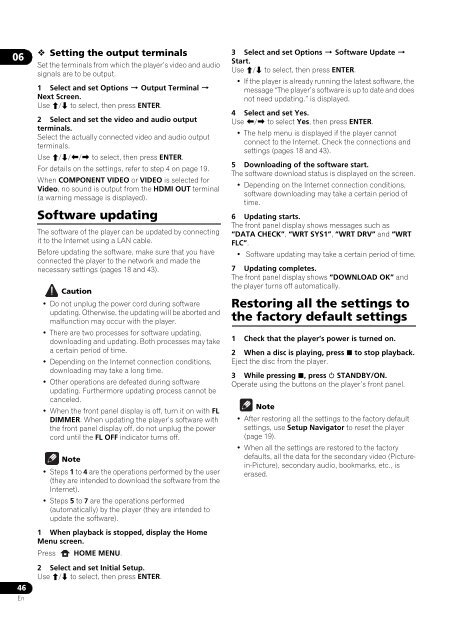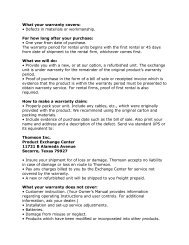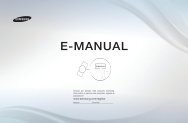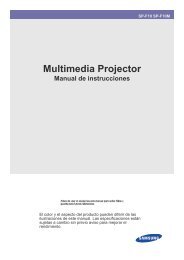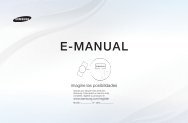You also want an ePaper? Increase the reach of your titles
YUMPU automatically turns print PDFs into web optimized ePapers that Google loves.
0646En Setting the output terminalsSet the terminals from which the player’s video and audiosignals are to be output.1 Select and set Options Output Terminal Next Screen.Use / to select, then press ENTER.2 Select and set the video and audio outputterminals.Select the actually connected video and audio outputterminals.Use /// to select, then press ENTER.For details on the settings, refer to step 4 on page 19.When COMPONENT VIDEO or VIDEO is selected forVideo, no sound is output from the HDMI OUT terminal(a warning message is displayed).Software updatingThe software of the player can be updated by connectingit to the Internet using a LAN cable.Before updating the software, make sure that you haveconnected the player to the network and made thenecessary settings (pages 18 and 43).Caution•Do not unplug the power cord during softwareupdating. Otherwise, the updating will be aborted andmalfunction may occur with the player.•There are two processes for software updating,downloading and updating. Both processes may takea certain period of time.•Depending on the Internet connection conditions,downloading may take a long time.•Other operations are defeated during softwareupdating. Furthermore updating process cannot becanceled.•When the front panel display is off, turn it on with FLDIMMER. When updating the player’s software withthe front panel display off, do not unplug the powercord until the FL OFF indicator turns off.Note•Steps 1 to 4 are the operations performed by the user(they are intended to download the software from theInternet).•Steps 5 to 7 are the operations performed(automatically) by the player (they are intended toupdate the software).1 When playback is stopped, display the HomeMenu screen.Press HOME MENU.2 Select and set Initial Setup.Use / to select, then press ENTER.3 Select and set Options Software Update Start.Use / to select, then press ENTER.•If the player is already running the latest software, themessage “The player’s software is up to date and doesnot need updating.” is displayed.4 Select and set Yes.Use / to select Yes, then press ENTER.•The help menu is displayed if the player cannotconnect to the Internet. Check the connections andsettings (pages 18 and 43).5 Downloading of the software start.The software download status is displayed on the screen.•Depending on the Internet connection conditions,software downloading may take a certain period oftime.6 Updating starts.The front panel display shows messages such as“DATA CHECK”, “WRT SYS1”, “WRT DRV” and “WRTFLC”.• Software updating may take a certain period of time.7 Updating completes.The front panel display shows “DOWNLOAD OK” andthe player turns off automatically.Restoring all the settings tothe factory default settings1 Check that the player’s power is turned on.2 When a disc is playing, press to stop playback.Eject the disc from the player.3 While pressing , press STANDBY/ON.Operate using the buttons on the player’s front panel.Note•After restoring all the settings to the factory defaultsettings, use Setup Navigator to reset the player(page 19).• When all the settings are restored to the factorydefaults, all the data for the secondary video (Picturein-Picture),secondary audio, bookmarks, etc., iserased.