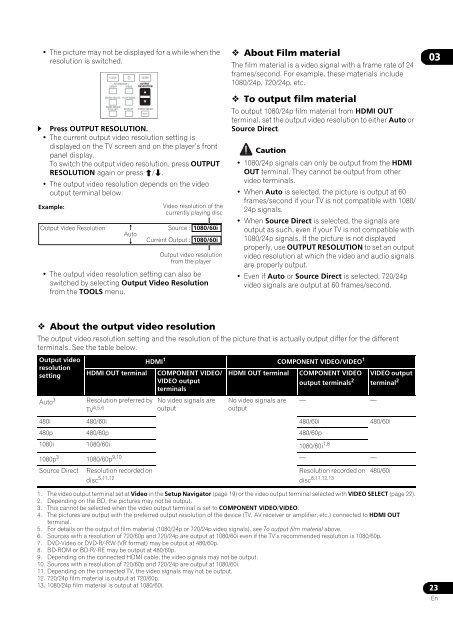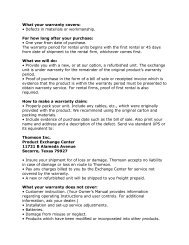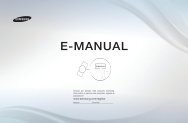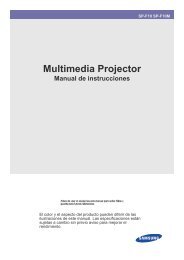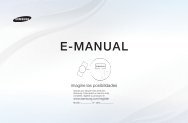You also want an ePaper? Increase the reach of your titles
YUMPU automatically turns print PDFs into web optimized ePapers that Google loves.
•The picture may not be displayed for a while when theresolution is switched.CLEARSECONDARYAUDIO VIDEOVIDEO SELECTHOME MEDIAGALLERYPLAY MODEDISPLAY Press OUTPUT RESOLUTION.•The current output video resolution setting isdisplayed on the TV screen and on the player’s frontpanel display.To switch the output video resolution, press OUTPUTRESOLUTION again or press /.•The output video resolution depends on the videooutput terminal below.Example:•The output video resolution setting can also beswitched by selecting Output Video Resolutionfrom the TOOLS menu.ENTEROUTPUTRESOLUTIONPOPUP MENUOutput Video Resolution Source : 1080/60iAuto Current Output : 1080/60iMENUVideo resolution of thecurrently playing discOutput video resolutionfrom the player About Film materialThe film material is a video signal with a frame rate of 24frames/second. For example, these materials include1080/24p, 720/24p, etc. To output film materialTo output 1080/24p film material from HDMI OUTterminal, set the output video resolution to either Auto orSource Direct.Caution• 1080/24p signals can only be output from the HDMIOUT terminal. They cannot be output from othervideo terminals.• When Auto is selected, the picture is output at 60frames/second if your TV is not compatible with 1080/24p signals.• When Source Direct is selected, the signals areoutput as such, even if your TV is not compatible with1080/24p signals. If the picture is not displayedproperly, use OUTPUT RESOLUTION to set an outputvideo resolution at which the video and audio signalsare properly output.• Even if Auto or Source Direct is selected, 720/24pvideo signals are output at 60 frames/second.03 About the output video resolutionThe output video resolution setting and the resolution of the picture that is actually output differ for the differentterminals. See the table below.Output videoresolutionsettingAuto 3HDMI 1HDMI OUT terminal COMPONENT VIDEO/VIDEO outputterminalsResolution preferred byTV 4,5,6No video signals areoutputCOMPONENT VIDEO/VIDEO 1HDMI OUT terminal COMPONENT VIDEOoutput terminals 2No video signals areoutput— —VIDEO outputterminal 2480i 480/60i 480/60i 480/60i480p 480/60p 480/60p1080i 1080/60i 1080/60i 7,81080p 3 1080/60p 9,10Source Direct Resolution recorded ondisc 5,11,12— —Resolution recorded ondisc 8,11,12,13480/60i1. The video output terminal set at Video in the Setup Navigator (page 19) or the video output terminal selected with VIDEO SELECT (page 22).2. Depending on the BD, the pictures may not be output.3. This cannot be selected when the video output terminal is set to COMPONENT VIDEO/VIDEO.4. The pictures are output with the preferred output resolution of the device (TV, AV receiver or amplifier, etc.) connected to HDMI OUTterminal.5. For details on the output of film material (1080/24p or 720/24p video signals), see To output film material above.6. Sources with a resolution of 720/60p and 720/24p are output at 1080/60i even if the TV’s recommended resolution is 1080/60p.7. DVD-Video or DVD-R/-RW (VR format) may be output at 480/60p.8. BD-ROM or BD-R/-RE may be output at 480/60p.9. Depending on the connected HDMI cable, the video signals may not be output.10. Sources with a resolution of 720/60p and 720/24p are output at 1080/60i.11. Depending on the connected TV, the video signals may not be output.12. 720/24p film material is output at 720/60p.13. 1080/24p film material is output at 1080/60i.23En