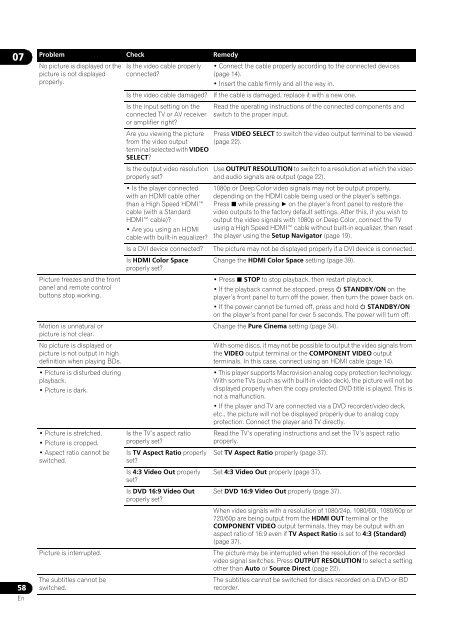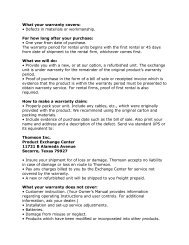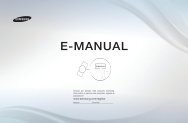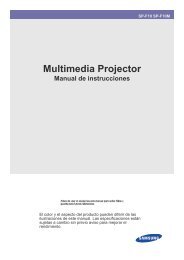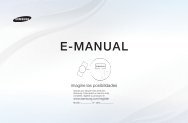Create successful ePaper yourself
Turn your PDF publications into a flip-book with our unique Google optimized e-Paper software.
0758EnProblem Check RemedyNo picture is displayed or thepicture is not displayedproperly.Is the video cable properlyconnected?Is the video cable damaged?Is the input setting on theconnected TV or AV receiveror amplifier right?Are you viewing the picturefrom the video outputterminal selected with VIDEOSELECT?Is the output video resolutionproperly set?• Is the player connectedwith an HDMI cable otherthan a High Speed HDMIcable (with a StandardHDMI cable)?• Are you using an HDMIcable with built-in equalizer?Is a DVI device connected?Is HDMI Color Spaceproperly set?Picture freezes and the frontpanel and remote controlbuttons stop working.Motion is unnatural orpicture is not clear.No picture is displayed orpicture is not output in highdefinition when playing BDs.• Picture is disturbed duringplayback.• Picture is dark.• Picture is stretched.• Picture is cropped.• Aspect ratio cannot beswitched.Picture is interrupted.The subtitles cannot beswitched.Is the TV’s aspect ratioproperly set?Is TV Aspect Ratio properlyset?Is 4:3 Video Out properlyset?Is DVD 16:9 Video Outproperly set?• Connect the cable properly according to the connected devices(page 14).• Insert the cable firmly and all the way in.If the cable is damaged, replace it with a new one.Read the operating instructions of the connected components andswitch to the proper input.Press VIDEO SELECT to switch the video output terminal to be viewed(page 22).Use OUTPUT RESOLUTION to switch to a resolution at which the videoand audio signals are output (page 22).1080p or Deep Color video signals may not be output properly,depending on the HDMI cable being used or the player’s settings.Press while pressing on the player’s front panel to restore thevideo outputs to the factory default settings. After this, if you wish tooutput the video signals with 1080p or Deep Color, connect the TVusing a High Speed HDMI cable without built-in equalizer, then resetthe player using the Setup Navigator (page 19).The picture may not be displayed properly if a DVI device is connected.Change the HDMI Color Space setting (page 39).• Press STOP to stop playback, then restart playback.• If the playback cannot be stopped, press STANDBY/ON on theplayer’s front panel to turn off the power, then turn the power back on.• If the power cannot be turned off, press and hold STANDBY/ONon the player’s front panel for over 5 seconds. The power will turn off.Change the Pure Cinema setting (page 34).With some discs, it may not be possible to output the video signals fromthe VIDEO output terminal or the COMPONENT VIDEO outputterminals. In this case, connect using an HDMI cable (page 14).• This player supports Macrovision analog copy protection technology.With some TVs (such as with built-in video deck), the picture will not bedisplayed properly when the copy protected DVD title is played. This isnot a malfunction.• If the player and TV are connected via a DVD recorder/video deck,etc., the picture will not be displayed properly due to analog copyprotection. Connect the player and TV directly.Read the TV’s operating instructions and set the TV’s aspect ratioproperly.Set TV Aspect Ratio properly (page 37).Set 4:3 Video Out properly (page 37).Set DVD 16:9 Video Out properly (page 37).When video signals with a resolution of 1080/24p, 1080/60i, 1080/60p or720/60p are being output from the HDMI OUT terminal or theCOMPONENT VIDEO output terminals, they may be output with anaspect ratio of 16:9 even if TV Aspect Ratio is set to 4:3 (Standard)(page 37).The picture may be interrupted when the resolution of the recordedvideo signal switches. Press OUTPUT RESOLUTION to select a settingother than Auto or Source Direct (page 22).The subtitles cannot be switched for discs recorded on a DVD or BDrecorder.