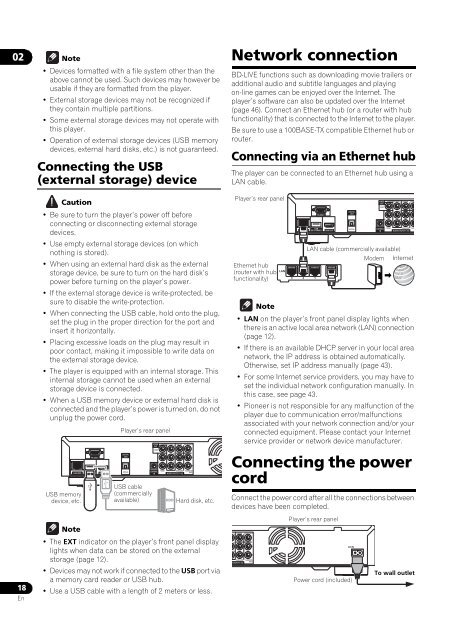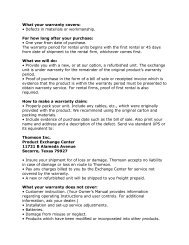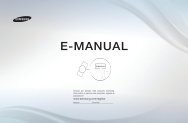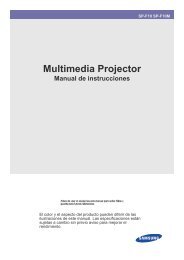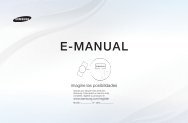Create successful ePaper yourself
Turn your PDF publications into a flip-book with our unique Google optimized e-Paper software.
PBPRPBPRPBPR0218EnNote• Devices formatted with a file system other than theabove cannot be used. Such devices may however beusable if they are formatted from the player.•External storage devices may not be recognized ifthey contain multiple partitions.• Some external storage devices may not operate withthis player.•Operation of external storage devices (USB memorydevices, external hard disks, etc.) is not guaranteed.Connecting the USB(external storage) deviceCaution•Be sure to turn the player’s power off beforeconnecting or disconnecting external storagedevices.•Use empty external storage devices (on whichnothing is stored).• When using an external hard disk as the externalstorage device, be sure to turn on the hard disk’spower before turning on the player’s power.•If the external storage device is write-protected, besure to disable the write-protection.• When connecting the USB cable, hold onto the plug,set the plug in the proper direction for the port andinsert it horizontally.• Placing excessive loads on the plug may result inpoor contact, making it impossible to write data onthe external storage device.•The player is equipped with an internal storage. Thisinternal storage cannot be used when an externalstorage device is connected.•When a USB memory device or external hard disk isconnected and the player’s power is turned on, do notunplug the power cord.LAN (100)USB memorydevice, etc.NoteRS-232 CUSB(BD STORAGE)HDMI OUTPlayer’s rear panelDIGITALOUTOPTICALUSB cable(commerciallyavailable)FRONT SURROUND SURROUNDBACKAUDIO OUT(7.1 ch)•The EXT indicator on the player’s front panel displaylights when data can be stored on the externalstorage (page 12).• Devices may not work if connected to the USB port viaa memory card reader or USB hub.• Use a USB cable with a length of 2 meters or less.VIDEOOUTVIDEOCONTROLINLRCOMPONENT VIDEO CENTER SUB WOOFERYLRHard disk, etc.Network connectionBD-LIVE functions such as downloading movie trailers oradditional audio and subtitle languages and playingon-line games can be enjoyed over the Internet. Theplayer’s software can also be updated over the Internet(page 46). Connect an Ethernet hub (or a router with hubfunctionality) that is connected to the Internet to the player.Be sure to use a 100BASE-TX compatible Ethernet hub orrouter.Connecting via an Ethernet hubThe player can be connected to an Ethernet hub using aLAN cable.Player’s rear panelEthernet hub(router with hubfunctionality)NoteLANLAN (100)RS-232 CUSB(BD STORAGE)FRONT SURROUND SURRAUDIO OUT(7.1 ch)• LAN on the player’s front panel display lights whenthere is an active local area network (LAN) connection(page 12).•If there is an available DHCP server in your local areanetwork, the IP address is obtained automatically.Otherwise, set IP address manually (page 43).•For some Internet service providers, you may have toset the individual network configuration manually. Inthis case, see page 43.•<strong>Pioneer</strong> is not responsible for any malfunction of theplayer due to communication error/malfunctionsassociated with your network connection and/or yourconnected equipment. Please contact your Internetservice provider or network device manufacturer.Connecting the powercordConnect the power cord after all the connections betweendevices have been completed.O CENTER SUB WOOFERYSURROUNDO OUT(7.1 ch)LRSURROUNDBACKHDMI OUT3 2 1 WANDIGITALOUTOPTICALVIDEOOUTVIDEOCONTROLINLRCOMPONENT VIDEO CENTER SUB WYLAN cable (commercially available)Modem InternetPlayer’s rear panelAC INPower cord (included)To wall outlet