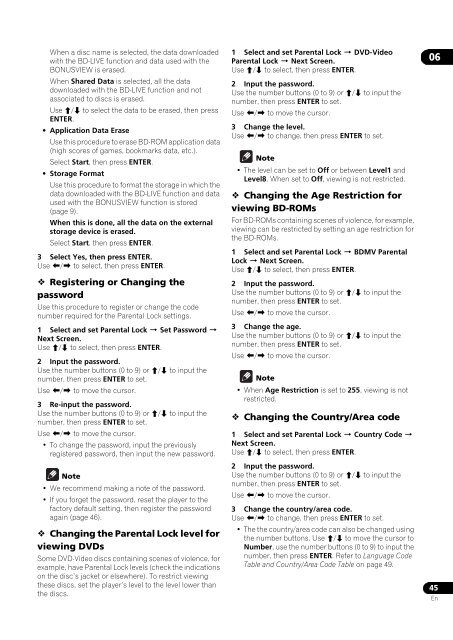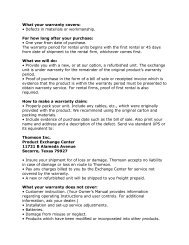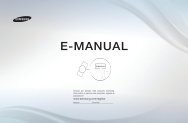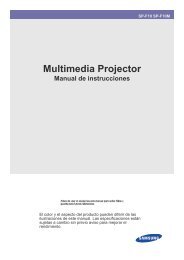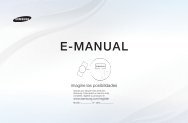Create successful ePaper yourself
Turn your PDF publications into a flip-book with our unique Google optimized e-Paper software.
When a disc name is selected, the data downloadedwith the BD-LIVE function and data used with theBONUSVIEW is erased.When Shared Data is selected, all the datadownloaded with the BD-LIVE function and notassociated to discs is erased.Use / to select the data to be erased, then pressENTER.• Application Data EraseUse this procedure to erase BD-ROM application data(high scores of games, bookmarks data, etc.).Select Start, then press ENTER.• Storage FormatUse this procedure to format the storage in which thedata downloaded with the BD-LIVE function and dataused with the BONUSVIEW function is stored(page 9).When this is done, all the data on the externalstorage device is erased.Select Start, then press ENTER.3 Select Yes, then press ENTER.Use / to select, then press ENTER. Registering or Changing thepasswordUse this procedure to register or change the codenumber required for the Parental Lock settings.1 Select and set Parental Lock Set Password Next Screen.Use / to select, then press ENTER.2 Input the password.Use the number buttons (0 to 9) or / to input thenumber, then press ENTER to set.Use / to move the cursor.3 Re-input the password.Use the number buttons (0 to 9) or / to input thenumber, then press ENTER to set.Use / to move the cursor.•To change the password, input the previouslyregistered password, then input the new password.Note•We recommend making a note of the password.• If you forget the password, reset the player to thefactory default setting, then register the passwordagain (page 46). Changing the Parental Lock level forviewing DVDsSome DVD-Video discs containing scenes of violence, forexample, have Parental Lock levels (check the indicationson the disc’s jacket or elsewhere). To restrict viewingthese discs, set the player’s level to the level lower thanthe discs.1 Select and set Parental Lock DVD-VideoParental Lock Next Screen.Use / to select, then press ENTER.2 Input the password.Use the number buttons (0 to 9) or / to input thenumber, then press ENTER to set.Use / to move the cursor.3 Change the level.Use / to change, then press ENTER to set.Note• The level can be set to Off or between Level1 andLevel8. When set to Off, viewing is not restricted. Changing the Age Restriction forviewing BD-ROMsFor BD-ROMs containing scenes of violence, for example,viewing can be restricted by setting an age restriction forthe BD-ROMs.1 Select and set Parental Lock BDMV ParentalLock Next Screen.Use / to select, then press ENTER.2 Input the password.Use the number buttons (0 to 9) or / to input thenumber, then press ENTER to set.Use / to move the cursor.3 Change the age.Use the number buttons (0 to 9) or / to input thenumber, then press ENTER to set.Use / to move the cursor.Note• When Age Restriction is set to 255, viewing is notrestricted. Changing the Country/Area code1 Select and set Parental Lock Country Code Next Screen.Use / to select, then press ENTER.2 Input the password.Use the number buttons (0 to 9) or / to input thenumber, then press ENTER to set.Use / to move the cursor.3 Change the country/area code.Use / to change, then press ENTER to set.• The the country/area code can also be changed usingthe number buttons. Use / to move the cursor toNumber, use the number buttons (0 to 9) to input thenumber, then press ENTER. Refer to Language CodeTable and Country/Area Code Table on page 49.0645En