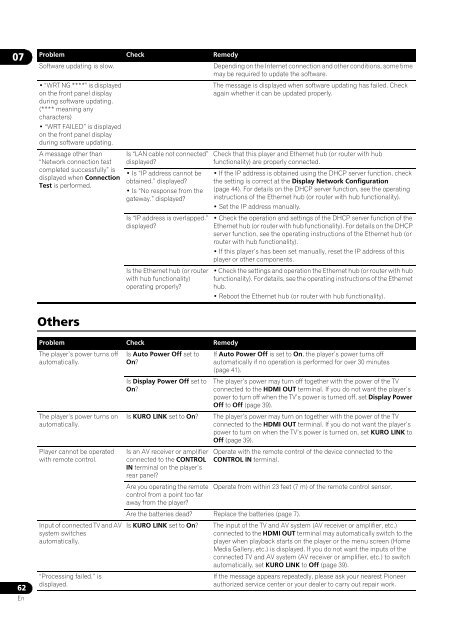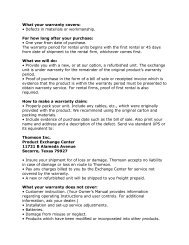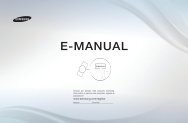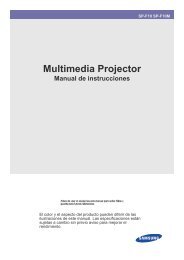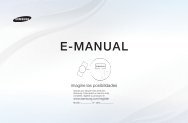You also want an ePaper? Increase the reach of your titles
YUMPU automatically turns print PDFs into web optimized ePapers that Google loves.
07Problem Check RemedySoftware updating is slow.• “WRT NG ****” is displayedon the front panel displayduring software updating.(**** meaning anycharacters)• “WRT FAILED” is displayedon the front panel displayduring software updating.A message other than“Network connection testcompleted successfully” isdisplayed when ConnectionTest is performed.Is “LAN cable not connected”displayed?• Is “IP address cannot beobtained.” displayed?• Is “No response from thegateway.” displayed?Is “IP address is overlapped.”displayed?Is the Ethernet hub (or routerwith hub functionality)operating properly?Depending on the Internet connection and other conditions, some timemay be required to update the software.The message is displayed when software updating has failed. Checkagain whether it can be updated properly.Check that this player and Ethernet hub (or router with hubfunctionality) are properly connected.• If the IP address is obtained using the DHCP server function, checkthe setting is correct at the Display Network Configuration(page 44). For details on the DHCP server function, see the operatinginstructions of the Ethernet hub (or router with hub functionality).• Set the IP address manually.• Check the operation and settings of the DHCP server function of theEthernet hub (or router with hub functionality). For details on the DHCPserver function, see the operating instructions of the Ethernet hub (orrouter with hub functionality).• If this player’s has been set manually, reset the IP address of thisplayer or other components.• Check the settings and operation the Ethernet hub (or router with hubfunctionality). For details, see the operating instructions of the Ethernethub.• Reboot the Ethernet hub (or router with hub functionality).Others62EnProblem Check RemedyThe player’s power turns offautomatically.The player’s power turns onautomatically.Player cannot be operatedwith remote control.Input of connected TV and AVsystem switchesautomatically.“Processing failed.” isdisplayed.Is Auto Power Off set toOn?Is Display Power Off set toOn?Is KURO LINK set to On?Is an AV receiver or amplifierconnected to the CONTROLIN terminal on the player’srear panel?If Auto Power Off is set to On, the player’s power turns offautomatically if no operation is performed for over 30 minutes(page 41).The player’s power may turn off together with the power of the TVconnected to the HDMI OUT terminal. If you do not want the player’spower to turn off when the TV’s power is turned off, set Display PowerOff to Off (page 39).The player’s power may turn on together with the power of the TVconnected to the HDMI OUT terminal. If you do not want the player’spower to turn on when the TV’s power is turned on, set KURO LINK toOff (page 39).Operate with the remote control of the device connected to theCONTROL IN terminal.Are you operating the remote Operate from within 23 feet (7 m) of the remote control sensor.control from a point too faraway from the player?Are the batteries dead? Replace the batteries (page 7).Is KURO LINK set to On? The input of the TV and AV system (AV receiver or amplifier, etc.)connected to the HDMI OUT terminal may automatically switch to theplayer when playback starts on the player or the menu screen (HomeMedia Gallery, etc.) is displayed. If you do not want the inputs of theconnected TV and AV system (AV receiver or amplifier, etc.) to switchautomatically, set KURO LINK to Off (page 39).If the message appears repeatedly, please ask your nearest <strong>Pioneer</strong>authorized service center or your dealer to carry out repair work.