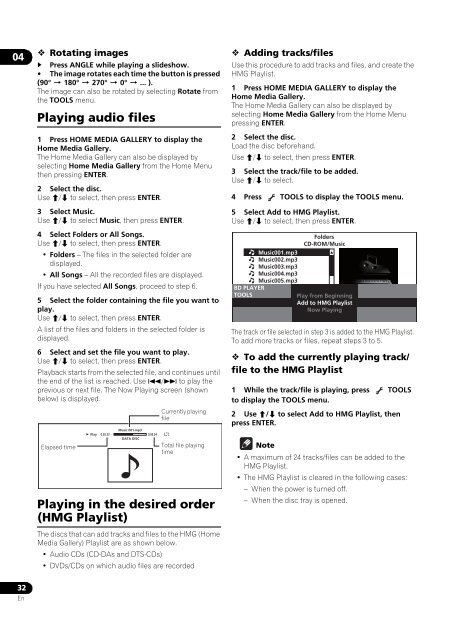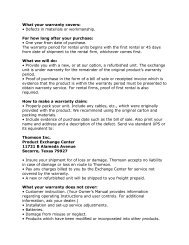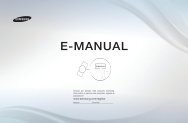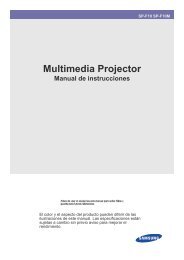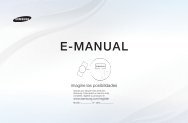Create successful ePaper yourself
Turn your PDF publications into a flip-book with our unique Google optimized e-Paper software.
04 Rotating images Press ANGLE while playing a slideshow.• The image rotates each time the button is pressed(90° 180° 270° 0° ... ).The image can also be rotated by selecting Rotate fromthe TOOLS menu.Playing audio files1 Press HOME MEDIA GALLERY to display theHome Media Gallery.The Home Media Gallery can also be displayed byselecting Home Media Gallery from the Home Menuthen pressing ENTER.2 Select the disc.Use / to select, then press ENTER.3 Select Music.Use / to select Music, then press ENTER.4 Select Folders or All Songs.Use / to select, then press ENTER.• Folders – The files in the selected folder aredisplayed.• All Songs – All the recorded files are displayed.If you have selected All Songs, proceed to step 6.5 Select the folder containing the file you want toplay.Use / to select, then press ENTER.A list of the files and folders in the selected folder isdisplayed.6 Select and set the file you want to play.Use / to select, then press ENTER.Playback starts from the selected file, and continues untilthe end of the list is reached. Use / to play theprevious or next file. The Now Playing screen (shownbelow) is displayed.Currently playingfileElapsed timePlay0.02.33Music 001.mp3DATA DISCPlaying in the desired order(HMG Playlist)The discs that can add tracks and files to the HMG (HomeMedia Gallery) Playlist are as shown below.• Audio CDs (CD-DAs and DTS-CDs)• DVDs/CDs on which audio files are recorded0.05.34Total file playingtime Adding tracks/filesUse this procedure to add tracks and files, and create theHMG Playlist.1 Press HOME MEDIA GALLERY to display theHome Media Gallery.The Home Media Gallery can also be displayed byselecting Home Media Gallery from the Home Menupressing ENTER.2 Select the disc.Load the disc beforehand.Use / to select, then press ENTER.3 Select the track/file to be added.Use / to select.4 Press TOOLS to display the TOOLS menu.5 Select Add to HMG Playlist.Use / to select, then press ENTER.FoldersCD-ROM/MusicMusic001.mp3Music002.mp3Music003.mp3Music004.mp3Music005.mp3BD PLAYER Music006.mp3TOOLS Music007.mp3Play from BeginningMusic008.mp3Add to HMG Playlist15ItemsNow PlayingThe track or file selected in step 3 is added to the HMG Playlist.To add more tracks or files, repeat steps 3 to 5. To add the currently playing track/file to the HMG Playlist1 While the track/file is playing, press TOOLSto display the TOOLS menu.2 Use / to select Add to HMG Playlist, thenpress ENTER.Note• A maximum of 24 tracks/files can be added to theHMG Playlist.•The HMG Playlist is cleared in the following cases:–When the power is turned off.–When the disc tray is opened.32En