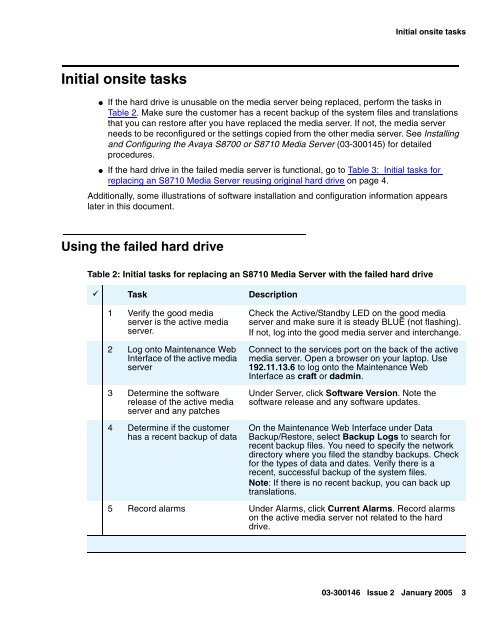Job Aid: Replacing the Avaya S8710 Media Server ... - Avaya Support
Job Aid: Replacing the Avaya S8710 Media Server ... - Avaya Support
Job Aid: Replacing the Avaya S8710 Media Server ... - Avaya Support
- No tags were found...
You also want an ePaper? Increase the reach of your titles
YUMPU automatically turns print PDFs into web optimized ePapers that Google loves.
Initial onsite tasksInitial onsite tasks●If <strong>the</strong> hard drive is unusable on <strong>the</strong> media server being replaced, perform <strong>the</strong> tasks inTable 2. Make sure <strong>the</strong> customer has a recent backup of <strong>the</strong> system files and translationsthat you can restore after you have replaced <strong>the</strong> media server. If not, <strong>the</strong> media serverneeds to be reconfigured or <strong>the</strong> settings copied from <strong>the</strong> o<strong>the</strong>r media server. See Installingand Configuring <strong>the</strong> <strong>Avaya</strong> S8700 or <strong>S8710</strong> <strong>Media</strong> <strong>Server</strong> (03-300145) for detailedprocedures.● If <strong>the</strong> hard drive in <strong>the</strong> failed media server is functional, go to Table 3: Initial tasks forreplacing an <strong>S8710</strong> <strong>Media</strong> <strong>Server</strong> reusing original hard drive on page 4.Additionally, some illustrations of software installation and configuration information appearslater in this document.Using <strong>the</strong> failed hard driveTable 2: Initial tasks for replacing an <strong>S8710</strong> <strong>Media</strong> <strong>Server</strong> with <strong>the</strong> failed hard drive9 Task Description1 Verify <strong>the</strong> good mediaserver is <strong>the</strong> active mediaserver.2 Log onto Maintenance WebInterface of <strong>the</strong> active mediaserver3 Determine <strong>the</strong> softwarerelease of <strong>the</strong> active mediaserver and any patches4 Determine if <strong>the</strong> customerhas a recent backup of dataCheck <strong>the</strong> Active/Standby LED on <strong>the</strong> good mediaserver and make sure it is steady BLUE (not flashing).If not, log into <strong>the</strong> good media server and interchange.Connect to <strong>the</strong> services port on <strong>the</strong> back of <strong>the</strong> activemedia server. Open a browser on your laptop. Use192.11.13.6 to log onto <strong>the</strong> Maintenance WebInterface as craft or dadmin.Under <strong>Server</strong>, click Software Version. Note <strong>the</strong>software release and any software updates.On <strong>the</strong> Maintenance Web Interface under DataBackup/Restore, select Backup Logs to search forrecent backup files. You need to specify <strong>the</strong> networkdirectory where you filed <strong>the</strong> standby backups. Checkfor <strong>the</strong> types of data and dates. Verify <strong>the</strong>re is arecent, successful backup of <strong>the</strong> system files.Note: If <strong>the</strong>re is no recent backup, you can back uptranslations.5 Record alarms Under Alarms, click Current Alarms. Record alarmson <strong>the</strong> active media server not related to <strong>the</strong> harddrive.03-300146 Issue 2 January 2005 3