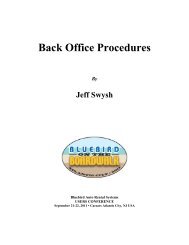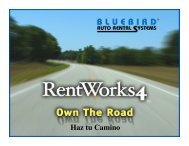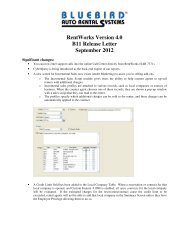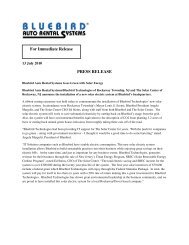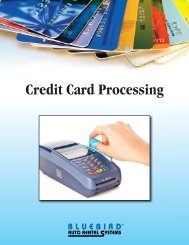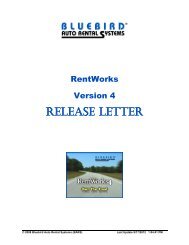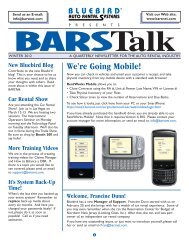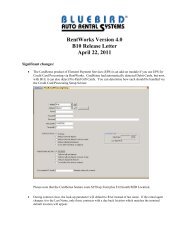Print Program Generator - Bluebird Auto Rental Systems Support Site
Print Program Generator - Bluebird Auto Rental Systems Support Site
Print Program Generator - Bluebird Auto Rental Systems Support Site
Create successful ePaper yourself
Turn your PDF publications into a flip-book with our unique Google optimized e-Paper software.
<strong>Print</strong> <strong>Program</strong> <strong>Generator</strong> (PPGen) User GuideEditing <strong>Print</strong> <strong>Program</strong>s (continued)Editing FieldsTo edit a field, find it in the Field Browser and click on it. The field will behighlighted in blue in the browser, and its data will appear in the Field Detail Boxbelow the browse. Edit the information in the box. When you are done, click on afield in the browser. The data you have entered in the Field Detail Box is written tothe print program field, the browser is updated, and the newly selected field is copieddown into the Field Detail Box. You may click on the same field, or a different onethat you want to edit.Adding FieldsAdding a field is similar to editing a field. Enter the data in the Field Detail Box,but instead of clicking on a field in the browser, click the ‘Add’ button. The currentfield will not be changed; a new field will be created instead and the data in the detailbox will be copied into it.Removing FieldsSelect a field in the Field Detail Box and click ‘Remove’. The field will bedeleted from the browser.Undoing Changes to FieldsAs explained in the Editing Fields section above, changing the data in thecurrently selected field will not update the field until you click in the Field Browser.To revert back to the field’s original values, click on the ‘Undo’ button. The values inthe Field Detail Box will be changed back to the original values.© 2011 <strong>Bluebird</strong> <strong>Auto</strong> <strong>Rental</strong> <strong>Systems</strong> (BARS) 9