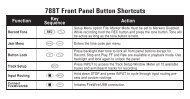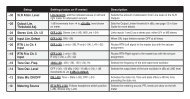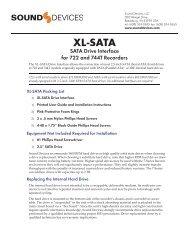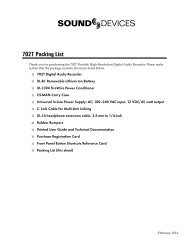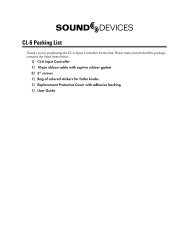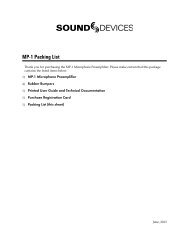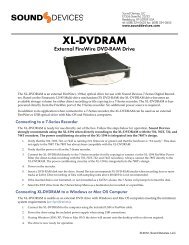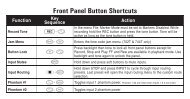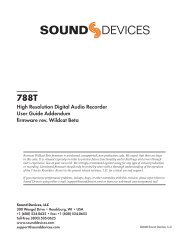PIX Packing List - Sound Devices, LLC
PIX Packing List - Sound Devices, LLC
PIX Packing List - Sound Devices, LLC
- No tags were found...
Create successful ePaper yourself
Turn your PDF publications into a flip-book with our unique Google optimized e-Paper software.
<strong>PIX</strong> 220i and <strong>PIX</strong> 240i Video Recorder User GuideItemDescription13. SSD/CF Status Remaining record time of each media (when video input is present) or remaining space in GB(when no video input is present), “Offline” (when no media is present), “Mounting” (when media isbecoming ready), or “No Fmt” (when media is not formatted). Asterisk indicates target recordingmedia.14. Loop / Cue Cue point and looping information is displayed here during playback.MenuPress the MENU button (keyboard: F1) to enter the Setup Menu. The Setup Menu controls settingsfor file storage, video, audio, time code/sync, system, and display. Navigate between menu itemsby turning the Control Knob and pressing it to select. When in a menu, press the MENU button togo back to the previous screen. A complete list of Setup Menu options is included in the end of thisguide. (See “Setup Menu Options”, page 57)Menu & NavigationAudioPress the AUDIO button (keyboard: F3) to enter the Audio Metering and Gain control screen. Fromthis screen, the level for both analog (XLR mic/line) and digital (XLR AES, HDMI, or SDI) audioinputs can be adjusted. Turn the Control Knob to select between audio tracks, press the ControlKnob to select a track, then turn the Control Knob to adjust the input gain for that track. (See “AudioInputs”, page 19)14v. 3.52 Features and specifications are subject to change. Visit www.sounddevices.com for the latest documentation.