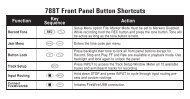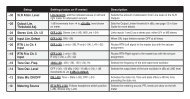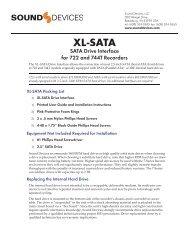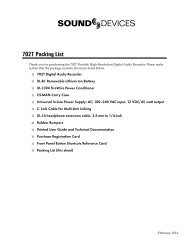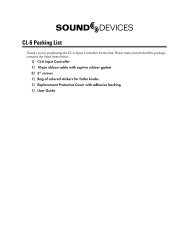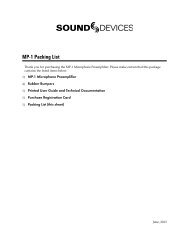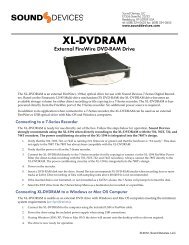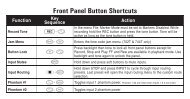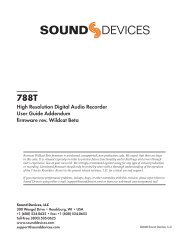PIX Packing List - Sound Devices, LLC
PIX Packing List - Sound Devices, LLC
PIX Packing List - Sound Devices, LLC
- No tags were found...
Create successful ePaper yourself
Turn your PDF publications into a flip-book with our unique Google optimized e-Paper software.
<strong>PIX</strong> 220i and <strong>PIX</strong> 240i Video Recorder User GuideExternal ControlTriggering Recording from External TimecodeThe <strong>PIX</strong> 240i can be configured to record only when running timecode is present on the 5-pinLEMO, the Timecode BNC, or embedded timecode on the SDI or HDMI input. The <strong>PIX</strong> 220i can beconfigured to record only when running timecode is present on the HDMI input. The device that issending timecode to the <strong>PIX</strong> recorder should be configured to send running timecode when recordingand stationary timecode when not recording (often referred to as “Rec Run”). To make the <strong>PIX</strong>recorder record automatically when running timecode is sensed on the timecode input:1. Set Setup Menu option System Rec Start/Stop to Timecode2. Make sure that the device that is sending timecode is configured to send stationary timecodewhile stopped and running timecode while recording.3. Optional: To cause the <strong>PIX</strong> 240i to stop recording both when stationary LTC timecode isreceived and when LTC timecode signal is absent, set Setup Menu option Timecode/Sync Timecode Mode to Ext TC (LTC Halt).External ControlTriggering from external timecode will not cause the <strong>PIX</strong> 240i to automatically stamp external timecodeto recorded files. The timecode stamped to files is determined by the setting Timecode/Sync Timecode ModeTriggering Recording from SDI Flag BitsStart and stop flags embedded in the SDI signal from some cameras can be used to start and stoprecording of the <strong>PIX</strong> 240i. To enable this feature, set Setup Menu option System Rec Start/Stop tothe SDI Flag option that refers to the manufacturer of the connected camera.LANCThe LANC protocol can be used to start and stop recording of the <strong>PIX</strong>. A standard LANC controllercan be plugged into the 2.5 mm LANC connector on the right panel of the <strong>PIX</strong> recorder. When SetupMenu option System Rec Start/Stop is to LANC In, the <strong>PIX</strong> recorder will follow commands fromthe LANC controller. LANC commands recognized by the <strong>PIX</strong> recorder are Start and Stop recording.To send LANC commands from a controller to both a camera and a <strong>PIX</strong> recorder (or to use morethan one <strong>PIX</strong> recorder), parallel the LANC signal with a Y-cable running to both the camera and the<strong>PIX</strong>. Set the Setup Menu option System Rec Start/Stop to LANC (parallel) for any paralleled <strong>PIX</strong>units.Switch Contact ClosureThe 2.5 mm LANC connector can alternatively be configured to function as a standard GPIOlogic connection by setting the Setup Menu option System Rec Start/Stop to Switch Closureor Switch Momentary. When in either of these modes, the 2.5 mm TRS “LANC” connection is nolonger used as a LANC input and the recorder will no longer function with a LANC controller. Thewiring of the TRS connector is:• Tip: Switch Input• Ring: +5V LED voltage output (for illuminating an LED light for record tally)• Sleeve: Ground46v. 3.52 Features and specifications are subject to change. Visit www.sounddevices.com for the latest documentation.