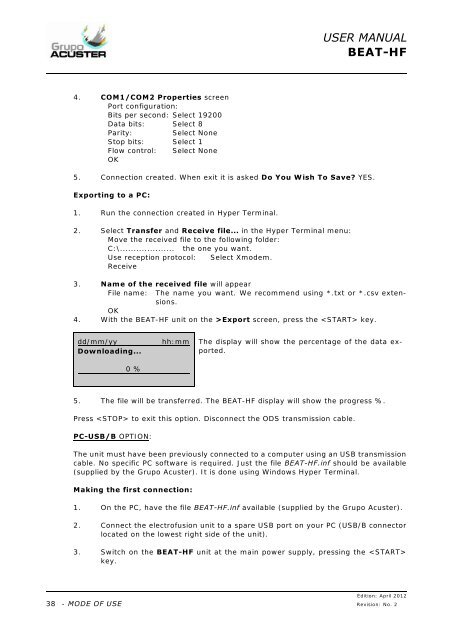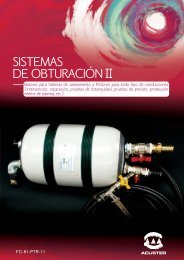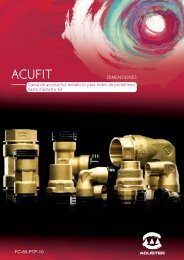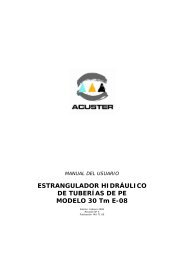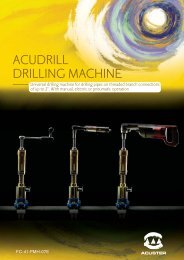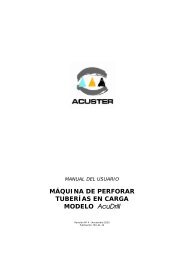Create successful ePaper yourself
Turn your PDF publications into a flip-book with our unique Google optimized e-Paper software.
USER MANUAL<strong>BEAT</strong>-<strong>HF</strong>4. COM1/COM2 Properties screenPort configuration:Bits per second: Select 19200Data bits: Select 8Parity:Select NoneStop bits: Select 1Flow control: Select NoneOK5. Connection created. When exit it is asked Do You Wish To Save? YES.Exporting to a PC:1. Run the connection created in Hyper Terminal.2. Select Transfer and Receive file... in the Hyper Terminal menu:Move the received file to the following folder:C:\.................... the one you want.Use reception protocol: Select Xmodem.Receive3. Name of the received file will appearFile name: The name you want. We recommend using *.txt or *.csv extensions.OK4. With the <strong>BEAT</strong>-<strong>HF</strong> unit on the >Export screen, press the key.dd/mm/yyDownloading...0 %hh:mmThe display will show the percentage of the data exported.5. The file will be transferred. The <strong>BEAT</strong>-<strong>HF</strong> display will show the progress %.Press to exit this option. Disconnect the ODS transmission cable.PC-USB/B OPTION:The unit must have been previously connected to a computer using an USB transmissioncable. No specific PC software is required. Just the file <strong>BEAT</strong>-<strong>HF</strong>.inf should be available(supplied by the Grupo <strong>Acuster</strong>). It is done using Windows Hyper Terminal.Making the first connection:1. On the PC, have the file <strong>BEAT</strong>-<strong>HF</strong>.inf available (supplied by the Grupo <strong>Acuster</strong>).2. Connect the electrofusion unit to a spare USB port on your PC (USB/B connectorlocated on the lowest right side of the unit).3. Switch on the <strong>BEAT</strong>-<strong>HF</strong> unit at the main power supply, pressing the key.38Edition: April 2012- MODE OF USE Revision: No. 2