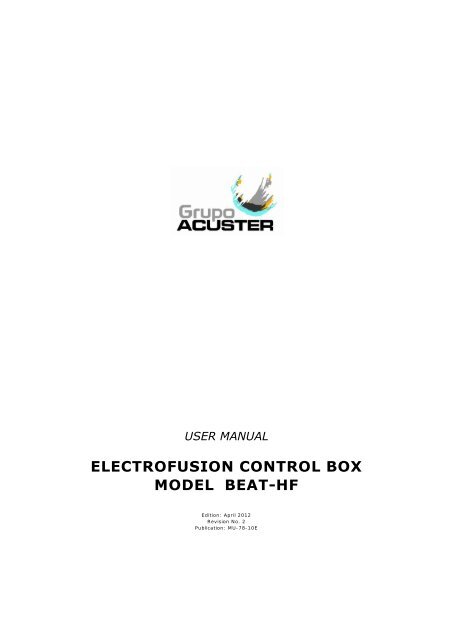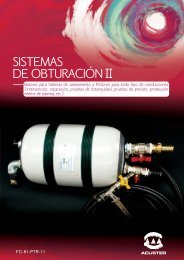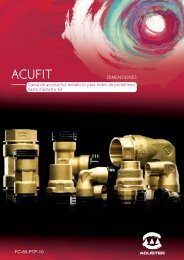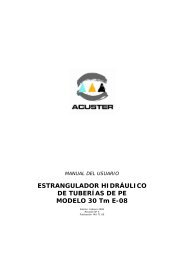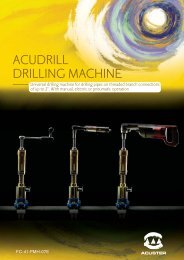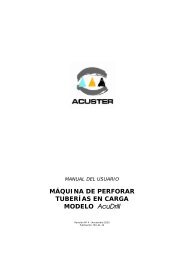Create successful ePaper yourself
Turn your PDF publications into a flip-book with our unique Google optimized e-Paper software.
USER MANUALELECTROFUSION CONTROL BOXMODEL <strong>BEAT</strong>-<strong>HF</strong>Edition: April 2012Revision No. 2Publication: M U-<strong>78</strong>-<strong>10</strong>E
NOTES !At the time of the publication of this User Manual, the software versionis V. 1.06.The modifications carried out against the previous revision of thispublication are indicated with on the right margin.
USER MANUAL<strong>BEAT</strong>-<strong>HF</strong>CONTENTS:CHAPTER 1: INTRODUCTION.................................................................. 51.1 General.................................................................... 51.2 Design Specifications................................................. 61.3 General Information.................................................. 61.4 Unit Identification...................................................... 71.4.1 Serial number stamping............................................. 71.4.2 CE marking............................................................... 71.5 Measures of protection against accidents...................... 81.6 Declaration “CE” of conformity.................................... 91.7 Guarantee................................................................ <strong>10</strong>Page:CHAPTER 2: DESCRIPTION OF THE ELECTROFUSION UNIT......................... 112.1 General.................................................................... 112.2 Front part................................................................. 122.3 Side parts................................................................ 122.4 Rear part.................................................................. 13CHAPTER 3: MODE OF USE............................................................................... 143.1 Electrofusion procedure.............................................. 143.1.1 Introduction.............................................................. 143.1.2 Scraping pipe surfaces............................................... 143.1.3 Fitting installation...................................................... 143.2 Unit preparation........................................................ 153.2.1 Unit connection......................................................... 153.2.2 Positioning of the unit in the work area........................ 153.2.3 Start up of unit......................................................... 153.2.4 Using the barcode reader........................................... 173.3 Traceability............................................................... 183.3.1 Introduction.............................................................. 183.3.2 Entering the operator number..................................... 183.3.3 Entering the job number............................................ 223.3.4 Entering the additional data........................................ 243.3.5 Entering the traceability codes.................................... 263.4 Electrofusion process................................................. 283.4.1 Fitting connection...................................................... 283.4.2 Detection of possible initial errors................................ 283.4.3 Entering the electrofusion data in the unit by barcode.... 293.4.4 Input of electrofusion data in the unit by the keyboard... 313.4.5 Electrofusion cycle..................................................... 343.4.6 Possible interruptions in the fusion cycle...................... 343.5 Access to other menus............................................... 353.5.1 Available options....................................................... 353.5.2 Information option..................................................... 353.5.3 Fusion records option................................................. 363.5.4 Setup option............................................................. 46Edition: April 2012Revision: No. 2 GENERAL INDEX - 3
USER MANUAL<strong>BEAT</strong>-<strong>HF</strong>CHAPTER 4: TROUBLESHOOTING...................................................................... 524.1 General.................................................................... 524.2 Display error messages.............................................. 524.2.1 Input voltage/frequency............................................. 524.2.2 Fitting resistance outside margin................................. 534.2.3 Interruption by operator............................................. 534.2.4 Output current.......................................................... 534.2.5 Electrofusion output voltage....................................... 544.2.6 Communication error................................................. 544.2.7 Protection against internal temperature........................ 554.2.8 Ambient temperature outside margin........................... 554.2.9 Detection of data/time error....................................... 55Page:CHAPTER 5: MAINTENANCE.............................................................................. 565.1 General.................................................................... 565.1.1 Introduction.............................................................. 565.1.2 Storage.................................................................... 565.1.3 Cleaning................................................................... 565.1.4 Services................................................................... 565.2 Control unit maintenance........................................... 575.2.1 Fusion control box..................................................... 575.2.2 Replacement of electric cables.................................... 575.2.3 Assembly of the fan kit.............................................. 585.2.4 Updating the programme’s version.............................. 59CHAPTER 6: TECHNICAL CHARACTERISTICS....................................................... 626.1 Electrofusion control unit............................................ 626.1.1 General specifications................................................ 626.1.2 Generator specifications............................................. 636.2 Size and weight......................................................... 636.2.1 Weights and dimensions............................................. 636.2.2 Accessories............................................................... 634Edition: April 2012- GENERAL INDEX Revision: No. 2
USER MANUAL<strong>BEAT</strong>-<strong>HF</strong>CHAPTER 1: INTRODUCTION1.1 GENERALThe electrofusion units <strong>BEAT</strong>-<strong>HF</strong> are designed to carry out polyethylene (PE) andpolypropylene (PP) pipe/fittings joints through electrofusion fittings with a range of 8 Vto 48 V electrofusion voltage.The <strong>BEAT</strong>-<strong>HF</strong> electrofusion unit receives the relevant data of the fitting via the bar codesystem and also by operator’s manual input: VOLTAGE and TIME from the fittingmanufacturer. Take into account that some fitting manufacturers provide different fusiontimes according to ambient temperature. Refer to the fitting manufacturer’s instructions.The <strong>BEAT</strong>-<strong>HF</strong> is provided with traceability, so it allows the data entry such as operator’sID, job order ID, additional data and fitting traceability. The unit stores all this data in itsmemory for further treatment.The technical data contained in this Manual are purely informative and may be changedat anytime. ACUSTER BAHISA, S.L.U. declines all responsibility for claims arising frommisuse of the data contained herewith and/or errors or omissions detected afterpublication.This Manual must be considered as part of the unit.Edition: April 2012Revision: No. 2 INTRODUCTION - 5
USER MANUAL<strong>BEAT</strong>-<strong>HF</strong>1.2 DESIGN SPECIFICATIONSThe electrofusion units <strong>BEAT</strong>-<strong>HF</strong> are designed according to the following specifications: ISO 12176-2 Equipment for fusion jointing polyethylene systems.Part 2: Electrofusion. ISO 12176-3 Equipment for fusion jointing polyethylene systems.Part 3: Operator's badge. ISO 12176-4 Equipment for fusion jointing polyethylene systems.Part 4: Traceability coding. ISO/TR 13950 Plastic pipes and fittings: automatic recognition ofelectrofusion systems.The <strong>BEAT</strong>-<strong>HF</strong> accepts all the identifications which correspond to the above listedSpecifications. All the fittings can be fused by electrofusion if the manufacturer enclosesthe programmed bar code system in accordance with ISO/TR 13950.1.3 GENERAL INFORMATIONThe development, documentation, production, tests and shipping of the products herewithdescribed have been made:MMComplying with the respective safety rules, andIn accordance with the requirements of quality guarantee.WARNING !The electrofusion control box can only be opened by Grupo <strong>Acuster</strong> AftersalesService. In the case of the back cover opening or coming apart,parts of electrical components which are not covered may be leftexposed.Only qualified personnel are authorised to intervene both for fusion andrepairs. These qualified personnel must be familiar with all the safetymeasures, potential dangers and maintenance rules described in thisManual.The safe use of the products described requires an appropriate means oftransport, storage, installation and use, a careful handling and thepreestablished periodical maintenance follow-up.6Edition: April 2012- INTRODUCTION Revision: No. 2
USER MANUAL<strong>BEAT</strong>-<strong>HF</strong>1.4 UNIT IDENTIFICATION1.4.1 Serial Number Stamping:The electrofusion units <strong>BEAT</strong>-<strong>HF</strong> are identified by means of their own identification plate.QUALITY CONTROLACUSTER S.L.CONTROL DE CALIDADMACHINE No. MAQUINA NºMAINTENANCEREVISIONS" REVISIONES "MANUFACTURER'SADDRESSJuan de la Cierva, 1 - Políg. Ind. nº 1Telf. +34 93 4703070 - Sant Just Desvern (Barcelona)Figure 1The quality control identification plate includes the fusion control box serial number. Theplate includes room for future maintenance date stamping.1.4.2 "CE" marking:The electrofusion unit is supplied with the appropriate plate with the "CE" mark, as theEuropean Community norm indicates on the new Machine Security Regulation (Board98/37/CE, dated 22nd June 1998).ACUSTER S.L.C E" MODELO: "Nº SERIEJuan de la Cierva, 1 - Políg. Ind. nº 1Telf.+34 93 4703070 - Sant Just Desvern (Barcelona)-SPAINFigure 2Edition: April 2012Revision: No. 2 INTRODUCTION - 7
USER MANUAL<strong>BEAT</strong>-<strong>HF</strong>1.5 MEASURES OF PROTECTION AGAINST ACCIDENTSPlease go by the following security measures:MMMMMMMMMMMMKeep the fusion control box out of the reach of non authorised personnel, nonqualified personnel and children.Protect the control unit from water, rain, snow, etc.Protect the electrofusion cables and the cable that goes to the power supply ofcutting objects.All damaged cables must be replaced immediately being supplied by the After-Sales Service of Grupo <strong>Acuster</strong>.Always plug the control box to a power supply provided with differential andground connection.Do not expose the fusion control box to heavy weights. All slight damage causedto the external frame or to other elements will have to be replaced immediatelyby the After-Sales Service of Grupo <strong>Acuster</strong>.The fusion control boxes which are not being used must be kept out of the reachof the non authorised personnel. They will have to be kept in rooms of lowhumidity degrees and of restricted access.Always use adequate working clothes.For outside work, it is recommended to use rubber gloves and boots withinsulating soles. In wet areas, this advice is essential.Before using the fusion control box, its external condition will have to be checked,as well as its working condition. All components must be correctly assembled inorder to guarantee the correct functioning of the unit.The damaged components must be repaired or replaced by the After-Sales Serviceof Grupo <strong>Acuster</strong>.The fusion control box can only be opened by the After-Sales Service of Grupo<strong>Acuster</strong>.Should the fusion control box not work properly, it will have to be sentimmediately to the After-Sales Service of Grupo <strong>Acuster</strong>.8Edition: April 2012- INTRODUCTION Revision: No. 2
USER MANUAL<strong>BEAT</strong>-<strong>HF</strong>1.6 DECLARATION "CE" OF CONFORMITYACUSTER BAHISA, S.L.U.Juan de la Cierva, 1Polígono Industrial del Sud-Oest08960 Sant Just Desvern (Spain)declare under our sole responsibility that the electrofusion unit <strong>BEAT</strong>-<strong>HF</strong>, towhich this declaration relates is in conformity with the following Directives andalso the following relating standards:Directive Related Specification Model2006/95/CELow Voltage2004/<strong>10</strong>8/CEElectromagnetic compatibilityEN 60335-1; EN 60335-2-45EN 55014-1; EN 60335-2-45EN 6<strong>10</strong>00-6-1; EN 6<strong>10</strong>00-6-3ISO 12176-2ISO 12176-3ISO 12176-4ISO/TR 13950<strong>BEAT</strong>-<strong>HF</strong>thSant Just Desvern, 15 September 2008Ramon García SoléTechnical Area ManagerEdition: April 2012Revision: No. 2 INTRODUCTION - 9
USER MANUAL<strong>BEAT</strong>-<strong>HF</strong>1.7 GUARANTEEGuarantee Declaration:All the electrofusion units <strong>BEAT</strong>-<strong>HF</strong> are manufactured from high qualitymaterial and have been subjected to rigorous tests for resistance and workingorder as well as passing all the quality control tests required by the applicablenormatives (see "CE" Declaration of conformity).Regardless of whether an incident might occur during the period of guarantee,we recommend careful reading of the following general guarantee conditions.General conditions of Guarantee:1. ACUSTER BAHISA, S.L.U. guarantees that this product has nomanufacturing defect at the time of its purchase and extends thisguarantee for the period of TWO years.2. If the product proves defective during this period, due to the materialsor its assembly, it will be repaired free of charge, including the cost ofmaterials and labour at Grupo <strong>Acuster</strong>'s Technical Service.3. The Guarantee is not valid in the following cases:When the fault in the product is a result of:! Abuse or incorrect use of the unit.! Not following the instructions specified in this User Manual forconnecting to a group generator.! Repairs carried out without authority from Grupo <strong>Acuster</strong> (thetaking apart or breaking of the unit's seal immediately rendersthe guarantee invalid).! Accidents, natural disasters (including lightning, water actionetc) as well as any cause beyond Grupo <strong>Acuster</strong>'s control.4. In all claims against this guarantee, information relating to the model,date of purchase, Serial number and any other additional informationmust at all times be stated.<strong>10</strong>Edition: April 2012- INTRODUCTION Revision: No. 2
USER MANUAL<strong>BEAT</strong>-<strong>HF</strong>CHAPTER 2: UNIT’S DESCRIPTION2.1 GENERALThe electrofusion units <strong>BEAT</strong>-<strong>HF</strong> are externally made up of a metal casing assembled ona stainless steel tubular frame which allows to adjust to the desired angle, a masterswitch, USB/A, USB-B and serial connectors for the different applications, the mains andelectrofusion cables (all of three replaceable without opening the casing).The front part is formed by a membrane which incorporates tactile push-buttons to enterthe data and a back-lit graphic display.Inside, the unit is formed by a power board, a processor board (CPU), in addition to allof the electronics necessary for the electrofusion process, current and voltage controls.Figure 3a: general view Figure 3b: connectors detail Figure 3c: side-bag detailEdition: April 2012Revision: No. 2 UNIT’S DESCRIPTION - 11
USER MANUAL<strong>BEAT</strong>-<strong>HF</strong>2.2 FRONT PARTThe front part of the <strong>BEAT</strong>-<strong>HF</strong> electrofusion unit is formed by a silkscreened plasticmembrane which incorporates membrane type tactile push-buttons. The display is locatedon the upper left side.Where:1 Tubular frame2 Transport handle3 Membrane with push-buttons4 Display5 key6 key7 Four-arrow keys8 Customized front2.3 SIDESFigure 4On the right side of the <strong>BEAT</strong>-<strong>HF</strong> (looking at from the front), the following elements arelocated:1 Master switch2 USB/A connector3 USB/B connector4 Serial connector5 CE plate6 Service revision plateFigure 512Edition: April 2012- UNIT’S DESCRIPTION Revision: No. 2
USER MANUAL<strong>BEAT</strong>-<strong>HF</strong>On the left side of the <strong>BEAT</strong>-<strong>HF</strong> electrofusion unit (looking at it from the front), thefollowing elements are located:1 Ambient temperature sensor2 Buzzer3 Side-bag2.4 REARFigure 6On the rear cover of the <strong>BEAT</strong>-<strong>HF</strong> electrofusion unit, the following elements are located:1 Power cable (with connector)2 Electrofusion cables (replaceable)3 Technical specifications sticker4 Seal sticker5 Heatsinks6 Fan (acc. to model)Figure 7Edition: April 2012Revision: No. 2 UNIT’S DESCRIPTION - 13
USER MANUAL<strong>BEAT</strong>-<strong>HF</strong>CHAPTER 3: MODE OF USE3.1 FUSION PROCEDURE FOR ELECTROFUSION FITTINGS3.1.1 Introduction:The assembly jobs and the PE network electrofusion should always be carried out byspecifically trained personnel and strictly following the manufacturer’s instructions, bothfor the fittings as well as the fusion equipment. In the gas sector in Spain, to give anexample, this training is given by specialised centres adhering to technical specificationsedited by Sedigás and which are available in pdf format at www.sedigas.es (PE welder’scertification).3.1.2 Scraping pipe surfaces:First clean the surface to be scraped with a clean lint-free dry cloth. The length to becleaned will depend on the size of the fitting to be used, adding a minimum additionalmargin of 50 mm on each end.Scrape the area of the pipe or pipes where the fitting to be joined will be installed. Thelength of the scraping should be greater than that of the fitting.IMPORTANT !The scraping of the pipe should generate swarfs. This ensures theelimination of the pipe’s most exterior oxidation, which would otherwiselead to a dissatisfactory electrofusion joint.Next clean the scraped area with a de-greasing towel or with a clean, dry white cloth(which does not shed lint), dampened with isopropanol or recommended PE solvent.3.1.3 Fitting installation:For joints of tapping saddles and branch saddles, place a rounder on each side of thescraped area if the fusion is performed over a bar pipe. If the joint is performed on a pipefrom a roll, the placement of an aligner-rounder tool is indispensable. Next install thefitting on the pipe.If the fitting to be jointed is a coupler, reducer or elbow, remove it from its wrapping, andwithout touching its interior, install it on the scraped and cleaned pipe. Now assemble thealigner and the other specially-prepared pipe or fitting.Electrofusion joints should only be carried out byqualified staff.Protect the area where electrofusions area carried outfrom adverse weather conditions, such as rain, snow orwind. Admissible temperatures range from -<strong>10</strong>C to+45C. In order to achieve a uniform temperature inthe whole diameter of the pipes, protect the fusion areaagainst sunrays or bad weather.The quality of the joint depends substantially on thecare taken in the preliminary preparation tasks (scraping,de-greasing, etc).Figure 814Edition: April 2012- MODE OF USE Revision: No. 2
USER MANUAL<strong>BEAT</strong>-<strong>HF</strong>3.2 UNIT PREPARATION3.2.1 Unit connection:Connect the unit to a 230 V ± 15%/50-60 Hz mains source of alternating current. Forgenerator group specifications, please refer to CHAPTER 6: TECHNICAL CHARACTERIS-TICS.IMPORTANT NOTES !Connection to a generator: the generator electric connection wherethe electrofusion unit is plugged in must be normalized and fitted withdifferential and ground pin. Refer to the generator’s User Manual.Connection to the mains: the electric installation of the building wherethe electrofusion unit is plugged in must be fitted with earth connectionas well as circuit breaker type D (EN 60898).Do not unplug the mains by pulling on the cable.3.2.2 Positioning of the unit in the work area:The control unit may be positioned according to the needs of the operator. It can be in afully vertical position (or even slightly tilted backwards) or tilted up to 20º off vertical.Figure 9a: Fully vertical positionFigure 9b: Maximum tilted positionTo alter the tilt of the unit casing, loosen the two side knobs, position according to needand then tighten both knobs once again.3.2.3 Start up of unit:Set the master switch in the On position.IMPORTANT NOTES !Because the unit allows the use of an optic pen or scanner indistinctly,connect the barcode reader to be used before switching on the unit so itwill be recognized.Edition: April 2012Revision: No. 2 MODE OF USE - 15
USER MANUAL<strong>BEAT</strong>-<strong>HF</strong>IMPORTANT NOTES !Checking the terminals of the connecting cables to the fitting beforestarting up the unit is advised. There are different types of adaptersdepending on the type of fitting to be used. Refer to clause 3.4.1 Fittingconnection.S.N. xxxx<strong>BEAT</strong>-<strong>HF</strong>GRUPO ACUSTERV. v.vvThe display backlight will be enabled, an acoustic signalheard and the following information will appear:<strong>BEAT</strong>-<strong>HF</strong>: modelS.N. xxxx: unit serial numberV. v.vv: software versionOnce the display time has elapsed (3 seconds), the unit will display the correspondingscreen (depending on the setup and initial messages).Possible initial messages:MEMORY FULLIf the capacity of the memory is already full, the display will show the following message:dd/mm/yyMemory fullhh:mmExport or/and eraser fusion records: refer to clause3.5.3 of this Manual.Fusion impossibleTECHNICAL MACHINE SERVICEIf the programmed warning date for the Technical Machine Service in the unit has expired,the display will show:dd/mm/yyhh:mmService valid untildd/mm/yyyyConfirmThe unit will emit twoacoustic signals and amessage will appear inthe display along with thedate of the next check.dd/mm/yy hh:mmService valid untildd/mm/yyyyIf the date dd/mm/yyyy has not expired yet, press to Confirm and proceedto the next screen (regardless of the existing locking set up of the unit).If the date dd/mm/yyyy has already expired but the unit is set up without locking, bypressing you will be able to move to the next screen. However, if the unit is setup with locking, the display screen won’t show the Confirm option and subsequently theunit will not be able to be used until the TMS has been carried out.16Edition: April 2012- MODE OF USE Revision: No. 2
USER MANUAL<strong>BEAT</strong>-<strong>HF</strong>3.2.4 Using the barcode reader:If you read the different data (operator’s ID, job ID, fitting, pipe, etc) by using opticalmeans (optic pen or scanner, indistinctly), connect the reader device to the correspondingconnector and slide it over (barcode reader) or put it in front of the barcode data(scanner).Optic pen: The barcode reader pen works with greater efficiency when gently slid alongthe barcode and when the inclination in relation to the vertical is kept between <strong>10</strong> and40º. However, the pen’s working angle is bigger: it can be used between 0 and 50º, inrelation to the vertical.The displacement speed during the reading is also a factor to be borne in mind (as ageneral rule, slide the reader neither too slowly nor too fast).Figure <strong>10</strong>a: Example of using optic penFigure <strong>10</strong>b: Example of using laser scannerLaser scanner: When reading, the connected scanner emits a red laser ray of a particularlength. To read the barcode data, place the scanner so that the laser ray coincideslongitudinally with the barcode. The distance will depend on the size of the barcode to beread. Once the scanner has been placed in position, the laser ray will stop flashing andremain fixed. When this happens, press any of the three buttons on the top of thescanner.ATTENTION !The scanner should be correctly setup. In case no data is captured by thedevice, carry out the following barcode reading.Edition: April 2012Revision: No. 2 MODE OF USE - 17
USER MANUAL<strong>BEAT</strong>-<strong>HF</strong>NOTE !If none of the options on the setup menu have been enabled, such asoperator’s ID, job’s ID, additional data or traceability, skip clause 3.3 -TRACEABILITY and go directly to clause 3.4 - ELECTROFUSIONPROCESS.3.3 TRACEABILITY3.3.1 Introduction:As defined in ISO 12176-4, traceability is the ability to create a trace of the history, thepurpose or the location of information, by means of records.If all or some of the traceability options available in the unit are required, refer to clause3.5 - ACCESS TO OTHER MENUS, where selecting Setup / Options the necessarytraceability functions can be enable. Those are:Operator identificationJob identificationAdditional dataTraceability3.3.2 Entering the operator number: only if enabledIf the entry of operator’s ID is enabled, the unit allows the identification to have differentsetups: Optional setup by operator:- It can be omitted by selecting Skip over and pressing the button.- It can be introduced by using a barcode or manually.- It does not check for expiry nor attributes. Obligatory setup by operator:- Identification must be introduced without choice.- It can be introduced by using a barcode or manually.- It does not check for expiry nor attributes. Operator’s setup according to ISO 12176-3:- Identification must be introduced without choice.- It can be introduced by using a barcode or manually.- Expiry and functions are checked. Setup of entry time:- If it is setup as OFF, the operator’s identity will be saved throughout the dayuntil zero hour of the next day. The identity can be modified or erased at anystage.- If it is setup as ON, the operator’s identity will be lost each time the unit isturned off. It will need to be reintroduced.18Edition: April 2012- MODE OF USE Revision: No. 2
USER MANUAL<strong>BEAT</strong>-<strong>HF</strong>The following screen will appear when the unit is turned on:If an operator’s identity has been previously introduced:Initial screen: Next screen:dd/mm/yyhh:mmOperatorA 1234/724/SGConfirmPress either the or arrow once to select theErase screen.dd/mm/yy hh:mmOperatorA 1234/724/SGErasePress to confirm and go to the next screen or select Erase if there is a need toalter an operator’s identity.If an operator’s identity has not previously been introduced or erased:Initial screen : Next screen :dd/mm/yyhh:mmOperator----------------Read barcodePress either the or arrow once to select theManual edition screen.dd/mm/yy hh:mmOperator----------------Manual editionNext screen : Final screen :dd/mm/yyhh:mmOperator----------------Edit barcodePress either the or arrow once to select theEdit barcode and Skipover screens.dd/mm/yy hh:mmOperator----------------Skip overOn the initial Read barcode screen, the unit remains on hold while the operator’s barcodeis read via optic pen or scanner.dd/mm/yyhh:mmOperatorA 1234/724/SGWhen the identity is introduced, the operator’s decodednumber, country and certifying organisation areshown.ConfirmIf the barcode or reading were erroneous.dd/mm/yyhh:mmOperator----------------Wrong dataIf a barcode is entered incorrectly, the unit emits twoacoustic signals and shows a Wrong data message onthe screen. Either press or to go tothe Read barcode screen and repeat the entryprocedure.Once the identity has been processed successfully, press to confirm and to goto the next screen.Edition: April 2012Revision: No. 2 MODE OF USE - 19
USER MANUAL<strong>BEAT</strong>-<strong>HF</strong>If the operator’s identity is not introduced by means of a barcode, go to the next optionManual edition. When is pressed, a cursor will appear in the first position onthe left of the field to be completed.dd/mm/yyhh:mmOperator$----------------Manual editionManually introduce by using the arrow buttons. Maximum16 alpha-numeric characters. Characters accepted:capital letters, 0 to 9 and the symbols . , + *< > / space - ( ).Press the and arrows to move the cursor to another field and the and arrows toselect the values. Press to confirm and go on to the next screen.dd/mm/yyhh:mmOperatorA 1234/724/SGConfirmPress either the or arrow once to select theErase screen.dd/mm/yy hh:mmOperatorA 1234/724/SGErasePress to confirm and go on to the next screen or select Erase if the operator’sidentity needs to be altered. Go back to Read barcode.Select the Edit barcode option by pressing either the or arrow when the operator’sidentity needs to be introduced manually according to the ISO 12176-3 structure. When is pressed a cursor will appear in the first position on the left of the field to beedited.dd/mm/yyhh:mmOperator$-------------------------------Edit barcodeManually introduce the 30 digits corresponding to theidentity by using the arrow buttons.Press the and arrows to move the cursor to another field and the and arrows toselect the values.Press to accept and to go on to the next screen.dd/mm/yyhh:mmOperatorA 1234/724/SGThe operator’s number, country and certifying organisationare shown.ConfirmPress to accept and go on the next screen.20Edition: April 2012- MODE OF USE Revision: No. 2
USER MANUAL<strong>BEAT</strong>-<strong>HF</strong>If the code introduced manually were incorrect.dd/mm/yyhh:mmOperator--------------------------------Wrong dataIf a code is entered incorrectly, the unit will emit twoacoustic signals and the message Wrong data will beshown on the screen. Press to go to the Readbarcode screen. Select Edit barcode and repeat theentry procedure.Once the identity has been entered correctly, press to confirm and to go on tothe next screen.If the entry of the operator’s identity is set up as optional, this identification can beomitted by selecting the Skip over option.Press to go to the next screen.Edition: April 2012Revision: No. 2 MODE OF USE - 21
USER MANUAL<strong>BEAT</strong>-<strong>HF</strong>3.3.3 Entering the job number: only if enabledIf the entry of the job is enabled, the unit allows different setups of entry: Optional set up of job:- It can be omitted by selecting the Skip over and pressing the button.- It can be entered using a barcode or manually. Obligatory job set up:- It must be entered without choice.- It can be entered by using a barcode or manually. Set up of time of entering:- If it is set up as OFF, the job number will be saved throughout the day until zerohours of the next day. The job number can be modified or erased at any stage.- If it is set up as ON, the job number will be lost each time the unit is turned off.It will need to be reintroduced.After entry of the operator ID, or not, or if not enabled, when the unit is turned on thefollowing screen will appear:If a job number has been previously introduced:Initial screen: Next screen:dd/mm/yyhh:mmJobABCDEFGHIJKLMNOPConfirmPress either the or arrow once to select theErase screen.dd/mm/yy hh:mmJobABCDEFGHIJKLMNOPErasePress to confirm and go to the next screen or select Erase if the job numberneeds to be altered.If a job number has not been introduced or erased previously:Initial screen: Next screen : Final screen :dd/mm/yyhh:mmJob----------------Read barcodedd/mm/yy hh:mmJob----------------Manual editiondd/mm/yy hh:mmJob----------------Skip over22Edition: April 2012- MODE OF USE Revision: No. 2
USER MANUAL<strong>BEAT</strong>-<strong>HF</strong>On the initial screen Read barcode, the unit remains on hold while the barcode of thejob number is being read using the optic pen or scanner.dd/mm/yyhh:mmJobABCDEFGHIJKLMNOPThe decoded job number is shown.ConfirmIf the barcode or reading were erroneous.dd/mm/yyhh:mmJob----------------Wrong dataIf a barcode is entered incorrectly, the unit emits twoacoustic signals and shows a Wrong data message onthe screen. Either press or to go tothe Read barcode screen and repeat the entryprocedure.Once the identity has been decoded correctly, press to confirm and to go on tothe next screen.If a job number has not been entered by means of a barcode, press either the or arrow once to select the Manual edition option on the next screen. By pressing a cursor will appear in the first position on the left of the field to be edited.dd/mm/yyhh:mmJob$----------------Manual editionManually introduce by using the buttons of the arrows.Maximum 16 alpha-numerical characters. Charactersaccepted: capital letters, 0 to 9 and the symbols . , +* < > / space - ( ).Press the and arrows to move the cursor to another field and the and arrows toselect the values. Press to accept and to go to the next screen.dd/mm/yyhh:mmJobABCDEFGHIJKLMNOPConfirmPress either the or arrow once to select theErase screen.dd/mm/yy hh:mmJobABCDEFGHIJKLMNOPErasePress to accept and to go to the next screen or select Erase if the job numberneeds to be altered. Go back to Read barcode.If the set up for job number entry is optional, the entry step can be omitted by selectingthe Skip over option.Press to go to the next screen.Edition: April 2012Revision: No. 2 MODE OF USE - 23
USER MANUAL<strong>BEAT</strong>-<strong>HF</strong>3.3.4 Entering the additional data: only if enabledAfter identifying the operator and the job, or not, or if disabled, the following screen willappear when the unit is turned on:If an identity of additional data has been entered previously:Initial screen: Next screen:dd/mm/yyhh:mmAdditional dataABCDEFGHIJKLMNOPConfirmPress either the or arrow once to select theErase screen.dd/mm/yy hh:mmAdditional dataABCDEFGHIJKLMNOPErasePress to accept and go to the next screen or select Erase if the identity of theadditional data needs to be altered.If the identity of the additional data has not been previously entered or erased:Initial screen: Next screen : Final screen:dd/mm/yyhh:mmAdditional data----------------Read barcodedd/mm/yy hh:mmAdditional data----------------Manual editiondd/mm/yy hh:mmAdditional data----------------Skip overOn the initial Read barcode screen, the unit remains on hold while the additional datais read using an optic pen or scanner. When the identity is entered:dd/mm/yyhh:mmAdditional dataABCDEFGHIJKLMNOPCode 128 up to 16 characters. The additional datadecoding is shown.ConfirmIf the barcode or reading were erroneous.dd/mm/yyhh:mmAdditional data----------------Wrong dataIf the barcode is entered incorrectly, the unit emits twoacoustic signals and a Wrong data message appearson the screen. Press either or to goto the Read barcode screen and repeat the procedure.Once the correct identity has been correctly read, press to accept and go to thenext screen.24Edition: April 2012- MODE OF USE Revision: No. 2
USER MANUAL<strong>BEAT</strong>-<strong>HF</strong>If the identity of the additional data is not introduced by means of a barcode, press eitherthe or arrow once to select the Manual edition option on the next screen. When is pressed, a cursor will appear in the first position on the left of the field to beedited.dd/mm/yyhh:mmAdditional data$----------------Manual editionManually introduce by using the buttons of the arrows.Maximum 16 alpha-numerical characters. Charactersaccepted: capital letters, 0 to 9 and the symbols . , +* < > / space - ( ).Press the and arrows to move the cursor to another field and the and arrows toselect the values. Press to accept and to go to the next screen.dd/mm/yyhh:mmAdditional dataABCDEFGHIJKLMNOPConfirmPress either the or arrow once to select theErase screen.dd/mm/yy hh:mmAdditional dataABCDEFGHIJKLMNOPErasePress to accept and to go to the next screen or select Erase if the additionaldata identity needs to be altered. Go back to Read barcode.If the set up for additional data is optional, this identification process can be omitted byselecting the Skip over option.Press to go to the next screen.Edition: April 2012Revision: No. 2 MODE OF USE - 25
USER MANUAL<strong>BEAT</strong>-<strong>HF</strong>3.3.5 Entering the traceability (ISO 12176-4): only if enabledOnce the operator, job and additional data ID have been entered, or not, or if disabled,the following screen will appear when the unit is turned on:Initial screen : Next screen : Final screen :dd/mm/yyhh:mmTraceability--------------------------------Read barcodedd/mm/yy hh:mmTraceability--------------------------------Edit barcodedd/mm/yy hh:mmTraceability--------------------------------Skip overOn the initial Read barcode screen, the unit remains on hold while the fitting barcodeis read using an optic pen or scanner. When the identity is entered:dd/mm/yySOCKETPE1OO AG63 SDR11Confirmhh:mmCode 128 of 26 characters. The fitting’s decodedtraceability is shown.If the barcode or reading were erroneous.dd/mm/yyhh:mmTraceability--------------------------------Wrong dataIf the barcode is entered incorrectly, the unit emits twoacoustic signals and a Wrong data message appearson the screen. Press either or to goto the Read barcode screen and repeat the procedure.Once the identity has been correctly read, press to accept and go to the nextscreen.dd/mm/yyhh:mmComponent 1--------------------------------Read barcodedd/mm/yy hh:mmComponent 1--------------------------------Edit barcodedd/mm/yy hh:mmComponent 1--------------------------------Skip overOn the Read barcode screen the unit remains on hold while the component barcode isbeing read using an optic pen or scanner. If the data is not entered using a barcode, presseither the or arrow to select the Edit barcode or Skip over option.26Edition: April 2012- MODE OF USE Revision: No. 2
USER MANUAL<strong>BEAT</strong>-<strong>HF</strong>On Read barcode: On Edit barcode:dd/mm/yyCOILED PIPEPE<strong>10</strong>0 RH63 SDR11Confirmhh:mmLeft screen: decodingof the barcode ofComponent 1.Right screen: Manualinput of code.dd/mm/yyhh:mmComponent 1$---------------------------------Edit barcodePress to accept or confirm and go to the next screen.On Read barcode: On Edit barcode:dd/mm/yyCOILED PIPEPE<strong>10</strong>0 RH63 SDR11Confirmhh:mmLeft screen: decodingof the barcode ofComponent 2.Right screen: Manualinput of code.dd/mm/yyhh:mmComponent 2$---------------------------------Edit barcodePress to accept or confirm and go to the next screen.If the data for Component 1 and Component 2 are optional or not available, thisidentification process can be omitted by selecting the Skip over screen.If the traceability ID is not entered by means of a barcode, press either the or arrowonce to select the Edit barcode option on the next screen. When is pressed,a cursor will appear in the first position on the left of the field to be edited.dd/mm/yyhh:mmTraceability$---------------------------------Edit barcodeManually introduce the 26 numerical characters byusing the arrow buttons.Press the and arrows to move the cursor to another field and the and arrows toselect the values. Press START> to accept and to go to the next screen.If the barcode or reading were erroneous.dd/mm/yyhh:mmTraceability--------------------------------Wrong dataIf a code has been entered incorrectly, the unit willemit two acoustic signals and the Wrong data messagewill appear on the screen. Press either or to go to the Read barcode screen andrepeat the procedure.Once the identity has been correctly read, press to accept and go to the nextscreen.To introduce the Component 1 and Component 2, please refer to point in this section.Edition: April 2012Revision: No. 2 MODE OF USE - 27
USER MANUAL<strong>BEAT</strong>-<strong>HF</strong>3.4 ELECTROFUSION PROCESS3.4.1 Fitting connection:Connect the unit cable connectors in the fitting terminals to be jointed. The contactsurfaces of both the fitting’s terminals and the cable connectors must always be clean.NOTE !We advise you to always use adapters, eventhough the connection to the fitting may bemade directly. Doing so, the cable terminals areprotected, do not wear out, burn, etc.It is recommend to refrain from electrofusion if the exterior temperatureis below -<strong>10</strong>°C or above +45°C.3.4.2 Detection of possible initial errors:Before the screen asking for the electrofusion data appears, the unit might detect thefollowing incidents: Message of the state of the internal memory:If there are 50 or less entries left before the memory is full, the following message willappear:dd/mm/yyhh:mmRemaining fusions xxWhere xx corresponds to 50 fusion entries.ConfirmPress the key to go to the next screen. Input voltage/frequency outside margin:With the unit on the initial screen, a check is done of the input voltage.nnnnFusion datavvv V ff Hz tt°CRead barcodehh:mmWhere the following information appears:nnnn: Fusion numberhh:mm: Timevvv V ff Hz: Input voltage and frequencytt°C:Room temperatureIf the voltage registered by the unit were below or above the permitted tolerance (180-270 V for nominal of 230 Vac), the following messages will appear on the display screen(depending on the case):28Edition: April 2012- MODE OF USE Revision: No. 2
USER MANUAL<strong>BEAT</strong>-<strong>HF</strong>nnnnhh:mmPower supply errorvvv V ff Hz tt°CFusion impossibleAppears when the input voltage or frequency is beyondthat tolerance:Maximum limit: 270 Vac / 70 HzMinimum limit: 180 Vac / 40 HzCheck the power source to correct the fault. It is not necessary to turn the unit on and offusing the main switch to refresh the initial value since if the minimum limit is attained,the unit restarts at 200 Vac and 45 Hz (as appropriate) and if the maximum limit isreduced, the unit restarts at 250 Vac and 65 Hz (as appropriate).In case the voltage and frequency displayed on the screen were 0V and 0Hz, there is aninternal communication error. Contact to the Grupo <strong>Acuster</strong>’s After-Sales Service. Room temperature beyond the limits:If a room temperature beyond the established limits is detected (in the standard setupthey are -15ºC and +50ºC) or if the temperature probe has broken down, the followingmessage will appear when the unit is turned on:dd/mm/yyhh:mmWrong temperatureXXX°CConfirmWhen turned on, the unit will emit two acoustic signalsand a Wrong temperature message will appear onthe screen. xxx corresponds to the room temperatureread or if it is 255 it means the probe has broken downor is not connected.Press to accept. The screen shown will correspond to the manual input of data(using the keyboard).3.4.3 Entering the electrofusion data in the unit by means of the barcode:If the input of data related to Operator, Job, Additional data and Traceability is disabled,or if enabled, once validated, the following screen will appear:nnnnFusion datavvv V ff Hz tt°CRead barcodehh:mmWhere the following information will appear:nnnn:Fusion numberhh:mm: Timevvv V ff Hz: Input voltage and frequencytt°C:Room temperatureWith the optic pen or scanner connected to the serial connector, read the barcode of thefitting.WARNING !Make sure you always read the barcode corresponding to the fitting to beelectrofused. Should you not record the fitting’s data, this could causeerrors in the electrofusion process that would have repercussions on thequality and reliability of the joint.Edition: April 2012Revision: No. 2 MODE OF USE - 29
USER MANUAL<strong>BEAT</strong>-<strong>HF</strong>nnnnhh:mmCouplerAG d6340.0 V 75s 2.25ÙConfirmWhere the following information appears:Coupler: Type of fitting connectedAG d63: Make and diameter of fitting40.0V 75s 2.25Ù: Electrofusion parametersIf the barcode or reading were erroneous.nnnnFusion datavvv V ff Hz tt°CWrong datahh:mmIf a barcode has been entered incorrectly, the unit willemit two acoustic signals and a Wrong data willappear on the screen.Read the barcode again.Once the data have been successfully read, the unit will remain await for confirmation toproceed. Press to go back to the previous screen or to continue.dd/mm/yyScrapped & Cleanhh:mmConfirmation is requested of whether the scraping andde-greasing of the pipes has been done.ConfirmPress to go back to the initial screen of Fusion data or to continue.dd/mm/yyhh:mmClamp ConfirmConfirmation is requested of whether a clamp mountedon the pipes was used.The cursor remains positioned on by default.Press the arrow to move it to , depending onthe situation.Press to go back to the previous screen or to continue.nnnnhh:mm40.0 V 0075s 2.25Ù0072sPress On the top line, the fusion parameters read from thefitting’s barcode will be shown.0072s: Time of electrofusion (*)(*) The time of the electrofusion can vary in relation to the nominal value due to thecorrection of the room temperature, that being included in the barcode by the manufacturerof the fitting or being beyond the temperatures not rectified.Press to go back to the initial Fusion data screen or to continue.30Edition: April 2012- MODE OF USE Revision: No. 2
USER MANUAL<strong>BEAT</strong>-<strong>HF</strong>3.4.4 Input of electrofusion data in the unit by means of the keyboard:If the input of data related to the Operator, Job, Additional data, Traceability is disabledor, if enabled, once validated, the following screen will appear:nnnnFusion datavvv V ff Hz tt°CRead barcodehh:mmPress either the or arrow to select the Manualfusion or Edit barcode screen, depending on thesituation (see WARNING).Select the Manual fusion option when the electrofusion parameters (voltage and time)need to be introduced manually, without the traceability of the manufacturer of the fitting,and select Edit barcode when the fitting manufacturer’s data needs to be kept and anoptic pen or scanner is not available.WARNING !The Manual fusion option could be disabled. If it is the case, the unit willnot be able to perform manual electrofusions. Selecting the Manual fusion option: only if enabled.Press to validate. The display will show the following screen:nnnnVoltagehh:mm40.0VConfirmThe display will show the voltage of the electrofusionof 40.0V by default or that used in the previouselectrofusion cycle (if the unit has not been turned off).The electrofusion voltage must be between 8 and48 V.If the fitting’s electrofusion voltage is not 40.0V, change it by pressing the arrow toincrease the voltage and the arrow to reduce it. The values displayed on the screen areshown in steps of 0.5V.Press to go back to the previous screen or to continue.nnnnTime+TT°Chh:mm0000sConfirmThe display will show the room temperature TT°C andthe initial counter as 0000s or the time used in theprevious electrofusion cycle (if the unit has not beenturned off). Maximum time of 5940 seconds allowed(99 minutes).Introduce the time indicated by the fitting manufacturer, bearing in mind correction madeaccording to the room temperature (according to the manufacturer). Press the and arrows to move the cursor to another field and the and arrows to select the values.Press to go back to the previous screen or to continue.Edition: April 2012Revision: No. 2 MODE OF USE - 31
USER MANUAL<strong>BEAT</strong>-<strong>HF</strong>dd/mm/yyScrapped & Cleanhh:mmConfirmation is requested of whether the scraping andde-greasing of the pipes has been done.ConfirmPress to go back to the initial Fusion data screen or to continue.dd/mm/yyhh:mmClamp ConfirmConfirmation is requested of whether a clamp mountedon the pipes was used.The cursor remains positioned on by default.Press the arrow to move it to , depending onthe situation.Press to go back to the previous screen or to continue.nnnnhh:mm40.0 V 0075s0075sPress On the top line, the fusion parameters introducedmanually will be shown.0075s: Time of electrofusión (*)(*) depending on the room temperature, the time to be entered can vary in relation tothe nominal time of the fitting. Consult the fitting manufacturer’s information.Press to go back to the initial Fusion data screen or to continue. Selecting the Edit barcode option:Press to validate. The display will show the following screen:If the traceability ID has not been introduced by means of a barcode, press either the or arrow once to select the next screen Edit barcode option. By pressing acursor in the first position on the left of the field to be edited will appear.dd/mm/yyhh:mmFusion data$---------------------------------Edit barcodeManually introduce the connected fitting’s 24 numericalcharacters corresponding to its barcode by using thebuttons of the arrows.Press the and arrows to move the cursor to another field and the and arrows toselect the values. Press to accept and to go to the next screen.32Edition: April 2012- MODE OF USE Revision: No. 2
USER MANUAL<strong>BEAT</strong>-<strong>HF</strong>WARNING !Make sure you always read the barcode corresponding to the fitting to beelectrofused. Should you not record the fitting’s data, this could causeerrors in the electrofusion process that would have repercussions on thequality and reliability of the joint.nnnnhh:mmCouplerAG d6340.0 V 75s 2.25ÙConfirmWhere the following information appears:Coupler: Type of fitting connectedAG d63: Make and diameter of fitting40.0V 75s 2.25Ù: Electrofusion parametersIf the barcode introduced were erroneous.nnnnhh:mmFusion dataxxxxxxxxxxxxxxxxxxxxxxxxWrong dataIf a barcode is entered incorrectly, the unit will show aWrong data message.Enter it again.Once the data has been successfully introduced, the unit will await for confirmation toproceed. Press to go back to the previous screen or to continue.dd/mm/yyScrapped & Cleanhh:mmConfirmation is requested of whether the scraping andde-greasing of the pipes has been done.ConfirmPress to go back to the initial Fusion data screen or to continue.dd/mm/yyhh:mmClamp ConfirmConfirmation is requested of whether a clamp mountedon the pipes was used.The cursor remains positioned on by default.Press the arrow to move it to , depending onthe situation.Press to go back to the previous screen or to continue.nnnnhh:mm40.0 V 0075s 2.25Ù0072sPress On the top line, the fusion parameters introducedmanually will be shown.0072s: Electrofusion time (*)Edition: April 2012Revision: No. 2 MODE OF USE - 33
USER MANUAL<strong>BEAT</strong>-<strong>HF</strong>(*) the electrofusion time can vary in relation to the nominal time due to the rectificationof the room temperature, if it has been included by the fitting manufacturer in its barcodeand if it is beyond the temperatures not rectified.Press to go back to the initial Fusion data screen or o to continue.3.4.5 Electrofusion cycle:The unit has begun the electrofusion cycle. The red pilot light of the pushbuttonwill flash intermittently throughout the cycle.Data obtained via barcodeData introduced manuallynnnnhh:mm40.0 V 0075s 2.25Ù0072sOn processThe display will showthe decreasing figuresof the time until itreaches zero.nnnnhh:mm40.0 V 0075s0075sOn processOnce the fusion cycle has been completed successfully, the display will show the followingmessage:Data obtained via barcodeData introduced manuallynnnnhh:mm40.0 V 0075s 2.25ÙCooling time 20'Correct fusionThe cooling time (if itis included in the barcode)and the finalmessage will be shownon the screen.nnnnhh:mm40.0 V 0075s0000sCorrect fusionIf the fusion parameters have been introduced by means of a barcode, the cooling timeestablished by the manufacturer of the fitting will also be shown. If the data wasintroduced manually, the display will show the counter to be at zero.3.4.6 Possible interruptions in the fusion cycle:The fusion process can be interrupted at any given time by pressing . Whenpressed, the cycle is interrupted and the display shows the following message:nnnnhh:mm40.0 V 0075s 2.25Ù0065s pushedThe fusion parameters obtained from the fitting’s barcodeor introduced manually depending on the case arekept in the top line.The electrofusion time counter will show the remainingtime till the cycle is completed.Press to carry out another fusion. The screen will then show the Fusion datascreen or the enabled Traceability options, to restart the process from the beginning.Should other incidents appear during the fitting’s electrofusion cycle, the process will beinterrupted showing the corresponding message in the display, depending on thesituation. For more information, refer to Chapter 4: TROUBLESHOOTING.34Edition: April 2012- MODE OF USE Revision: No. 2
USER MANUAL<strong>BEAT</strong>-<strong>HF</strong>3.5 ACCESS TO OTHER MENUS3.5.1 Available options:You can access other menus by starting up the unit at the main power supply, pressingthe key.There are a total of 3 menu options: Information / Fusions / Setup, accessed bysequentially pressing the key.InformationFusionsSetupUse the and keys to move to select option andvalidate with key.3.5.2 Information option:Validating the Information menu’s first option:dd/mm/yyhh:mmV v.vv UK P. v.vvS.N. xxxx/yyyy TT°CLifetime 0000000000-000-0-0-0 ½This information isshown on two screens.Press the arrowto go to screen 2/2.dd/mm/yyhh:mmLast Rev. dd/mm/yyLimitdd/mm/yyWarningdd/mm/yyLock OFF/ON 2/2dd/mm/yy hh:mm : Date and time.V v.vv UK P. v.vv : V software version, UK are the abbreviations of the setlanguage and P software version of the power board.S.N. TT°C : S.N. corresponds to the unit’s serial number (xxxx) and theCPU’s serial number (yyyy); TT°C corresponds to the roomtemperature.Lifetime : This field indicates the time in minutes during which the unithas been fusing (real time of use).0000-000-0-0-0 : These five fields indicate the status of the setup options in thisorder: Operator, Job, Additional data, Traceability and Manualelectrofusion.All zeros indicate that all options are inactive (OFF).1248-124-1-1-1 : This setup indicates that all options have been activated (ON).The Operator and Job options can be partly activated.Last Rev. : dd/mm/yy corresponds to the date of the last service carriedout on the unit.Limit : dd/mm/yy corresponds to the date set for the unit’s nextservice.Warning : dd/mm/yy corresponds to the date at which the warningmessage for the next service will begin to appear.Lock : ON indicates that the unit will be blocked when the deadlineexpires; when OFF the unit will remain operative despite thedeadline having expired.Press either or to exit this option.Edition: April 2012Revision: No. 2 MODE OF USE - 35
USER MANUAL<strong>BEAT</strong>-<strong>HF</strong>3.5.3 Fusions option:When the cursor on Fusions, press the key.ShowExportPrintErasePress the and arrows to move to the desiredoption and then press to validate. SHOW FUSIONS:By validating the Show option, the last stored fusion in memory will be shown.Barcode data entry:nnnn dd/mm/yy hh:mmCoupler 1/nAG d40 0056s 4.95ÙCorrect fusionThe last fusion done isshown on the screen.Press the arrow tosee the previous fusion.Manual data input:nnnn dd/mm/yy hh:mmManual fusion 1/n40.0V 0056sCorrect fusionTop line : Fusion number; date; start time.Coupler/Fusion data : Type of fitting or Manual fusion if the data has beenintroduced manually.1/n : Screen number (information of the traceability). Press the to see the following screens.Fusion data : Make (AG), diameter, electrofusion time and nominalresistence or voltage and initial time of electrofusion if thedata has been introduced manually.Result : Correct fusion, Aborted, etc., according to the situation. Forthe complete list of errors, refer to CHAPTER 4: TROUBLE-SHOOTING.Press either or to exit this option. Export:When validating the Export option the following options are given:PENDRIVE-USB/APC-SerialPC-USB/BPress the and arrows to move to the desiredoption and press the key to validate.36Edition: April 2012- MODE OF USE Revision: No. 2
USER MANUAL<strong>BEAT</strong>-<strong>HF</strong>PENDRIVE-USB/A OPTION:Connect a pendrive (format FAT or FAT32) to the USB/A socket (upper socket on the rightside of the unit).Press to validate this option. The display will show the following screen:dd/mm/yyhh:mmSearching Pendrive0 %If an error should bedetected (Pendrive notconnected, memoryfull, etc.), this messagewill appear:dd/mm/yyhh:mmSearching Pendrive0 %Communication errorAs soon as the Pendrive has been detected, the display will show the following screen:dd/mm/yyCreating file0 %hh:mmOn the right screen thedownload percentagexxx will be shown untilit reaches <strong>10</strong>0%.dd/mm/yyDownloading...xxx % to cancelhh:mmThe download can be interrupted at any given time by pressing : all the exportedentries that have been downloaded up to that moment will be saved in the file created onthe Pendrive.The format of the exported file to the Pendrive will be xxxx_nnn.txt, in which xxxxcorresponds to the unit’s serial number and nnn a correlative number which is 000initially. If the fusion data of the same unit is exported a second time, the file will bexxxx_001.txt, taken for granted that xxxx corresponds to the same unit number in bothcases and that the file xxxx_000.txt can be found on the Pendrive (the different exportsof a same unit are respected).PC-SERIAL OPTION:The unit must have been previously connected to a computer using the ODS transmissioncable. No specific PC software is required. It is done using Windows Hyper Terminal.Connection configuration (for the first time):1. Open Windows Hyper Terminal (usually in Programs / Accessories / Communications).2. Accept any possible previous screens until you reach Connection Description:Name:e.g., <strong>BEAT</strong>-<strong>HF</strong>Icon:Choose one of the icons shown.OK3. Connect to screenConnect using: Select COM1 or COM2 as appropriate.OKEdition: April 2012Revision: No. 2 MODE OF USE - 37
USER MANUAL<strong>BEAT</strong>-<strong>HF</strong>4. COM1/COM2 Properties screenPort configuration:Bits per second: Select 19200Data bits: Select 8Parity:Select NoneStop bits: Select 1Flow control: Select NoneOK5. Connection created. When exit it is asked Do You Wish To Save? YES.Exporting to a PC:1. Run the connection created in Hyper Terminal.2. Select Transfer and Receive file... in the Hyper Terminal menu:Move the received file to the following folder:C:\.................... the one you want.Use reception protocol: Select Xmodem.Receive3. Name of the received file will appearFile name: The name you want. We recommend using *.txt or *.csv extensions.OK4. With the <strong>BEAT</strong>-<strong>HF</strong> unit on the >Export screen, press the key.dd/mm/yyDownloading...0 %hh:mmThe display will show the percentage of the data exported.5. The file will be transferred. The <strong>BEAT</strong>-<strong>HF</strong> display will show the progress %.Press to exit this option. Disconnect the ODS transmission cable.PC-USB/B OPTION:The unit must have been previously connected to a computer using an USB transmissioncable. No specific PC software is required. Just the file <strong>BEAT</strong>-<strong>HF</strong>.inf should be available(supplied by the Grupo <strong>Acuster</strong>). It is done using Windows Hyper Terminal.Making the first connection:1. On the PC, have the file <strong>BEAT</strong>-<strong>HF</strong>.inf available (supplied by the Grupo <strong>Acuster</strong>).2. Connect the electrofusion unit to a spare USB port on your PC (USB/B connectorlocated on the lowest right side of the unit).3. Switch on the <strong>BEAT</strong>-<strong>HF</strong> unit at the main power supply, pressing the key.38Edition: April 2012- MODE OF USE Revision: No. 2
USER MANUAL<strong>BEAT</strong>-<strong>HF</strong>4. The PC will find new hardware wizard.Windows XP® & Windows 2000®: Screen “Found New Hardware Wizard” (specifiedas Philips LPC2148VCOM).Can Windows connect to Windows Update to search for software ?Click: No, not this time.Next.Click:Next.Install from a list or specific location (Advanced).Click: Search fro the best driver in these locations. Include this location in the search.Search where the file <strong>BEAT</strong>-<strong>HF</strong>.inf is located.Next.On the screen:<strong>BEAT</strong>-<strong>HF</strong> Communication PortThe software you are installing for this hardware:<strong>BEAT</strong>-<strong>HF</strong> Communication Porthas not passed Windows Logo testing to verify its compatibility withWindows XP.Continue Anyway.Completing the Found New Hardware Wizard.The wizard has finished installing the software for: <strong>BEAT</strong>-<strong>HF</strong> communication Port.Finish.Check where the port has been installed by the path:Control panel/System Properties/Tag “Hardware”/Select “Device Manager”Ports (COM & LPT): <strong>BEAT</strong>-<strong>HF</strong> Communication Port (COMX).Where X corresponds to the COM port where it has been installed.5. Open Windows Hyper Terminal (on Windows WP® is usually in Programs / Accessories/ Communications).6. Accept any possible previous screens until you reach Connection Description:Name:e.g., <strong>BEAT</strong>-<strong>HF</strong>Icon:Choose one of the icons shown.OK7. Connect to screenConnect using: Select the COM port where it has been installed (COMX).OK8. COMX Properties screen: it is not necessary to setup the port.9. Connection created. When exit it is asked Do You Wish To Save? YES.Edition: April 2012Revision: No. 2 MODE OF USE - 39
USER MANUAL<strong>BEAT</strong>-<strong>HF</strong>Exporting to a PC:1. Run the connection created in Hyper Terminal.2. Select Transfer and Receive file... in the Hyper Terminal menu:Move the received file to the following folder:C:\.................... the one you want.Use reception protocol: Select Xmodem.Receive3. Name of the received file will appearFile name: The name you want. We recommend using *.txt or *.csv extensions.OK4. With the <strong>BEAT</strong>-<strong>HF</strong> unit on the >Export > PC-USB/B screen, press the key. The display will show the following screen:dd/mm/yyDownloading...xxx % cancelshh:mmIn case of a communicationerror is beingdetected, the followingmessage will be displayed:dd/mm/yyDownloading...hh:mm0 %Communication error5. The file will be transferred. The <strong>BEAT</strong>-<strong>HF</strong> display will show the progress %.Press to exit this option. Disconnect the transmission cable.40Edition: April 2012- MODE OF USE Revision: No. 2
USER MANUAL<strong>BEAT</strong>-<strong>HF</strong>Dealing with exported fusion records:Once the fusion records have been exported, these can be consulted by the followingways: Using the text file:The exported fusion records to a PC can be consulted directly in the text file createdduring the export process. Once the text file has been opened, the stored fusion recordsdata will appear in a row with fields separated by a semicolon.Fusion No.;Unit model;Serial number;Unit manufacturer;Unit last revision (service);Type of fitting;Fitting manufacturer;Fitting diameter;Fitting nominal resistance;Fitting nominal voltage;Nominal fusion time;Operator No.;Job No.;Additional data;Scrapped & Clean;Clamp used;Ambient temperature;Date;Start fusion time;Real fusion time;Fitting real resistance;Result (text);Result (code number);Fitting traceability;Traceability component 1;Traceability component 2;Type of fusion (electrofusion acc. to ISO 1217-4);Software version;Control (internal).Edition: April 2012Revision: No. 2 MODE OF USE - 41
USER MANUAL<strong>BEAT</strong>-<strong>HF</strong> Using Microsoft Excel:NOTE !If the entries contain data of the traceability acc. to ISO 12176-4 and theseneed to be decoded, go straight to clause .The exported data can easily be transferred to Microsoft Excel where they can be dealtwith and organised as one wishes. To do this, follow the set of instructions below:1. Open Microsoft Excel.2. On the menu choose: File/Open3. In the dialogue box which appears, change the Files of Type: to:Text Files (*.prn; *.txt; *.csv)4. Choose the corresponding directory and choose the exported filer from <strong>BEAT</strong>-<strong>HF</strong>.Click Open5. In the Text Import Wizard - Step 1 of 3 which will appear, do the following:Field Delimited: mark itOption Start import at row: 1and in File origin: Windows (ANSI).Click Next > and the next step will appear.6. In el Text Import Wizard - Step 2 of 3 which will appear, do the following:Delimiters: mark Semicolon (the remainder of the options should be unmarked)Text qualifier: “Click Next > and the next step will appear.7. In the Text Import Wizard - step 3 of 3 which will appear, select the lastcolumn (very wide and empty) and do the following:In the box Column data format, click the option Do not import column (skip).Click Finish.8. The exported data will then appear on the screen in columns. The order of thecolumns is the same as that specified for the text file (see previous page).9. Delete last row .<strong>10</strong>. Once we have the data ready in Excel, we will be able to use the following options:Data / Order... , Data / Filter / Autofilter or others...42Edition: April 2012- MODE OF USE Revision: No. 2
USER MANUAL<strong>BEAT</strong>-<strong>HF</strong> Using Microsoft Access:If the fusion records contain traceability data of ISO 12176-4 and the respective bar codesneed to be decoded, these can easily be transferred to Access (Microsoft Access 2000 orhigher). To do this, follow the instructions below:1. Open the data base file <strong>BEAT</strong>_<strong>HF</strong>.mdb provided by the Grupo <strong>Acuster</strong>.2. On the menu choose the option: File/Get external data/Import3. In the dialogue box which appears, change the Files of Type: to:Text files (*.txt, *.csv, *.tab, *.asc)4. Choose the corresponding directory and select the text file exported from <strong>BEAT</strong>-<strong>HF</strong>. Click Import5. In the Text Import Wizard which will appear, click Advanced...Click Specs... and a box will open with a list with the beat specification selected.Click Open.Click Accept and that window will be closed.6. Check that the Delimited option is marked and click Next >7. In the next window, check that the delimiter is selected as Semicolon and thequalifier as apostrophe text. Click Next >8. In the following window, select the option In and existing table: and select theElectrofusion table. Click Next >9. On the next screen, check that the slot Import to table: indicates Electrofusion.Check that the two lower options are unmarked and click Finish.<strong>10</strong>. An informative message will be open communicating that the importation isfinished. Click Accept.11. To manage the data of the data file, open the Electrofusion Table in which theelectrofusion data appears and whose columns are ordered in the same way asthat specified for the text file (see previous page).12. When accessing Queries we will find one created with the name DATA withISO12176-4, in which the same fields are listed as in the previous Table optionbut in which the fields of the fitting and component’s traceability (if they shouldexist) have been decoded with their description shown.13. When accessing Reports, you will be able to make the reports you wish or otherwiseuse the provided ready made report Report with ISO12176-4 data.Edition: April 2012Revision: No. 2 MODE OF USE - 43
USER MANUAL<strong>BEAT</strong>-<strong>HF</strong> PRINT:Validate the following Print option menu to print the fusion data to a serial printer.Last fusionToday’s fusionsAll fusionsDate rangeUse the and keys to move to the selected optionand the key to validate.Connect the unit to a serial printer using the ODStransmission cable.Printer setup (for the first time):Before using the serial printer on the electrofusion unit, be sure that the printer’s DIP-Switches are correctly selected. The setup for a printer Citizen, model CT-S280, is thefollowing:1 2 3 4 5 6 7 8ON x x x xOFF x x x xThe generic setup for an appropriate data print-out on other printer makes and modelsis:Printing: XON/XOFF 8 bits Parity: NONE 19200 Bauds 1 Stop bitValidate this option to print the options: Last Fusion / Today’s fusions / All fusions/ Date range.Use the and keys to move to the desired option and the key to validate.Press the key to print the fusion data.If you select the last option of Date range, the display will show the following screen:Print rangeDD / MM / YYdd / mm / yyDD/MM/YY corresponds to the earliest fusion record(the first by default) and dd/mm/yy to the latest.ConfirmPress the and arrows to move the cursor to a different field and the and arrowsto modify the values.Press the key to print.44Edition: April 2012- MODE OF USE Revision: No. 2
USER MANUAL<strong>BEAT</strong>-<strong>HF</strong>Selecting any of the four options the display will show the following message while theprinting is under way.dd/mm/yyhh:mmPrinting...From: nnnnTo : nnnnThe starting and ending fusion numbers are displayedwhile the printing is carried out.When data delivery to printer has terminated, thedisplay returns to the option selected at the start.Press key to exit this option. ERASING RECORDS:Validate the following and last option of the Erase menu to delete the fusion datarecorded in the unit’s memory.WARNING !This option might have restricted access. If enabled, the following screenwill appear initially:Initial screen : Next screen :dd/mm/yyhh:mmOperator----------------Read barcodePress either the or arrows once to select theManual edition screen.dd/mm/yy hh:mmOperator----------------Manual editionTo gain access to the Erase screen, the supervisor code will need to be introduced (bymeans of a barcode or manually, either way).Once the supervisor code has been introduced and the button pressed, thefollowing screen will appear which is the one that is automatically shown if the restrictionis not enabled:dd/mm/yyAre you sure?hh:mmValidate this option to request delete confirmation.ConfirmPress key to go back to the previous screen or key to continue.Edition: April 2012Revision: No. 2 MODE OF USE - 45
USER MANUAL<strong>BEAT</strong>-<strong>HF</strong>3.5.4 Setup option:Finally, validate the last menu option Setup:LanguageDate/TimeOptionsLockingUse the and keysto move to the desiredoption and validatewith the key.Date/TimeOptionsLockingServiceThis enables access to the following options: Language / Date/Time / Options /Locking / Service.Use the and keys to move to the desired option and validate with the key.Press key to go back to the previous screen. LANGUAGE:EnglishEspañolCatalàNederlandsThe cursor is on the active language.Press the and keys to move to see the otherlanguages loaded in the unit. If you cannot find thelanguage you want, consult with your distributor.Press the key to accept the option. Press key to exit this optionwithout changing the language. DATE/TIME:The following option allows you to update the date and time of the unit.WARNING !This option might have restricted access. If enabled, the following screenwill appear initially:Initial screen : Next screen :dd/mm/yyhh:mmOperator----------------Read barcodePress either the or arrows once to select theManual edition screen.dd/mm/yy hh:mmOperator----------------Manual editionTo gain access to the Date/Time screen, the supervisor code will need to be introduced(by means of a barcode or manually, either way).Once the supervisor code has been introduced and the button pressed, thefollowing screen will appear which is the one that is automatically shown if the restrictionis not enabled:46Edition: April 2012- MODE OF USE Revision: No. 2
USER MANUAL<strong>BEAT</strong>-<strong>HF</strong>Watchdd / mm / yyhh / mm / ssConfirmdd/mm/yy corresponds to the date and hh/mm/ss tothe time.Press the and arrows to move the field and the and arrows to modify the values.Press the key to validate the updating. Press the key to exit this optionwithout changing the date and time. Options:This option allows you to modify the following options:WARNING !This option might have restricted access. If enabled, the following screenwill appear initially:Initial screen : Next screen :dd/mm/yyhh:mmOperator----------------Read barcodePress either the or arrows once to select theManual edition screen.dd/mm/yy hh:mmOperator----------------Manual editionTo gain access to the Options screen, the supervisor code will need to be introduced (bymeans of a barcode or manually, either way).Once the supervisor code has been introduced and the button pressed, thefollowing screen will appear which is the one that is automatically shown if the restrictionis not enabled:OperatorJobAdditional dataTraceabilityPress the and arrowsto move to the desiredoption and the key to validate.JobAdditional dataTraceabilityElectrofusionPress the key to go back to the previous screen.Operator:Accepting this option allows us to get access to the following operator’s setup options:ShowCompulsoryISO 12176-3ResetOFFOFFOFFOFFUse the or keys to shift from OFF to ON or viceversa. Press the and keys to move to the desiredoption.Press key to validate the changes.Press key to exit this option without makingany changes.Edition: April 2012Revision: No. 2 MODE OF USE - 47
USER MANUAL<strong>BEAT</strong>-<strong>HF</strong>Selecting ON in Show, the operator identification screen is enabled when the unit isturned on. At this stage, this identification can be carried out or not, optionally, and whatis more, it allows the input of any alpha-numerical ID up to 16 characters.The next option allows you to establish the obligation or not of carrying out the identification:ShowCompulsoryISO 12176-3ResetONONOFFOFFPress the and keys to move to the desired option.Use the or keys to shift from OFF to ON or viceversa. ON enables the obligation and in turn makesthe operator’s identification in Show option shifts toON if it still happened to be OFF.The identification is now obligatory but still allows the entry of any alpha-numerical ID upto 16 characters.The next option allows the operator’s ID to be established according to the ISO 12176-3criteria in the fields of expiry date and skills (which allows for electrofusion processes),language, etc.ShowCompulsoryISO 12176-3ResetONONONOFFPress the and keys to move to the desired option.Use the or keys to shift from OFF to ON or viceversa. ON enables the application of criteria set in ISO12176-3 and in turn makes the Show and/or Compulsoryoptions shift to ON if it still happened to beOFF.Apart from being obligatory, the identification must be carried out following the criteriaset out in the ISO 12176-3. Nevertheless, it does allow being introduced by means of abarcode or manually using the keyboard.Finally, the latest option Reset allows to establish the way to delete the operator’sidentification entered.ShowCompulsoryISO 12176-3ResetONONONONPress the and keys to move to the desired option.Use the or keys to shift from OFF to ON or viceversa.Pressing ON deletes the operator’s ID every time theunit is stopped whereas OFF only when a change ofdate.Press the key to accept the selection made. Press the key to exit theoption without making a modification.48Edition: April 2012- MODE OF USE Revision: No. 2
USER MANUAL<strong>BEAT</strong>-<strong>HF</strong>Job:Accepting this option allows you to gain access to the following setup options of a job:ShowCompulsoryResetOFFOFFOFFUse the or keys to shift from OFF to ON or viceversa. Press the and keys to move to the desiredoption.Press the key to validate the changes made.Press the key to exit this option without makingany changes.When selecting ON in Show, the job identification screen is enabled when the unit isturned on (sequentially after the identification of the operator, if it is enabled). At thisstage, this identification can be done or not, optionally, and allows the entry of any alphanumericalidentification up to 16 characters.The following option allows you to establish the obligation or not of identification:ShowCompulsoryResetONONOFFPress the and keys to move to the desired option.Use the or keys to shift from OFF to ON or viceversa.ON enables the obligation and in turn automaticallymakes the job ID in the Show option shifts to ON itstill happened to be OFF.Identification is now obligatory, allowing any alpha-numerical ID up to 16 characters tobe introduced, by means of a barcode or manually, either way.Finally, the latest option Reset allows to establish the way to delete the job’s identificationentered.ShowCompulsoryResetONONONPress the and keys to move to the desired option.Use the or keys to shift from OFF to ON or viceversa.ON is used to delete the job’s ID every time the unitis stopped whereas OFF is used only with the changeof date.Press the key to accept the selection made. Press the key to exit theoption without making any changes.Additional data:Accepting this option allows you to gain access to the following Additional data setupoption:Show OFF Use the or keys to shift from OFF to ON or viceversa.Press the key to validate the changes.Press the key to exit this option without makingany changes.Edition: April 2012Revision: No. 2 MODE OF USE - 49
USER MANUAL<strong>BEAT</strong>-<strong>HF</strong>When selecting ON in Show, the additional data screen is enabled when the unit is turnedon (sequentially after the identification of the operator and job, if it is enabled). It allowsany alpha-numerical ID up to 16 characters to be entered.Traceability:Accepting this option allows you to gain access to the following traceability setup option:Show OFF Use the or keys to shift from OFF to ON or viceversa.Press the key to validate the changes.Press the key to exit this option without makingany changes.When selecting ON in Show, the traceability screen is enabled when the unit is turnedon (sequentially after the identification of the operator, job and additional data, if it isenabled). It allows the entry of the fitting’s traceability ID by means of a barcode ormanually following the ISO 12176-4.Electrofusion:Accepting this last option allows us to gain access to the electrofusion setup option:Manual fusion ON Use the or keys to shift from ON to OFF or viceversa.Press the key to validate the changes.Press the key to exit this option without makingany changes.With the Manual fusion on ON, the unit allows electrofusions with manually entereddata. When selecting OFF the unit will only accept the entry of data by means of a barcode (Read barcode) or by introducing the fitting’s 24 alpha-numerical characters of itscorresponding barcode (Edit barcode). LOCKING:When validating the Locking option the following options are given:By dateBy fusionsOthersThis option is an internal option and requires an accesspassword to enable the locks. Consult your distributor.50Edition: April 2012- MODE OF USE Revision: No. 2
USER MANUAL<strong>BEAT</strong>-<strong>HF</strong> Service:Finally, validating the last option of the menu Setup:LanguageDate/TimeOptionsLockingPress the and keys to move to thedesired option andthen the keyto validate.Date/TimeOptionsLockingServiceThe last of the options of the Setup menu is exclusively for use by the Grupo <strong>Acuster</strong>after-sales service, and requires an access password to enter.Press to go to the previous screen.To exit this access to other menus permanently, stop the unit by means of the generalswitch.Edition: April 2012Revision: No. 2 MODE OF USE - 51
USER MANUAL<strong>BEAT</strong>-<strong>HF</strong>CHAPTER 4: TROUBLESHOOTING4.1 GENERALAll maintenance and repair work of the <strong>BEAT</strong>-<strong>HF</strong> electrofusion units is to be carried outby qualified personnel. Full guarantees are obtained by shipping the unit to the Grupo<strong>Acuster</strong> After-Sales Service, both for the yearly revision and for repairing any fault thatmay have occurred in the unit.4.2 DISPLAY ERROR MESSAGES4.2.1 Input voltage/frequency:The input voltage/frequency is valued differently according to the process being done atthe time.1. Verification before fusion process:With the unit in the initial screen the input voltage is checked. If the inputvoltage/frequency is outside the established tolerances (min. 180Vac / max. 270Vac andmin. 40Hz / max. 70Hz, respectively), the screen will show:nnnnhh:mmPower supply errorvvv V ff Hz tt°CFusion impossibleThis message is displayed when the input voltage orfrequency are outside tolerance:Upper limit: 270 Vac / 70 HzLower limit: 180 Vac / 40 HzCheck the power source and correct the defect. It is not necessary to switch the unit offand switch it on again to refresh the input voltage. Once the lower limit is overpassed theunit is reenabled at 200 Vac and 45 Hz (depending of which is the cause) and decreasedthe upper limit, the unit is reenables at 250 Vac and 65 Hz (depending of which is thecause).2. Verification during the electrofusion cycle:Once the electrofusion cycle has started, the unit is continually checking the input voltageuntil the cycle end. During the electrofusion cycle, the lower limit goes down to 140 Vwhereas the upper limit is increased up to 280 V. If an input voltage below the 140 V isdetected by the unit, the display will show the following message:nnnnhh:mm40.0 V 0075s 2.25ÙxxxxsPower supply errorWhere xxxxs corresponds to the remaining cycle timeat the moment of stopping.The power supply error is displayed to an input voltageof 140 V and 280 V detected by the unit.Check the power source (generator), connections, state of fitting, etc. and correct thedefect. It is not necessary to switch the unit off and switch it on again to refresh the inputvoltage.52Edition: April 2012- TROUBLESHOOTING Revision: No. 2
USER MANUAL<strong>BEAT</strong>-<strong>HF</strong>4.2.2 Fitting resistance outside margins:Once the electrofusion process has begun and where data is entered exclusively bybarcode, the unit verify if the fitting resistance matches the one of the connected fittingand it is within the tolerances established by the fitting’s manufacturer.In case of the resistance is found incorrect, the display will show the following messages:nnnnhh:mm40.0 V 0075s 2.25ÙR.RRÙ 0072sResist. too high/lowA blinking cursor with the resistance value read by theunit is displayed along the Resist. too high or Resist.too low, as the case may be.Press to continue. Check the fitting, the connections, etc., and restart the cycle.If this message persists, send the unit to the After-Sales Service to check the calibrationof the resistance measure.4.2.3 Interruption by operator:If the operator presses the key once the electrofusion process has begun, thedisplay will show the following message:nnnnhh:mm40.0 V 0075s 2.25Ù0065s pushedThe fitting barcode parameters entered are still on theupper line.The time counter will display the remaining cycle timeat the moment of stopping.Press to continue. The next screen will show Fusion data to restart theelectrofusion process from the very beginning.4.2.4 Output current:If the electrofusion current is excessive, the display will show:nnnnhh:mm40.0 V 0075s 2.25Ù0065sCurrent too highThe fitting barcode parameters entered are still on theupper line.The time counter will display the remaining cycle timeat the moment of stopping.Press to continue. The next screen will show the Fusion data to restart theelectrofusion process from the very beginning.This message appears in the following cases:1. When the connected fitting has a very low resistance, outside the margins.2. Crossed fitting resistence.Edition: April 2012Revision: No. 2 TROUBLESHOOTING - 53
USER MANUAL<strong>BEAT</strong>-<strong>HF</strong>If the electrofusion current is too low, the display will show:nnnnhh:mm40.0 V 0075s 2.25Ù0065sCurrent too lowThe fitting barcode parameters entered are still on theupper line.The time counter will display the remaining cycle timeat the moment of stopping.Press to continue. The next screen will show Fusion data to restart theelectrofusion process from the very beginning.This message appears in the following cases:1. Fitting not connected.2. Disconnection of the electrofusion terminals.3. Cut in the filament of the fitting resistance.4. If the electrofusion current is lower than 2 A.4.2.5 Elecrofusion output voltage:If there is a deviation higher than ± 0,5 V in the output voltage during the electrofusionof the fitting, the cycle will stop and the display will show:nnnnhh:mm40.0 V 0075s 2.25Ù0065sVoltage failureThe fitting barcode parameters entered are still on theupper line.The time counter will display the remaining cycle timeat the moment of stopping.Press to continue. The next screen will show Fusion data to restart theelectrofusion process from the very beginning.This message may also appear due to incorrect fitting application (fitting voltage outsiderange).4.2.6 Communication error:In case of an internal communication error between the power board and the CPU boardis detected, when the electrofusion cycle is started the following message will appear:nnnnhh:mm40.0 V 0075s 2.25ÙxxxxsCommunication errorThe fitting barcode parameters entered are still on theupper line.Where xxxxs corresponds to the remaining cycle timeat the moment of stopping.It is advised to send the unit to the After-Sales Service for its check and repair.54Edition: April 2012- TROUBLESHOOTING Revision: No. 2
USER MANUAL<strong>BEAT</strong>-<strong>HF</strong>4.2.7 Protection against internal temperature:The <strong>BEAT</strong>-<strong>HF</strong> is an electrofusion unit of high performance which allows the jointing oflarge size fittings in a continuous way without cooling interruptions. However, if theoperational conditions were so severe that would make the unit internal temperature mayexceed the maximum allowed, the following procedure is established:If during an electrofusion cycle the unit becomes overheated, the cycle will stop and theunit will remain blocked until the temperature falls down to the acceptable limits. Thedisplay will show the following message:nnnnhh:mm40.0 V 0075s 2.25ÙxxxxsOverheatingThe fitting barcode parameters entered are still on theupper line.Where xxxxs corresponds to the remaining cycle timeat the moment of stopping.4.2.8 Ambient temperature outside margin:When detected a room temperature outside the established limits (on the standard setupthe limits are -15°C and +50°C) or, on the other hand, the RT sensor is faulty, onceturned on the unit the following message will be displayed:dd/mm/yyhh:mmWrong temperatureXXX°CConfirmWhen turning on, the unit will emit two acoustic signalsand a Wrong temperature message will appear onthe screen. xxx corresponds to the room temperatureread by the RT sensor. If 255 is displayed means faultyor disconnected sensor.In the case or faulty or disconnected sensor, it is advised to send the unit to the After-Sales Service for its check and repair.4.2.9 Detection of date/time error:If the internal battery voltage is low or has suffered a disconnection for bad contact, etc.,when turning on the unit the following message will be displayed:00/00/00 hh:mmWatch failureConfirmWhen turning on, the unit will emit two acoustic signalsand a Watch failure message will appear on thescreen. The date will be 00/00/00. Press togo to the Date/Time to set the correct time.If this message is displayed again, it is advised to send the unit to the After-Sales Servicefor its check and repair.Edition: April 2012Revision: No. 2 TROUBLESHOOTING - 55
USER MANUAL<strong>BEAT</strong>-<strong>HF</strong>CHAPTER 5: MAINTENANCE5.1 GENERAL5.1.1 Introduction:The electrofusion units <strong>BEAT</strong>-<strong>HF</strong> have been designed and manufactured for a long lifeservice without the need for costly repairs and adjustments. All that is required is carefulhandling when loading/unloading and during transportation, and in general to keep theunit clean by following the recommended preventive maintenance. The costs are very lowand are soon written off given that the unit will be fully functional at all times.This section includes a list of general upkeep and maintenance routine operations. Shouldany problem arise please refer to CHAPTER 4: TROUBLESHOOTING point in this UserManual. However, no action should be taken by unqualified personnel beyond thesetroubleshooting measures in order not to run the risk of seriously damaging the unit.5.1.2 Storage:If the unit is not to be used for a long period of time, keep it in its original packing andprotected from dust, moisture, extremes of temperatures, direct sunlight, and so on. Theelectrofusion control box could be stored either on the warehouse floor or in pallet racks.5.1.3 Cleaning:Clean the electrofusion control box regularly using only a damp cloth.NOTICE !Do not clean the electrofusion control box with water under pressure,by immersion in water o with compressed air.Should the unit be very dirty, clean it with a bit of alcohol (do not use solvents or cleaningproducts containing trichloroethylene).5.1.4 Services:We recommend shipping the electrofusion control unit to the Grupo <strong>Acuster</strong> authorizeddistributor, for a minimum yearly service.56Edition: April 2012- MAINTENANCE Revision: No. 2
USER MANUAL<strong>BEAT</strong>-<strong>HF</strong>5.2 MAINTENANCE OF THE FUSION CONTROL BOX5.2.1 Fusion control box:Besides the exterior cleaning of the casing, there is no specific maintenance for theelectronic control unit. Tune-ups and adjustments should be performed by qualifiedpersonnel, or by an Grupo <strong>Acuster</strong> authorized distributor.5.2.2 Replacement of electric cables:The electrofusion unit <strong>BEAT</strong>-<strong>HF</strong> has been designed in a way that small maintenance jobssuch as the replacement of electric cables due to daily use (generally bad use) can becarried out by the unit’s owner or the company’s maintenance department.CAUTION !Perform this operation with the unit disconnected. There is a potentialdanger of electrical shock.Mains cable:The power cable is connected in the unit through a circular multi-contact connector. In theevent of failure or damage, it can easily be replaced by a new one supplied by an Grupo<strong>Acuster</strong> authorized distributor.Figure 11a: Mains cable (plugged)Figure 11b: Mains cable (unplugged)Electrofusion cables:The unit’s electrofusion cables are connected to their respective internal cables by meansof an external connection which allows the cables to be replaced without opening the rearcover. In the event of failure of damage, they can easily be replaced by new ones suppliedby an Grupo <strong>Acuster</strong> authorized distributor.Edition: April 2012Revision: No. 2 MAINTENANCE - 57
USER MANUAL<strong>BEAT</strong>-<strong>HF</strong>For the electrofusion cable replacement, proceed with the following steps:1. Using a 24mm open-end spanner, hold the gray reducer (Figure 12a).2. Using a second 24mm open-end spanner, unscrew the cable gland (Figure 12b).Figure 12a Figure 12b: Figure 12c Figure 12d3. With the cable gland totally unscrewed, pull the cable out to get access to theconnecting point (Figure 12c).4. Unfasten the connection between the internal cable and the electrofusion cableholding the nut with an 8mm open-end spanner and loosen the screw with a 3mmAllen key (Figure 12d). Attention, do not lose the safety washer !.5. Replace the electrofusion cable and assemble on the opposite sequence.5.2.3 Assembly of the fan kit (if it is not already installed):Even though the <strong>BEAT</strong>-<strong>HF</strong> electrofusion unit is of high-performance, for models on it is not already installed a cooler fan kitcan be mounted externally without the need of opening the unit,this to increase its performance even more.The unit comes provided with a pre-installed feed connection forthe cooler fan kit.To assemble it, connect the fan to the pre-installed electricterminal in the unit and slide the four nuts screwed to the coolerfan bracket bolts through the lateral heat sink mounting rails.Once in position, tighten the four nuts.Figure 1358Edition: April 2012- MAINTENANCE Revision: No. 2
USER MANUAL<strong>BEAT</strong>-<strong>HF</strong>5.2.4 Updating the Programme’s version:The updating of the programme version of the <strong>BEAT</strong>-<strong>HF</strong> units is done in principle by theTechnical Support Services of Grupo <strong>Acuster</strong>. Nevertheless, the client may update thesoftware version by means of the following options:PEN DRIVE USB/A:Connect the memory stick in the USB/A socket (the top socket on the right side of theunit). The Pendrive: It must contain the beat-hf.bin file corresponding to the version that is to beloaded, which has to be in its root directory. It must be format FAT or FAT32 and of one partition only.Turn the unit on by means of the master switch, keeping the key pressed. The followingscreen will appear:dd/mm/yyhh:mmUpdate Firmware? ConfirmConfirmation of the update of the software version isrequested. The cursor remains situated on the position by default. To exit, press the arrow to moveit to and press . The unit will thenshow the first job screen.With the cursor on and pressing the display will show the followingscreen:dd/mm/yyhh:mmDownload fusions? ConfirmBefore updating the software version, confirmation tosave the fusion data is requested. The cursor remainssituated on by default. If you do not want tosave the fusions, press the arrow to move it to and press . The screen will automaticallygo to Updating Firmware.With the cursor on and pressing the display will show the followingscreen:dd/mm/yyhh:mmSearching Pendrive0 %If an error is detected( P e n d r i v e n o tconnected, memoryfull, etc.), the followingmessage will appear:dd/mm/yyhh:mmSearching Pendrive0 %Communication errorImmediately after having detected the Pendrive, the display will show the followingscreen:dd/mm/yyCreating File...0 %hh:mmOn the right screen thedownload percentagexxx will be shown untilit reaches <strong>10</strong>0%.dd/mm/yyDownloading...xxx % cancelshh:mmEdition: April 2012Revision: No. 2 MAINTENANCE - 59
USER MANUAL<strong>BEAT</strong>-<strong>HF</strong>The download can be stopped at any given time by pressing : the entries thathave been downloaded up to that stage will have been exported to the file created on thePendrive.Once the data has been exported (for further details related to the exportation, refer toOPTION PENDRIVE-USB/A in section 3.5.3 of this Manual), the software version updateis begun automatically.dd/mm/yyhh:mmUpdating FirmwareDon’t turn offThe backlight of the screen goes off. The updateprocess lasts about a minute.Once the download is complete, the unit will start up automatically (when the softwareis updated with a new version the default language -English- is restored and existingfusion records, fusion counter, operator and job data are erased).WITH A COMPUTER VIA THE SERIAL PORT:To carry out a download via the serial port of a computer, it must have the necessarysoftware installed. If it is the first time, install the Beat-<strong>HF</strong> Firmware Updater softwareon the PC (only available in English).Software downloading procedure:1. Connect the ODS transmission cable between the unit and the PC serial port.2. Execute the software on the PC. If it is the first time, choose the correct COM portwhere the connection is made.3. Open the tab file (the file of the new beat-hf.bin software version to be downloadshould be copied), find and click the file to be loaded.4. Plug in the unit to mains and turn the master switch on while the key is keptpressed. The following message is displayed:dd/mm/yyhh:mmUpdate Firmware? ConfirmConfirmation that the software version has beenupdated is requested. The cursor remains situated on by default. To exit, press the arrow to moveit to and press . The unit will show thefirst job screen.With the cursor on and pressing the display will show the followingscreen:dd/mm/yyhh:mmDownload fusions? ConfirmTo update the software version via the serial port,press the arrow to move it to and press. The screen will switch to Update Firmwaredirectly.60Edition: April 2012- MAINTENANCE Revision: No. 2
USER MANUAL<strong>BEAT</strong>-<strong>HF</strong>With the cursor on and pressing the display will show the followingscreen:dd/mm/yyhh:mmUpdating FirmwareDon’t turn offThe backlight of the screen will go off. The updateprocess lasts about a minute.5. When the led of the push-button flashes on and off slowly, click “StartProcess” in the software of the PC.6. Once the download is complete, the unit will start up automatically (when thesoftware is updated with a new version the default language -English- is restoredand the existing fusion records, fusion counter, operator and job data are erased).7. Switch off the unit, unplug the ODS transmission cable and verify unit operation.Edition: April 2012Revision: No. 2 MAINTENANCE - 61
USER MANUAL<strong>BEAT</strong>-<strong>HF</strong>CHAPTER 6: TECHNICAL CHARACTERISTICS6.1 ELECTROFUSION CONTROL UNIT6.1.1 General specifications:Classification acc. to ISO 12176-2P 5US VKADX2 1Configuration options Language Date/Tim e Operator Job AdditionaldataTraceabilityManualActivate/deactivate ON/OFF ON/OFF ON/OFF ON/OFF ON/OFFEnter data by bar-codeEnter data m anuallyInput voltageInput frequencyElectrofusion voltageacc. to ISO12176-3MultilingualSelectW ithpasswordacc. to ISO12176-3acc. to ISO12176-4Max 16 alphanum ericcharactersMax 16characters180 Vac to 270 Vac. Nom inal voltage: 230 Vac40 Hz to 70 Hz. Nom inal frequency: 50 Hz8 to 48 V galvanically separatedOutput power Nom inal: 3,500 W (m ax 4,500 W )Generator output perform anceProtection typeDuty factorW orking tem peratureDisplayAcoustic warning5.5 kVA unipolar operation; electronic regulationIP54acc. to ISO12176-4<strong>10</strong>0% with electronic tem perature m onitoring of the unitInform ative, with established lim its(recom m ended acc. to ISO 12176-2 from -<strong>10</strong> to 40C)LCD graphic, Unicode (64x128 pixels)Piezoelectric buzzerEnter fusion data Autom atic ManualInternal m em ory capacityOther featuresPower cableBar-codeacc. to ISO/TR 13950Voltage: Multi voltage from 0.5 to 0.5 VTim e: Up to 5,940 seconds (99 m inutes) 900 fusion records26 or 40 digits w/ passwordas com ponentSoft start and display m essages in case of initial voltage failure23x2.5 m m for 230 Vac (Schuko + French type plug) 4 m long2Electrofusion cables 1x16 m m , 3 m long (fem ale term inals of diam eter 4 m m )Optic pen/scannerConnection of optic pen, scanner,PC, Pen Drive and serial printerIncluded accessoriesOptional accessoriesW eight and dim ensionsNon-intelligent infraredLaser scanner optionalUSB/A, USB/B and serial connectorSide bagOptic penSet of 4 and 4.7 m m electrofusion adaptersTubular fram e which allows to adjust the angleTransport caseKit of rear fan (acc. to m odel)Laser scannerSerial printerUSB cablePen DriveODS transm ission cableSD cardModem GPRSKit of rear fan (if it is not already installed)Height: 4<strong>10</strong> m m ; W idth: 4<strong>10</strong>; Length: 280 m mNet wight: 17 kg62Edition: April 2012- TECHNICAL CHARACTERISTICS Revision: No. 2
USER MANUAL<strong>BEAT</strong>-<strong>HF</strong>6.1.2 Generator specifications:Frequency : 50/60 HzOutput power : 5.5 kVA (minimum)Voltage : 230 VacIntensity : 20 A (min) for 230 VacVoltage control : Preferably electronic6.2 SIZE AND WEIGHT6.2.1 Weights and dimensions:Net weight : 17 Kg (including cables and accessories)Dimensions : Height 4<strong>10</strong> mmWidth 4<strong>10</strong> mmLength 280 mmPackage exterior dimensions : 470 x 330 x 470 mmGross approximate weight : 24 Kg6.2.2 Accessories:List of accessories included in the unit:QTY DESCRIPTION1 Side bag1 User Manual <strong>BEAT</strong>-<strong>HF</strong>1 Optic pen or laser scanner, depending on the model option2 ö 4 mm terminal adapter2 ö 4.7 mm terminal adapter1 Kit of rear fan (acc. to model)List of optional items not included in the standard unit:QTY DESCRIPTION1 ODS transmission cable1 High speed thermal serial printer1 USB cable1 Pen Drive1 SD card1 Modem GPRS1 Kit of rear fan (if not fitted)Edition: April 2012Revision: No. 2 TECHNICAL CHARACTERISTICS - 63
USER MANUAL<strong>BEAT</strong>-<strong>HF</strong>RESERVED FOR NOTES64Edition: April 2012- TECHNICAL CHARACTERISTICS Revision: No. 2