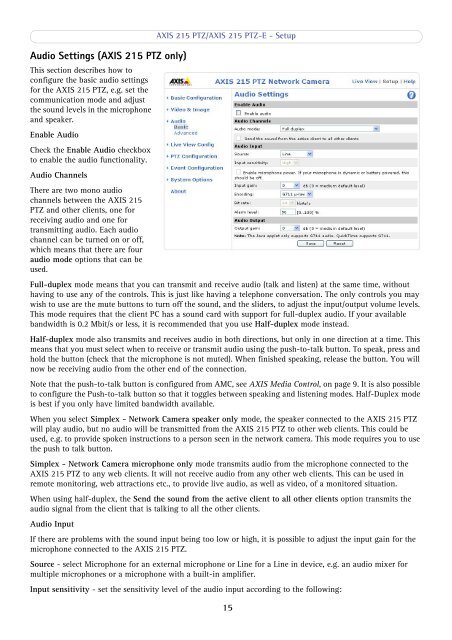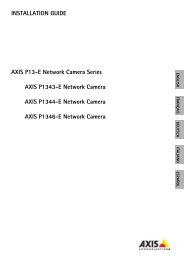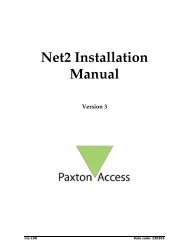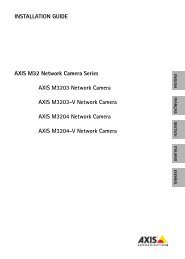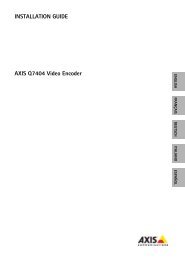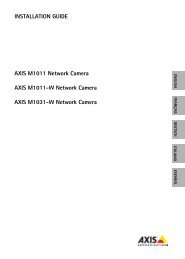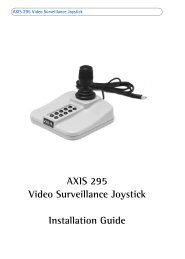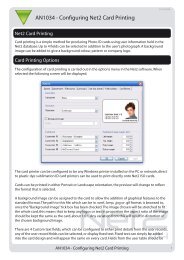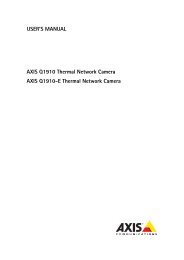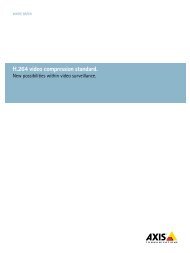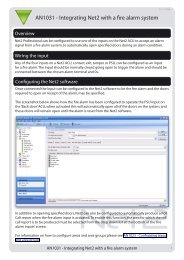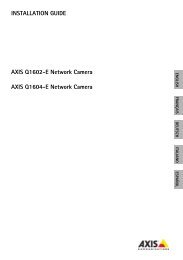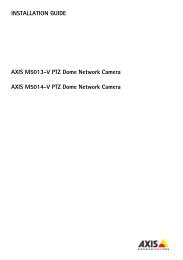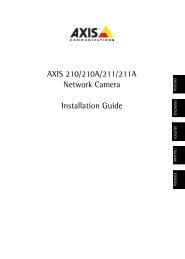You also want an ePaper? Increase the reach of your titles
YUMPU automatically turns print PDFs into web optimized ePapers that Google loves.
Audio Settings (AXIS <strong>215</strong> PTZ only)This section describes how toconfigure the basic audio settingsfor the AXIS <strong>215</strong> PTZ, e.g. set thecommunication mode and adjustthe sound levels in the microphoneand speaker.Enable AudioCheck the Enable Audio checkboxto enable the audio functionality.Audio ChannelsThere are two mono audiochannels between the AXIS <strong>215</strong>PTZ and other clients, one forreceiving audio and one fortransmitting audio. Each audiochannel can be turned on or off,which means that there are fouraudio mode options that can beused.AXIS <strong>215</strong> PTZ/AXIS <strong>215</strong> PTZ-E - SetupFull-duplex mode means that you can transmit and receive audio (talk and listen) at the same time, withouthaving to use any of the controls. This is just like having a telephone conversation. The only controls you maywish to use are the mute buttons to turn off the sound, and the sliders, to adjust the input/output volume levels.This mode requires that the client PC has a sound card with support for full-duplex audio. If your availablebandwidth is 0.2 Mbit/s or less, it is recommended that you use Half-duplex mode instead.Half-duplex mode also transmits and receives audio in both directions, but only in one direction at a time. Thismeans that you must select when to receive or transmit audio using the push-to-talk button. To speak, press andhold the button (check that the microphone is not muted). When finished speaking, release the button. You willnow be receiving audio from the other end of the connection.Note that the push-to-talk button is configured from AMC, see AXIS Media Control, on page 9. It is also possibleto configure the Push-to-talk button so that it toggles between speaking and listening modes. Half-Duplex modeis best if you only have limited bandwidth available.When you select Simplex - Network Camera speaker only mode, the speaker connected to the AXIS <strong>215</strong> PTZwill play audio, but no audio will be transmitted from the AXIS <strong>215</strong> PTZ to other web clients. This could beused, e.g. to provide spoken instructions to a person seen in the network camera. This mode requires you to usethe push to talk button.Simplex - Network Camera microphone only mode transmits audio from the microphone connected to theAXIS <strong>215</strong> PTZ to any web clients. It will not receive audio from any other web clients. This can be used inremote monitoring, web attractions etc., to provide live audio, as well as video, of a monitored situation.When using half-duplex, the Send the sound from the active client to all other clients option transmits theaudio signal from the client that is talking to all the other clients.Audio InputIf there are problems with the sound input being too low or high, it is possible to adjust the input gain for themicrophone connected to the AXIS <strong>215</strong> PTZ.Source - select Microphone for an external microphone or Line for a Line in device, e.g. an audio mixer formultiple microphones or a microphone with a built-in amplifier.Input sensitivity - set the sensitivity level of the audio input according to the following:15