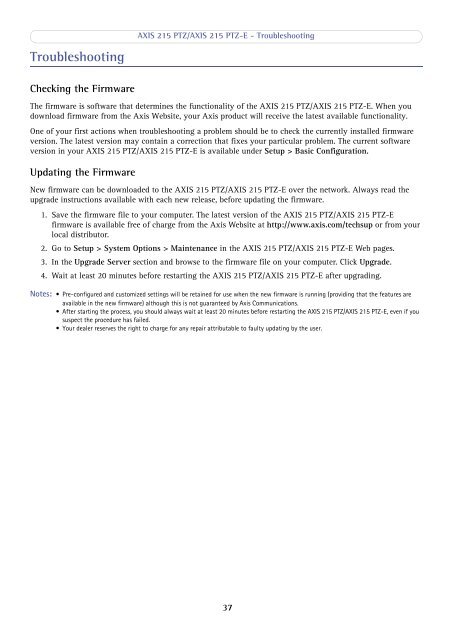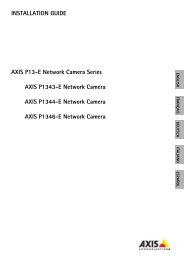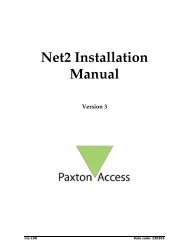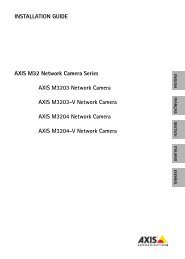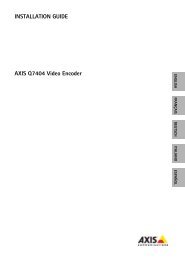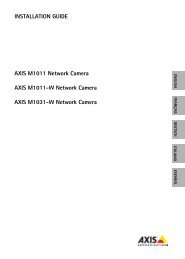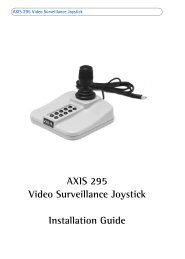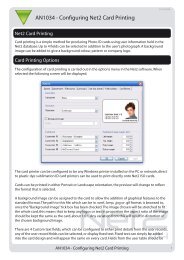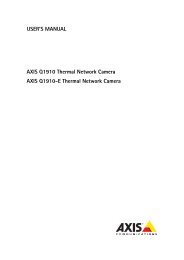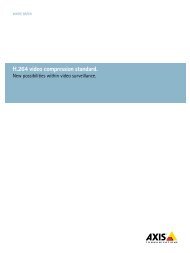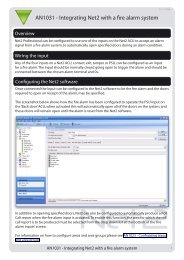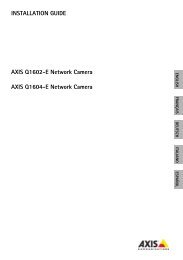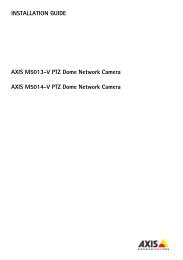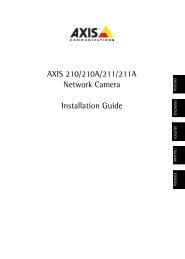Create successful ePaper yourself
Turn your PDF publications into a flip-book with our unique Google optimized e-Paper software.
AXIS <strong>215</strong> PTZ/AXIS <strong>215</strong> PTZ-E - TroubleshootingTroubleshootingChecking the FirmwareThe firmware is software that determines the functionality of the AXIS <strong>215</strong> PTZ/AXIS <strong>215</strong> PTZ-E. When youdownload firmware from the <strong>Axis</strong> Website, your <strong>Axis</strong> product will receive the latest available functionality.One of your first actions when troubleshooting a problem should be to check the currently installed firmwareversion. The latest version may contain a correction that fixes your particular problem. The current softwareversion in your AXIS <strong>215</strong> PTZ/AXIS <strong>215</strong> PTZ-E is available under Setup > Basic Configuration.Updating the FirmwareNew firmware can be downloaded to the AXIS <strong>215</strong> PTZ/AXIS <strong>215</strong> PTZ-E over the network. Always read theupgrade instructions available with each new release, before updating the firmware.1. Save the firmware file to your computer. The latest version of the AXIS <strong>215</strong> PTZ/AXIS <strong>215</strong> PTZ-Efirmware is available free of charge from the <strong>Axis</strong> Website at http://www.axis.com/techsup or from yourlocal distributor.2. Go to Setup > System Options > Maintenance in the AXIS <strong>215</strong> PTZ/AXIS <strong>215</strong> PTZ-E Web pages.3. In the Upgrade Server section and browse to the firmware file on your computer. Click Upgrade.4. Wait at least 20 minutes before restarting the AXIS <strong>215</strong> PTZ/AXIS <strong>215</strong> PTZ-E after upgrading.Notes: • Pre-configured and customized settings will be retained for use when the new firmware is running (providing that the features areavailable in the new firmware) although this is not guaranteed by <strong>Axis</strong> Communications.• After starting the process, you should always wait at least 20 minutes before restarting the AXIS <strong>215</strong> PTZ/AXIS <strong>215</strong> PTZ-E, even if yoususpect the procedure has failed.• Your dealer reserves the right to charge for any repair attributable to faulty updating by the user.37