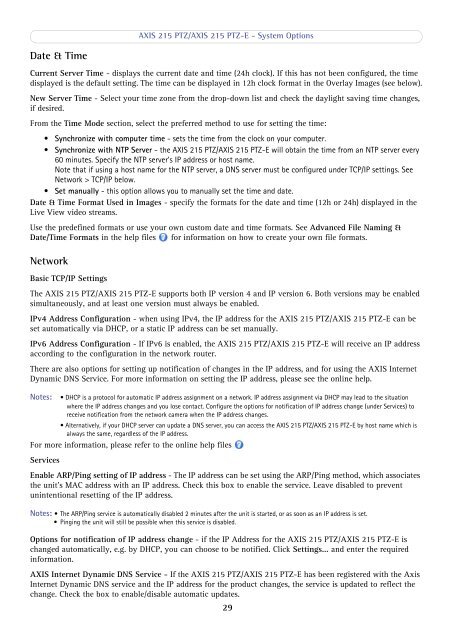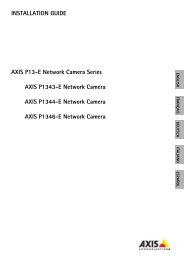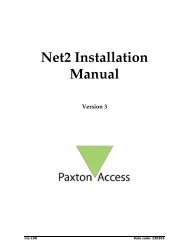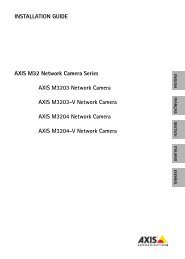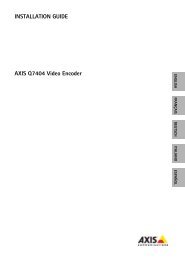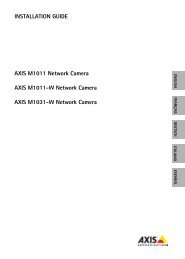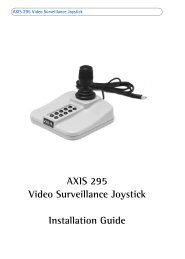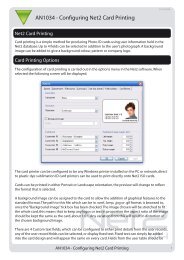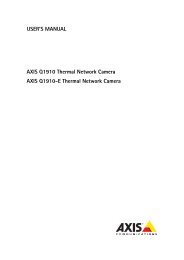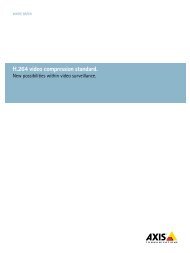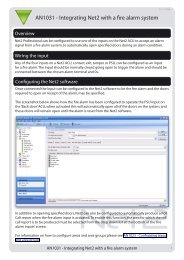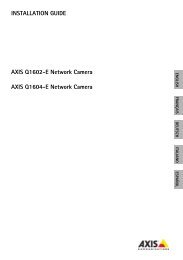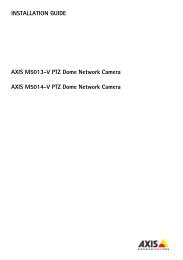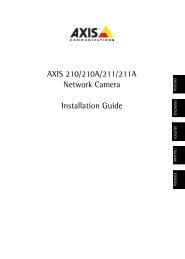Create successful ePaper yourself
Turn your PDF publications into a flip-book with our unique Google optimized e-Paper software.
AXIS <strong>215</strong> PTZ/AXIS <strong>215</strong> PTZ-E - System OptionsDate & TimeCurrent Server Time - displays the current date and time (24h clock). If this has not been configured, the timedisplayed is the default setting. The time can be displayed in 12h clock format in the Overlay Images (see below).New Server Time - Select your time zone from the drop-down list and check the daylight saving time changes,if desired.From the Time Mode section, select the preferred method to use for setting the time:• Synchronize with computer time - sets the time from the clock on your computer.• Synchronize with NTP Server - the AXIS <strong>215</strong> PTZ/AXIS <strong>215</strong> PTZ-E will obtain the time from an NTP server every60 minutes. Specify the NTP server's IP address or host name.Note that if using a host name for the NTP server, a DNS server must be configured under TCP/IP settings. SeeNetwork > TCP/IP below.• Set manually - this option allows you to manually set the time and date.Date & Time Format Used in Images - specify the formats for the date and time (12h or 24h) displayed in theLive View video streams.Use the predefined formats or use your own custom date and time formats. See Advanced File Naming &Date/Time Formats in the help files for information on how to create your own file formats.NetworkBasic TCP/IP SettingsThe AXIS <strong>215</strong> PTZ/AXIS <strong>215</strong> PTZ-E supports both IP version 4 and IP version 6. Both versions may be enabledsimultaneously, and at least one version must always be enabled.IPv4 Address Configuration - when using IPv4, the IP address for the AXIS <strong>215</strong> PTZ/AXIS <strong>215</strong> PTZ-E can beset automatically via DHCP, or a static IP address can be set manually.IPv6 Address Configuration - If IPv6 is enabled, the AXIS <strong>215</strong> PTZ/AXIS <strong>215</strong> PTZ-E will receive an IP addressaccording to the configuration in the network router.There are also options for setting up notification of changes in the IP address, and for using the AXIS InternetDynamic DNS Service. For more information on setting the IP address, please see the online help.Notes: • DHCP is a protocol for automatic IP address assignment on a network. IP address assignment via DHCP may lead to the situationwhere the IP address changes and you lose contact. Configure the options for notification of IP address change (under Services) toreceive notification from the network camera when the IP address changes.• Alternatively, if your DHCP server can update a DNS server, you can access the AXIS <strong>215</strong> PTZ/AXIS <strong>215</strong> PTZ-E by host name which isalways the same, regardless of the IP address.For more information, please refer to the online help filesServicesEnable ARP/Ping setting of IP address - The IP address can be set using the ARP/Ping method, which associatesthe unit's MAC address with an IP address. Check this box to enable the service. Leave disabled to preventunintentional resetting of the IP address.Notes: • The ARP/Ping service is automatically disabled 2 minutes after the unit is started, or as soon as an IP address is set.• Pinging the unit will still be possible when this service is disabled.Options for notification of IP address change - if the IP Address for the AXIS <strong>215</strong> PTZ/AXIS <strong>215</strong> PTZ-E ischanged automatically, e.g. by DHCP, you can choose to be notified. Click Settings... and enter the requiredinformation.AXIS Internet Dynamic DNS Service - If the AXIS <strong>215</strong> PTZ/AXIS <strong>215</strong> PTZ-E has been registered with the <strong>Axis</strong>Internet Dynamic DNS service and the IP address for the product changes, the service is updated to reflect thechange. Check the box to enable/disable automatic updates.29