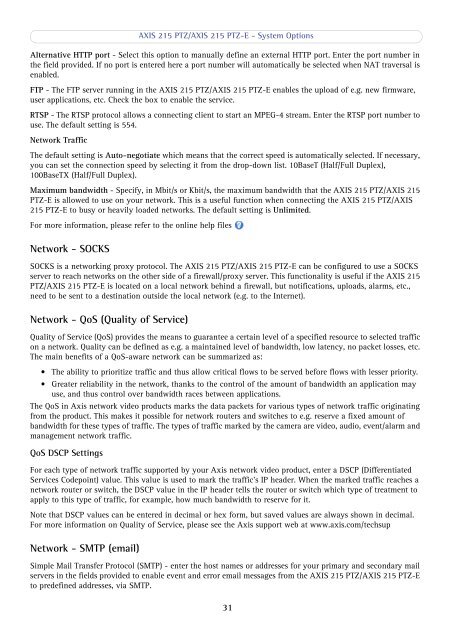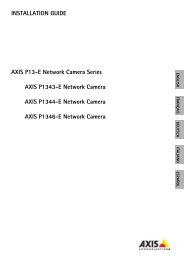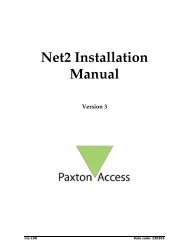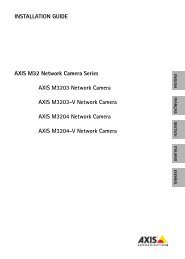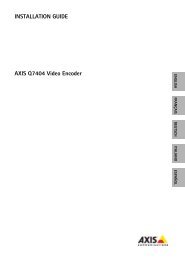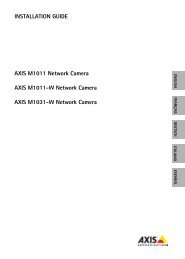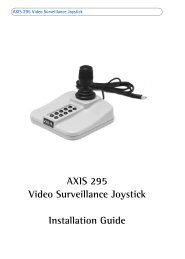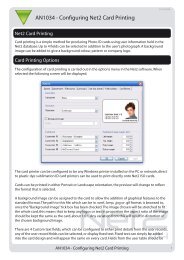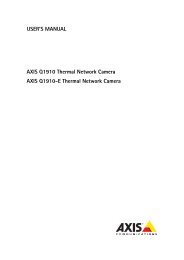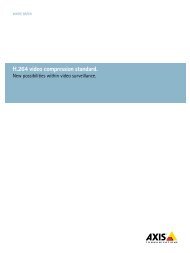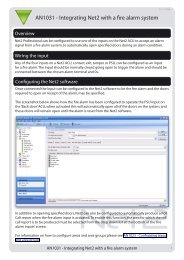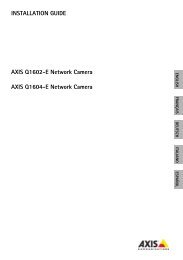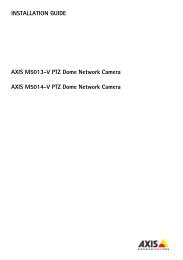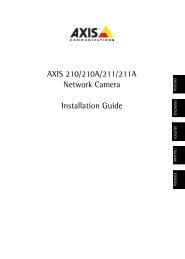You also want an ePaper? Increase the reach of your titles
YUMPU automatically turns print PDFs into web optimized ePapers that Google loves.
AXIS <strong>215</strong> PTZ/AXIS <strong>215</strong> PTZ-E - System OptionsAlternative HTTP port - Select this option to manually define an external HTTP port. Enter the port number inthe field provided. If no port is entered here a port number will automatically be selected when NAT traversal isenabled.FTP - The FTP server running in the AXIS <strong>215</strong> PTZ/AXIS <strong>215</strong> PTZ-E enables the upload of e.g. new firmware,user applications, etc. Check the box to enable the service.RTSP - The RTSP protocol allows a connecting client to start an MPEG-4 stream. Enter the RTSP port number touse. The default setting is 554.Network TrafficThe default setting is Auto-negotiate which means that the correct speed is automatically selected. If necessary,you can set the connection speed by selecting it from the drop-down list. 10BaseT (Half/Full Duplex),100BaseTX (Half/Full Duplex).Maximum bandwidth - Specify, in Mbit/s or Kbit/s, the maximum bandwidth that the AXIS <strong>215</strong> PTZ/AXIS <strong>215</strong>PTZ-E is allowed to use on your network. This is a useful function when connecting the AXIS <strong>215</strong> PTZ/AXIS<strong>215</strong> PTZ-E to busy or heavily loaded networks. The default setting is Unlimited.For more information, please refer to the online help filesNetwork - SOCKSSOCKS is a networking proxy protocol. The AXIS <strong>215</strong> PTZ/AXIS <strong>215</strong> PTZ-E can be configured to use a SOCKSserver to reach networks on the other side of a firewall/proxy server. This functionality is useful if the AXIS <strong>215</strong>PTZ/AXIS <strong>215</strong> PTZ-E is located on a local network behind a firewall, but notifications, uploads, alarms, etc.,need to be sent to a destination outside the local network (e.g. to the Internet).Network - QoS (Quality of Service)Quality of Service (QoS) provides the means to guarantee a certain level of a specified resource to selected trafficon a network. Quality can be defined as e.g. a maintained level of bandwidth, low latency, no packet losses, etc.The main benefits of a QoS-aware network can be summarized as:• The ability to prioritize traffic and thus allow critical flows to be served before flows with lesser priority.• Greater reliability in the network, thanks to the control of the amount of bandwidth an application mayuse, and thus control over bandwidth races between applications.The QoS in <strong>Axis</strong> network video products marks the data packets for various types of network traffic originatingfrom the product. This makes it possible for network routers and switches to e.g. reserve a fixed amount ofbandwidth for these types of traffic. The types of traffic marked by the camera are video, audio, event/alarm andmanagement network traffic.QoS DSCP SettingsFor each type of network traffic supported by your <strong>Axis</strong> network video product, enter a DSCP (DifferentiatedServices Codepoint) value. This value is used to mark the traffic’s IP header. When the marked traffic reaches anetwork router or switch, the DSCP value in the IP header tells the router or switch which type of treatment toapply to this type of traffic, for example, how much bandwidth to reserve for it.Note that DSCP values can be entered in decimal or hex form, but saved values are always shown in decimal.For more information on Quality of Service, please see the <strong>Axis</strong> support web at www.axis.com/techsupNetwork - SMTP (email)Simple Mail Transfer Protocol (SMTP) - enter the host names or addresses for your primary and secondary mailservers in the fields provided to enable event and error email messages from the AXIS <strong>215</strong> PTZ/AXIS <strong>215</strong> PTZ-Eto predefined addresses, via SMTP.31