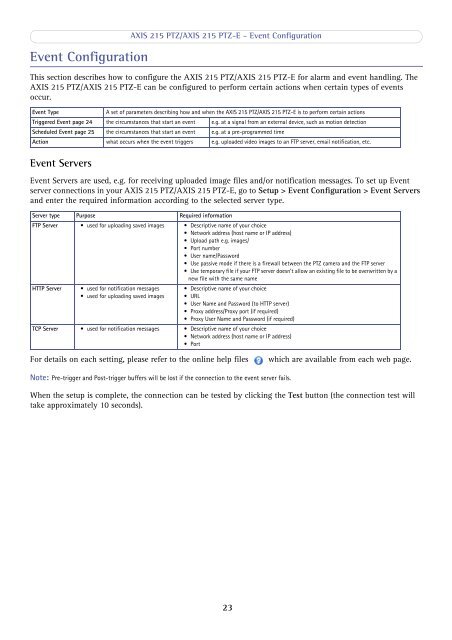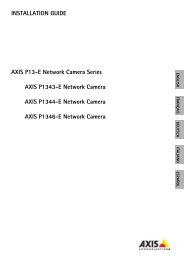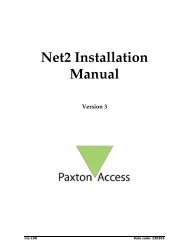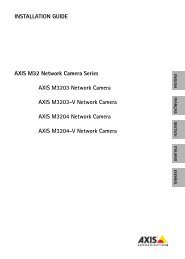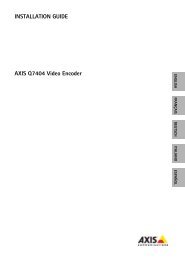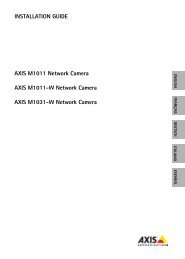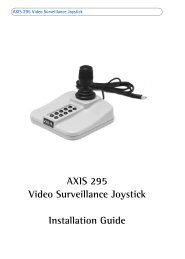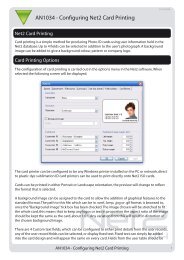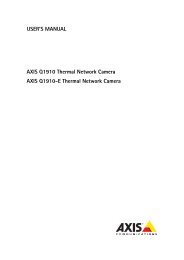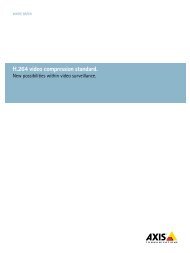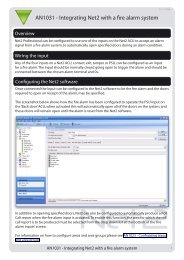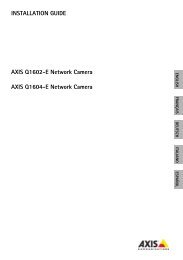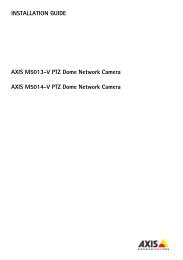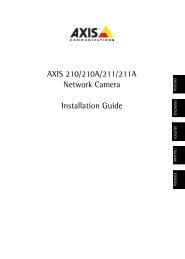You also want an ePaper? Increase the reach of your titles
YUMPU automatically turns print PDFs into web optimized ePapers that Google loves.
Event ConfigurationAXIS <strong>215</strong> PTZ/AXIS <strong>215</strong> PTZ-E - Event ConfigurationThis section describes how to configure the AXIS <strong>215</strong> PTZ/AXIS <strong>215</strong> PTZ-E for alarm and event handling. TheAXIS <strong>215</strong> PTZ/AXIS <strong>215</strong> PTZ-E can be configured to perform certain actions when certain types of eventsoccur.Event TypeEvent ServersA set of parameters describing how and when the AXIS <strong>215</strong> PTZ/AXIS <strong>215</strong> PTZ-E is to perform certain actionsTriggered Event page 24 the circumstances that start an event e.g. at a signal from an external device, such as motion detectionScheduled Event page 25 the circumstances that start an event e.g. at a pre-programmed timeAction what occurs when the event triggers e.g. uploaded video images to an FTP server, email notification, etc.Event Servers are used, e.g. for receiving uploaded image files and/or notification messages. To set up Eventserver connections in your AXIS <strong>215</strong> PTZ/AXIS <strong>215</strong> PTZ-E, go to Setup > Event Configuration > Event Serversand enter the required information according to the selected server type.Server type Purpose Required informationFTP Server • used for uploading saved images • Descriptive name of your choice• Network address (host name or IP address)• Upload path e.g. images/• Port number• <strong>User</strong> name/Password• Use passive mode if there is a firewall between the PTZ camera and the FTP server• Use temporary file if your FTP server doesn’t allow an existing file to be overwritten by anew file with the same nameHTTP Server• used for notification messages• used for uploading saved images• Descriptive name of your choice• URL• <strong>User</strong> Name and Password (to HTTP server)• Proxy address/Proxy port (if required)• Proxy <strong>User</strong> Name and Password (if required)TCP Server • used for notification messages • Descriptive name of your choice• Network address (host name or IP address)• PortFor details on each setting, please refer to the online help fileswhich are available from each web page.Note: Pre-trigger and Post-trigger buffers will be lost if the connection to the event server fails.When the setup is complete, the connection can be tested by clicking the Test button (the connection test willtake approximately 10 seconds).23