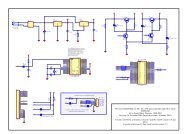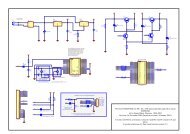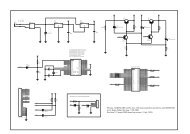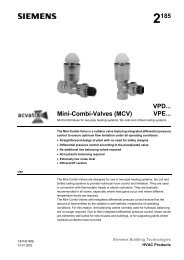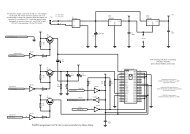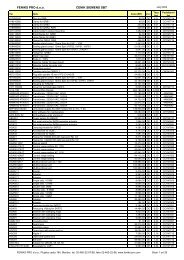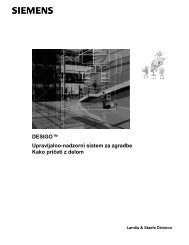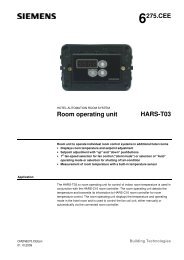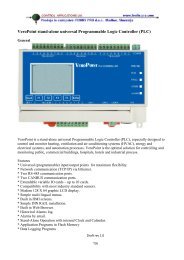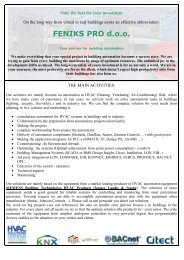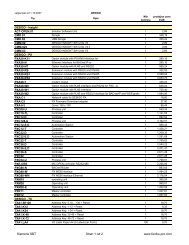UniArt User's Manual - SUPERBRAIN smart controller
UniArt User's Manual - SUPERBRAIN smart controller
UniArt User's Manual - SUPERBRAIN smart controller
You also want an ePaper? Increase the reach of your titles
YUMPU automatically turns print PDFs into web optimized ePapers that Google loves.
Name: name of the alarm.Priority: determines the level of priority for reporting alarms. This numberranges between 1-99 (where 99 has the highest priority level).Received Time: displays the date and time that an alarm was received.Ack. Time: displays the date and time that the alarm was acknowledged.Ack. By: the name of the person who acknowledged the alarm will appearhere if an access level and password were required to acknowledge thealarm.The following options allow you to display the alarm messages in differentways:Text/Show Msg: makes text message appear. Eg, text may be instructionsas to what to do when that specific alarm is ringing.Voice/Play Msg: plays sound/voice message.Grp: runs the group in which the current alarm is located.Current Alarm Report Toolbar:The toolbar is located above the Alarm Report table.1. The first button on the left shows a door allowing you to exit the screen.2. The second button to the left allows you to delete the alarm. This optionis for debugging and testing purposes only. You will be required to enter apassword for Access Level 100 (Control Applications Ltd. personnel only).3. The third button is used tosort alarms or search for aparticular alarm. Press thisbutton or the word Sort on thetoolbar to bring up the screen inFigure 2.42.Alternately, clicking on theheadings of each column in theCurrent Alarms Report will sortthe data in either ascending ordescending order.Figure 2.42 – Key Sorts34